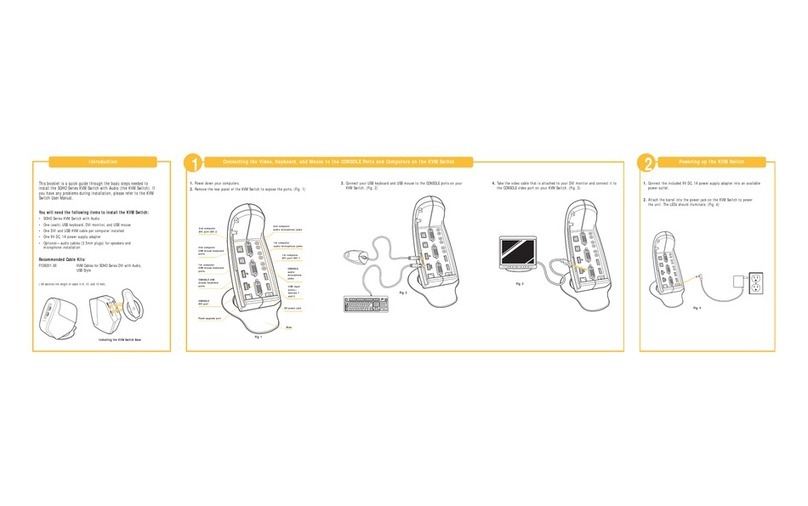Belkin OmniView F1DP108G Reference guide
Other Belkin Switch manuals

Belkin
Belkin OmniView F1DK102P User manual

Belkin
Belkin OmniView Dual-User PRO3 User manual
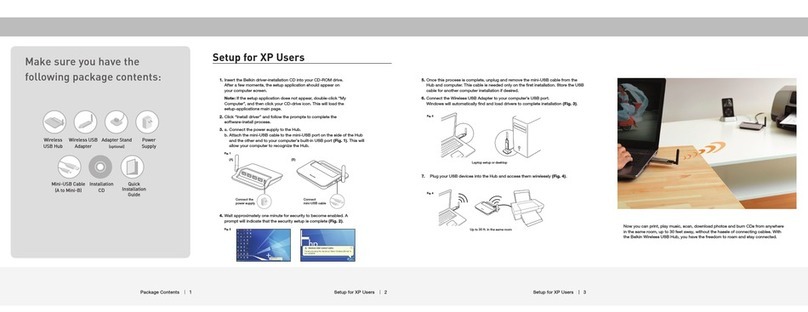
Belkin
Belkin F5U302 - Wireless USB Hub User manual

Belkin
Belkin F5U237VUK1 User manual
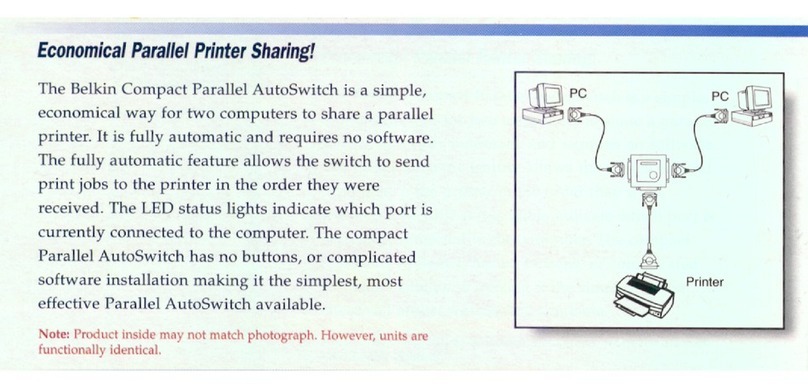
Belkin
Belkin F1U115E - AutoSwitch 2 Port Switch User manual
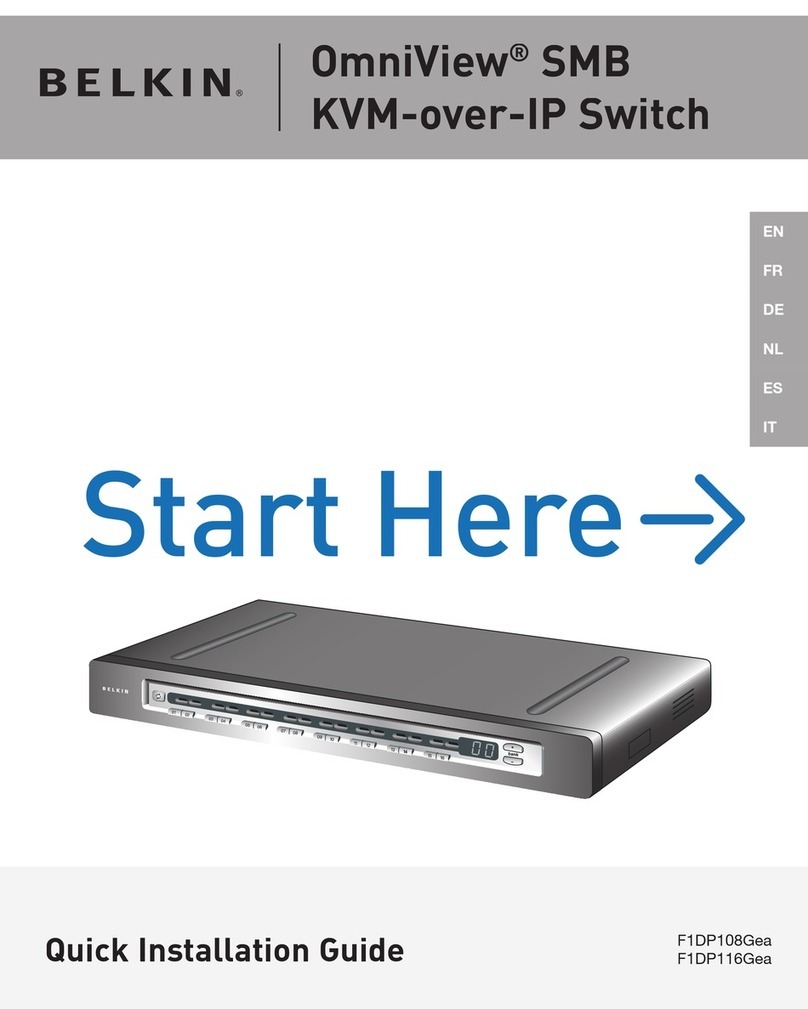
Belkin
Belkin OmniView F1DP108Gea User manual
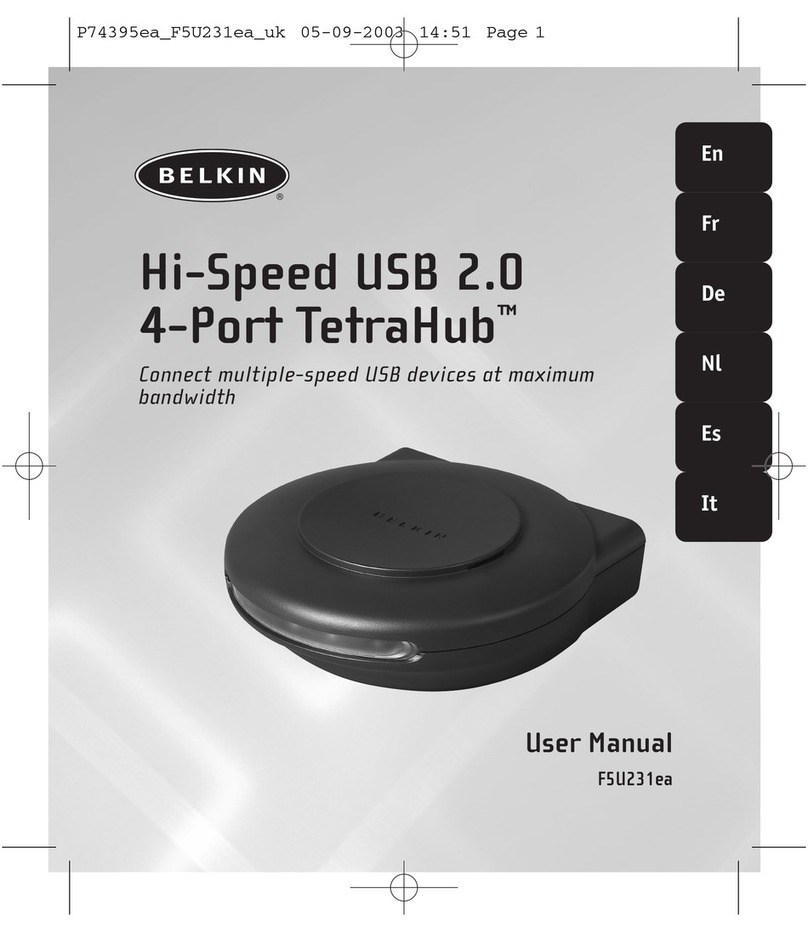
Belkin
Belkin F5U231 F5U231ea User manual
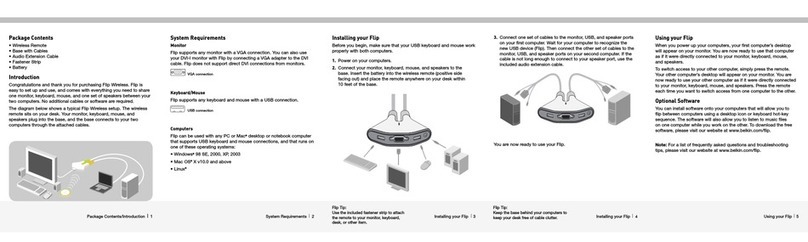
Belkin
Belkin OmniView F1DG102W User manual

Belkin
Belkin F1DG102U - Flip USB With Audio KVM User manual

Belkin
Belkin OmniView User manual

Belkin
Belkin BITRONICS P72655 User manual

Belkin
Belkin F1DN104K-3 User manual
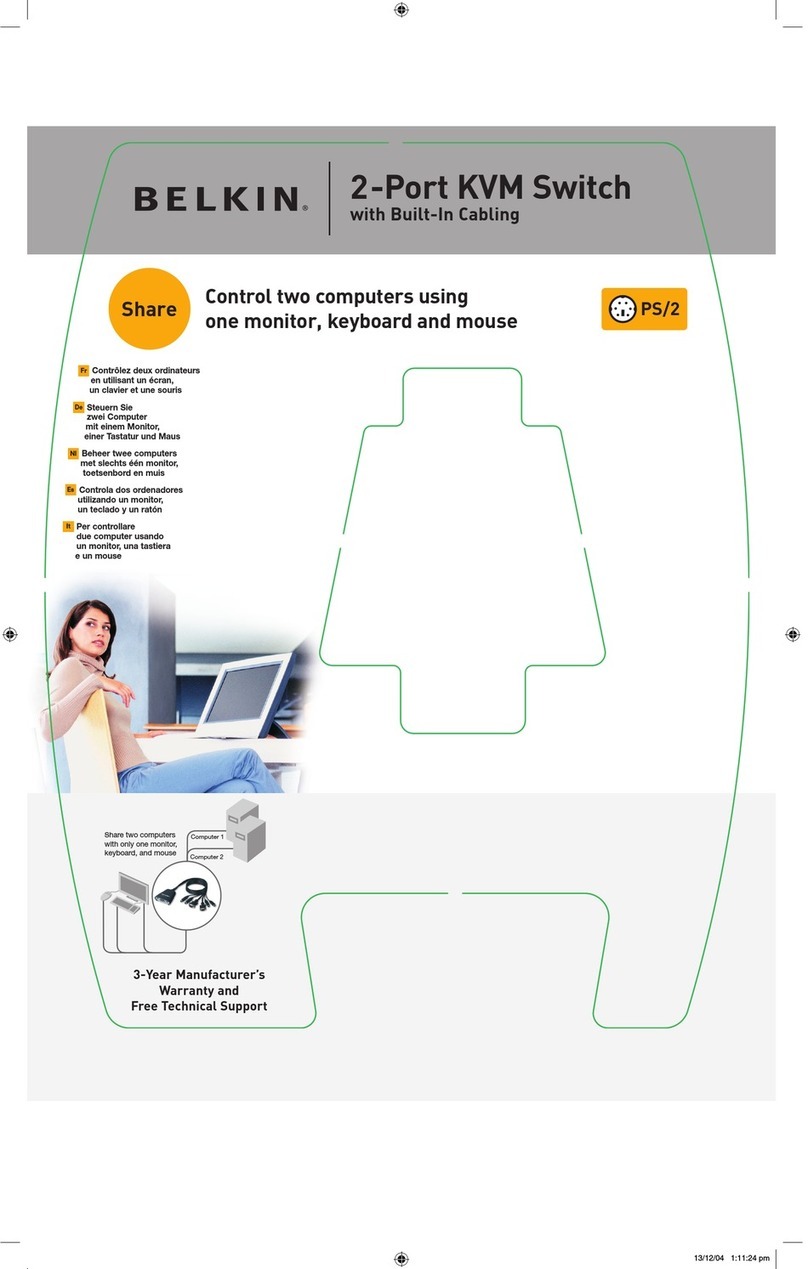
Belkin
Belkin F1DK102PEA User manual
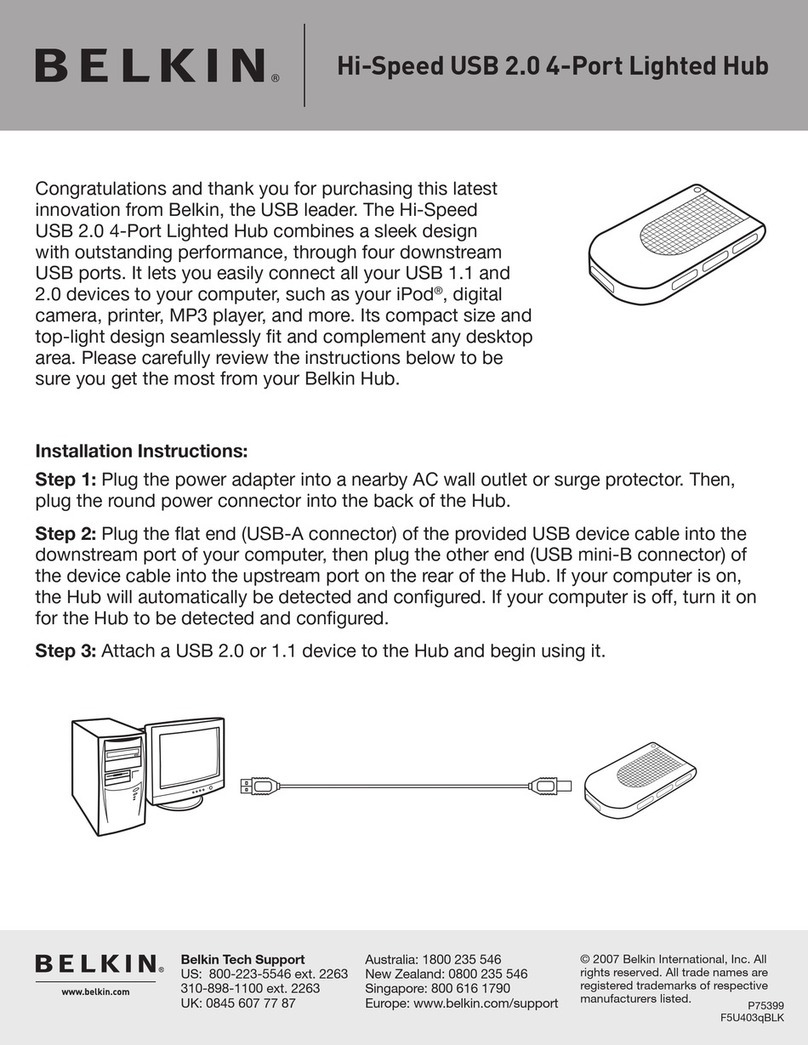
Belkin
Belkin F5U403 User manual
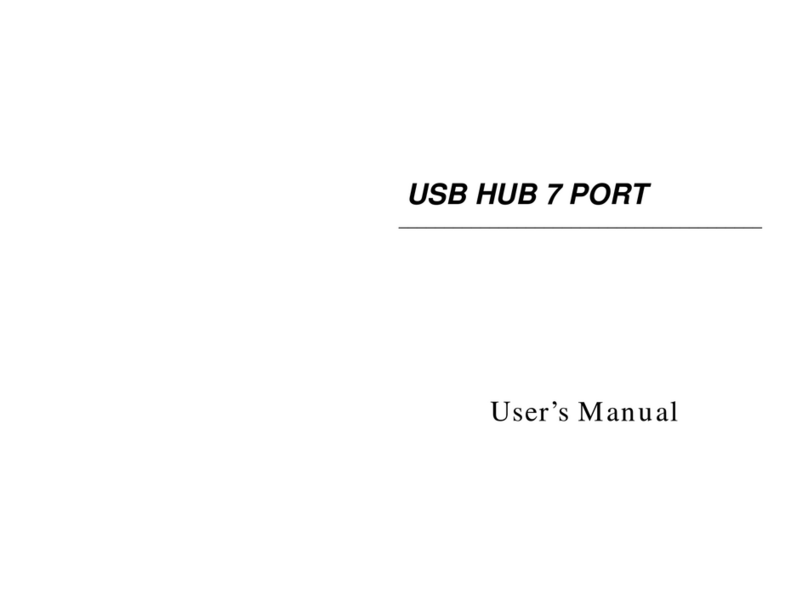
Belkin
Belkin BUS STATION F5U100 User manual

Belkin
Belkin HI-SPEED USB 2.0 EXTERNAL DRIVE ENCLOSURE User manual

Belkin
Belkin OmniView SOHO KVM User manual

Belkin
Belkin F5U116 User manual

Belkin
Belkin OmniView User manual
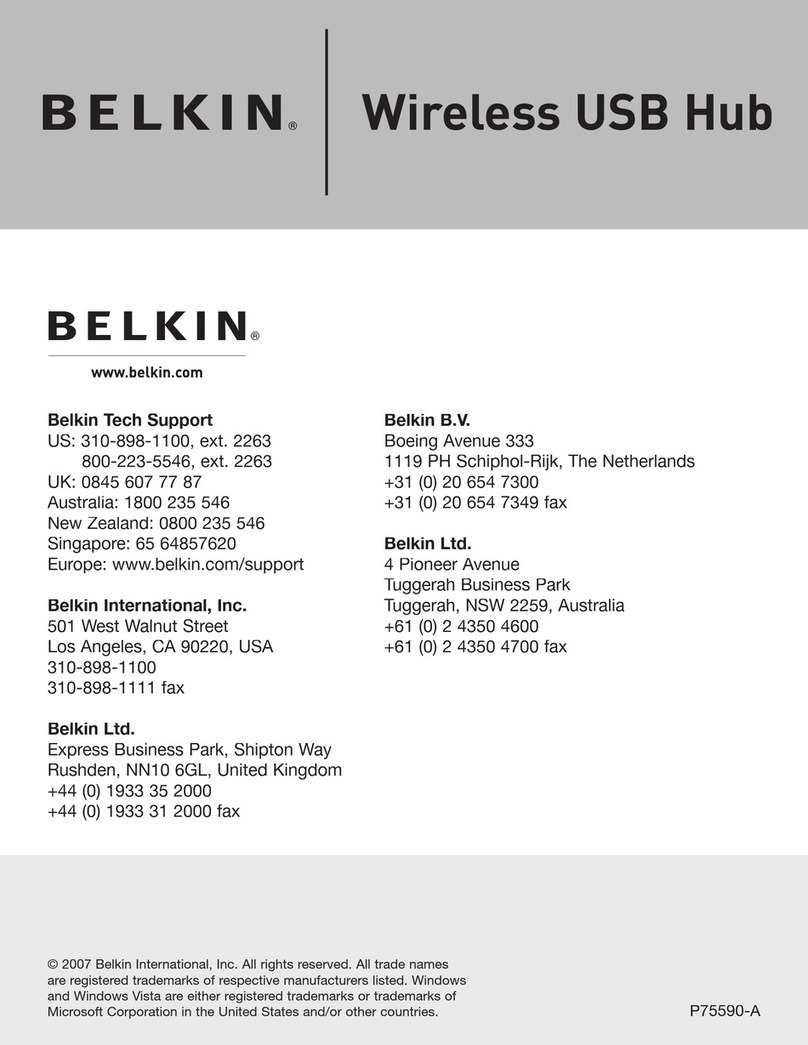
Belkin
Belkin F5U303 User manual
Popular Switch manuals by other brands

SMC Networks
SMC Networks SMC6224M Technical specifications

Aeotec
Aeotec ZWA003-S operating manual

TRENDnet
TRENDnet TK-209i Quick installation guide

Planet
Planet FGSW-2022VHP user manual

Avocent
Avocent AutoView 2000 AV2000BC AV2000BC Installer/user guide

Moxa Technologies
Moxa Technologies PT-7728 Series user manual

Intos Electronic
Intos Electronic inLine 35392I operating instructions

Cisco
Cisco Catalyst 3560-X-24T Technical specifications

Asante
Asante IntraCore IC3648 Specifications

Siemens
Siemens SIRIUS 3SE7310-1AE Series Original operating instructions

Edge-Core
Edge-Core DCS520 quick start guide

RGBLE
RGBLE S00203 user manual