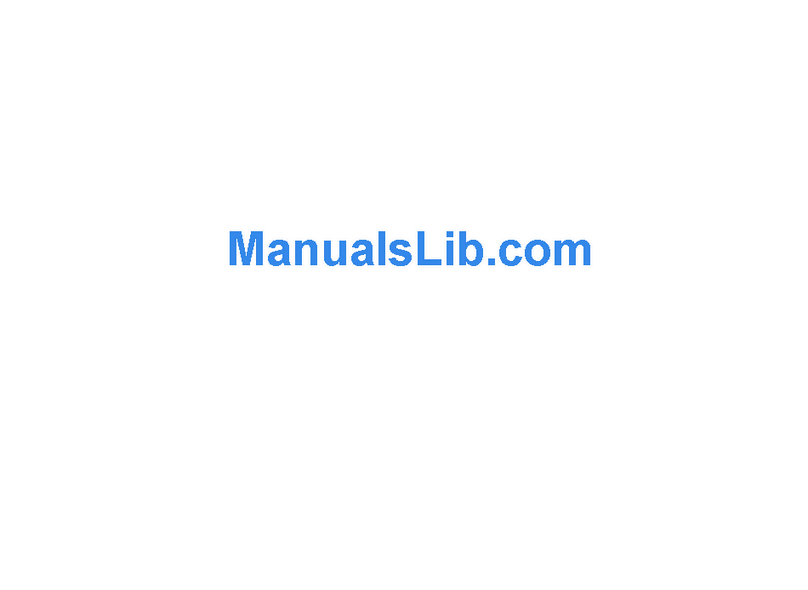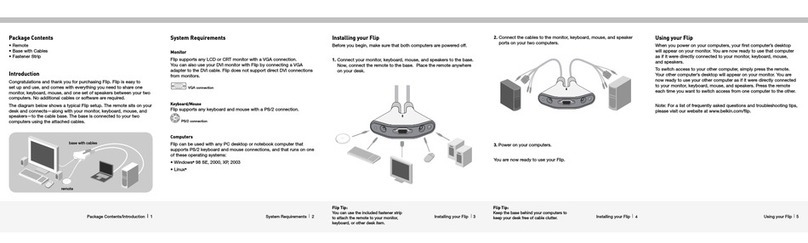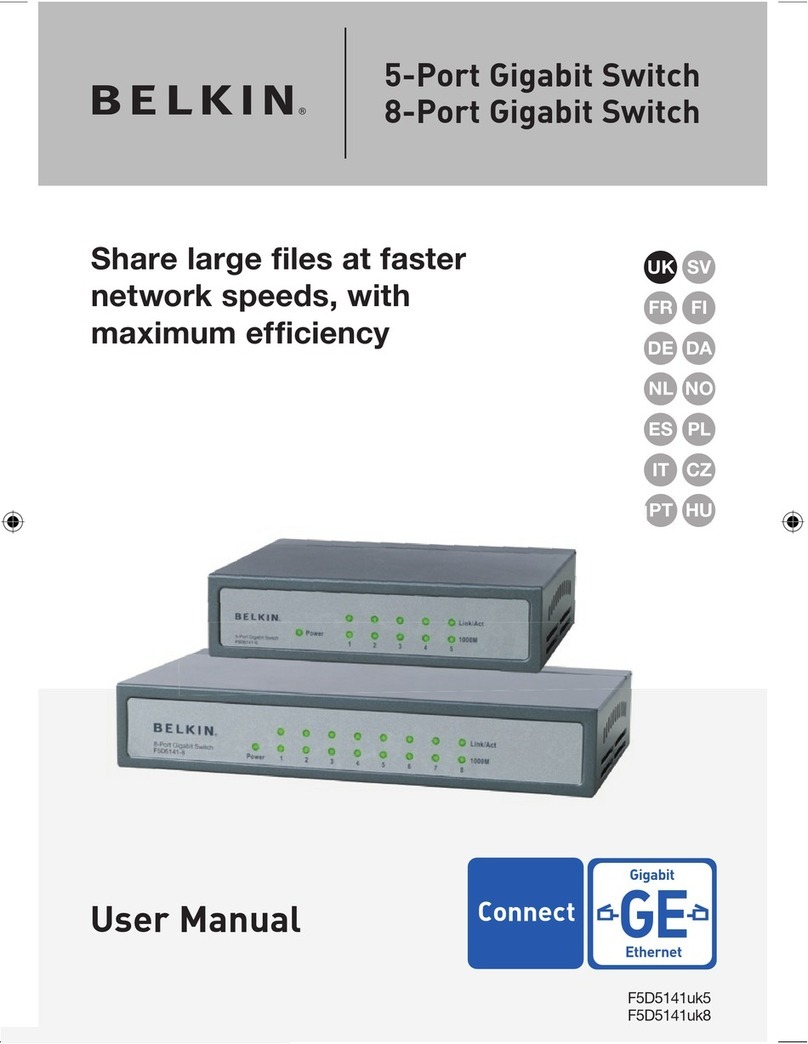Belkin F1DN102KVM-UNN4 User manual
Other Belkin Switch manuals
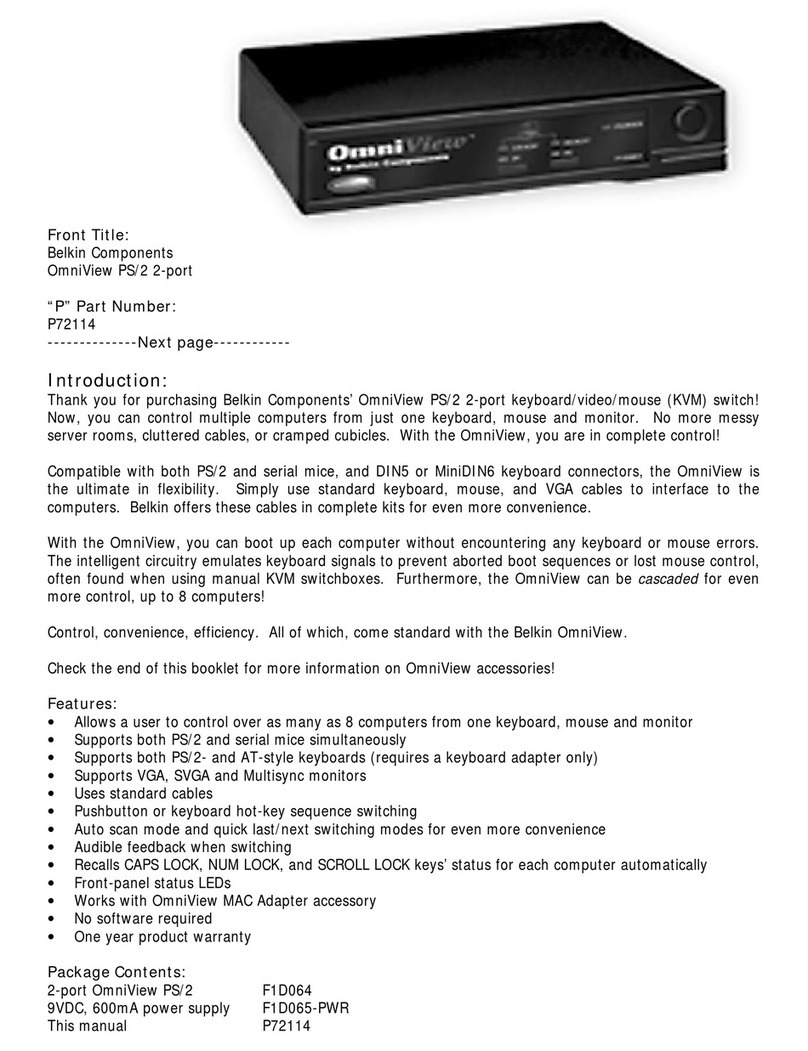
Belkin
Belkin OMNIVIEW P72114 User manual

Belkin
Belkin F1DP108A - OmniView SMB CAT5 KVM Switch Quick start guide
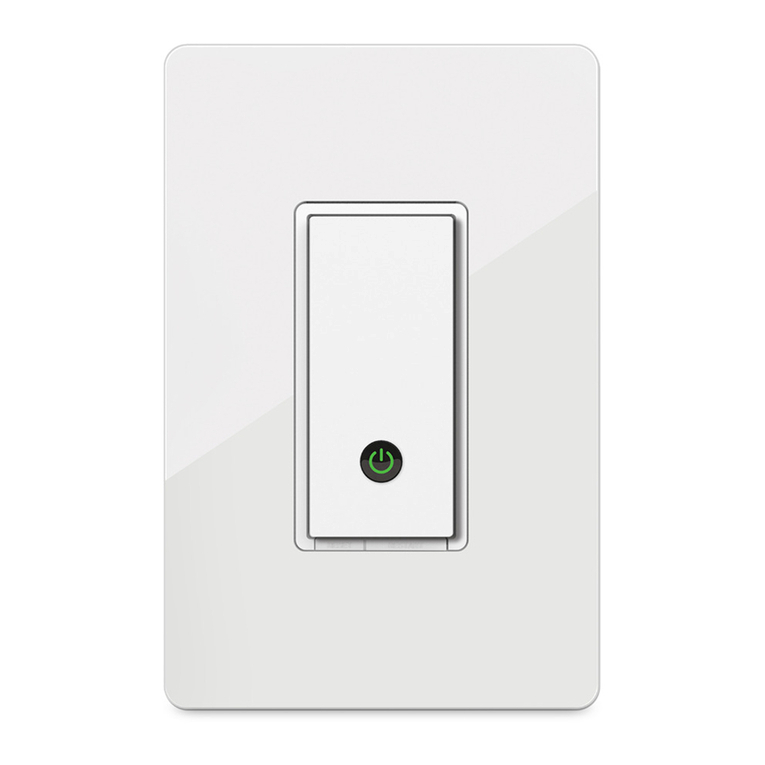
Belkin
Belkin WeMo F7C027 User manual

Belkin
Belkin F1DK102Uea User manual

Belkin
Belkin Switch2 DVI-D User manual
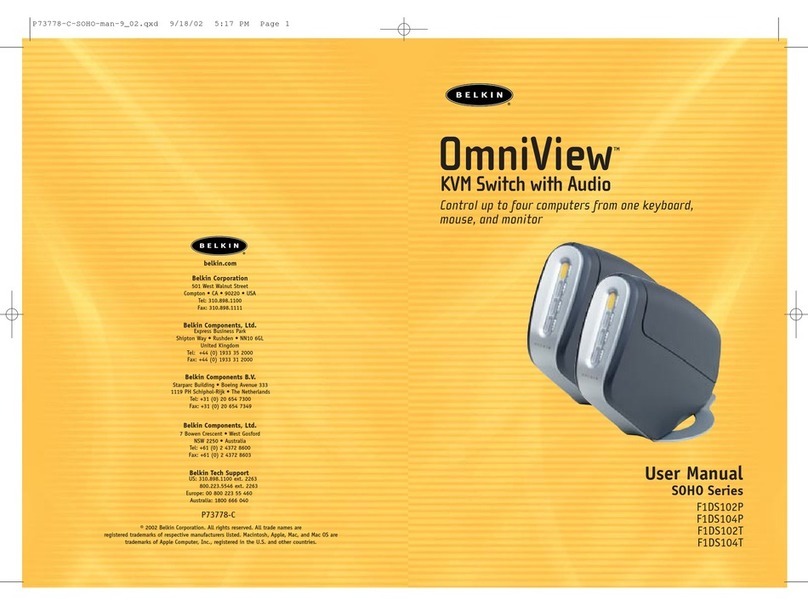
Belkin
Belkin OmniView F1DS102P User manual

Belkin
Belkin OmniView User manual

Belkin
Belkin OMNIVIEW F1DA104PEA User manual

Belkin
Belkin F5U101 User manual

Belkin
Belkin OmniView F1DE108C User manual
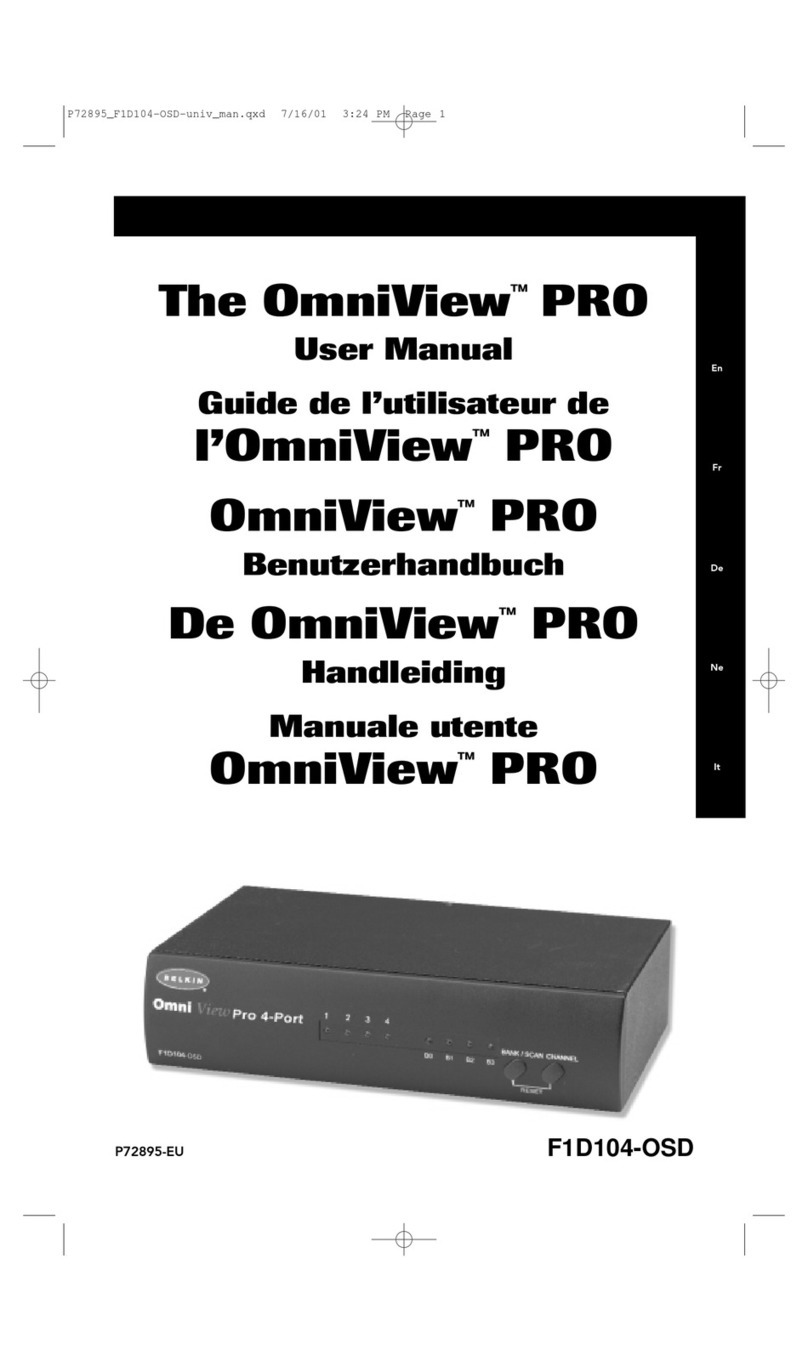
Belkin
Belkin OmniView PRO F1D104-OSD User manual

Belkin
Belkin Wireless Gplus Notebook Card User manual
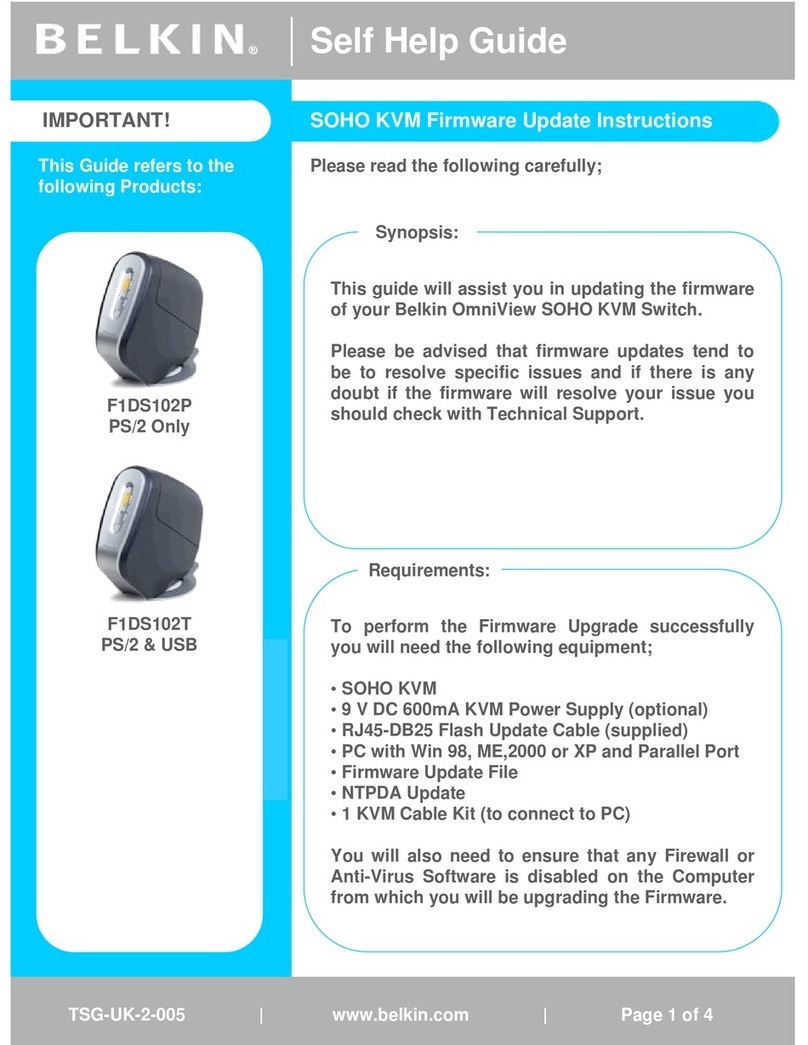
Belkin
Belkin OmniView F1DS102P Technical manual
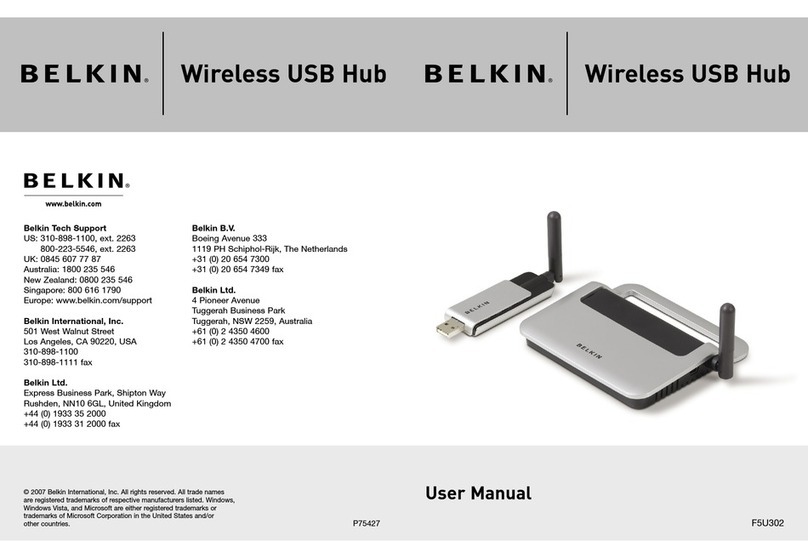
Belkin
Belkin F5U302 - Wireless USB Hub User manual
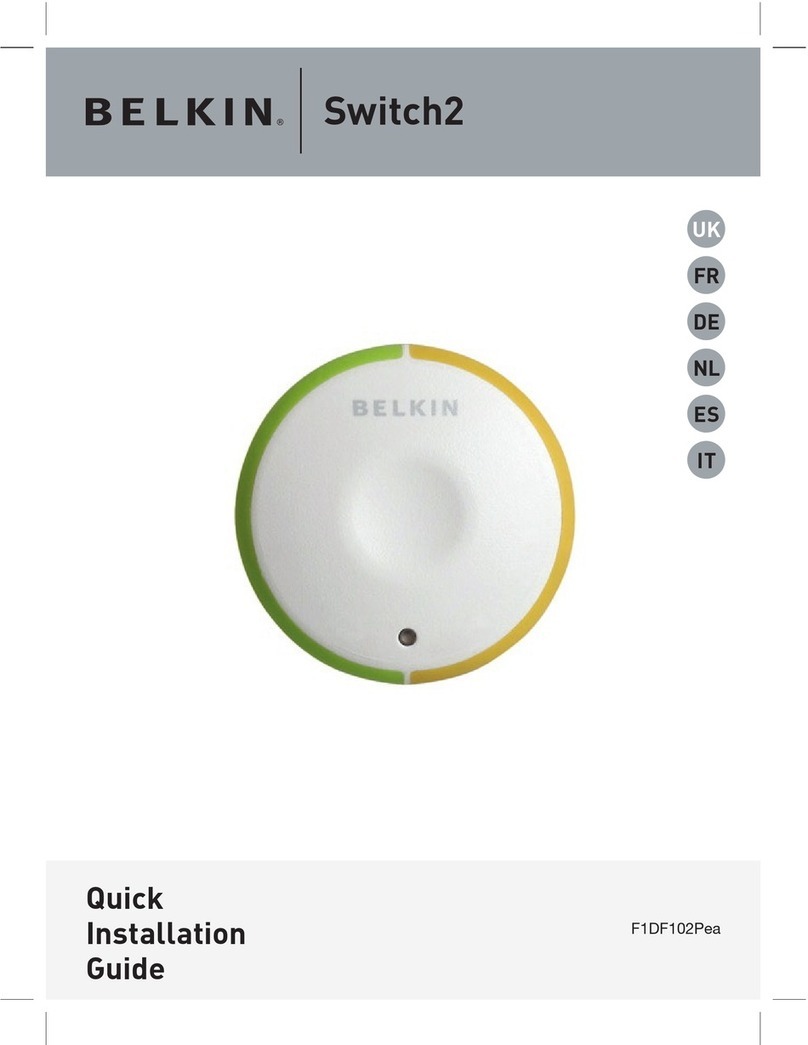
Belkin
Belkin F1DK102PEA User manual
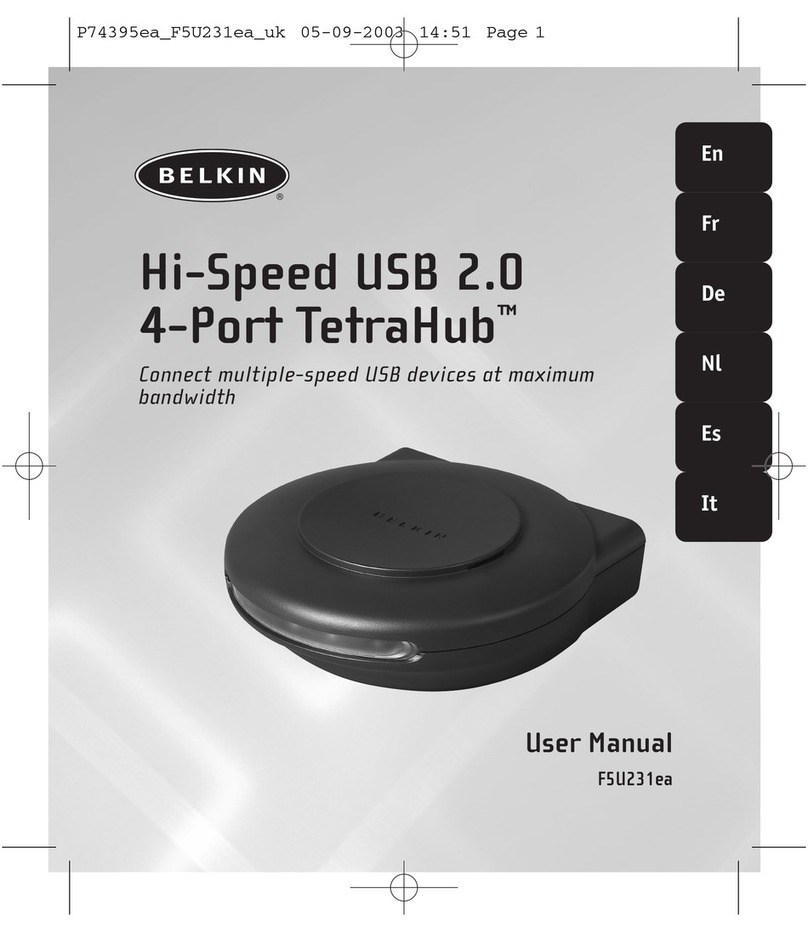
Belkin
Belkin F5U231 F5U231ea User manual

Belkin
Belkin OmniViewIP 5216K User manual

Belkin
Belkin F1DN104E User manual
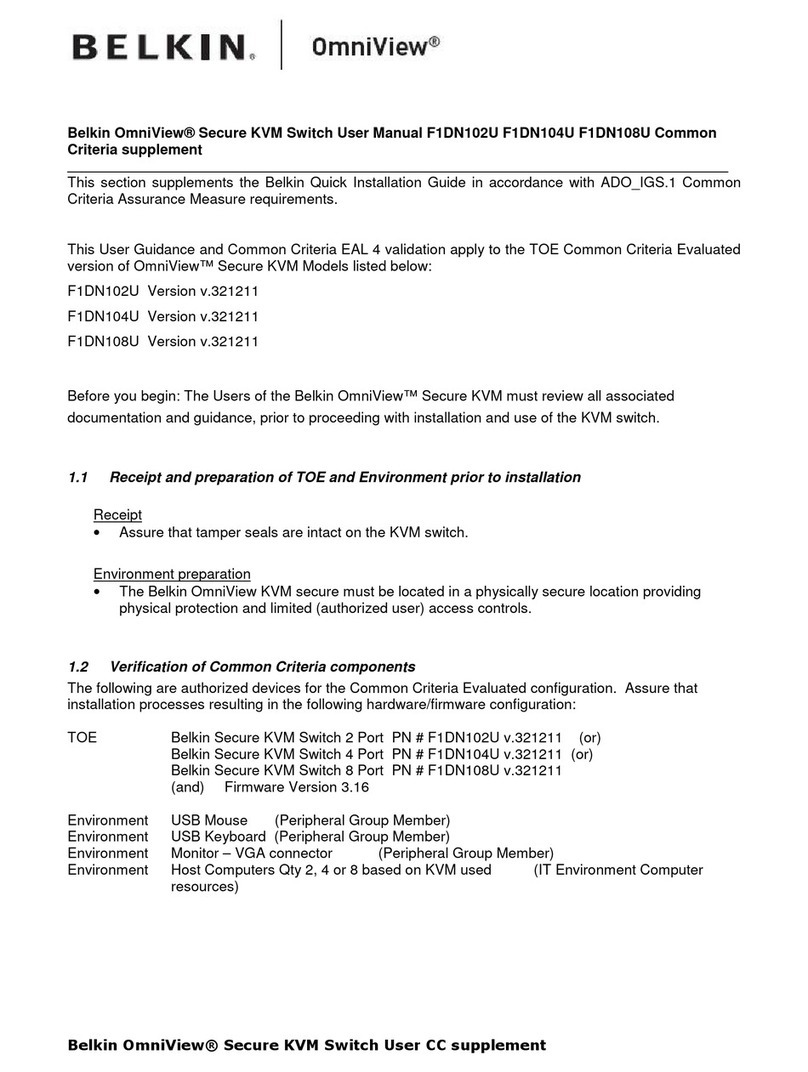
Belkin
Belkin OmniView Secure F1DN102U User manual

Belkin
Belkin F1DN108KVM-UN-4 User manual
Popular Switch manuals by other brands

SMC Networks
SMC Networks SMC6224M Technical specifications

Aeotec
Aeotec ZWA003-S operating manual

TRENDnet
TRENDnet TK-209i Quick installation guide

Planet
Planet FGSW-2022VHP user manual

Avocent
Avocent AutoView 2000 AV2000BC AV2000BC Installer/user guide

Moxa Technologies
Moxa Technologies PT-7728 Series user manual

Intos Electronic
Intos Electronic inLine 35392I operating instructions

Cisco
Cisco Catalyst 3560-X-24T Technical specifications

Asante
Asante IntraCore IC3648 Specifications

Siemens
Siemens SIRIUS 3SE7310-1AE Series Original operating instructions

Edge-Core
Edge-Core DCS520 quick start guide

RGBLE
RGBLE S00203 user manual