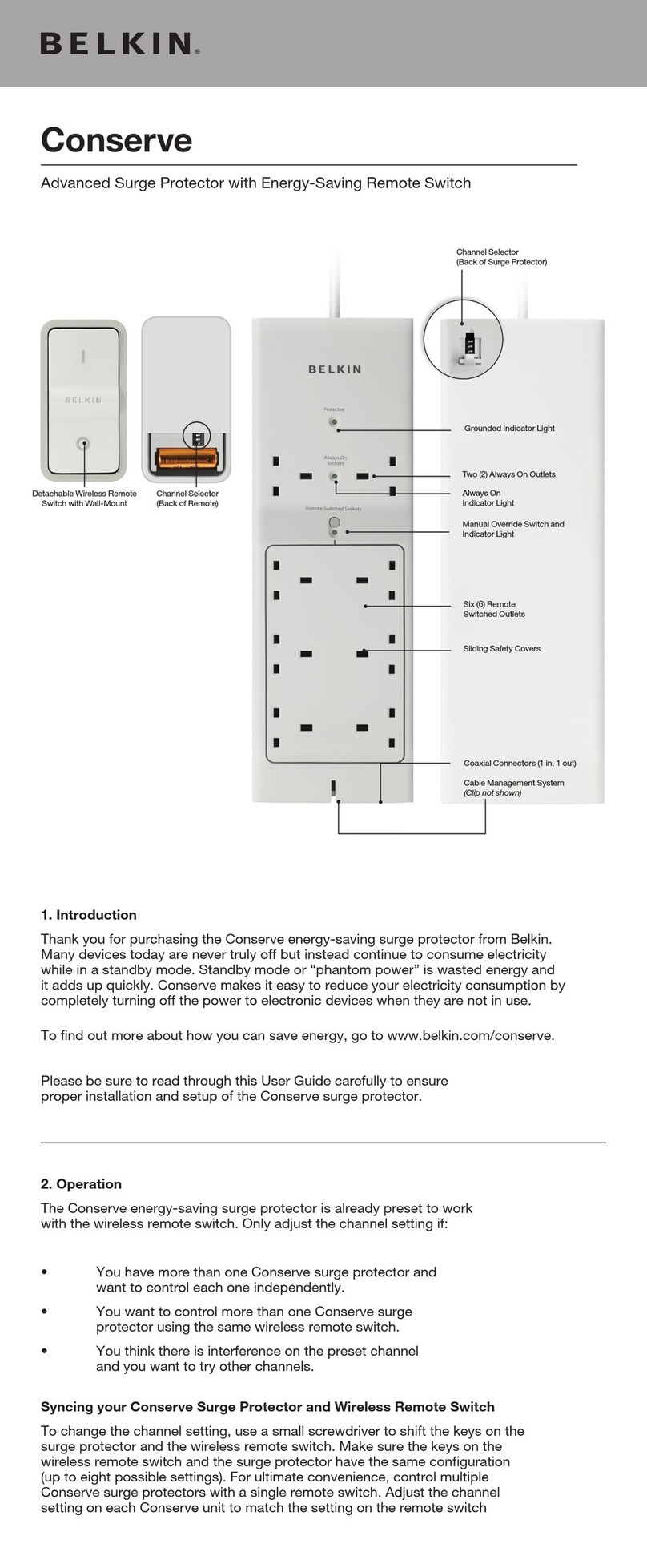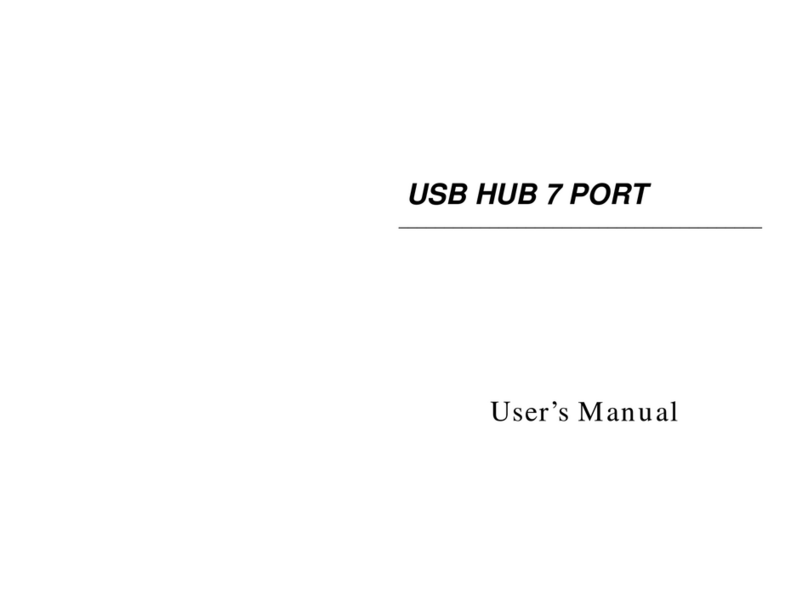Belkin OMNIVIEW F1DN102D User manual
Other Belkin Switch manuals

Belkin
Belkin F1DK102U - KVM Switch With Cabling User manual

Belkin
Belkin F1DN102KVM-UNN4 User manual

Belkin
Belkin F5U416 - Clip-On Hub User manual
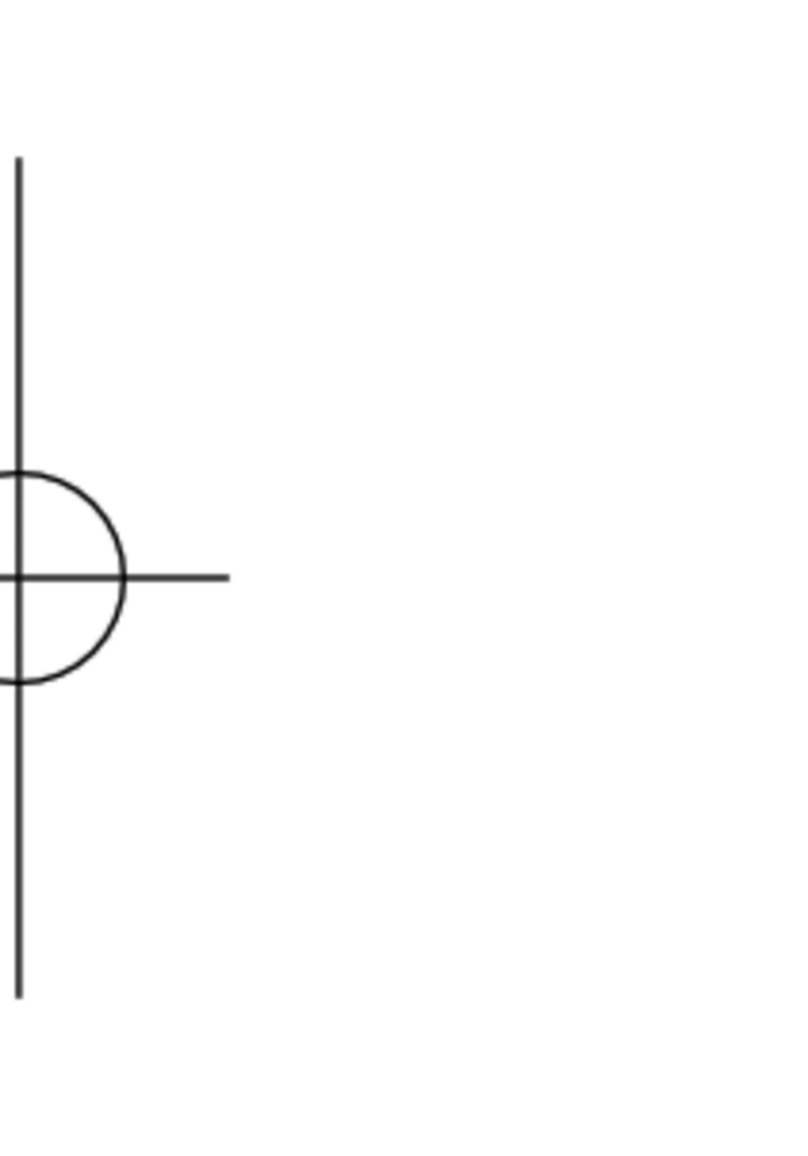
Belkin
Belkin OmniView F1D5102P User manual
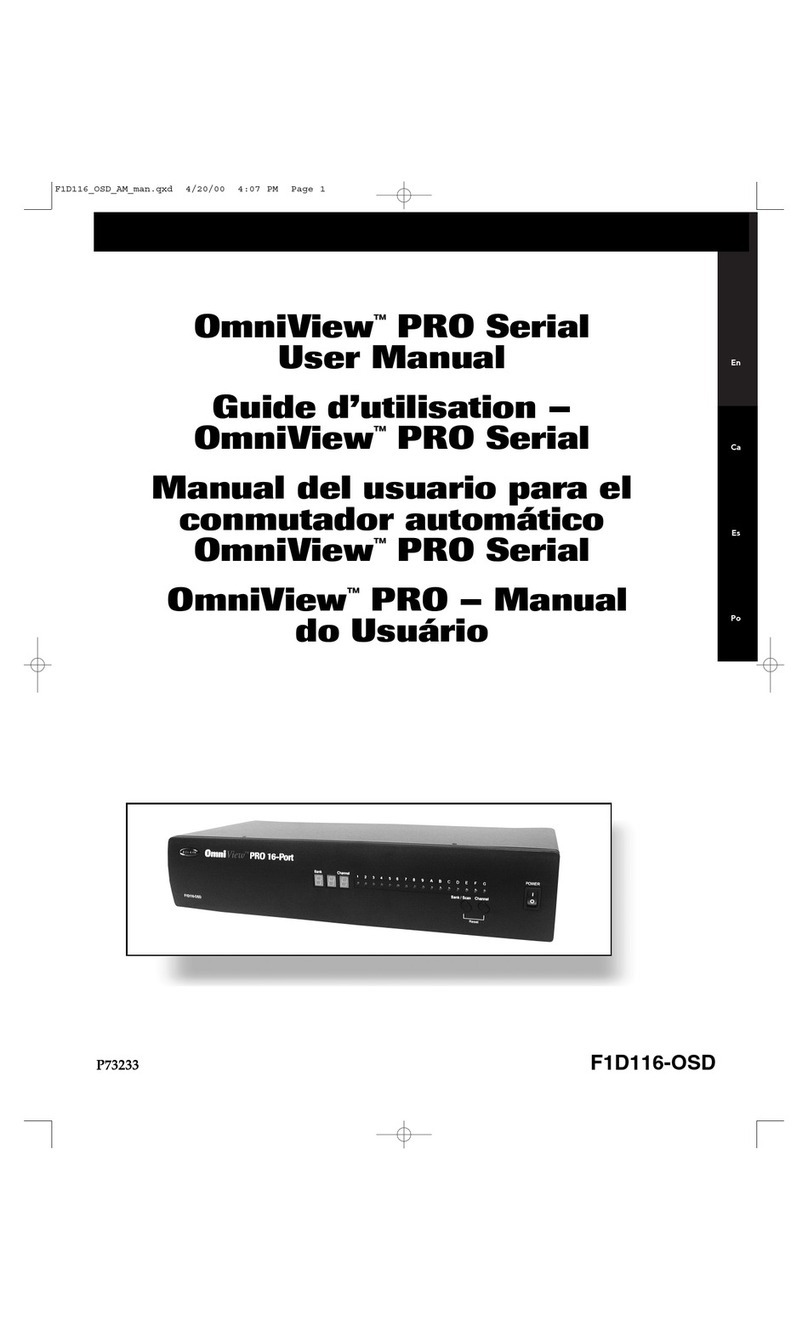
Belkin
Belkin PRO User manual
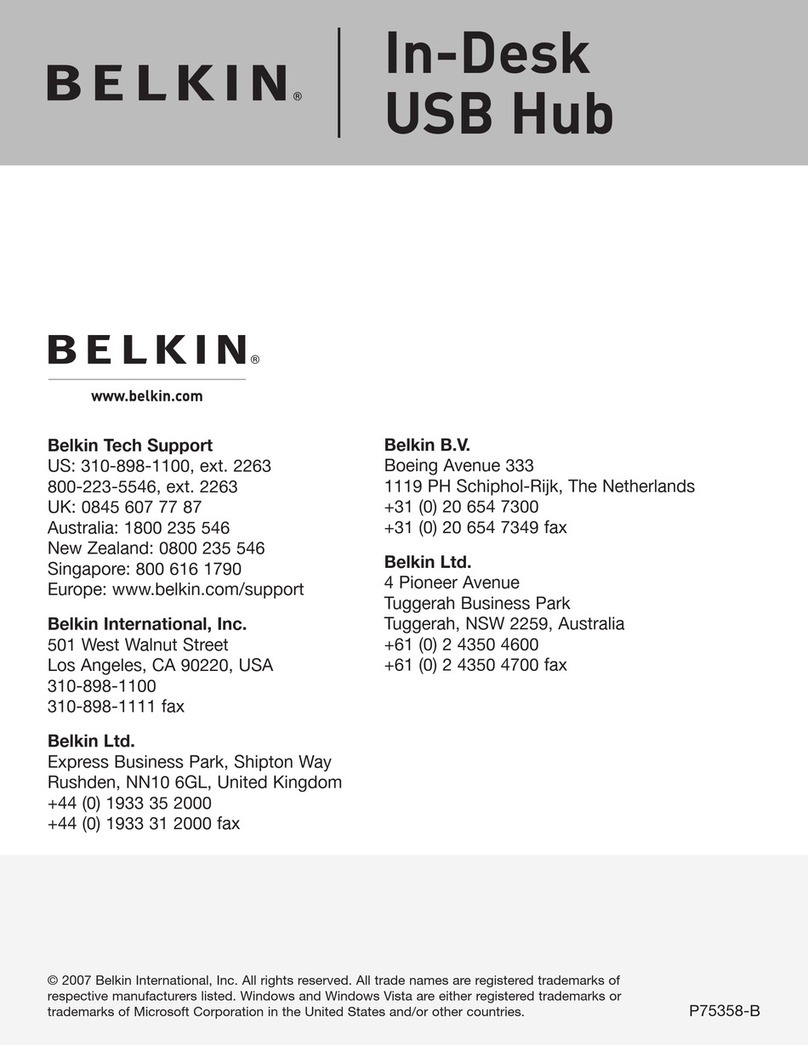
Belkin
Belkin F5U402-03IN-KIT User manual
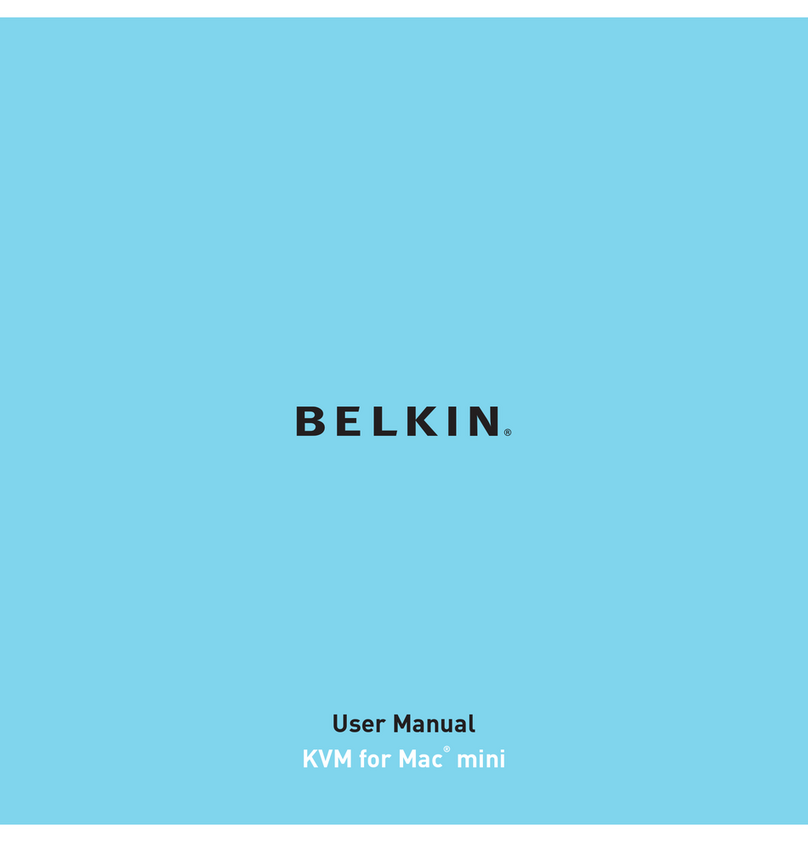
Belkin
Belkin KVM for Mac mini User manual

Belkin
Belkin Bitronics F1U128-KIT User manual
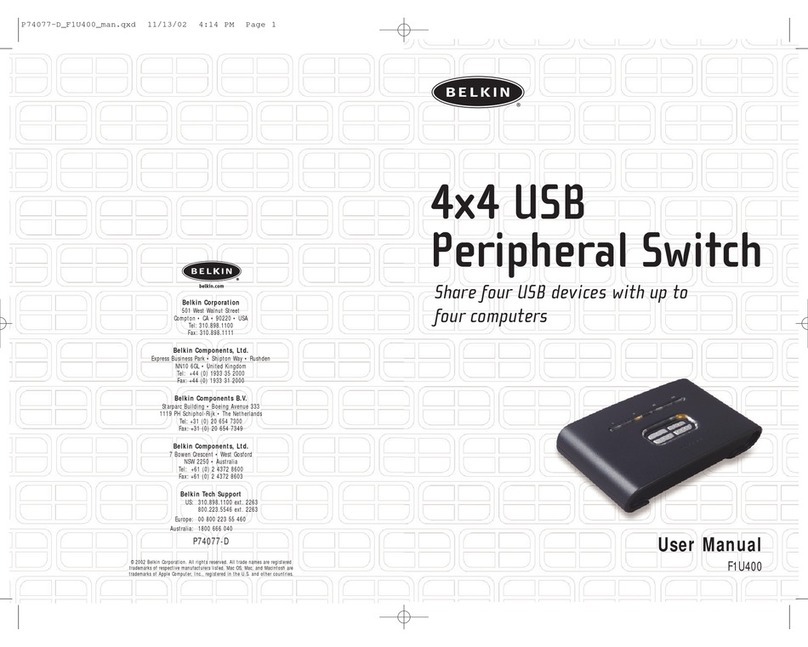
Belkin
Belkin F1U400 - 4x4 USB Peripheral Switch Sharing User manual
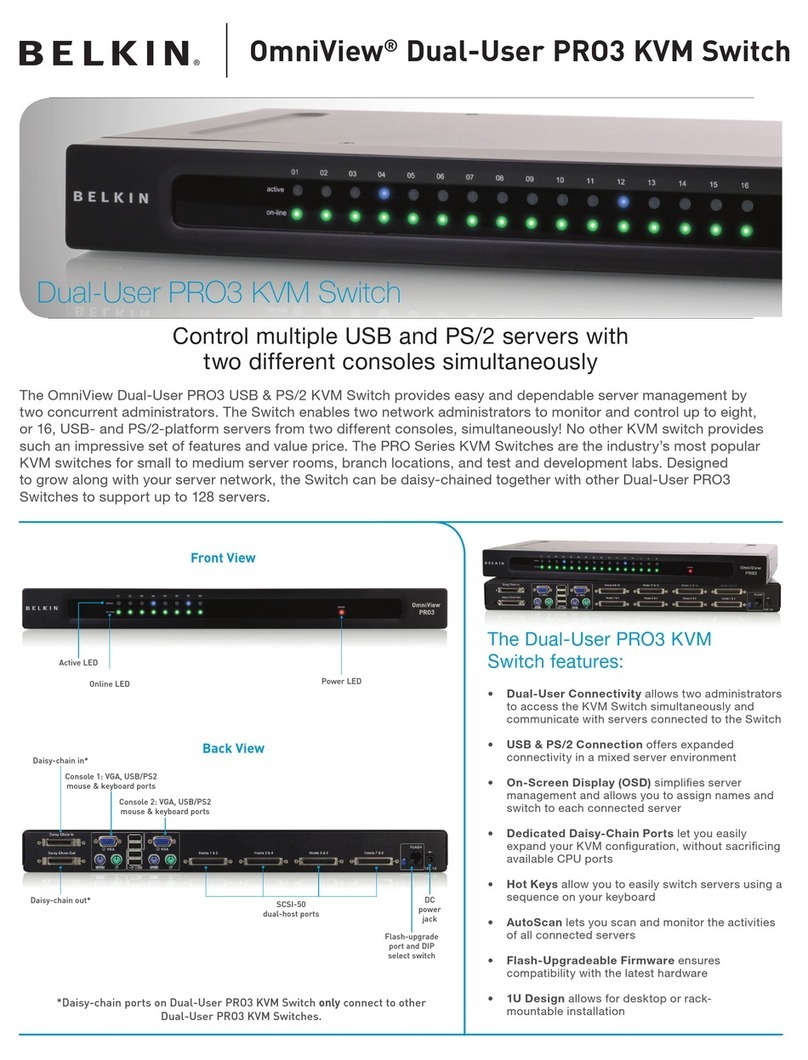
Belkin
Belkin OmniView Dual-User PRO3 User manual
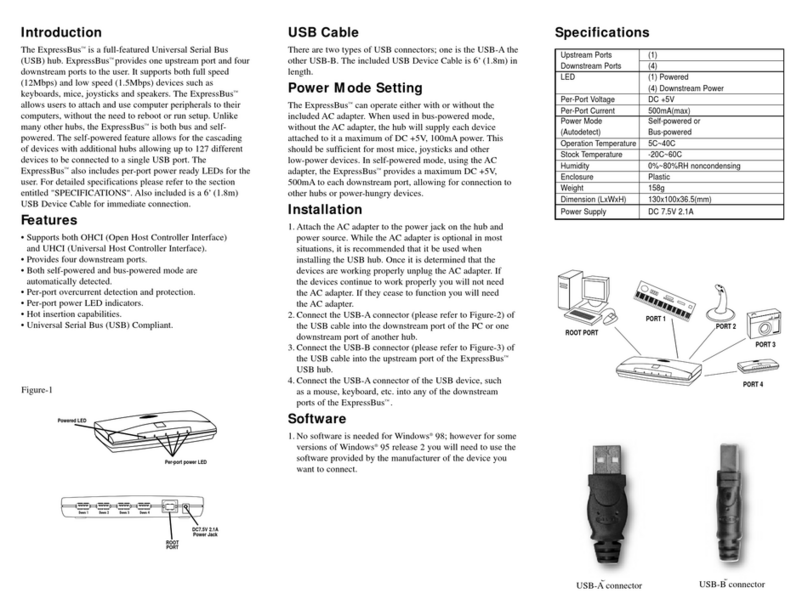
Belkin
Belkin ExpressBus F5U001 User manual
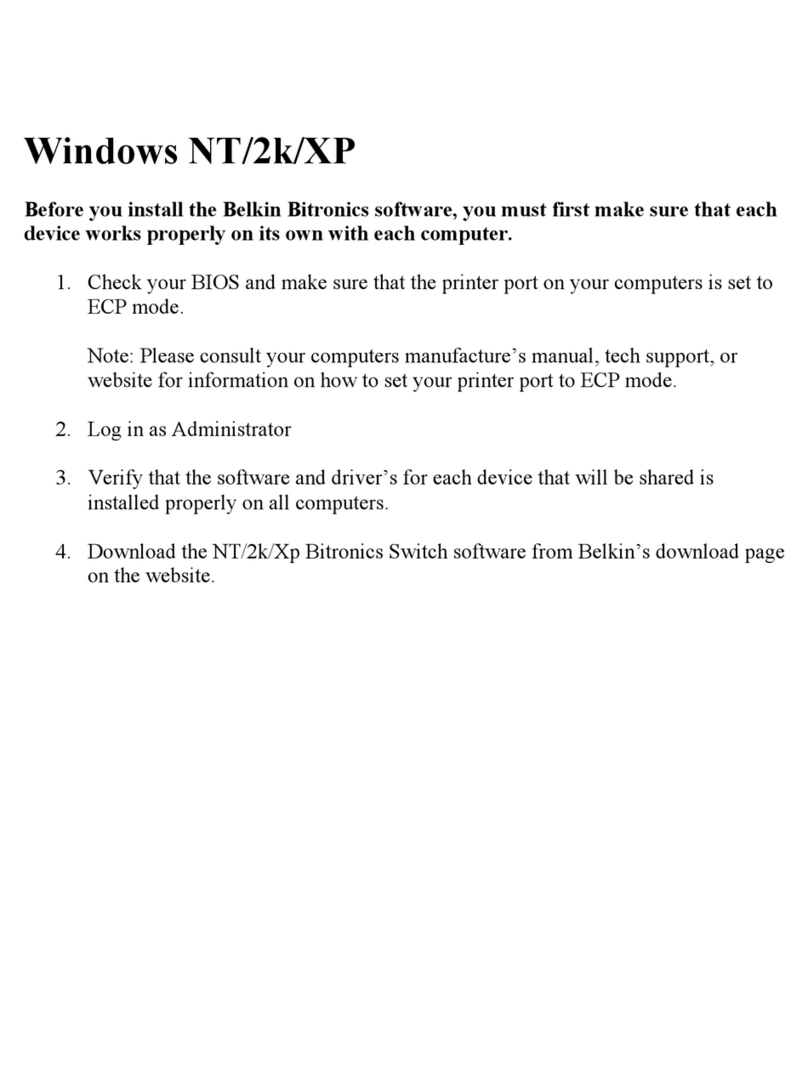
Belkin
Belkin F1U125-KIT User manual

Belkin
Belkin F1DN104E-3 User manual

Belkin
Belkin F5U304EAWHT User manual

Belkin
Belkin OMNIVIEW F1DA104PEA User manual

Belkin
Belkin F5U413 User manual
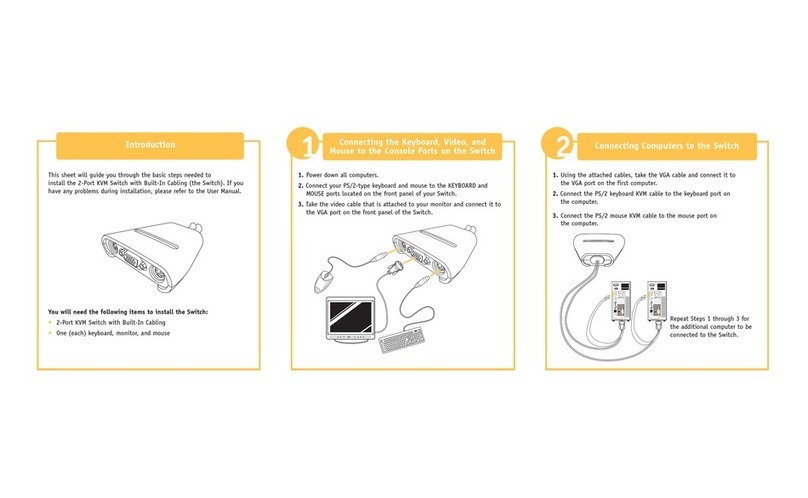
Belkin
Belkin OmniView F1DK102P User manual
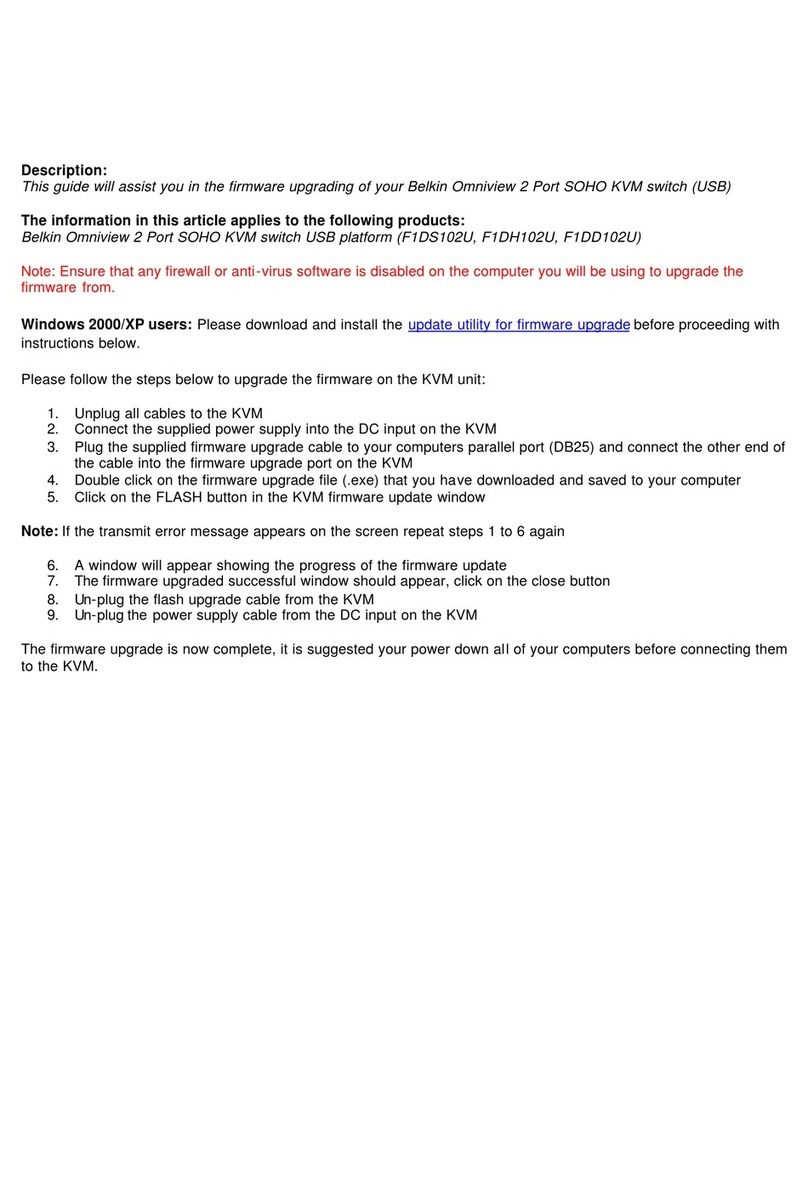
Belkin
Belkin OmniView F1DH102U Quick start guide

Belkin
Belkin FIREWIRE 1394 User manual

Belkin
Belkin F1DL102UTT User manual
Popular Switch manuals by other brands

SMC Networks
SMC Networks SMC6224M Technical specifications

Aeotec
Aeotec ZWA003-S operating manual

TRENDnet
TRENDnet TK-209i Quick installation guide

Planet
Planet FGSW-2022VHP user manual

Avocent
Avocent AutoView 2000 AV2000BC AV2000BC Installer/user guide

Moxa Technologies
Moxa Technologies PT-7728 Series user manual

Intos Electronic
Intos Electronic inLine 35392I operating instructions

Cisco
Cisco Catalyst 3560-X-24T Technical specifications

Asante
Asante IntraCore IC3648 Specifications

Siemens
Siemens SIRIUS 3SE7310-1AE Series Original operating instructions

Edge-Core
Edge-Core DCS520 quick start guide

RGBLE
RGBLE S00203 user manual