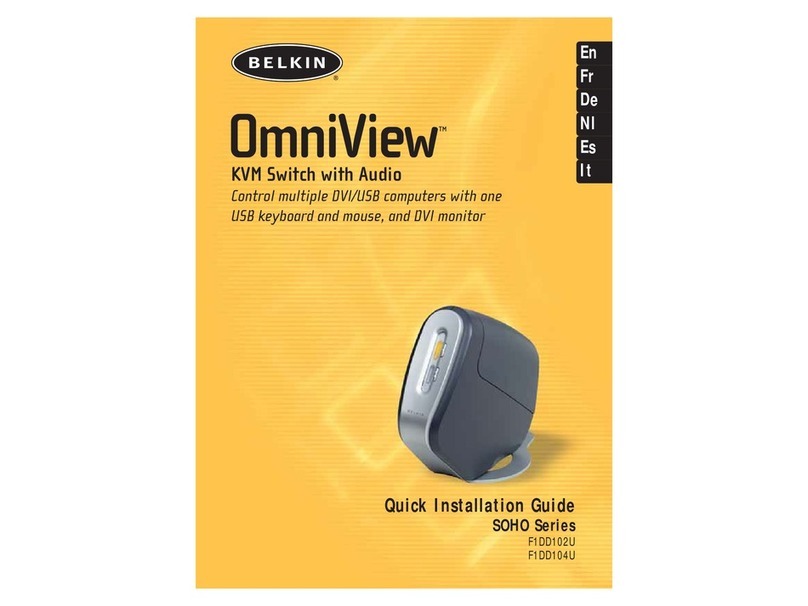Belkin OmniView F1DW116C User manual
Other Belkin Switch manuals
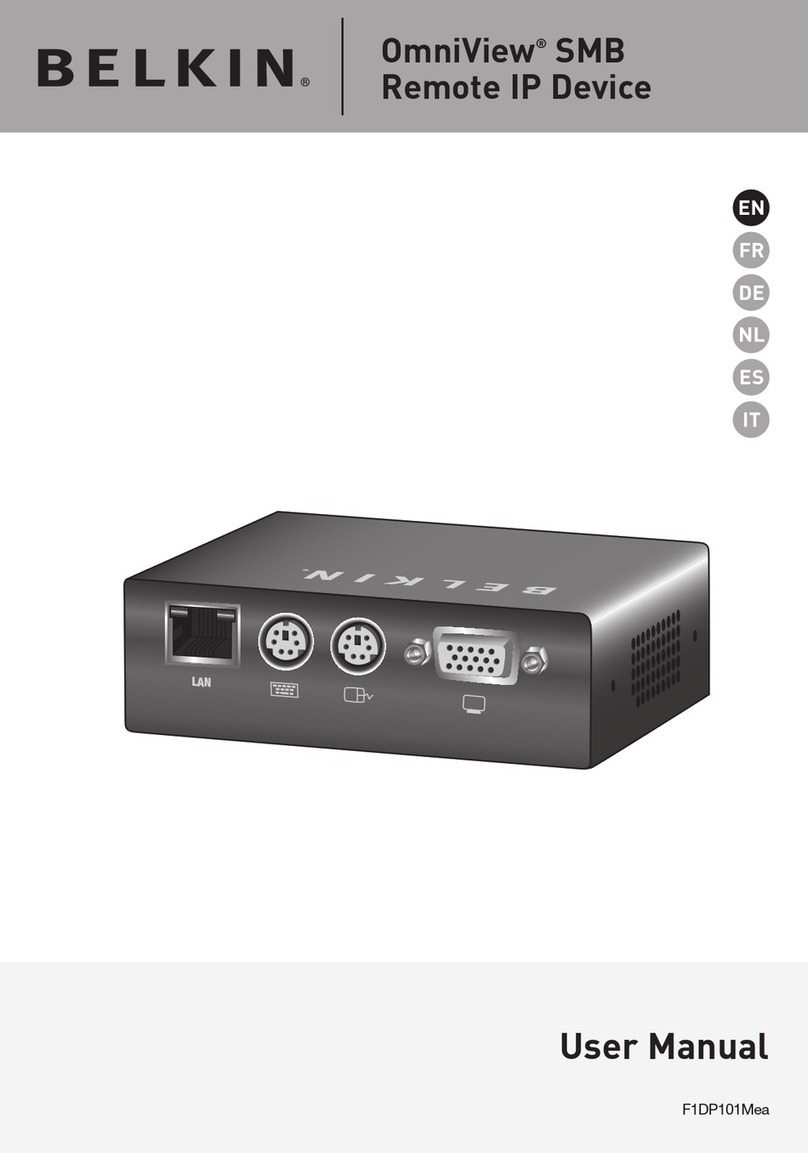
Belkin
Belkin OmniView F1DP101Mea User manual
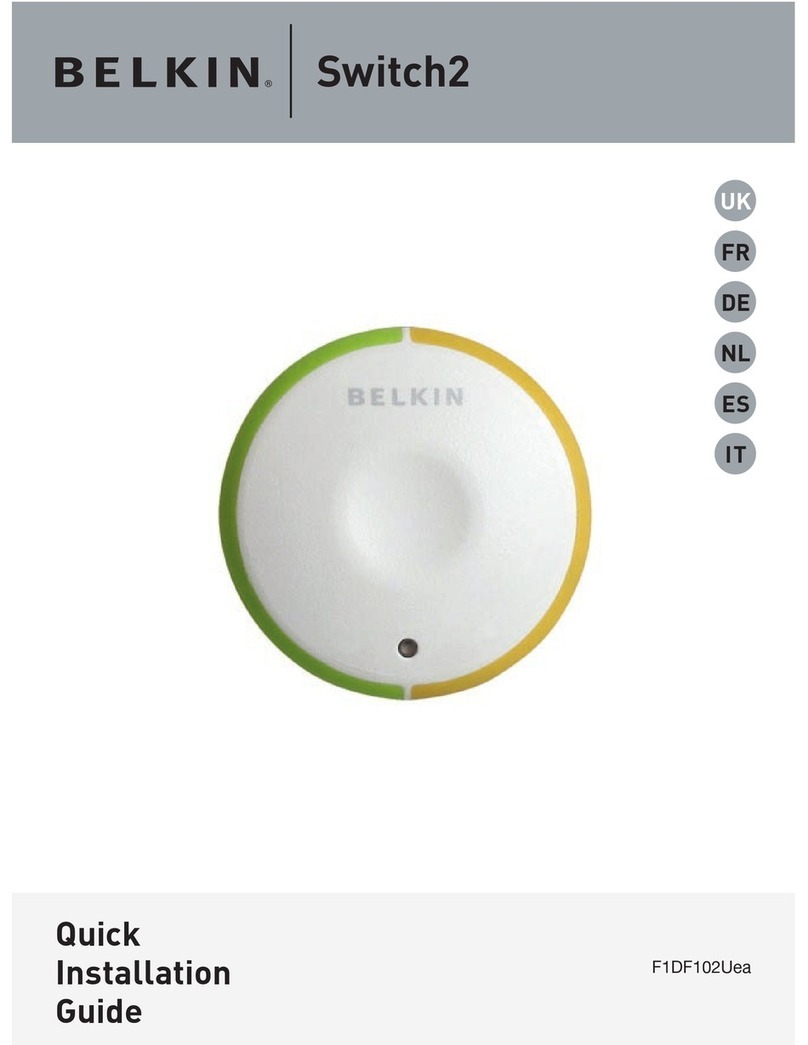
Belkin
Belkin F1DF102UEA User manual
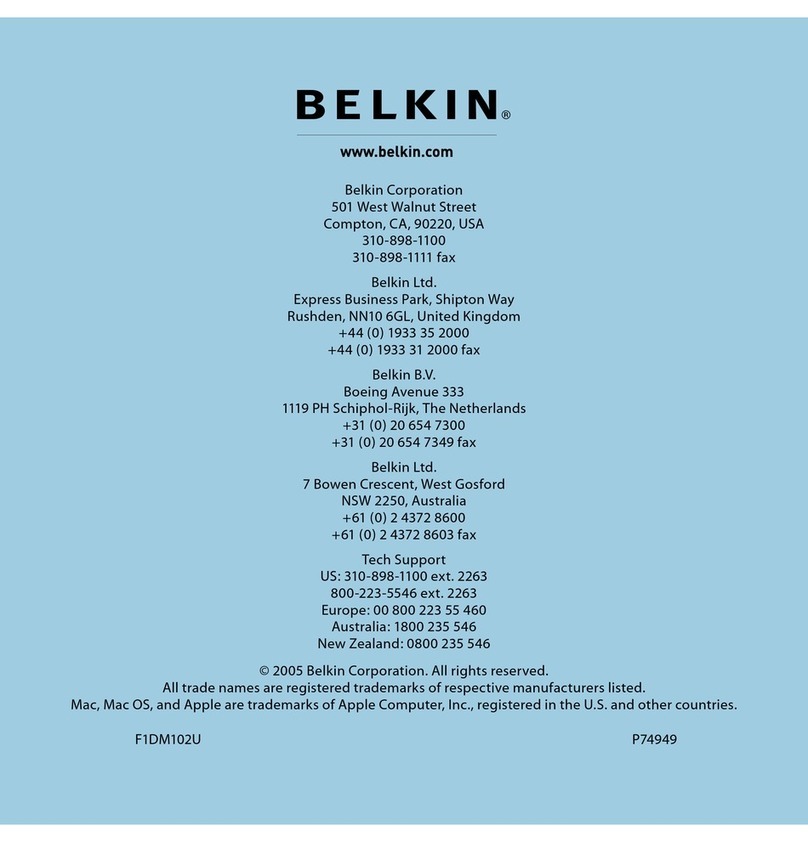
Belkin
Belkin F1DM102U User manual
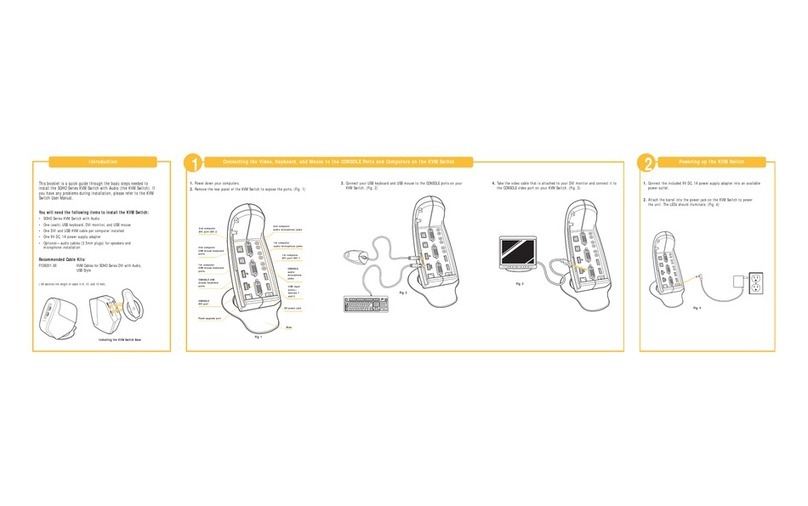
Belkin
Belkin OmniView F1DD102U User manual

Belkin
Belkin F1DN104K-3 User manual

Belkin
Belkin F1DA116Z User manual

Belkin
Belkin F5U304EAWHT User manual
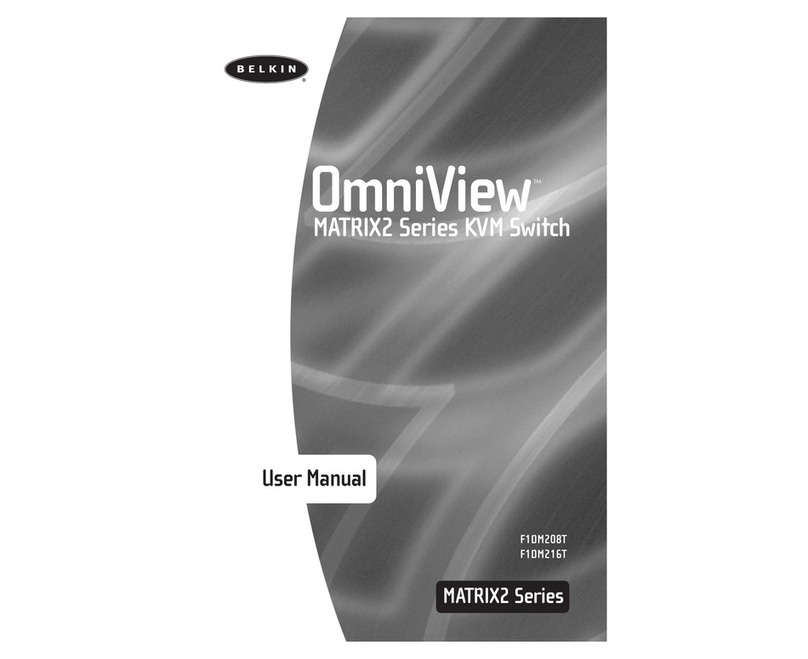
Belkin
Belkin P73783AEN User manual

Belkin
Belkin OmniView F1DZ102T User manual
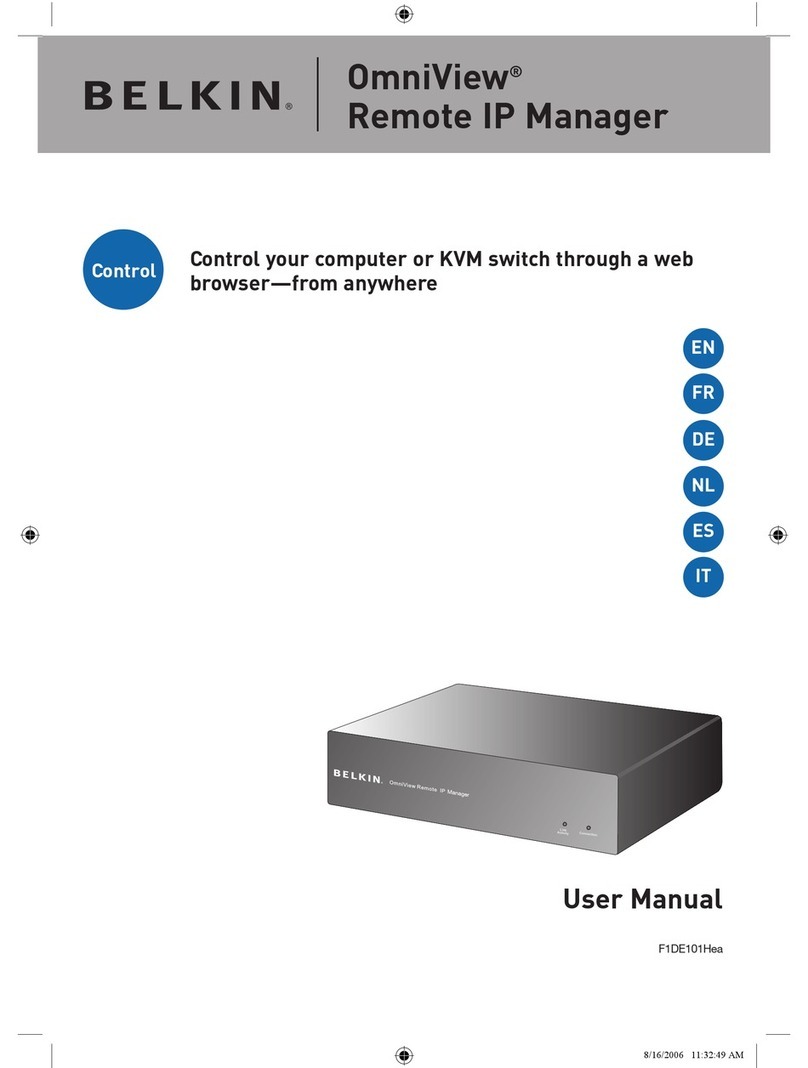
Belkin
Belkin F1DE101H User manual
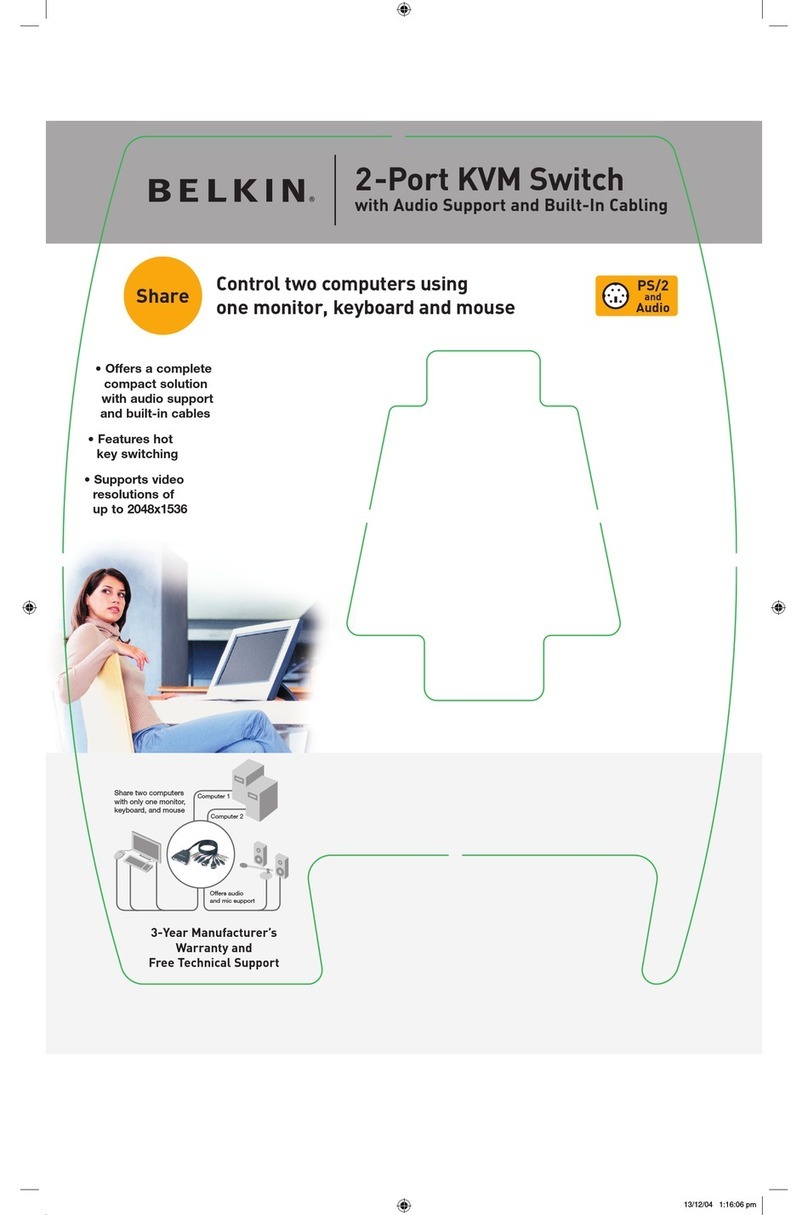
Belkin
Belkin 2-Port KVM Switch User manual

Belkin
Belkin OmniView SOHO F1DS104J User manual
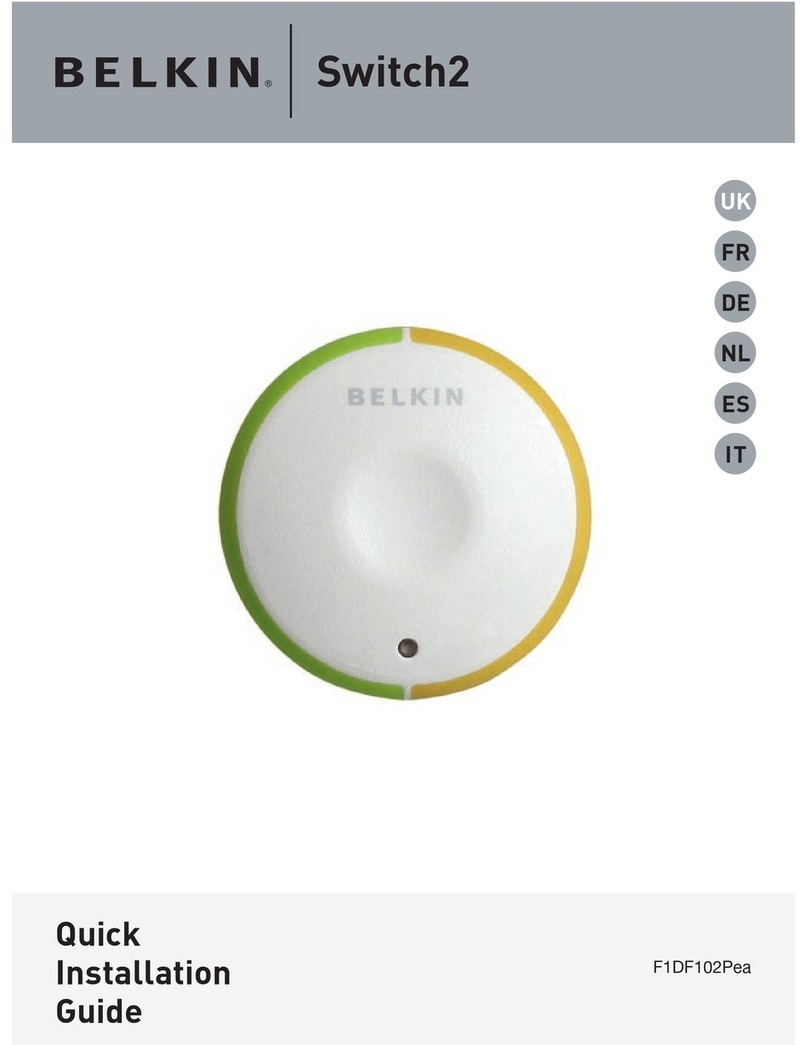
Belkin
Belkin F1DF102P User manual

Belkin
Belkin F1DC116V User manual
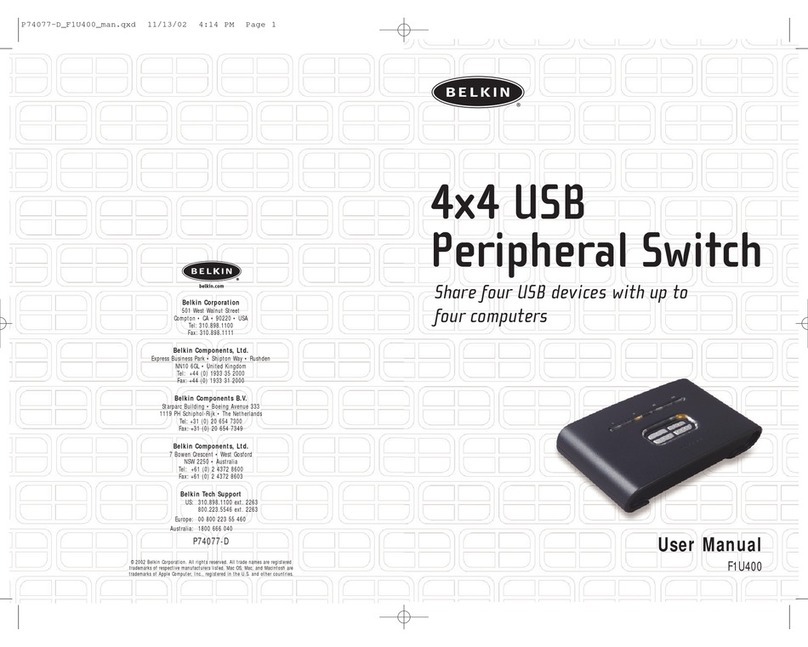
Belkin
Belkin F1U400 - 4x4 USB Peripheral Switch Sharing User manual

Belkin
Belkin HI SPEED USB 2.0 PREMIUM HUB User manual
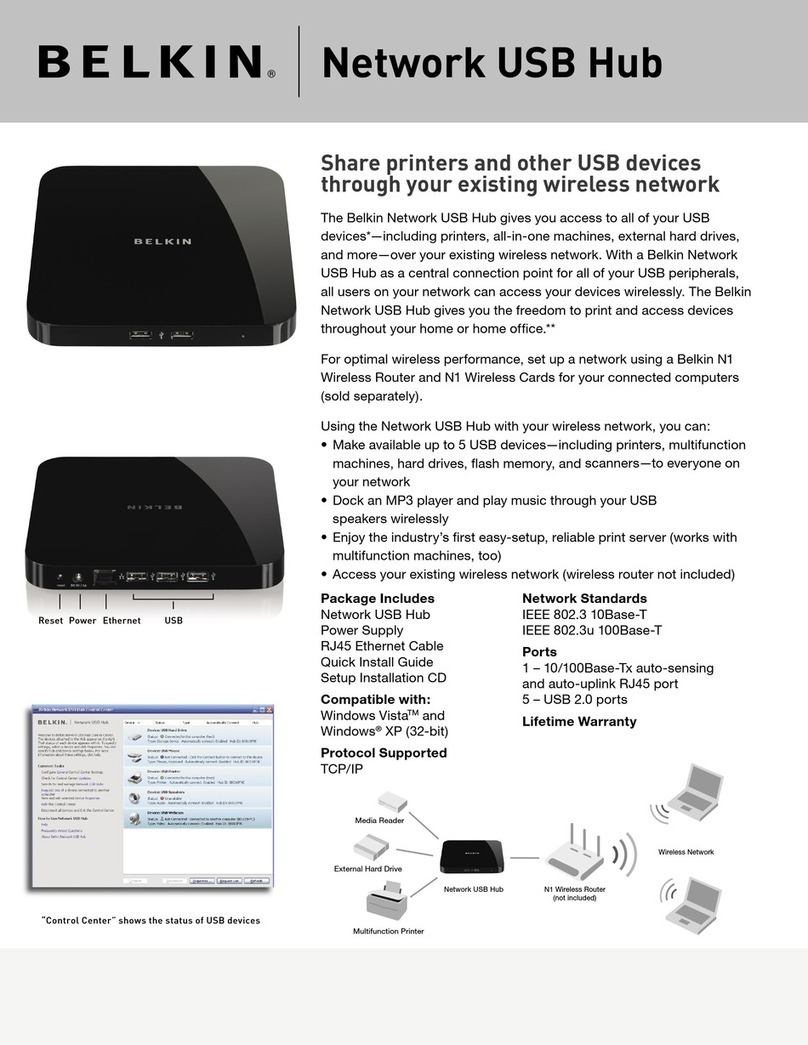
Belkin
Belkin Network USB Hub User manual

Belkin
Belkin F5D5131-16 - 10/100 Switch User manual
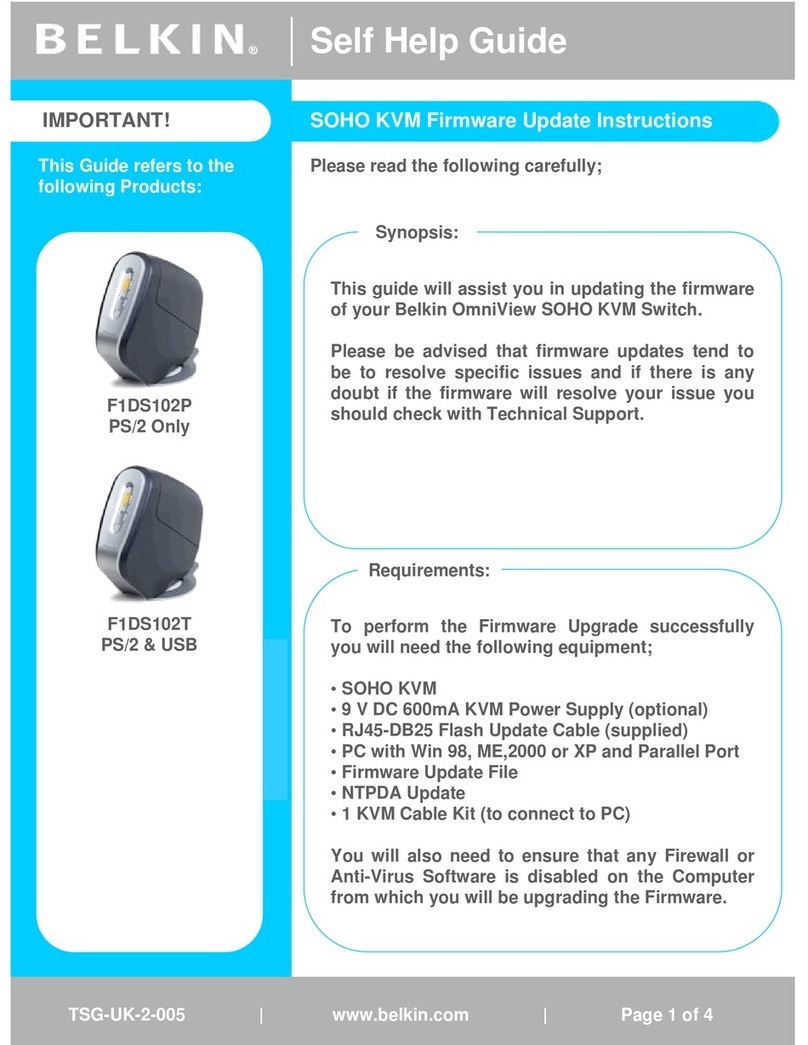
Belkin
Belkin OmniView F1DS102P Technical manual
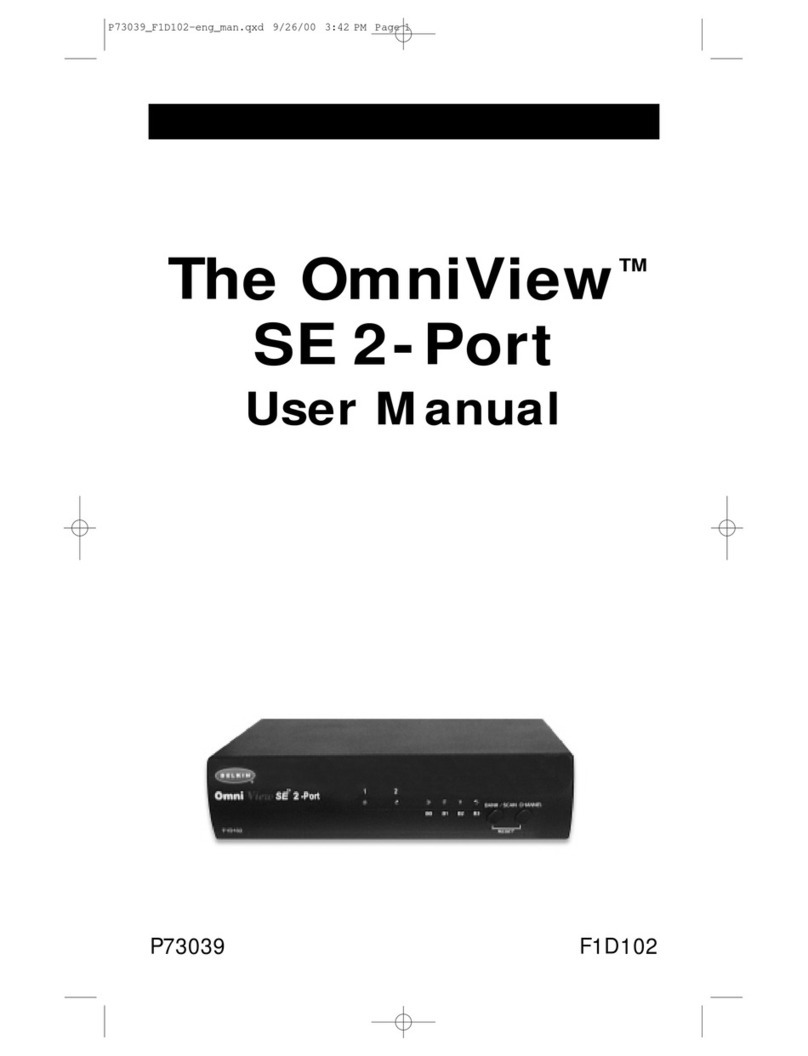
Belkin
Belkin SE 2-Port User manual
Popular Switch manuals by other brands

SMC Networks
SMC Networks SMC6224M Technical specifications

Aeotec
Aeotec ZWA003-S operating manual

TRENDnet
TRENDnet TK-209i Quick installation guide

Planet
Planet FGSW-2022VHP user manual

Avocent
Avocent AutoView 2000 AV2000BC AV2000BC Installer/user guide

Moxa Technologies
Moxa Technologies PT-7728 Series user manual

Intos Electronic
Intos Electronic inLine 35392I operating instructions

Cisco
Cisco Catalyst 3560-X-24T Technical specifications

Asante
Asante IntraCore IC3648 Specifications

Siemens
Siemens SIRIUS 3SE7310-1AE Series Original operating instructions

Edge-Core
Edge-Core DCS520 quick start guide

RGBLE
RGBLE S00203 user manual