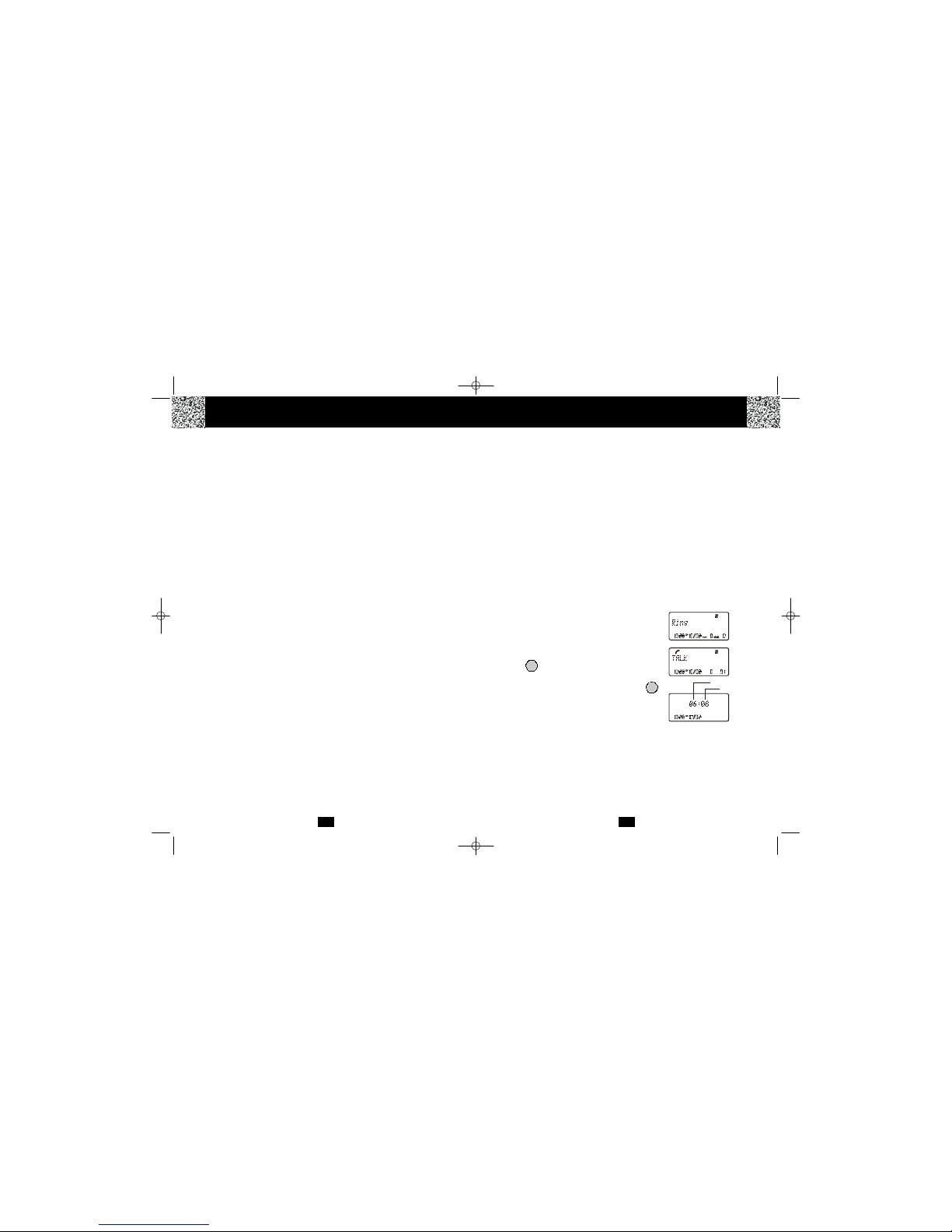Special Features Special Features
ongratulations on your selection of a quality XACT Product. With proper care and
adherence to the set-up and user instructions in this Owner's Manual, this unit will provide
you with years of trouble-free service.
XACT is committed to providing quality products that fit your needs. We would like to have any
comments or suggestions you might have on this product. You may mail your comments to:
U.S. Electronics
105 Madison Avenue
New York, NY 10016
When examining your new XACT cordless telephone, you will find an array of special features
including:
Digital Spread Spectrum Technology - Utilizes a “wider frequency band” for a more secure
conversation with a clarity of digital sound, extended range, and minimal interference from other
cordless telephones.
77 Channel Auto-hop - When interference is received, the telephone automatically hops to the
clearest channel.
Desk or Wall Mount - Use this equipment as a desk phone or as a wall phone.
Tone or Pulse Dialing - Use this phone for either TONE (push-button) or PULSE (rotary) dialing.
Automated Functions - Redial the last number called and automatic STANDBY mode.
Security - Ensures greater privacy because of a built-in security code with 4,000,000 possible
combinations that prevents use of your telephone line by another nearby cordless phone.
Special Services - Use the button to access special services such as Call Waiting
supplied by your telephone company or company switchboard.
STANDBY Mode - When in STANDBY mode (ON-HOOK), the phone is capable of receiving a call.
When the HANDSET is on the BASE UNIT, it is automatically in the STANDBY mode (ON-
HOOK). When the HANDSET is taken off the BASE UNIT, it remains in the STANDBY mode
until you activate the button.
Battery Power Saver - Recharge your BATTERY PACK many times with the built-in CHARGER.
Once fully charged, in STANDBY mode, the HANDSET can receive/send calls for a maximum
of five days without the need for recharging. Length of charge depends on frequency of use.
Luminous LCD Screen - The LCD Screen emits light for 5 seconds everytime you press any of
the TELEPHONE KEYPAD buttons.
HANDSET Ringer Level - Select the ringer sound level (HI, LOW, OFF).
HANDSET Ringer Melody - Select the desired ringer melody from the 10 available melodies.
HANDSETVolumeControl -Pressthe /MENU button and then select the desired receiver
volume setting from Low, Medium, High, or Maximum.
Alarm Clock - The telephone emits a distinctive sound when the ALARM CLOCK function is
activated (See page 27).
HEADSET JACK - Your telephone can utilize a headset for hands-free communication.
BELT CLIP - Use the BELTCLIP to hang your HANDSET on your belt.
EDIT/FLASH
TALK
CCALLER ID SYSTEM
Multi-Function Large LCD Screen - Shows the number you are dialing and, with Caller ID service
(available through subscription from your local telephone company), displays information about the
caller before you answer the call.
Name and Number DIRECTORY (PHONE BOOK) - Stores up to 40 names and numbers so that you
can call them with a single key stroke.
Caller List -Available withCaller IDservice. Storesup to50 callsto keeptrack ofeveryone whocalled.
Thename, phone number, time and date of the call are recorded. Allows you to return theircalls with
a few key strokes.
Outgoing Call Memory -The telephonestores thelast 8 OUTGOINGCALLS tokeep trackof everyone
you called. The phone number, time, date, and the duration of the call are recorded. Allows you to
call them again with a single key stroke.
Preferred Calls -You canmark the name and number of a welcome caller in the DIRECTORY (PHONE
BOOK). When that number calls in, the caller’s name will appear on the LCD Screen and a special
ring will sound or a selected PREFERRED RINGER MELODY will be heard.
Blocked Calls - You can mark the name and number of an unwelcome caller in the DIRECTORY
(PHONE BOOK). When that number calls in, the caller’s name will appear on the LCD Screen and
the ringer will be disabled.
Repeat Call Indicator - Shows if a new incoming call has called more than once.
Out of Area Call Indicator - Advises you that the incoming call is not in a Caller ID service area.
Unavailable Call Indicator - Advises you thatthe originof theincoming calldoes notsupport theCaller
ID system.
Call Waiting Service - Displays the name and number of the second caller, if you have subscribed to
Call Waiting service from your local telephone company (see page 14.)
MULTI-HANDSET, MULTI-BASE UNIT SYSTEM
Multi-HANDSET - Registers a total of 9 HANDSETS into the operating system.
Multi-BASE UNIT -The user can have the option to add another BASE UNIT. The system supports 2
BASE UNITS connected to separate telephone lines. Once registered, the HANDSETS can link to
either of the BASE UNITS to make and/or receive a call.
Automatic Linking - All9 HANDSETS can register to the two BASE UNITS (B1, B2). When theFIRST
BASE UNIT (B1) is already engaged, the other HANDSETS can automatically link to the
SECOND BASE UNIT (B2) by pressing the button.
Intercom Call - A HANDSET can make an INTERCOM call to the other HANDSETS in the system.
Call Transfer - During a telephone conversation, the call can be transferrred from one HANDSET to
another HANDSET.
Extension Phone Detection - When one HANDSET is connected to a BASE UNIT, the LCD Screen
of the other HANDSETS that are linked to the same BASE UNIT will display “Ext in use.”
VOL
TALK
DSST~2801~A.qxd 1/25/2003 6:45 PM Page 2