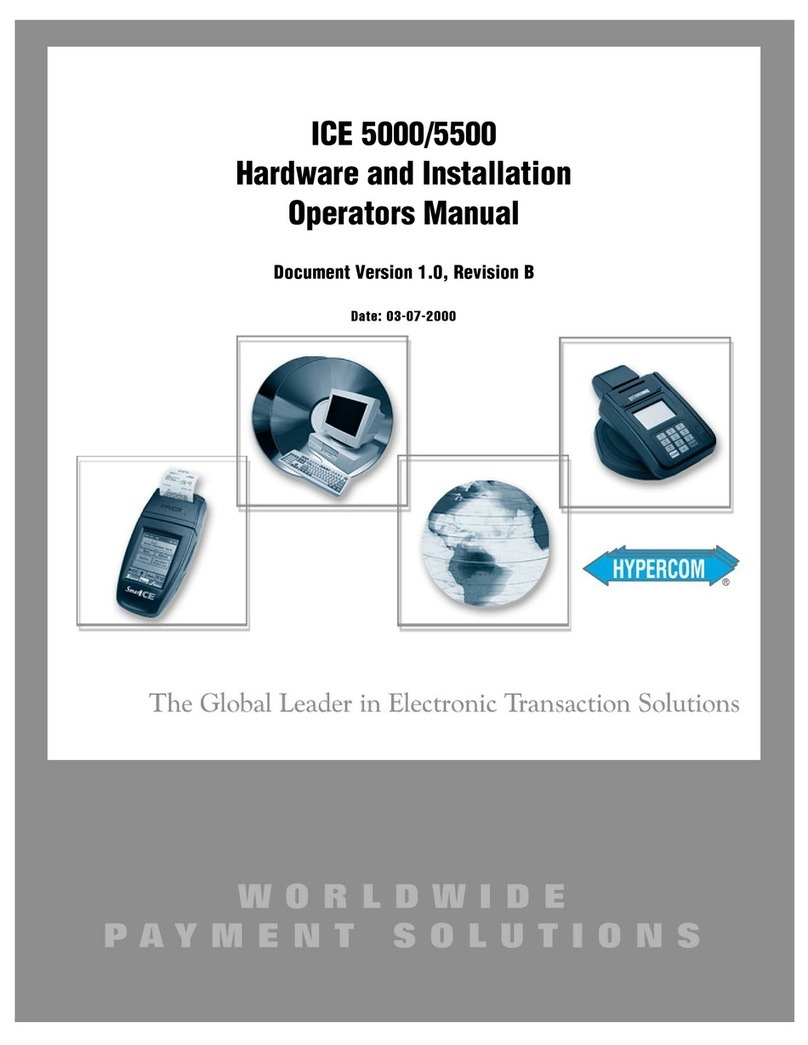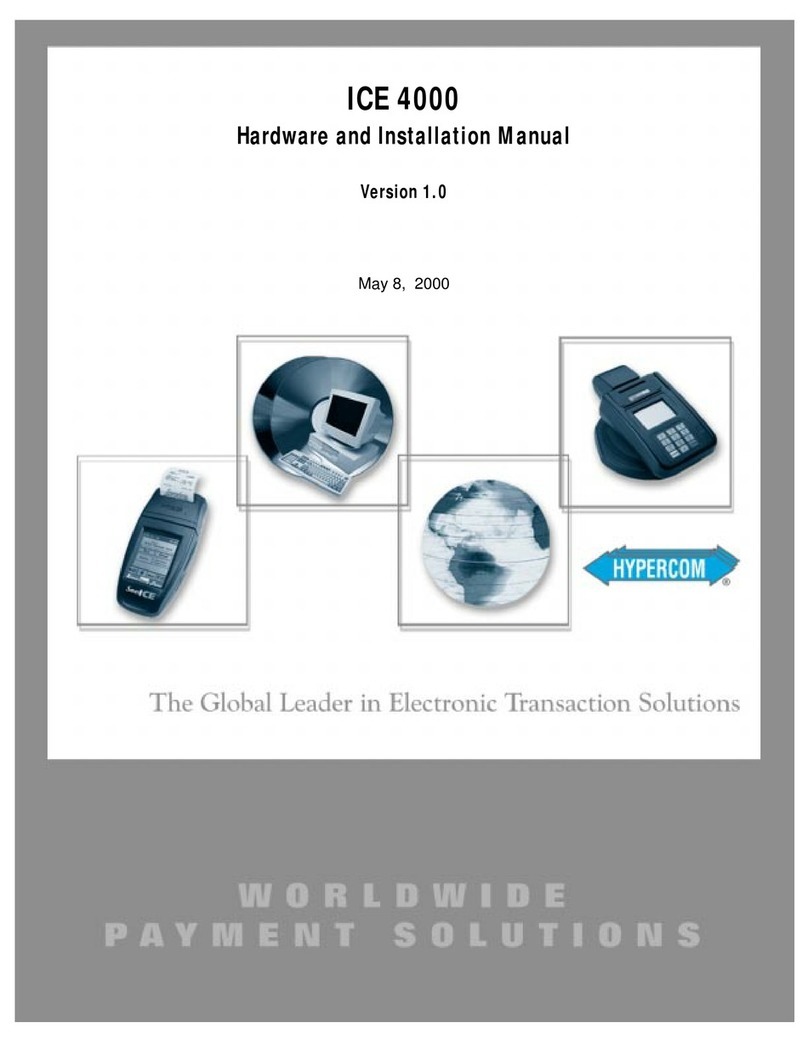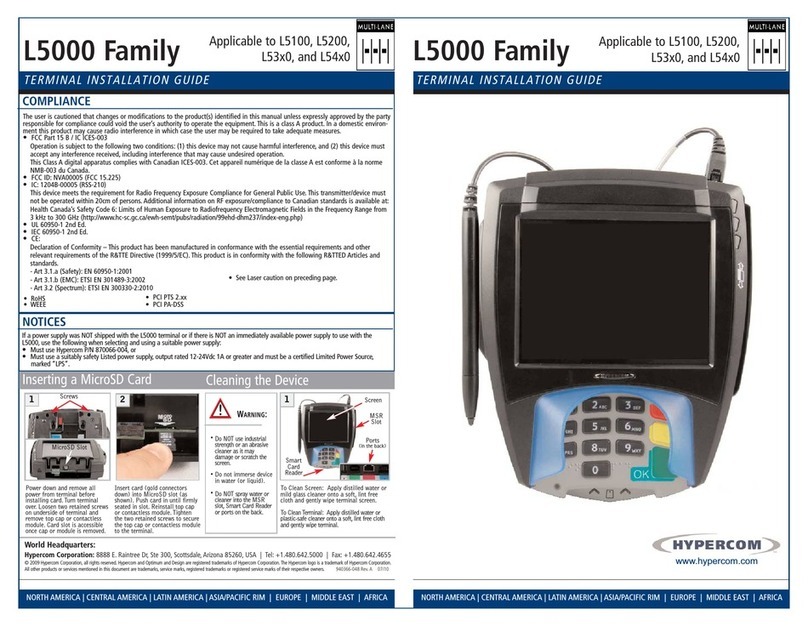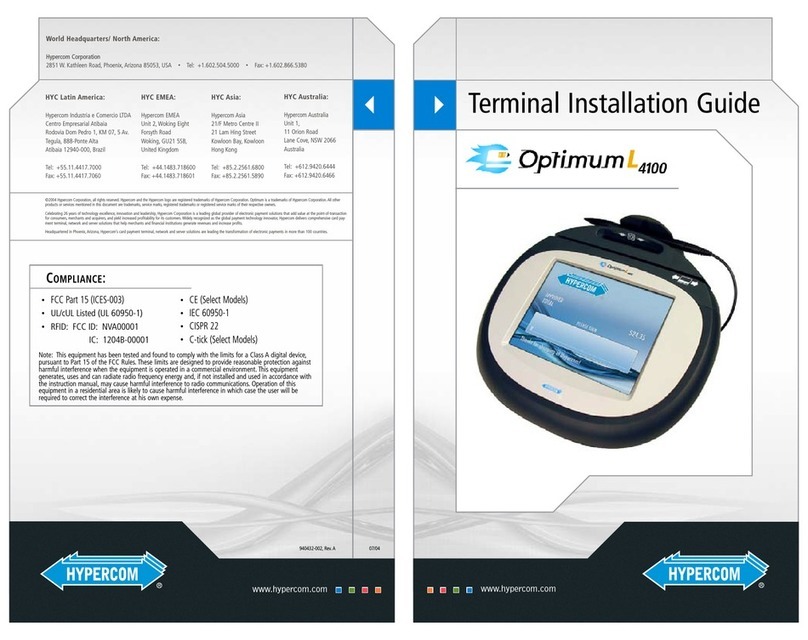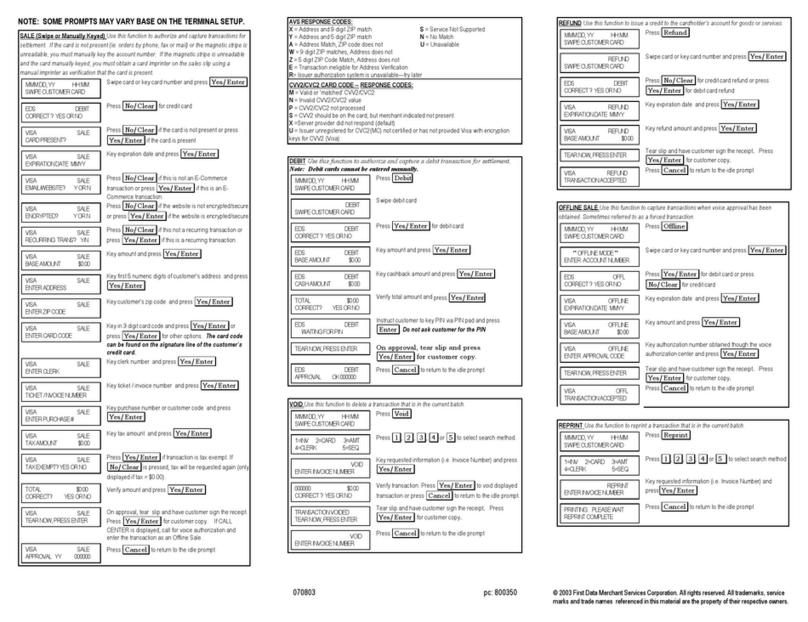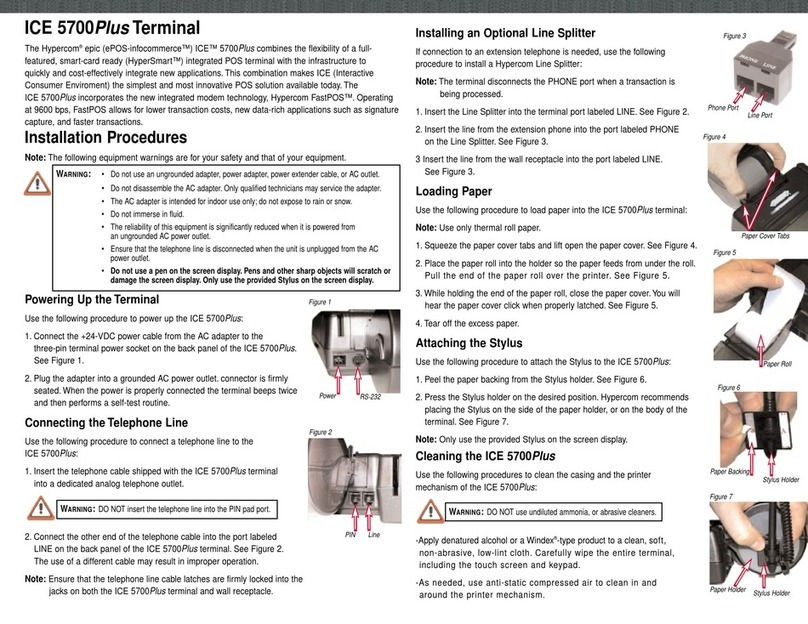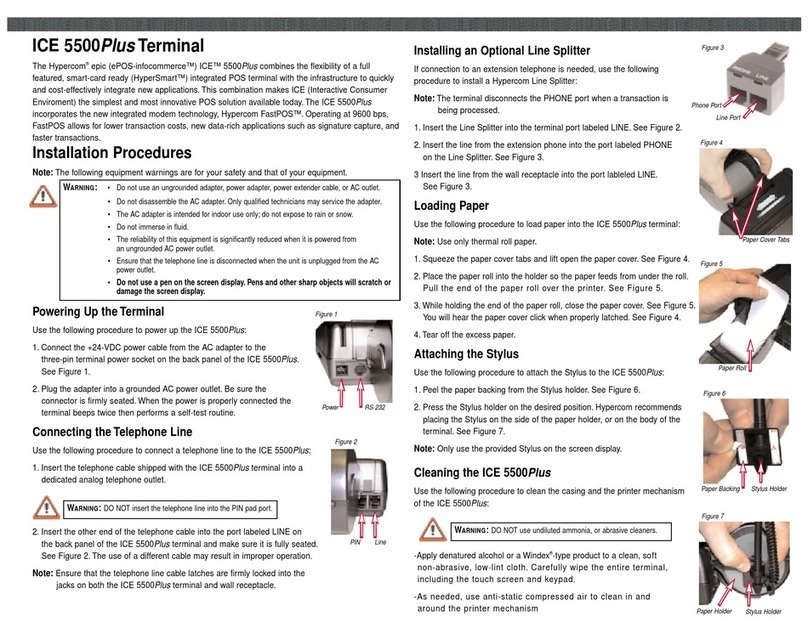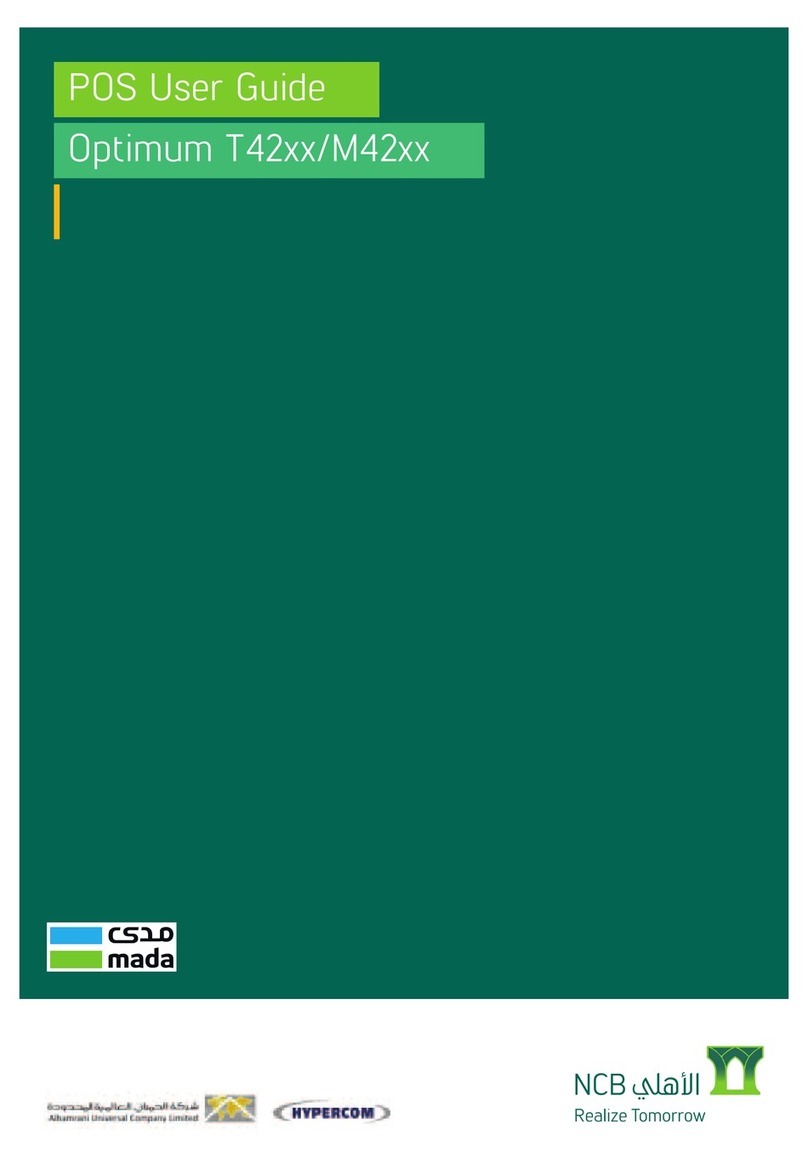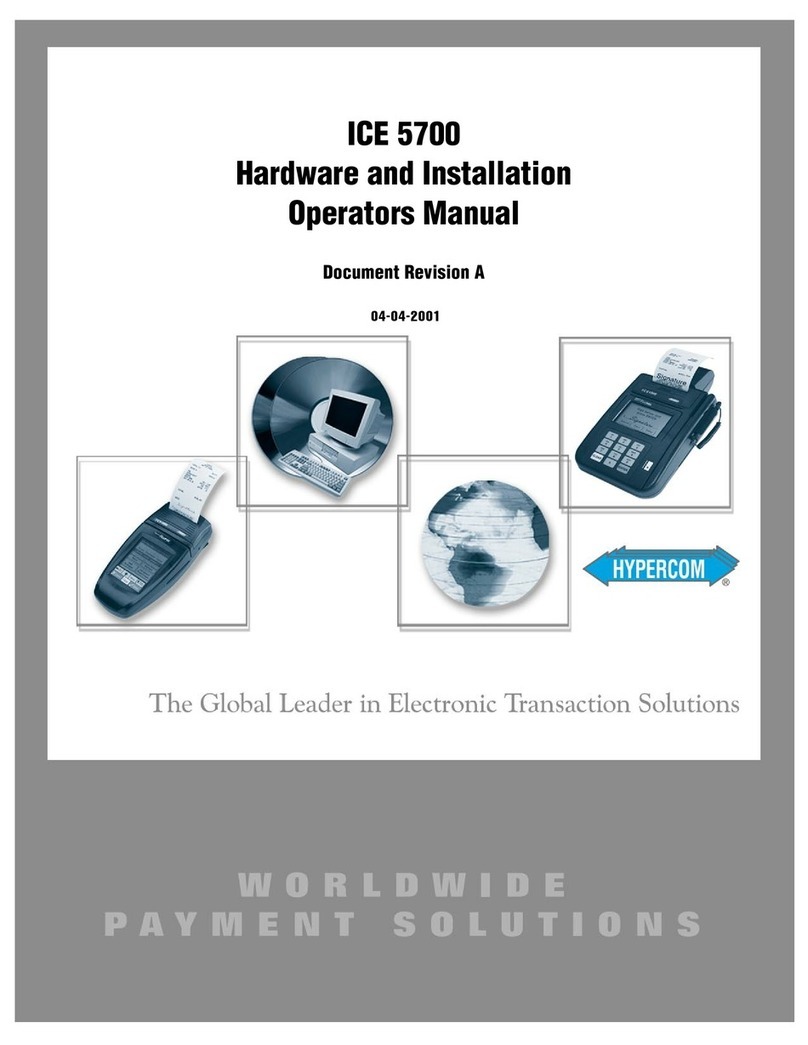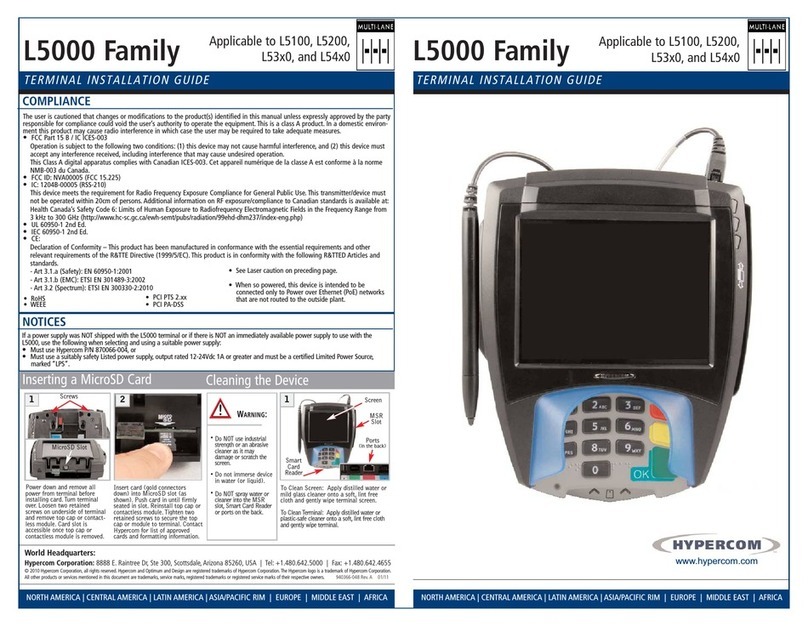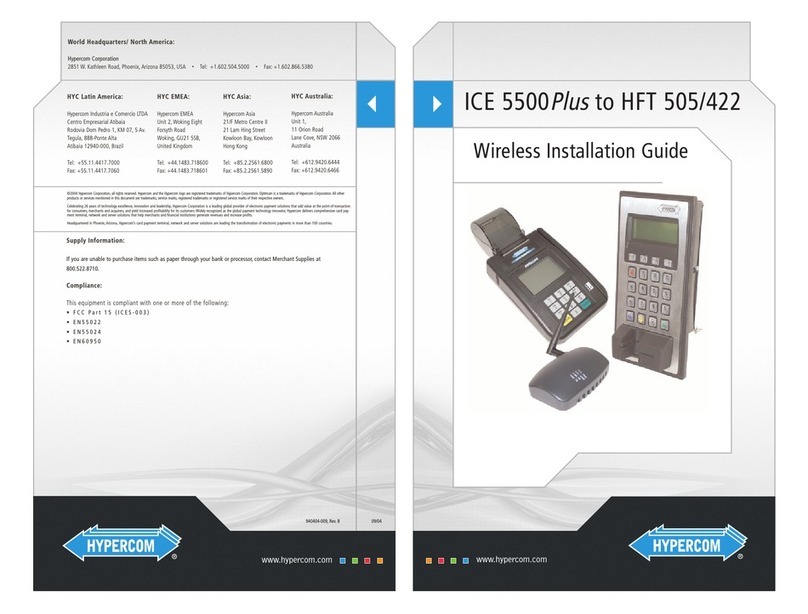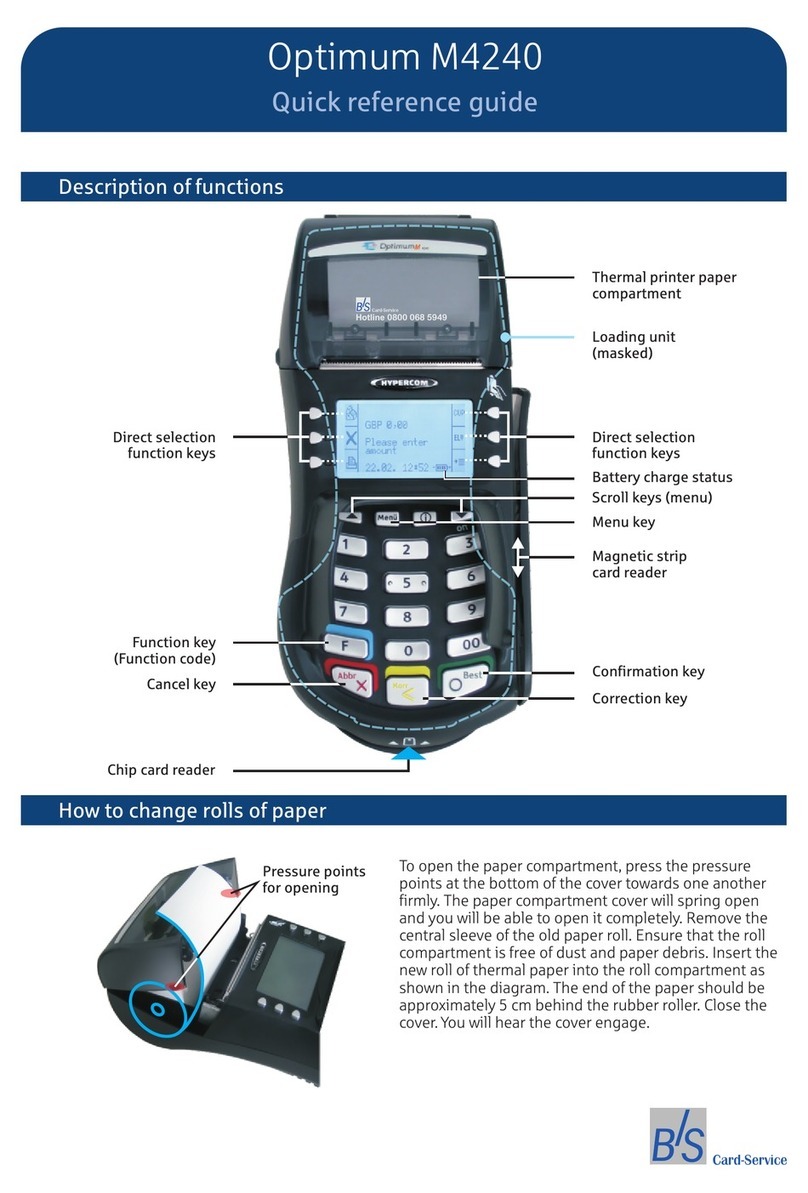Hypercom
T4220 Quick Reference Guide
Restaurant
Standard Functions:
Default Password: 0000
Paper Feed: Press the star (*) key
Important Information:
Note: To process a Debit or EBT transaction, follow the
credit sale procedures, but choose Debit or EBT
accordingly.
If you are processing a manual transaction, you can type
the card number in place of swiping the card. You will
need the expiration date, the CVV2 code from the back of
the card, the numerical portion of the address, and the zip
code.
If your screen displays icons that say GL and IP
Diagnostics, press the screen button next to GL to return
to the lodging application.
Refunds cannot be processed on Debit or EBT
transactions. For Debit, process a refund as Credit. For
EBT, contact your state EBT office for a customer refund
To set date and time: 1. Press blue function key. 2. Input
10, then press enter.3. Input 0000 for the password. 4.
Input date in MM/DD/YY format then press enter. 5. Input
time in HH:MM format then press enter.
Credit Sale:
Press the screen button next to Sale
Press the screen button next to Credit
Swipe customer card
Input Sale Amount then press Enter
Input Tip Amount (If applicable) then press Enter
Tear merchant receipt
Press any key to print customer receipt
Void Last Transaction:
Press the screen button next to Void
Press the screen button next to Last
Verify transaction information on the display then
press Enter
Tear merchant receipt
Void by Invoice:
Press the screen button next to Void
Press the screen button next to Invoice
Input invoice number then press Enter
Verify transaction information on the display then
press Enter
Tear merchant receipt
Credit Refund:
Press the screen button next to Refund
Swipe customer card
Input Return amount then press Enter
Tear merchant receipt
Press any key to print customer receipt
Void Credit Refund:
Press the screen button next to Void
Press the screen button next to Invoice
Input invoice number then press Enter
Verify transaction information on the display then
press Enter
Tear merchant receipt
Tip Adjust:
Press the screen button next to Tip Adjust
Input invoice number then press Enter
Input tip amount then press Enter
Confirm total amount then press Enter
Terminal will display Transaction Accepted.
Offline Sale (Force Transaction): (Offline sales can only be
processed once a valid authorization code is acquired.)
Press the Enter Key
Press the screen button next to Transaction
Press the screen button next to Offline
Press the screen button next to Sale (Offline)
Swipe customer card
Input Sale Amount then press Enter
Input Approval Code then press Enter
Tear merchant receipt
Press any key to print customer receipt
Open Tab:
Press the Function Key
Input 20 then press Enter
Press the screen button next to Open
Swipe customer card
Input Tab Amount then press Enter
Verify Tab amount then press Enter
Tear merchant receipt
Press any key to print customer receipt
Close Tab:
Press the Function Key
Input 20 then press Enter
Press the screen button next to Close
Input invoice number then press Enter
Input Tab Amount then press Enter
Verify Tab info then press Enter
Verify Tab amount then press Enter,
If the tab amount needs to be edited press Clear
Input correct amount then press Enter
put tip amount or leave blank then press Enter
Batch Review:
Press the Enter Key
Press the screen button next to Batch
Press the screen button next to Review
Press the screen buttons next to the Right or Left
arrow to move through the transactions.
Reprint Receipt:
Press the Report Key
Scroll down then Press the screen button next to
Reprint
Press the screen button next to the appropriate option
Last: This will reprint the last transaction receipt.
Invoice: This allows you to reprint a receipt by invoice
number
Press the screen button next to the appropriate option
Customer Copy: This will reprint the customer copy of the
receipt.
Merchant Copy: This will reprint the merchant copy of the
receipt.
Reports:
Press Report key
Press the screen button next to appropriate report
type:
Audit Report: This report will show all transaction details on
the current batch.
Summary Report: This report will show you a basic
summary of all existing sales in the current batch.
Close Batch: (run a report first if you need detailed batch
information)
Press the Settle Key
Input the password of 0000
Press Enter
Confirm sales refund total by pressing Enter
Tear merchant report
(888) 381-6800