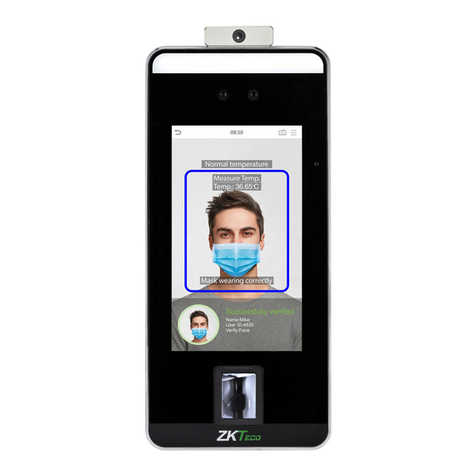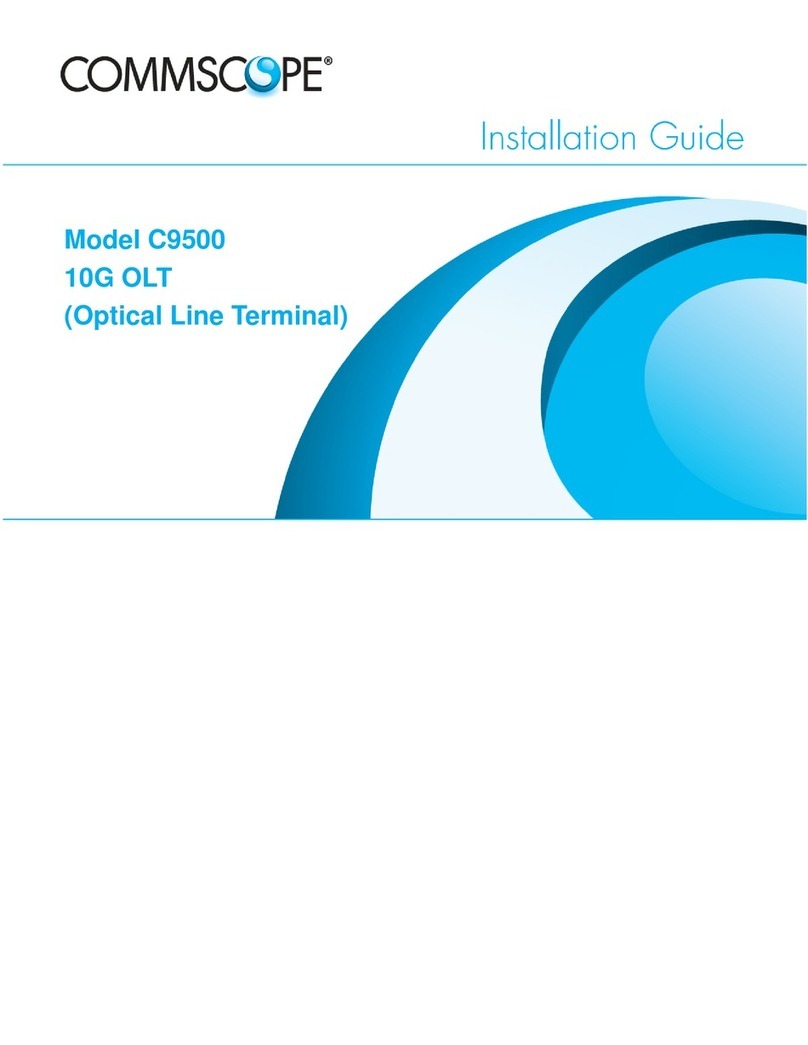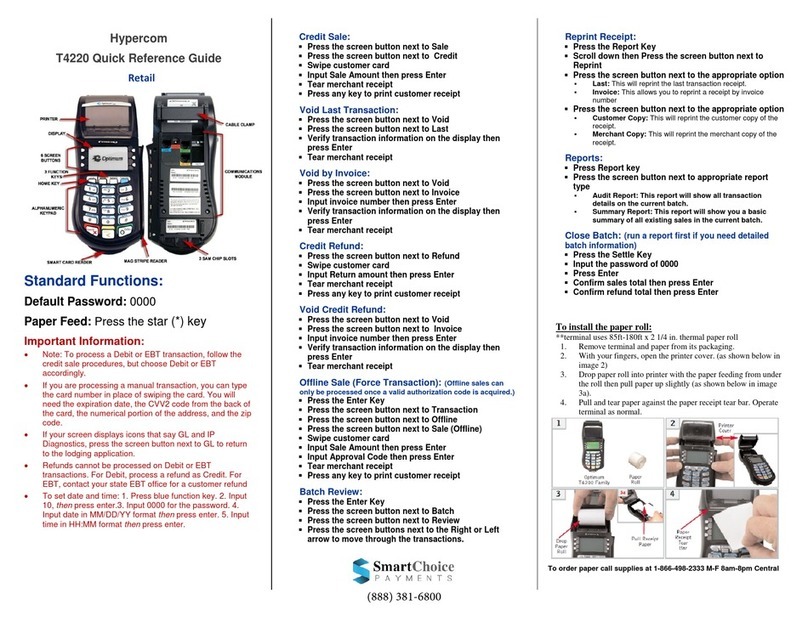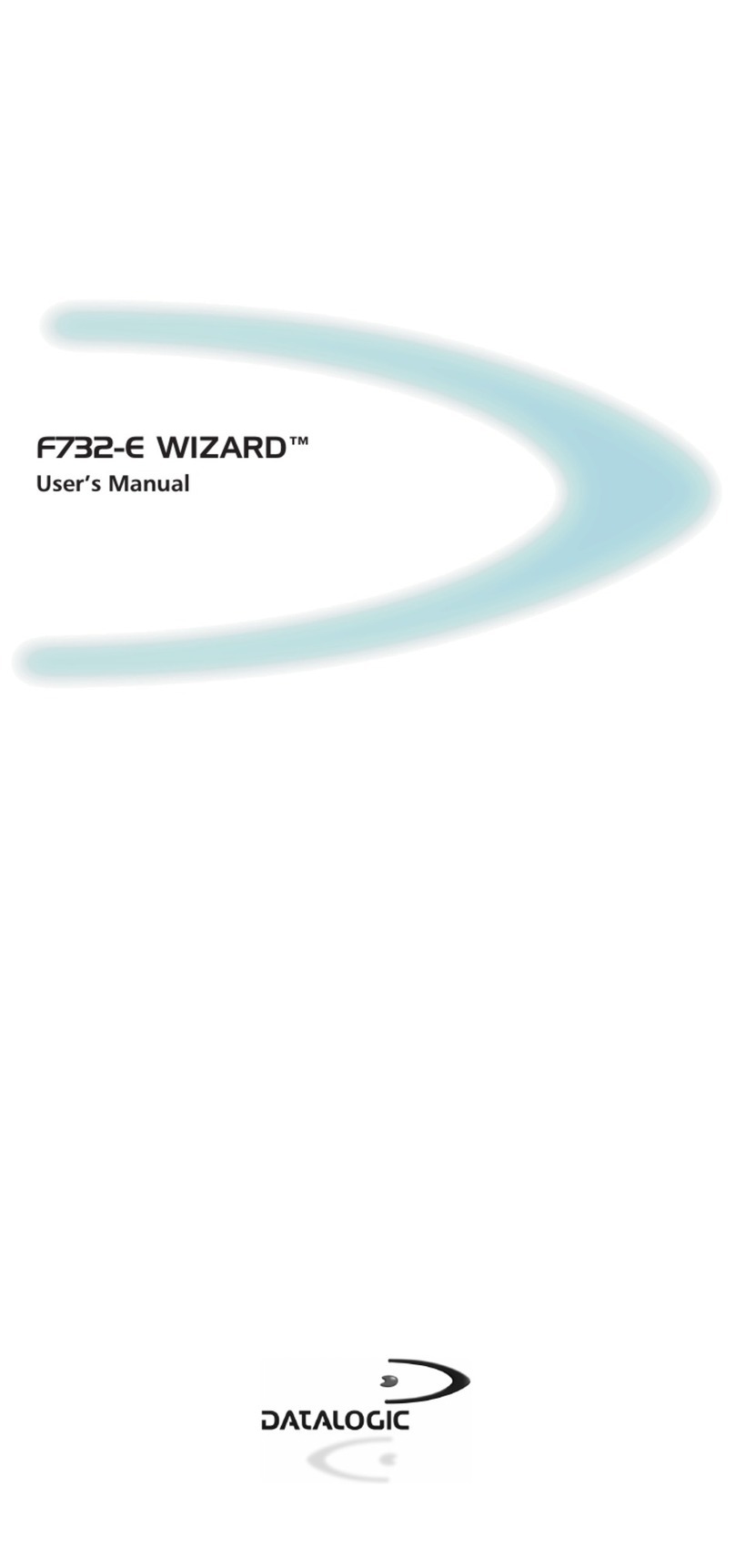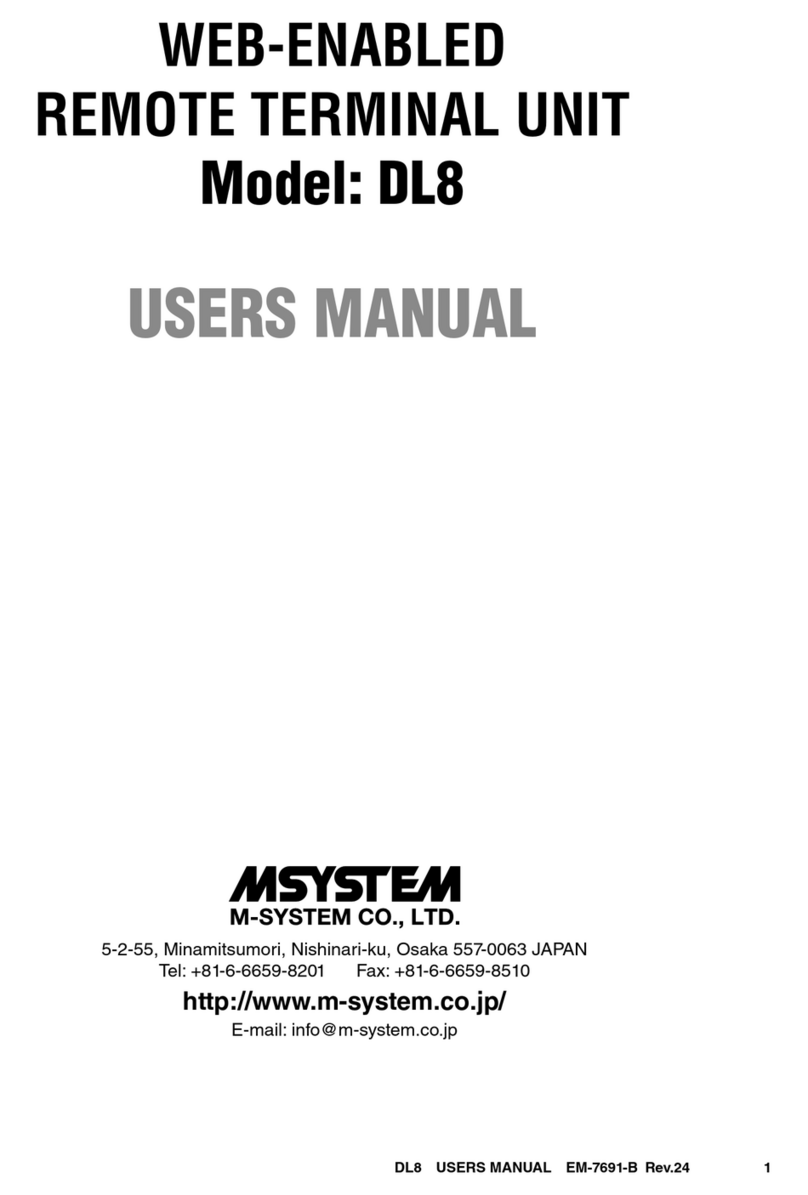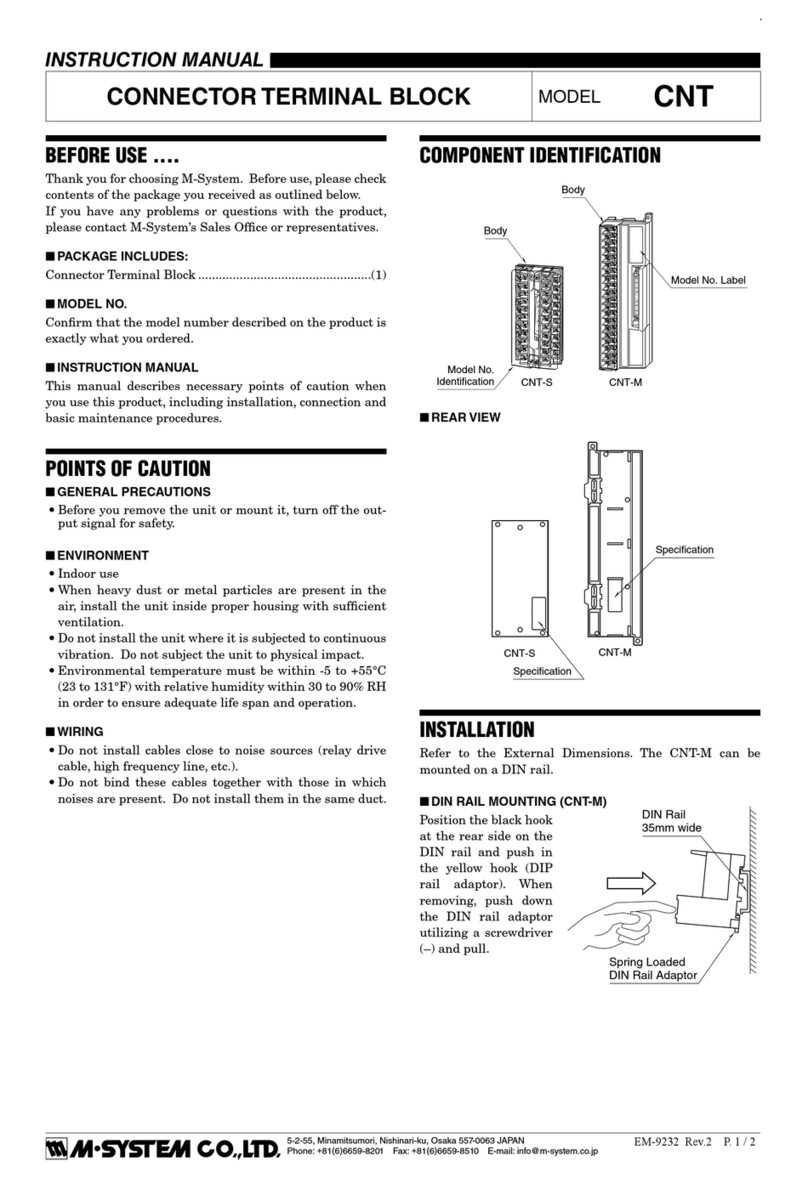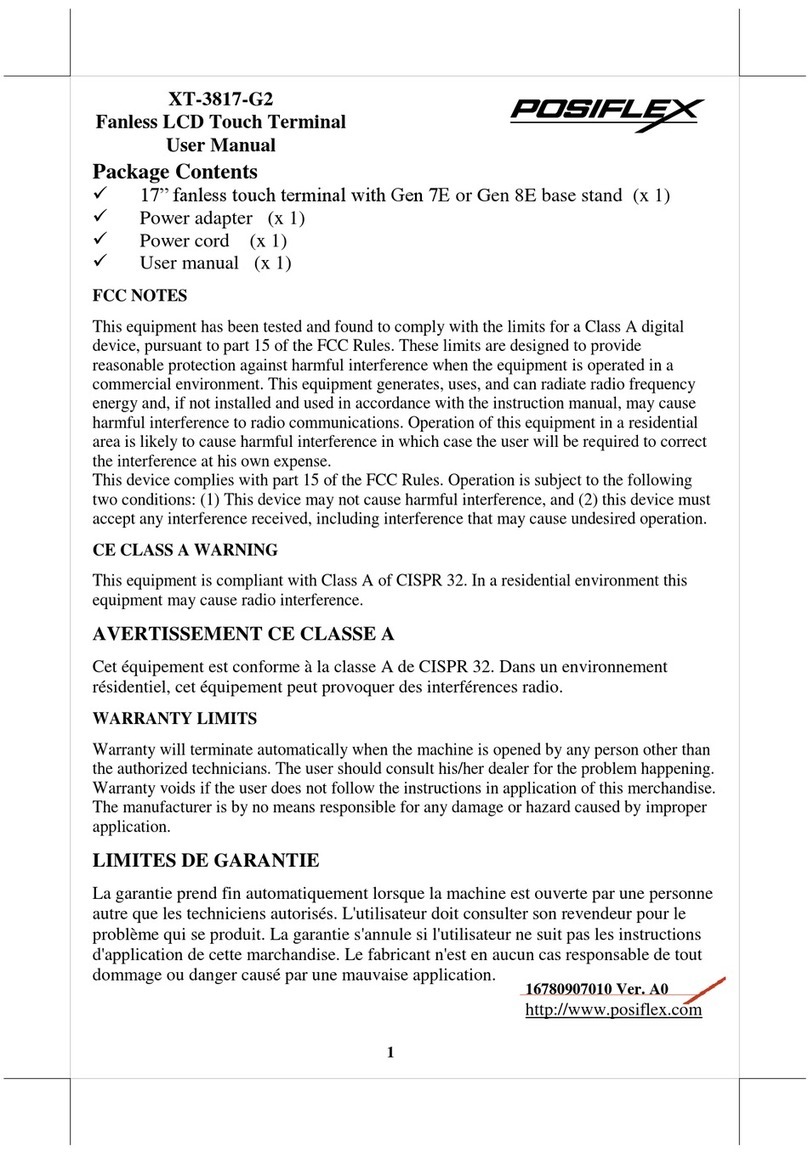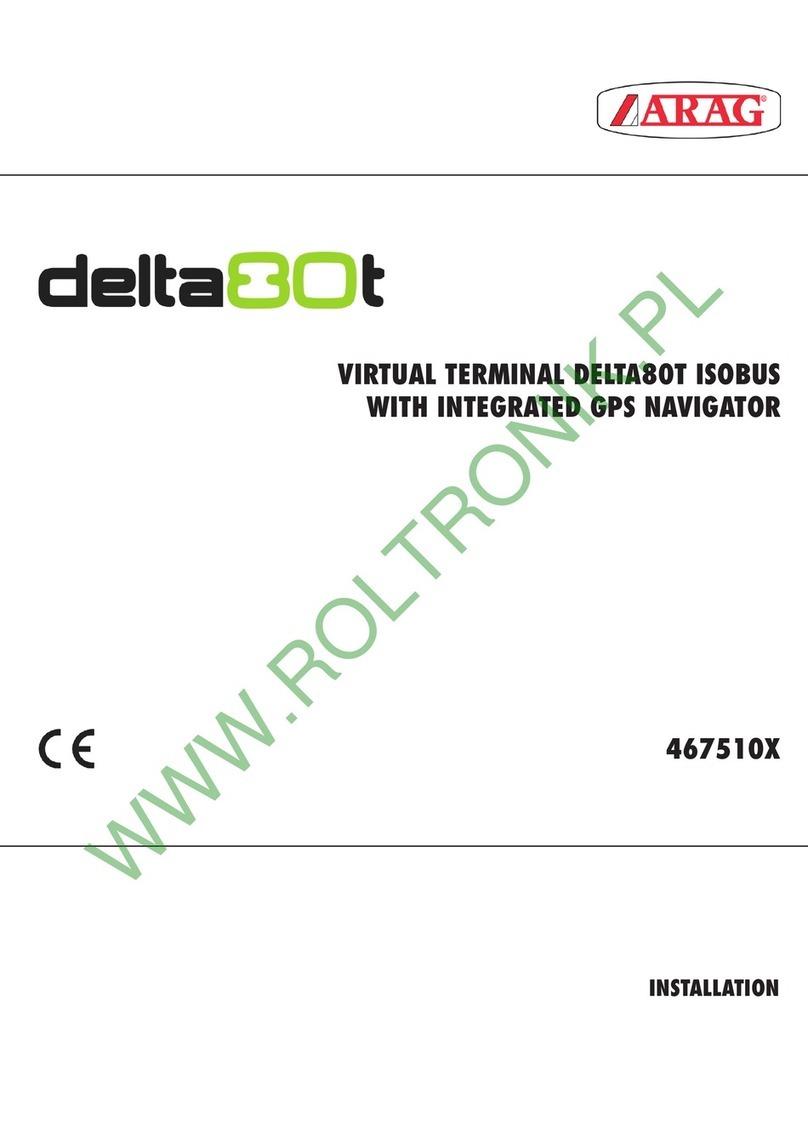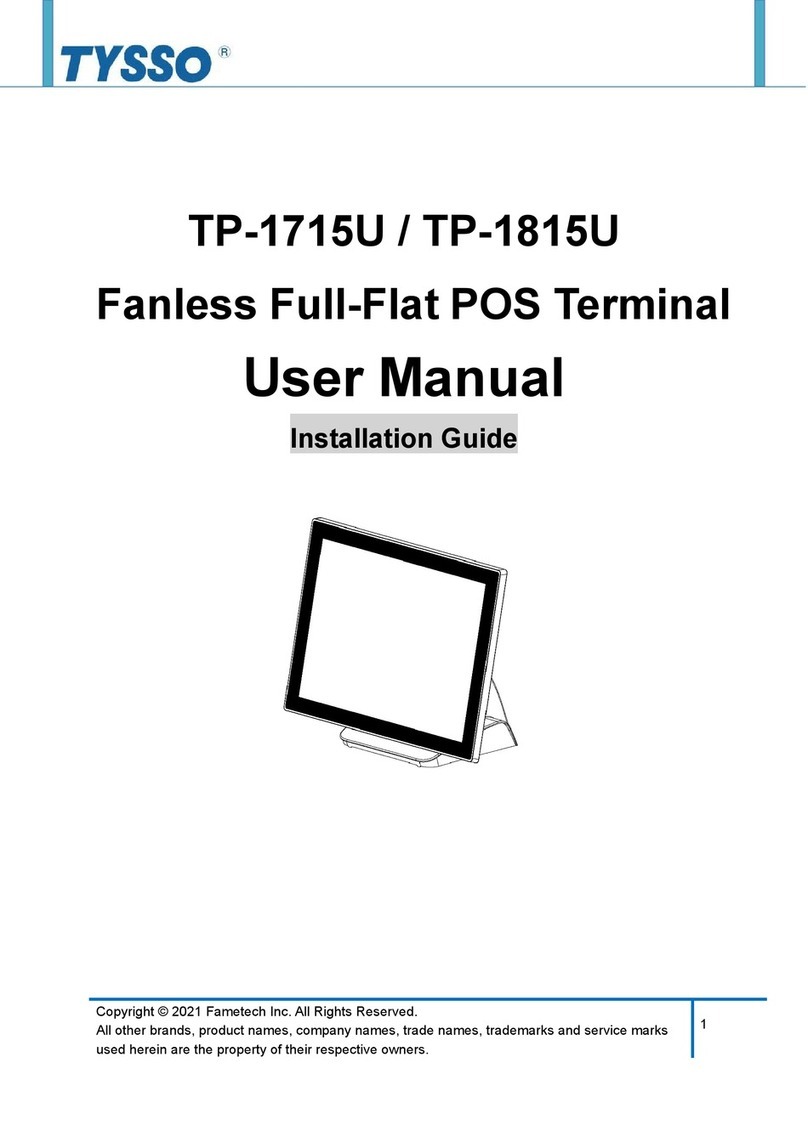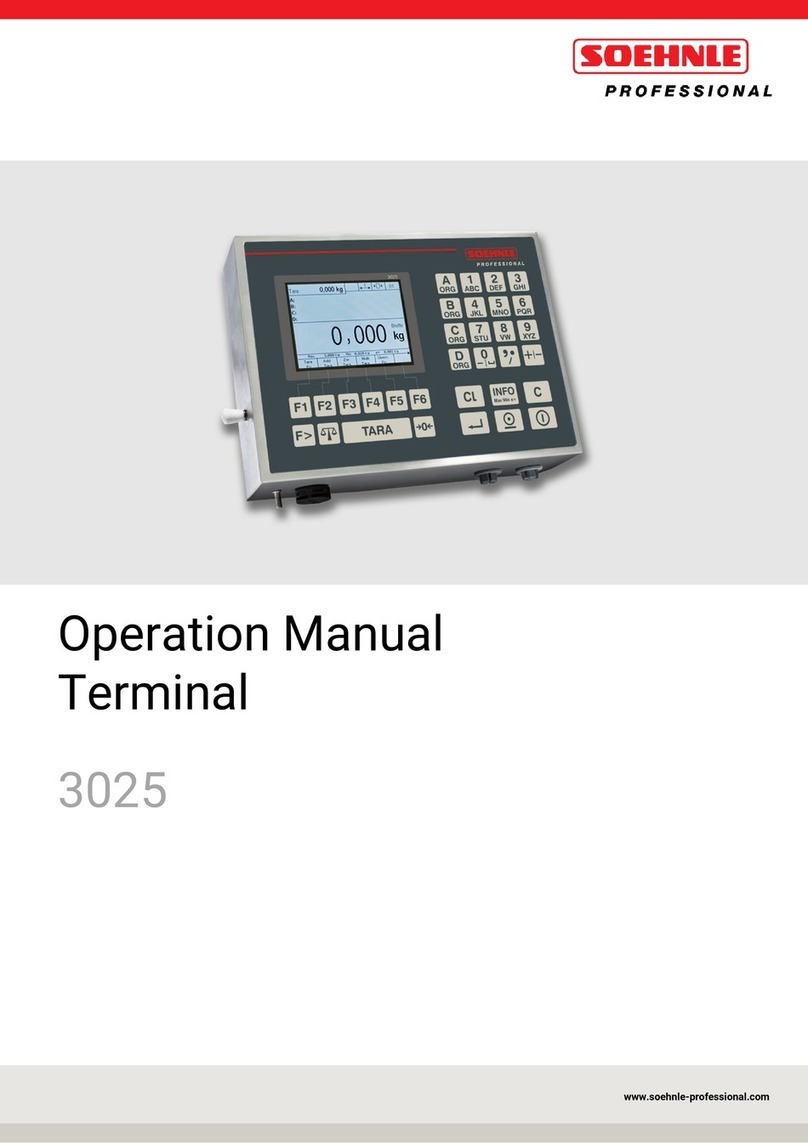Bematech SB9015F User manual

SB9015F All-in-one Touch POS Terminal
(i3 Processor)
USERMANUAL

1
Table of Contents
1Introduction...................................................................................... 2
1.1 Safety Information ........................................................................................ 2
1.2 Electromagneticcompatibility statement................................................. 3
2Overview............................................................................................ 4
2.1 Appearances.................................................................................................... 4
2.2 Rearpanel I/O connectors............................................................................. 5
2.3 RearView......................................................................................................... 6
2.4 Control Panel ...................................................................................................7
3Hardware Installation.......................................................................8
3.1 Cable Routing.................................................................................................. 8
3.2 InstallingMSR................................................................................................. 8
3.3 InstallingCustomer Display.......................................................................... 9
3.4 InstallingSecondLCD.................................................................................... 9
3.5 Replacing System Core.................................................................................10
3.6 ReplacingHardDiskDrive............................................................................10
4Setup and Driver Installation.......................................................... 11
4.1 Cash Drawer Port............................................................................................11
4.2 Serial Ports Configurations..........................................................................12
4.3 Jumper settings.............................................................................................12
4.4 Motherboard BIOSsettings.........................................................................15
4.5 Touch screen driver installation................................................................. 20
5Troubleshooting..............................................................................28
6Specifications...................................................................................31

2
1 Introduction
Thank you for purchasing the SB9015F(i3) all-in-one touch POS terminal, Bematech is
committed to continuously improve product quality and provide better after-sales
service. In order to take full advantage of our devices, we strongly recommend that
you take thetime to readthismanual before diving into software solution.
Note: Information in this manual may changewithout priornotice.
1.1 Safety Information
Before plug in the product, please make sure the power you provide meets
the power requirements (such as voltage, frequency); Make sure the ground
terminalof the power outlet isworking properly.
To avoid electric shocks, disconnect the power cord from the electrical outlet
beforerelocatingthe system.
Lightning may damage this product. During lightning storms, unplug the
network cable, power cable andany otherconnections.
Turn off power before connecting any devices (except USB devices) to the
terminal.
Do not attempt to open the chassis. You may be hurt by electric shock. For
service, call your place of purchase.
Do not spill liquid on the terminal. Do not place any objects into the
ventilation holes of this product. It may cause short-circuit of the internal
componentsand cause afire or electric shock.
After the terminal is stored below temperature of 10 ° C, please place it in
room temperature (10-35 ° C) in the original packing for at least two hours to
allowtheterminal to restore to room temperature before operation. This is
to avoid condensation that might cause electrical damage.
Keep the terminal clean, dry, and away from dust, moisture and direct
sunlight.

3
Do not use harsh chemicals or strong cleaning solvents to clean the monitor
screen. Wipe it cleanwith a soft terry cloth applied with amild solution
Do not share the same power outlet with high-power electrical appliances;
keep distance from high levelmagnetic interference.
Do not the use sharp pointed objects to work with the touch screen to avoid
damage tothescreen.
When the following occurs:
Liquid getsinsidethePOSterminal;
Accidental physical damage;
The powercordorplugisdamaged;
POS terminal produces a burning smell;
Immediately disconnect the power supply, unplug the power cord, and contact a
qualified service technician.
1.2 Electromagnetic compatibility statement
FCC NOTICE
This device complies with Part 15 of FCC Rules. Operations are subject to the
following two conditions: (1) this device may not cause harmful interference,
and (2) this device must accept any interference received, including interference
thatmay cause undesired operation.
EUROPEAN COMMUNITY (CE) MARK OF CONFORMITY
This product is in conformity with the protection requirements of EU Council
Directive 89/336/EEC on the approximation of the laws of the Member States
relating to electromagnetic compatibility. Logic Controls cannot accept
responsibility for any failure to satisfy the protection requirements resulting
from a non-recommended modification of the product. This product has been
tested and found to comply with the limits for Class A Information Technology
Equipment according to CISPR 22 / European Standard EN 55022. The limits for
Class A equipment were derived for commercial and industrial environments to
provide reasonable protection against interference with licensed
communicationequipment.

4
2 Overview
2.1 Appearances

5
2.2 Rear panel I/O connectors
At the rearpanel of the SB9015F is a row of external I/O device connectors detailed
asfollows:
1 DCin
2 HDD slot
3 DCout(for 2nd LCD)
4 Line out
5 Cash drawer port
6 COM5
7 USBport x 4
8 LAN port
9 COM1
10 COM2
11 COM6
12 VGAport
13 PS/2keyboardport

6
2.3 Rear View
1 VESAholes
2 MSR module compartment
3 Speakers
4 VESAroutingplate
5 Controlpanel
6 Display module compartment (for Customer
displayor2ndLCD)

7
2.4 Control Panel
1 Brightness– Press the “Brightness –” button to decrease
brightness. The setting will be saved 6 seconds
after releasing thebutton.
2 Brightness + Press the “Brightness +” button to increase
brightness. The setting will be saved 6 seconds
after releasing thebutton.
3 USBports Connect external peripherals such as a
memory drive.
4 PowerButton Press to turn the POS terminal on or off. The
LED lights upblue when the power is on.
Note: Press the “Brightness –” and “Brightness +” buttons at the
same time to restore brightness to the factory default
setting.

8
3 Hardware Installation
3.1 Cable Routing
3.2 Installing MSR

9
3.3 Installing Customer Display
3.4 Installing Second LCD

10
3.5 Replacing System Core
3.6 Replacing Hard Disk Drive

11
4 Setup and Driver Installation
4.1 Cash Drawer Port
Pin-out
6 1
Note:
The Y cable used to support two cashdrawers on the singleRJ-11 socket is
same asthatforEpsonprinters.
Operation
The CashDrawer Controller use one I/O addressto control the Cash Drawer.
Pin Description
1 Senseinput2
2 Drive output1
3 Sense input1
4 +24V/+12V
5 Drive output 2
6 Ground
I/Oaddress 48Ch
Attribute Read/Write
Size 8 bits

12
4.2 SerialPorts Configurations
COM4 RJ45 Socket Pin Assignment
RJ45-10 Pin No. Signal Name
1 NC,or+5/+12VDC
2 GND
3 DTR
4 CTS
5 TX
6 RTS
7 RX
8 DSR
9 DCD
10 NC
4.3 Jumper settings
Connectors Function Pin 9 Power Support
COM1 External,RS232 RI/+5V/+12V selectby jumper
COM2 External,RS232 RI/+5V/+12V selectby jumper
COM3 Customer Display +5V only
COM4 External,RS232(RJ45) RI/+5V/+12V select by jumper
COM5 Touch controller +5V only
COM6 External,RS232 RI/+5V/+12Vselectbyjumper
JP3 - Clear CMOS Contents
1-2 Normal Default=Normal
2-3 Clear CMOS

13
JP6 -CN7CashDrawer PowerSelection
1-2 +24V Default=+24V
2-3 +12V
JP7 - CN1USB Power Selection
1-2 +5VSB Default=+5VSB
2-3 +5V
JP8 -CN4USBPower Selection
1-2 +5VSB Default=+5VSB
2-3 +5V
JP9 - COM4RS232 pin 9function select
1-2 RI Default=RI
3-4 +5V
5-6 +12V
JP10- COM6 RS232 pin 9function select
1-2 RI Default=RI
3-4 +5V
5-6 +12V
JP11-COM2RS232 pin 9 function select
1-2 RI Default=RI
3-4 +5V
5-6 +12V
JP12 - COM1 RS232 pin 9 function select
1-2 RI Default=RI
3-4 +5V
5-6 +12V

14
Note:
Do not plug in or unplug any connector except USB devices when
thepower ison.
The current loading for all COM ports should not exceed DC 5V/3A
and DC12V/2A.
JP13-PS/2KeyboardPower Selection
1-2 +5VSB Default=+5VSB
2-3 +5V

15
4.4 Motherboard BIOS settings
The POS terminal has a BIOS (Basic Input Output System) chip on the motherboard.
Every time you start the terminals, the system will first run the BIOS self-test
routine to check the main components of the system to ensure it is working
properly.
The terminal is loaded with default BIOS settings in the factory. Please do not
change the parameters in the BIOS unless necessary.
In the following situations,youneed to run the BIOS setup:
1) Error message appears on the screen during the system self-test and requested
toenter BIOS setup.
2) If you need to change the factory default settings to customized application
requirements(forexample,bootdevicepriorities).
Control keys
<↑> Moveuptoprevious item
<↓> Move downto nextitem
<←> Move left to previous menu
<→> Move right tonext menu
<Enter> Selectthisoption/sub-menu
<+> Increase the option value or change selection
<-> Reducetheoptionvalue or change selection
<F1> Help
<F2> Restore previous values
<F3> Load optimized default values
<F4> Save and Exit
<Esc> Exit the menu or toreturn to the main menufrom the submenu

16
Main Menu
System Time and Date Setting: Under <Main>, select < System Date > or <System
Time>tochange the system date and time.
Main
Advanced Chipset Boot Security Save & Exit
BIOS INFORMATION
→ ←Select Screen
↑↓ Select Item
Enter: Select
+- Change Field
F1:General Help
F2:Previous Values
F3: Optimized Default
F4: Save & Exit
ESC: Exit
Build date and time 05/14/2013 19:02:18
BIOS Version J1G
System Date [Tue 01/06/2009]
System Time [00:08:21]
Access Level Administrator
Advanced Tab
ACPI Suspend Type Setting: Under <Advanced>, select <ACPI Setting >, select < ACPI
Sleep State>configure S3 toS1.
Main Advanced Chipset Boot Security Save & Exit
→ ←Select Screen
↑↓ Select Item
Enter: Select
+- Change Field
F1:General Help
F2:Previous Values
F3: Optimized Default
F4: Save & Exit
ESC: Exit
Enable Hibernation Enabled
ACPI Sleep State S3 (only suspend to…)

17
AHCI Setting: Under<Advanced >, select <SATA Mode Selection>.
Main Advanced Chipset Boot Security Save & Exit
Enable or disable SATA
Device
→ ←Select Screen
↑↓ Select Item
Enter: Select
+- Change Field
F1:General Help
F2:Previous Values
F3: Optimized Default
F4: Save & Exit
ESC: Exit
SATA Controllers(s) Enabled
SATA Mode Selection IDE
Serial ATA Port 0 Empty
Software Preserve Unknown
Serial ATA Port 1 Empty
Software Preserve Unknown
Hardware Monitor Check: Under <Advanced >,select <F81866H/W Monitor >.
Main Advanced Chipset Boot Security Save & Exit
PC Health Status
→ ←Select Screen
↑↓ Select Item
Enter: Select
+- Change Field
F1:General Help
F2:Previous Values
F3: Optimized Default
F4: Save & Exit
ESC: Exit
CPU temperature +39 C
System temperature +42 C
Sys_FAN Speed 6602 RPM
Vcore +1.128 V
VCC5V +5.043 V
VCC12V +12.058 V
+1.5V +1.524 V
VCC3V +3.374 V

18
Com and Parallel Port IRQ Setting: Under < Advanced >, select < F81866 Super IO
Configuration >.
Main Advanced Chipset Boot Security Save & Exit
Super IO Configuration
→ ←Select Screen
↑↓ Select Item
Enter: Select
+- Change Field
F1:General Help
F2:Previous Values
F3: Optimized Default
F4: Save & Exit
ESC: Exit
F81866 Super IO Chip F81866
►Serial Port 0 Configuration
►Serial Port 1 Configuration
►Serial Port 2 Configuration
►Serial Port 3 Configuration
►Serial Port 4 Configuration
►Serial Port 5 Configuration
►Parallel Port Configuration
Power Failure Always off
Boot Tab
Use <+> and <-> to arrange the boot sequence. See the BIOS documentation for
more information.
Main Advanced Chipset Boot Security Save & Exit
Boot Configuration
→ ←Select Screen
↑↓ Select Item
Enter: Select
+- Change Field
F1:General Help
F2:Previous Values
F3: Optimized Default
F4: Save & Exit
ESC: Exit
Setup Prompt Timeout 1
Bootup NumLock State On
CSM16 Module Version 07.69
GateA20 Active Upon Request
Boot Option Priorities
►CSM parameters

19
Security Tab
Set theSupervisoror User password first to use thesecurityfeatures.
Main Advanced Chipset Boot Security Save & Exit
Password Description
→ ←Select Screen
↑↓ Select Item
Enter: Select
+- Change Field
F1:General Help
F2:Previous Values
F3: Optimized Default
F4: Save & Exit
ESC: Exit
If ONLY the A
dministrator’s password is set,
then this only limit access to Setup and is only
asked for when entering Setup.
If ONLY the User’s password is set, then this
is a power on password and must be entered to
boot or enter Setup. In Setup the User will have
Administrator rights
The password length must be
in the following range:
Minimum length 3
Maximum length 20
Administrator Password
User Password
Save& Exit
Restore the Factory Default Setting: Under<Save & Exit>, select < Restore Defaults >
andselect <Yes>.
Main Advanced Chipset Boot Security Save & Exit
Save Changes and Reset
→ ←Select Screen
↑↓ Select Item
Enter: Select
+- Change Field
F1:General Help
F2:Previous Values
F3: Optimized Default
F4: Save & Exit
ESC: Exit
Discard Changes and Reset
Save Options
Save Changes
Discard Changes
Restore Defaults
Save as User Defaults
Restore User Defaults
Other manuals for SB9015F
1
Table of contents
Other Bematech Touch Terminal manuals

Bematech
Bematech SB1015 User manual

Bematech
Bematech SB9011D User manual

Bematech
Bematech MP-4000 User manual
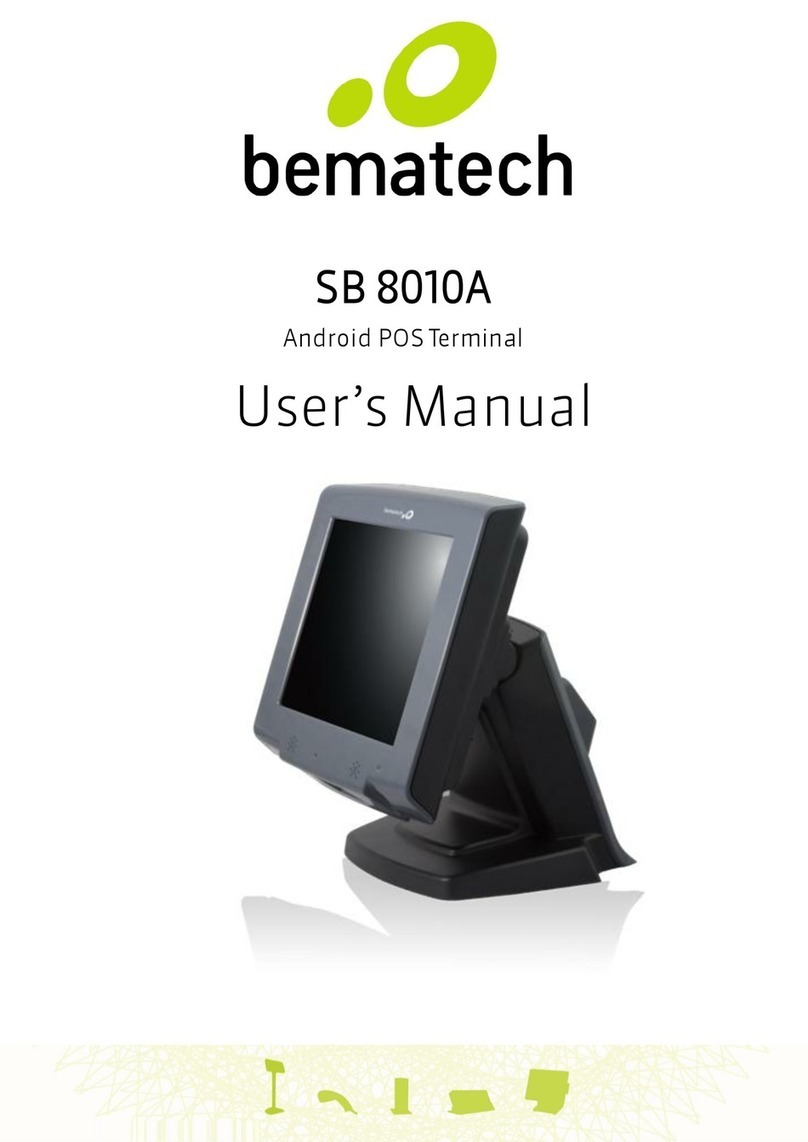
Bematech
Bematech SB 8010A User manual

Bematech
Bematech SB-9015D User manual

Bematech
Bematech SB9095 User manual

Bematech
Bematech FIT Basic User manual
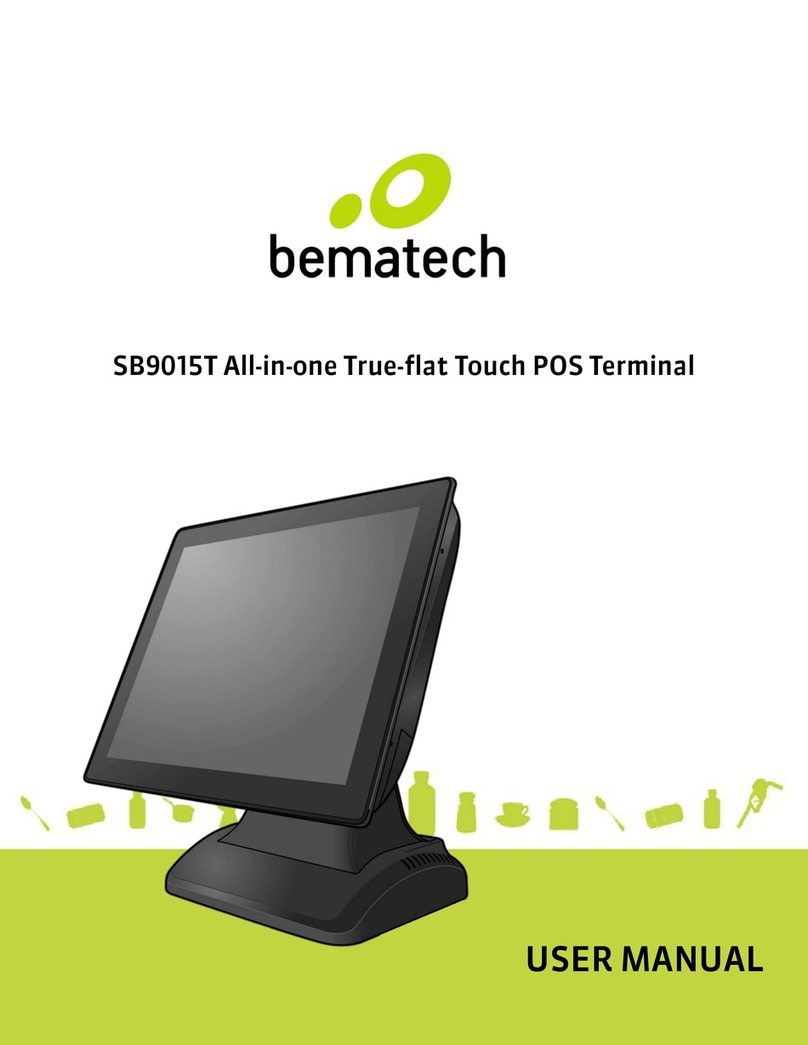
Bematech
Bematech SB9015T User manual

Bematech
Bematech SB1015AW User manual
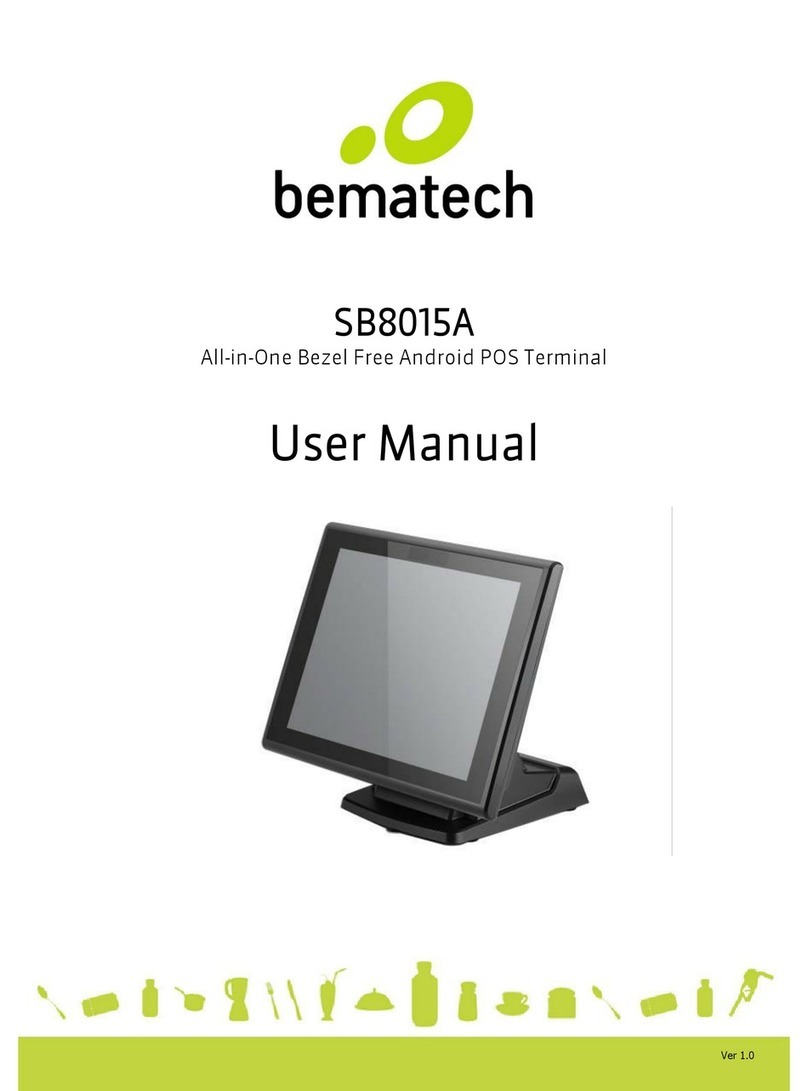
Bematech
Bematech SB8015A User manual