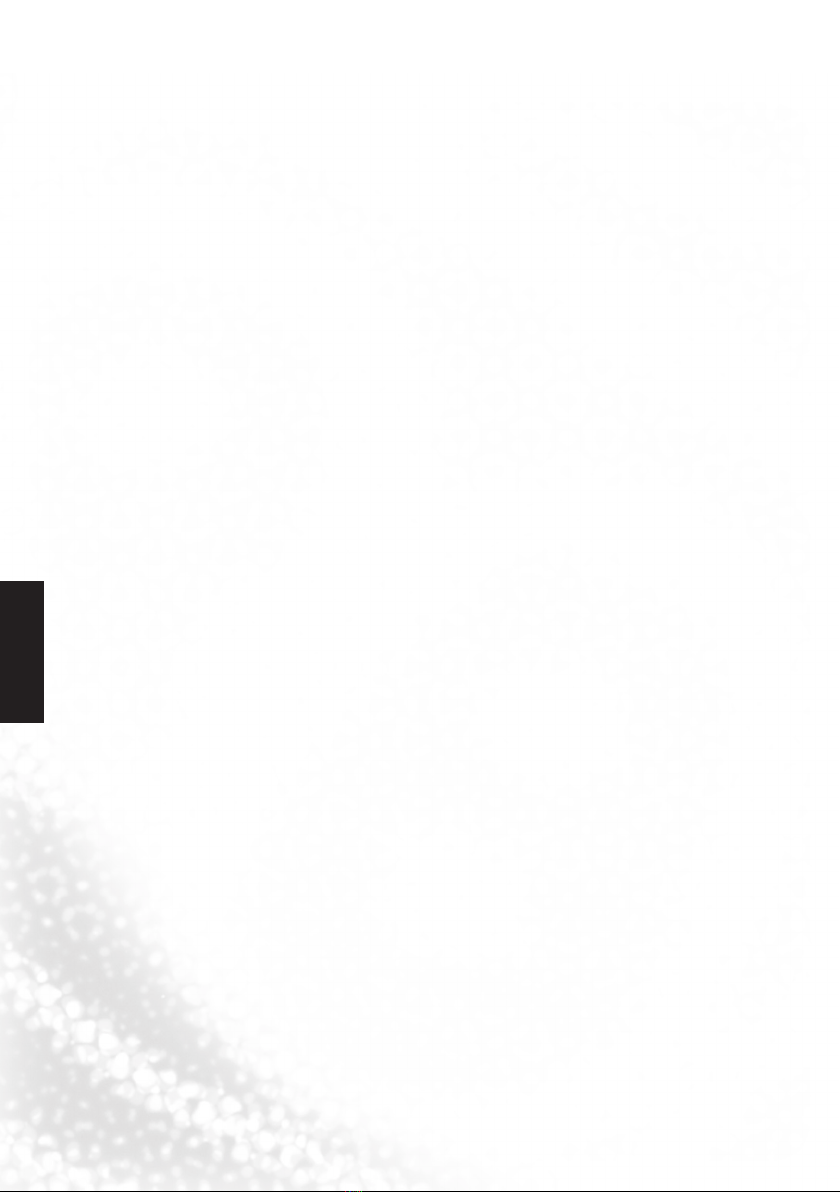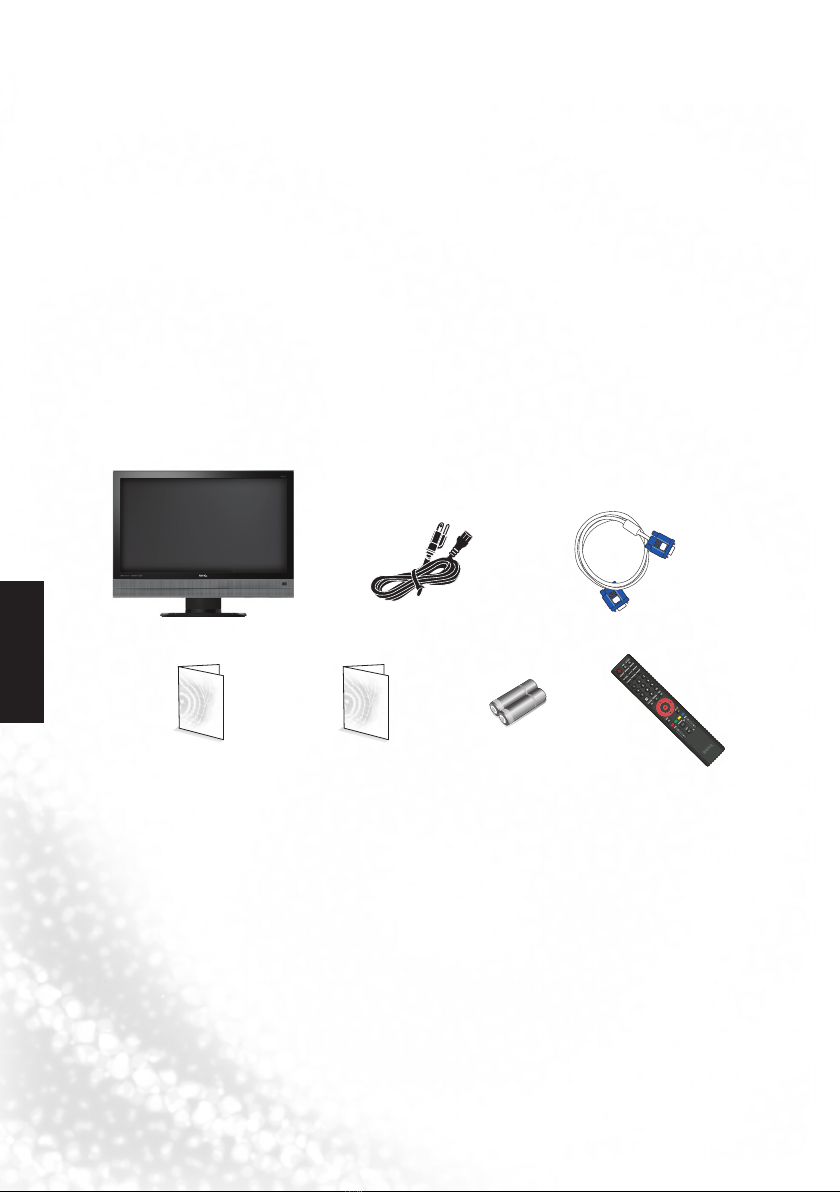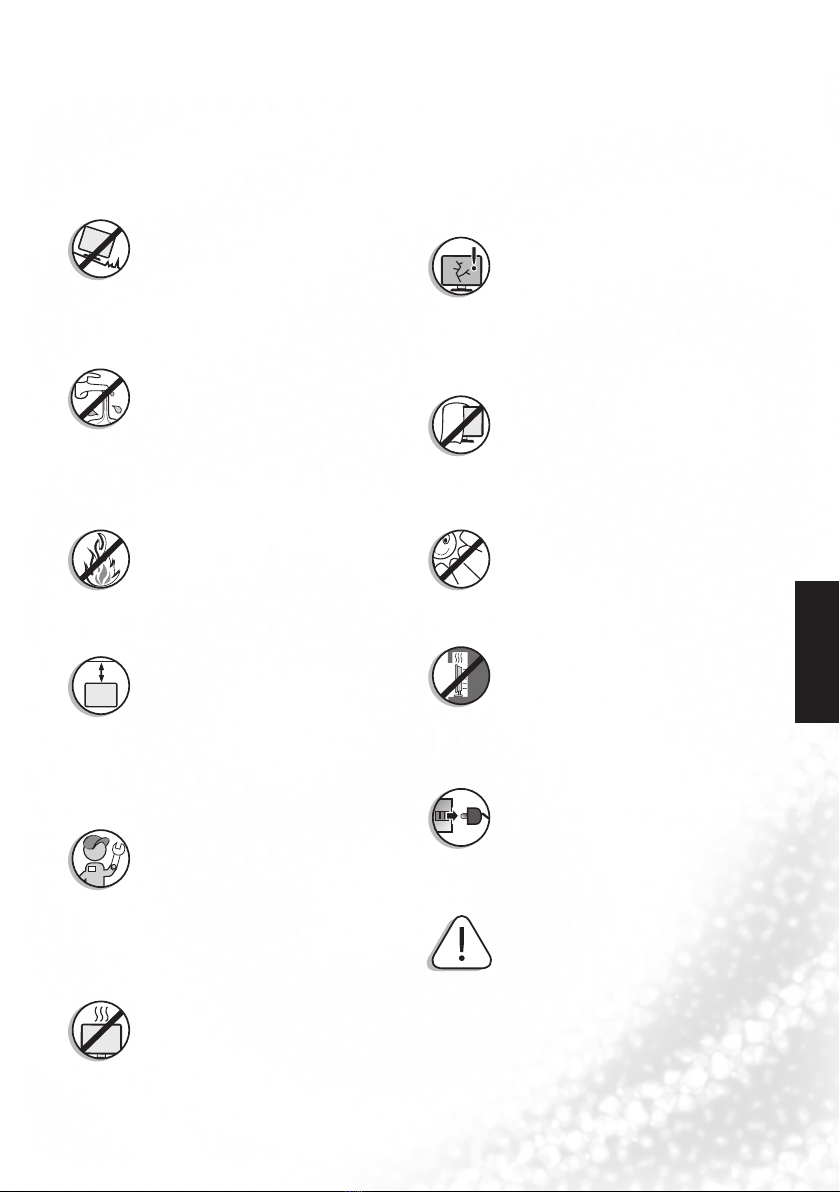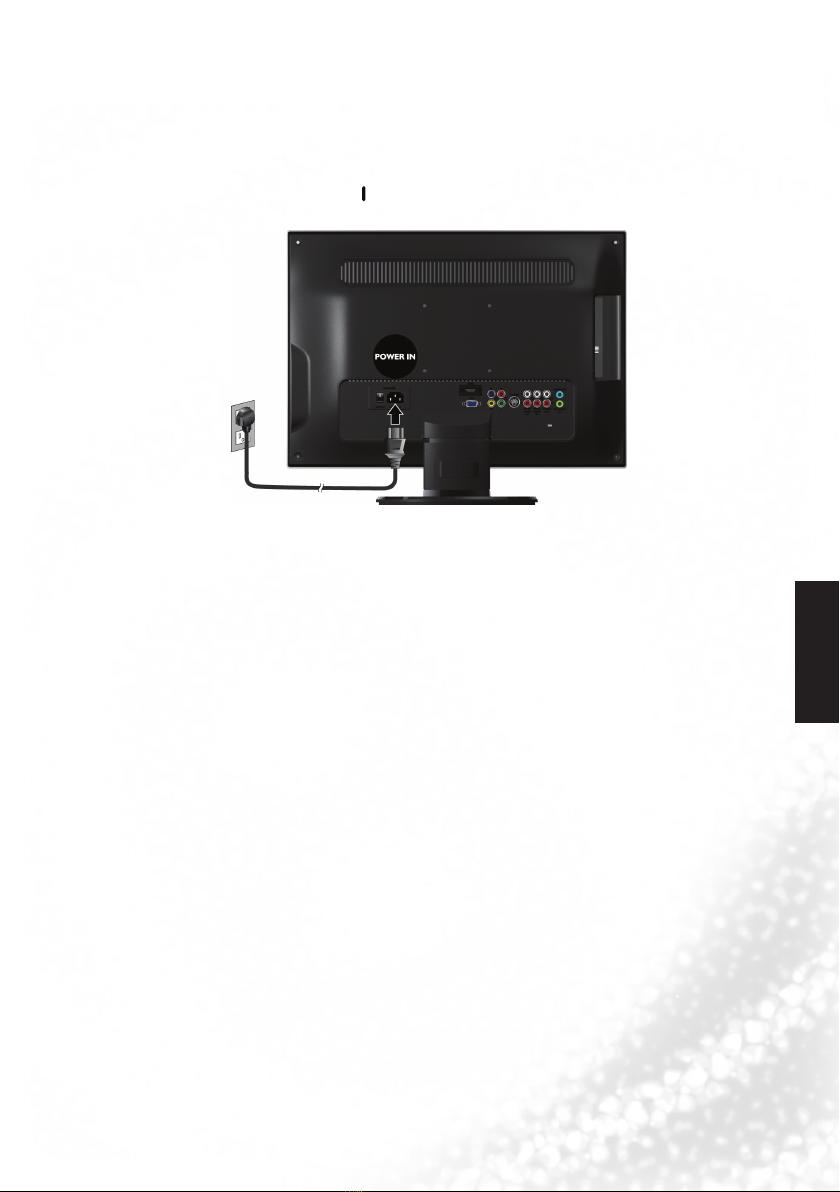English
Part I: Quick Start Guide 3
3. Select and prepare the installation location
In order to prevent potential dangers and prolong the service life of the TV, please observe
the following points when installing, operating and cleaning the TV.
Do NOT place the TV on an
uneven, sloping or unstable surface
where it may fall and cause damage to
itself or others.
Have a qualified technician secure the
display where it is placed in case there
is an earthquake.
Do NOT place the TV near water, like
a spa or pool, or in a position which
will allow the splashing or spraying
of water onto the display, like in front
of an open window where rain water
may enter.
Do NOT place the TV near or above
sources of heat, such as radiators,
heaters, fuel stoves and other heat-
generating items (including audio
amplifiers).
Otherwise heat may cause damages
to the outer casing as well as the
components inside.
If wall mounting, allow appropriate
space on top for attaching the TV to
the wall bracket.
If wall mounting, have a suitable
qualified and experienced
tradesperson mount it safely. Use
only a recommended TV wall
bracket for this model display and
ensure that the mounting bracket
(optional accessory) is securely
screw fixed to the wall structure, and
not just the wall render, lining or
cladding. Ensure the bracket is level
horizontally. Do not glue the
bracket to the wall.
Do NOT place the TV in an
enclosed place without allowing
for ventilation.
All Liquid Crystal TV (LCD)
screens have a very thin protective
layer of glass which is liable to
marking or scratching, and cracking
if struck or pressured.
The liquid crystal substrate is also
liable to damage under excessive
force or extreme temperatures.
Please handle with care.
Do NOT cover or block the vents
and openings while the TV is
switched on, as the heat may
accumulate inside the display and
result in danger.
Do NOT place the TV in direct sun or
where direct sun or spot lighting will
shine onto the display, as the heat may
damage the TV and the bright light
will make viewing the display more
difficult than necessary.
If recessed into a wall opening, you
must leave appropriate free space
both top and bottom for mounting
and removing the TV.
When installing the TV, connect the
power cord to socket-outlet which
must be provided near the TV and
easily accessible. If a fault should
occur during operation of the unit,
operate the disconnect device to
switch the power supply off, or
disconnect the power cord.
Observe all warnings and cautions as
labelled on the TV.