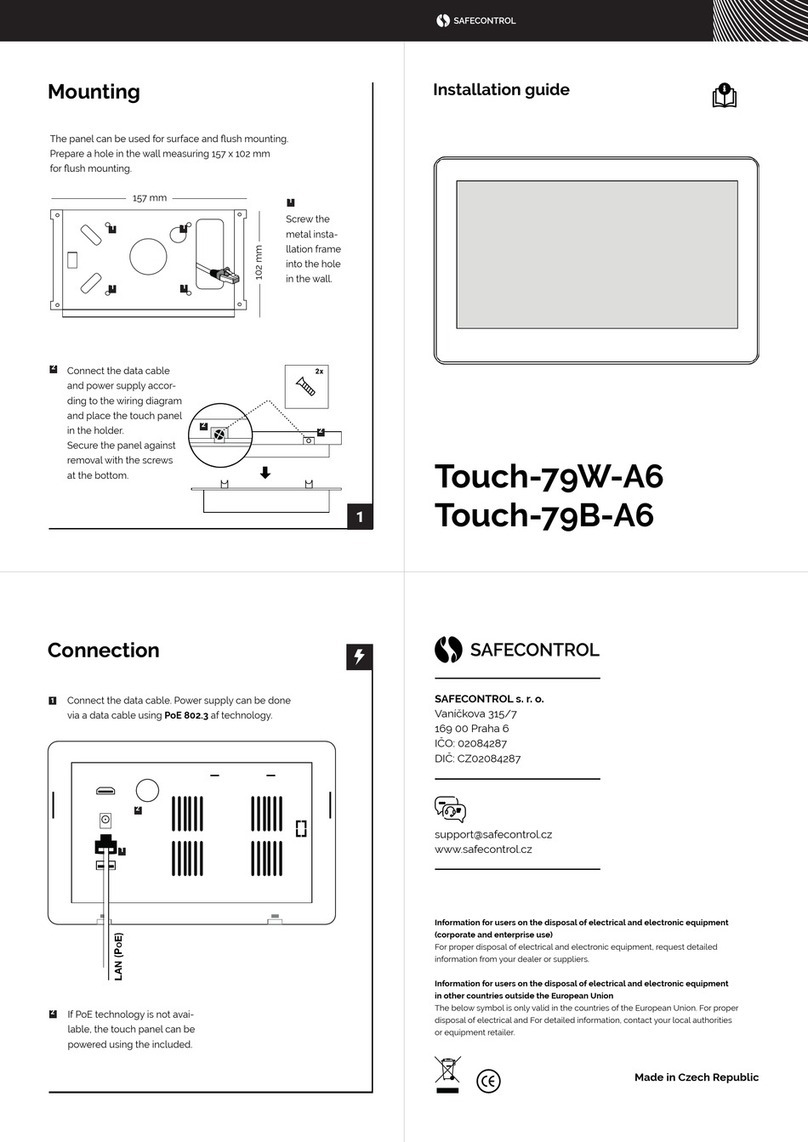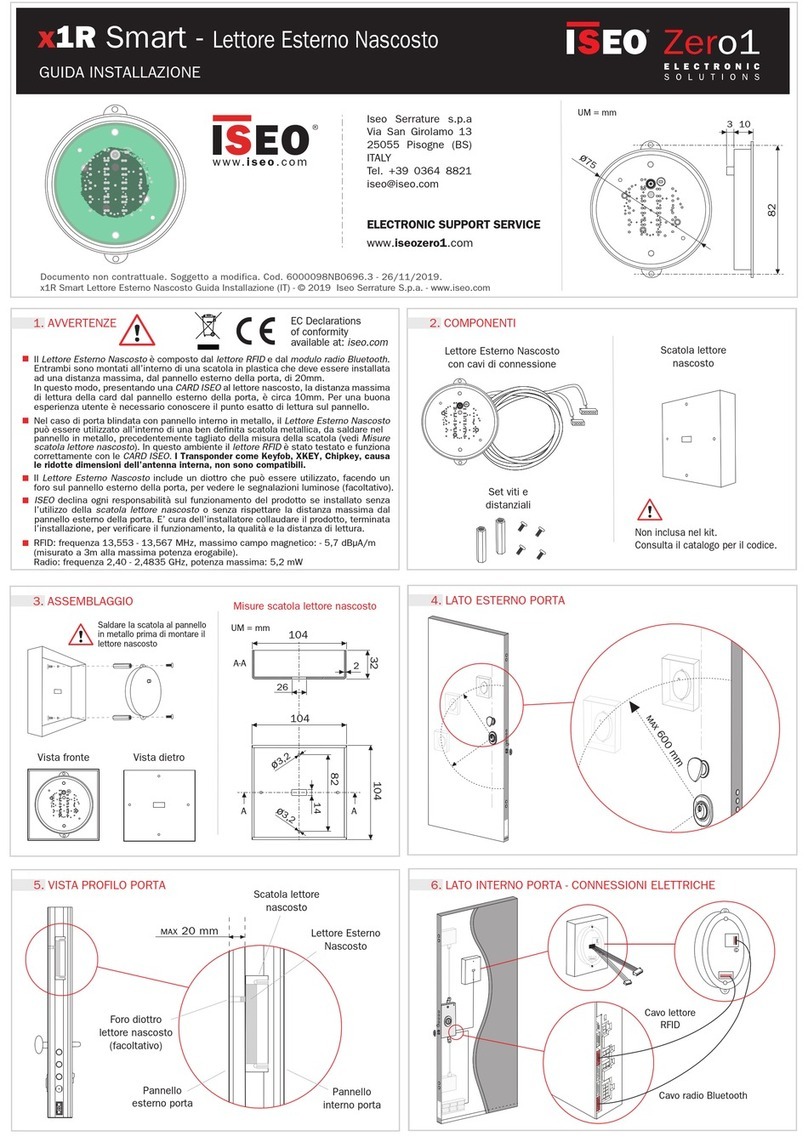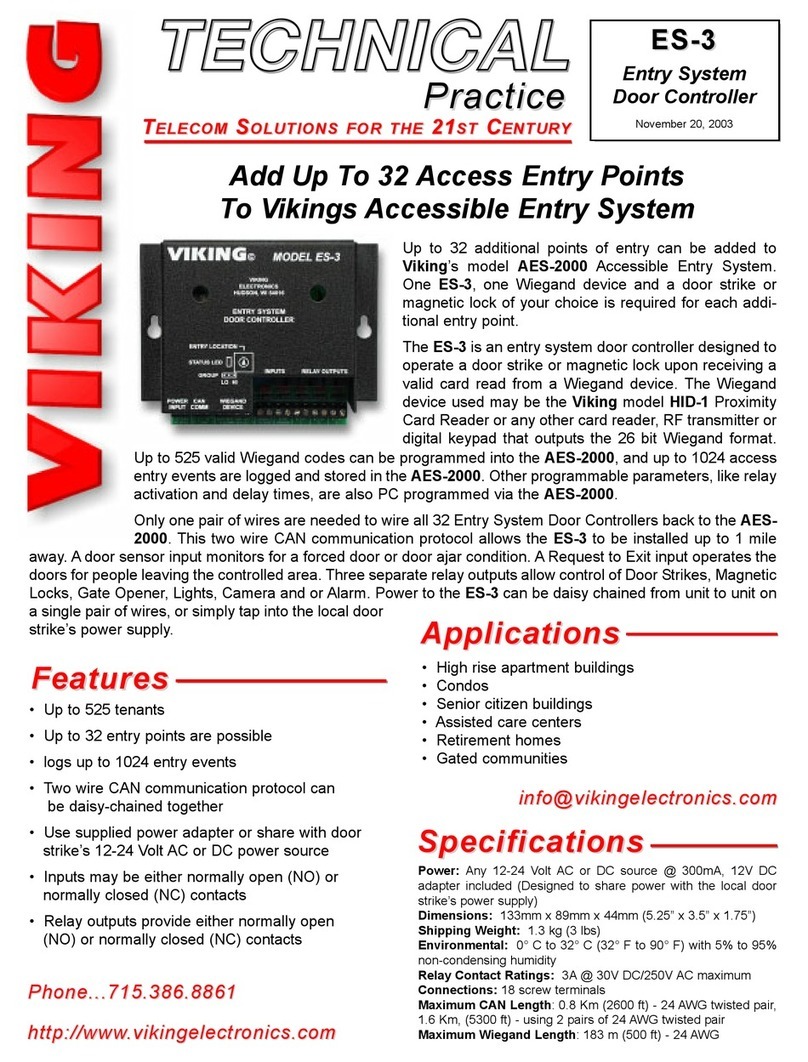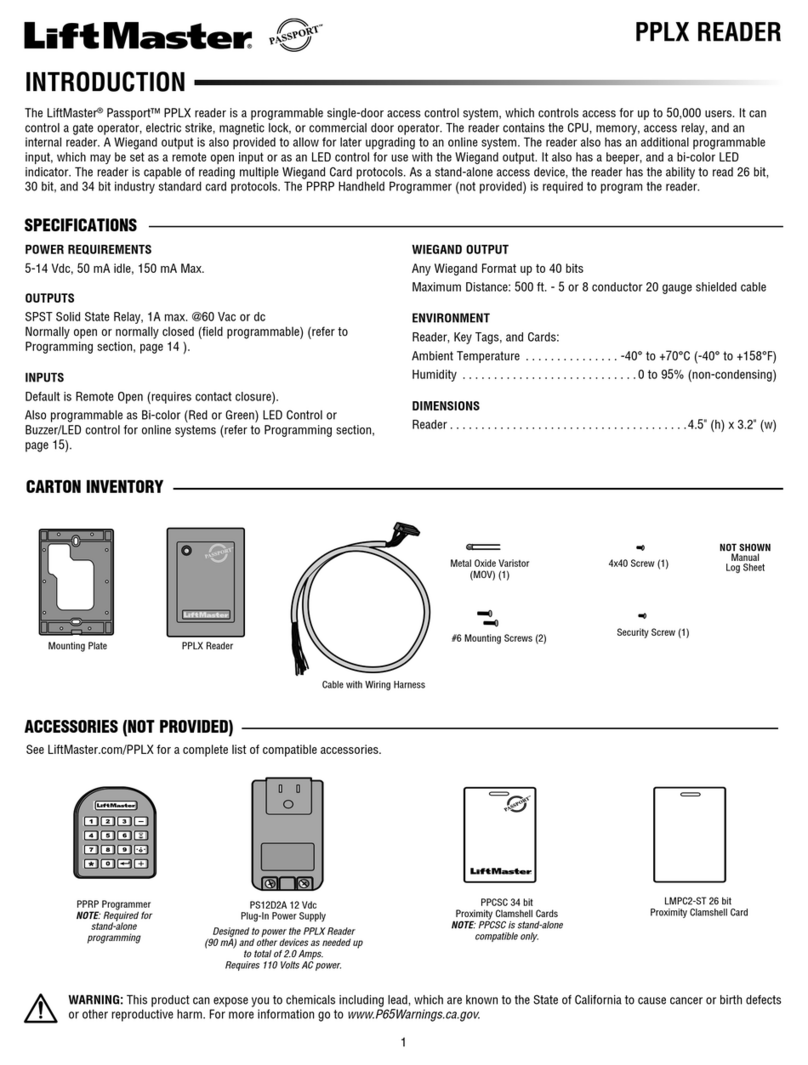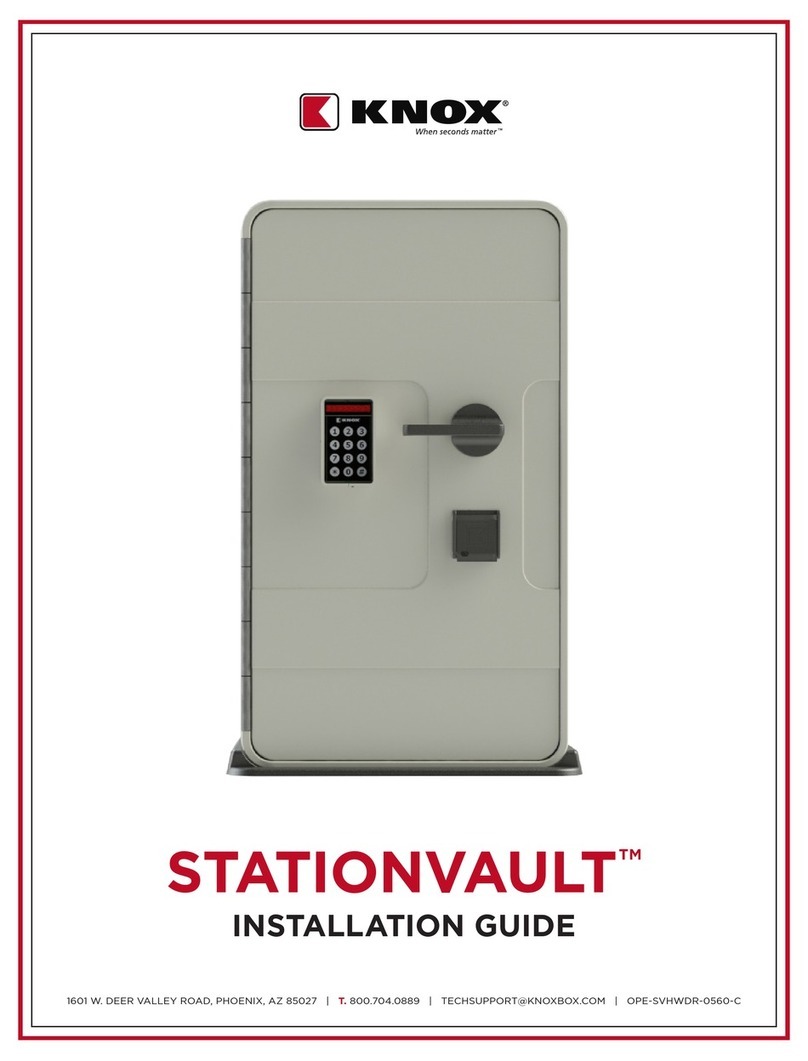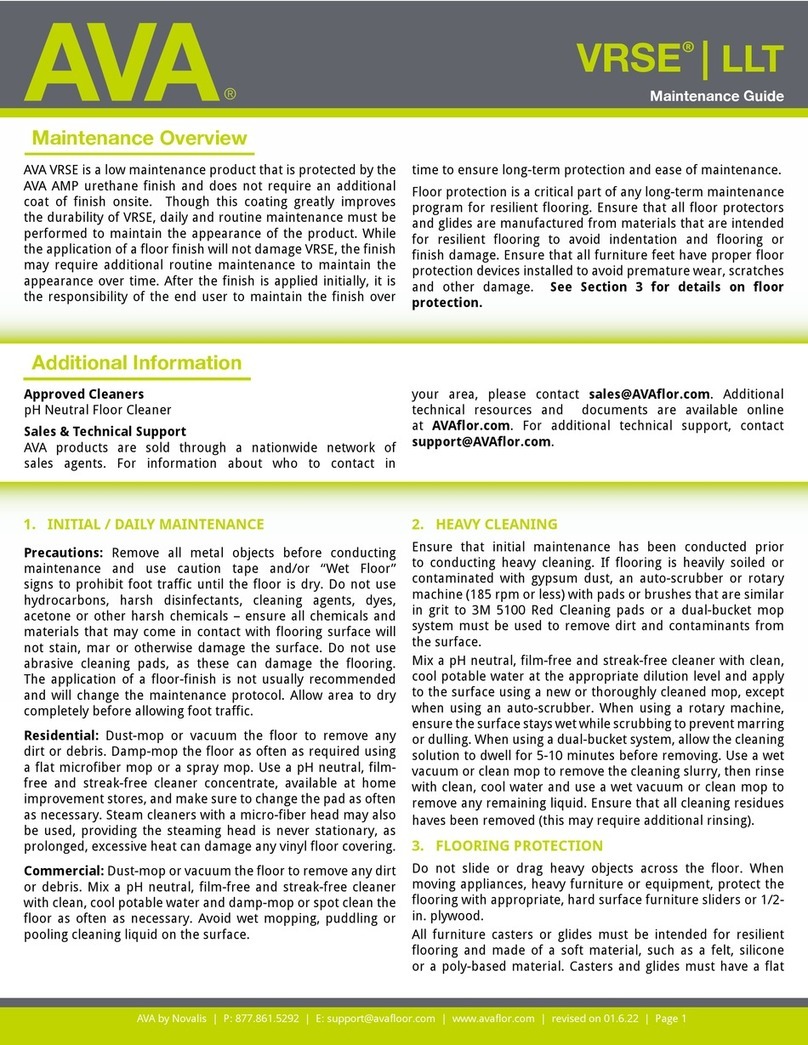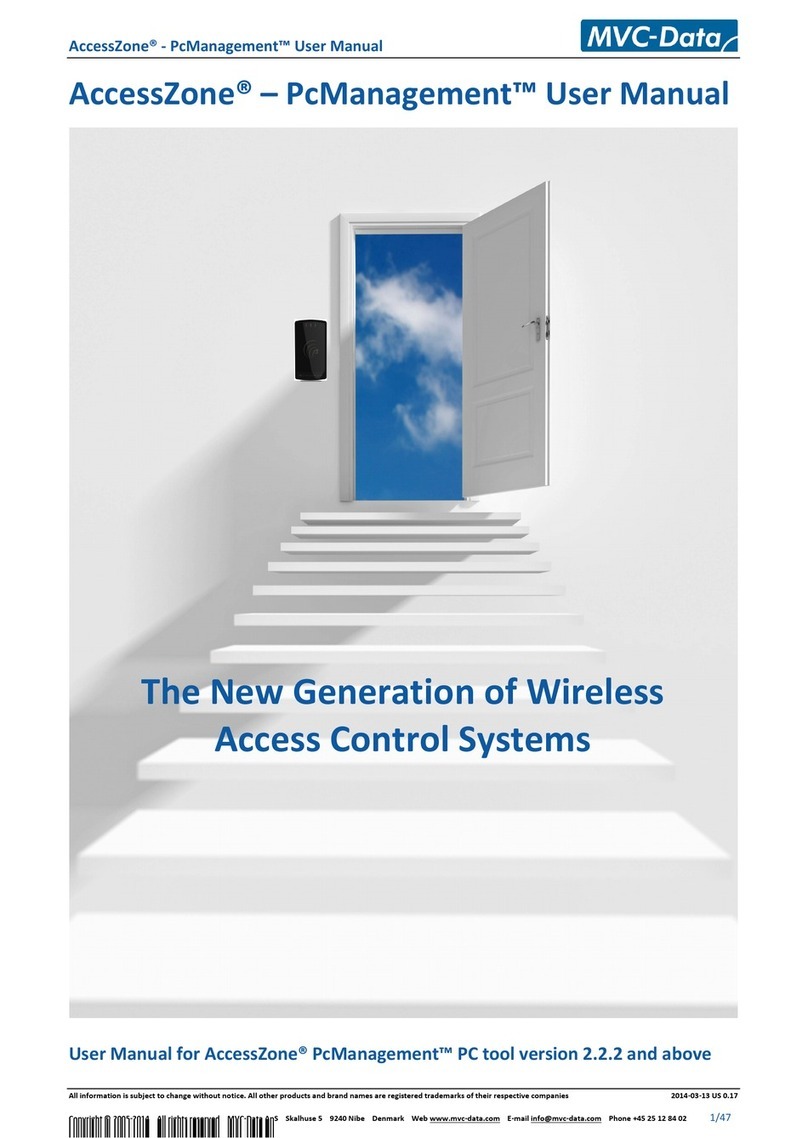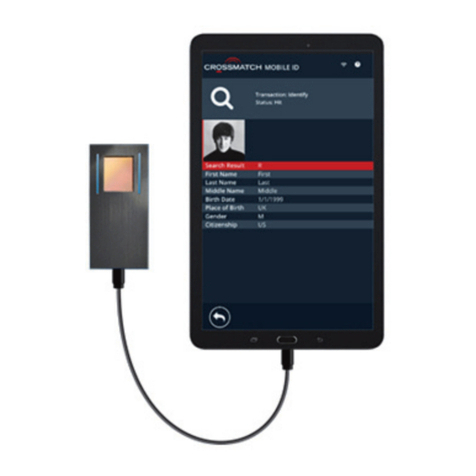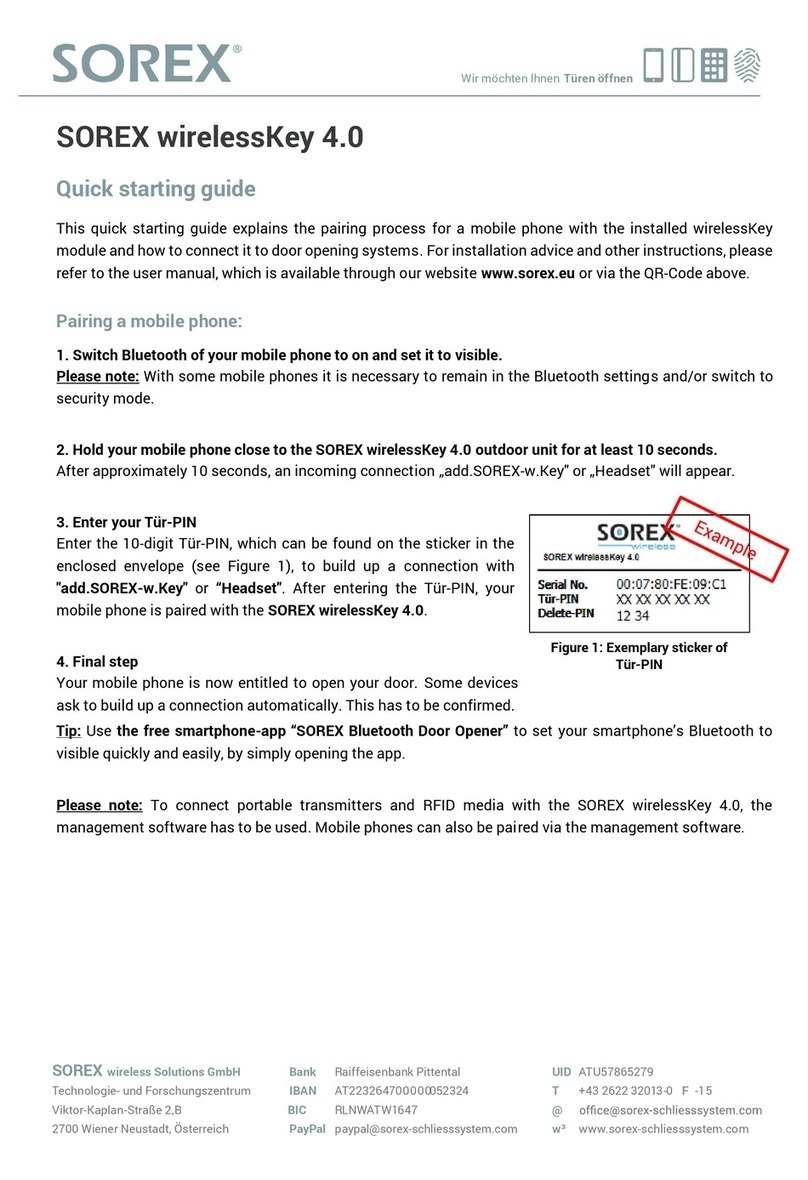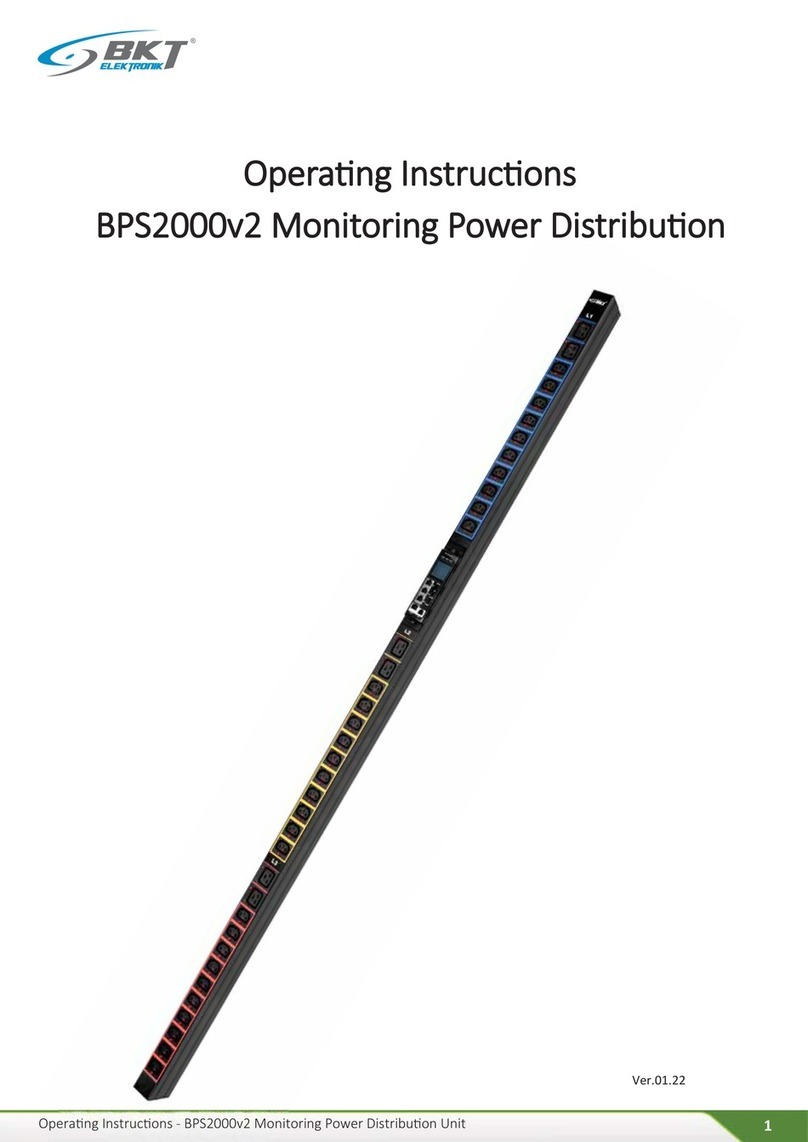Benzoville Hardware SDGF-001 User manual


Unlock
1. Press the button once, the status green LED is flashing
2. Press the sensor with your finger (At this moment, If your
fingerprint has been identified, quickly unlock, accompanied by a
beep sound)
Lock
1. SDGF-001 has been unlocked
2. Press the button once (at this moment, SDGF-001 immediately
locks up, accompanied by 2 beep sounds)
Register fingerprint
1. Unlock the SDGF-001 to get the authorized of registration.
2. When the green led is still lit, press and hold the button
continuously until the red and green LED interactive flash and
heard a beep sound.
3. Now, release the button and start to press your finger onto the
fingerprint sensor for scanning your fingerprint, remove your finger
when you hear a beep sound and the green LED lights on once.
4. Repeat step 3 ( for the same finger) until you hear a long beep
sound, completely register your fingerprint (pay attention: To
generate an effective fingerprint registration, must complete 7
times scans)
5. The green and red LED will interactive flash again to allow you to
repeat step3~4 to register another finger or Press the button once
to stop the registration.
Clear fingerprint
1. Unlock the SDGF-001 to get the authorized of registration.
2. When the green led is still lit, press and hold the button
continuously until the red and green LED interactive flash and
heard a beep sound then release the button.
3. Press and hold the button again until you hear a long beep sound
(at this moment, all fingerprints have been cleared)

Appendix A:
Trouble shooting
Identify fingerprint successfully but it cannot be unlocked
Please make sure there is no external tension on the button,
applying tension to the button will affect the motor’s unlocking
function.
In case, you encountered above situation, please follow out
below procedures to unlock
1. press the button once again to lock SDGF-001.
2. Try to do the unlock again but note that to avoid to apply
tension to the button.
Press the finger onto the fingerprint sensor, nothing happened
Please make sure that you have pressed the button once to get
power, SDGF-001 will automatically enter the power-off mode if
there is no any operations after 5 seconds to enhance the battery
life.
In case, you encountered above situation, please follow out below
procedures to unlock
1. Press the button once
2. Press your fingerprint to unlock.
Try to plug USB cord in to USB connector to supply the emergency
power and do charging for the SDGF-001.

The fingers can’t be identified
Make sure your finger is not wet or sweated.
Make sure that enough pressure has been applied to the sensor, It
will be misjudgment if there’s no enough pressure to apply to the
sensor.
Make sure the fingerprint(s) what you are using for identification
has been registered successfully.
Make sure the sensing area of finger is same as your registration.
Fingerprint can’t be registered
Make sure there are not up 30 fingerprints have been registered,
SDGF-001 can be maximum store 30 sets of fingerprints, you may
need to clear the fingerprints to get the space for new fingerprint
after 30 fingerprints have been registered.
There’s no any response during operation
Check the battery power, you can use the USB cord to do the
emergency procedure or battery charging to back to normal
operation.
Use a sharp object to press the reset button to restore the normal
operation, Occasionally the electronic product may be crashed
when it is disturbed by an unidentified external force (such as
electromagnetic waves, static electricity and so on), In this case,
the reset button must be used to restore the normal operation.

Important information:
Please read this claims, before using this product
Appearance and function introduction:
Charge the battery
4. Open the USB cover
5. Plug in the Micro USB cable and connected to the external power
supply, charging red LED lights up
6. Remove the external power supply, while reach the full charge
(charging red LED turns off)
Limited warranty:
This warranty stated herein shall NOT apply, if: (1) this Product has not
been used in accordance with any accompanying instructions, (2) this
Product has not been used for its intended functions and environment, (3)
the artificial malicious damage or personal negligence cause any defects,
(4) if this Product has been opened, modified or repaired by anyone other
than an authorised service centre, or if it is repaired using unauthorised
spare part; Or because of an accident or other external factors causing any
malfunction or defects. To use this Product in the above manner or the
similar way, which will be at your own risk.

Unlock
3. Press the button once, the status green LED is flashing
4. Press the sensor with your finger (At this moment, If your
fingerprint has been identified, quickly unlock, accompanied by a
beep sound)
Lock
3. SDGF-001 has been unlocked
4. Press the button once (at this moment, SDGF-001 immediately
locks up, accompanied by 2 beep sounds)
Register fingerprint
6. Unlock the SDGF-001 to get the authorized of registration.
7. When the green led is still lit, press and hold the button
continuously until the red and green LED interactive flash and
heard a beep sound.
8. Now, release the button and start to press your finger onto the
fingerprint sensor for scanning your fingerprint, remove your finger
when you hear a beep sound and the green LED lights on once.
9. Repeat step 3 ( for the same finger) until you hear a long beep
sound, completely register your fingerprint (pay attention: To
generate an effective fingerprint registration, must complete 7
times scans)
10.The green and red LED will interactive flash again to allow you to
repeat step3~4 to register another finger or Press the button once
to stop the registration.
Clear fingerprint
4. Unlock the SDGF-001 to get the authorized of registration.
5. When the green led is still lit, press and hold the button
continuously until the red and green LED interactive flash and
heard a beep sound then release the button.
6. Press and hold the button again until you hear a long beep sound
(at this moment, all fingerprints have been cleared)

Appendix A:
Trouble shooting
Identify fingerprint successfully but it cannot be unlocked
Please make sure there is no external tension on the button,
applying tension to the button will affect the motor’s unlocking
function.
In case, you encountered above situation, please follow out
below procedures to unlock
1. press the button once again to lock SDGF-001.
2. Try to do the unlock again but note that to avoid to apply
tension to the button.
Press the finger onto the fingerprint sensor, nothing happened
Please make sure that you have pressed the button once to get
power, SDGF-001 will automatically enter the power-off mode if
there is no any operations after 5 seconds to enhance the battery
life.
In case, you encountered above situation, please follow out below
procedures to unlock
1. Press the button once
2. Press your fingerprint to unlock.
Try to plug USB cord in to USB connector to supply the emergency
power and do charging for the SDGF-001.

The fingers can’t be identified
Make sure your finger is not wet or sweated.
Make sure that enough pressure has been applied to the sensor, It
will be misjudgment if there’s no enough pressure to apply to the
sensor.
Make sure the fingerprint(s) what you are using for identification
has been registered successfully.
Make sure the sensing area of finger is same as your registration.
Fingerprint can’t be registered
Make sure there are not up 30 fingerprints have been registered,
SDGF-001 can be maximum store 30 sets of fingerprints, you may
need to clear the fingerprints to get the space for new fingerprint
after 30 fingerprints have been registered.
There’s no any response during operation
Check the battery power, you can use the USB cord to do the
emergency procedure or battery charging to back to normal
operation.
Use a sharp object to press the reset button to restore the normal
operation, Occasionally the electronic product may be crashed
when it is disturbed by an unidentified external force (such as
electromagnetic waves, static electricity and so on), In this case,
the reset button must be used to restore the normal operation.







Table of contents