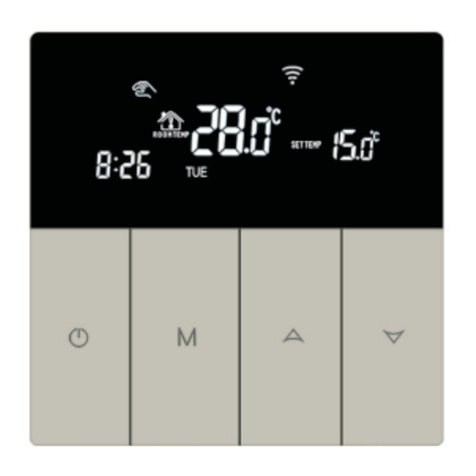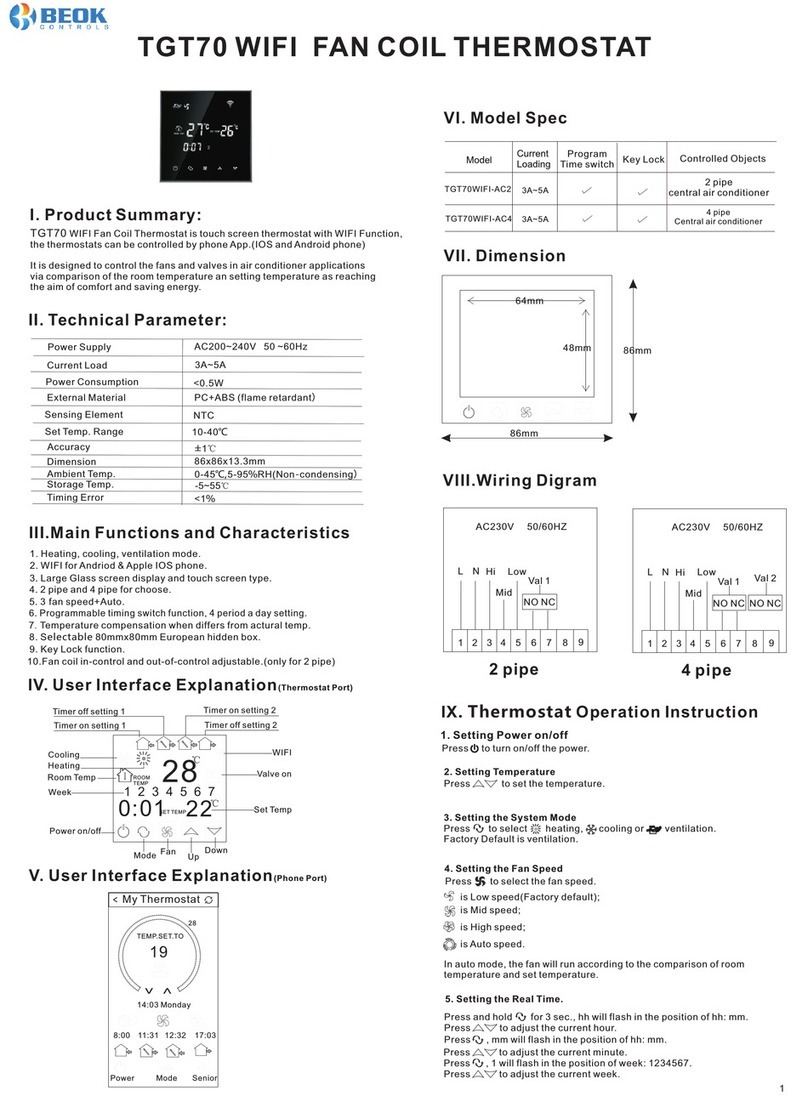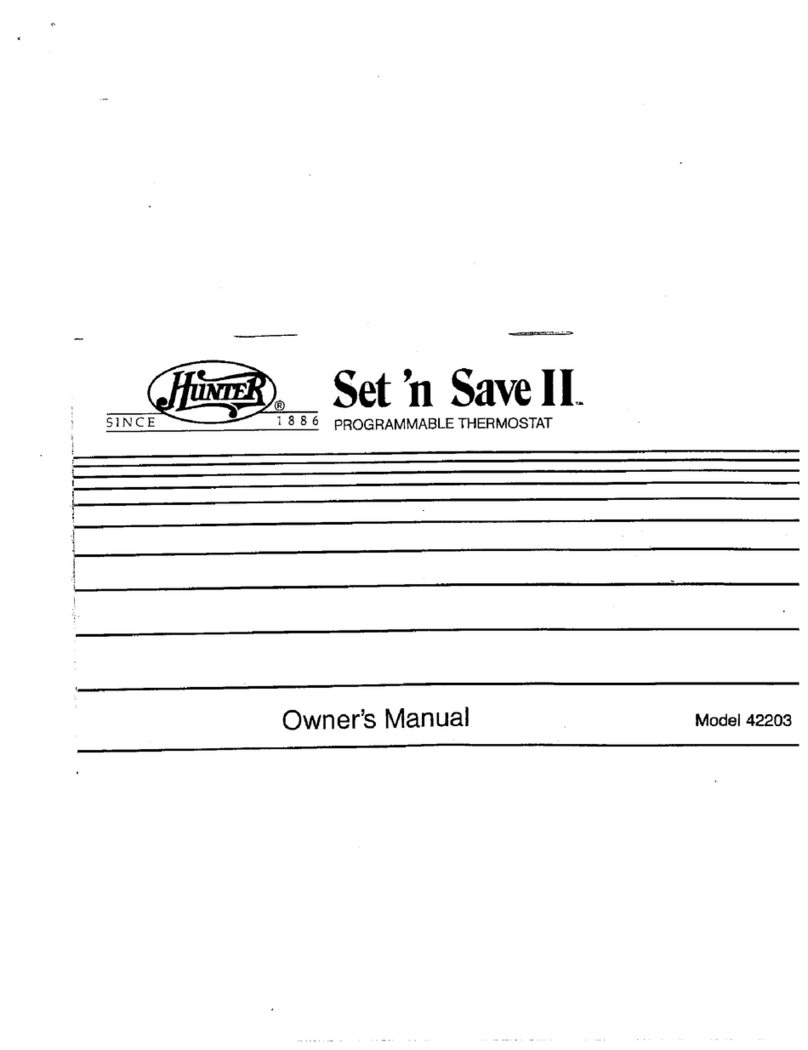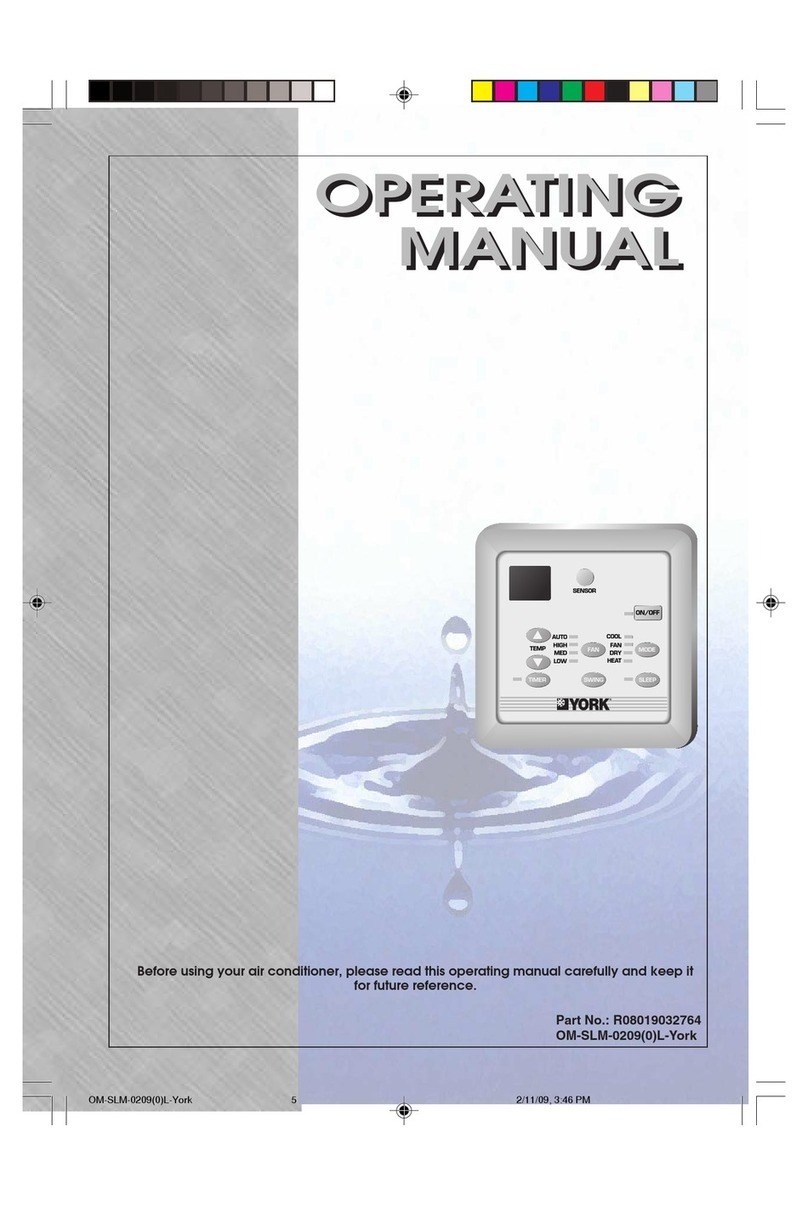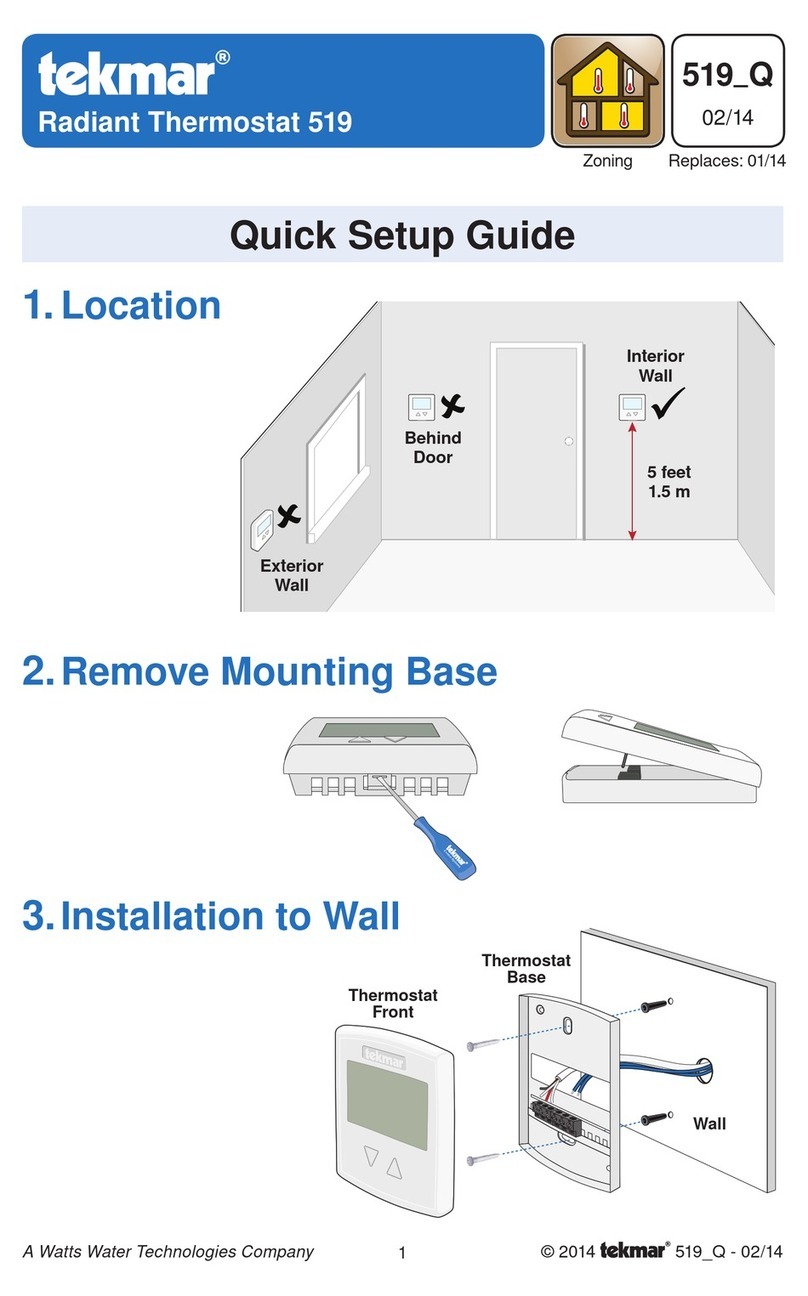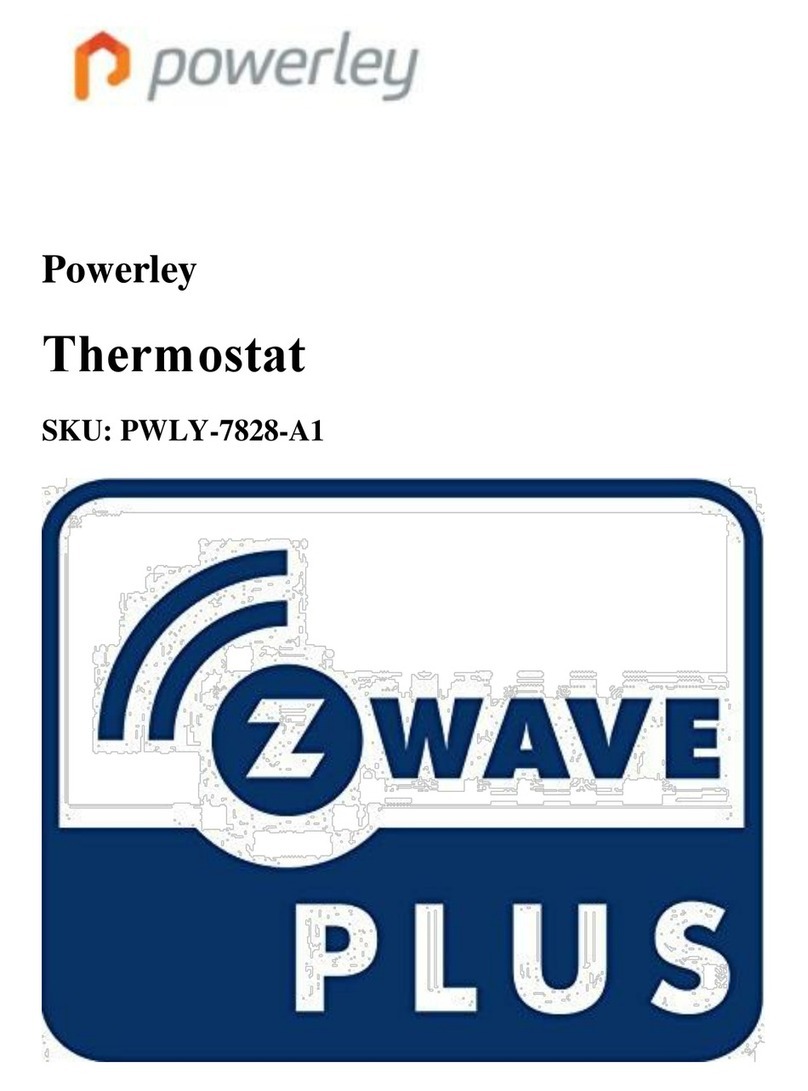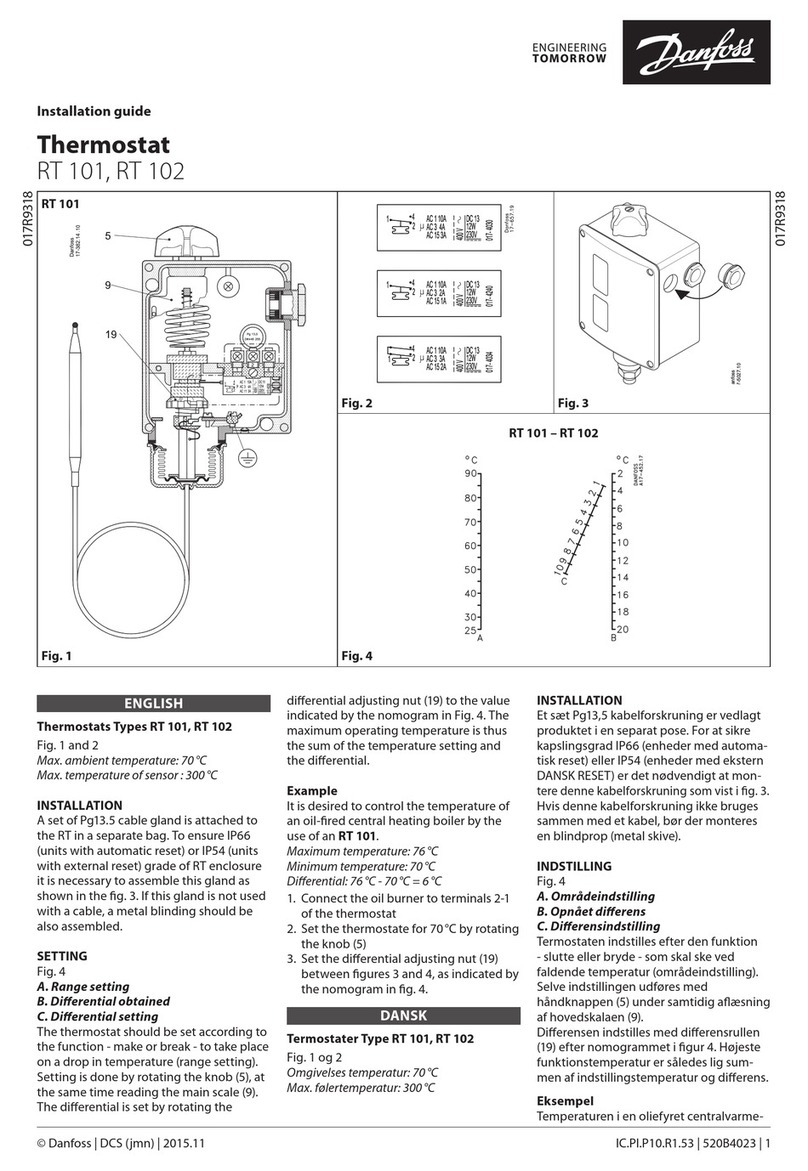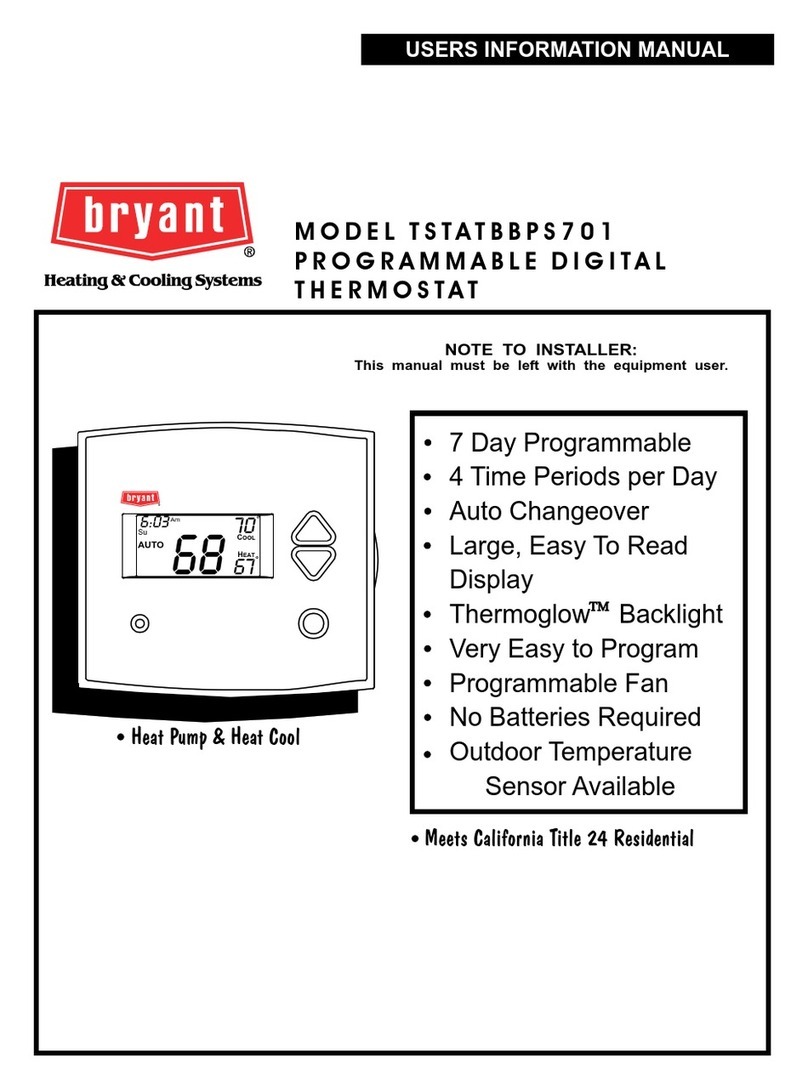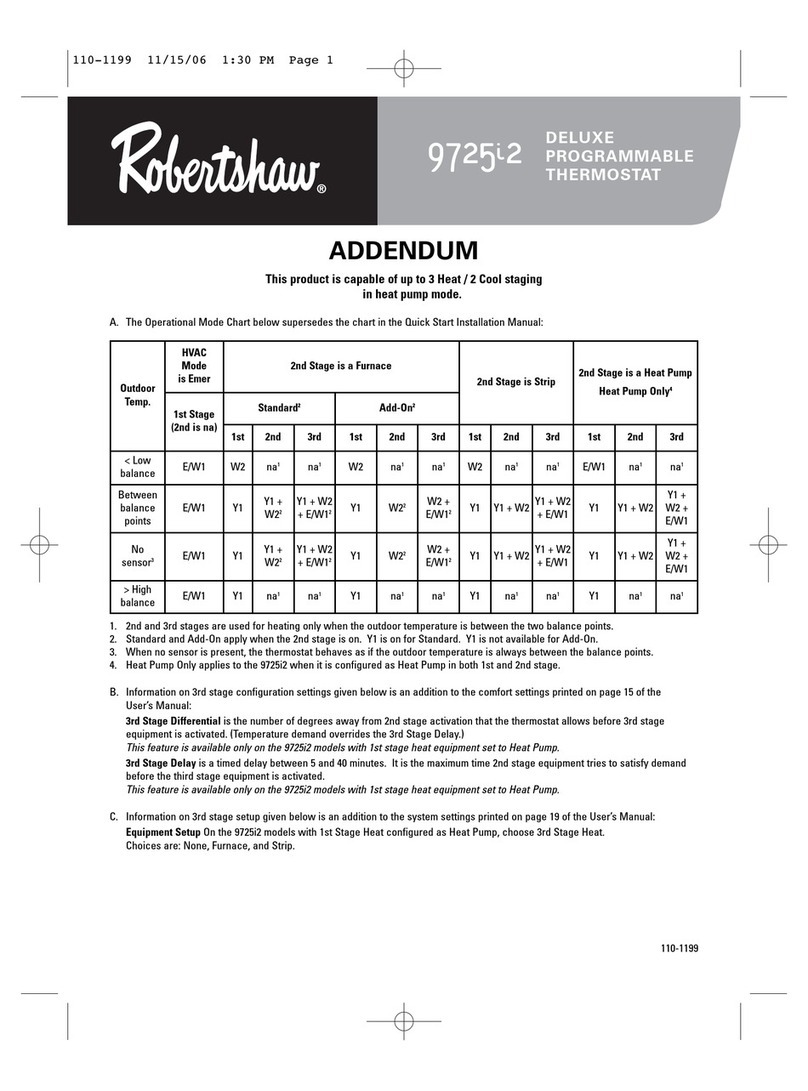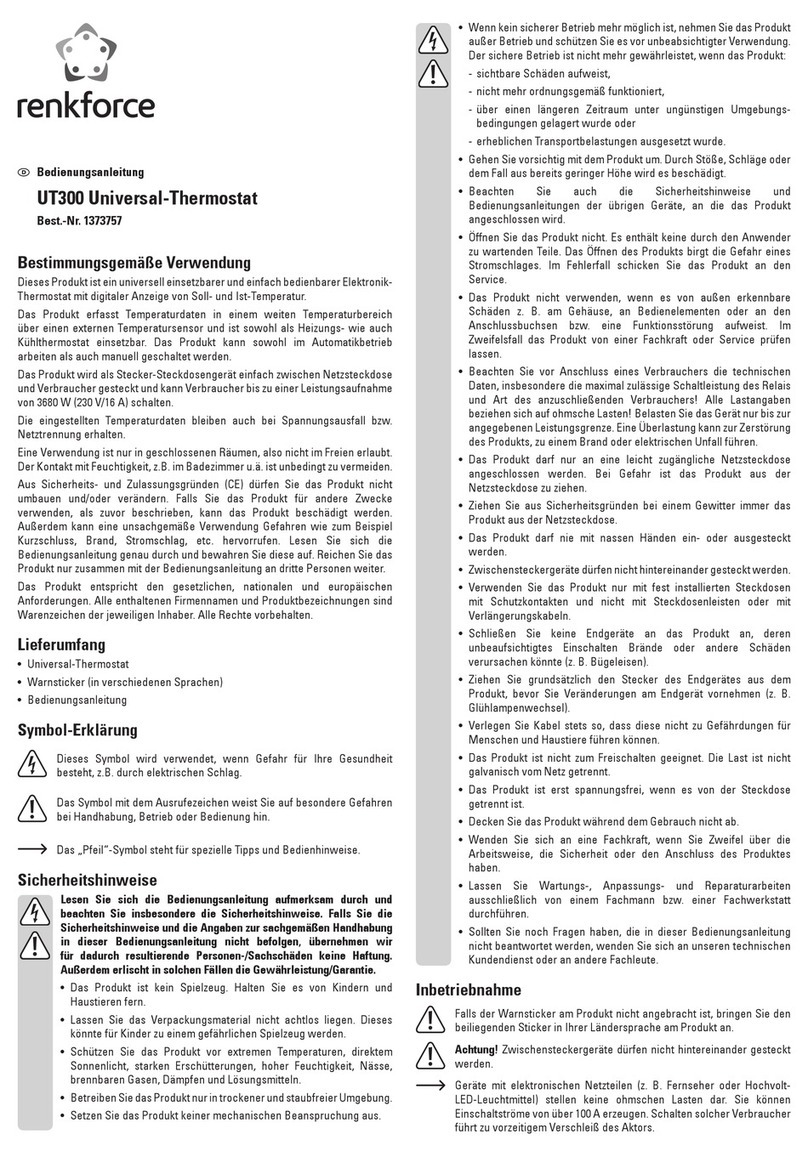Beok Controls BOT-R315 User manual
Other Beok Controls Thermostat manuals

Beok Controls
Beok Controls TDS23WIFI-AC2 User manual

Beok Controls
Beok Controls TGR87WIFI-WP User manual

Beok Controls
Beok Controls TOL63R User manual

Beok Controls
Beok Controls BOT Series User manual

Beok Controls
Beok Controls BOT-313 User manual

Beok Controls
Beok Controls TDS23-AC2 User manual

Beok Controls
Beok Controls TDS23M User manual

Beok Controls
Beok Controls TDR89 User manual

Beok Controls
Beok Controls TGR87 Series User manual
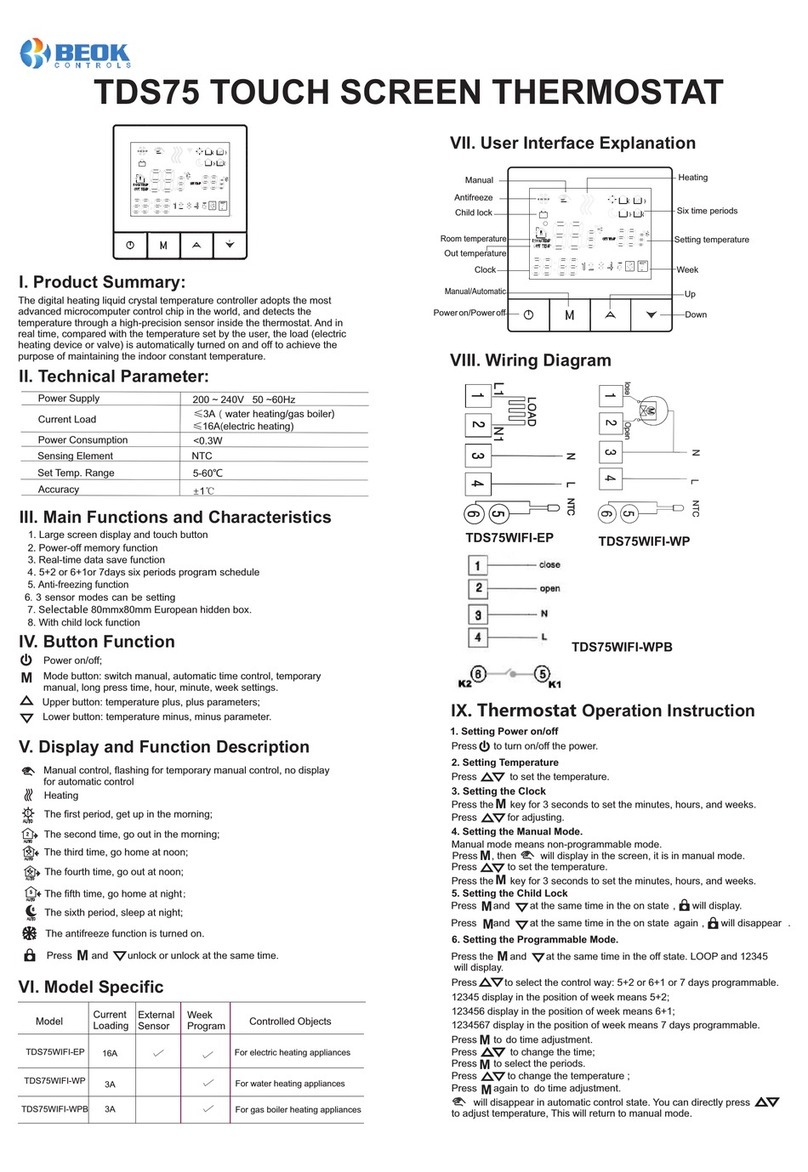
Beok Controls
Beok Controls TDS75 User manual
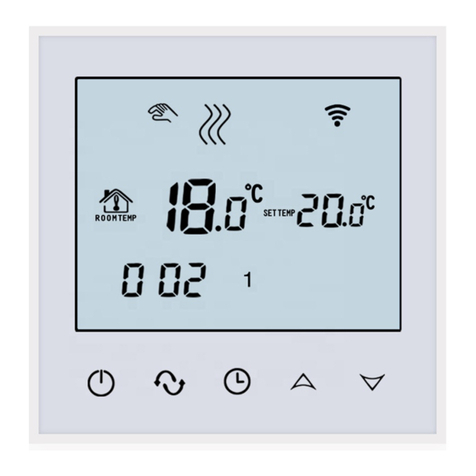
Beok Controls
Beok Controls TDS21 User manual

Beok Controls
Beok Controls BOT-205 User manual

Beok Controls
Beok Controls WIFI-AC2 User manual

Beok Controls
Beok Controls TGR-86 User manual

Beok Controls
Beok Controls TGW60 User manual
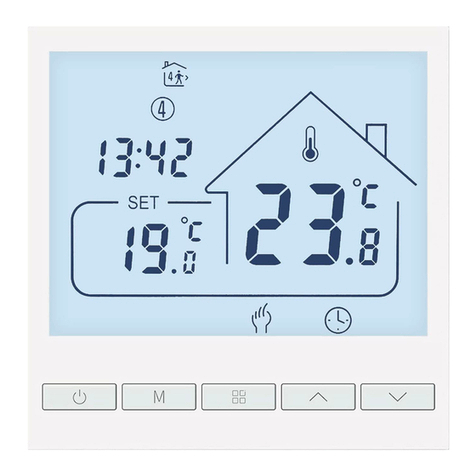
Beok Controls
Beok Controls TOL47 Series User manual
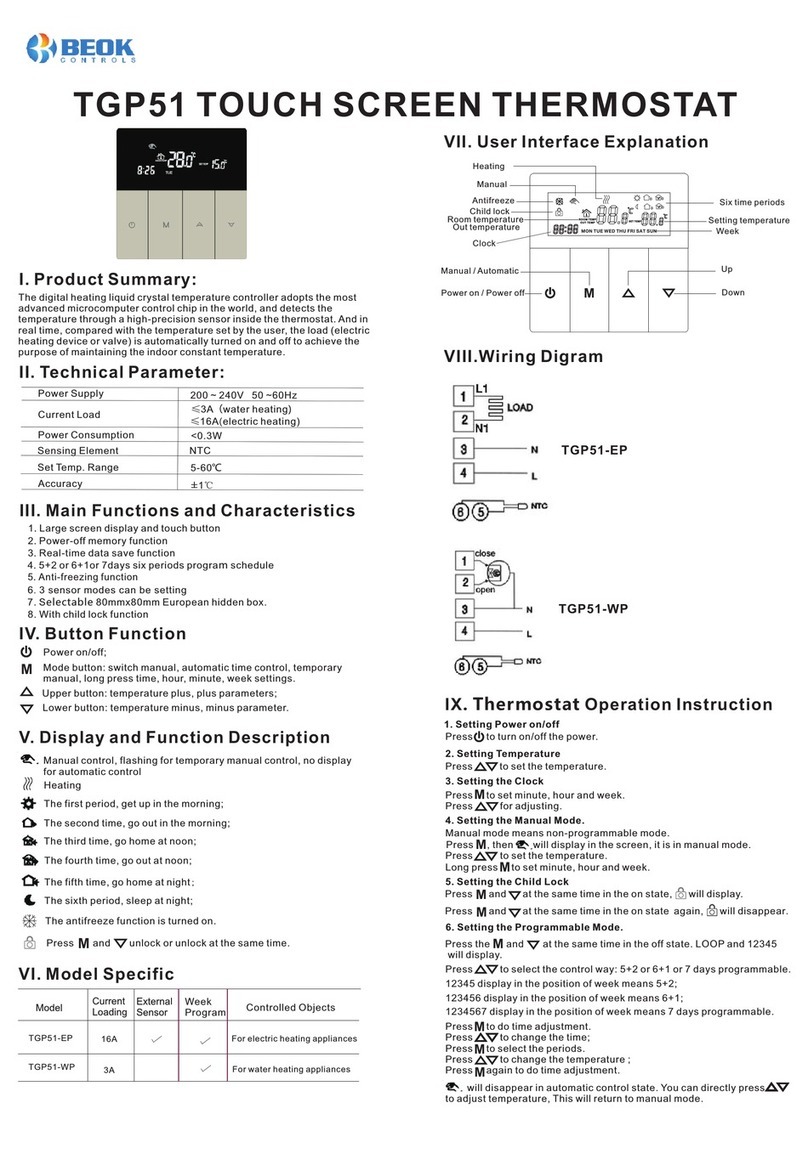
Beok Controls
Beok Controls TGP51 User manual

Beok Controls
Beok Controls TOL63R User manual
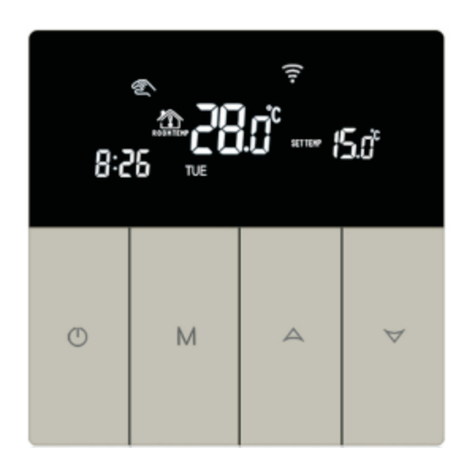
Beok Controls
Beok Controls TGP51GWIFI-EP User manual

Beok Controls
Beok Controls TDS21-AC User manual