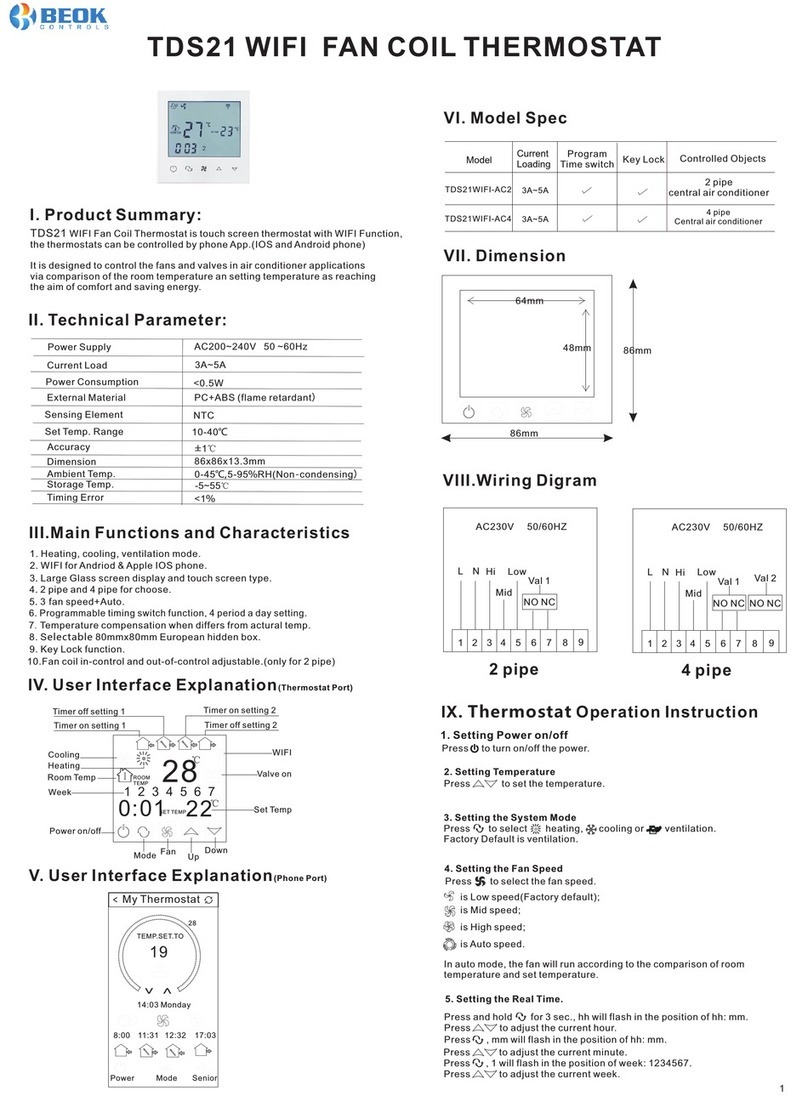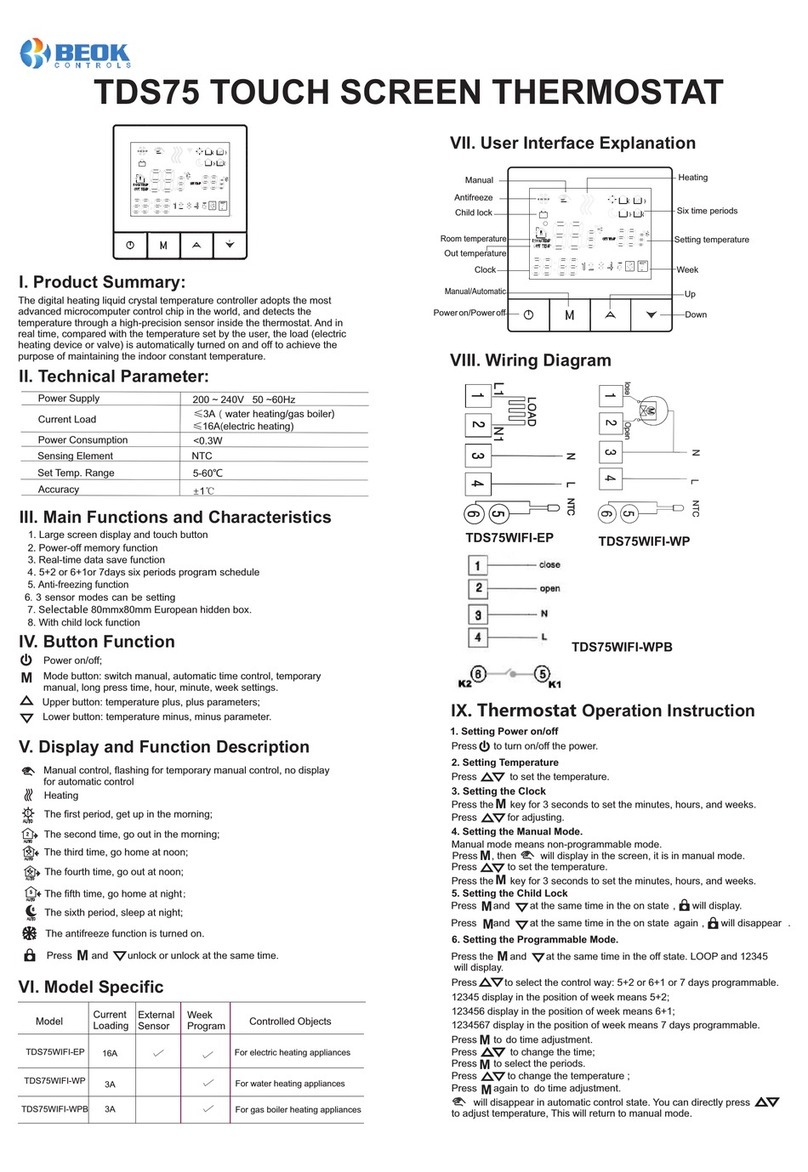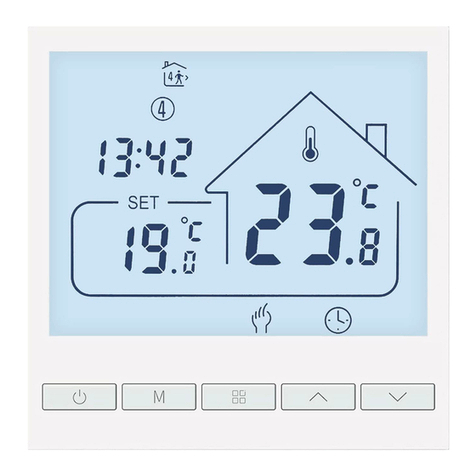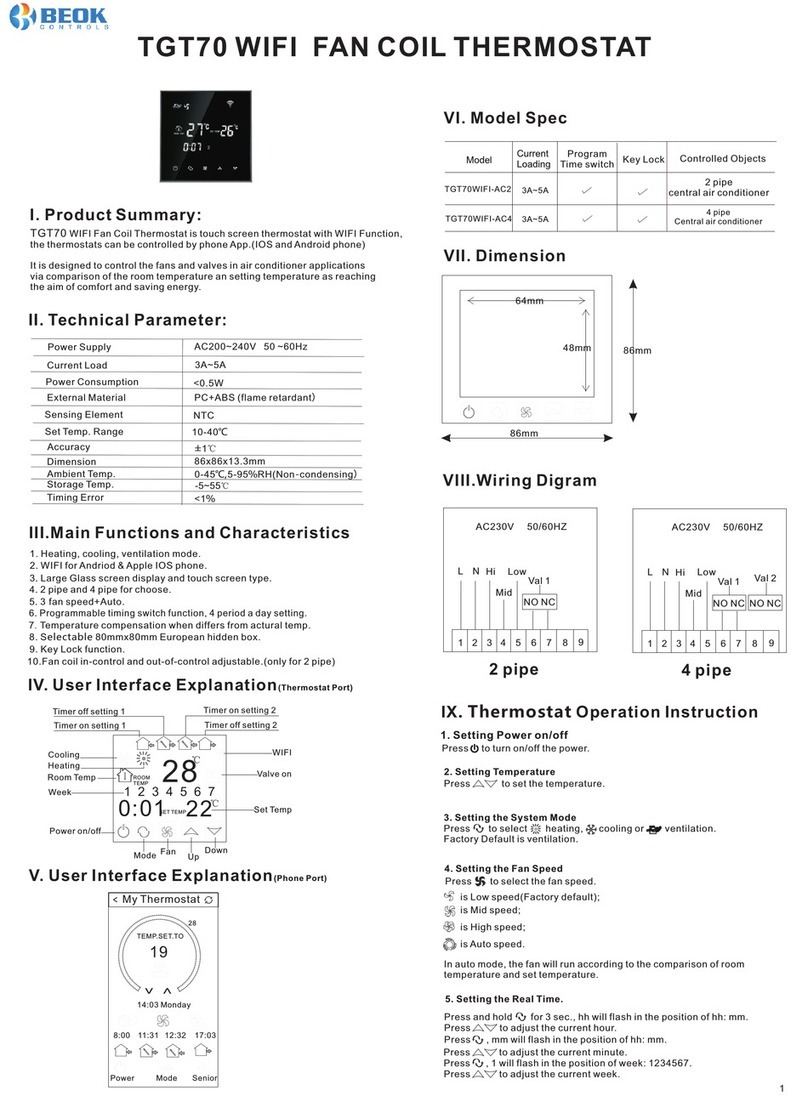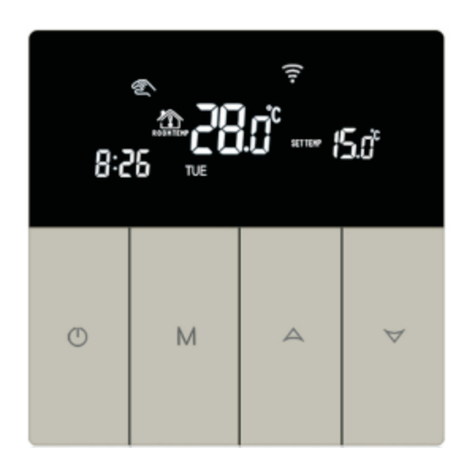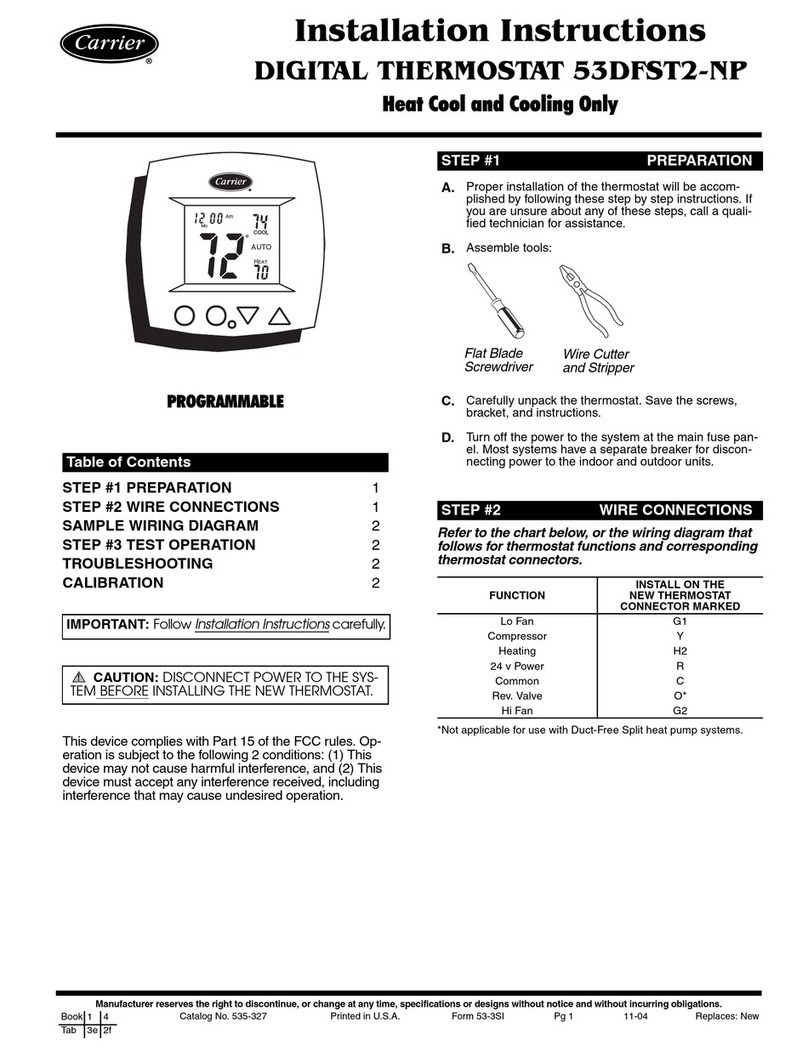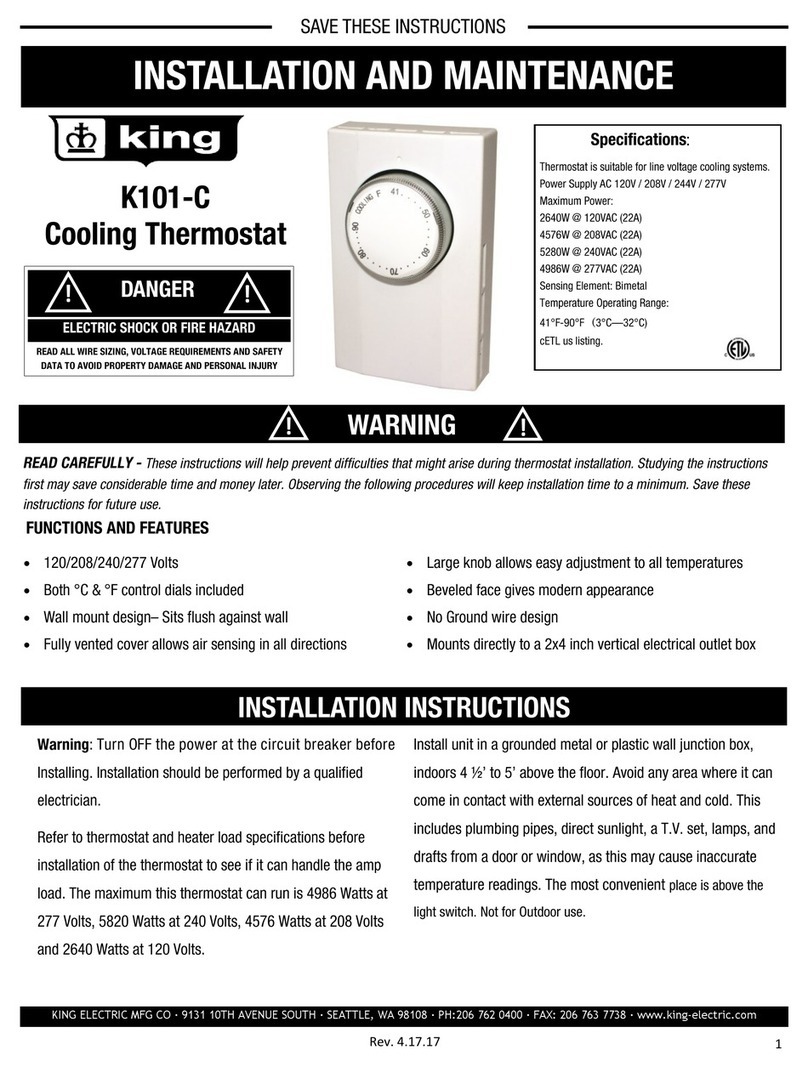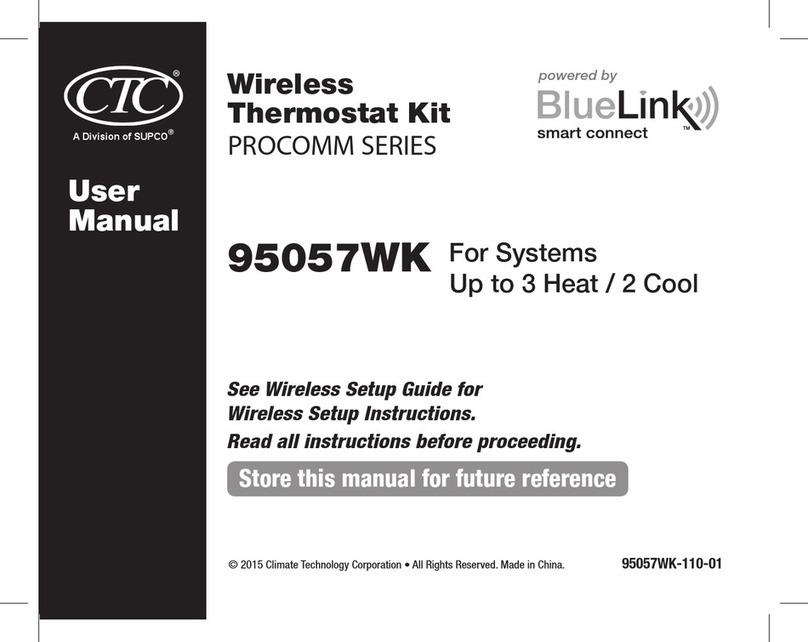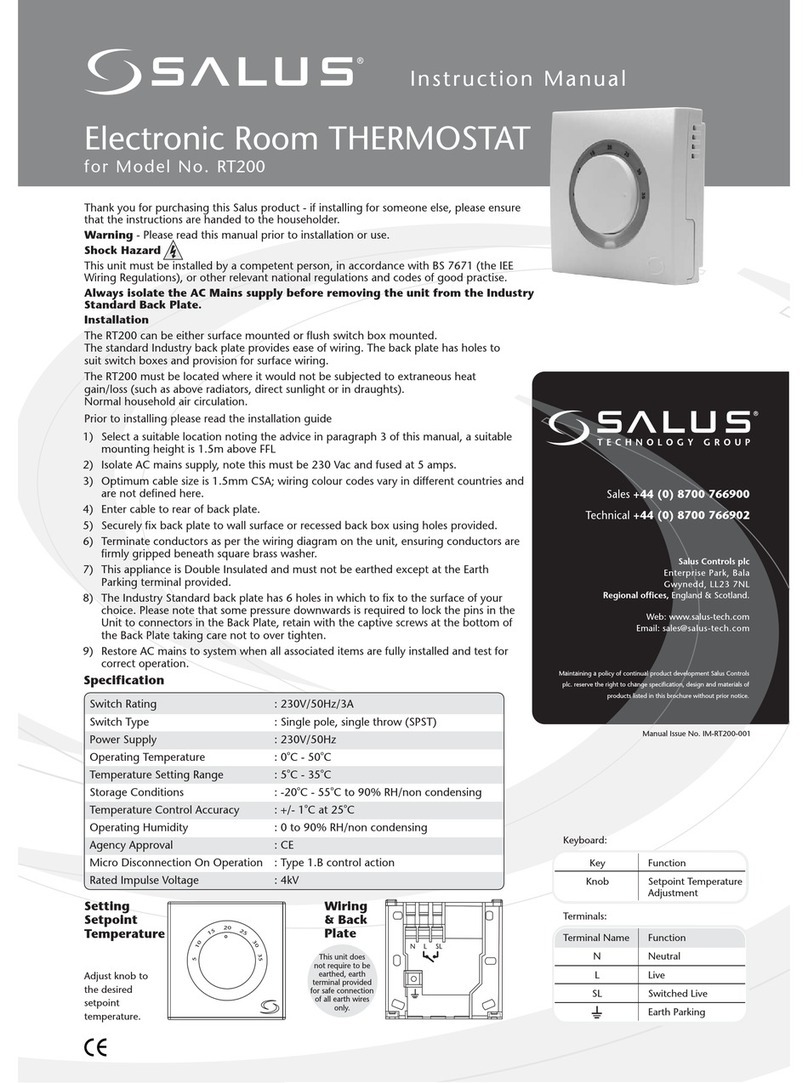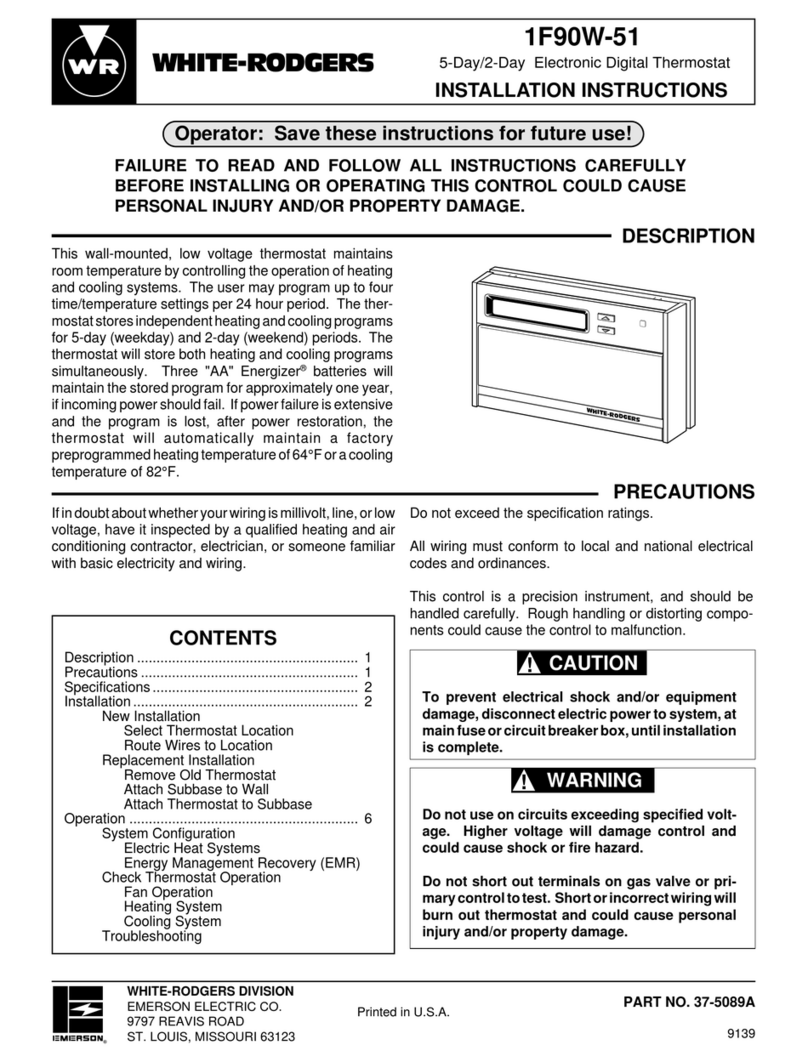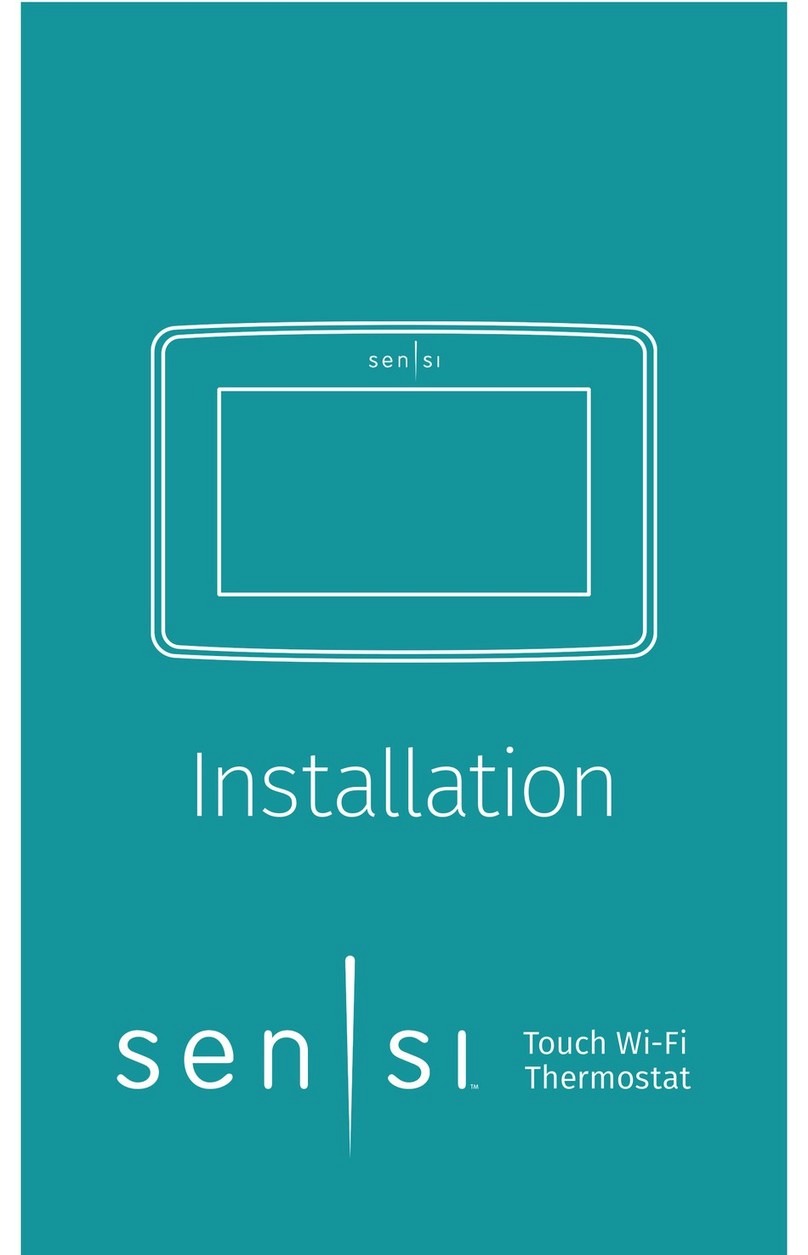VI. Operation Instruction
Temperature Sensor
Limiting Temperature Range
Temperature Control Accuracy
Working Voltage
Current Load
Setting Temperature Range
NTC
±1ºC
1.5Vx2(Two sections of 1.5V 5 battery)
3A
Consumption
5-60℃
I. Product Summary:
II. Technical Parameter:
IV. User Interface Explanation
BOT SERIES BOILER THERMOSTAT
III. Main Button Instruction
V. Model Spec
BOT-W306
BOT-X306
BOT series boiler thermostats are with LCD digital display big screen,
and it is developed according to market’s requirements. Thermostats can
be installed on the wall, or directly put on the table. This series thermostats
are easy to operate, and with complete functions. It can be used to
control boilers, motorized ball valves, motorized valves, electric valves,
solenoid valves, etc.
Output power can be made 220V/110V
5-99ºC
<0.3W
: ON/OFF Switch;
:Mode Button. Switch between Manual Mode, Auto Period
Control Mode, Temporary Manual Mode. Long press to enter
period setting.
:Time Set. Hour, minute and week setting;
:Up Button. To increase temperature. When press it with and
it can set programmable function;
:Down Button. To reduce temperature. When press it with and
it can set programmable function;
:
: Key Lock. Long press 5 seconds to lock or unlock;
Model Wi-Fi Function
Wireless Function Terminal Receiver
:Manual Control. :Temporary Manual Control. :Auto Control.
:Heating.
:First Period. Wake up in the morning.
:Second Period. Out of home in the morning.
:Third Period. Go home in the afternoon.
:Forth Period. Out of home in the afternoon.
:Fifth Period. Go home in the evenning.
Open/Close State Power
Power Indicator Light
Stat e Indicator Light
Switch Indicator Light
:Sixth Period. Sleep in the evening.
Time Setting
Press , the time area will display Minute, Hour and Week, then press
or to modify time.
Programmable Period Temperature Setting
6 periods every day
in a week
5+2 Controls 1 2 3 4 5
6+1 Controls 1 2 3 4 5 6
7+0 Controls 1 2 3 4 5 6 7
A Week Loop Control
3. Press one time, time twinkles,
you can set the time during this period.
time during this period.
1. After Power is on, long press 5 seconds
to enter period program. Loops means a
Week loop.
2. Press again, room temperature display
and twinkle, you can set the temperature
during this period.
4. Press again, to set the next period
temperature and time with the same method.
First step, long press , screen display LooP(Cycling Control), screen
displays 12345 (From Monday to Friday); Press one time, it displays
123456(From Monday to Saturday); Press two times, it displays
1234567(From Monday to Sunday);
Second step, time and temperature setting in every period. When screen
display 12345 or 123456 or 1234567, press to enter temperature setting.
Press to enter time setting. To modify and save through or .
Att: When auto-control ,if user needs to reset the temperature, it can
be changed to temporary manual control. Temporary manual control means
when thermostat is in auto-control mode(program mode), user press
or to modify temperature setting, thermostat now is in temporary manul
control state. When next periods comes, thermostat will automatically
return to acquiescent period program control mode.
Programmable Period Time Setting
First press , then press to change to time options, user can modify
time in the period.
Default Program Data
Period Default Time Default Temperature
Icon
1
2
3
4
5
6
Workday
Weekends 1
2
06:00
08:00
11:30
12:30
17:30
22:00
08:00
23:00
20℃
15℃
15℃
22℃
22℃
15℃
15℃
15℃
Att:
1.The default temperature values of 3 and 4 period
in workday is same with 2 period. If user need,
please change this default temperature.
2. Setting temperature is 00, it means this period
is power off.
Set, or modify parameter
: Anti-frozed function open.
BOT306RF-WIFI
VII. Advanced Setting
In the state of power-off, long press and hold then press into advanced
setting mode. Then press to set relative item.
Firstly, press time button
Then, press power button
After entering advanced setting, press to
choose next parameter changing.