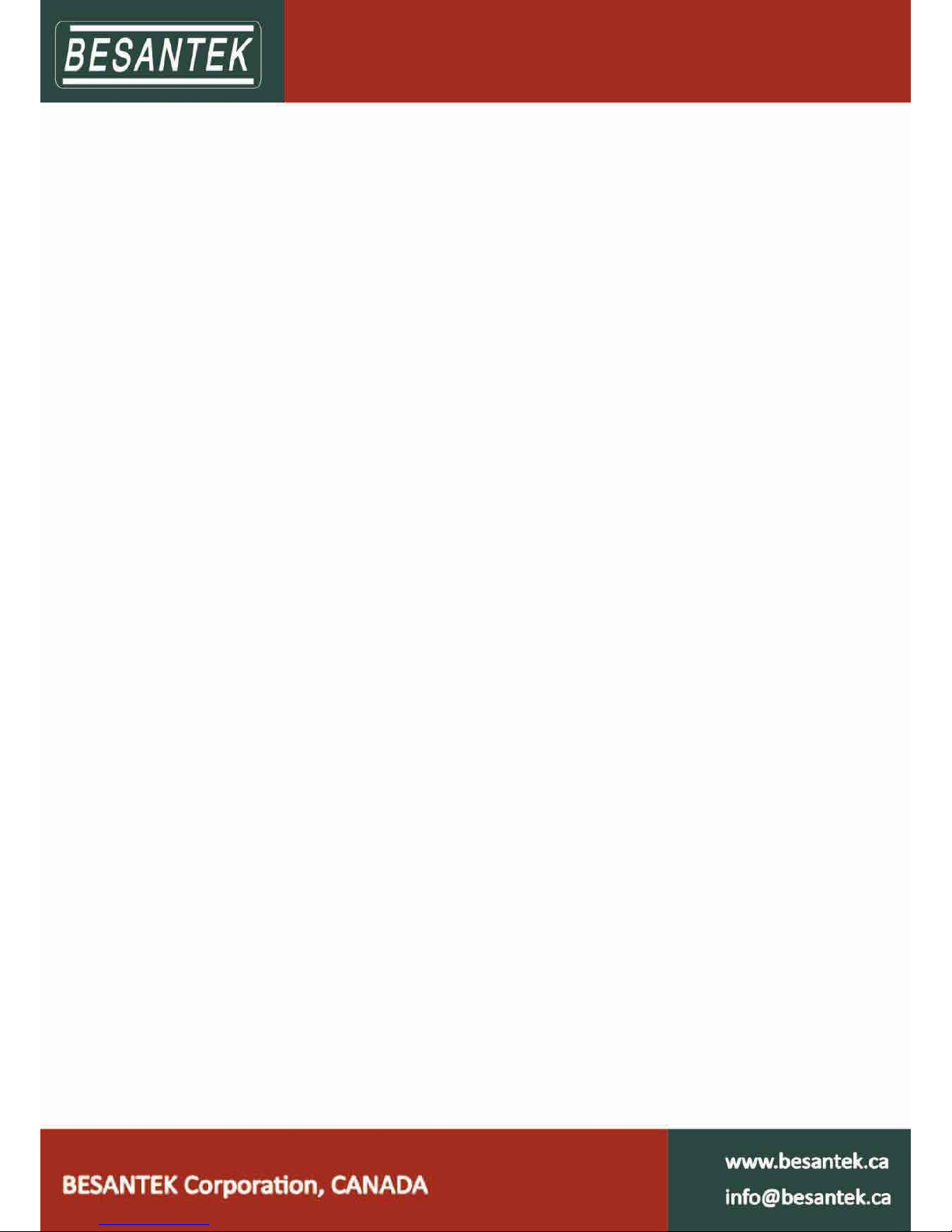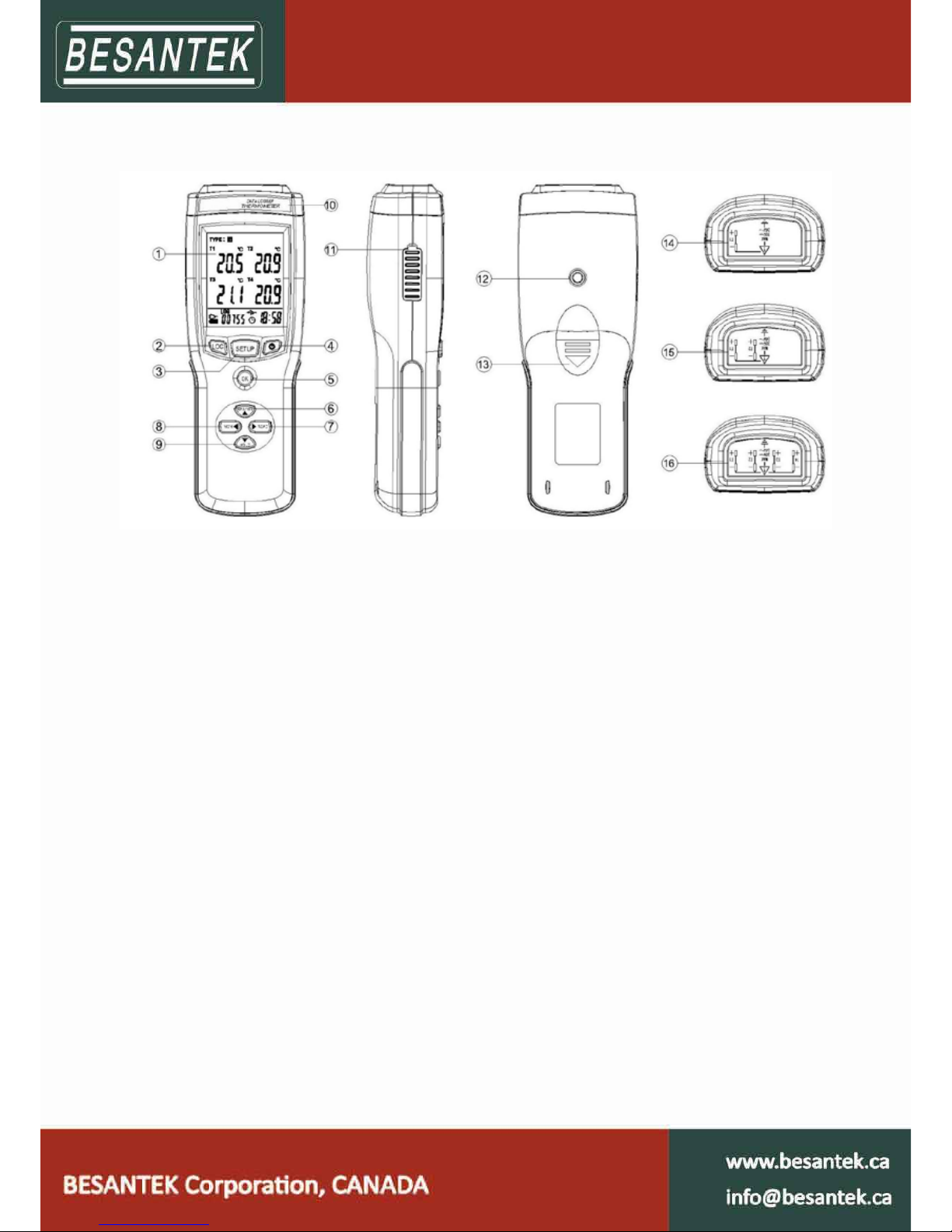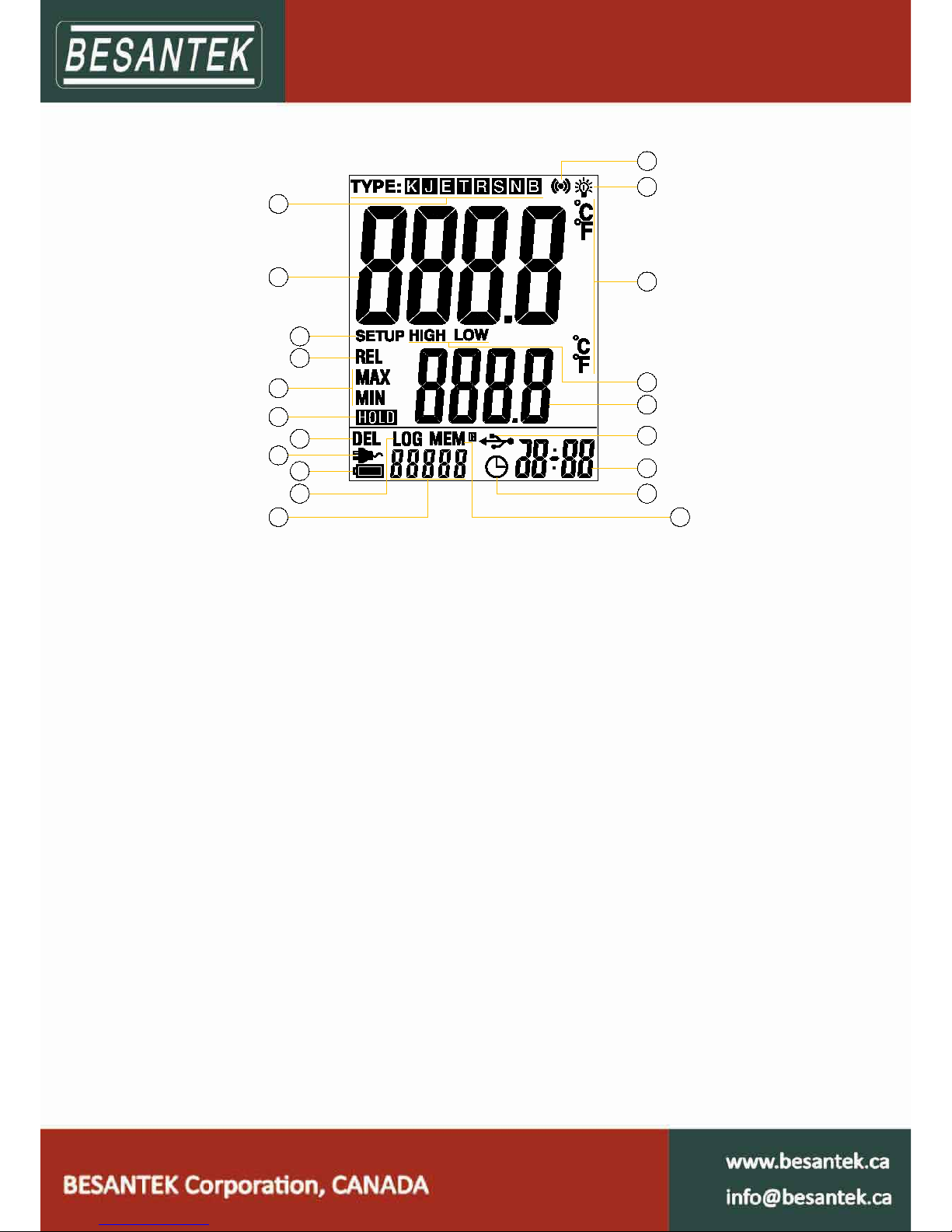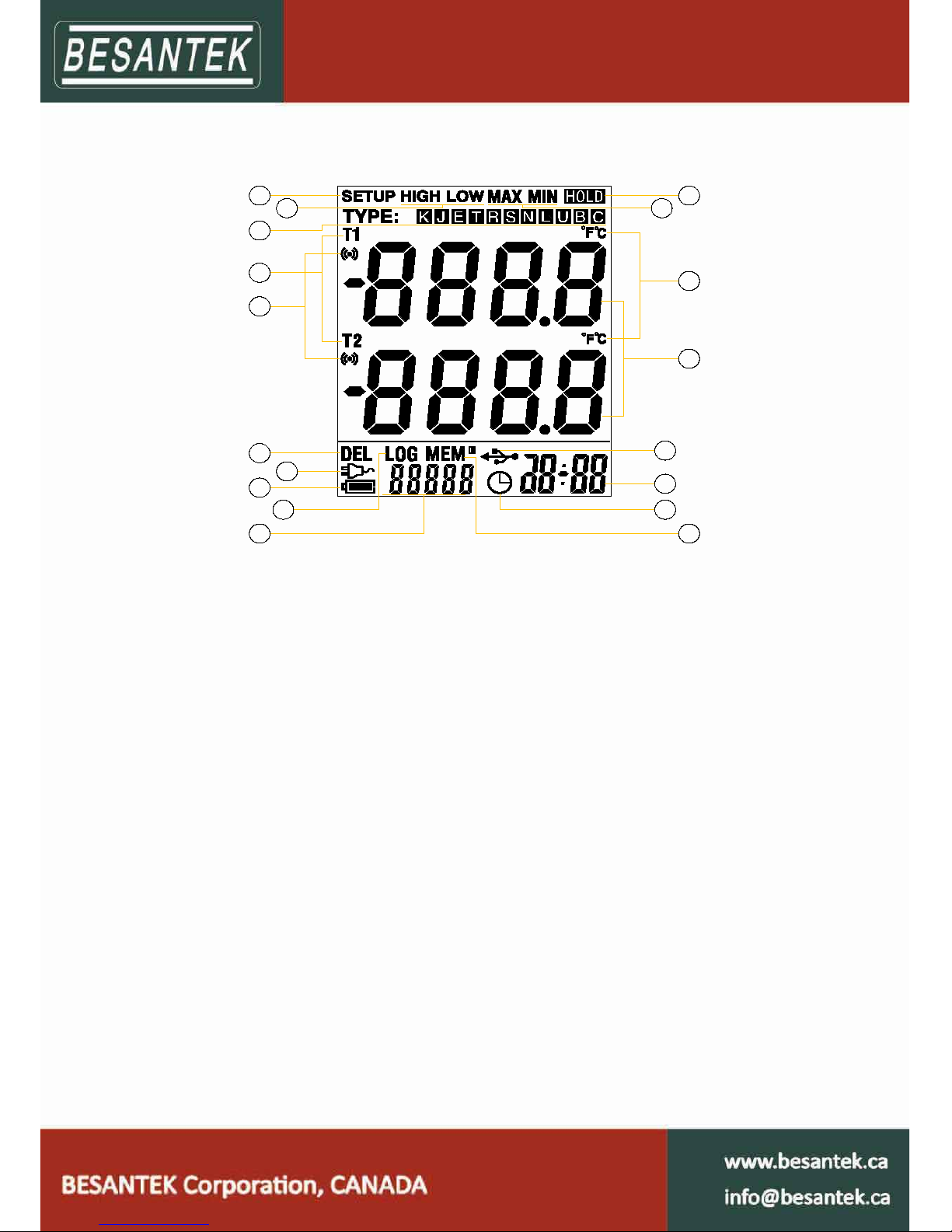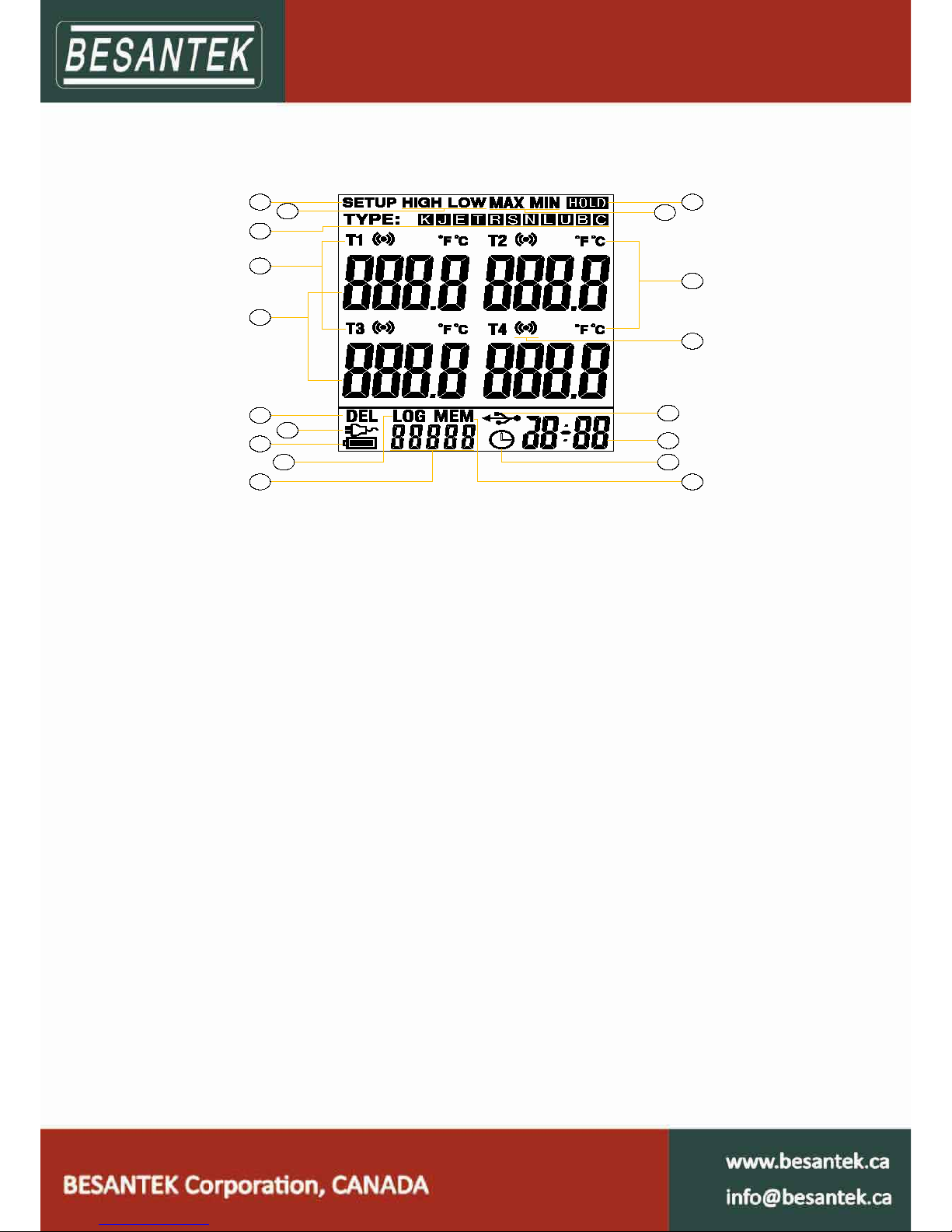CONTENTS
Chapter 1. BST-DL102 / BST-DL103 / BST-DL104 80X Hardware.......................................................................... 1
1.1 Introduction.................................................................................................................................................................. 1
1.2 Application....................................................................................................................................................................1
1.3 Multi-channel Thermocouple Thermometers Model.................................................................................................. 1
1.4 Appearance.......................................................................................................................................................... .........2
1.5 Single-channel LCD Screen (BST-DL102)....................................................................................................................... 3
1.6 Two-channel LCD Screen (BST-DL103)..........................................................................................................................4
1.7 Four-channel LCD Screen (BST-DL104)......................................................................................................................... 5
1.8 Buttons..........................................................................................................................................................................6
Chapter 2. BST Software...................................................................................................................... ........................... 7
2.1 Install Driver & Software...............................................................................................................................................7
2.2 Setting the Logger’s Properties to Start a New Measurement.................................................................................... 8
2.3 Properties Description.................................................................................................................................................. 9
2.4 Download the Records after a measurement............................................................................................................ 10
2.5 Data Listing Window.............................................................................................................................. .....................11
2.6 Exporting Logs from Loggpro......................................................................................................................................11
2.7 Delete records in the logger....................................................................................................................................... 12
2.8 Check the Save File in File List.................................................................................................................................... 12
Chapter 3. Attention........................................................................................................................................................ 13
Chapter 4. FAQ....................................................................................................... .......................................................... 14
4.1 LCD Screen Dim...........................................................................................................................................................14
4.2 Recording (LOG) are Automatically Stop.................................................................................................................... 14
4.3 Software "Runtime Error"...........................................................................................................................................14
4.4 Check COM Port Number........................................................................................................................................... 14