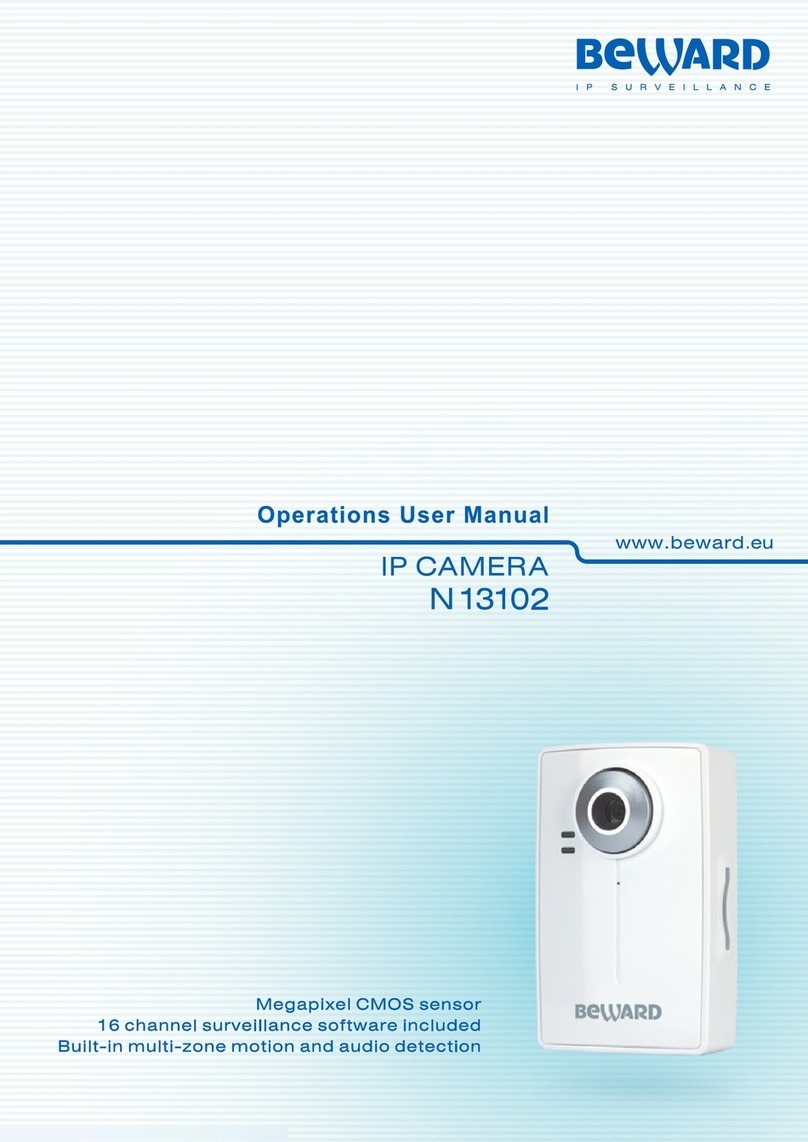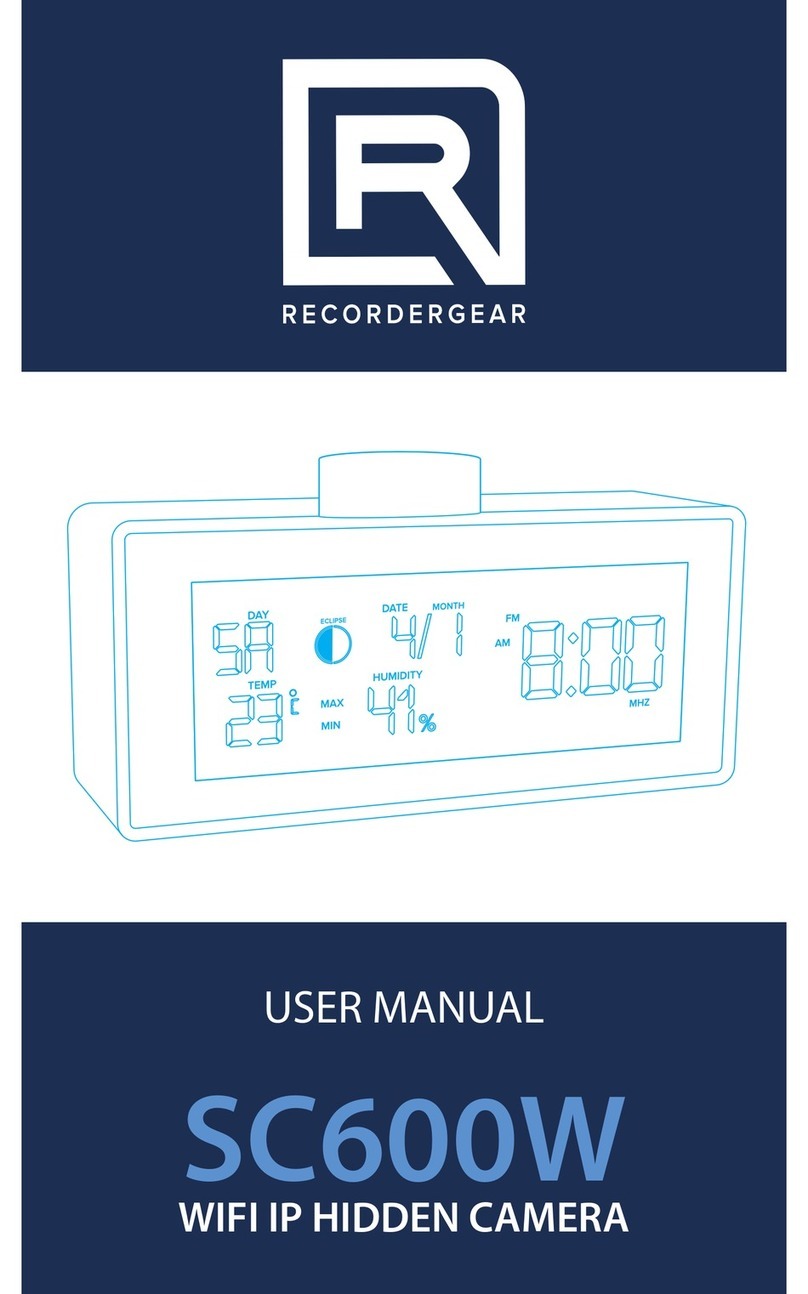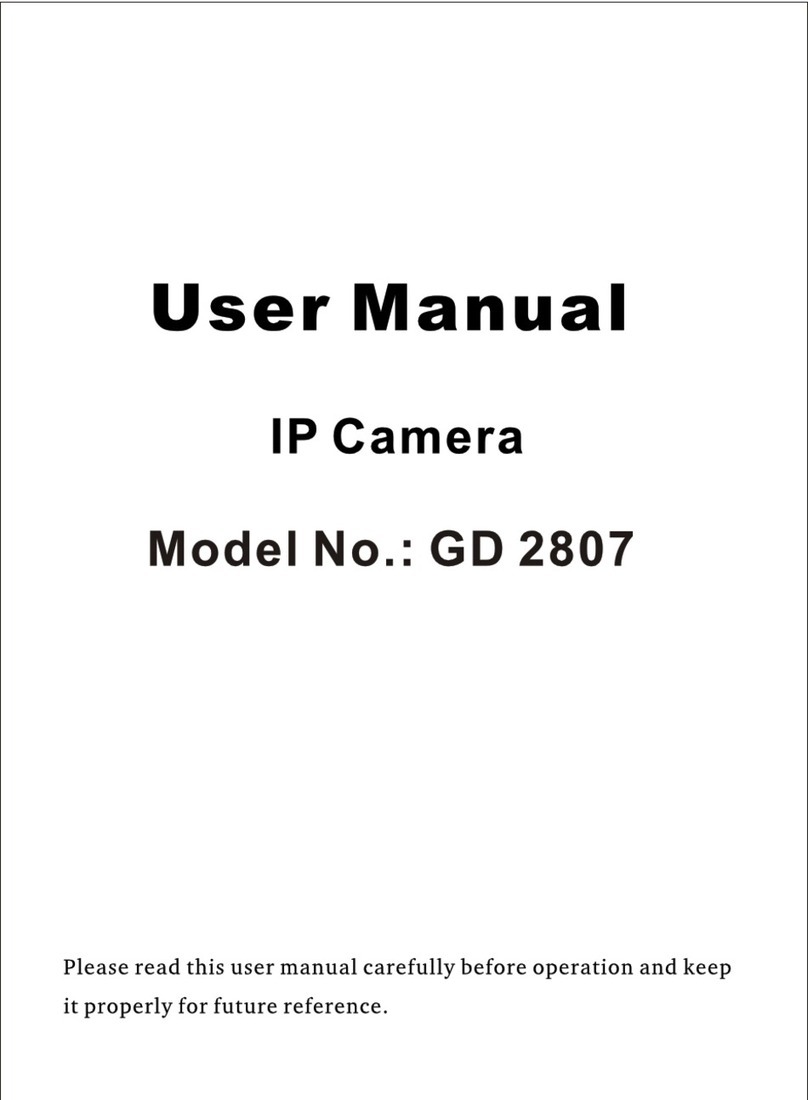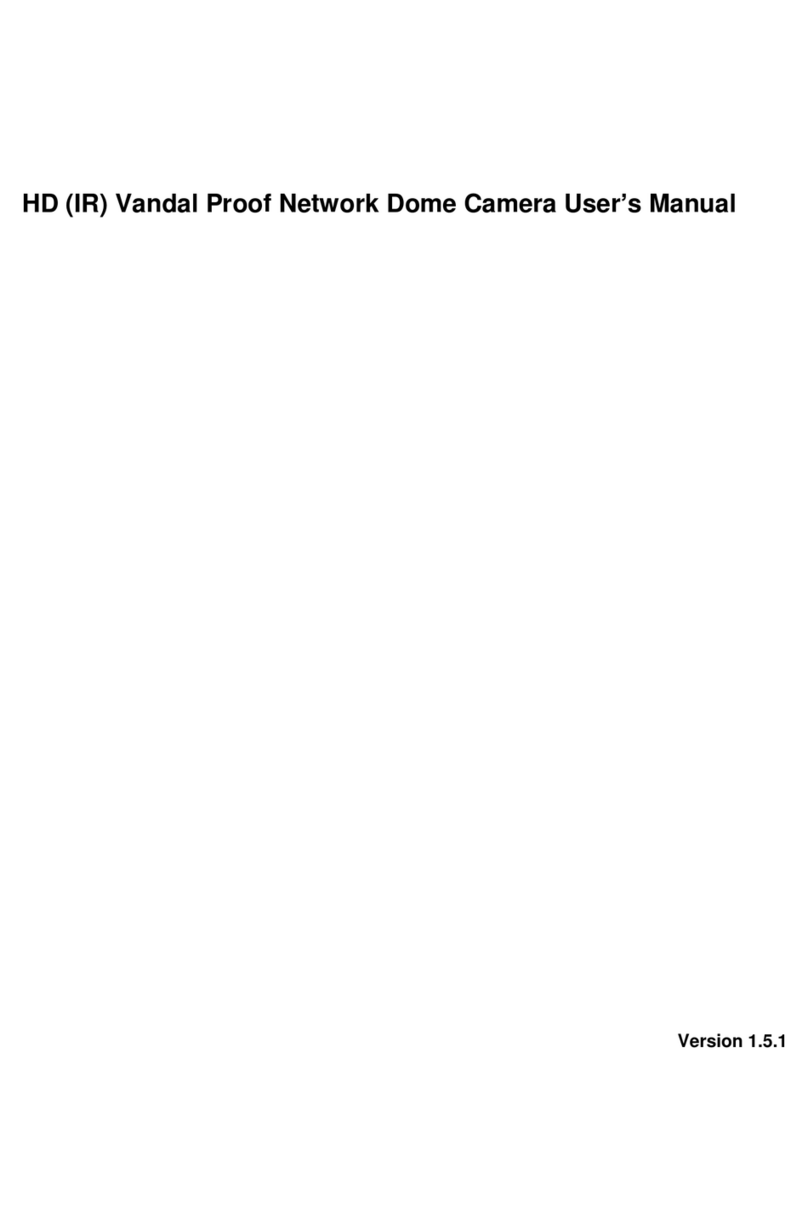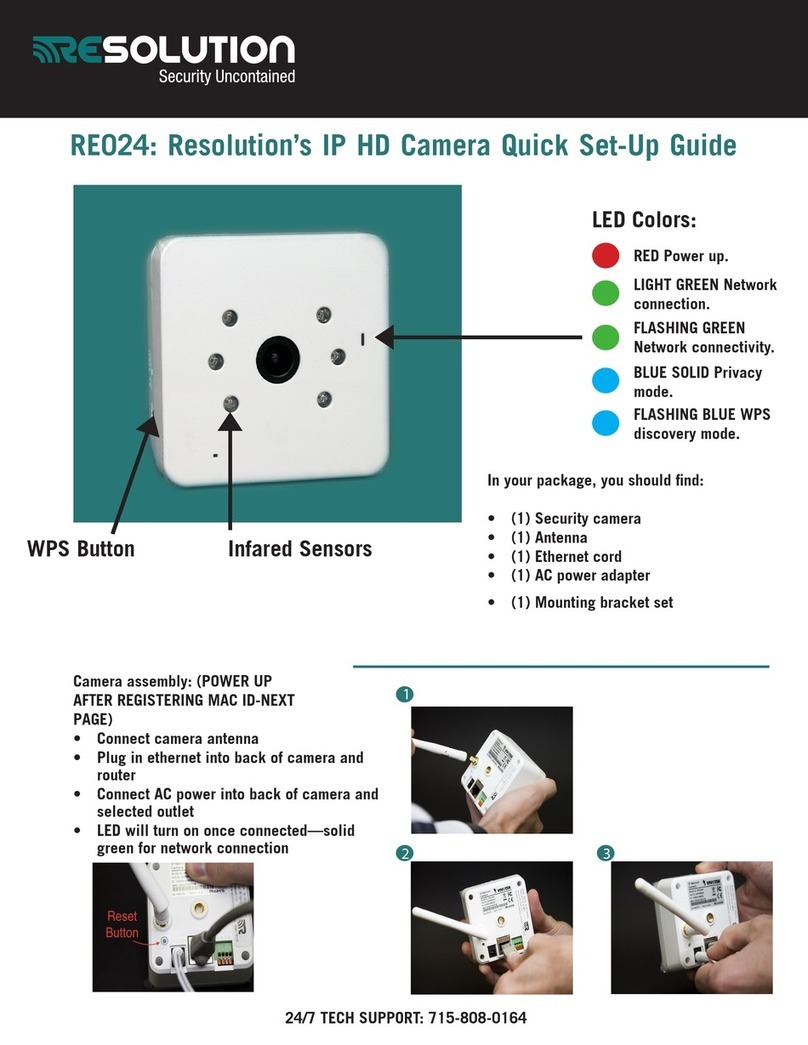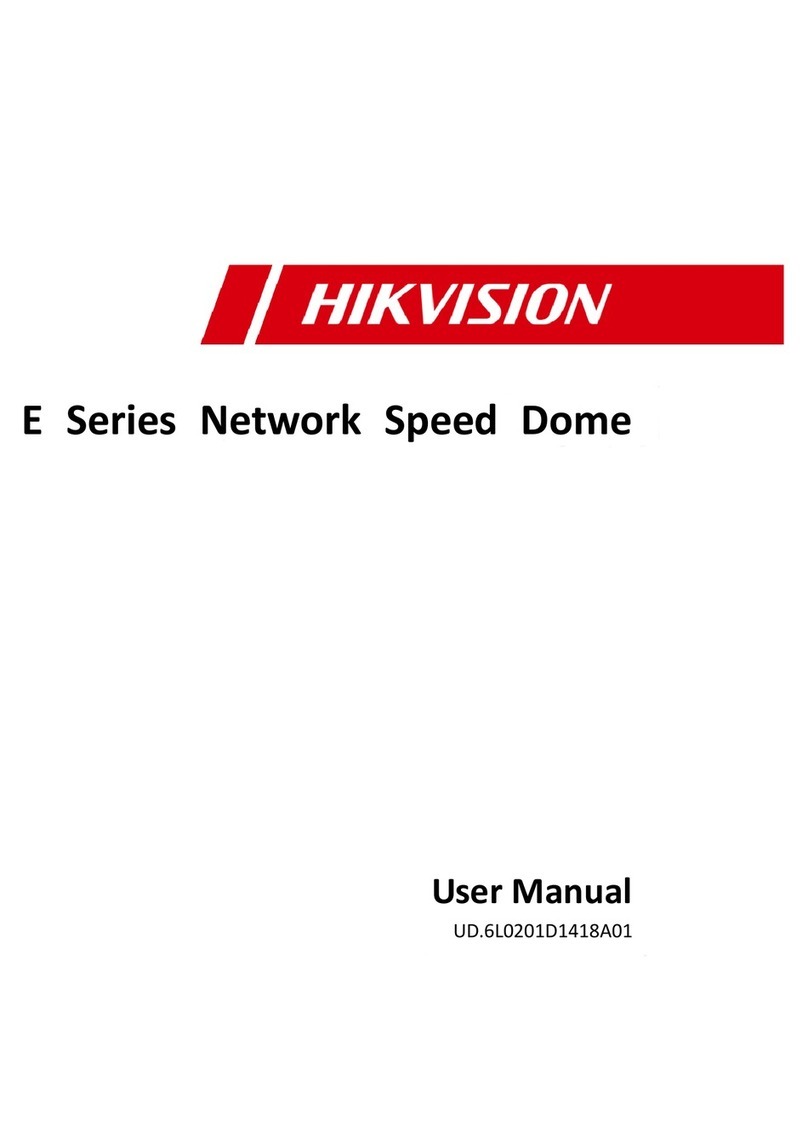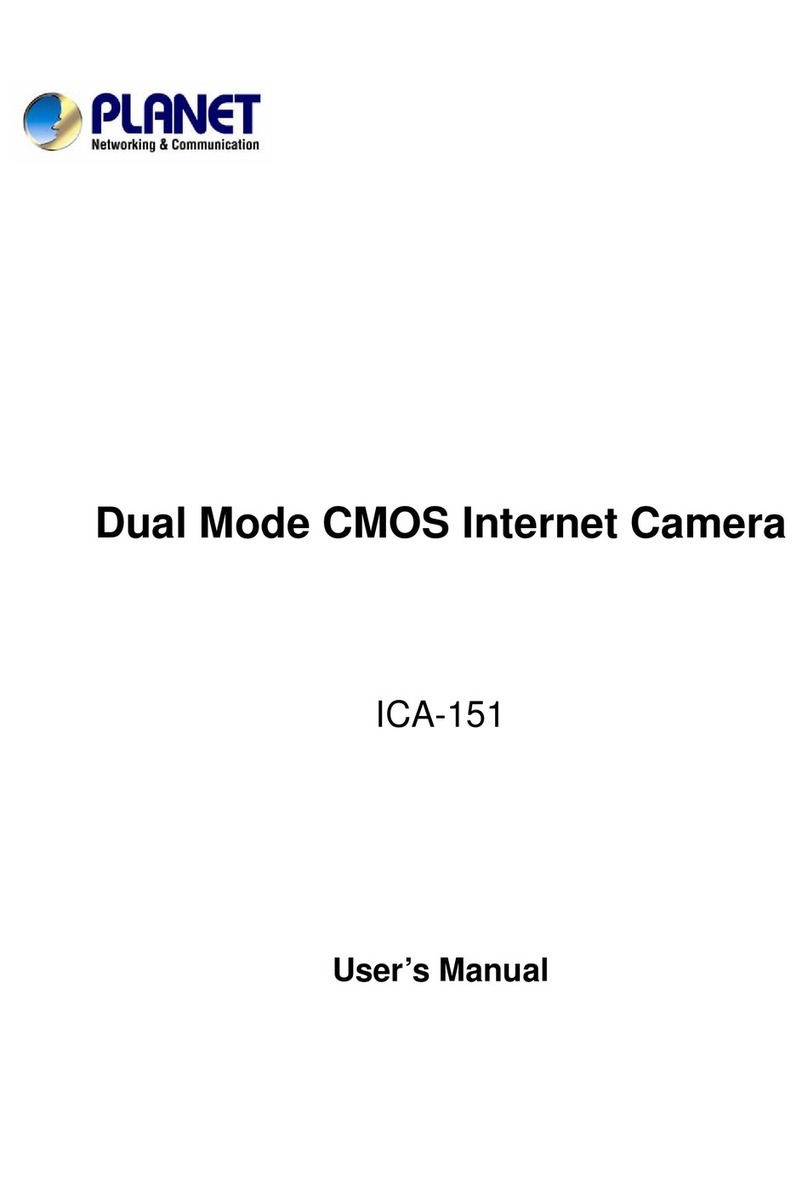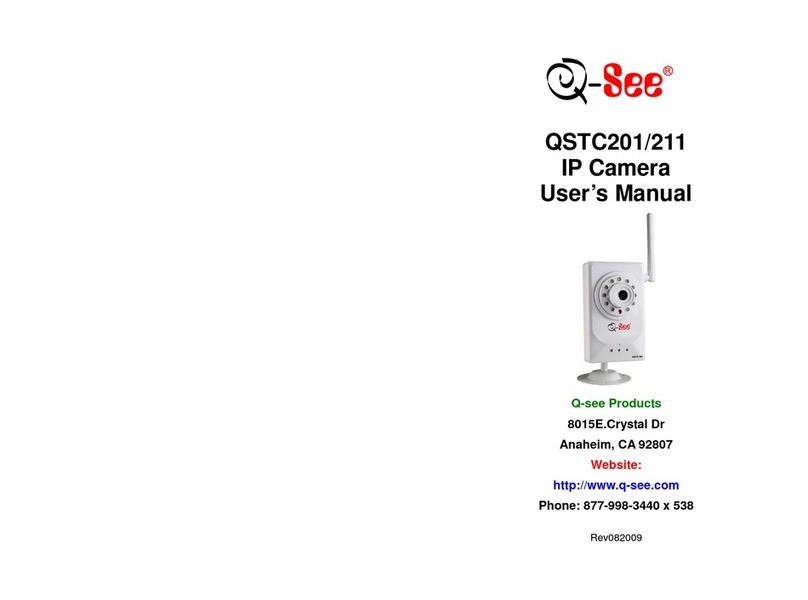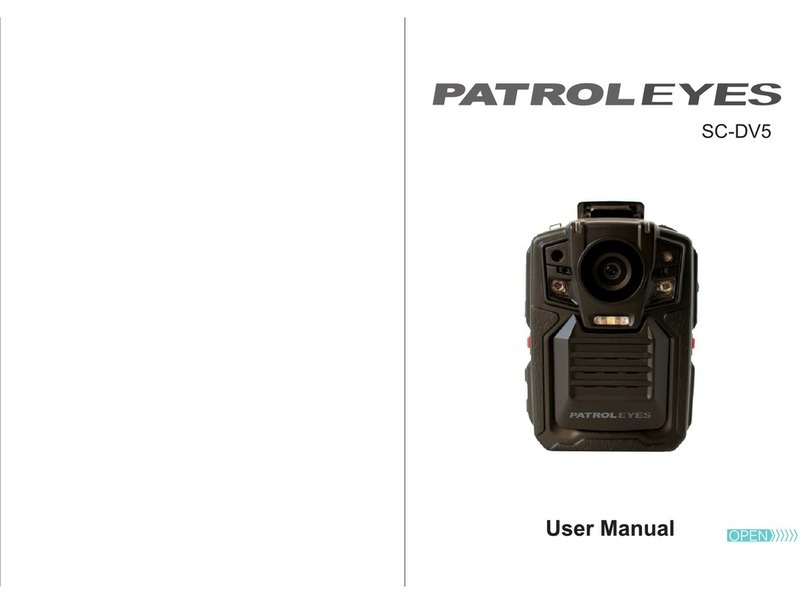Beward N6601 User manual

Operations User Manual
Motorised IR cut filter
Infrared night vision LEDs built in
IP66 waterproff housing
N6601

Table of contents
N6601 Operations User Manual
1
Table of contents
TABLE OF CONTENTS ...................................................................................................................................... 1
CHAPTER 1. SAFETY INSTRUCTIONS............................................................................................................ 3
CHAPTER 2. SYSTEM REQUIREMENTS AND PRODUCT FEATURES ......................................................... 5
2.1. SYSTEM REQUIREMENTS ........................................................................................................................... 5
2.2. PRODUCT FEATURES................................................................................................................................. 5
CHAPTER 3. USING IP CAMERA VIA WEB BROWSER.................................................................................. 7
3.1.WINDOWS WEB BROWSER ......................................................................................................................... 7
3.2. MAC WEB BROWSER.................................................................................................................................. 8
CHAPTER 4. USING IP CAMERA VIA MOBILE PHONE................................................................................ 10
4.1. VIEWING VIA MOBILE PHONE..................................................................................................................... 10
4.2. USING IPCAMERA VIA IPHONE ..................................................................................................................11
4.2.1. Stream viewing via 3G mobile phone ............................................................................................................ 11
4.2.2. Viewing via 2.5G mobile phone by WAP protocol ......................................................................................... 11
4.2.3. Viewing via 2.5G mobile phone browser ....................................................................................................... 11
CHAPTER 5. MSN MESSENGER .................................................................................................................... 12
CHAPTER 6. MAIN MENU CONFIGURATION ................................................................................................ 17
PIC. 6.1......................................................................................................................................................... 17
6.1. LIVE VIEW............................................................................................................................................... 17
6.1.1. Snapshot........................................................................................................................................................ 17
6.1.2. Zoom in/zoom out the image via the monitor window ................................................................................. 18
6.1.3. Video play buttons......................................................................................................................................... 18
6.1.4. Audio buttons. ............................................................................................................................................... 19
6.2. SETTINGS............................................................................................................................................... 19
6.3. CLIENT SETTINGS.................................................................................................................................... 20
6.3.1. Mode ............................................................................................................................................................. 20
6.3.2. View size ........................................................................................................................................................ 20
6.3.3. Protocol ......................................................................................................................................................... 20
6.3.4. Video buffer................................................................................................................................................... 20
6.4. IMAGE SETUP.......................................................................................................................................... 20
Pic. 6.8 ..................................................................................................................................................................... 20
6.4.1. Brightness...................................................................................................................................................... 21
6.4.2. Contrast......................................................................................................................................................... 21
6.4.3. Saturation...................................................................................................................................................... 21
6.4.4. Hue ................................................................................................................................................................ 21
6.4.5. Default........................................................................................................................................................... 21
CHAPTER 7. SETTING-BASIC MENU............................................................................................................. 22
7.1. SYSTEM ................................................................................................................................................. 22
7.1.1. Information ................................................................................................................................................... 22
7.1.2. Date/Time...................................................................................................................................................... 22
7.1.3. Initialize ......................................................................................................................................................... 23
7.2. CAMERA................................................................................................................................................. 24
7.2.1. General .......................................................................................................................................................... 24
7.2.2. MPEG-4.......................................................................................................................................................... 25
7.2.3. MJPEG ........................................................................................................................................................... 28
7.3. NETWORK............................................................................................................................................... 29
7.3.1. Information ................................................................................................................................................... 29
7.3.2. PPPoE (Point-to-Point Protocol over Ethernet) .............................................................................................. 30
7.3.3. DDNS (Dynamic DNS) .................................................................................................................................... 31
7.3.4. UPnP (Universal Plug and Play) ..................................................................................................................... 35
7.3.5. Bonjour .......................................................................................................................................................... 36
7.3.6. IP Notification................................................................................................................................................ 37
7.3.7. Messenger ..................................................................................................................................................... 38
7.4. SECURITY............................................................................................................................................... 40
7.4.1. Account.......................................................................................................................................................... 40
Table of contents
N6601 Operations User Manual
1
Table of contents
TABLE OF CONTENTS ...................................................................................................................................... 1
CHAPTER 1. SAFETY INSTRUCTIONS............................................................................................................ 3
CHAPTER 2. SYSTEM REQUIREMENTS AND PRODUCT FEATURES ......................................................... 5
2.1. SYSTEM REQUIREMENTS ........................................................................................................................... 5
2.2. PRODUCT FEATURES................................................................................................................................. 5
CHAPTER 3. USING IP CAMERA VIA WEB BROWSER.................................................................................. 7
3.1.WINDOWS WEB BROWSER ......................................................................................................................... 7
3.2. MAC WEB BROWSER.................................................................................................................................. 8
CHAPTER 4. USING IP CAMERA VIA MOBILE PHONE................................................................................ 10
4.1. VIEWING VIA MOBILE PHONE..................................................................................................................... 10
4.2. USING IPCAMERA VIA IPHONE ..................................................................................................................11
4.2.1. Stream viewing via 3G mobile phone ............................................................................................................ 11
4.2.2. Viewing via 2.5G mobile phone by WAP protocol ......................................................................................... 11
4.2.3. Viewing via 2.5G mobile phone browser ....................................................................................................... 11
CHAPTER 5. MSN MESSENGER .................................................................................................................... 12
CHAPTER 6. MAIN MENU CONFIGURATION ................................................................................................ 17
PIC. 6.1......................................................................................................................................................... 17
6.1. LIVE VIEW............................................................................................................................................... 17
6.1.1. Snapshot........................................................................................................................................................ 17
6.1.2. Zoom in/zoom out the image via the monitor window ................................................................................. 18
6.1.3. Video play buttons......................................................................................................................................... 18
6.1.4. Audio buttons. ............................................................................................................................................... 19
6.2. SETTINGS............................................................................................................................................... 19
6.3. CLIENT SETTINGS.................................................................................................................................... 20
6.3.1. Mode ............................................................................................................................................................. 20
6.3.2. View size ........................................................................................................................................................ 20
6.3.3. Protocol ......................................................................................................................................................... 20
6.3.4. Video buffer................................................................................................................................................... 20
6.4. IMAGE SETUP.......................................................................................................................................... 20
Pic. 6.8 ..................................................................................................................................................................... 20
6.4.1. Brightness...................................................................................................................................................... 21
6.4.2. Contrast......................................................................................................................................................... 21
6.4.3. Saturation...................................................................................................................................................... 21
6.4.4. Hue ................................................................................................................................................................ 21
6.4.5. Default........................................................................................................................................................... 21
CHAPTER 7. SETTING-BASIC MENU............................................................................................................. 22
7.1. SYSTEM ................................................................................................................................................. 22
7.1.1. Information ................................................................................................................................................... 22
7.1.2. Date/Time...................................................................................................................................................... 22
7.1.3. Initialize ......................................................................................................................................................... 23
7.2. CAMERA................................................................................................................................................. 24
7.2.1. General .......................................................................................................................................................... 24
7.2.2. MPEG-4.......................................................................................................................................................... 25
7.2.3. MJPEG ........................................................................................................................................................... 28
7.3. NETWORK............................................................................................................................................... 29
7.3.1. Information ................................................................................................................................................... 29
7.3.2. PPPoE (Point-to-Point Protocol over Ethernet) .............................................................................................. 30
7.3.3. DDNS (Dynamic DNS) .................................................................................................................................... 31
7.3.4. UPnP (Universal Plug and Play) ..................................................................................................................... 35
7.3.5. Bonjour .......................................................................................................................................................... 36
7.3.6. IP Notification................................................................................................................................................ 37
7.3.7. Messenger ..................................................................................................................................................... 38
7.4. SECURITY............................................................................................................................................... 40
7.4.1. Account.......................................................................................................................................................... 40
Table of contents
N6601 Operations User Manual
1
Table of contents
TABLE OF CONTENTS ...................................................................................................................................... 1
CHAPTER 1. SAFETY INSTRUCTIONS............................................................................................................ 3
CHAPTER 2. SYSTEM REQUIREMENTS AND PRODUCT FEATURES ......................................................... 5
2.1. SYSTEM REQUIREMENTS ........................................................................................................................... 5
2.2. PRODUCT FEATURES................................................................................................................................. 5
CHAPTER 3. USING IP CAMERA VIA WEB BROWSER.................................................................................. 7
3.1.WINDOWS WEB BROWSER ......................................................................................................................... 7
3.2. MAC WEB BROWSER.................................................................................................................................. 8
CHAPTER 4. USING IP CAMERA VIA MOBILE PHONE................................................................................ 10
4.1. VIEWING VIA MOBILE PHONE..................................................................................................................... 10
4.2. USING IPCAMERA VIA IPHONE ..................................................................................................................11
4.2.1. Stream viewing via 3G mobile phone ............................................................................................................ 11
4.2.2. Viewing via 2.5G mobile phone by WAP protocol ......................................................................................... 11
4.2.3. Viewing via 2.5G mobile phone browser ....................................................................................................... 11
CHAPTER 5. MSN MESSENGER .................................................................................................................... 12
CHAPTER 6. MAIN MENU CONFIGURATION ................................................................................................ 17
PIC. 6.1......................................................................................................................................................... 17
6.1. LIVE VIEW............................................................................................................................................... 17
6.1.1. Snapshot........................................................................................................................................................ 17
6.1.2. Zoom in/zoom out the image via the monitor window ................................................................................. 18
6.1.3. Video play buttons......................................................................................................................................... 18
6.1.4. Audio buttons. ............................................................................................................................................... 19
6.2. SETTINGS............................................................................................................................................... 19
6.3. CLIENT SETTINGS.................................................................................................................................... 20
6.3.1. Mode ............................................................................................................................................................. 20
6.3.2. View size ........................................................................................................................................................ 20
6.3.3. Protocol ......................................................................................................................................................... 20
6.3.4. Video buffer................................................................................................................................................... 20
6.4. IMAGE SETUP.......................................................................................................................................... 20
Pic. 6.8 ..................................................................................................................................................................... 20
6.4.1. Brightness...................................................................................................................................................... 21
6.4.2. Contrast......................................................................................................................................................... 21
6.4.3. Saturation...................................................................................................................................................... 21
6.4.4. Hue ................................................................................................................................................................ 21
6.4.5. Default........................................................................................................................................................... 21
CHAPTER 7. SETTING-BASIC MENU............................................................................................................. 22
7.1. SYSTEM ................................................................................................................................................. 22
7.1.1. Information ................................................................................................................................................... 22
7.1.2. Date/Time...................................................................................................................................................... 22
7.1.3. Initialize ......................................................................................................................................................... 23
7.2. CAMERA................................................................................................................................................. 24
7.2.1. General .......................................................................................................................................................... 24
7.2.2. MPEG-4.......................................................................................................................................................... 25
7.2.3. MJPEG ........................................................................................................................................................... 28
7.3. NETWORK............................................................................................................................................... 29
7.3.1. Information ................................................................................................................................................... 29
7.3.2. PPPoE (Point-to-Point Protocol over Ethernet) .............................................................................................. 30
7.3.3. DDNS (Dynamic DNS) .................................................................................................................................... 31
7.3.4. UPnP (Universal Plug and Play) ..................................................................................................................... 35
7.3.5. Bonjour .......................................................................................................................................................... 36
7.3.6. IP Notification................................................................................................................................................ 37
7.3.7. Messenger ..................................................................................................................................................... 38
7.4. SECURITY............................................................................................................................................... 40
7.4.1. Account.......................................................................................................................................................... 40
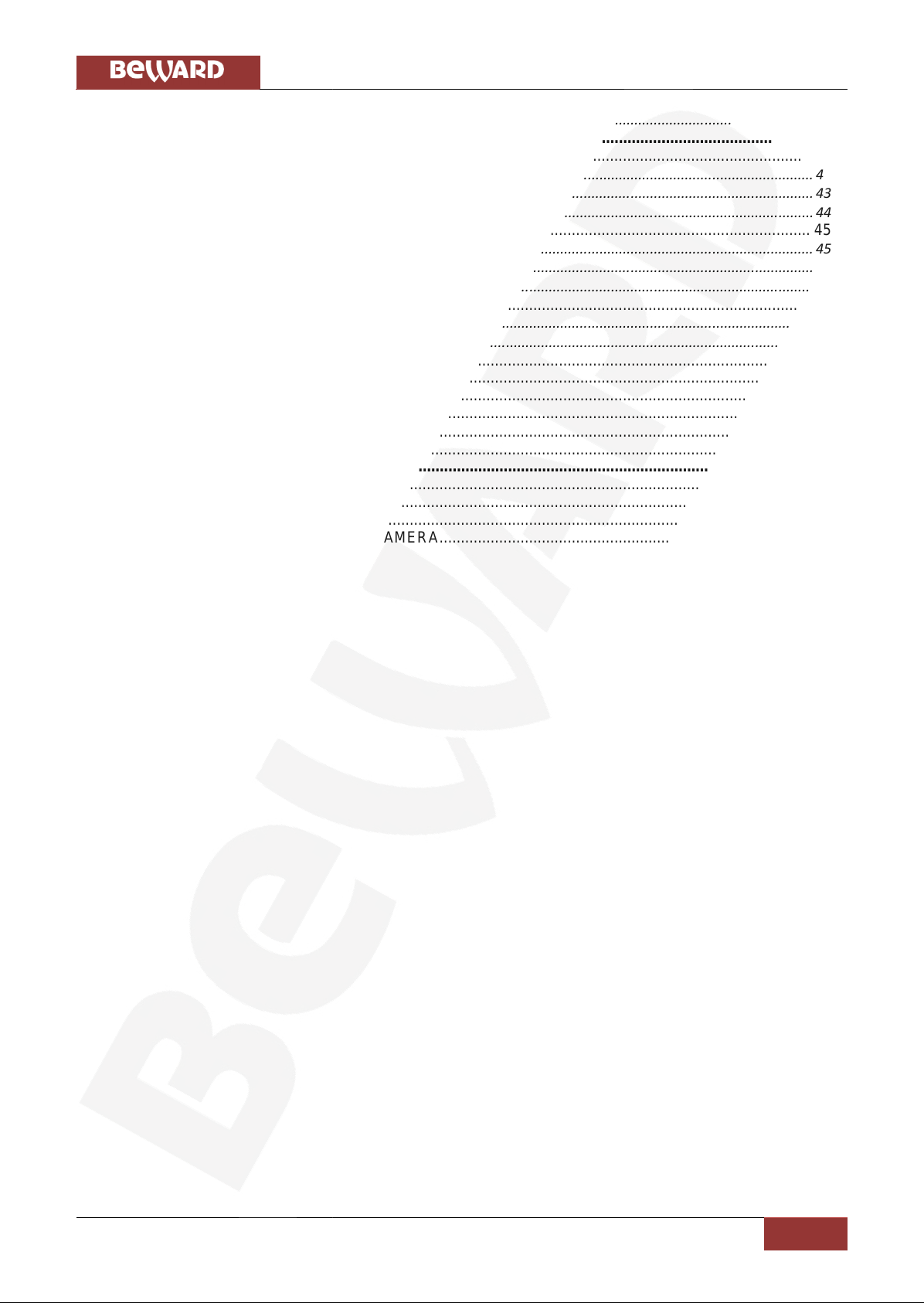
Table of contents
N6601 Operations User Manual
2
7.4.2. HTTPS ............................................................................................................................................................ 40
CHAPTER 8. SETTING-ADVANCE MENU ...................................................................................................... 42
8.1. FTP CLIENT ........................................................................................................................................... 42
8.1.1. General .......................................................................................................................................................... 42
8.1.2. Alarm Sending ............................................................................................................................................... 43
8.1.3. Periodical Sending ......................................................................................................................................... 44
8.2. SMTP.................................................................................................................................................... 45
8.2.1. General .......................................................................................................................................................... 45
8.2.2. Alarm Sending ............................................................................................................................................... 47
8.2.3. Periodical Sending ......................................................................................................................................... 48
8.3. HTTP EVENT ......................................................................................................................................... 50
8.3.1. General .......................................................................................................................................................... 50
8.3.2. Alarm Sending ............................................................................................................................................... 50
8.4.ALARM OUTPUT....................................................................................................................................... 53
8.5. SCHEDULE.............................................................................................................................................. 55
8.6.ALARM INPUT.......................................................................................................................................... 56
8.7.ALARM BUFFER....................................................................................................................................... 57
8.8. MOTION DETECTION................................................................................................................................ 58
8.9. SYSTEM LOG........................................................................................................................................... 58
APPENDIX ........................................................................................................................................................ 60
A. FRAME-RATE AND BITRATE TABLE .............................................................................................................. 60
B. STORAGE REQUIREMENTS TABLE............................................................................................................... 61
C. TESTING SYSTEM SPECIFICATION............................................................................................................... 64
D. D1 PERFORMANCE OF 16 CHANNEL IPCAMERA....................................................................................... 64
Table of contents
N6601 Operations User Manual
2
7.4.2. HTTPS ............................................................................................................................................................ 40
CHAPTER 8. SETTING-ADVANCE MENU ...................................................................................................... 42
8.1. FTP CLIENT ........................................................................................................................................... 42
8.1.1. General .......................................................................................................................................................... 42
8.1.2. Alarm Sending ............................................................................................................................................... 43
8.1.3. Periodical Sending ......................................................................................................................................... 44
8.2. SMTP.................................................................................................................................................... 45
8.2.1. General .......................................................................................................................................................... 45
8.2.2. Alarm Sending ............................................................................................................................................... 47
8.2.3. Periodical Sending ......................................................................................................................................... 48
8.3. HTTP EVENT ......................................................................................................................................... 50
8.3.1. General .......................................................................................................................................................... 50
8.3.2. Alarm Sending ............................................................................................................................................... 50
8.4.ALARM OUTPUT....................................................................................................................................... 53
8.5. SCHEDULE.............................................................................................................................................. 55
8.6.ALARM INPUT.......................................................................................................................................... 56
8.7.ALARM BUFFER....................................................................................................................................... 57
8.8. MOTION DETECTION................................................................................................................................ 58
8.9. SYSTEM LOG........................................................................................................................................... 58
APPENDIX ........................................................................................................................................................ 60
A. FRAME-RATE AND BITRATE TABLE .............................................................................................................. 60
B. STORAGE REQUIREMENTS TABLE............................................................................................................... 61
C. TESTING SYSTEM SPECIFICATION............................................................................................................... 64
D. D1 PERFORMANCE OF 16 CHANNEL IPCAMERA....................................................................................... 64
Table of contents
N6601 Operations User Manual
2
7.4.2. HTTPS ............................................................................................................................................................ 40
CHAPTER 8. SETTING-ADVANCE MENU ...................................................................................................... 42
8.1. FTP CLIENT ........................................................................................................................................... 42
8.1.1. General .......................................................................................................................................................... 42
8.1.2. Alarm Sending ............................................................................................................................................... 43
8.1.3. Periodical Sending ......................................................................................................................................... 44
8.2. SMTP.................................................................................................................................................... 45
8.2.1. General .......................................................................................................................................................... 45
8.2.2. Alarm Sending ............................................................................................................................................... 47
8.2.3. Periodical Sending ......................................................................................................................................... 48
8.3. HTTP EVENT ......................................................................................................................................... 50
8.3.1. General .......................................................................................................................................................... 50
8.3.2. Alarm Sending ............................................................................................................................................... 50
8.4.ALARM OUTPUT....................................................................................................................................... 53
8.5. SCHEDULE.............................................................................................................................................. 55
8.6.ALARM INPUT.......................................................................................................................................... 56
8.7.ALARM BUFFER....................................................................................................................................... 57
8.8. MOTION DETECTION................................................................................................................................ 58
8.9. SYSTEM LOG........................................................................................................................................... 58
APPENDIX ........................................................................................................................................................ 60
A. FRAME-RATE AND BITRATE TABLE .............................................................................................................. 60
B. STORAGE REQUIREMENTS TABLE............................................................................................................... 61
C. TESTING SYSTEM SPECIFICATION............................................................................................................... 64
D. D1 PERFORMANCE OF 16 CHANNEL IPCAMERA....................................................................................... 64

Chapter 1. Safety instructions
N6601 Operations User Manual
3
Chapter 1. Safety instructions
Before you use this product
This product has been designed taking into account safety requirements. However,
electrical products can cause fires which may lead to serious body injury if not used properly. To
avoid such accidents, be sure to heed the following.
Legal aspects
Video and audio surveillance can be forbidden by laws that vary from country to country.
Check the laws in your local region before using this product for surveillance purposes.
Do not open the housing of the product
Do not try to open the housing or remove the covers because these actions may lead to
dangerous voltage or other hazards.
Do not use the accessories not recommend by the manufacturer
Heed the safety precautions
Be sure to follow the general safety precautions and the requirements of the “Operation
Notice” paragraph.
Operation Notice. Operating or storage location
Avoid operating or storing the camera in the following locations:
•Extremely hot or cold places.
•(Operating temperature: 0 °C to + 50 °C [32 °F to 122°F]).
•Exposed to direct sunlight for a long time or close to heating equipment (e.g., near
heaters).
•Close to water (e.g.,near a bathtub, kitchen sink, laundry tub).
•Close to sources of strong magnetism .
•Close to sources of powerful electromagnetic radiation, such as radios or TV
transmitters.
•Locations subject to strong vibration or shock.
In case of a breakdown
In case of system breakdown, discontinue use and contact your authorized dealer.
In case of abnormal operation
•If the unit emits smoke or an unusual smell
•If water or other foreign objects enter the cabinet, or
•If you drop the unit or damage the cabinet:
Chapter 1. Safety instructions
N6601 Operations User Manual
3
Chapter 1. Safety instructions
Before you use this product
This product has been designed taking into account safety requirements. However,
electrical products can cause fires which may lead to serious body injury if not used properly. To
avoid such accidents, be sure to heed the following.
Legal aspects
Video and audio surveillance can be forbidden by laws that vary from country to country.
Check the laws in your local region before using this product for surveillance purposes.
Do not open the housing of the product
Do not try to open the housing or remove the covers because these actions may lead to
dangerous voltage or other hazards.
Do not use the accessories not recommend by the manufacturer
Heed the safety precautions
Be sure to follow the general safety precautions and the requirements of the “Operation
Notice” paragraph.
Operation Notice. Operating or storage location
Avoid operating or storing the camera in the following locations:
•Extremely hot or cold places.
•(Operating temperature: 0 °C to + 50 °C [32 °F to 122°F]).
•Exposed to direct sunlight for a long time or close to heating equipment (e.g., near
heaters).
•Close to water (e.g.,near a bathtub, kitchen sink, laundry tub).
•Close to sources of strong magnetism .
•Close to sources of powerful electromagnetic radiation, such as radios or TV
transmitters.
•Locations subject to strong vibration or shock.
In case of a breakdown
In case of system breakdown, discontinue use and contact your authorized dealer.
In case of abnormal operation
•If the unit emits smoke or an unusual smell
•If water or other foreign objects enter the cabinet, or
•If you drop the unit or damage the cabinet:
Chapter 1. Safety instructions
N6601 Operations User Manual
3
Chapter 1. Safety instructions
Before you use this product
This product has been designed taking into account safety requirements. However,
electrical products can cause fires which may lead to serious body injury if not used properly. To
avoid such accidents, be sure to heed the following.
Legal aspects
Video and audio surveillance can be forbidden by laws that vary from country to country.
Check the laws in your local region before using this product for surveillance purposes.
Do not open the housing of the product
Do not try to open the housing or remove the covers because these actions may lead to
dangerous voltage or other hazards.
Do not use the accessories not recommend by the manufacturer
Heed the safety precautions
Be sure to follow the general safety precautions and the requirements of the “Operation
Notice” paragraph.
Operation Notice. Operating or storage location
Avoid operating or storing the camera in the following locations:
•Extremely hot or cold places.
•(Operating temperature: 0 °C to + 50 °C [32 °F to 122°F]).
•Exposed to direct sunlight for a long time or close to heating equipment (e.g., near
heaters).
•Close to water (e.g.,near a bathtub, kitchen sink, laundry tub).
•Close to sources of strong magnetism .
•Close to sources of powerful electromagnetic radiation, such as radios or TV
transmitters.
•Locations subject to strong vibration or shock.
In case of a breakdown
In case of system breakdown, discontinue use and contact your authorized dealer.
In case of abnormal operation
•If the unit emits smoke or an unusual smell
•If water or other foreign objects enter the cabinet, or
•If you drop the unit or damage the cabinet:

Chapter 1. Safety instructions
N6601 Operations User Manual
4
1. Disconnect the cable and the connecting cables. 2. Contact your authorized dealer or the
store where you purchased the product.
Transportation
When transporting the camera, repack it as originally packed at the factory or in materials of
equal quality.
Ventilation
To prevent heat buildup, do not block air circulation around the device.
Cleaning
•Use a soft, dry cloth to clean the external surfaces of the device. Stubborn stains can
be removed using a soft cloth dampened with a small quantity of detergent solution,
then wipe dry.
•Do not use volatile solvents such as alcohol, benzene or thinners as they may damage
the surface.
Chapter 1. Safety instructions
N6601 Operations User Manual
4
1. Disconnect the cable and the connecting cables. 2. Contact your authorized dealer or the
store where you purchased the product.
Transportation
When transporting the camera, repack it as originally packed at the factory or in materials of
equal quality.
Ventilation
To prevent heat buildup, do not block air circulation around the device.
Cleaning
•Use a soft, dry cloth to clean the external surfaces of the device. Stubborn stains can
be removed using a soft cloth dampened with a small quantity of detergent solution,
then wipe dry.
•Do not use volatile solvents such as alcohol, benzene or thinners as they may damage
the surface.
Chapter 1. Safety instructions
N6601 Operations User Manual
4
1. Disconnect the cable and the connecting cables. 2. Contact your authorized dealer or the
store where you purchased the product.
Transportation
When transporting the camera, repack it as originally packed at the factory or in materials of
equal quality.
Ventilation
To prevent heat buildup, do not block air circulation around the device.
Cleaning
•Use a soft, dry cloth to clean the external surfaces of the device. Stubborn stains can
be removed using a soft cloth dampened with a small quantity of detergent solution,
then wipe dry.
•Do not use volatile solvents such as alcohol, benzene or thinners as they may damage
the surface.
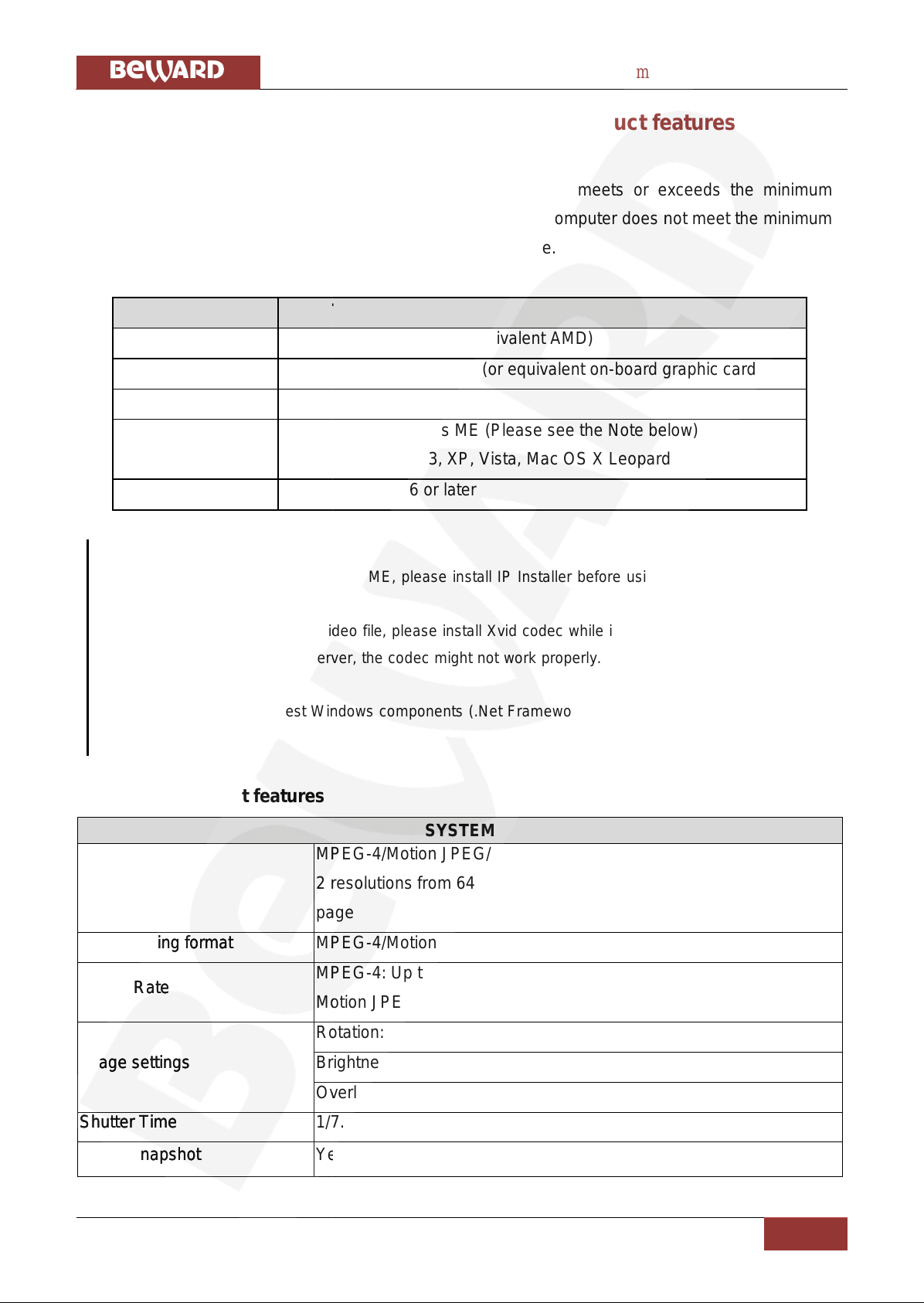
Chapter 2. System requirements and product features
N6601 Operations User Manual
5
Chapter 2. System requirements and product features
2.1. System requirements
We strongly recommend that the computer you have meets or exceeds the minimum
requirements in order to use this IP camera normally. If your computer does not meet the minimum
requirements it might cause problems of the IP camera usage.
Item
Requirements
CPU
1600 MHz Pentium 4 (or equivalent AMD)
Graphic Card
64 MB RAM graphic cards (or equivalent on-board graphic cards)
RAM
512 MB
Operating System
Windows 98, Windows ME (Please see the Note below)
Windows 2000, 2003, XP, Vista, Mac OS X Leopard
Web Browser
Internet Explorer 6 or later
NOTE!
1. If you use Windows 98 or Windows ME, please install IP Installer before using WEB UI to ensure the
system runs normally.
2. If you cannot view the record video file, please install Xvid codec while installing Intelligent IP Installer.
(For Windows 98, ME or 2000 server, the codec might not work properly. You will need to download Xvid
codec 1.0 from the Internet.
3. Be sure you have the latest Windows components (.Net Framework, Windows Media Player, Enhance
ActiveX Security).
2.2. Product features
SYSTEM
Resolution
MPEG-4/Motion JPEG/JPEG:
2 resolutions from 640x480 to 320x240 via API and configuration web
page
Compressing format
MPEG-4/Motion JPEG/JPEG
Frame Rate
MPEG-4: Up to 30 fps at 640x480
Motion JPEG: Up to 15 fps at 640x480
Image settings
Rotation: Mirror, Flip, Mirror Flip
Brightness/Contrast/Saturation/Hue
Overlay capabilities: time, date, text and privacy image
Shutter Time
1/7.5 ~ 1/120 sec.
Image snapshot
Yes
Chapter 2. System requirements and product features
N6601 Operations User Manual
5
Chapter 2. System requirements and product features
2.1. System requirements
We strongly recommend that the computer you have meets or exceeds the minimum
requirements in order to use this IP camera normally. If your computer does not meet the minimum
requirements it might cause problems of the IP camera usage.
Item
Requirements
CPU
1600 MHz Pentium 4 (or equivalent AMD)
Graphic Card
64 MB RAM graphic cards (or equivalent on-board graphic cards)
RAM
512 MB
Operating System
Windows 98, Windows ME (Please see the Note below)
Windows 2000, 2003, XP, Vista, Mac OS X Leopard
Web Browser
Internet Explorer 6 or later
NOTE!
1. If you use Windows 98 or Windows ME, please install IP Installer before using WEB UI to ensure the
system runs normally.
2. If you cannot view the record video file, please install Xvid codec while installing Intelligent IP Installer.
(For Windows 98, ME or 2000 server, the codec might not work properly. You will need to download Xvid
codec 1.0 from the Internet.
3. Be sure you have the latest Windows components (.Net Framework, Windows Media Player, Enhance
ActiveX Security).
2.2. Product features
SYSTEM
Resolution
MPEG-4/Motion JPEG/JPEG:
2 resolutions from 640x480 to 320x240 via API and configuration web
page
Compressing format
MPEG-4/Motion JPEG/JPEG
Frame Rate
MPEG-4: Up to 30 fps at 640x480
Motion JPEG: Up to 15 fps at 640x480
Image settings
Rotation: Mirror, Flip, Mirror Flip
Brightness/Contrast/Saturation/Hue
Overlay capabilities: time, date, text and privacy image
Shutter Time
1/7.5 ~ 1/120 sec.
Image snapshot
Yes
Chapter 2. System requirements and product features
N6601 Operations User Manual
5
Chapter 2. System requirements and product features
2.1. System requirements
We strongly recommend that the computer you have meets or exceeds the minimum
requirements in order to use this IP camera normally. If your computer does not meet the minimum
requirements it might cause problems of the IP camera usage.
Item
Requirements
CPU
1600 MHz Pentium 4 (or equivalent AMD)
Graphic Card
64 MB RAM graphic cards (or equivalent on-board graphic cards)
RAM
512 MB
Operating System
Windows 98, Windows ME (Please see the Note below)
Windows 2000, 2003, XP, Vista, Mac OS X Leopard
Web Browser
Internet Explorer 6 or later
NOTE!
1. If you use Windows 98 or Windows ME, please install IP Installer before using WEB UI to ensure the
system runs normally.
2. If you cannot view the record video file, please install Xvid codec while installing Intelligent IP Installer.
(For Windows 98, ME or 2000 server, the codec might not work properly. You will need to download Xvid
codec 1.0 from the Internet.
3. Be sure you have the latest Windows components (.Net Framework, Windows Media Player, Enhance
ActiveX Security).
2.2. Product features
SYSTEM
Resolution
MPEG-4/Motion JPEG/JPEG:
2 resolutions from 640x480 to 320x240 via API and configuration web
page
Compressing format
MPEG-4/Motion JPEG/JPEG
Frame Rate
MPEG-4: Up to 30 fps at 640x480
Motion JPEG: Up to 15 fps at 640x480
Image settings
Rotation: Mirror, Flip, Mirror Flip
Brightness/Contrast/Saturation/Hue
Overlay capabilities: time, date, text and privacy image
Shutter Time
1/7.5 ~ 1/120 sec.
Image snapshot
Yes
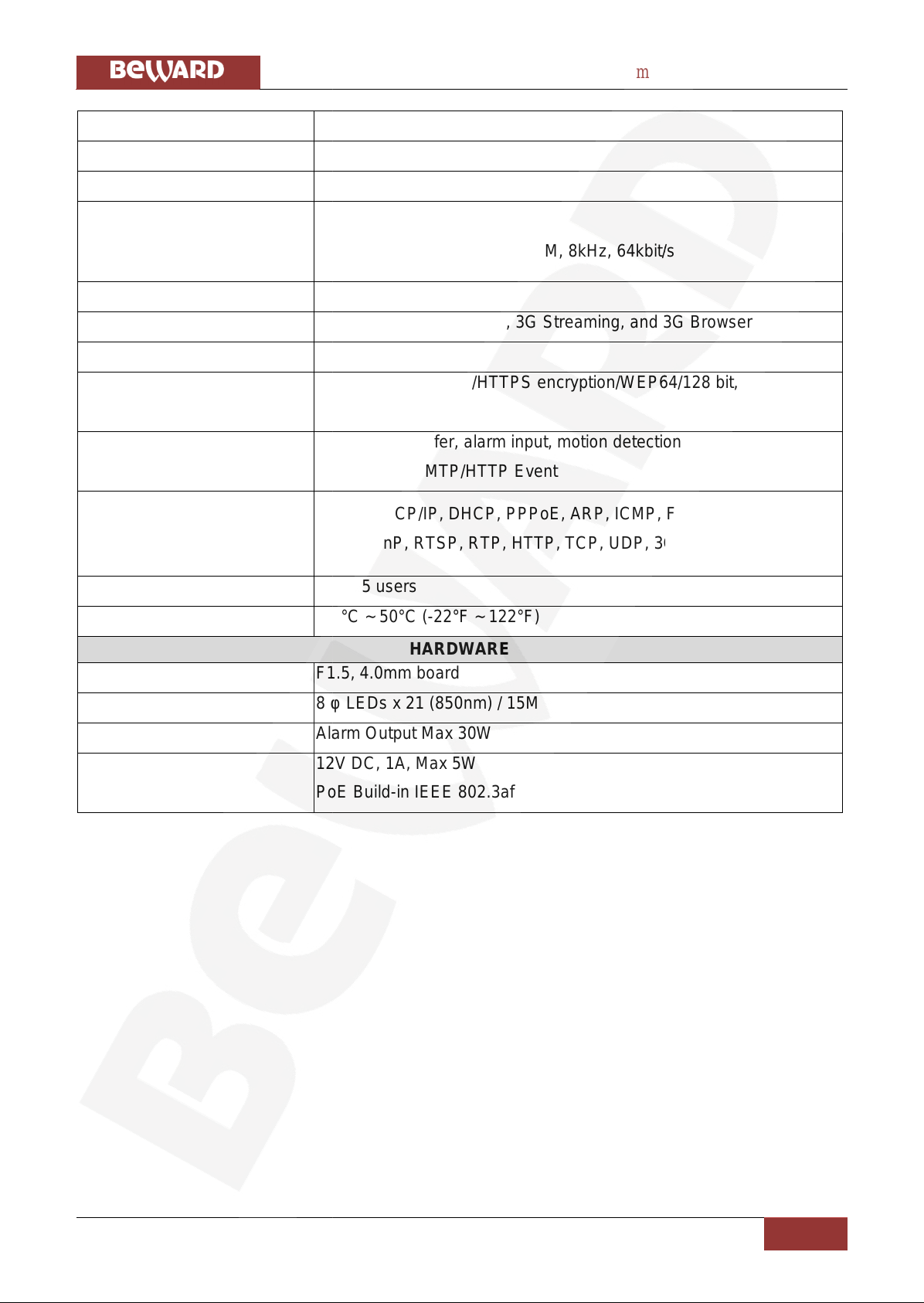
Chapter 2. System requirements and product features
N6601 Operations User Manual
6
Video Recording
Yes
Full Screen Viewing
Yes
Digital Zoom
10x digital
Audio
Two-way (full/half duplex)
Audio compression: G.711 PCM, 8kHz, 64kbit/s
Instant Messenger
Support MSN Live View
Mobile Phone Live View
Through 2.5 WAP, 3GPP, 3G Streaming, and 3G Browser
Alarm Sending
FTP Client/SMTP
Security
Password Protection/HTTPS encryption/WEP64/128 bit,
WPA/WPA2-PSK
Alarm and Event Management
Input: alarm buffer, alarm input, motion detection
Output: FTP/SMTP/HTTP Event
Supported protocols
Bonjour, TCP/IP, DHCP, PPPoE, ARP, ICMP, FTP, SMTP, DNS,
NTP, UPnP, RTSP, RTP, HTTP, TCP, UDP, 3GPP/ISMA RTSP
Simultaneous Connection
Up to 5 users
Operating conditions
-30°C ~ 50°C (-22°F ~ 122°F)
HARDWARE
Lens
F1.5, 4.0mm board
LEDs/Working Distance
8 φ LEDs x 21 (850nm) / 15M
Input/Output
Alarm Output Max 30W
Power
12V DC, 1A, Max 5W
PoE Build-in IEEE 802.3af
Chapter 2. System requirements and product features
N6601 Operations User Manual
6
Video Recording
Yes
Full Screen Viewing
Yes
Digital Zoom
10x digital
Audio
Two-way (full/half duplex)
Audio compression: G.711 PCM, 8kHz, 64kbit/s
Instant Messenger
Support MSN Live View
Mobile Phone Live View
Through 2.5 WAP, 3GPP, 3G Streaming, and 3G Browser
Alarm Sending
FTP Client/SMTP
Security
Password Protection/HTTPS encryption/WEP64/128 bit,
WPA/WPA2-PSK
Alarm and Event Management
Input: alarm buffer, alarm input, motion detection
Output: FTP/SMTP/HTTP Event
Supported protocols
Bonjour, TCP/IP, DHCP, PPPoE, ARP, ICMP, FTP, SMTP, DNS,
NTP, UPnP, RTSP, RTP, HTTP, TCP, UDP, 3GPP/ISMA RTSP
Simultaneous Connection
Up to 5 users
Operating conditions
-30°C ~ 50°C (-22°F ~ 122°F)
HARDWARE
Lens
F1.5, 4.0mm board
LEDs/Working Distance
8 φ LEDs x 21 (850nm) / 15M
Input/Output
Alarm Output Max 30W
Power
12V DC, 1A, Max 5W
PoE Build-in IEEE 802.3af
Chapter 2. System requirements and product features
N6601 Operations User Manual
6
Video Recording
Yes
Full Screen Viewing
Yes
Digital Zoom
10x digital
Audio
Two-way (full/half duplex)
Audio compression: G.711 PCM, 8kHz, 64kbit/s
Instant Messenger
Support MSN Live View
Mobile Phone Live View
Through 2.5 WAP, 3GPP, 3G Streaming, and 3G Browser
Alarm Sending
FTP Client/SMTP
Security
Password Protection/HTTPS encryption/WEP64/128 bit,
WPA/WPA2-PSK
Alarm and Event Management
Input: alarm buffer, alarm input, motion detection
Output: FTP/SMTP/HTTP Event
Supported protocols
Bonjour, TCP/IP, DHCP, PPPoE, ARP, ICMP, FTP, SMTP, DNS,
NTP, UPnP, RTSP, RTP, HTTP, TCP, UDP, 3GPP/ISMA RTSP
Simultaneous Connection
Up to 5 users
Operating conditions
-30°C ~ 50°C (-22°F ~ 122°F)
HARDWARE
Lens
F1.5, 4.0mm board
LEDs/Working Distance
8 φ LEDs x 21 (850nm) / 15M
Input/Output
Alarm Output Max 30W
Power
12V DC, 1A, Max 5W
PoE Build-in IEEE 802.3af

Chapter 3. Using IP camera via web browser
N6601 Operations User Manual
7
Chapter 3. Using IP camera via web browser
3.1. Windows web browser
Step 1: start your web browser and enter IP address or host name of the IP camera in the
Location/Address field of your browser.
NOTE!
If you need only to view the video without making any settings, enter “http://<IP>/index2.htm” in address
bar of your browser.
Step 2: enter the default user name “admin” and default password “admin”(Pic. 3.1).
Pic. 3.1
NOTE!
The default user name “admin” and the password are set at the factory for the administrator. You can
change them in the Account Menu (Please check “Setting - Basic - Security - Account”).
Step 3: image from the camera will be displayed in your browser. In the left side of the main
configuration window you can see [Setting],[Client setting] and [Image setup] menu. For more
details go to Chapter 6.2., Chapter 6.3 and Chapter 6.4 (Pic. 3.2).
Chapter 3. Using IP camera via web browser
N6601 Operations User Manual
7
Chapter 3. Using IP camera via web browser
3.1. Windows web browser
Step 1: start your web browser and enter IP address or host name of the IP camera in the
Location/Address field of your browser.
NOTE!
If you need only to view the video without making any settings, enter “http://<IP>/index2.htm” in address
bar of your browser.
Step 2: enter the default user name “admin” and default password “admin”(Pic. 3.1).
Pic. 3.1
NOTE!
The default user name “admin” and the password are set at the factory for the administrator. You can
change them in the Account Menu (Please check “Setting - Basic - Security - Account”).
Step 3: image from the camera will be displayed in your browser. In the left side of the main
configuration window you can see [Setting],[Client setting] and [Image setup] menu. For more
details go to Chapter 6.2., Chapter 6.3 and Chapter 6.4 (Pic. 3.2).
Chapter 3. Using IP camera via web browser
N6601 Operations User Manual
7
Chapter 3. Using IP camera via web browser
3.1. Windows web browser
Step 1: start your web browser and enter IP address or host name of the IP camera in the
Location/Address field of your browser.
NOTE!
If you need only to view the video without making any settings, enter “http://<IP>/index2.htm” in address
bar of your browser.
Step 2: enter the default user name “admin” and default password “admin”(Pic. 3.1).
Pic. 3.1
NOTE!
The default user name “admin” and the password are set at the factory for the administrator. You can
change them in the Account Menu (Please check “Setting - Basic - Security - Account”).
Step 3: image from the camera will be displayed in your browser. In the left side of the main
configuration window you can see [Setting],[Client setting] and [Image setup] menu. For more
details go to Chapter 6.2., Chapter 6.3 and Chapter 6.4 (Pic. 3.2).

Chapter 3. Using IP camera via web browser
N6601 Operations User Manual
8
3.2. Mac web browser
Step 1: click Safari icon and enter IP address of the IP camera in the Location/Address
field of your browser (Pic. 3.3).
NOTE!
If you need only to view the video without making any settings, enter “http://<IP>/index2.htm” in address
bar of your browser.
Pic. 3.3
Step 2: enter the default user name “admin” and default password “admin” (Pic. 3.4).
NOTE!
The default user name “admin” and the password are set at the factory for the administrator. You can
Pic. 3.2
Chapter 3. Using IP camera via web browser
N6601 Operations User Manual
8
3.2. Mac web browser
Step 1: click Safari icon and enter IP address of the IP camera in the Location/Address
field of your browser (Pic. 3.3).
NOTE!
If you need only to view the video without making any settings, enter “http://<IP>/index2.htm” in address
bar of your browser.
Pic. 3.3
Step 2: enter the default user name “admin” and default password “admin” (Pic. 3.4).
NOTE!
The default user name “admin” and the password are set at the factory for the administrator. You can
Pic. 3.2
Chapter 3. Using IP camera via web browser
N6601 Operations User Manual
8
3.2. Mac web browser
Step 1: click Safari icon and enter IP address of the IP camera in the Location/Address
field of your browser (Pic. 3.3).
NOTE!
If you need only to view the video without making any settings, enter “http://<IP>/index2.htm” in address
bar of your browser.
Pic. 3.3
Step 2: enter the default user name “admin” and default password “admin” (Pic. 3.4).
NOTE!
The default user name “admin” and the password are set at the factory for the administrator. You can
Pic. 3.2
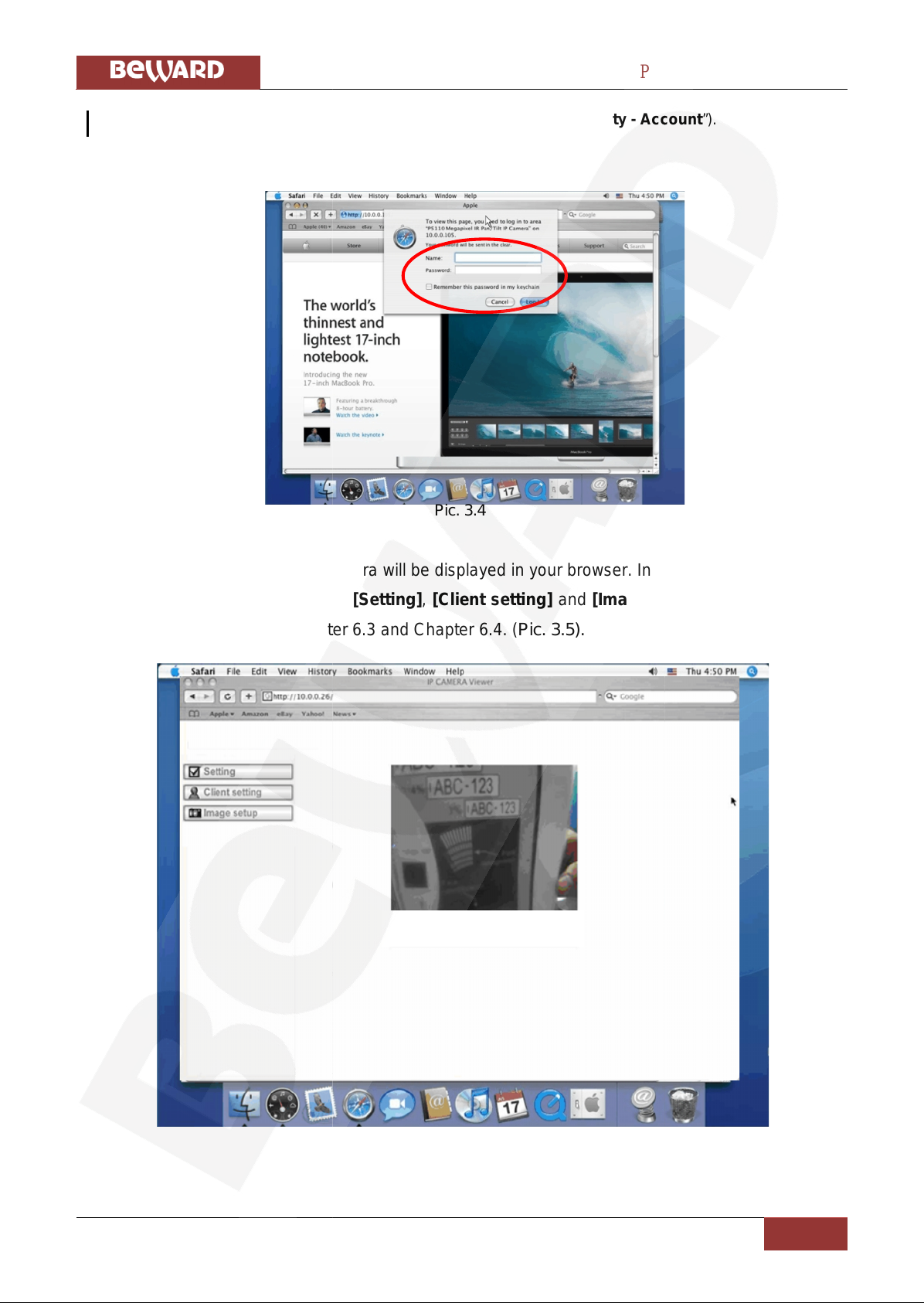
Chapter 3. Using IP camera via web browser
N6601 Operations User Manual
9
change them in the Account Menu (Please check “Setting – Basic - Security - Account”).
Step 3: image from the camera will be displayed in your browser. In the left side of the main
configuration window you can see [Setting],[Client setting] and [Image setup] menu. For more
details go to Chapter 6.2., Chapter 6.3 and Chapter 6.4. (Pic. 3.5).
Pic. 3.5
Pic. 3.4
Chapter 3. Using IP camera via web browser
N6601 Operations User Manual
9
change them in the Account Menu (Please check “Setting – Basic - Security - Account”).
Step 3: image from the camera will be displayed in your browser. In the left side of the main
configuration window you can see [Setting],[Client setting] and [Image setup] menu. For more
details go to Chapter 6.2., Chapter 6.3 and Chapter 6.4. (Pic. 3.5).
Pic. 3.5
Pic. 3.4
Chapter 3. Using IP camera via web browser
N6601 Operations User Manual
9
change them in the Account Menu (Please check “Setting – Basic - Security - Account”).
Step 3: image from the camera will be displayed in your browser. In the left side of the main
configuration window you can see [Setting],[Client setting] and [Image setup] menu. For more
details go to Chapter 6.2., Chapter 6.3 and Chapter 6.4. (Pic. 3.5).
Pic. 3.5
Pic. 3.4

Chapter 4. Using IP camera via mobile phone
N6601 Operations User Manual
10
Chapter 4. Using IP camera via mobile phone
4.1. Viewing via mobile phone
You can use Beward Web User Interface via iPhone. Please follow the setting process
below.
Pic. 4.1
Pic. 4.2
Pic. 4.3
Pic. 4.4
Step 1: select Safari browser (Pic.
4.1).
Step 2: enter IP address in the address
bar (Pic. 4.2).
Step 3: enter user name and
password. Default values are
admin / admin. Then tap Login In
(Pic. 4.3).
Step 4: Beward User Interface and live
image will be displayed (Pic. 4.4).
NOTE!
It will show continuous snapshots not a real
time video streaming. Therefore, the
recording feature is disabled.
Chapter 4. Using IP camera via mobile phone
N6601 Operations User Manual
10
Chapter 4. Using IP camera via mobile phone
4.1. Viewing via mobile phone
You can use Beward Web User Interface via iPhone. Please follow the setting process
below.
Pic. 4.1
Pic. 4.2
Pic. 4.3
Pic. 4.4
Step 1: select Safari browser (Pic.
4.1).
Step 2: enter IP address in the address
bar (Pic. 4.2).
Step 3: enter user name and
password. Default values are
admin / admin. Then tap Login In
(Pic. 4.3).
Step 4: Beward User Interface and live
image will be displayed (Pic. 4.4).
NOTE!
It will show continuous snapshots not a real
time video streaming. Therefore, the
recording feature is disabled.
Chapter 4. Using IP camera via mobile phone
N6601 Operations User Manual
10
Chapter 4. Using IP camera via mobile phone
4.1. Viewing via mobile phone
You can use Beward Web User Interface via iPhone. Please follow the setting process
below.
Pic. 4.1
Pic. 4.2
Pic. 4.3
Pic. 4.4
Step 1: select Safari browser (Pic.
4.1).
Step 2: enter IP address in the address
bar (Pic. 4.2).
Step 3: enter user name and
password. Default values are
admin / admin. Then tap Login In
(Pic. 4.3).
Step 4: Beward User Interface and live
image will be displayed (Pic. 4.4).
NOTE!
It will show continuous snapshots not a real
time video streaming. Therefore, the
recording feature is disabled.
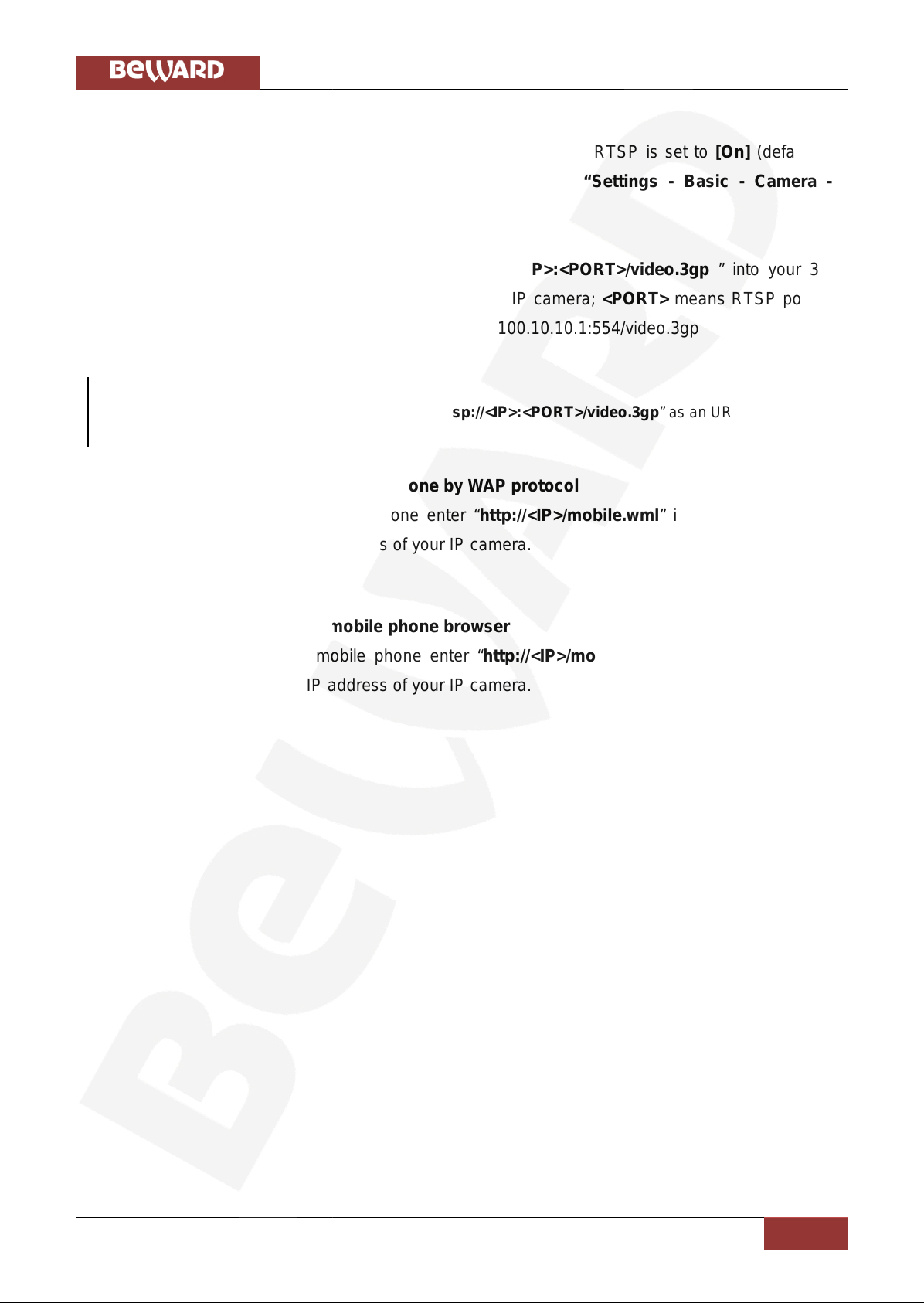
Chapter 4. Using IP camera via mobile phone
N6601 Operations User Manual
11
4.2. Using IP camera via iPhone
To use IP cameras via mobile phones, please make sure RTSP is set to [On] (default is
[On]). To change the settings of IP cameras, please check “Settings - Basic - Camera -
General.”
4.2.1. Stream viewing via 3G mobile phone
For viewing via 3G mobile phone enter “rtsp://<IP>:<PORT>/video.3gp ” into your 3G
Streaming Link. <IP> means Public IP address of your IP camera; <PORT> means RTSP port of
your IP camera (default value is 554.). Example: rtsp://100.10.10.1:554/video.3gp
NOTE!
You can also use RTSP clients (RealPlayer, VLC “rtsp://<IP>:<PORT>/video.3gp” as an URL player.
4.2.2. Viewing via 2.5G mobile phone by WAP protocol
For viewing via 2.5G mobile phone enter “http://<IP>/mobile.wml” into your 2.5G WAP
Browser. <IP> means Public IP address of your IP camera.
4.2.3. Viewing via 2.5G mobile phone browser
For viewing via 2.5G mobile phone enter “http://<IP>/mobile.htm” into your 2.5G Web
Browser. <IP> means Public IP address of your IP camera.
Chapter 4. Using IP camera via mobile phone
N6601 Operations User Manual
11
4.2. Using IP camera via iPhone
To use IP cameras via mobile phones, please make sure RTSP is set to [On] (default is
[On]). To change the settings of IP cameras, please check “Settings - Basic - Camera -
General.”
4.2.1. Stream viewing via 3G mobile phone
For viewing via 3G mobile phone enter “rtsp://<IP>:<PORT>/video.3gp ” into your 3G
Streaming Link. <IP> means Public IP address of your IP camera; <PORT> means RTSP port of
your IP camera (default value is 554.). Example: rtsp://100.10.10.1:554/video.3gp
NOTE!
You can also use RTSP clients (RealPlayer, VLC “rtsp://<IP>:<PORT>/video.3gp” as an URL player.
4.2.2. Viewing via 2.5G mobile phone by WAP protocol
For viewing via 2.5G mobile phone enter “http://<IP>/mobile.wml” into your 2.5G WAP
Browser. <IP> means Public IP address of your IP camera.
4.2.3. Viewing via 2.5G mobile phone browser
For viewing via 2.5G mobile phone enter “http://<IP>/mobile.htm” into your 2.5G Web
Browser. <IP> means Public IP address of your IP camera.
Chapter 4. Using IP camera via mobile phone
N6601 Operations User Manual
11
4.2. Using IP camera via iPhone
To use IP cameras via mobile phones, please make sure RTSP is set to [On] (default is
[On]). To change the settings of IP cameras, please check “Settings - Basic - Camera -
General.”
4.2.1. Stream viewing via 3G mobile phone
For viewing via 3G mobile phone enter “rtsp://<IP>:<PORT>/video.3gp ” into your 3G
Streaming Link. <IP> means Public IP address of your IP camera; <PORT> means RTSP port of
your IP camera (default value is 554.). Example: rtsp://100.10.10.1:554/video.3gp
NOTE!
You can also use RTSP clients (RealPlayer, VLC “rtsp://<IP>:<PORT>/video.3gp” as an URL player.
4.2.2. Viewing via 2.5G mobile phone by WAP protocol
For viewing via 2.5G mobile phone enter “http://<IP>/mobile.wml” into your 2.5G WAP
Browser. <IP> means Public IP address of your IP camera.
4.2.3. Viewing via 2.5G mobile phone browser
For viewing via 2.5G mobile phone enter “http://<IP>/mobile.htm” into your 2.5G Web
Browser. <IP> means Public IP address of your IP camera.

Chapter 5. MSN messenger
N6601 Operations User Manual
12
Chapter 5. MSN messenger
Please follow the steps below to set up the Messenger function.
Step 1: creating a new MSN account. You can download free MSN software and create a
new MSN account (for example, camera at home) to use Microsoft Live Messenger.
Step 2: Login Account and Password. Go to Setting – Basic – Network - Messenger, set
the Messenger to [ON]. Then enter the new account and password (for example, camera at home)
(Pic. 5.1).
Pic. 5.1
Step 3: IP Notification: choose [ON] at the option of IP Notification. If this feature is On,
camera will send IP notifications to the selected users (Pic. 5.2).
Pic. 5.2
Step 4: Privacy & User & Allow List: choose [ON] aside Privacy, and then User field will
appear so that you can build the Allow List.
Step 5: Log in Working Account: use your MSN account to login in the Messenger software.
Then add a new MSN account (for example, camera at home).
Chapter 5. MSN messenger
N6601 Operations User Manual
12
Chapter 5. MSN messenger
Please follow the steps below to set up the Messenger function.
Step 1: creating a new MSN account. You can download free MSN software and create a
new MSN account (for example, camera at home) to use Microsoft Live Messenger.
Step 2: Login Account and Password. Go to Setting – Basic – Network - Messenger, set
the Messenger to [ON]. Then enter the new account and password (for example, camera at home)
(Pic. 5.1).
Pic. 5.1
Step 3: IP Notification: choose [ON] at the option of IP Notification. If this feature is On,
camera will send IP notifications to the selected users (Pic. 5.2).
Pic. 5.2
Step 4: Privacy & User & Allow List: choose [ON] aside Privacy, and then User field will
appear so that you can build the Allow List.
Step 5: Log in Working Account: use your MSN account to login in the Messenger software.
Then add a new MSN account (for example, camera at home).
Chapter 5. MSN messenger
N6601 Operations User Manual
12
Chapter 5. MSN messenger
Please follow the steps below to set up the Messenger function.
Step 1: creating a new MSN account. You can download free MSN software and create a
new MSN account (for example, camera at home) to use Microsoft Live Messenger.
Step 2: Login Account and Password. Go to Setting – Basic – Network - Messenger, set
the Messenger to [ON]. Then enter the new account and password (for example, camera at home)
(Pic. 5.1).
Pic. 5.1
Step 3: IP Notification: choose [ON] at the option of IP Notification. If this feature is On,
camera will send IP notifications to the selected users (Pic. 5.2).
Pic. 5.2
Step 4: Privacy & User & Allow List: choose [ON] aside Privacy, and then User field will
appear so that you can build the Allow List.
Step 5: Log in Working Account: use your MSN account to login in the Messenger software.
Then add a new MSN account (for example, camera at home).
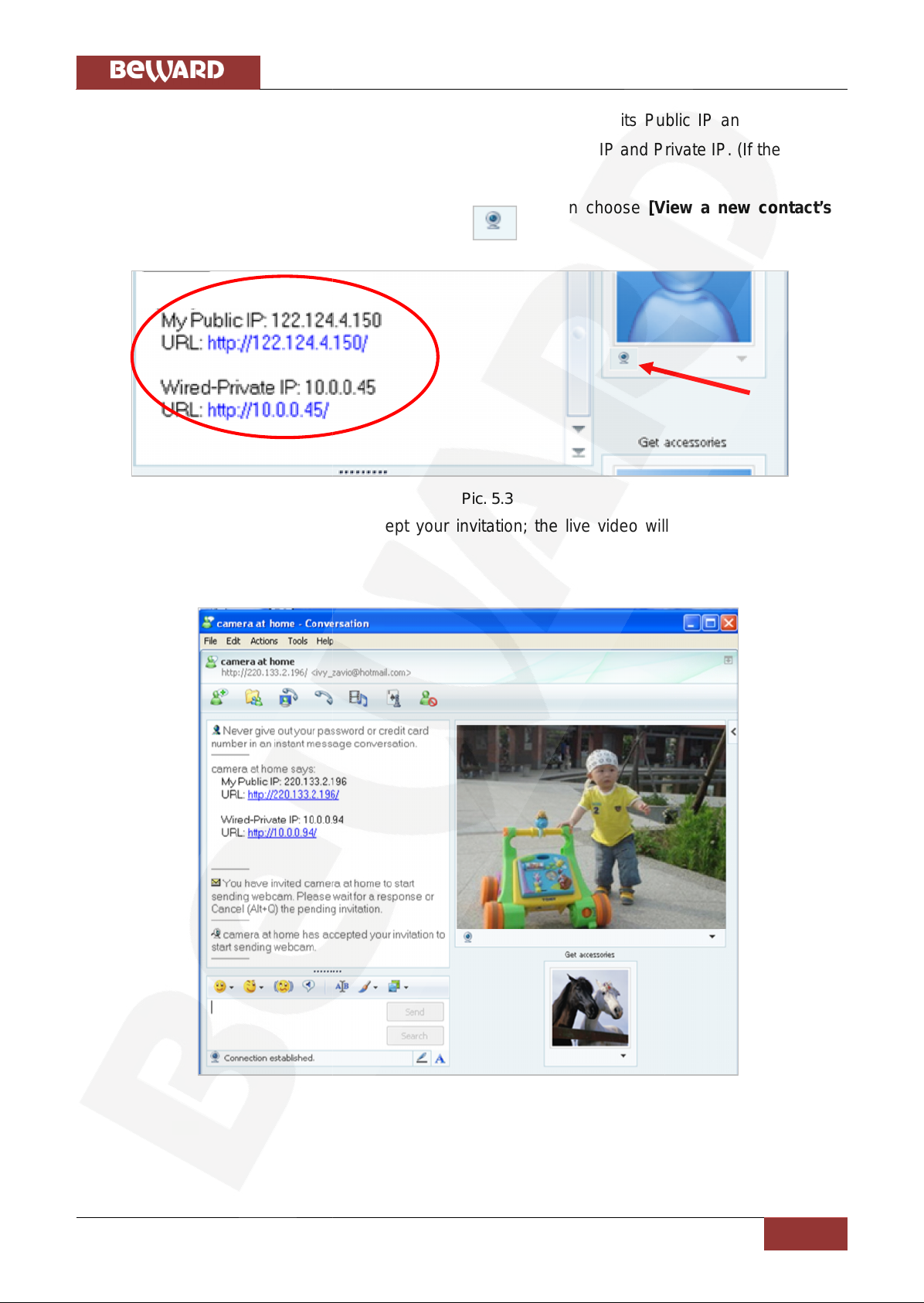
Chapter 5. MSN messenger
N6601 Operations User Manual
13
Step 6: the Camera at home account will be displayed with its Public IP and Private IP
after entering “Ping” in lower-case in column to show up with Public IP and Private IP. (If the option
of IP Notification is [ON])
Step 7: click on the small camera icon Then choose [View a new contact's
webcam].Picture 5.3.
Pic. 5.3
Step 8: the IP Camera will accept your invitation; the live video will show up in the right
screen after few seconds (Pic. 5.4).
Pic. 5.4
Camera at home says:
Chapter 5. MSN messenger
N6601 Operations User Manual
13
Step 6: the Camera at home account will be displayed with its Public IP and Private IP
after entering “Ping” in lower-case in column to show up with Public IP and Private IP. (If the option
of IP Notification is [ON])
Step 7: click on the small camera icon Then choose [View a new contact's
webcam].Picture 5.3.
Pic. 5.3
Step 8: the IP Camera will accept your invitation; the live video will show up in the right
screen after few seconds (Pic. 5.4).
Pic. 5.4
Camera at home says:
Chapter 5. MSN messenger
N6601 Operations User Manual
13
Step 6: the Camera at home account will be displayed with its Public IP and Private IP
after entering “Ping” in lower-case in column to show up with Public IP and Private IP. (If the option
of IP Notification is [ON])
Step 7: click on the small camera icon Then choose [View a new contact's
webcam].Picture 5.3.
Pic. 5.3
Step 8: the IP Camera will accept your invitation; the live video will show up in the right
screen after few seconds (Pic. 5.4).
Pic. 5.4
Camera at home says:

Chapter 5. MSN messenger
N6601 Operations User Manual
14
Step 9: click [Action] button and choose Start control panel to use control panel (Pic.
5.5).
Pic. 5.5
Step 10: the dialog box will be displayed with the following information: “This application is
not part if Window Live Message...”
Check the box of “Don’t show me this again” and click [OK] (Pic. 5.6).
Pic. 5.6
Chapter 5. MSN messenger
N6601 Operations User Manual
14
Step 9: click [Action] button and choose Start control panel to use control panel (Pic.
5.5).
Pic. 5.5
Step 10: the dialog box will be displayed with the following information: “This application is
not part if Window Live Message...”
Check the box of “Don’t show me this again” and click [OK] (Pic. 5.6).
Pic. 5.6
Chapter 5. MSN messenger
N6601 Operations User Manual
14
Step 9: click [Action] button and choose Start control panel to use control panel (Pic.
5.5).
Pic. 5.5
Step 10: the dialog box will be displayed with the following information: “This application is
not part if Window Live Message...”
Check the box of “Don’t show me this again” and click [OK] (Pic. 5.6).
Pic. 5.6
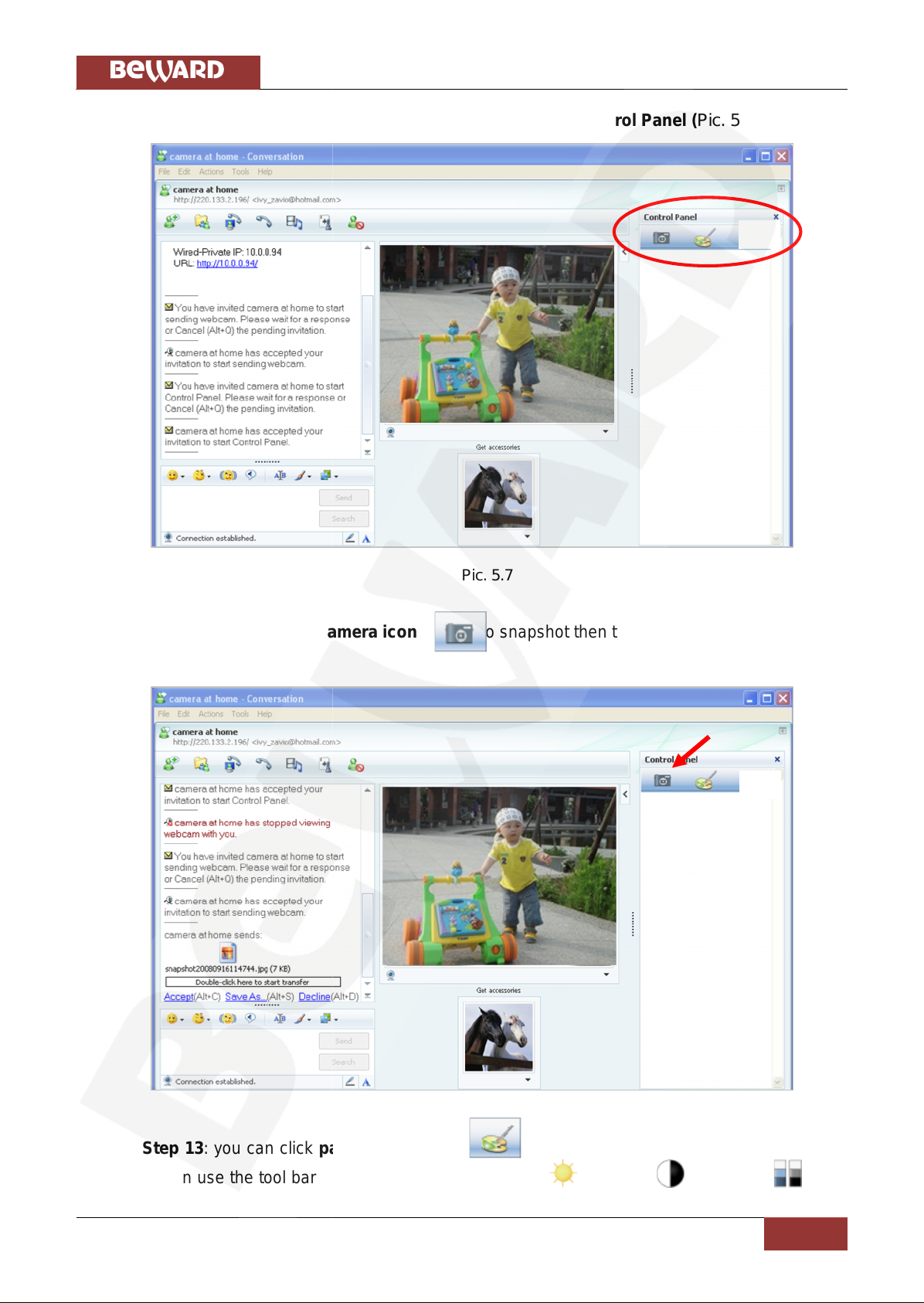
Chapter 5. MSN messenger
N6601 Operations User Manual
15
Snapshot
Step 11: the IP Camera will accept your invitation to start Control Panel (Pic. 5.7).
Pic. 5.7
Step 12: you can click Camera icon to snapshot then the picture will be sent to you
immediately (Pic. 5.8).
Pic. 5.8
Step 13: you can click paint palette icon showing up with tool bar to set up image.
Then you can use the tool bar to optimize video Brightness , Contrast , Saturation and
Chapter 5. MSN messenger
N6601 Operations User Manual
15
Snapshot
Step 11: the IP Camera will accept your invitation to start Control Panel (Pic. 5.7).
Pic. 5.7
Step 12: you can click Camera icon to snapshot then the picture will be sent to you
immediately (Pic. 5.8).
Pic. 5.8
Step 13: you can click paint palette icon showing up with tool bar to set up image.
Then you can use the tool bar to optimize video Brightness , Contrast , Saturation and
Chapter 5. MSN messenger
N6601 Operations User Manual
15
Snapshot
Step 11: the IP Camera will accept your invitation to start Control Panel (Pic. 5.7).
Pic. 5.7
Step 12: you can click Camera icon to snapshot then the picture will be sent to you
immediately (Pic. 5.8).
Pic. 5.8
Step 13: you can click paint palette icon showing up with tool bar to set up image.
Then you can use the tool bar to optimize video Brightness , Contrast , Saturation and

Chapter 5. MSN messenger
N6601 Operations User Manual
16
Image Setup
Hue . After the adjustment of all settings, you can click to make the settings back to
the original settings (Pic. 5.9).
Pic. 5.9
Chapter 5. MSN messenger
N6601 Operations User Manual
16
Image Setup
Hue . After the adjustment of all settings, you can click to make the settings back to
the original settings (Pic. 5.9).
Pic. 5.9
Chapter 5. MSN messenger
N6601 Operations User Manual
16
Image Setup
Hue . After the adjustment of all settings, you can click to make the settings back to
the original settings (Pic. 5.9).
Pic. 5.9
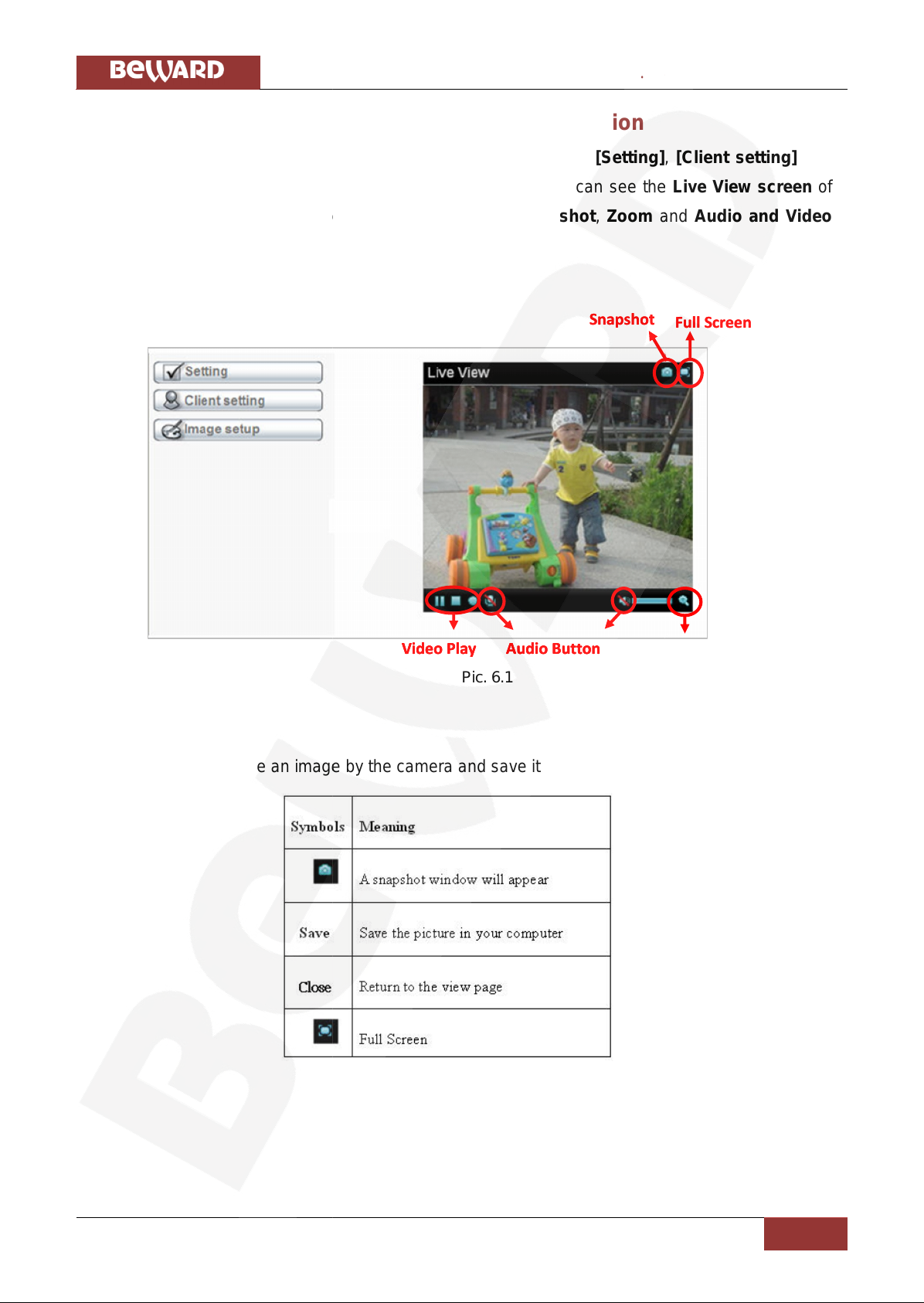
Chapter 6. Main menu configuration
N6601 Operations User Manual
17
Zoom in / Out
Audio Button
Video Play
Full Screen
Snapshot
Chapter 6. Main menu configuration
In the left side of main configuration window you can see [Setting],[Client setting] and
[Image setup] menu. In the right side of the picture below you can see the Live View screen of
web user interface. There are some functions, such as Snapshot,Zoom and Audio and Video
Play (Pic. 6.1).
Pic. 6.1
6.1. Live view
6.1.1. Snapshot
You can capture an image by the camera and save it to your computer (Pic. 6.2).
Pic. 6.2
Chapter 6. Main menu configuration
N6601 Operations User Manual
17
Zoom in / Out
Audio Button
Video Play
Full Screen
Snapshot
Chapter 6. Main menu configuration
In the left side of main configuration window you can see [Setting],[Client setting] and
[Image setup] menu. In the right side of the picture below you can see the Live View screen of
web user interface. There are some functions, such as Snapshot,Zoom and Audio and Video
Play (Pic. 6.1).
Pic. 6.1
6.1. Live view
6.1.1. Snapshot
You can capture an image by the camera and save it to your computer (Pic. 6.2).
Pic. 6.2
Chapter 6. Main menu configuration
N6601 Operations User Manual
17
Zoom in / Out
Audio Button
Video Play
Full Screen
Snapshot
Chapter 6. Main menu configuration
In the left side of main configuration window you can see [Setting],[Client setting] and
[Image setup] menu. In the right side of the picture below you can see the Live View screen of
web user interface. There are some functions, such as Snapshot,Zoom and Audio and Video
Play (Pic. 6.1).
Pic. 6.1
6.1. Live view
6.1.1. Snapshot
You can capture an image by the camera and save it to your computer (Pic. 6.2).
Pic. 6.2
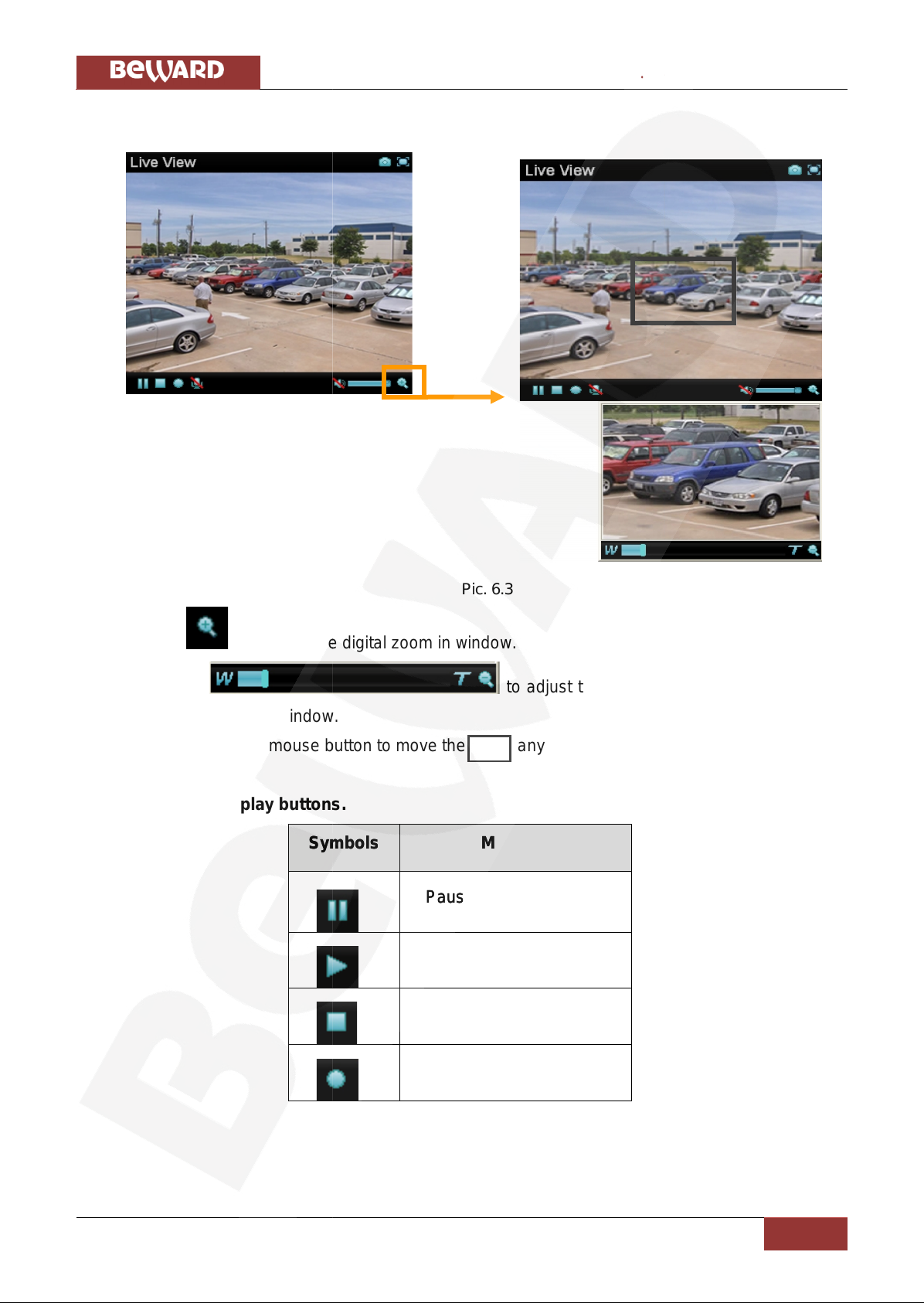
Chapter 6. Main menu configuration
N6601 Operations User Manual
18
6.1.2. Zoom in/zoom out the image via the monitor window
Pic. 6.3
Click to display the digital zoom in window.
Pull the to adjust the digital zoom range, and it will
be showed on the above window.
You can use left mouse button to move the anywhere on the window.
6.1.3. Video play buttons.
Symbols
Meaning
Pause the current video
Play the video
Stop the current video
Record the current video
Pic. 6.4
Chapter 6. Main menu configuration
N6601 Operations User Manual
18
6.1.2. Zoom in/zoom out the image via the monitor window
Pic. 6.3
Click to display the digital zoom in window.
Pull the to adjust the digital zoom range, and it will
be showed on the above window.
You can use left mouse button to move the anywhere on the window.
6.1.3. Video play buttons.
Symbols
Meaning
Pause the current video
Play the video
Stop the current video
Record the current video
Pic. 6.4
Chapter 6. Main menu configuration
N6601 Operations User Manual
18
6.1.2. Zoom in/zoom out the image via the monitor window
Pic. 6.3
Click to display the digital zoom in window.
Pull the to adjust the digital zoom range, and it will
be showed on the above window.
You can use left mouse button to move the anywhere on the window.
6.1.3. Video play buttons.
Symbols
Meaning
Pause the current video
Play the video
Stop the current video
Record the current video
Pic. 6.4
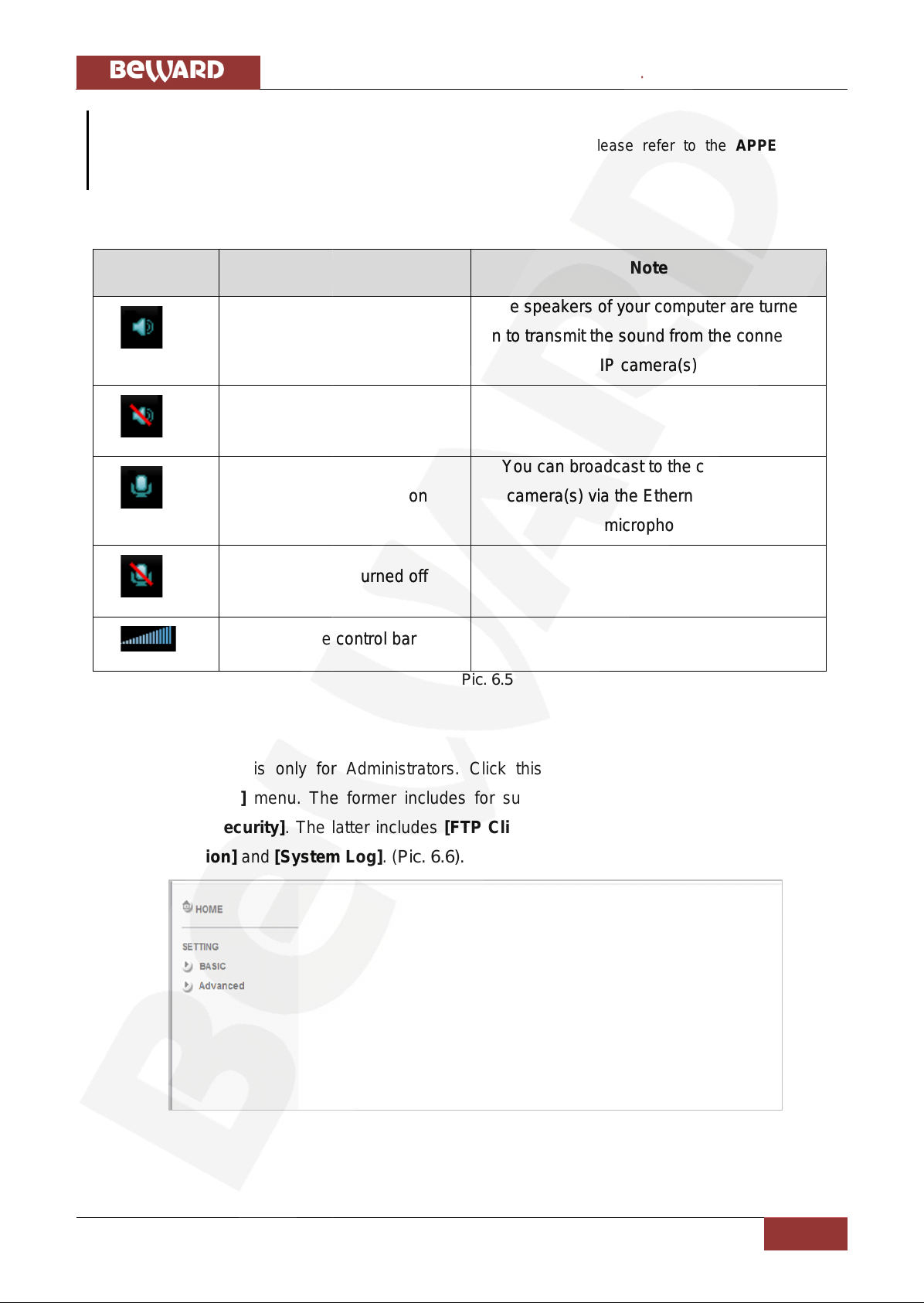
Chapter 6. Main menu configuration
N6601 Operations User Manual
19
NOTE!
Concerning the recording storage requirements of your hard disk, please refer to the APPENDIX/B.
Storage Requirement Table.
6.1.4. Audio buttons.
Symbols
Meaning
Note
Speakers turned on
The speakers of your computer are turned
on to transmit the sound from the connected
IP camera(s)
Speakers turned off
Microphone turned on
You can broadcast to the connected IP
camera(s) via the Ethernet using your
microphone
Microphone turned off
Volume control bar
Pic. 6.5
6.2. Settings
This function is only for Administrators. Click this button to get into the [Basic] and
[Advanced Setting] menu. The former includes for sub-folders, such as [System],[Camera],
[Network] and [Security]. The latter includes [FTP Client],[SMTP],[HTTP Event],[Schedule],
[Motion Detection] and [System Log]. (Pic. 6.6).
Pic. 6.6
Chapter 6. Main menu configuration
N6601 Operations User Manual
19
NOTE!
Concerning the recording storage requirements of your hard disk, please refer to the APPENDIX/B.
Storage Requirement Table.
6.1.4. Audio buttons.
Symbols
Meaning
Note
Speakers turned on
The speakers of your computer are turned
on to transmit the sound from the connected
IP camera(s)
Speakers turned off
Microphone turned on
You can broadcast to the connected IP
camera(s) via the Ethernet using your
microphone
Microphone turned off
Volume control bar
Pic. 6.5
6.2. Settings
This function is only for Administrators. Click this button to get into the [Basic] and
[Advanced Setting] menu. The former includes for sub-folders, such as [System],[Camera],
[Network] and [Security]. The latter includes [FTP Client],[SMTP],[HTTP Event],[Schedule],
[Motion Detection] and [System Log]. (Pic. 6.6).
Pic. 6.6
Chapter 6. Main menu configuration
N6601 Operations User Manual
19
NOTE!
Concerning the recording storage requirements of your hard disk, please refer to the APPENDIX/B.
Storage Requirement Table.
6.1.4. Audio buttons.
Symbols
Meaning
Note
Speakers turned on
The speakers of your computer are turned
on to transmit the sound from the connected
IP camera(s)
Speakers turned off
Microphone turned on
You can broadcast to the connected IP
camera(s) via the Ethernet using your
microphone
Microphone turned off
Volume control bar
Pic. 6.5
6.2. Settings
This function is only for Administrators. Click this button to get into the [Basic] and
[Advanced Setting] menu. The former includes for sub-folders, such as [System],[Camera],
[Network] and [Security]. The latter includes [FTP Client],[SMTP],[HTTP Event],[Schedule],
[Motion Detection] and [System Log]. (Pic. 6.6).
Pic. 6.6
Other manuals for N6601
1
Table of contents
Other Beward IP Camera manuals
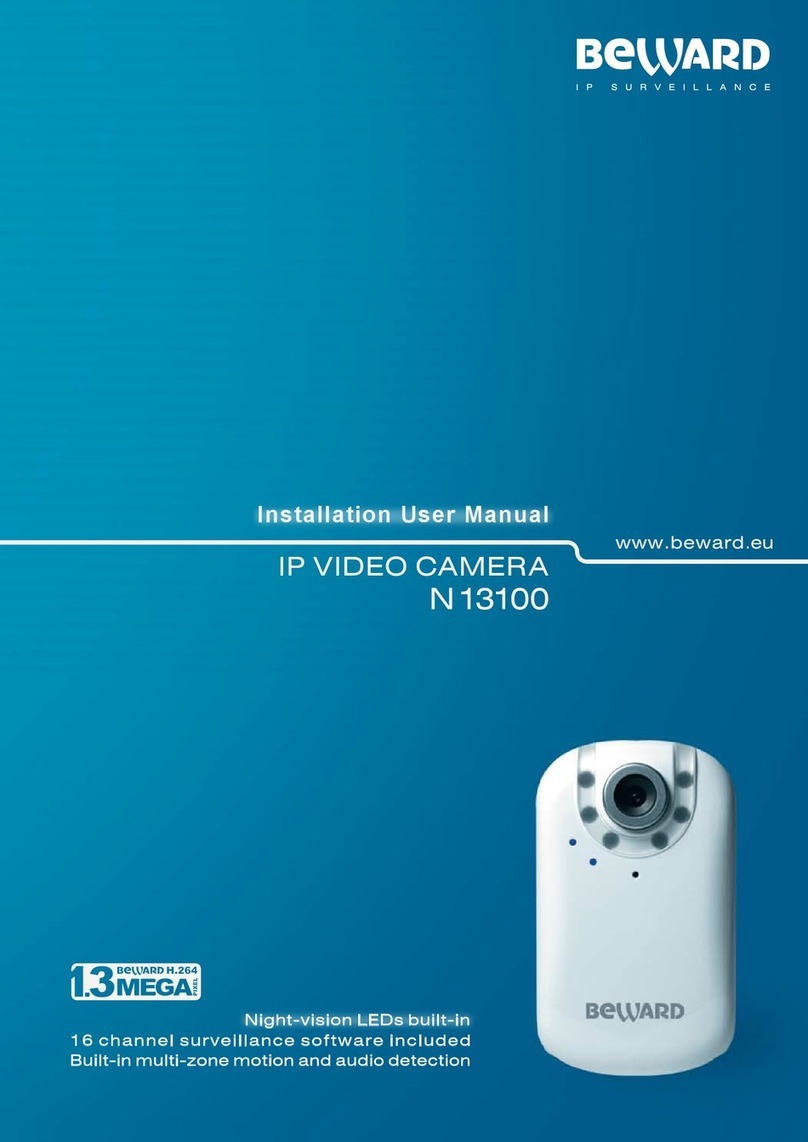
Beward
Beward N13100 User manual

Beward
Beward N1250 User manual

Beward
Beward N6603 User manual

Beward
Beward N120 Instruction Manual
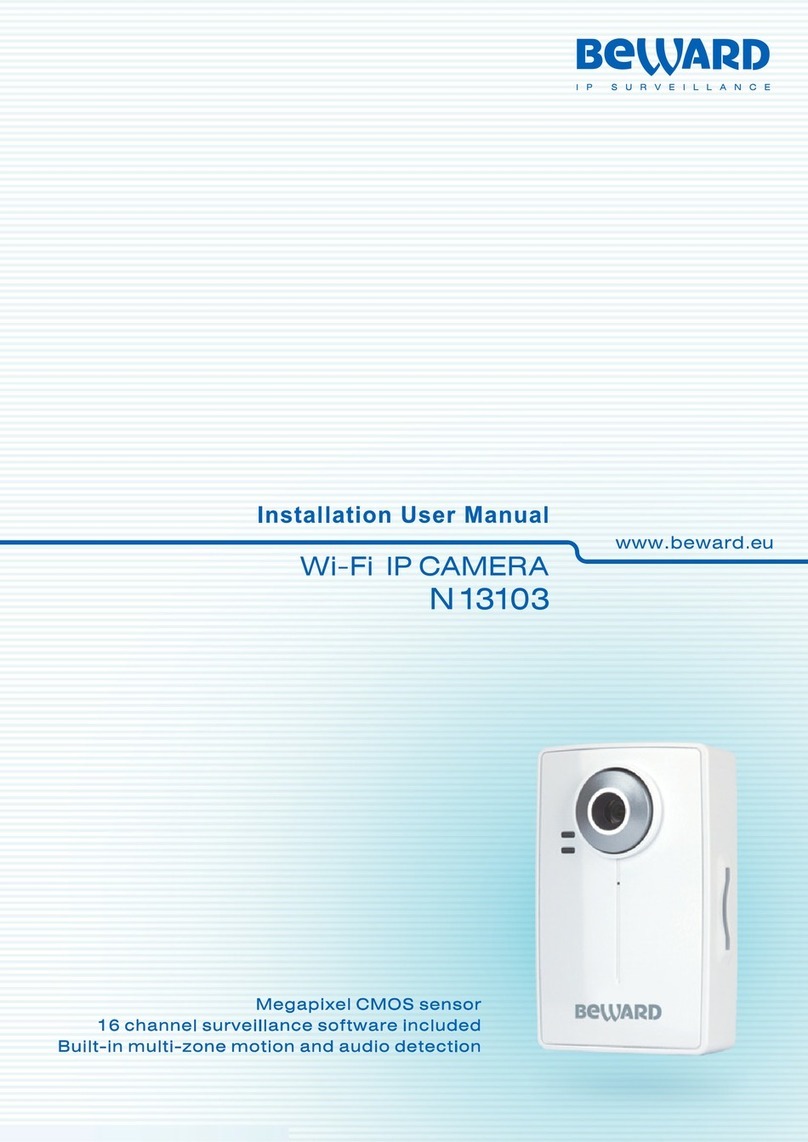
Beward
Beward N13103 Instruction Manual

Beward
Beward N6603 User manual

Beward
Beward N35110 User manual

Beward
Beward N6601 Instruction Manual

Beward
Beward N300 Instruction Manual

Beward
Beward N300 User manual