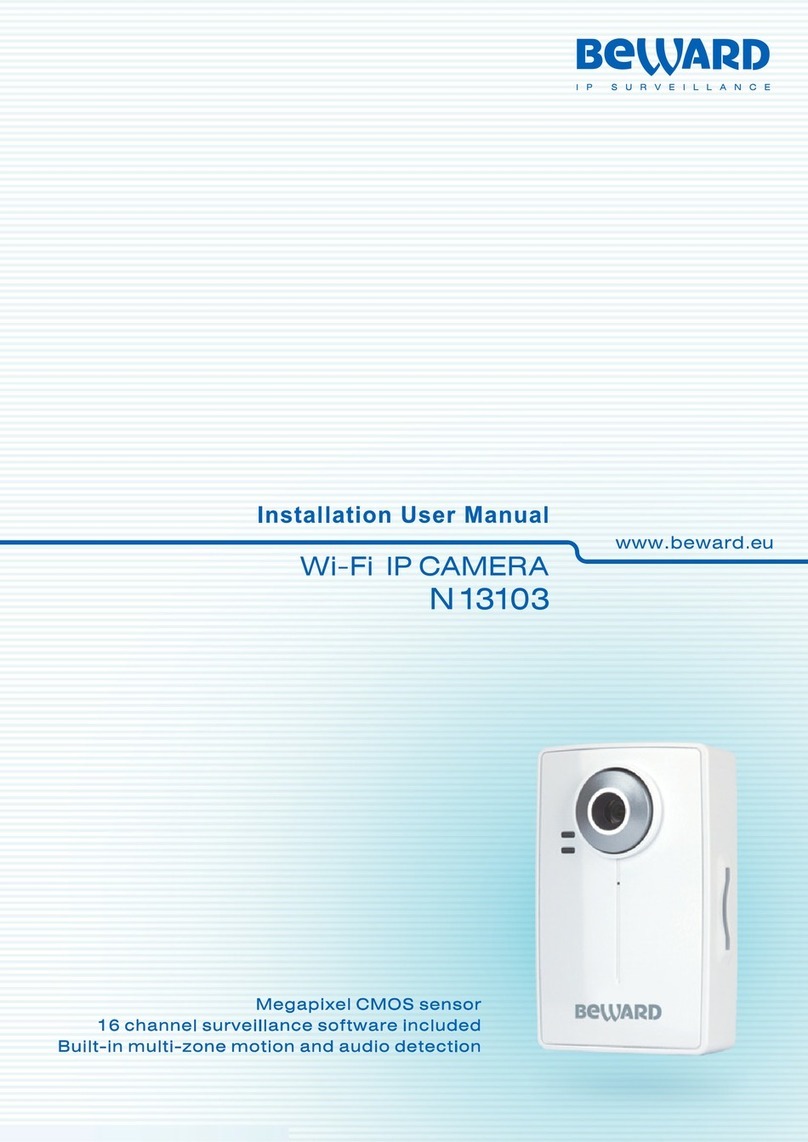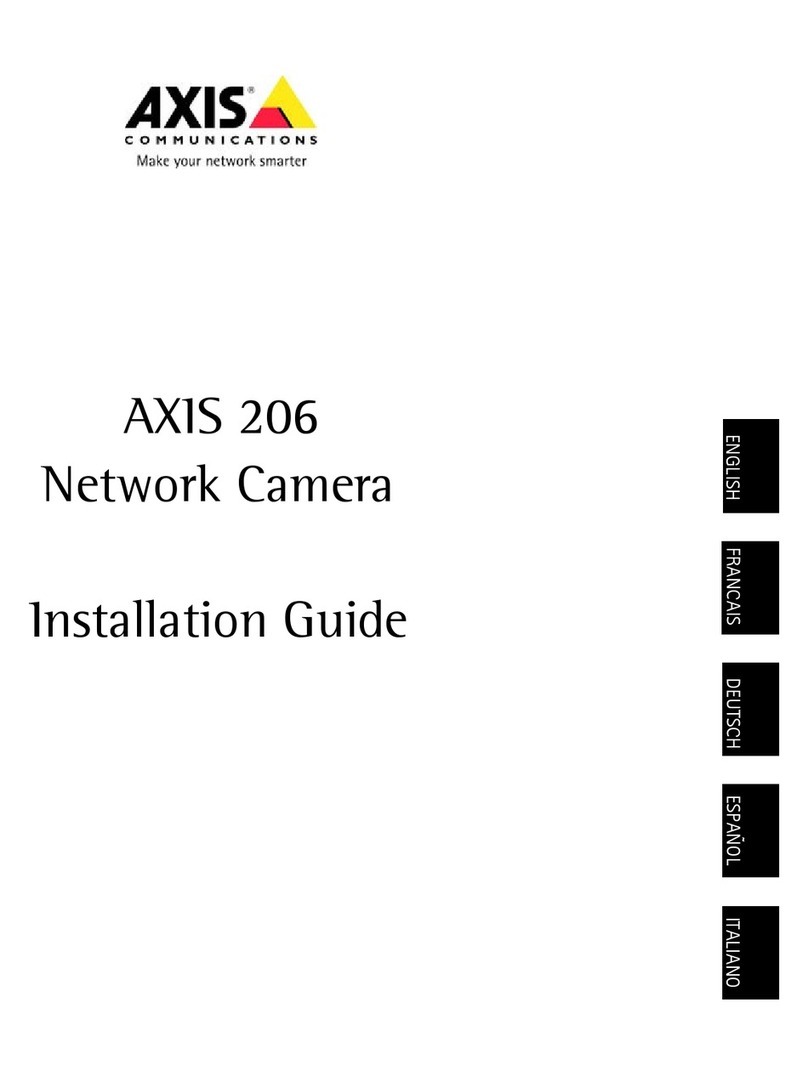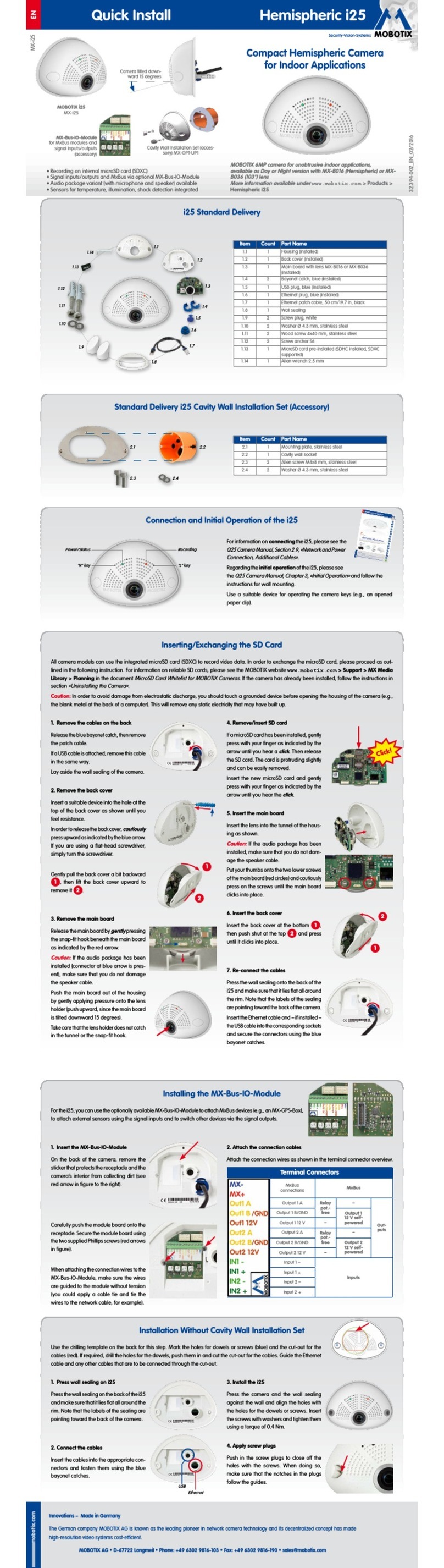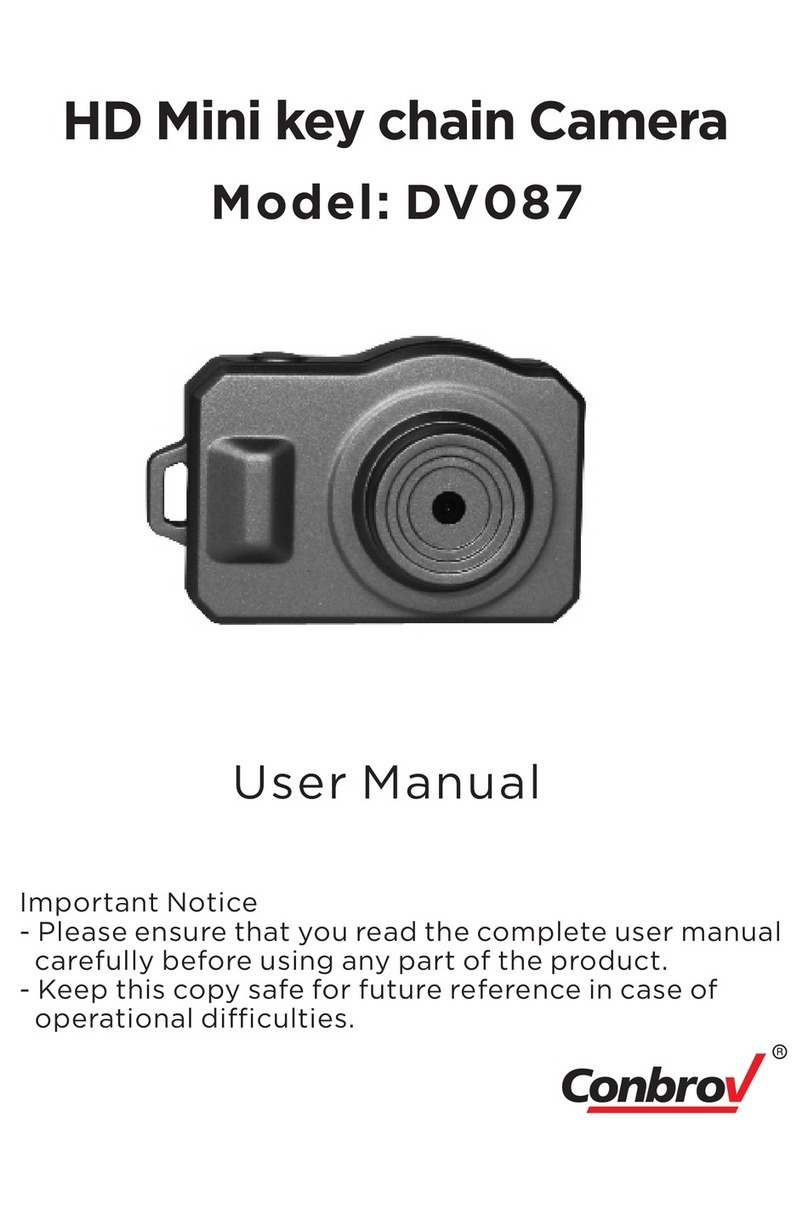Beward N 1000 Instruction Manual

Installation User Manual

Table of contents
N1000 Installation User Manual
1
Table of contents
CHAPTER 1. SAFETY WARNINGS ................................................................................................................... 2
CHAPTER 2. OVERVIEW................................................................................................................................... 4
2.1. FEATURES ................................................................................................................................................ 4
2.2. SPECIFICATIONS ....................................................................................................................................... 5
2.3. PACKAGE CONTENTS ................................................................................................................................ 5
CHAPTER 3. PHYSICAL DESCRIPTION .......................................................................................................... 6
3.1. FRONT PANEL........................................................................................................................................... 6
3.2. BOTTOM PANEL ........................................................................................................................................ 6
3.3. REAR PANEL............................................................................................................................................. 7
CHAPTER 4. INSTALLING THE CAMERA AND CONNECTING A CABLE..................................................... 8
4.1. OVERVIEW OF CONNECTING THE N1000 TO A NETWORK............................................................................. 8
4.2. INSTALLATION RECOMMENDATIONS ............................................................................................................ 9
4.3. INSTALLING THE CAMERA......................................................................................................................... 10
4.4.WIRED CONNECTION TO A NETWORK ....................................................................................................... 10
CHAPTER 5. SETTING UP THE WIRED CONNECTION FOR WINDOWS 7................................................. 12
5.1. DEFINING THE LOCAL NETWORK PARAMETERS ......................................................................................... 12
5.1.1. Defining the Local Network Parameters When Using a Dynamic IP Address.............................. 16
5.2. CHANGING THE LOCAL NETWORK PARAMETERS ....................................................................................... 19
5.3.ACCESSING THE IP CAMERA.................................................................................................................... 23
5.3.1. Installing “BEWARD IP Installer” Software ................................................................................... 23
5.3.2. Accessing the IP Camera Using “BEWARD IP Installer” Software ............................................... 23
5.3.3. Accessing the IP Camera Using the Network Menu in Windows 7 .............................................. 25
5.3.4. Accessing the IP Camera Using Internet Explorer........................................................................ 26
5.4.ACCESSING THE WEB INTERFACE............................................................................................................. 26
5.5. CONFIGURING THE CAMERA’S NETWORK SETTINGS THROUGH THE WEB INTERFACE................................... 29
5.6. RESTORING THE NETWORK SETTINGS OF THE COMPUTER TO THEIR PREVIOUS VALUES............................. 32
5.7. VERIFYING THE CONNECTION SETTINGS................................................................................................... 36
CHAPTER 6. ACCESSING THE CAMERA OVER THE INTERNET ............................................................... 38
6.1. OVERVIEW OF INTERNETACCESS TO THE CAMERA ................................................................................... 38
6.2. USING AN EXTERNAL STATIC IPADDRESS OR PPPOECONNECTION.......................................................... 38
6.2.1. Using an External Static IP Address............................................................................................. 38
6.2.2. Using a PPPoE Connection.......................................................................................................... 39
6.3. INTERNETACCESS TO THE CAMERA ON A LOCAL NETWORK....................................................................... 41
6.3.1. Using the UPnP Option................................................................................................................. 41
6.3.2. Manual Port Forwarding................................................................................................................ 43
6.4.ACCESSING THE CAMERA OVER THE INTERNET USING DYNDNS SERVICE .................................................. 48
6.4.1. Overview of Internet Access to Cameras Using DynDNS service................................................ 48
6.4.2. Creating an Account at DynDNS Service ..................................................................................... 48
6.4.3. Creating a Domain Name at DynDNS .......................................................................................... 52
6.4.4. Setting up the Equipment to Work with DynDNS.......................................................................... 56
APPENDIX ........................................................................................................................................................ 60
APPENDIXA. PORT VALUES............................................................................................................................ 60
APPENDIX B. FACTORY DEFAULTS................................................................................................................... 61
APPENDIX C. GLOSSARY................................................................................................................................ 62

Chapter 1. Safety Warnings
N1000 Installation User Manual
2
Chapter 1. Safety Warnings
Before using this product
This camera complies with all safety rules. However, improper use of this camera may
cause fire resulting in body injury and property damage as well. Before you start to use this
camera, please read and thoroughly understand the instructions in this user manual.
IMPORTANT!
Use only accessories recommended by the manufacturer. The use of improper accessories may cause
hazards.
Follow the operating instructions
Do not use and store this camera in dangerous environments:
Do not expose to extremely low or high temperatures (camera’s operating temperature is
0 to +50°C)
Do not expose to direct sunlight and do not install near any heat resources
Do not install near water sources
Avoid electromagnetic interference
Do not expose to vibration
IMPORTANT!
If you experience problems with this camera, please contact your local dealer for assistance.
In case if:
You notice a strange smell or smoke
Any liquid has been spilled or objects have fallen into this camera
This camera has been dropped or damaged
Do the following:
Unplug the power cord and disconnect all cords from the camera
Contact our Service Center. You can find contact information on our website:
http://www.beward.eu/.
Transportation
If you need to transport this camera, carefully repack it using the original box and attach
protective materials.

Chapter 1. Safety Warnings
N1000 Installation User Manual
3
Ventilation
Keep good ventilation in the area where the camera is installed to prevent its overheating.
Cleaning
To clean external components, use a soft, dry cloth. To remove persistent dirt, use some
detergent and a soft cloth.
Do not use volatile cleaners, alcohol, benzene or other harsh solvents.

Chapter 2. Overview
N1000 Installation User Manual
4
Chapter 2. Overview
BEWARD N1000 is a high-quality compact IP camera with a high-sensitivity CMOS sensor,
a built-in microphone, and 10x digital zoom.
BEWARD N1000 allows watching real-time images via a web browser from anywhere in the
world. You can always hear and see what is happening in your home, your office, or your cottage
and even talk to your employees or relatives.
Pic. 2.1
2.1. Features
Optimal solution concerning price and quality
High-quality image
Professional surveillance software included (16 channels)
1/4'' CMOS image sensor
Dual streaming: MPEG-4/MJPEG
Built-in microphone
3.5 mm audio jack for external speakers
Two-way audio
Viewing camera images on a mobile phone (including iPhone)
Built-in multi-zone motion detection
Sending of files via e-mail and to FTP

Chapter 2. Overview
N1000 Installation User Manual
5
2.2. Specifications
Compact size
Image sensor: 1/4'' progressive scan CMOS
Lens: M12, f4.0 mm, F2.0 (angle of view: 48°)
Resolution: 640x480, 320x240, 160х120
Sensitivity: 0.5 lux @ F2.0
Frame rate: up to 30 frames per second at any resolution
Digital zoom: 10x
Video encoding: MPEG-4 or MJPEG
Built-in microphone
Built-in multi-zone motion detection, sensitivity and threshold control
Up to 5 simultaneous connections
Continuous, scheduled and motion detection triggered sending of files via e-mail and to
FTP
Supported protocols: Bonjour, TCP/IP, DHCP, PPPoE, ARP, ICMP, FTP, SMTP, DDNS,
NTP, UPnP, RTSP, RTP, HTTP, TCP, UDP, 3GPP/ISMA RTSP
Power: 5 V, 0.5 A DC
Operating temperature: 0 to +50°С
Support for ONVIF v1.02
2.3. Package Contents
IP camera N1000 (lens 4.0 mm pre-installed)
Patch cord (1 m length)
Quick installation guide
CD with user manuals and software
Bracket
Power supply 5 V, 1 A

Chapter 3. Physical Description
N1000 Installation User Manual
6
Chapter 3. Physical Description
3.1. Front Panel
Pic. 3.1
Focus adjustment ring: rotate the metal ring to set focus (the focus is set before shipping
and does not need to be adjusted).
Network LED: lights when the camera is connected to the network and indicates network
activity.
Power LED: lights when the camera powers up.
Built-in microphone: provides two-way audio when an external speaker is connected to
the audio output.
3.2. Bottom Panel
Power connector: connects the camera to 5 V DC power.
Network connector: use this port to connect to an Ethernet LAN using an RJ45
connection.
Pic. 3.2

Chapter 3. Physical Description
N1000 Installation User Manual
7
Reset button: press this button to reset the camera to factory settings. Press and hold this
button for at least 10-15 seconds to reset the camera to factory settings. If user holds this button
during less than 10 seconds, the camera will reboot without reset to factory settings.
Speaker (Audio out): a line out for external speakers (e.g. earphones or speakers with a
built-in amplifier).
3.3. Rear Panel
The rear panel contains the screw hole for attaching the supplied bracket to the camera.

Chapter 4. Installing the Camera and Connecting a Cable
N1000 Installation User Manual
8
Chapter 4. Installing the Camera and Connecting a Cable
4.1. Overview of Connecting the N1000 to a Network
BEWARD N1000 can be connected to a local network or the Internet through a wired
connection. This camera can be connected directly to a computer or through a router, or a switch.
Common methods of Internet access include:
ADSL over telephone lines (Pic. 4.1).
Pic. 4.1
Ethernet leased line (Pic. 4.2).
Pic. 4.2
A common home router has one WAN port for Internet access and four LAN ports to
connect computers, IP cameras and other devices on your local network.

Chapter 4. Installing the Camera and Connecting a Cable
N1000 Installation User Manual
9
4.2. Installation Recommendations
This section provides recommendations that should be observed when mounting and
installing the N1000.
Tips on camera placement:
This camera is designed for both indoor and outdoor surveillance. The operating
temperature is down to 0 and up to +50°С.
Do not expose this camera to direct sunlight for a long period of time. Do not install it
near any heat resources.
Incorrect installation may cause undesirable “blind spots” that are not visible to the
security operator.
Do not install this camera near water sources.
Avoid electromagnetic interference.
When installing the camera, take notice of possibility of laying connecting cables.
Avoid unstable installation, which may cause vibration. This, in turn, may reduce motion
detection performance and image crispness.
Surveillance cameras should be installed so that they are inaccessible to unauthorized
persons and protected enough against damage and changing of viewing direction.
When installing the camera, you should clearly determine the viewing direction.
Tips on twisted pair cable installation:
In corridors, electric and feeble-current cables should be installed in different conduits
that are disposed on different walls.
Twisted pair and electric cables can be installed in the same conduit using different
sections of the cable that have solid longitudinal partitions with at least 0.25 h of fire
resistance, which are made of non-combustible material and should be positioned in
work areas at distance of 15 meters maximum if the electrical power does not exceed 5
kW.
Electric and feeble-current cables should be placed in parallel to each other at distance
of at least 50 mm in different conduits or different sections of conduit. If the electric field
strength from the electric cables exceeds 3 V/m, you should increase the distance
between the electric and feeble-current cables or reduce the electromagnetic noise.
Twisted pair and electric cables should cross each other at right angles.
Unshielded twisted pair cables should be located at distance of at least 125 mm from
fluorescent gas-discharge lamps or from other high-voltage discharge devices.

Chapter 4. Installing the Camera and Connecting a Cable
N1000 Installation User Manual
10
Unshielded twisted pair cables should be located at distance of at least 1.5 meters from
electromagnetic interference sources that produce electric field strength exceeding 3
V/m.
Switchboards with pinned unshielded twisted pair cables should be located at distance
of at least 3 meters from electromagnetic interference sources that produce electric field
strength exceeding 3 V/m.
Entire twisted pair cables should be arranged between the points of connection so the
cable run is as short as possible.
Minimum cable bending radius is four times the cable diameter (or 1 inch=2.5 cm) or it is
also acceptable to install the cable so the cable bending radius is 2 inches (5 cm).
Maximum length of the entire segment is 100 meters.
4.3. Installing the Camera
Step 1: attach the bracket to the surface using 3 self-tapping screws.
Step 2: loosen the bracket screws to move the camera to the desired position.
Step 3: attach the camera to the bracket, adjust the tilt angle and fasten the camera.
4.4. Wired Connection to a Network
Step 1: provide power to the camera using the included 5 V 1 A power supply.
Step 2: use the supplied RJ45 cable to connect the camera to a network (a LAN port of the
router).
If needed, you can purchase a network cable separately or if you have the materials, tools
and skills, you can make a network cable.
A straight RJ-45 cable (UTP category 5)
The table below shows an example of a patch cord to connect the camera to a computer or
a network switch.

Chapter 4. Installing the Camera and Connecting a Cable
N1000 Installation User Manual
11
One end
Other end
1: White and orange
1: White and orange
2: Orange
2: Orange
3: White and green
3: White and green
4: Blue
4: Blue
5: White and blue
5: White and blue
6: Green
6: Green
7: White and brown
7: White and brown
8: Brown
8: Brown
To make a network cable, you need the following materials: UTP category 5 cable, two RJ-
45 connectors and an RJ-45 crimping tool.
Assembling the pairs of wires in the correct order (see the table above) ensures data
transfer speed of 100 Mbps.

Chapter 5. Setting Up the Wired Connection for Windows 7
N1000 Installation User Manual
12
Chapter 5. Setting up the Wired Connection for Windows 7
To make the N1000 IP camera work together with your computer, your laptop and other
devices in a local network, you need to connect this camera to the network according to the
network parameters. This chapter explains how to define the network parameters.
NOTE:
The connection establishment process is shown for Windows 7 Ultimate. Despite titles of system menus
and options may differ from the titles of system menus and options that appear in other versions of
Windows, the connection establishment process is universal.
5.1. Defining the Local Network Parameters
When connecting the camera using an Ethernet cable, you need to define the local network
parameters.
To do so, go to Start –Control Panel (Pic. 5.1).
Pic. 5.1
In the opened window, click on the [View network status and tasks] in the [Network and
Internet] section (Pic. 5.2).

Chapter 5. Setting Up the Wired Connection for Windows 7
N1000 Installation User Manual
13
Pic. 5.2
In the opened window, click on the [Local Area Connection] (Pic. 5.3).
Pic. 5.3
NOTE:
If there are several active networks, choose the one that you are going to connect your camera to.

Chapter 5. Setting Up the Wired Connection for Windows 7
N1000 Installation User Manual
14
In the opened window, click the [Properties] button (Pic. 5.4).
Pic. 5.4
The connection properties window opens, where you should select the [Internet Protocol
Version 4 (TCP/IPv4)] menu and click the [Properties] button (Pic. 5.5).
Pic. 5.5

Chapter 5. Setting Up the Wired Connection for Windows 7
N1000 Installation User Manual
15
The window opens displaying information about the network connection settings. There are
two ways to configure the IP address:
Obtain an IP address automatically: select this option to obtain an IP address
automatically from a DHCP server on your network (Pic. 5.6). If an IP address is automatically
assigned to your computer, go to paragraph 5.1.1 to define the network parameters.
Pic. 5.6
Use the following IP address: an IP address is manually specified (Pic. 5.7).
Pic. 5.7

Chapter 5. Setting Up the Wired Connection for Windows 7
N1000 Installation User Manual
16
Please make a note of the following parameters: IP address, Subnet mask, Default
gateway, DNS server.
IMPORTANT!
If you do not make a note of the network parameters, you will not be able to return the computer’s network
settings to their initial state to connect it to a local network or the Internet after configuring the N1000.
Therefore, your computer will not have local network and/or Internet access.
5.1.1. Defining the Local Network Parameters When Using a Dynamic IP Address
NOTE:
This paragraph explains how to define the local network parameters if an IP address is automatically
assigned to your computer via DHCP server.
Connect a computer (laptop) to your local network using a network cable and wait until the
connection process is complete.
To define the local network settings, go to Start –Control Panel (Pic. 5.8).
Pic. 5.8
In the opened window, click on the [View network status and tasks] in the [Network and
Internet] section (Pic. 5.9).

Chapter 5. Setting Up the Wired Connection for Windows 7
N1000 Installation User Manual
17
Pic. 5.9
In the opened window, click on the [Local Area Connection] (Pic. 5.10).
Pic. 5.10
NOTE:
If there are several active networks, choose the one that you are going to connect your camera to.

Chapter 5. Setting Up the Wired Connection for Windows 7
N1000 Installation User Manual
18
In the opened window, click the [Details] button (Pic. 5.11).
Pic. 5.11
In the opened window, you can see the current network connection details (Pic. 5.12).
Pic. 5.12

Chapter 5. Setting Up the Wired Connection for Windows 7
N1000 Installation User Manual
19
If you see the following information in the opened window: [DHCP Enabled] –Yes, [IPv4
Address] –xxx.xxx.xxx.xxx (xxx.xxx.xxx.xxx is an IP address value), it means your computer is
assigned an IP address displayed in the [IPv4 Address] line, a subnet mask displayed in the [IPv4
Subnet Mask] line, a gateway address displayed in the [IPv4 Default Gateway] line, a DNS
server address displayed in the [IPv4 DNS Server] line.
Please make a note of the following parameters: IP address, Subnet mask, Default
gateway, DNS server.
IMPORTANT!
If you do not make a note of the network parameters, you will not be able to return the computer’s network
settings to their initial state to connect the computer to a local network or the Internet after configuring the
N1000. Therefore, your computer will not have local network and/or Internet access.
IMPORTANT!
If you see the following information in the [Network Connection Details] window: [DHCP Enabled] –
Yes, [IPv4 Address Autoconfiguration] –xxx.xxx.xxx.xxx (xxx.xxx.xxx.xxx is an IP address value), it
means you could not establish a wired connection and the DHCP server did not assign the computer an IP
address. Please check the connection settings or contact your system administrator.
5.2. Changing the Local Network Parameters
The default IP address of the N1000 IP camera is 192.168.0.99. To connect to the camera,
you need to get your computer and your camera on the same subnet. Take notice that each device
must have a unique IP address.
IMPORTANT!
The camera’s default IP address is 192.168.0.99. If you use several IP cameras, you need to change their
default IP addresses so that each camera will have a unique IP address to prevent an IP address conflict.
IMPORTANT!
If you are sure that your computer and your IP camera are on the same subnet, you can skip this
paragraph and go to paragraph 5.3.
To change your computer network settings, go to Start –Control Panel (Pic. 5.13).
Other manuals for N 1000
1
Table of contents
Other Beward IP Camera manuals

Beward
Beward N300 Instruction Manual

Beward
Beward N35110 User manual

Beward
Beward N6603 User manual

Beward
Beward N13201 User manual

Beward
Beward N37210 User manual
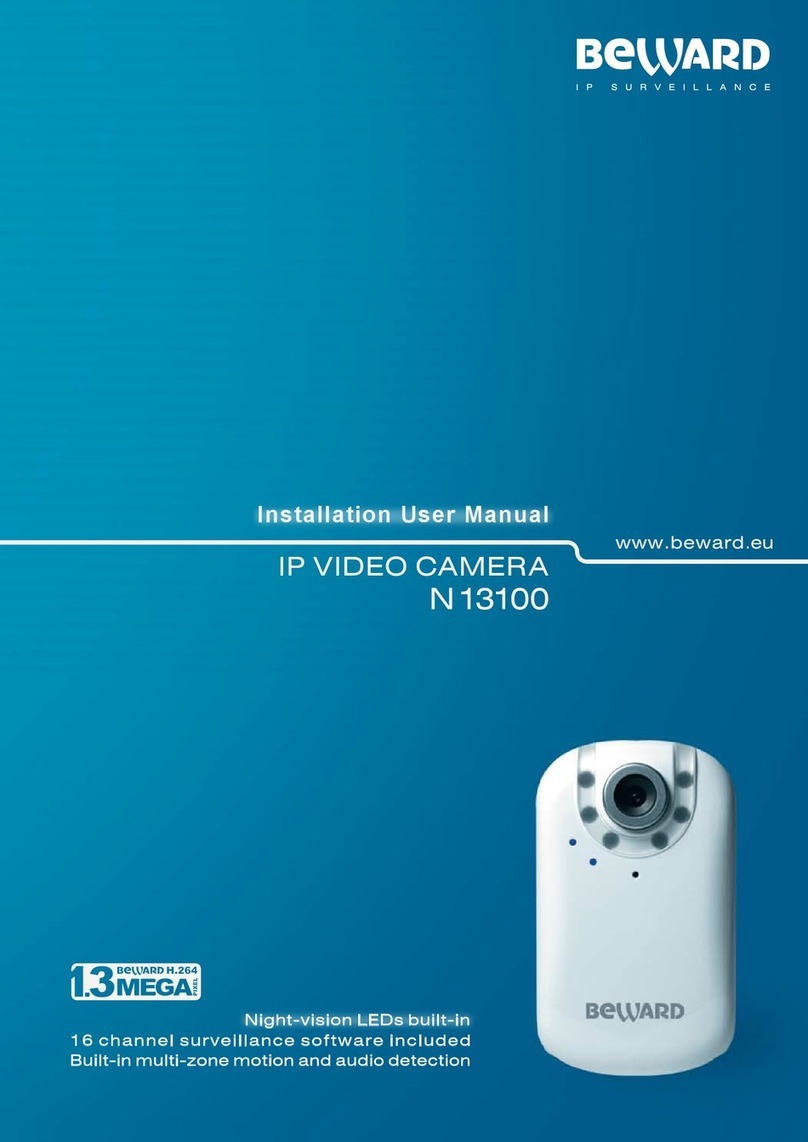
Beward
Beward N13100 User manual

Beward
Beward N120 Instruction Manual

Beward
Beward N6601 User manual
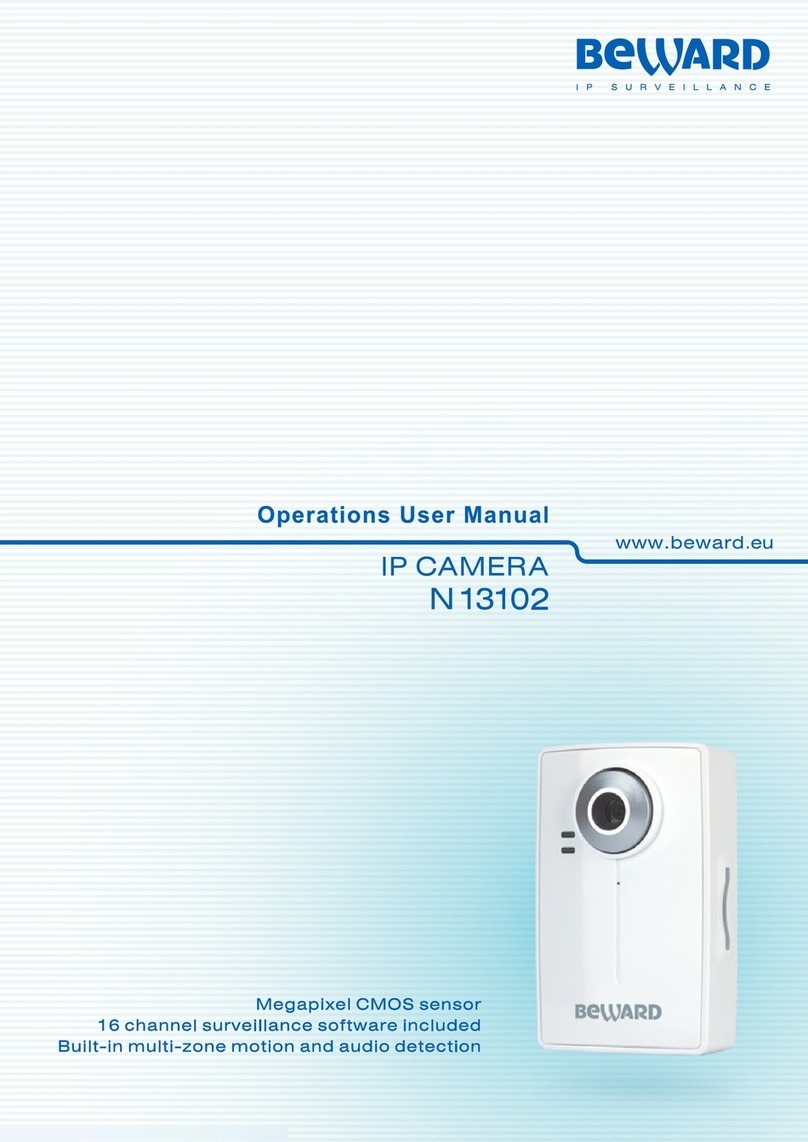
Beward
Beward N 13102 User manual

Beward
Beward N 1000 User manual