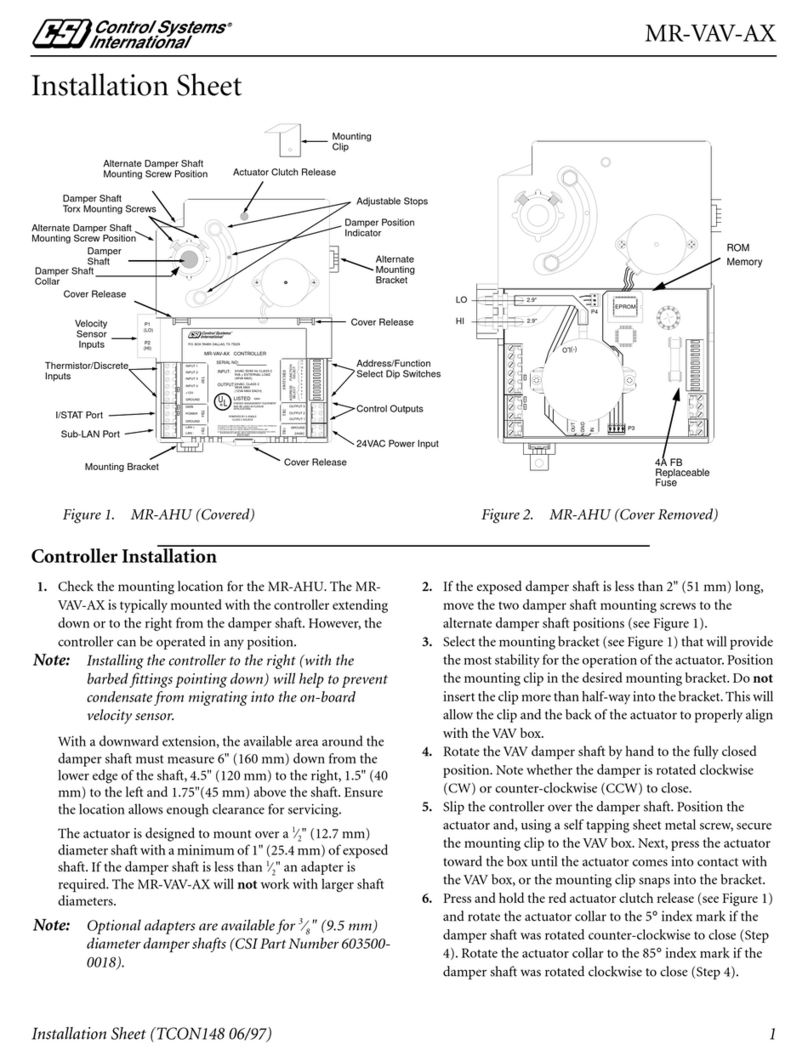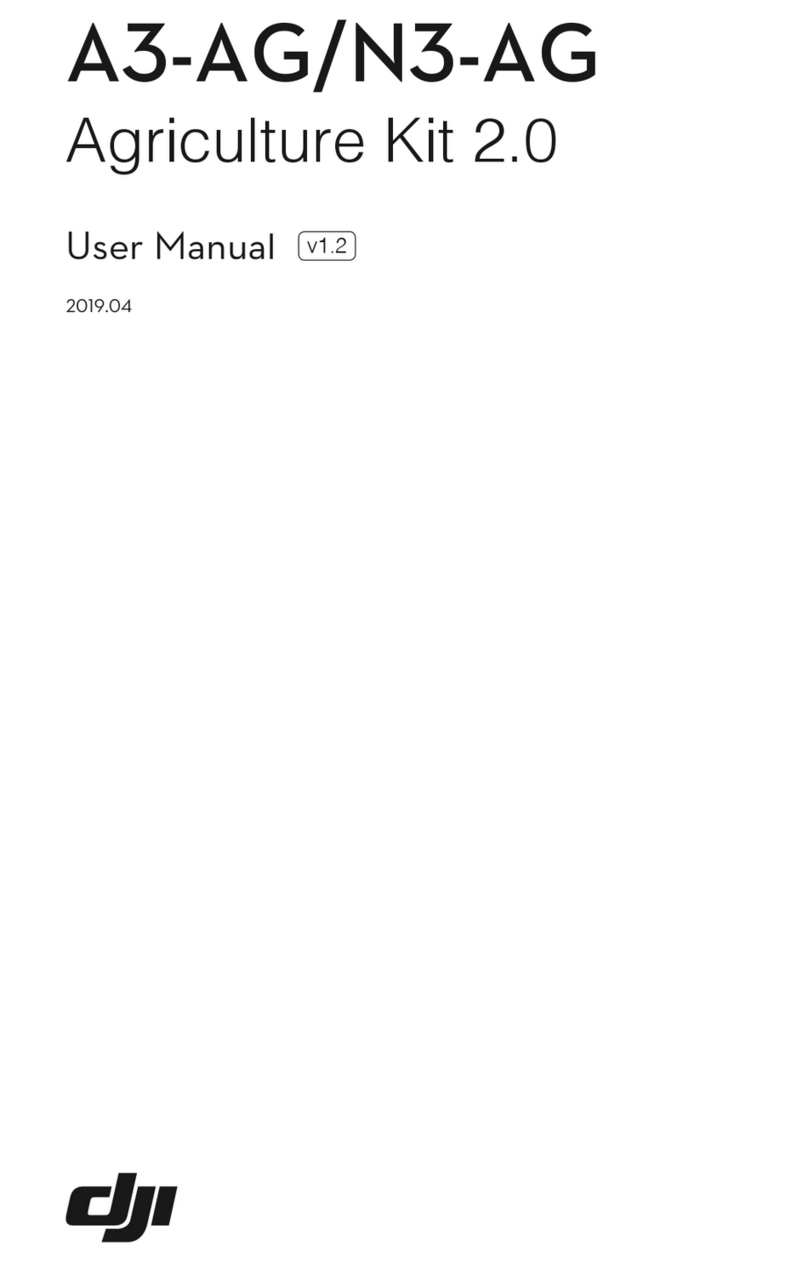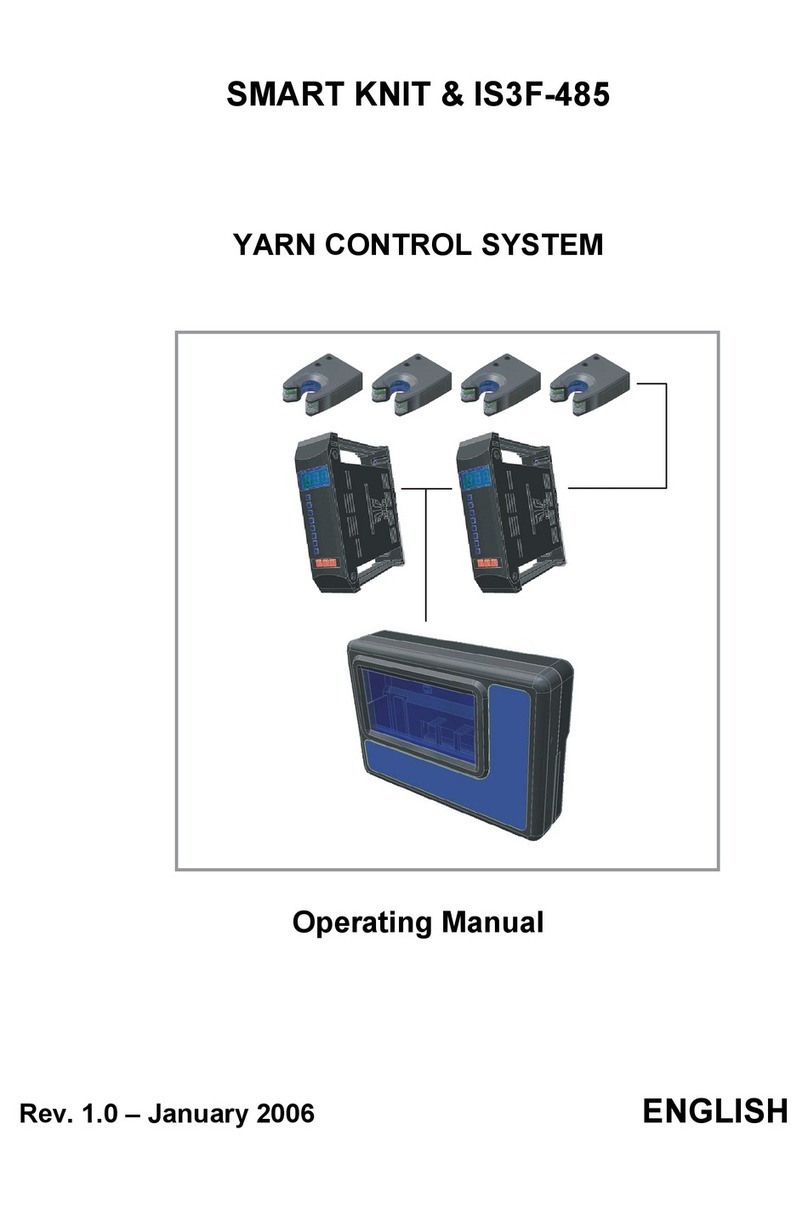Beyerdynamic Quinta Technical manual

UPDATE INSTRUCTIONS
07/2018
Quinta
PC Software: V. 3.1.01
Control Unit: V. 3.0.0
Microphone Units: V. 3.0.00/.01

Quinta Update Instructions 07/2018 2
1 Preparation
This Quinta system update contains new software for the following components:
Quinta PC Software
Control Unit Quinta CU (several components)
Microphone Units
Time required: between 30 to 120 minutes, dependent on which modules need updates.
Required equipment for the update:
- Windows PC running on Windows 7 or higher
oUSB Port, or
oRS232-Interface (in case a USB converter is used: it’s strongly recommended to use in-
dustrial quality USB to RS232 converters. Many low-cost converters are unreliable!) or
oEthernet port, either direct connection between PC and Quinta Control Unit or via Ether-
net switch.
- USB 2.0 A/B cable (max. 1.8m) or RS232 cross cable
- Ethernet CAT5 cable or compatible
- Quinta Control Unit
- All effected Microphone Units
All files for this update are contained in the zip-archive: Quinta_System_Update_07-2018.zip
Before you start, it is necessary to unzip all files from this archive to a different folder (to your
desktop, for example).
User settings and data will not be changed or deleted by this update. However, we recommend saving
your current Quinta settings before proceeding with the update (see next paragraph). If you don’t intend to
update the Quinta PC software on your computer, please skip the following paragraph “Saving Your
Quinta User Settings”.
Saving Your Quinta User Settings
Connect the Quinta Control Unit (CU) to your computer (USB, RS232
or Ethernet):
a) Switch on the Quinta CU with the power switch at the rear.
b) Start the Quinta software on your computer.
c) Click on the button “Settings”and select your connection type.
Click on “Connect”, in order to connect the PC software to the
Quinta CU.
d) Click on the black menu button (top left) in the Quinta software
and select “Save Configuration”from the menu.
e) Select the location on your hard drive where the configuration file
should be saved, enter the name of your choice and click
“OK”.
f) Determine the software version of the different components
of your system (see next chapter: 2 Determine Your Update
Procedure)
g) Click “Disconnect”in the Quinta software.
h) Close the Quinta software.

Quinta Update Instructions 07/2018 3
Saving Your Quinta Voting Reports
Due to compatibility reasons, existing voting reports cannot be kept within the system when updating the
Quinta PC software. Please export your voting reports prior to a Quinta PC software update according to
the following instructions **:
a) Switch on the Quinta CU with the power switch at the rear.
b) Start the Quinta software on your computer.
c) Click on the tab “Voting Reports”. The ribbon section “Print and Export” offers three different ways
to export your voting data: (a) print
a hardcopy, (b) export as PDF-file,
(c) export as Microsoft Excel file.
d) Choose from one of the three ex-
port options. Click on the small
dropdown button in order to
check/uncheck to include the indi-
vidual votes in the export.
e) Click on the respective icon in order
to export existing voting reports.
**alternatively install the new Quinta version into a different new directory in order to keep the old Quinta
version as well as the new version. In this case, save the configuration (Quinta User Settings) within the
old version and open the same configuration in the new version.

Quinta Update Instructions 07/2018 4
2 Determine Your Update Procedure
Before you proceed please check the version numbers of your system. Dependent on the present ver-
sions, different procedures may be necessary. The table below indicates which steps are necessary for
this update.
Click on the black menu button in the Quinta software (top left corner) and select “System Info”from the
menu.
The left half of the system info window shows all Quinta CU version numbers. The right half lists all regis-
tered microphone units and their versions.
If the microphone unit list is empty or incomplete, please register all microphone units in the participant
list. Please refer to the Quinta software manual chapter 5.6.1 „Participants List“for more information
about this topic (folder: Quinta_System_Update_03-2017\1_PC-Software\Quinta System Man-
ual\Conference Software\).
The current firmware versions are:
Control Unit Microphone Units MU2x (Gooseneck)
Core: 3.0.0 FW Version: 3.0.01
DSP: 1.47 PnP Version: 1.36 or 1.38
AVB: 1.00.6 Microphone Units MU3x (Revoluto)
PnP: 1.36 or 1.38 FW Version: 3.0.00
Web Server: 3.12 PnP Version: 1.36 or 1.38
Microphone Units TH (Handheld)
FW Version: 3.0.00
PnP Version: 1.36 or 1.38
Microphone Units TB (Handheld)
FW Version: 3.0.01
PC Software 3.1.01 PnP Version: 1.36 or 1.38
Please follow the update instructions based on the versions of your Quinta sys-
tem according to the following guideline (in some cases older firmware versions
require special treatment). Skip all chapters which don’t correspond to your case.
Quinta PC-Software (your current version)
3.1.01 no update necessary
any other version chapter 3: Update PC Software

Quinta Update Instructions 07/2018 5
CU Core (your current version)
3.0.0 no update necessary
2.1.00 chapter 5: Control Unit Core Update
2.0.0, 1.2.01, 1.2.00 chapter 6: Control Unit Core Update Interposed
1.1.01 chapter 7: Control Unit Core Update LEGACY
CU PnP (your current version)
1.36 or 1.38 no update necessary
CU Web Server (your current version)
3.12 no update necessary
any other version chapter 8: Control Unit Web Server Update
CU DSP (your current version)
1.47 no update necessary
any other version chapter 9: Control Unit DSP Update
CU AVB (your current version)
1.00.6 or 1.00.5 no update necessary (a new AVB version will be released)
Microphone Unit 2x –Gooseneck type (your current firmware version)
3.0.01 no update necessary
1.1.00 –3.0.00 chapter 10: Microphone Units 2x Update (Gooseneck type)
1.0.00 or 1.0.03 chapter 11: Microphone Units 2x Update LEGACY (Gooseneck type)
Microphone Unit 3x –Revoluto type (your current firmware version)
3.0.00 no update necessary
any other version chapter 12: Microphone Units 3x Update (Revoluto type)
Microphone Unit TH Handheld type (your current firmware version)
3.0.00 no update necessary
any other version chapter 13: Microphone Units TH Update (Handheld)
Microphone Unit TB Handheld type (your current firmware version)
3.0.01 no update necessary
any other version chapter 14: Microphone Units TB Update (Boundary)
Microphone Unit PnP version 2x, 3x, TH, TB (your current version)
1.36 or 1.38 no update necessary

Quinta Update Instructions 07/2018 6
3 Update PC Software
Install New Quinta PC Software
Note: Please keep in mind to save your Quinta configuration and your Quinta voting reports before updat-
ing the PC-software. Refer to chapter 1 (section: “Saving Your Quinta User Settings” and “Saving Your
Quinta Voting Reports”.
a) Open the Windows File Explorer (e.g. + ).
b) Browse to the folder \Quinta_System_Update_07-2018\1_PC-Software\ (unzipped update
files).
c) Double click on the file: Install.exe and confirm the Windows message.
d) If you intend to use the USB connection
for your Quinta CU, click on „Install
USB-Driver“.
e) Confirm the Windows message and wait (less than a few
minutes) until „Complete“ appears in the status window.
f) Connect the Quinta CU using the USB cable and switch it on.
g) Windows will recognize the new device and will register the new
USB driver (this may take several minutes). You can accel-
erate this procedure by clicking on “Skip searching on Win-
dows Update Server”.
h) Click on „Install Software“ and follow the instructions in or-
der to install the Quinta PC software. If your installation
folder already contains an older version of the Quinta soft-
ware, it will be updated automatically. User settings and data
will not be changed.
i) Start the Quinta software.
j) The new software version is indicated in the Quinta menu
within the “Exit”-field:
E

Quinta Update Instructions 07/2018 7
k) Click on „Settings“and select your connection type between your computer and the Quinta CU.
l) Click on „Connect“.
m) The ribbon bar will now show the complete set of
buttons.
Note: If your previous Quinta PC-Software version was
1.1.0 or 1.1.2, the new PC-Software will show the correct
ribbon bar buttons from the second software start on. If your
previous Quinta PC-Software version was 1.2.0 or lower,
please check your EQ and Room Combining settings. If
they are incorrect, please load the configuration twice which
you previously saved.
Please proceed with the Quinta system update by checking
the version number of your next component. See chapter 2:
Determine Your Update Procedure, section CU Core.
4 General Field Update Procedure
In the following chapters you will be asked to use the field program-
mer function several times.
The instructions are based on the assumption that the Quinta CU is
turned on and connected to your PC and the Quinta software by
USB, RS232 or Ethernet.
a) Click on the black menu button (top left) in the Quinta software
and select “Field Programmer”from the menu.
b) The field programmer window will appear. Click on „Select File“.
c) Browse to the folder \Quinta_System_Update_07-2018\...\
(within the unzipped update files). Select the respective file ac-
cording to the description in the following chapters.
d) Click on „Start Update“. Please wait until the process is fin-
ished.
Note: some update files do not require to click on “Start Update”.
If this is the case the instructions will indicate this special case.

Quinta Update Instructions 07/2018 8
5 Control Unit Core Update
Prerequisite: CU Core version: 2.1.0 or higher, PC-Software version 3.0.00 or higher.
If your CU Core version is:
1.2.00, 1.2.01 or 2.0.0 please proceed with chapter 6: Control Unit Core Update Interposed
1.1.01 please proceed with chapter 7: Control Unit Core Update LEGACY.
a) Open the field programmer window in the Quinta Software as described in chapter 4: General Field
Update Procedure.
b) Browse to the folder \Quinta_System_Update_03-2017\2_Control-Unit\CU_Core\ and select the
file: FieldUpdate_CUFW30_00.hex.
c) Click on „Start Update“. Please wait until the process is finished (approximately two minutes).
d) After the update, the Quinta CU will reboot automatically and the connection to the PC software will
be disconnected.
e) As soon as Quinta CU display shows the standard screen again, click on “Connect” in the PC soft-
ware.
Please proceed with the following steps only if the former CU Core version was lower than 3.0.0.
f) Open the field programmer window in the Quinta Software again.
g) Browse to the folder \Quinta_System_Update_03-2017\2_Control-Unit\CU_Core\ and select the
file: CU_config_MicMode.hex. Attention: It is not necessary to click on “Start update”, since this pro-
cess will be executed immediately.
h) The PC software will disconnect.
i) The Quinta CU will reboot on its own.
Please double check the existence of the menu field “Switch to Mi-
crophone Mode” (not need to activate this field at this time, just note
its existence). In case this field is missing, the former CU Core ver-
sion was not like expected 2.1.0, but lower. Simply repeat the up-
date process as described in this chapter. This will additionally in-
stall the Microphone Mode application.
In case the following message appears after selecting the firmware
file, the former CU
Core version was not
like expected 2.1.00,
but 2.0.00. There-
fore, please follow in
update procedure
according to chapter 6: Control Unit Core Update Interposed.
Please proceed with the Quinta system update by checking the version number of your next component.
See chapter 2: Determine Your Update Procedure, section CU PnP.

Quinta Update Instructions 07/2018 9
6 Control Unit Core Update Interposed
Prerequisite: CU Core version: 2.0.0, 1.2.01 or 1.2.00, PC-Software version 3.0.00 or higher.
If your CU Core version is:
2.1.00 please proceed with chapter 5: Control Unit Core Update.
1.1.01 please proceed with chapter 7: Control Unit Core Update LEGACY.
Due to particular constraints of these former CU Core versions, updating to version 3.0.0 or higher re-
quires an intermediate step. Please follow the instructions below.
a) Open the field programmer window in the Quinta Software as described in chapter 4: General Field
Update Procedure.
b) Browse to the folder \Quinta_System_Update_07-2018\2_Control-Unit\CU_Core\ and select the
file: FieldUpdate_CUFW21_00_Interposed.hex.
c) Click on „Start Update“. Please wait until the process is finished (approximately two minutes).
d) After the update, the Quinta CU will reboot automatically and the connection to the PC software will
be disconnected.
e) As soon as Quinta CU display shows the standard screen again, click on “Connect” in the PC soft-
ware.
f) Open the field programmer window in the Quinta Software again.
j) Browse to the folder \Quinta_System_Update_07-2018\2_Control-Unit\CU_Core\ and select the
file: FieldUpdate_CUFW30_00.hex.
g) Click on „Start Update“. Please wait until the process is finished (approximately two minutes).
h) After the update, the Quinta CU will reboot automatically and the connection to the PC software will
be disconnected.
i) As soon as Quinta CU display shows the standard screen again, click on “Connect” in the PC soft-
ware.
j) Open the field programmer window in the Quinta Software again.
k) Browse to the folder \Quinta_System_Update_07-2018\2_Control-Unit\CU_Core\ and select the
file: CU_config_MicMode.hex. Attention: It is not necessary to click on “Start update”, since this pro-
cess will be executed immediately.
l) The PC software will disconnect.
m) The Quinta CU will reboot on its own.
Please proceed with the Quinta system update by checking the version number of your next component.
See chapter 2: Determine Your Update Procedure, section CU PnP.

Quinta Update Instructions 07/2018 10
7 Control Unit Core Update LEGACY
Prerequisite: CU Core version: 1.1.01, PC-Software version 3.0.00 or higher.
If your CU Core version is higher, please proceed with chapter 5: Control Unit Core Update or chapter 6:
Control Unit Core Update Interposed.
Due to particular constraints of this former CU Core version, updating to version 3.0.0 or higher requires
some intermediate steps. Please follow the instructions below.
a) Open the field programmer window in the Quinta Software as described in chapter 4: General Field
Update Procedure.
b) Browse to the folder \Quinta_System_Update_07-2018\2_Control-Unit\CU_Core\ and select the
file: FieldUpdate_CUFW21_00_Interposed.hex.
c) Click on „Start Update“. Please wait until the process is finished (approximately two minutes).
d) After the update, the Quinta CU will reboot automatically and the connection to the PC software will
be disconnected.
e) As soon as Quinta CU display shows the standard screen again, click on “Connect” in the PC soft-
ware.
f) Open the field programmer window in the Quinta Software again.
k) Browse to the folder \Quinta_System_Update_07-2018\2_Control-Unit\CU_Core\ and select the
file: FieldUpdate_CUFW30_00.hex.
g) Click on „Start Update“. Please wait until the process is finished (approximately two minutes).
h) After the update, the Quinta CU will reboot automatically and the connection to the PC software will
be disconnected.
i) As soon as Quinta CU display shows the standard screen again, click on “Connect” in the PC soft-
ware.
j) Open the field programmer window in the Quinta Software again.
k) Browse to the folder \Quinta_System_Update_07-2018\2_Control-Unit\CU_Core\ and select the
file: CU_config_MicMode.hex. Attention: It is not necessary to click on “Start update”, since this pro-
cess will be executed immediately.
l) The PC software will disconnect.
m) The Quinta CU will reboot on its own.
It is necessary to reconfigure the region and antenna settings.
(This does not apply for USA/Canada or Japan!)
n) Ensure that you are aware of your current antenna settings. Click on the
Icon „RF“and record the information about the region, antenna and ca-
ble.
o) Click on the black menu button in the Quinta software and select “Sys-
tem Info”from the menu.

Quinta Update Instructions 07/2018 11
p) Click on the button „Change Antenna Settings“.
q) The configuration dialog will guide you through the settings in or-
der to reselect your region and antenna settings.
r) The Quinta CU will reboot. Please reconnect the PC-Software.
s) Double check that within the RF menu, that the antenna settings
are the same as before (step n) ).
t) Please double check the existence of the menu field “Switch to
Microphone Mode” (not need to activate this field at this time,
just note its existence). In case this field is missing, you may
have missed one of the intermediate steps above. Simply re-
peat the update process as described in stepf f) through i).
This will additionally install the Microphone Mode application.
Please proceed with the Quinta system update by checking the version number of your next component.
See chapter 2: Determine Your Update Procedure, section CU PnP.

Quinta Update Instructions 07/2018 12
8 Control Unit Web Server Update
The web server update requires an Ethernet connection to the Quinta CU.
a) Use an Ethernet cable to connect the Quinta CU to your network router or to your computer.
b) The factory default for DHCP is active (the router automatically assigns an IP to the Quinta CU). If
necessary, you can adapt the Quinta CU network settings according to your local network:
Connect the Quinta CU via USB or RS232.
Click on the black menu button (top left) in the Quinta software and
select “Network Settings”from the menu. Configure the network
settings according to your local network (example on the right). A
change of the DHCP setting will only be effective after a reboot of
the Quinta CU.
Check the Quinta CU network IP either directly on the Quinta CU
display (press and hold volume control for 3 seconds, browse to
„Ethernet Info“), or check the PC Software in the window „Network
Settings“. Please also refer to the manual in the folder:
\Quinta_System_Update_07-2018\1_PC-Software\Quinta
System Manual\Systemanleitung\ chapter 2.9.3.
c) Start an internet browser on your PC (in some cases the Microsoft Internet
Explorer is not 100% compatible, we recommend to use Mozilla Firefox).
d) Enter the following address in the
URL field of the internet browser and
press <ENTER>:
[Quinta-IP]/mpfsupload
e.g.: 10.49.10.136/mpfsupload
The following page allows you to up-
load the new web server software.
e) Click on „Browse“, open the folder:
\Quinta_System_Update_07-2018\
2_Control-Unit\CU_Web_Server\
and select the file:
FieldUpdate_Webserver_312.bin.
f) Click on „Upload“. After a few seconds the message
„MPFS Update Successful“ appears.
g) Click on „Site main page“ in order to start the Quinta web
server.
Please proceed with the Quinta system update by checking the version number of your next component.
See chapter 2: Determine Your Update Procedure, section CU DSP.

Quinta Update Instructions 07/2018 13
9 Control Unit DSP Update
a) Open the field programmer window in the Quinta Software as described in chapter 4: General Field
Update Procedure.
b) Browse to the folder \Quinta_System_Update_07-2018\2_Control-Unit\CU_DSP\ and select the
file: FieldUpdate_DSPFWV1_47.hex.
c) Click on „Start Update“and wait until the process is finished (about 10 minutes).
d) Click on “Disconnect” and switch the Control Unit off. After a few seconds switch it on again and con-
nect the software. Verify the version number (refer to chapter 2: Determine Your Update Procedure):
„DSP“ = 1.47, if necessary repeat section a) through c).
e) Browse to the folder \Quinta_System_Update_07-2018\2_Control-Unit\CU_DSP\ and select the
file: DSP_Conifg.hex. It is not necessary to click on “Start update”, since this update will be executed
immediately.
f) The Quinta CU will reboot automatically and the connection to the PC software will be disconnected.
Please reconnect the software.
Please proceed with the Quinta system update by checking the version number of your next component.
See chapter 2: Determine Your Update Procedure, section Microphone Units.

Quinta Update Instructions 07/2018 14
10 Microphone Units 2x Update (Gooseneck type)
Prerequisite: MU 2x firmware version: 1.1.00 or higher
If your MU 2x firmware is 1.0.00 or 1.0.03 please proceed with chapter 11: Microphone Units 2x Update
LEGACY (Gooseneck type).
Turn on all Quinta microphone units MU 21/21v/22/23/23v which should partici-
pate in the update by pressing the microphone button. All microphone units (MUs)
will be updated simultaneously by wireless connection. Ensure that no other MUs
are located within the RF range of the Quinta CU antennas (for example next
door), otherwise those MUs will also participate in the update and/or may contrib-
ute to unwanted interruptions during the update process.
All participating MUs have to have a stable radio connection to the Quinta CU.
Please see the appendix for more information about the MU signalling code.
At the beginning of the update all MUs automatically switch to boot loader mode.
For the duration of the MU update process, please set the RF transmission mode
to HD Audio! Restore your original configuration (HD/HQ) after the update.
Load New Microphone Unit Firmware
a) Open the field programmer window in the Quinta Software as described in chapter 4: General Field
Update Procedure.
b) Browse to the folder:
\Quinta_System_Update_07-2018\3_Microphone-Unit\MU_2x_Gooseneck_firmware\
and select the file: FieldUpdate_GMUFWV30_01.hex.
c) Click on „Start Update“and wait until the process is finished (about 3 minutes).
Please observe the MU status during the update:
The microphone button flashes green periodically and thereby signals boot loader mode.
The rear side power LED flashes green in order to signal incoming radio data.
The gooseneck microphone flashes red and thereby signals incoming radio data.
At the end of a successful update the MUs power off on their own. Please refer to the troubleshooting
section on the next page in case the update was not successful.
If the former MU firmware version was lower than 3.0.00, please proceed with the following steps:
d) Power up all MUs again and make sure the connection to the CU is established (solid white lit mic
button).
e) Browse to the folder:
\Quinta_System_Update_07-2018\3_Microphone-Unit\MU_2x_Gooseneck_firmware\
and select the file: MU_config_MicMode.hex. It is not necessary to click on “Start update”, since this
update will be executed immediately.
f) The Quinta MU will power off after a few seconds which indicates a successful file transmission.
Please proceed with the Quinta system update by checking the version number of your next component.
See chapter 2: Determine Your Update Procedure, section Microphone Unit PnP.

Quinta Update Instructions 07/2018 15
Troubleshooting:
Occasionally, radio interference from other devices may interrupt the wireless update process.
The affected devices will stay in boot loader mode and will not power off automatically. Please
repeat the MU update in this incident and put them closer to the Quinta CU antennas. Please re-
fer to the appendix for more information about the MU signalling code. It might help to use a fixed
frequency for the duration of an MU update.
In some cases it might help to update fewer MUs at one time, e.g. batch of 5 MUs and/or to put
them closer to the antennas of the CU.
In rare cases, the MU update fails and the MUs seem to stay without
connection to the CU (either flashing red mic button or flashing green
mic button. Please refer to the appendix for more information about the
MU signalling code. In this case, please toggle the HD/HQ selection in
the RF menu. Observe if the signalling code changed (flashing red to
solid white, or flashing green to alternating blinking green). In case the
problem stays, reconfiguring the RoomCombining configuration or the
PIN setup might help.
After the connection is established again, execute the field update procedure again (step a) through c)
above). The MUs will power off on their own after a successful update.

Quinta Update Instructions 07/2018 16
11 Microphone Units 2x Update LEGACY (Gooseneck type)
Prerequisite: MU 2x firmware version: 1.0.00 or 1.0.03
If your MU 2x firmware is higher please proceed with chapter 10: Microphone Units 2x Update (Goose-
neck type).
Turn on all Quinta microphone units MU 21/22/23 which should participate in the update by pressing the
microphone button. All MU 2x microphone units will be updated simultaneously by wireless connection.
Ensure that no other MUs are located within the RF range of the Quinta CU antennas (for example next
door), otherwise those MUs will also participate in the update and/or may contribute to unwanted interrup-
tions during the update process.
All participating MUs have to have a stable radio connec-
tion to the Quinta CU. Please see the appendix for more
information about the MU signalling code.
Note: MUs with this older firmware version are not com-
patible with the Room Combining feature. They will only
connect to a CU with the Room Combining setting: Room
A only!
At the beginning of the update all MUs automatically
switch to boot loader mode.
For the duration of the MU update process, please set the RF transmission mode
to HD Audio! Restore your original configuration (HD/HQ) after the update.
Load New Microphone Unit Firmware
a) Open the field programmer window in the Quinta Software as described in chapter 4: General Field
Update Procedure.
b) Browse to the folder:
\Quinta_System_Update_07-2018\3_Microphone-Unit\MU_2x_Gooseneck_firmware_legacy\
and select the file: FieldUpdate_GMUFWV30_01_legacy.hex.
c) Click on „Start Update“and wait until the process is finished (about 3 minutes).
Please observer the MU status during the update:
The microphone button flashes green periodically and thereby signals boot loader mode.
The rear side power LED flashes green in order to signal incoming radio data.
The gooseneck microphone flashes red and thereby signals incoming radio data.
At the end of a successful update the MUs power off on their own. Please refer to the troubleshooting
section on the next page in case the update was not successful.
After upgrading the MU firmware, please proceed with the following steps:
d) Power up all MUs again and make sure the connection to the CU is established (solid white lit mic
button).
e) Browse to the folder:
\Quinta_System_Update_07-2018\3_Microphone-Unit\MU_2x_Gooseneck_firmware_legacy\
and select the file: MU_config_MicMode.hex. It is not necessary to click on “Start update”, since this
update will be executed immediately.
f) The Quinta MU will power off after a few seconds which indicates a successful file transmission.
Please proceed with the Quinta system update by checking the version number of your next component.
See chapter 2: Determine Your Update Procedure, section Microphone Unit PnP.

Quinta Update Instructions 07/2018 17
Troubleshooting:
Occasionally, radio interference from other devices may interrupt the wireless update process.
The affected devices will stay in boot loader mode and will not power off automatically. Please
repeat the MU update in this incident and put them closer to the Quinta CU antennas. Please re-
fer to the appendix for more information about the MU signalling code. It might help to use a fixed
frequency for the duration of an MU update.
In some cases it might help to update fewer MUs at one time, e.g. batch of 5 MUs and/or to put
them closer to the antennas of the CU.
In rare cases, the MU update fails and the MUs seem to stay without
connection to the CU (either flashing red mic button or flashing green
mic button. Please refer to the appendix for more information about the
MU signalling code. In this case, please toggle the HD/HQ selection in
the RF menu. Observe if the signalling code changed (flashing red to
solid white, or flashing green to alternating blinking green). In case the
problem stays, reconfiguring the RoomCombining configuration or the
PIN setup might help.
After the connection is established again, execute the field update procedure again (step a) through c)
above). The MUs will power off on their own after a successful update.

Quinta Update Instructions 07/2018 18
12 Microphone Units 3x Update (Revoluto type)
Turn on all Quinta microphone units MU 31/33 which should participate in the update by pressing the mi-
crophone button. All MU 3x microphone units will be updated simultaneously by wireless connection. En-
sure that no other MUs are located within the RF range of the Quinta CU antennas (for example next
door), otherwise those MUs will also participate in the update and/or may contribute to unwanted interrup-
tions during the update process.
All participating MUs have to have a stable radio connection to the Quinta CU.
Please see the appendix for more information about the MU signalling code.
At the beginning of the update all MUs switch to boot loader mode automatically.
For the duration of the MU update process, please set the RF transmission
mode to HD Audio! Restore your original configuration (HD/HQ) after the update.
Load New Microphone Unit Firmware
a) Open the field programmer window in der Quinta Software as described in
chapter 4: General Field Update Procedure.
b) Browse to the folder:
\Quinta_System_Update_07-2018\3_Microphone-Unit\MU_3x_Revo-
luto_firmware\
and select the file: FieldUpdate_RMUFWV30_00.hex.
c) Click on „Start Update“and wait until the process is finished (about 3 minutes).
Please observer the MU status during the update:
The microphone button flashes green periodically and thereby signals boot loader mode.
The rear side power LED flashes green in order to signal incoming radio data.
The gooseneck microphone flashes red and thereby signals incoming radio data.
At the end of a successful update the MUs power off on their own. Please refer to the troubleshooting
section on the next page in case the update was not successful.
If the former MU firmware version was lower than 3.0.00, please proceed with the following steps:
d) Power up all MUs again and make sure the connection to the CU is established (solid white lit mic
button).
e) Browse to the folder:
\Quinta_System_Update_07-2018\3_Microphone-Unit\MU_3x_Revoluto_firmware\
and select the file: MU_config_MicMode.hex. It is not necessary to click on “Start update”, since this
update will be executed immediately.
f) The Quinta MU will power off after a few seconds which indicates a successful file transmission.
Please proceed with the Quinta system update by checking the version number of your next component.
See chapter 2: Determine Your Update Procedure, section Microphone Units.

Quinta Update Instructions 07/2018 19
Troubleshooting:
Occasionally, radio interference from other devices may interrupt the wireless update process.
The affected devices will stay in boot loader mode and will not power off automatically. Please
repeat the MU update in this incident and put them closer to the Quinta CU antennas. Please re-
fer to the appendix for more information about the MU signalling code. It might help to use a fixed
frequency for the duration of an MU update.
In some cases it might help to update fewer MUs at one time, e.g. batch of 5 MUs and/or to put
them closer to the antennas of the CU.
In rare cases, the MU update fails and the MUs seem to stay without
connection to the CU (either flashing red mic button or flashing green
mic button. Please refer to the appendix for more information about the
MU signalling code. In this case, please toggle the HD/HQ selection in
the RF menu. Observe if the signalling code changed (flashing red to
solid white, or flashing green to alternating blinking green). In case the
problem stays, reconfiguring the RoomCombining configuration or the
PIN setup might help.
After the connection is established again, execute the field update procedure again (step a) through c)
above). The MUs will power off on their own after a successful update.

Quinta Update Instructions 07/2018 20
13 Microphone Units TH Update (Handheld)
Turn on all Quinta microphone units MU TH which should participate in the update by pressing the micro-
phone button. All TH microphone units (MUs) will be updated simultaneously by wireless connection. En-
sure that no other MUs are located within the RF range of the Quinta CU antennas (for example next
door), otherwise those MUs will also participate in the update and/or may contribute to unwanted interrup-
tions during the update process.
All participating MUs have to have a stable radio connection to the Quinta CU.
Please see the appendix for more information about the MU signalling code.
At the beginning of the update all THs automatically switch to boot loader mode.
For the duration of the MU update process, please set the RF transmission
mode to HD Audio! Restore your original configuration (HD/HQ) after the update.
Load New Microphone Unit Firmware
a) Open the field programmer window in the Quinta Software as described in
chapter 4: General Field Update Procedure.
b) Browse to the folder:
Quinta_System_Update_07-2018\3_Microphone-Unit\MU_TH_Handheld_firmware\
and select the file: FieldUpdate_TH_3000.hex.
c) Click on „Start Update“and wait until the process is finished (about 3 minutes).
Please observer the MU status during the update:
The microphone button flashes green periodically and thereby signals boot loader mode.
The bottom side power LED flashes green in order to signal incoming radio data. Note: Due to a
firmware bug in older versions, the incoming data signal (fast green LED flashing) might not be
visible.
At the end of a successful update the MUs power off on their own. Please refer to the troubleshooting
section on the next page in case the update was not successful.
If the former MU firmware version was lower than 3.0.00, please proceed with the following steps:
d) Power up all MUs again and make sure the connection to the CU is established (solid white lit mic
button).
e) Browse to the folder:
\Quinta_System_Update_07-2018\3_Microphone-Unit\MU_TH_Handheld_firmware\
and select the file: MU_config_MicMode.hex. It is not necessary to click on “Start update”, since this
update will be executed immediately.
f) The Quinta MU will power off after a few seconds which indicates a successful file transmission.
Please proceed with the Quinta system update by checking the version number of your next component.
See chapter 2: Determine Your Update Procedure, section Microphone Units.
Other manuals for Quinta
6
Popular Control System manuals by other brands

Crestron
Crestron DM-RMC-4KZ-100-C quick start

Powrmatic
Powrmatic Vision Mini Installation & servicing manual

Monitech
Monitech ML121QT1400 install guide
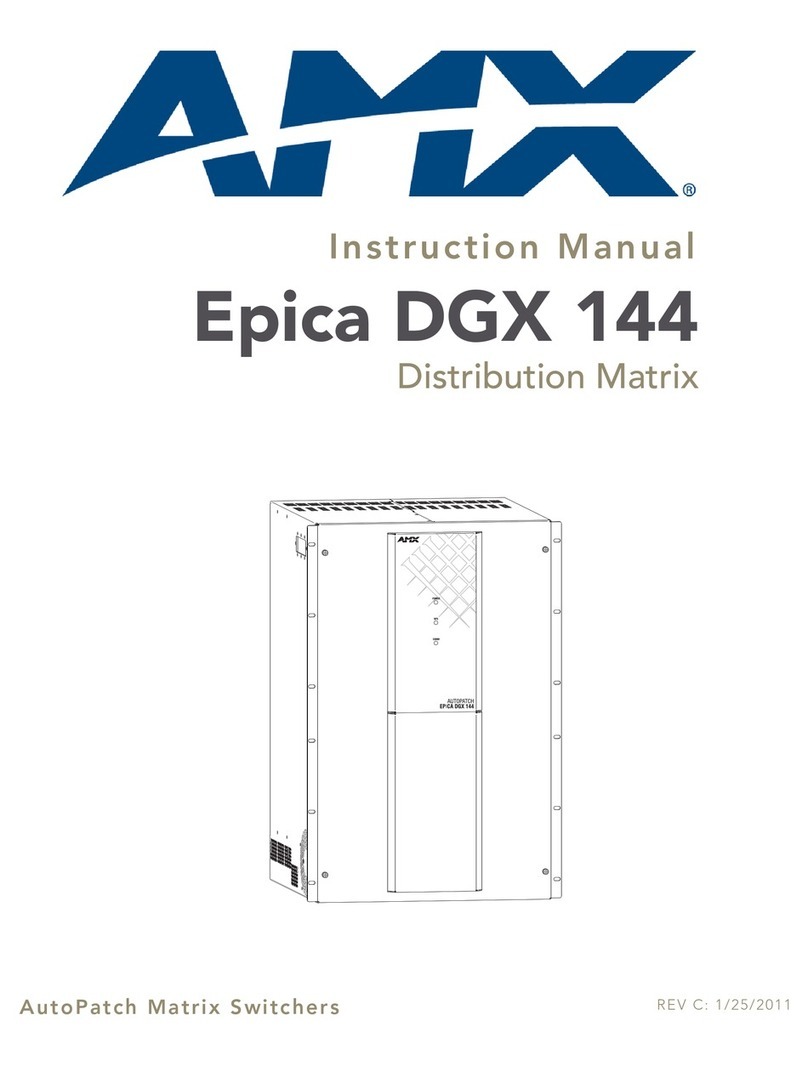
AMX
AMX Epica DGX 144 instruction manual

Beckhoff
Beckhoff CX8190 manual
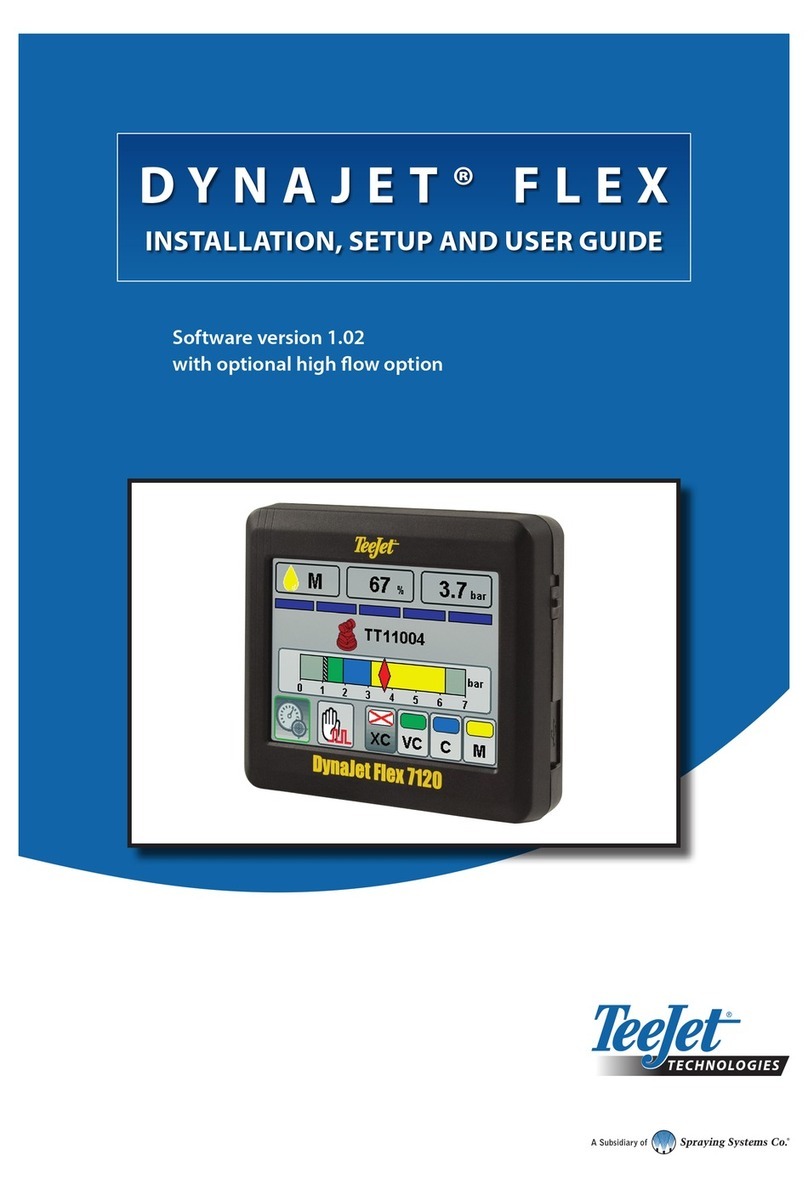
TeeJet Technologies
TeeJet Technologies DynaJet Flex Series INSTALLATION, SETUP AND USER GUIDE