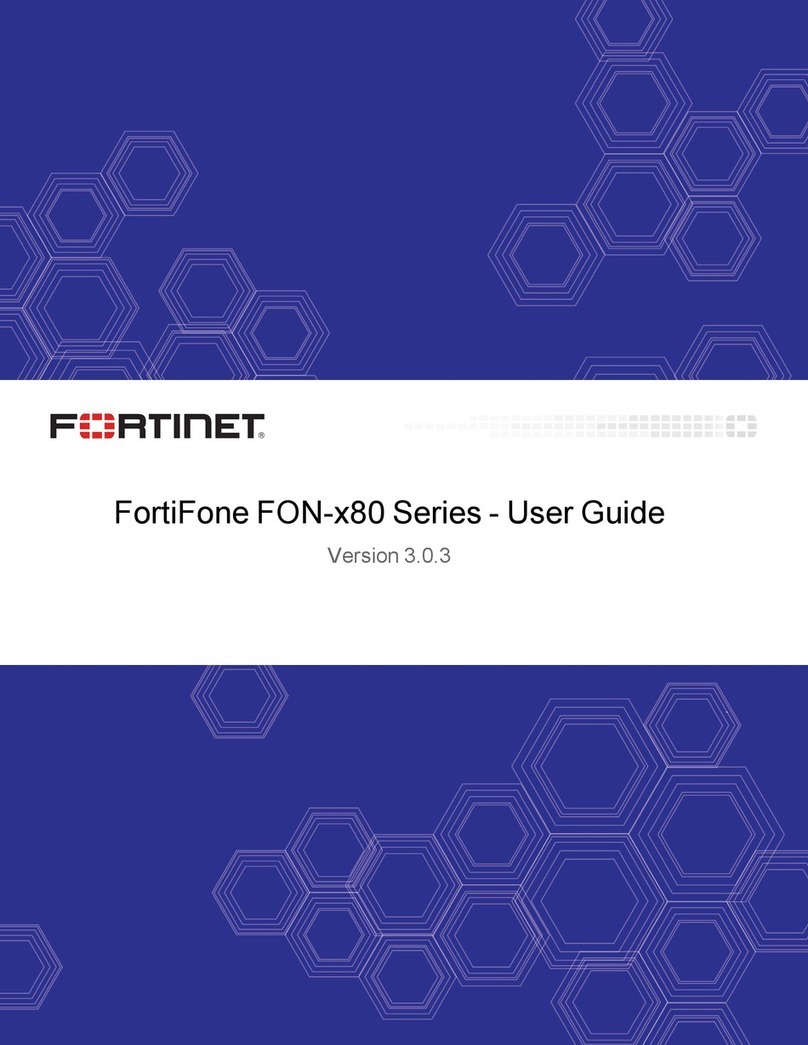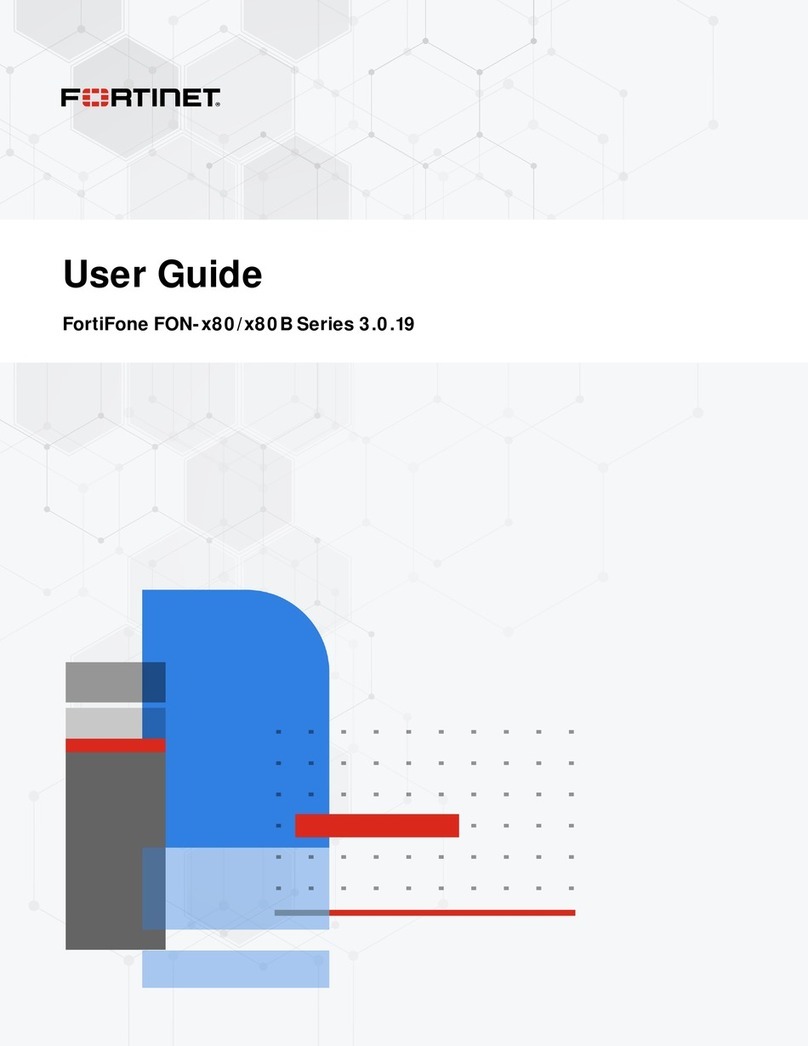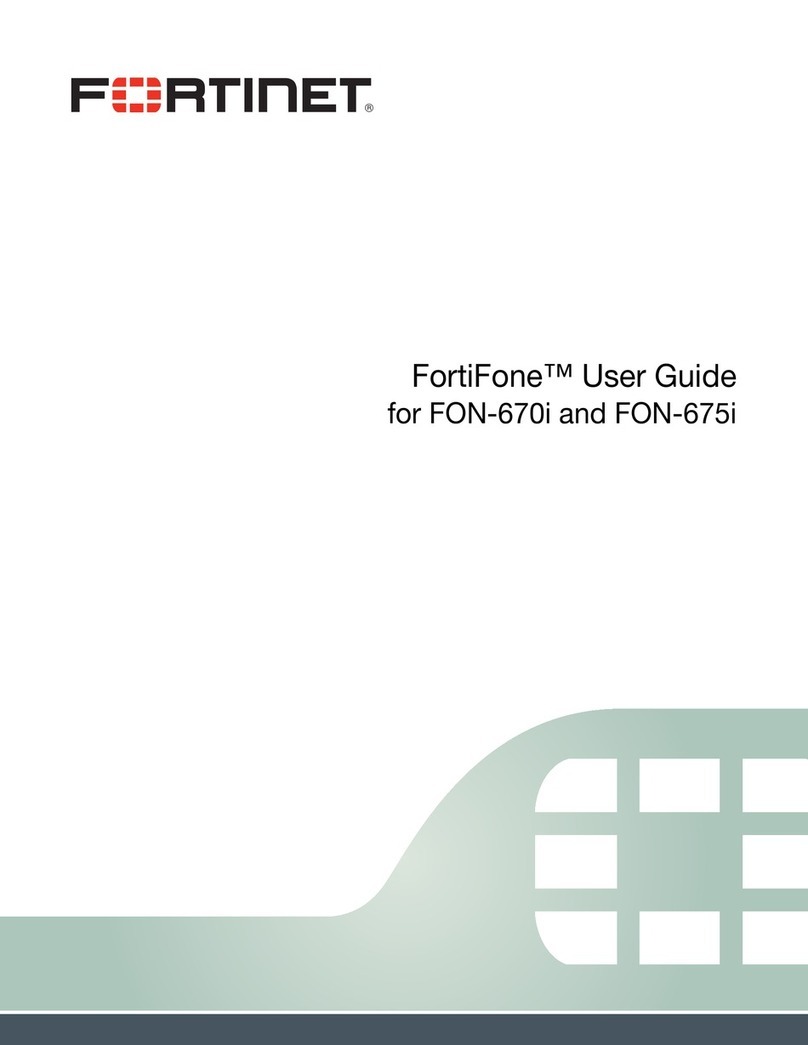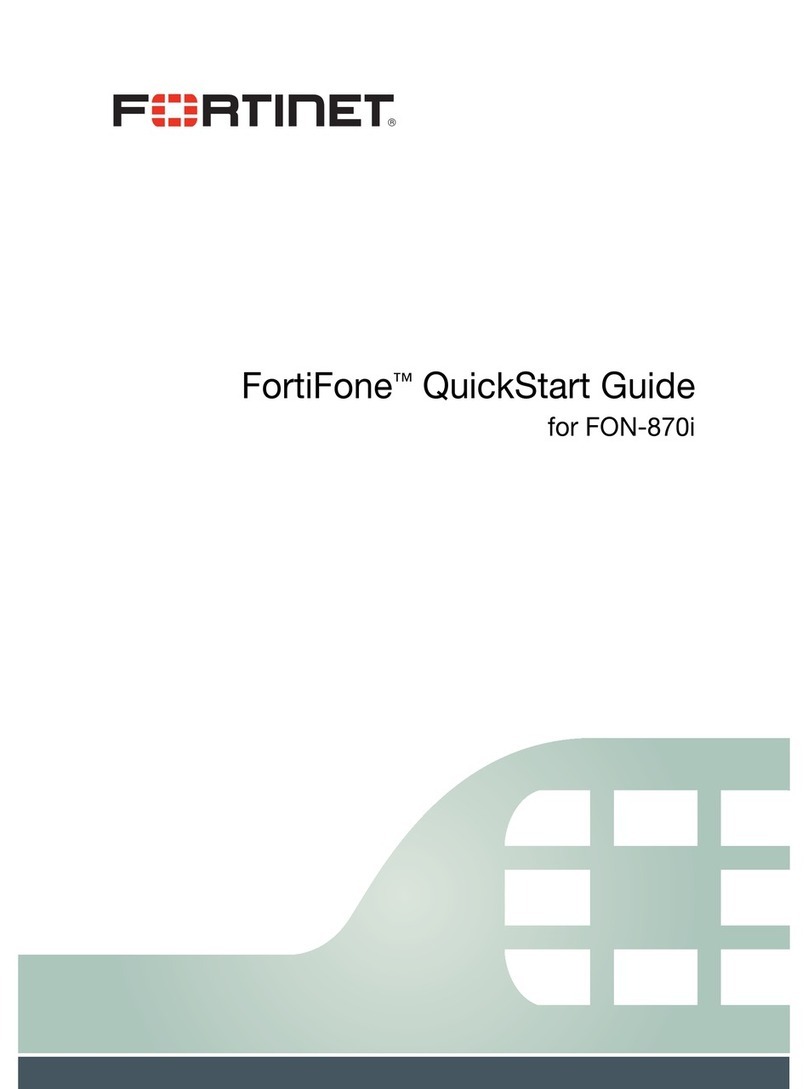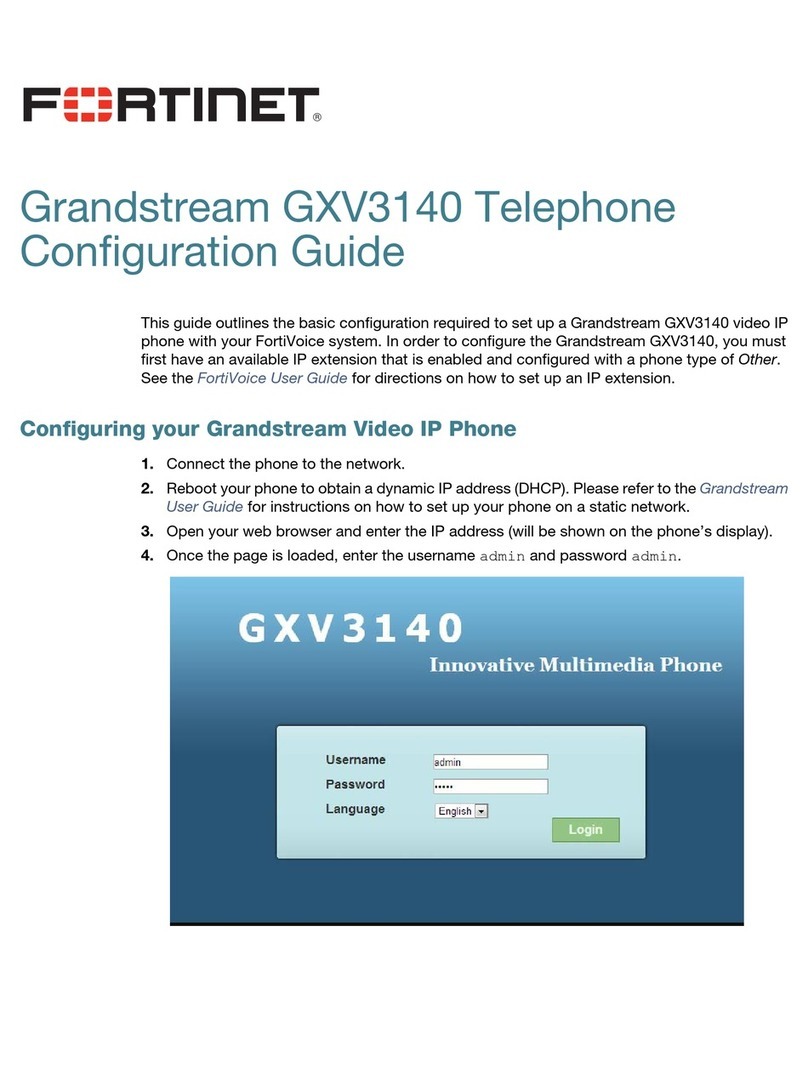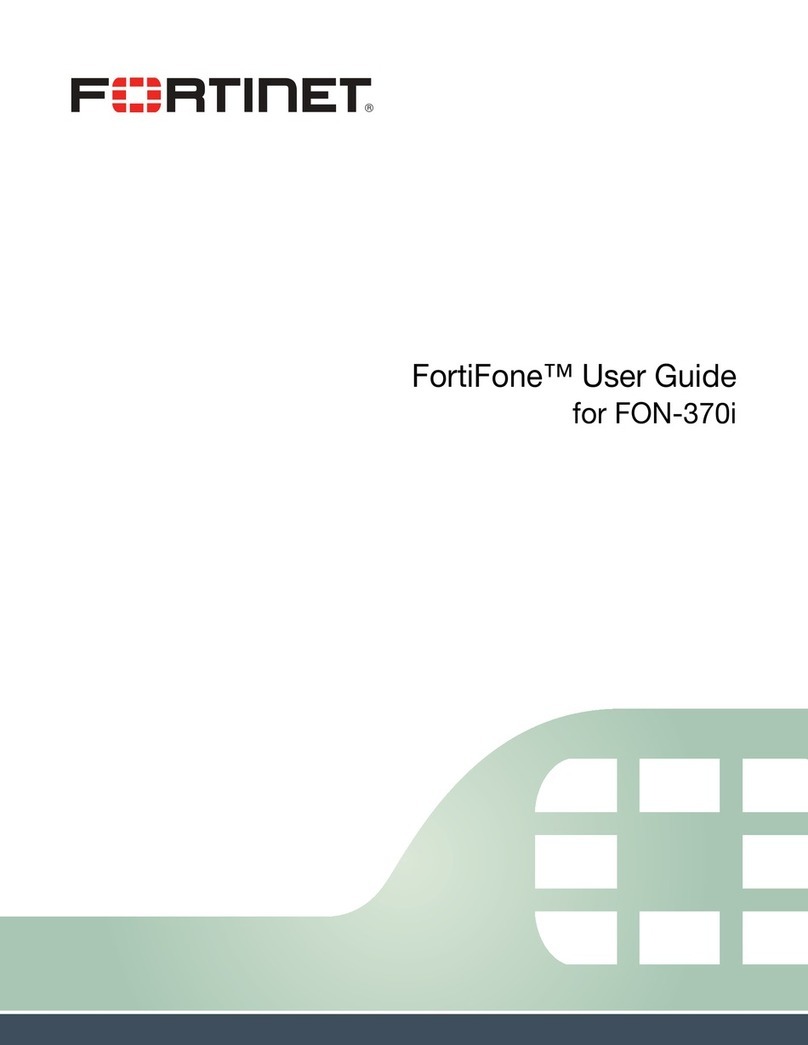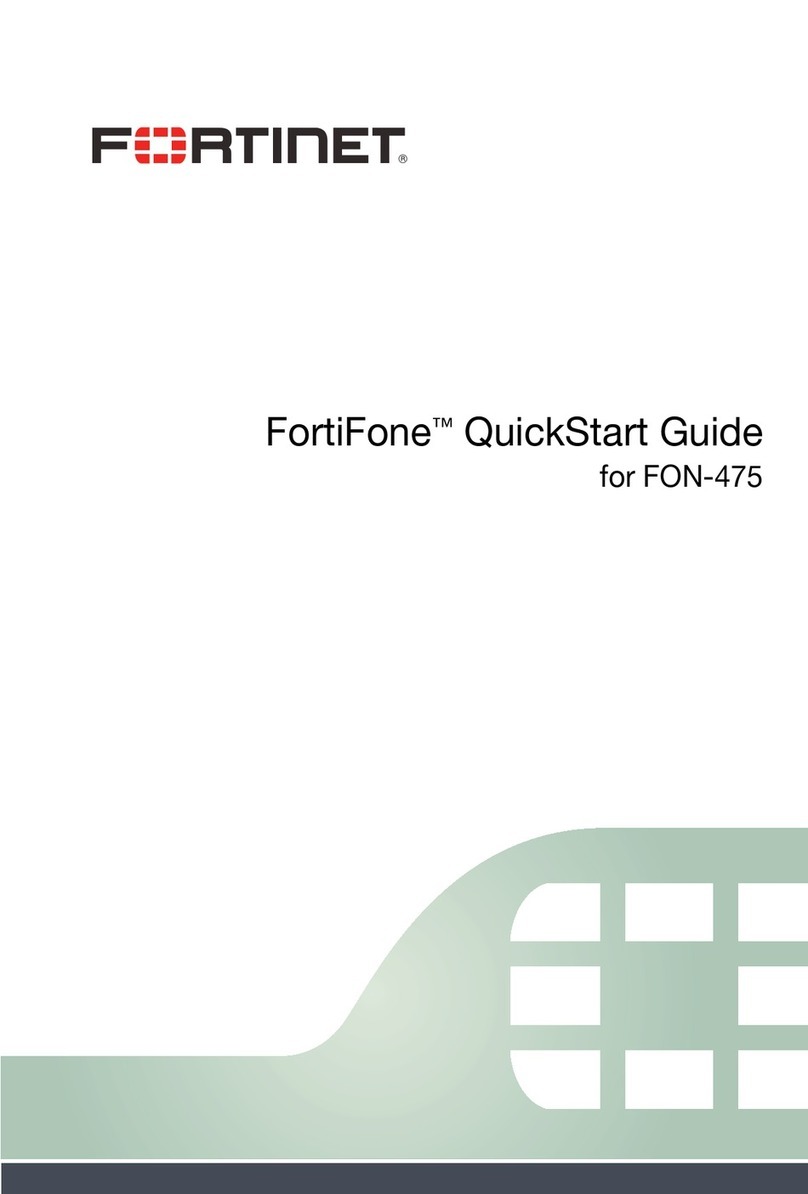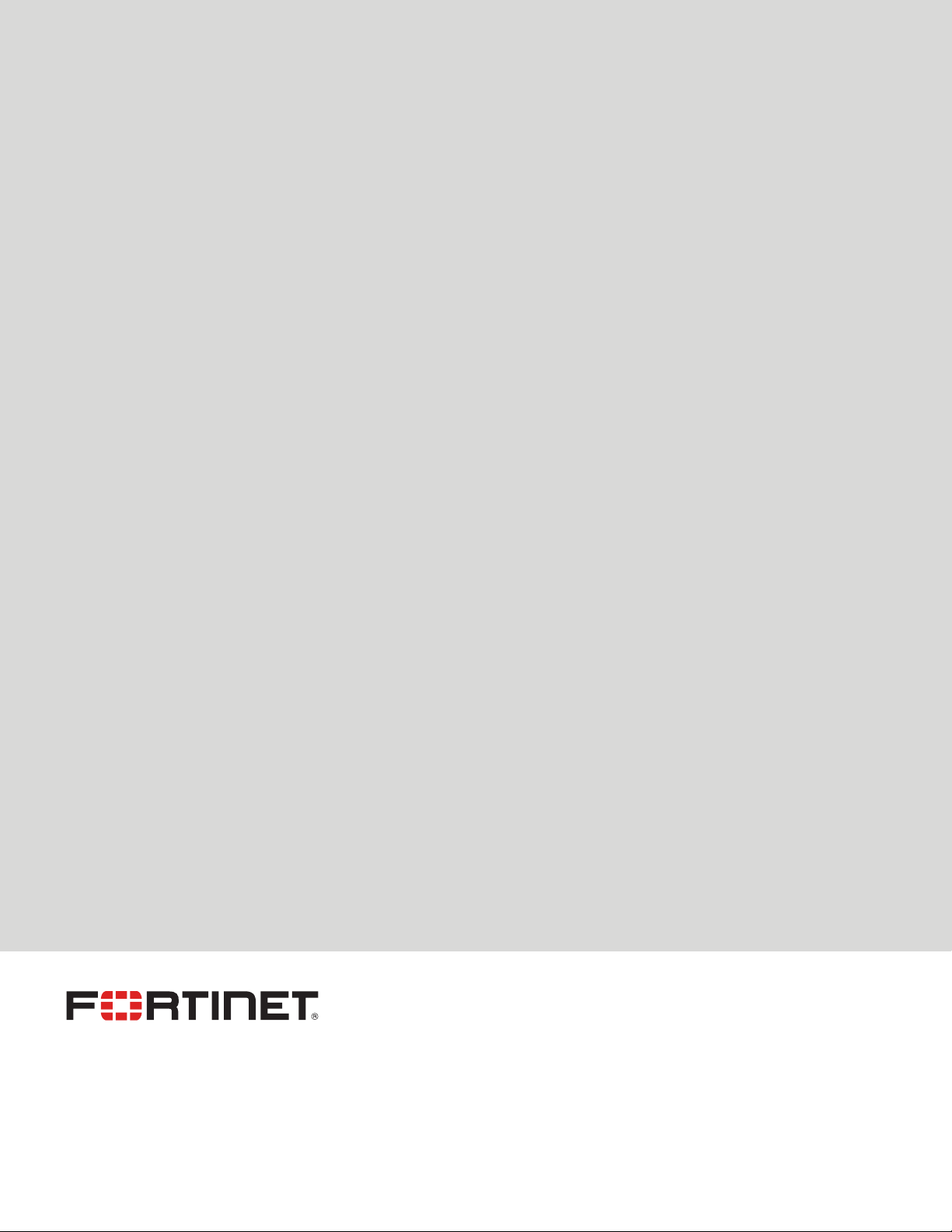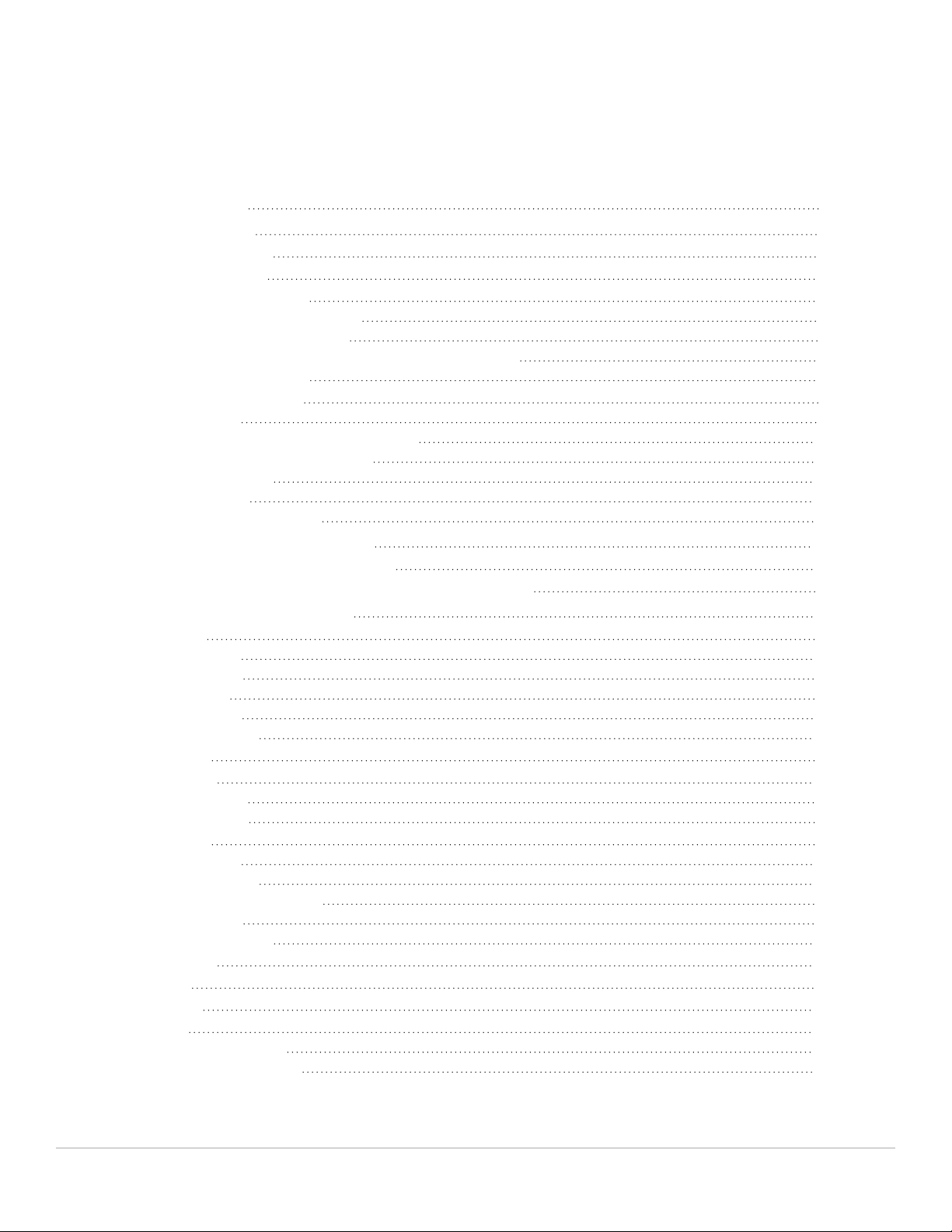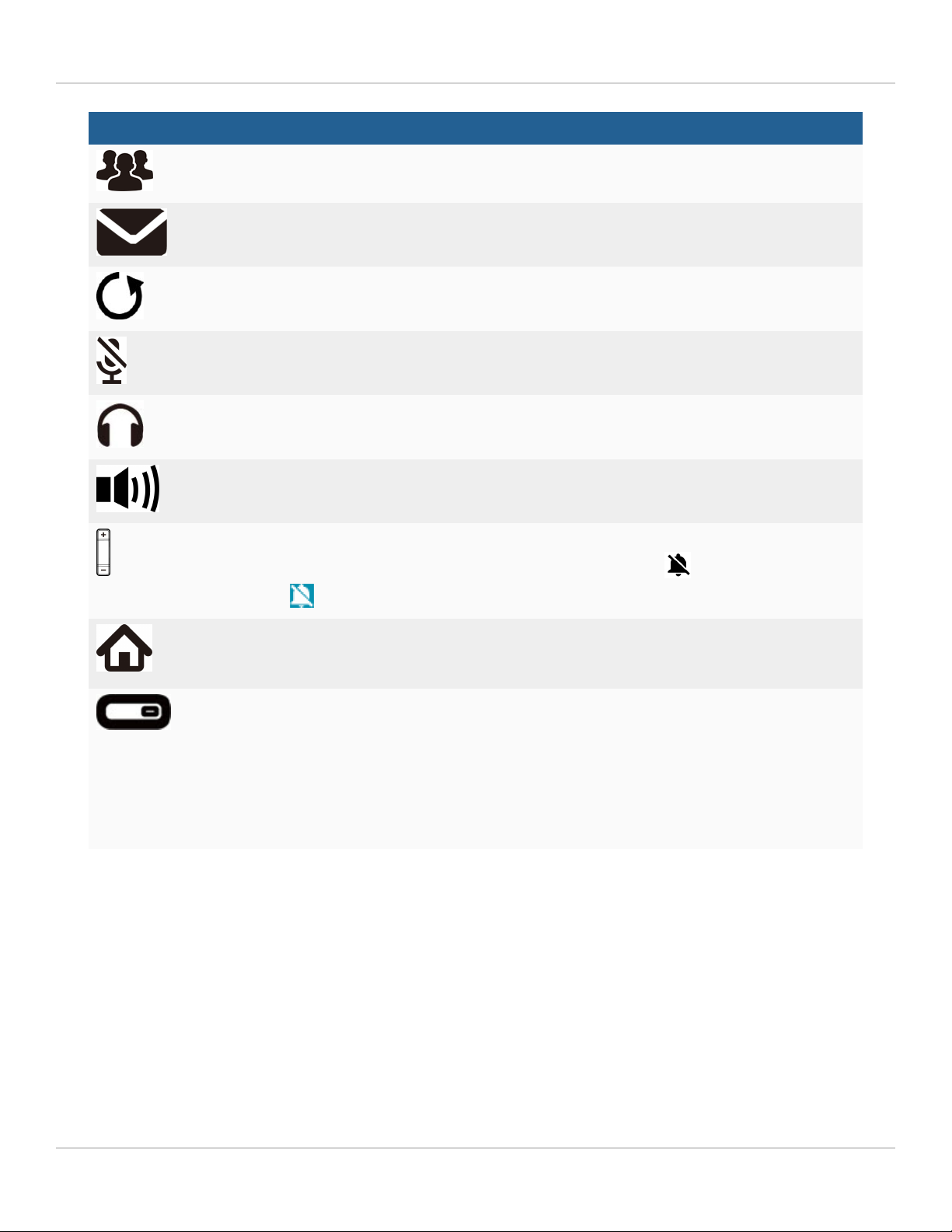Introduction
Button Function
Conference — creates a conference call with another extension or outside line.
Voicemail — accesses voicemail.
Redial — places a call to the last number dialed.
Mute — toggles the microphone on and off.
Headset — toggles the headset on and off.
Speakerphone — toggles the speaker on and off.
Volume control — adjusts the volume of the handset, headset, and, ringer, and speaker.
To turn the ringer off, press the volume down until you see . The title bar will show
.
Home/Menu — accesses the configuration menu of the phone where settings, features,
and phone information are available. When the configuration menu is showing, press
this Home button to return to the idle screen.
Programmable keys — can be configured for a variety of functions such as
appearances for extensions, park, and lines.
To configure programmable keys, go to Setting >Programmable key (see
Programmable key on page 23).
For more details about LED colors and patterns, see Programmable keys on page 7.
For more information about programmable keys, see the FortiVoice Phone System
Administration Guide.
Programmable keys
FON-x80 series phones with programmable keys can be configured to monitor extensions, lines and parking orbits.
The total number of supported programmable keys for each phone model is:
lFON-380: 28
lFON-480: 45
lFON-580: 106
To configure programmable keys, go to Setting >Programmable key (see Programmable key on page 23).
FortiFone FON-x80 Series 3.0.12 User Guide 7
Fortinet Inc.