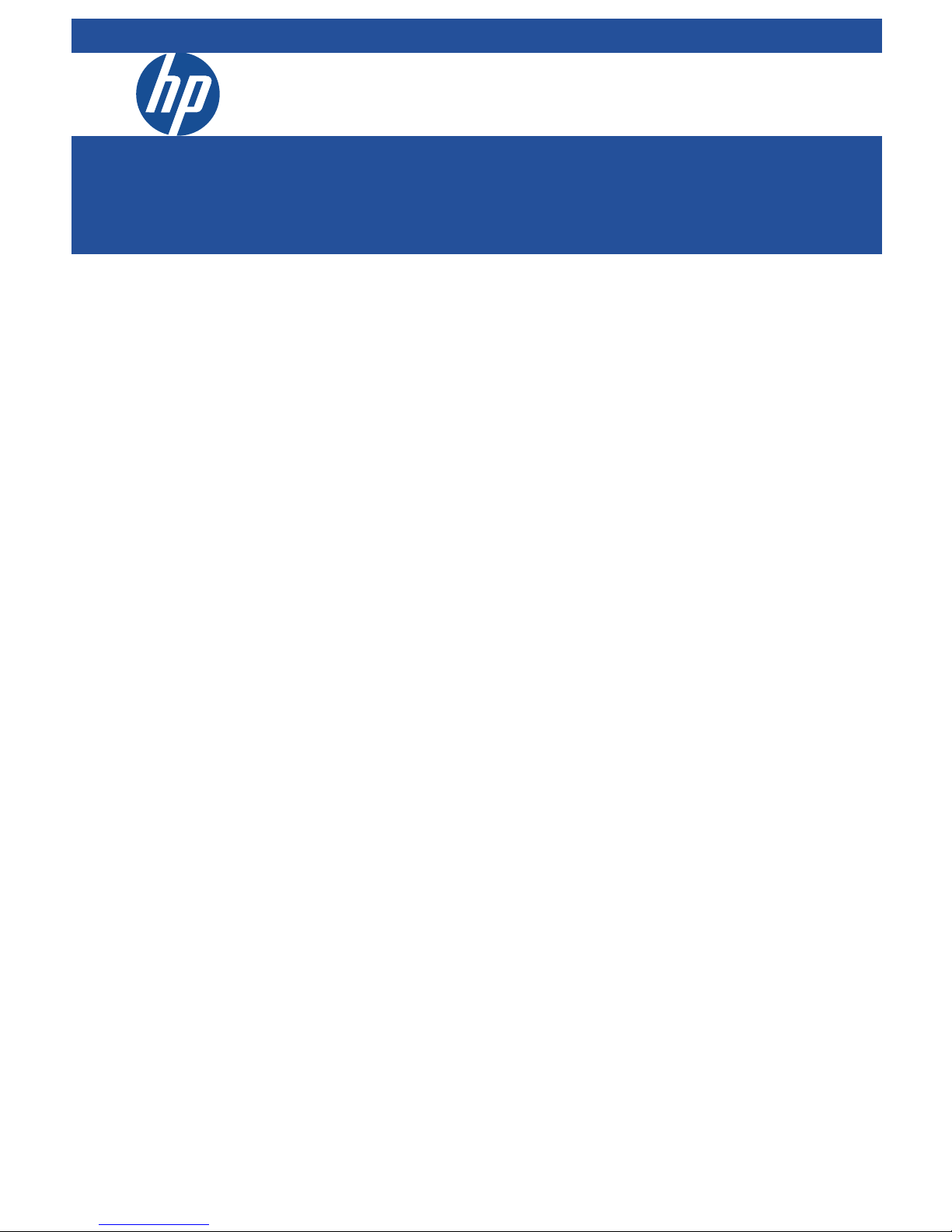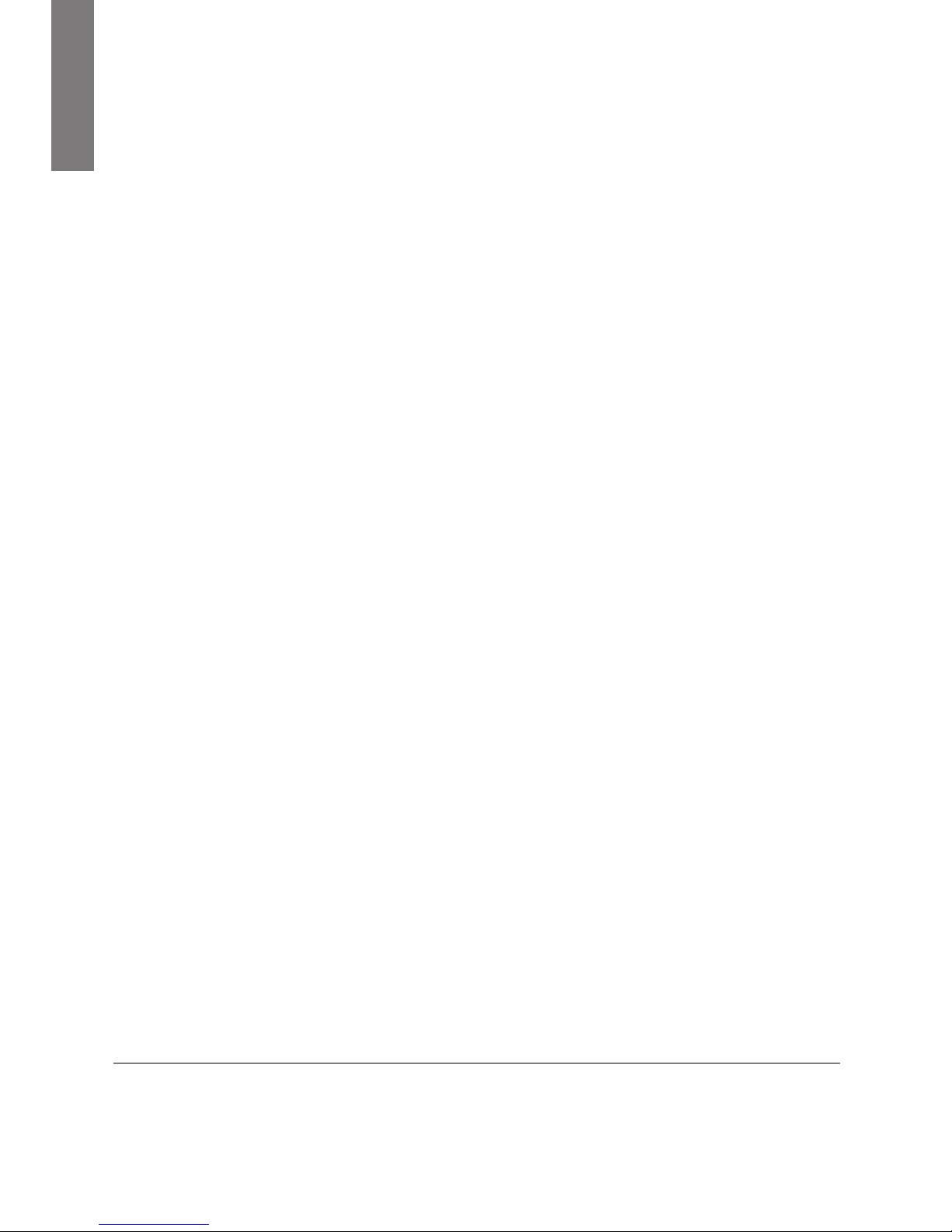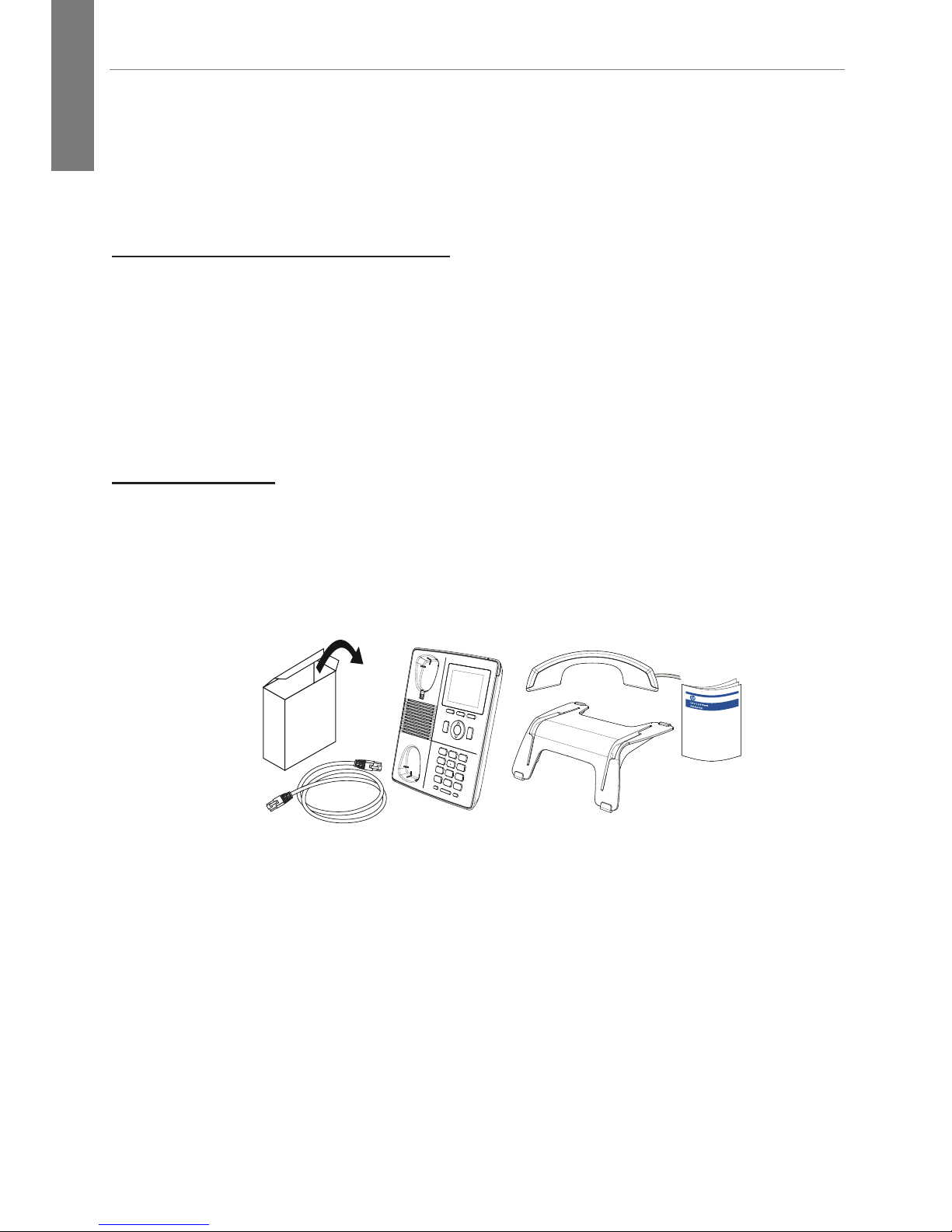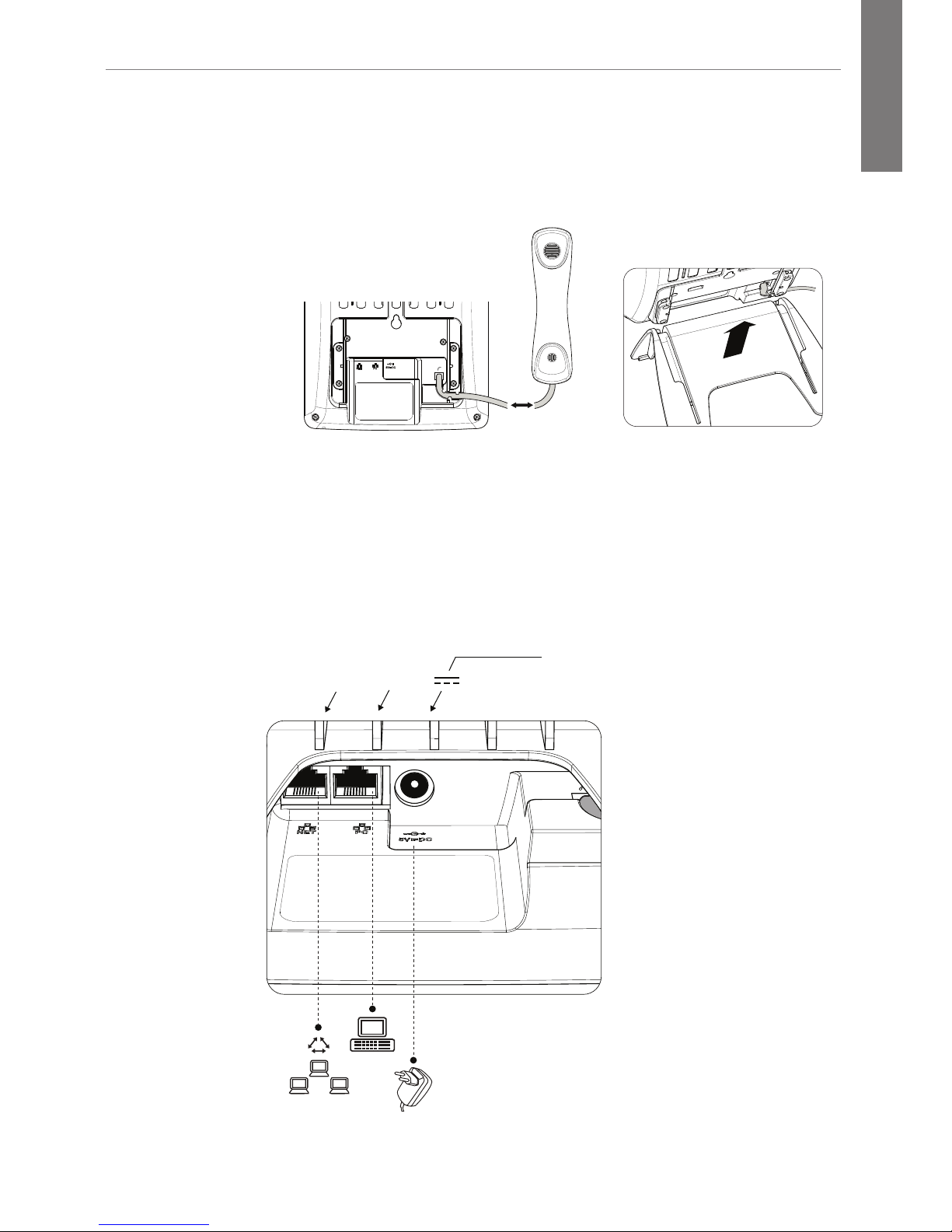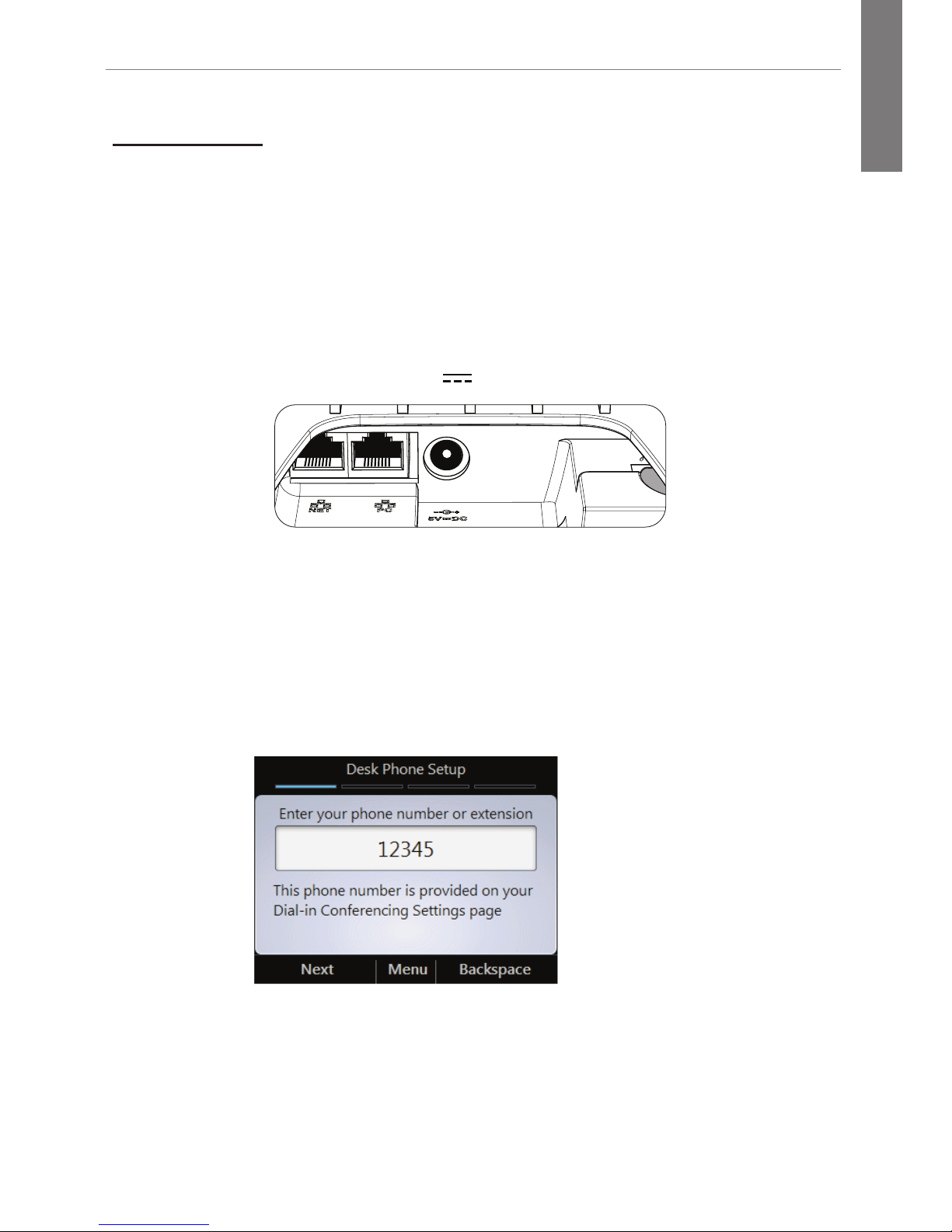E
N
G
L
I
S
H
Hewlett-Packard Company
8000 Foothills Boulevard
Roseville, California 95747
http://www.hp.com/networking
© Copyright 2011 Hewlett-Packard Development
Company, L.P. The information contained herein
is subject to change without notice. All Rights
Reserved.
This document contains proprietary
information, which is protected by
copyright. No part of this document may be
photocopied, reproduced, or translated into
another language without the prior written
consent of Hewlett-Packard.
Publication Number
5998-2738
October 2011
Applicable Products
HP 4110 IP Phone (J9765A)
Disclaimer
HEWLETT-PACKARD COMPANY MAKES NO
WARRANTY OF ANY KIND WITH REGARD
TO THIS MATERIAL, INCLUDING, BUT NOT
LIMITED TO, THE IMPLIED WARRANTIES
OF MERCHANTABILITY AND FITNESS FOR
A PARTICULAR PURPOSE. Hewlett-Packard
shall not be liable for errors contained herein
or for incidental or consequential damages in
connection with the furnishing, performance,
or use of this material.
The only warranties for HP products and
services are set forth in the express warranty
statements accompanying such products and
services. Nothing herein should be construed
as constituting an additional warranty. HP
shall not be liable for technical or editorial
errors or omissions contained herein.
Hewlett-Packard assumes no responsibility
for the use or reliability of its software on
equipment that is not furnished by Hewlett-
Packard.
Warranty
The Hewlett-Packard Limited Warranty
Statement for this product and the HP
Software License Terms which apply to any
software accompanying this product are
available on the HP networking web site at
www.hp.com/networking.
The customer warranty support and
services information are available on the
HP networking web site at www.hp.com/
networking/support. Additionally, your HP
authorized network reseller can provide you
with assistance, both with services that they
offer and with services offered by HP.