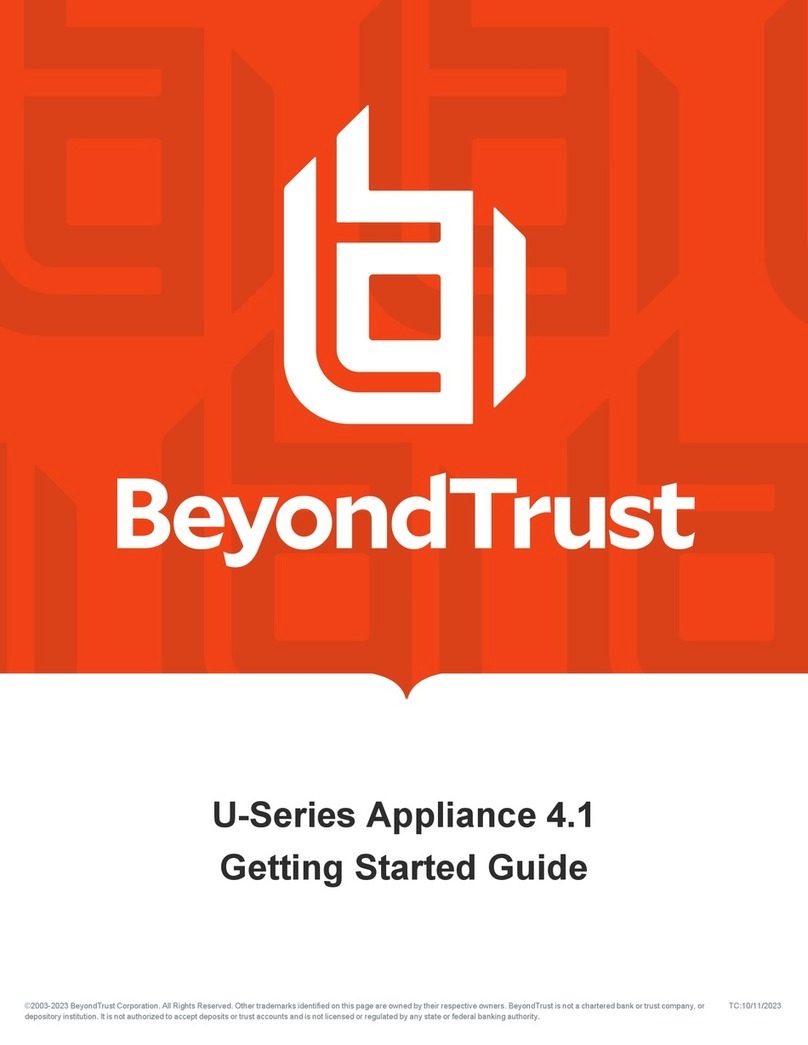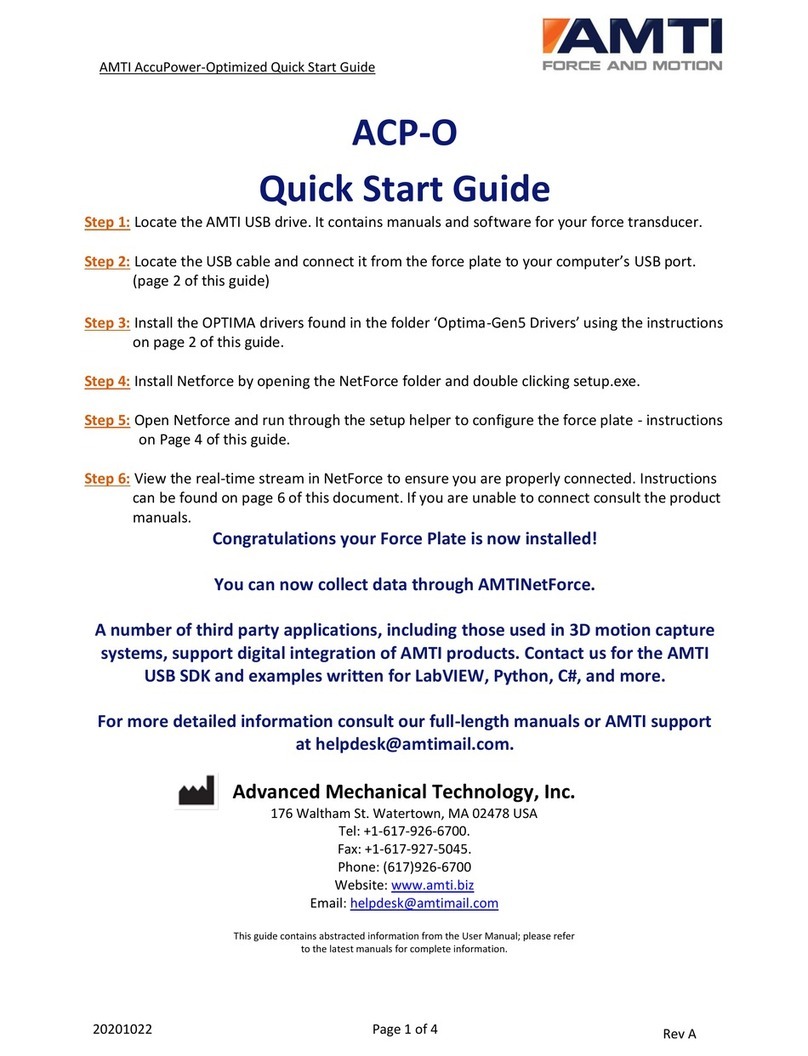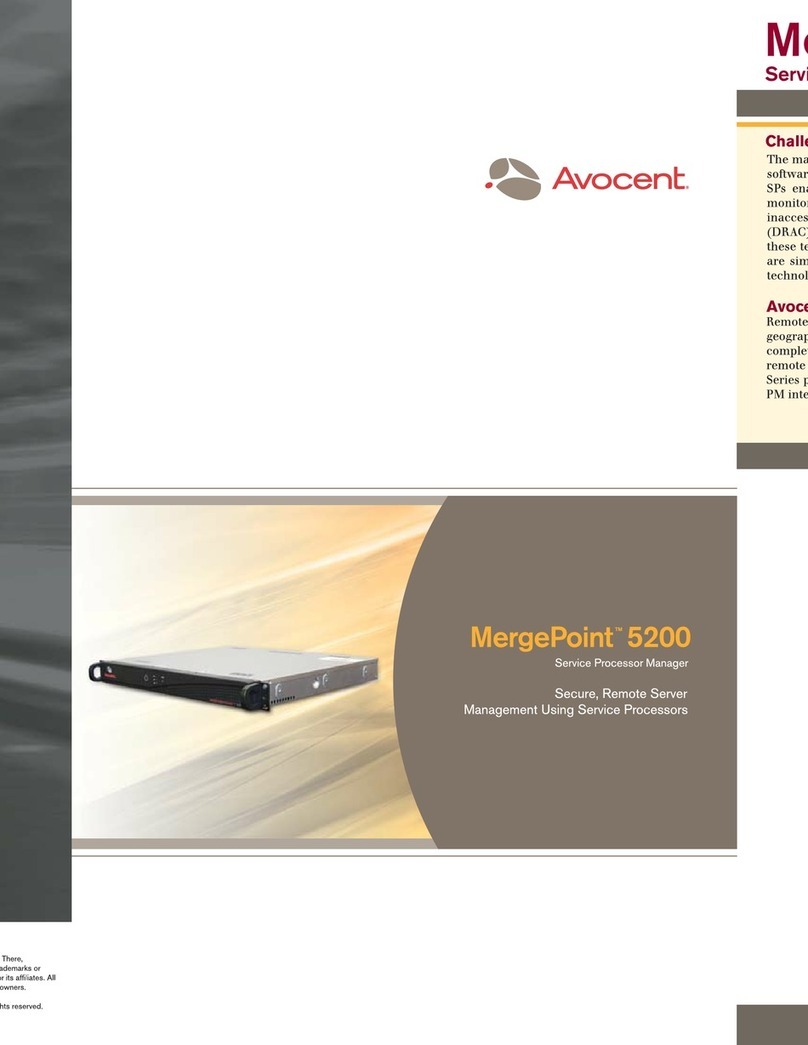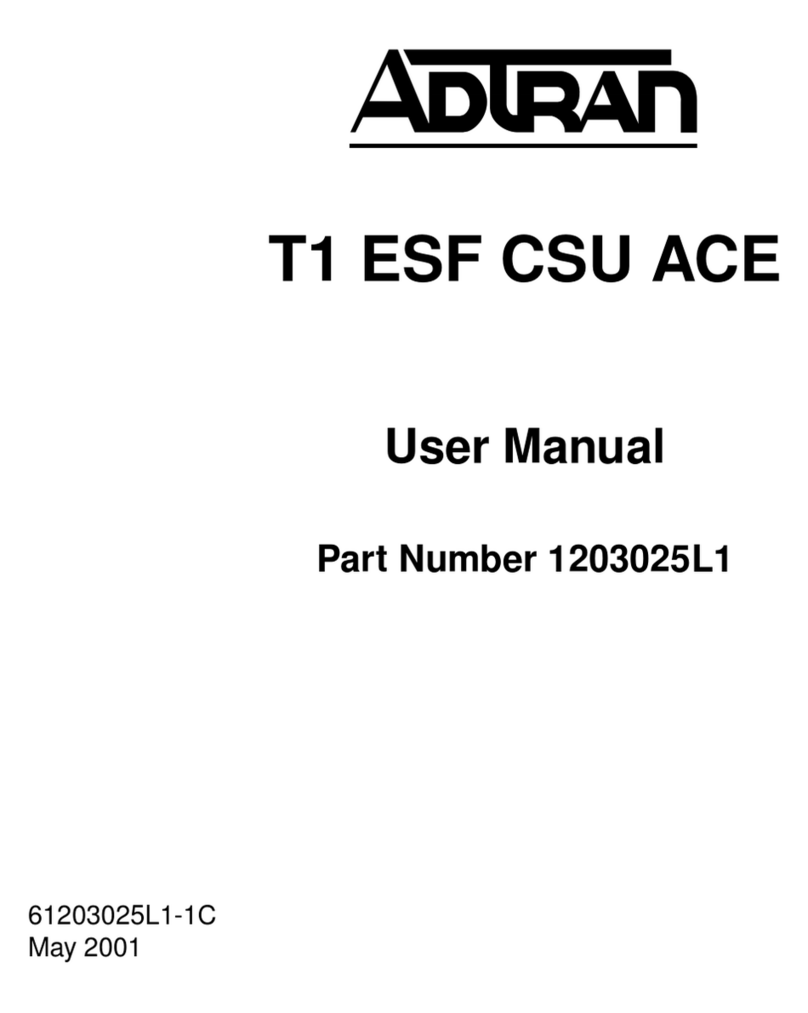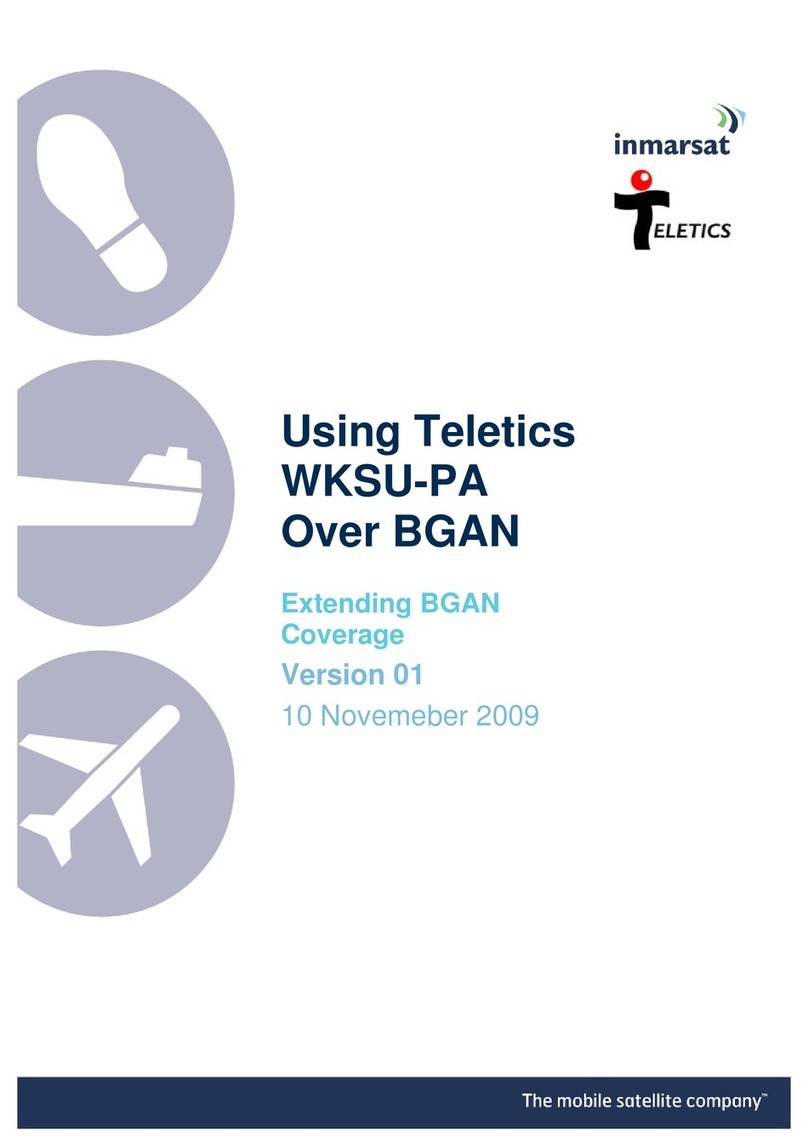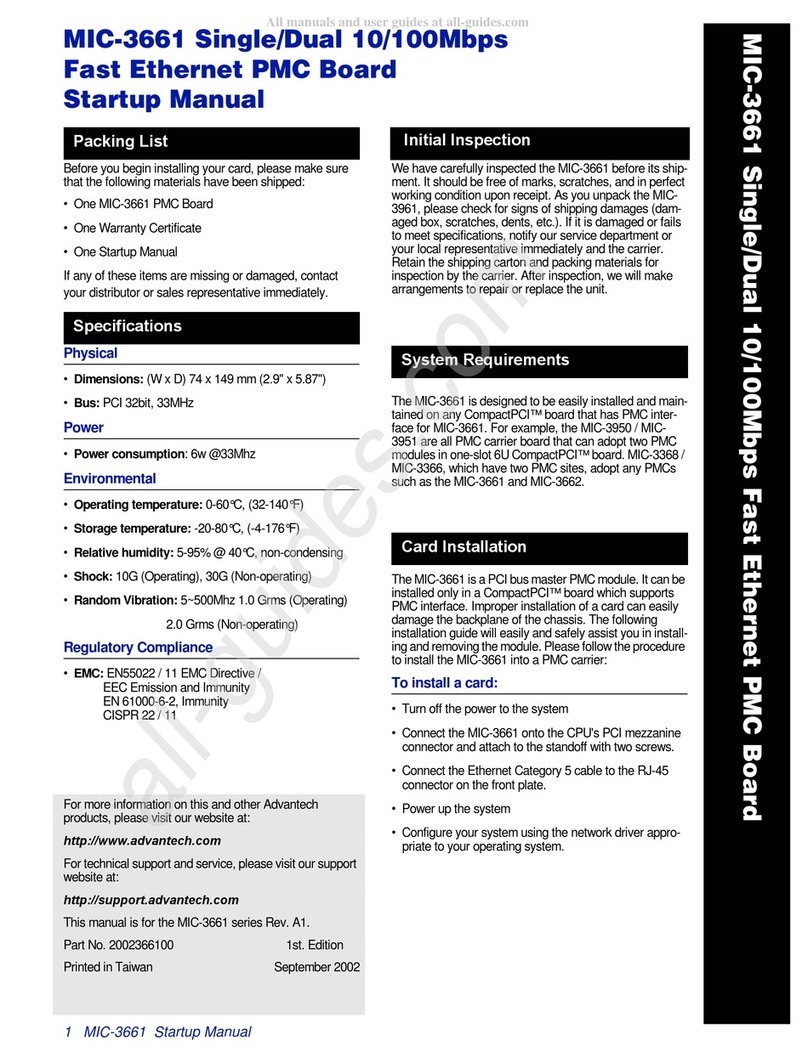BeyondTrust B Series User manual

Privileged Remote Access
B Series Appliance Hardware
Installation
©2003-2021 BeyondTrust Corporation. All Rights Reserved. Other trademarks identified on this page are owned by their respective owners. BeyondTrust is not a chartered bank or trust company, or
depository institution. It is not authorized to accept deposits or trust accounts and is not licensed or regulated by any state or federal banking authority.
TC:4/19/2021

Table of Contents
BeyondTrust Appliance B Series Setup Task List 3
BeyondTrust Appliance B Series Prerequisites 4
BeyondTrust Appliance B Series Installation 6
Power On the BeyondTrust Appliance B Series 6
Initial Network Configuration During BeyondTrust Appliance B Series Setup 7
Privileged Remote Access Console Administration 11
SSL Certificate Requirement for the BeyondTrust Appliance B Series 12
Send B Series Appliance Information to BeyondTrust Technical Support 14
Check for Updates to Install BeyondTrust PRA Software 15
Open Source Software Acknowledgments 16
SALES: www.beyondtrust.com/contact SUPPORT: www.beyondtrust.com/support DOCUMENTATION: www.beyondtrust.com/docs 2
©2003-2021 BeyondTrust Corporation. All Rights Reserved. Other trademarks identified on this page are owned by their respective owners. BeyondTrust is not a chartered bank or trust company, or
depository institution. It is not authorized to accept deposits or trust accounts and is not licensed or regulated by any state or federal banking authority.
TC: 4/19/2021
PRIVILEGED REMOTE ACCESS
B SERIES APPLIANCE HARDWARE INSTALLATION
This page needed for table of
contents. Do not delete.

BeyondTrust Appliance B Series Setup Task List
This task list is a quick reference for the steps necessary to get your B Series Appliance set up. Full details can be found further on in this
guide. Use this list as a checklist of the essential steps.
1. Configure a DNS A-record for the fully qualified domain name (FQDN) of your new site (e.g., access.example.com).
lIf your B Series Appliance will be located in your DMZ or internal network, then an internal A-record pointing to the internal
IP address of the B Series Appliance is needed.
lIf you wish to support external customers, then a Public DNS A-record also needs to be registered for the external IP
address of the B Series Appliance.
lFor BeyondTrust network deployment scenarios, please see The BeyondTrust Appliance B Series in the Network at
www.beyondtrust.com/docs/deployment/dmz.
2. Install the B Series Appliance according to "BeyondTrust Appliance B Series Prerequisites" on page 4.
3. Obtain an SSL certificate that matches your FQDN DNS (e.g., access.example.com).
a. For full details, please see the SSL Certificate Guide at www.beyondtrust.com/docs/privileged-remote-access/how-
to/sslcertificates.
b. Import the certificate chain to your B Series Appliance and assign it to the IP address of the B Series Appliance.
c. Export the root portion of the certificate chain (with matching Issued To and Issued By values) without private key
information, and save the root certificate for the next step.
4. Email the following three items to BeyondTrust Technical Support:
lThe FQDN DNS hostname of the B Series Appliance from Step 1.
lThe root SSL certificate segment exported in Step 3c.
lA screenshot of the /appliance > Status > Basics page.
5. Install the new software license package which BeyondTrust Technical Support will send after you complete Steps 1-4.
a. You will be notified by email when you should install the software license package using the Check for Updates utility.
b. Once installed, navigate to the /login administrative interface (e.g., https://access.example.com/login).
c. Use the default admin credentials admin and password to log in for the first time.
SALES: www.beyondtrust.com/contact SUPPORT: www.beyondtrust.com/support DOCUMENTATION: www.beyondtrust.com/docs 3
©2003-2021 BeyondTrust Corporation. All Rights Reserved. Other trademarks identified on this page are owned by their respective owners. BeyondTrust is not a chartered bank or trust company, or
depository institution. It is not authorized to accept deposits or trust accounts and is not licensed or regulated by any state or federal banking authority.
TC: 4/19/2021
PRIVILEGED REMOTE ACCESS
B SERIES APPLIANCE HARDWARE INSTALLATION

BeyondTrust Appliance B Series Prerequisites
This guide walks you through the initial setup and configuration of your BeyondTrust Appliance B Series. Should you need any assistance,
please contact BeyondTrust Technical Support at www.beyondtrust.com/support.
Prerequisites
Before starting, it is important to know that until the B Series Appliance's prerequisites have been met, you will neither be able to reach
your B Series Appliance directly by its IP address or hostname nor be able to check for updates or use it to provide privileged access. The
B Series Appliance requires the following at a minimum:
lTwo available power outlets
lA high-speed network connection
lA network router or switch
lA unique, static IP address for the B Series Appliance
lA private DNS A-record resolving to the static IP of your B Series Appliance. A public A-record and public IP will also be required if
external clients will need access to the B Series Appliance.
lAn SSL web server certificate + intermediate SSL certificate(s), and SSL root. OR, 1 Self-Signed certificate.
For more information, please see the SSL Certificates and BeyondTrust Guide.
lThe BeyondTrust software licensing package
While these meet the minimum requirements, more advanced configurations may require additional items. For example:
lBeyondTrust mobile clients require an SSL root and intermediate SSL certificate(s).
lAccess from external public networks require a public DNS A-record.
lAccess from multiple DNS A-records require either multiple web server certificates and/or SAN or wildcard certificate(s).
lIsolating client traffic from multiple networks requires multiple static IP addresses.
lAutomatic updating and advanced BeyondTrust technical support require outbound access to the public internet from the B Series
Appliance over TCP port 443.
IMPORTANT!
No client software (e.g., access consoles, Jump Clients, Jumpoints, etc.) can be downloaded, installed, or used until BeyondTrust
Technical Support builds a software licensing package for your B Series Appliance and you install it per the instructions provided by
Support. Because this license package is encoded with the DNS A-record of the B Series Appliance as well as its SSL certificate,
these must be in place before the license package can be completed.
SALES: www.beyondtrust.com/contact SUPPORT: www.beyondtrust.com/support DOCUMENTATION: www.beyondtrust.com/docs 4
©2003-2021 BeyondTrust Corporation. All Rights Reserved. Other trademarks identified on this page are owned by their respective owners. BeyondTrust is not a chartered bank or trust company, or
depository institution. It is not authorized to accept deposits or trust accounts and is not licensed or regulated by any state or federal banking authority.
TC: 4/19/2021
PRIVILEGED REMOTE ACCESS
B SERIES APPLIANCE HARDWARE INSTALLATION

Getting Started
Several steps should be taken before the BeyondTrust hardware is delivered and installed:
1. Allocate the necessary rack space for the B Series Appliance. Ensure the space has the necessary power and network access.
2. Reserve a static IP address for the B Series Appliance on the network. Refer to the following guides in order to reserve the correct
IP address(es):
lBeyondTrust Appliance B Series in the Network - www.beyondtrust.com/docs/privileged-remote-access/getting-
started/deployment/dmz
3. Configure a DNS A-record for the fully qualified domain name (FQDN) of your new site (e.g., access.example.com).
Note: A private DNS A-record resolving to the static IP address of the B Series Appliance will always be necessary. A
public A-record and public IP will also be required if clients on public, external networks will need access to the B
Series Appliance.
Although your B Series Appliance can function anywhere in your network
with internet access, you will need to decide where in your network you plan
to install the B Series Appliance prior to this step. If you are going to access
systems outside of your network, BeyondTrust recommends placing your B
Series Appliance in a DMZ or outside of your internal firewall. See the table
below for more details. For assistance with your firewall configuration,
please contact the manufacturer of your firewall software.
Note: If you must move the B Series Appliance to another
location to connect it to the internet, you will need to power down
before you unplug it from its power source. If you can log into the
/appliance administrative interface, go to the Status > Basics
page and click Shut Down This Appliance. Manual shut down is
possible if you press and release the power button one time. Wait
60 seconds for the B Series Appliance to power down before
unplugging the B Series Appliance from the power source. When
you reconnect the B Series Appliance at the new location, you will
need to power up again.
Network Location Advantages/Disadvantages
Outside your firewall
Does not require that ports 80 and 443 be open inbound for TCP traffic on your firewall. Simplifies the
setup process significantly because both the representative and customer clients are built to resolve
to a specific DNS; if your registered DNS resolves to a public IP address directly assigned to your B
Series Appliance, no additional setup is required by you to initiate a session.
DMZ May require additional setup depending on your router or routers.
Inside your firewall Requires port forwarding on your firewall and possibly additional setup of your NAT routing and
internal DNS.
Network Location Considerations for B Series Appliances
SALES: www.beyondtrust.com/contact SUPPORT: www.beyondtrust.com/support DOCUMENTATION: www.beyondtrust.com/docs 5
©2003-2021 BeyondTrust Corporation. All Rights Reserved. Other trademarks identified on this page are owned by their respective owners. BeyondTrust is not a chartered bank or trust company, or
depository institution. It is not authorized to accept deposits or trust accounts and is not licensed or regulated by any state or federal banking authority.
TC: 4/19/2021
PRIVILEGED REMOTE ACCESS
B SERIES APPLIANCE HARDWARE INSTALLATION

BeyondTrust Appliance B Series Installation
For installation instructions, please refer to the flyout instructions included with your BeyondTrust Appliance B Series, or review the
Poweredge User's Guide at www.beyondtrust.com/docs/privileged-remote-access/documents/infrastructure/pra-appliance-rail-
installation.pdf.
Power On the BeyondTrust Appliance B Series
1. Plug the power cables for the B Series Appliance into a safe power source. Depending on the type of B Series Appliance, you may
have two power cables. The B Series Appliance’s power supplies will automatically switch between 120v and 240v, as needed.
2. Using one of the patch cables provided, connect your computer to NIC1 or NIC2 on the rear of the B Series Appliance. You can
use either crossover or straight-through cables. If using DHCP, plug the provided straight-through cable into the network directly,
and the B Series Appliance automatically receives a new IP address.
Note: BeyondTrust supports placing both NICs on the same network for the purpose of NIC Teaming. Likewise, NICs
can be placed on separate network subnets for segmented traffic routing. However, if placing NICs on the same
network for the purpose of NIC Teaming, configure only one of the NICs. If both NICs have IP addresses from the
same subnet, unexpected behavior will result. When multiple IP addresses are required for a single subnet, the proper
solution is to assign all the IP address to one NIC.
3. Press and release the power button on the front of the B Series Appliance. The power LED immediately to the right of the reset
button will illuminate, and the HDD activity LED (immediately to the right of the power LED) will begin to flash. Initialization of the B
Series Appliance will complete in about 60 seconds.
Note: The NIC1 and NIC2 LEDs may illuminate and show activity even when the B Series Appliance is not powered
on; therefore, it is important to check the power and HDD LEDs to confirm that the B Series Appliance is on.
SALES: www.beyondtrust.com/contact SUPPORT: www.beyondtrust.com/support DOCUMENTATION: www.beyondtrust.com/docs 6
©2003-2021 BeyondTrust Corporation. All Rights Reserved. Other trademarks identified on this page are owned by their respective owners. BeyondTrust is not a chartered bank or trust company, or
depository institution. It is not authorized to accept deposits or trust accounts and is not licensed or regulated by any state or federal banking authority.
TC: 4/19/2021
PRIVILEGED REMOTE ACCESS
B SERIES APPLIANCE HARDWARE INSTALLATION

Initial Network Configuration During BeyondTrust Appliance B
Series Setup
Before deploying the BeyondTrust Appliance B Series on your network, you must set up its network configuration. This is done by
accessing the B Series Appliance administrative interface from a web browser on your computer. The steps below will walk you
through this process. Your process may vary depending upon your operating system.
DHCP Instructions
If the network location you have selected for your B Series Appliance has
DHCP enabled, the B Series Appliance receives an IP address from the
network and can be immediately accessed via that IP address at
https://<ipaddress>/appliance. You can find this IP address via the
console on the video port.
Use the default username and password to log in.
Default Username: admin
Default Password: password
Upon initial login, you are prompted to change your B Series Appliance
administration password.
Note: If using DHCP, you can skip the Local Area Connection Instructions section and go to the /appliance
Configuration section.
SALES: www.beyondtrust.com/contact SUPPORT: www.beyondtrust.com/support DOCUMENTATION: www.beyondtrust.com/docs 7
©2003-2021 BeyondTrust Corporation. All Rights Reserved. Other trademarks identified on this page are owned by their respective owners. BeyondTrust is not a chartered bank or trust company, or
depository institution. It is not authorized to accept deposits or trust accounts and is not licensed or regulated by any state or federal banking authority.
TC: 4/19/2021
PRIVILEGED REMOTE ACCESS
B SERIES APPLIANCE HARDWARE INSTALLATION

Local Area Connection Instructions
1. After performing the external setup of your B Series Appliance, go to the
Local Area Connection on your computer and click Properties.
2. Highlight Internet Protocol Version 4 (IPv4) and click the Properties
button.
3. Enter 169.254.1.5 as your IP address and 255.255.0.0 as the subnet
mask. Be sure the Gateway and DNS fields are blank.
SALES: www.beyondtrust.com/contact SUPPORT: www.beyondtrust.com/support DOCUMENTATION: www.beyondtrust.com/docs 8
©2003-2021 BeyondTrust Corporation. All Rights Reserved. Other trademarks identified on this page are owned by their respective owners. BeyondTrust is not a chartered bank or trust company, or
depository institution. It is not authorized to accept deposits or trust accounts and is not licensed or regulated by any state or federal banking authority.
TC: 4/19/2021
PRIVILEGED REMOTE ACCESS
B SERIES APPLIANCE HARDWARE INSTALLATION

4. Launch a web browser and enter the address
https://169.254.1.1/appliance/login.ns in the URL address field. If
this fails, try alternately substituting ".2", ".3" and ".4" for the last
decimal in the address above. Load each of these addresses
separately until one responds. Enter the default username and
password and click Login.
Default Username: admin
Default Password: password
Upon initial login, you are prompted to change your B Series Appliance
administration password.
Note: The BeyondTrust Appliance B Series uses two administrative web interfaces, /appliance and /login, to isolate hardware
administration from user management. The /appliance interface is used to configure network settings and upgrade
BeyondTrust software. The /login interface is not available until after BeyondTrust Technical Support builds the necessary
software licensing package and this package is installed through /appliance. Once installed, /login is used to manage users
and workflows, deploy client software, report on access activity, create and use integrations, etc. See the BeyondTrust
Privileged Remote Access Admin Interface at www.beyondtrust.com/docs/privileged-remote-access/getting-started/admin.
/appliance Configuration
1. Once you are logged into the /appliance interface, you will see the
Status > Basics page. This page includes information such as the
serial number which BeyondTrust Technical Support requires to
register the B Series Appliance with the BeyondTrust licensing
servers. Take a screenshot of this page and send it to BeyondTrust
Technical Support so that the Support team can register your B
Series Appliance.
2. Next, go to Networking > IP Configuration. Under the NIC
Configuration section, click Add New IP.
SALES: www.beyondtrust.com/contact SUPPORT: www.beyondtrust.com/support DOCUMENTATION: www.beyondtrust.com/docs 9
©2003-2021 BeyondTrust Corporation. All Rights Reserved. Other trademarks identified on this page are owned by their respective owners. BeyondTrust is not a chartered bank or trust company, or
depository institution. It is not authorized to accept deposits or trust accounts and is not licensed or regulated by any state or federal banking authority.
TC: 4/19/2021
PRIVILEGED REMOTE ACCESS
B SERIES APPLIANCE HARDWARE INSTALLATION

3. Enter the static IP address and subnet mask for your B Series
Appliance. Typically you should leave the default values for both
fields. You can decide if this IP address will support session traffic,
web traffic, or both. Then click Save Changes.
4. Under the Global Network Configuration section, set your default
gateway. Enter your default Gateway and DNS server addresses.
After entering the required information, click Save Changes.
Note: Valid DNS settings are required for failover and automatic
updates to function properly.
For more about network configuration, see The BeyondTrust Appliance B Series in the Network at
www.beyondtrust.com/docs/privileged-remote-access/getting-started/deployment/dmz.
Administrative functions can also be performed by connecting a monitor and keyboard, and accessing the machine console.
For more information, see "Privileged Remote Access Console Administration" on page 11.
SALES: www.beyondtrust.com/contact SUPPORT: www.beyondtrust.com/support DOCUMENTATION: www.beyondtrust.com/docs 10
©2003-2021 BeyondTrust Corporation. All Rights Reserved. Other trademarks identified on this page are owned by their respective owners. BeyondTrust is not a chartered bank or trust company, or
depository institution. It is not authorized to accept deposits or trust accounts and is not licensed or regulated by any state or federal banking authority.
TC: 4/19/2021
PRIVILEGED REMOTE ACCESS
B SERIES APPLIANCE HARDWARE INSTALLATION

Privileged Remote Access Console Administration
1. After you have finished deploying your B Series Appliance, you can
connect a monitor and keyboard and use the machine console to
access some administrative functions.
2. The first screen of the machine console lists the hostnames and IP
addresses for this B Series Appliance. To make basic configuration
changes from this window, press Enter.
3. From the menu, make a selection. You can log in to make
configuration changes. You also can enter support codes to allow
an appliance-initiated support tunnel back to BeyondTrust
Technical Support to enable quick resolution of complex issues.
4. Log in for more options. You can configure networking, allow an
advanced support tunnel, shut down or reboot the B Series
Appliance, or reset the B Series Appliance password or a site's
administrative password.
5. Select Networking to manage the hostname, IP addresses, the
default gateway, and DNS servers.
6. Select a network interface to manage its speed or duplex
communication. You also can add or edit IP addresses.
Administrative functions can also be performed by accessing the
B Series Appliance administrative interface from a web browser
on your computer. To access that interface, and for more
information on network configuration settings, see "Initial Network
Configuration During BeyondTrust Appliance B Series Setup" on
page 7.
SALES: www.beyondtrust.com/contact SUPPORT: www.beyondtrust.com/support DOCUMENTATION: www.beyondtrust.com/docs 11
©2003-2021 BeyondTrust Corporation. All Rights Reserved. Other trademarks identified on this page are owned by their respective owners. BeyondTrust is not a chartered bank or trust company, or
depository institution. It is not authorized to accept deposits or trust accounts and is not licensed or regulated by any state or federal banking authority.
TC: 4/19/2021
PRIVILEGED REMOTE ACCESS
B SERIES APPLIANCE HARDWARE INSTALLATION

SSL Certificate Requirement for the BeyondTrust Appliance B
Series
All BeyondTrust software communication occurs via secure, encrypted connections. These rely on the industry standard Secure Sockets
Layer (SSL) technology and DNS address of the B Series Appliance. B Series Appliances ship with a default certificate which secures all
connections on all IP addresses. However, this will not satisfy the requirements of BeyondTrust's client software, which runs more
rigorous validation checks than standard web browsers. Therefore, before BeyondTrust can provide you with a fully operational software
licensing package, your B Series Appliance will need to have a valid SSL certificate installed that matches the DNS A-record you have
registered for your B Series Appliance.
A valid SSL certificate can be either a certificate authority-signed (CA-signed) SSL certificate or a self-signed SSL certificate. CA-signed
certificates are required to fully leverage all of BeyondTrust's functionality (e.g., click-to-chat and mobile clients), but they require that a
certificate signing request (CSR) be submitted to the CA. The CSR is an industry standard used by all network devices and software which
use SSL. If a CSR/CA-signed certificate is used instead of a self-signed certificate, the CA-signed certificate must be downloaded from the
CA's web site (or certificate purchase email) and imported to the B Series Appliance from the /appliance interface. In addition to the
CA certificate request feature, BeyondTrust includes functionality for obtaining and automatically renewing its own TLS certificates from
the open Certificate Authority Let's Encrypt.
For more information on creating and managing SSL certificates in BeyondTrust PRA, please see the following articles:
lCreate a SSL Certificate Signed by a Certificate Authority for Your BeyondTrust Appliance B Series at
www.beyondtrust.com/docs/privileged-remote-access/how-to/sslcertificates/create-ca-signed.htm
lCreate a Self-Signed Certificate for Your BeyondTrust Appliance B Series at www.beyondtrust.com/docs/privileged-
remote-access/how-to/sslcertificates/create-self-signed.htm
lCertificates: Create and Manage SSL Certificates at www.beyondtrust.com/docs/privileged-remote-access/getting-
started/deployment/web/security-certificates.htm.
For more information on how BeyondTrust uses SSL certificates as well as detailed configuration steps to request and install
certificates in BeyondTrust, please see the SSL Certificates Guide at www.beyondtrust.com/docs/privileged-remote-
access/how-to/sslcertificates.
The section Create an SSL Certificate describes the steps for initial configuration in detail. An overview of the process is given below.
1. Log into the BeyondTrust /appliance interface and create a certificate signing request (CSR) or self-signed certificate.
Note: If the B Series Appliance will be using a copy of the certificate from another B Series Appliance or server, no
CSR or self-signed certificate is necessary. Instead, export the certificate with its private key from the system on which
it currently resides and import it to the B Series Appliance. For detailed steps, see the section Replicate the SSL
Certificate on Failover and Atlas B Series Appliances in the SSL Certificates Guide.
2. Assign the new certificate to the IP address(es) of the B Series Appliance.
3. Send BeyondTrust Technical Support a copy of the SSL root certificate and/or B Series Appliance DNS address.
Note: If a self-signed certificate is used, the certificate serves as its own root certificate, and therefore, the self-signed
certificate should be sent to BeyondTrust Technical Support. If a CA-signed certificate is used, contact the CA for a
SALES: www.beyondtrust.com/contact SUPPORT: www.beyondtrust.com/support DOCUMENTATION: www.beyondtrust.com/docs 12
©2003-2021 BeyondTrust Corporation. All Rights Reserved. Other trademarks identified on this page are owned by their respective owners. BeyondTrust is not a chartered bank or trust company, or
depository institution. It is not authorized to accept deposits or trust accounts and is not licensed or regulated by any state or federal banking authority.
TC: 4/19/2021
PRIVILEGED REMOTE ACCESS
B SERIES APPLIANCE HARDWARE INSTALLATION

copy of their root certificate. If you have trouble contacting the CA, articles to assist with obtaining your root certificate
can be found at beyondtrustcorp.service-now.com/csm. In either case, BeyondTrust Technical Support will need to
know the DNS address of the B Series Appliance. If your DNS address is public and the SSL certificate is already
installed, Support can retrieve a copy of the root from the public DNS address; in this case, it is not necessary to
manually send the root certificate.
Once the above steps are complete, BeyondTrust Technical Support encodes the DNS hostname and SSL root certificate into a new
software licensing package, sends it to the BeyondTrust licensing servers for building, and then sends you instructions to install the newly-
built package once it is complete.
SALES: www.beyondtrust.com/contact SUPPORT: www.beyondtrust.com/support DOCUMENTATION: www.beyondtrust.com/docs 13
©2003-2021 BeyondTrust Corporation. All Rights Reserved. Other trademarks identified on this page are owned by their respective owners. BeyondTrust is not a chartered bank or trust company, or
depository institution. It is not authorized to accept deposits or trust accounts and is not licensed or regulated by any state or federal banking authority.
TC: 4/19/2021
PRIVILEGED REMOTE ACCESS
B SERIES APPLIANCE HARDWARE INSTALLATION

Send B Series Appliance Information to BeyondTrust
Technical Support
While building your software package, BeyondTrust Technical Support encodes your B Series Appliance's DNS hostname and SSL root
certificate into the software. Before BeyondTrust Technical Support can build your software, you must send them the items listed below.
1. DNS hostname (fully qualified domain name) of the B Series Appliance (e.g., access.example.com).
2. SSL root certificate or self-signed SSL certificate. This is obtained from the /appliance > Security > Certificates page. Export the
certificate portion with matching Issued To and Issued By fields.
3. Screenshot of the /appliance > Status > Basics page.
SALES: www.beyondtrust.com/contact SUPPORT: www.beyondtrust.com/support DOCUMENTATION: www.beyondtrust.com/docs 14
©2003-2021 BeyondTrust Corporation. All Rights Reserved. Other trademarks identified on this page are owned by their respective owners. BeyondTrust is not a chartered bank or trust company, or
depository institution. It is not authorized to accept deposits or trust accounts and is not licensed or regulated by any state or federal banking authority.
TC: 4/19/2021
PRIVILEGED REMOTE ACCESS
B SERIES APPLIANCE HARDWARE INSTALLATION

Check for Updates to Install BeyondTrust PRA Software
BeyondTrust Appliance B Series updates are installed from the /appliance
web interface on the Updates page. Each update must be built by
BeyondTrust and is keyed to the serial number of the B Series Appliance for
which it was built. For this reason, the B Series Appliance must be
registered in order to check for updates.
1. Once BeyondTrust has built an update for your B Series Appliance, you will receive a notification email. Go to /appliance >
Updates. Retrieve the update using either Updates :: Check > Check for Updates or Updates :: Manual Installation >
Appliance Download Key.
Note: The Check for Updates option can be used only if the B Series Appliance has outbound access over TCP port
443 to btupdate.com. Manual installation does not require this connection.
2. Once the check is complete, all available updates matching the serial number of your B Series Appliance will be listed in the
/appliance web interface. There are two types of updates:
lUpdates for /login licensing (always shown in the format of BeyondTrust-x.x.x)
lUpdates for /appliance Base Software (always shown in the format of Base Software x.x.x)
If no update packages or patches are available for your B Series
Appliance, a message stating "No updates available" is displayed. If
an update is available but an error occurred when distributing the
update to your B Series Appliance, an additional message is
displayed, such as, "An error occurred building your update. Please visit www.beyondtrust.com/support for more information."
Base Software includes features and fixes for /appliance as well as the prerequisite code required before installing license
updates. Therefore, new licensing updates typically require you to install the prerequisite Base Software Update first. In this case,
BeyondTrust's update interface will make note of the correct order in which to install updates. If you are still unsure, take a
screenshot of your available updates and send the screenshot to BeyondTrust Technical Support for assistance.
IMPORTANT!
As a reminder, you must send BeyondTrust Technical Support the following items before Support can build your Base Software
and/or software licensing updates:
1. DNS hostname (fully qualified domain name) of the B Series Appliance
2. SSL root certificate or self-signed SSL certificate
3. Screenshot of the /appliance > Status > Basics page
3. Once you have sent BeyondTrust Technical Support your hostname, SSL certificate, and screenshot, they will build the necessary
updates and send you detailed installation instructions.
4. When installation is complete, the B Series Appliance is ready to be used for privileged access. To validate your B Series
Appliance's readiness, log into the /login interface by going to your B Series Appliance's URL followed by /login (e.g.,
access.example.com/login).
Default Username: admin
SALES: www.beyondtrust.com/contact SUPPORT: www.beyondtrust.com/support DOCUMENTATION: www.beyondtrust.com/docs 15
©2003-2021 BeyondTrust Corporation. All Rights Reserved. Other trademarks identified on this page are owned by their respective owners. BeyondTrust is not a chartered bank or trust company, or
depository institution. It is not authorized to accept deposits or trust accounts and is not licensed or regulated by any state or federal banking authority.
TC: 4/19/2021
PRIVILEGED REMOTE ACCESS
B SERIES APPLIANCE HARDWARE INSTALLATION

Default Password: password
5. Upon initial login, you will be prompted to change your password.
6. Once the initial login is complete, you can validate your software licensing configuration on the Status > Information page, add
user accounts on Users & Security > Users, and download client software from My Account. Because BeyondTrust Privileged
Remote Access is licensed by number of endpoints allowed, you can set up as many accounts as you need, each with unique
usernames and passwords.
For security purposes, the administrative username and password used for the /appliance interface are distinct from those used for the
/login interface and must be managed separately. Usernames and passwords for /login are valid for both the /login interface (where users
and configuration are managed) and for access consoles (where sessions are run). The options available in both of these locations are
dependent upon the permissions assigned by the /login administrator to each user's account.
For help getting started with the BeyondTrust client software, see the documentation located at www.beyondtrust.com/docs. B Series
Appliance Guides and Privileged Remote Access Administrator Guides explain the various administrative options of your /appliance and
/login web interfaces, and Access User Guides show you how to use the BeyondTrust client software.
Open Source Software Acknowledgments
For information on open source software copyrights and acknowledgments used in BeyondTrust hardware and software products, please
see the Attributions index at www.beyondtrust.com/docs/privileged-remote-access/updates/attributions.
SALES: www.beyondtrust.com/contact SUPPORT: www.beyondtrust.com/support DOCUMENTATION: www.beyondtrust.com/docs 16
©2003-2021 BeyondTrust Corporation. All Rights Reserved. Other trademarks identified on this page are owned by their respective owners. BeyondTrust is not a chartered bank or trust company, or
depository institution. It is not authorized to accept deposits or trust accounts and is not licensed or regulated by any state or federal banking authority.
TC: 4/19/2021
PRIVILEGED REMOTE ACCESS
B SERIES APPLIANCE HARDWARE INSTALLATION
Table of contents
Other BeyondTrust Network Hardware manuals