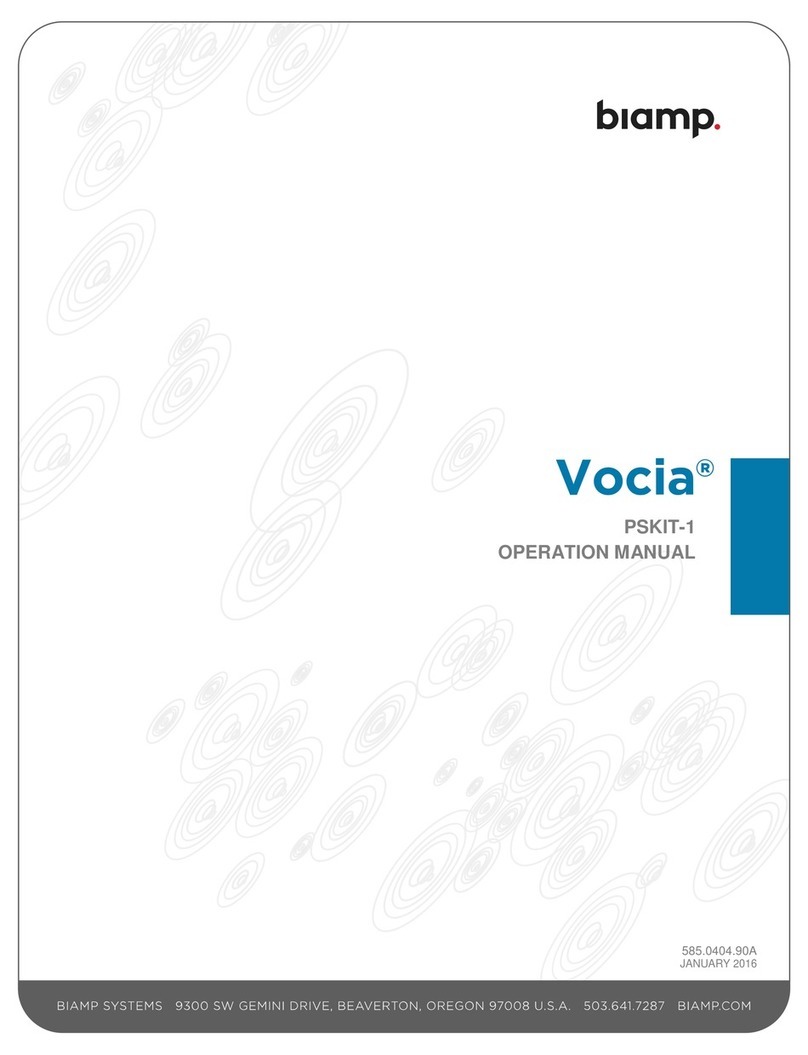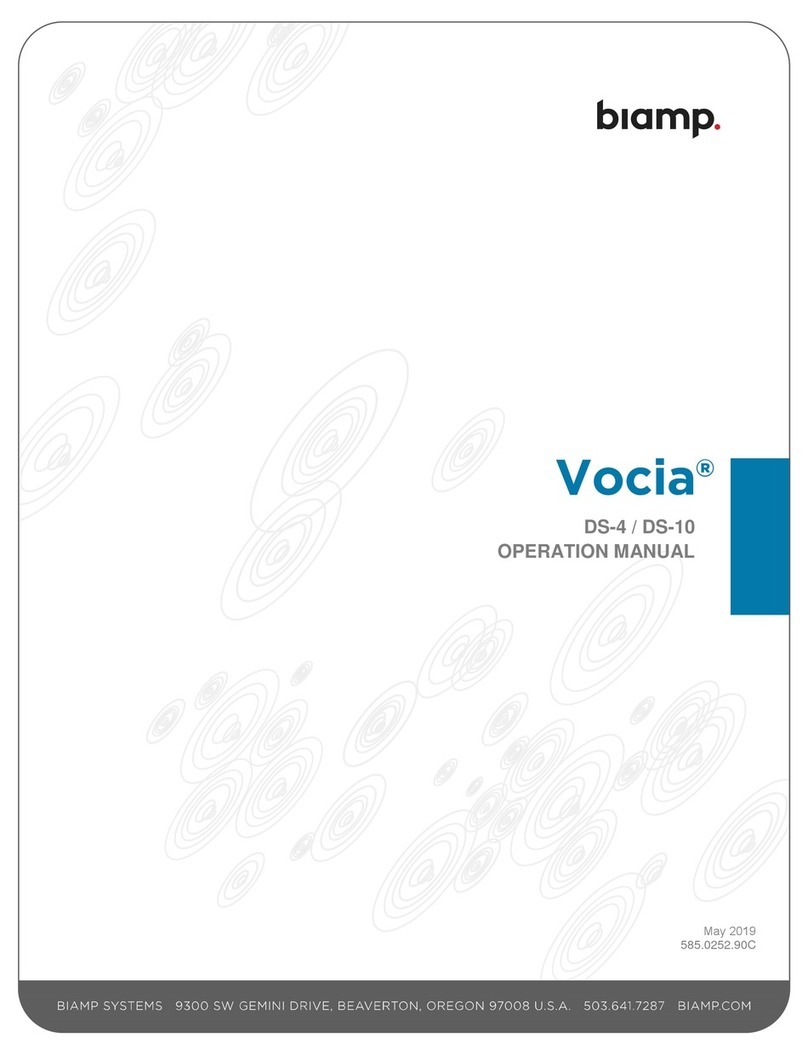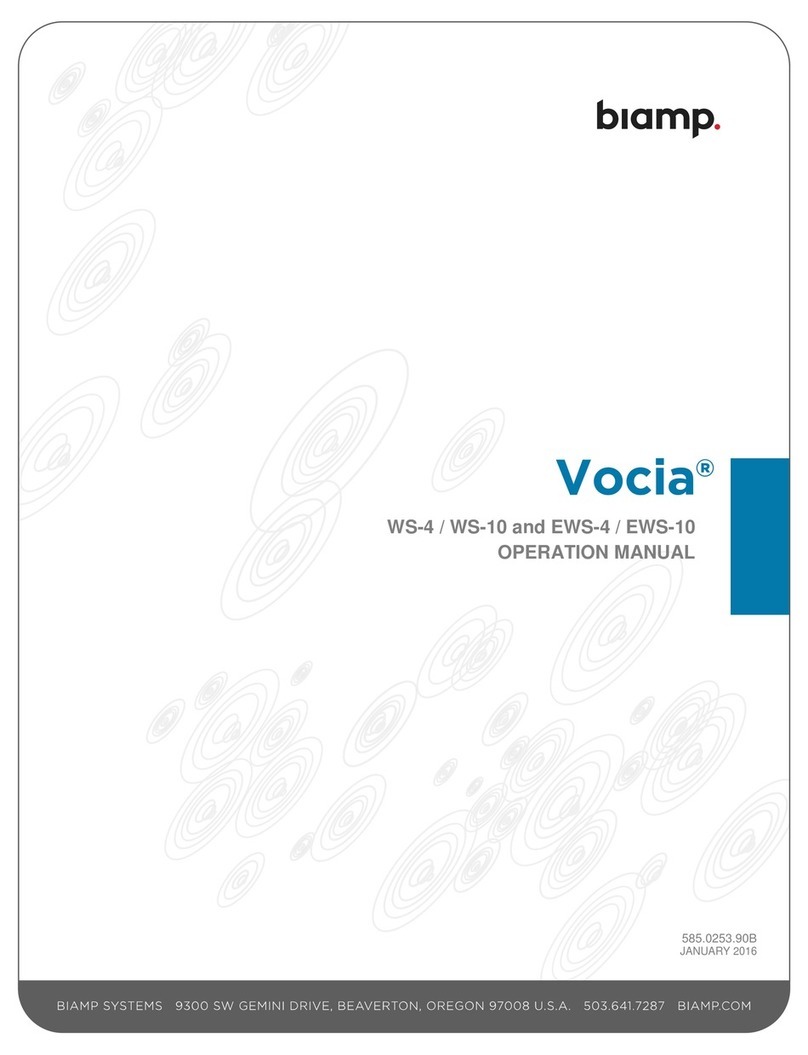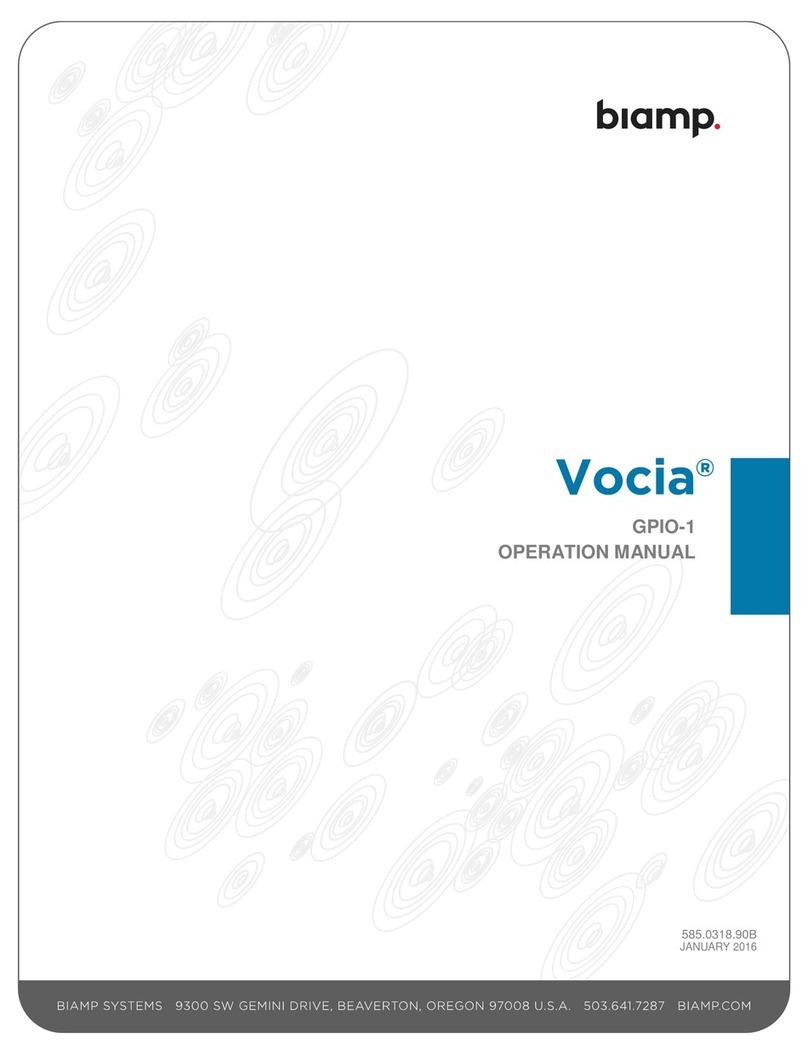page 6 Installation and Operation Guide NPX
OPERATION (CONTINUED)
Paging and Message Playback Instructions
Make a live page
1. At the Page Code screen press the top or middle LCD buttons next to
to navigate to and highlight a specic page code. The user may also
type the appropriate page code number on the keypad (10-key only).
2. Press and hold the PTT button, speak into the microphone and release
the button when done. On gooseneck models the user may also tap the
latching button, speak into the microphone and tap the button when done.
Target rings around the microphone icon allow the user to see when the
optimal speaking level is reached:
Levels Status
The microphone icon displays when the user presses and
holds the PTT button or taps the latching button. The green ring
displays and ashes until the user speaks into the microphone.
When the user speaks into the microphone, the outer green ring
displays once the optimal speaking level is reached. The user
may need to move closer to the microphone or speak louder.
If the speaking level gets too loud the outer ring turns red. The
user must move away from the microphone or speak more
quietly to get to an acceptable level.
Playback a recorded message
3. At the Page Code screen press the top or middle LCD buttons next to
to navigate to and highlight a specic page code. The user may also
type the appropriate page code number on the keypad (10-key only).
4. Press and hold the PTT button, speak into the microphone to record the
message and release the button when done. On gooseneck models the
user may also tap the latching button, speak into the microphone to record
the message and tap the button when done.
Preambles
Live page and recorded message playbacks can be preceded by a preamble.
The preamble plays rst when the user presses and holds the PTT button or
taps the latching button. The user can then make the live page or the recorded
message plays back immediately after.
Figure 16: Live Page after Preamble
Page Failed
When a higher priority page code is already in progress. If any zones dened in
the page zone are available (even if some zones are busy) the paging station
will allow the page to the available zones.
Playback Failed
The playback failed screen displays when the user tries to playback a message
with a non-existent recording.
Navigation
See the Navigation Table for LCD navigation during paging activities and LCD
Icons for descriptions.
Figure 15: Preamble Playing