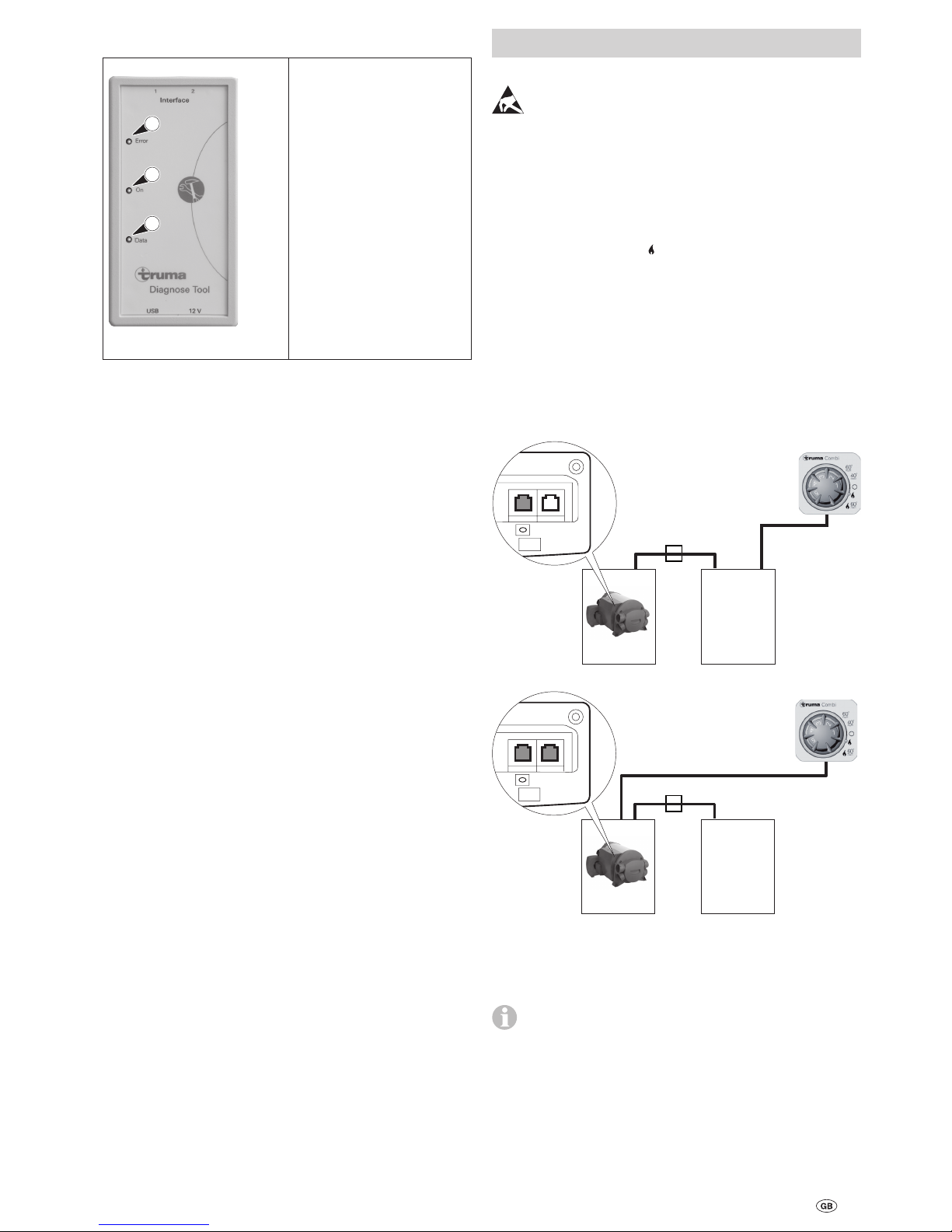16
Truma Diagnose Tool
Symboles utilisés
Ce symbole indique des risques possibles.
Informations et conseils.
Table des matières
Symboles utilisés ................................................................ 16
Informations concernant la sécurité ............................. 17
Interface « Diagnose Tool »
Fourniture ............................................................................ 17
Conditions du système ........................................................ 17
Installer le logiciel ................................................................ 17
Tension de service ............................................................... 17
Mettre le logiciel à jour ....................................................... 17
Affichage DEL ..................................................................... 18
Raccordement (appareils, commandes)
Combi ................................................................................ 18
Commande installée dans le chauffage .............................. 18
Consulter séparément la commande .................................. 19
Mover® ............................................................................... 19
Commande installée dans le véhicule ................................. 19
Consulter séparément la commande .................................. 19
Mode d‘emploi (logiciel)
Utilisation ............................................................................ 20
Interface utilisateur ............................................................. 20
Régler la langue ................................................................... 20
Programme « Diagnose Tool »
Démarrer le programme ..................................................... 20
Chercher l‘appareil .............................................................. 20
Consulter la mémoire d‘erreurs .......................................... 20
Afficher liste des erreurs / liste des mesures ...................... 21
Enregistrer la liste des erreurs ............................................ 21
Réinitialisation des erreurs .................................................. 21
Terminer le programme ....................................................... 21
Déverrouillage ................................................................... 21
Identifier la commande verrouillée / déverrouillée .............. 21
Programme « Live Display »
Démarrer le programme ..................................................... 22
Chercher l‘appareil .............................................................. 22
Afficher les détails de l‘erreur ............................................. 22
Régler l‘état d‘exécution ..................................................... 22
Terminer le programme ....................................................... 22