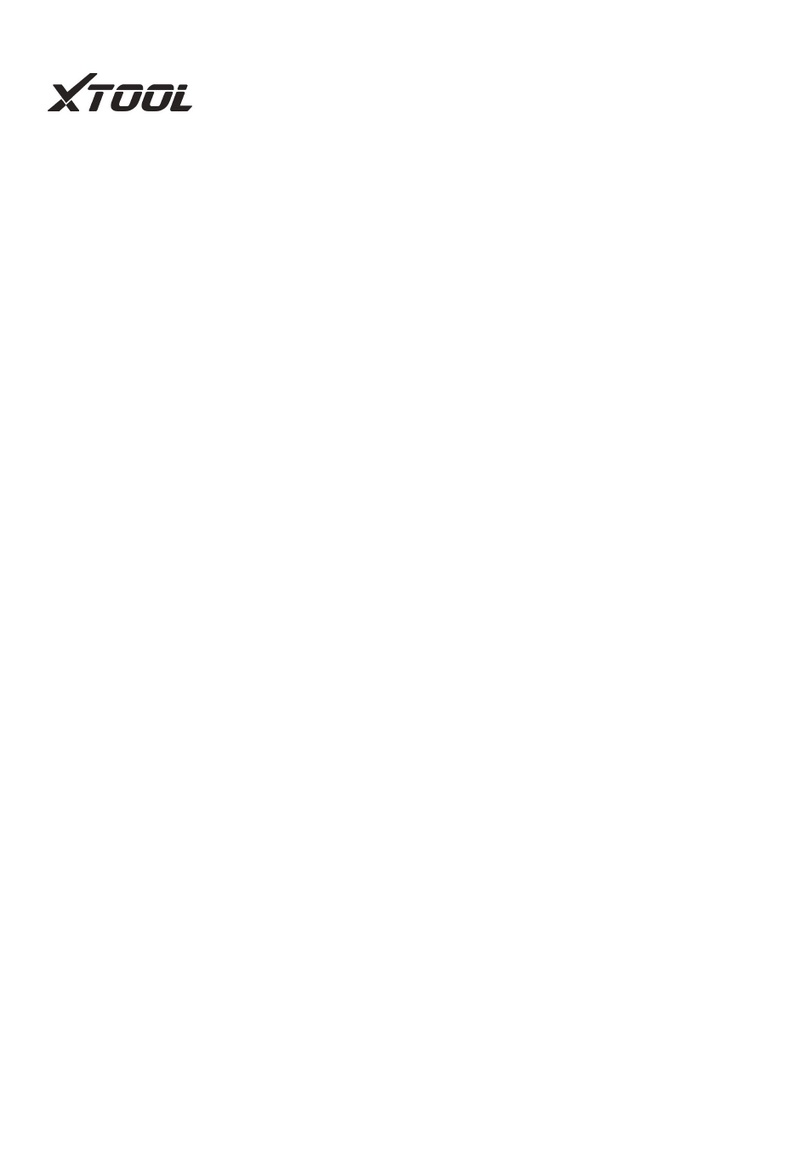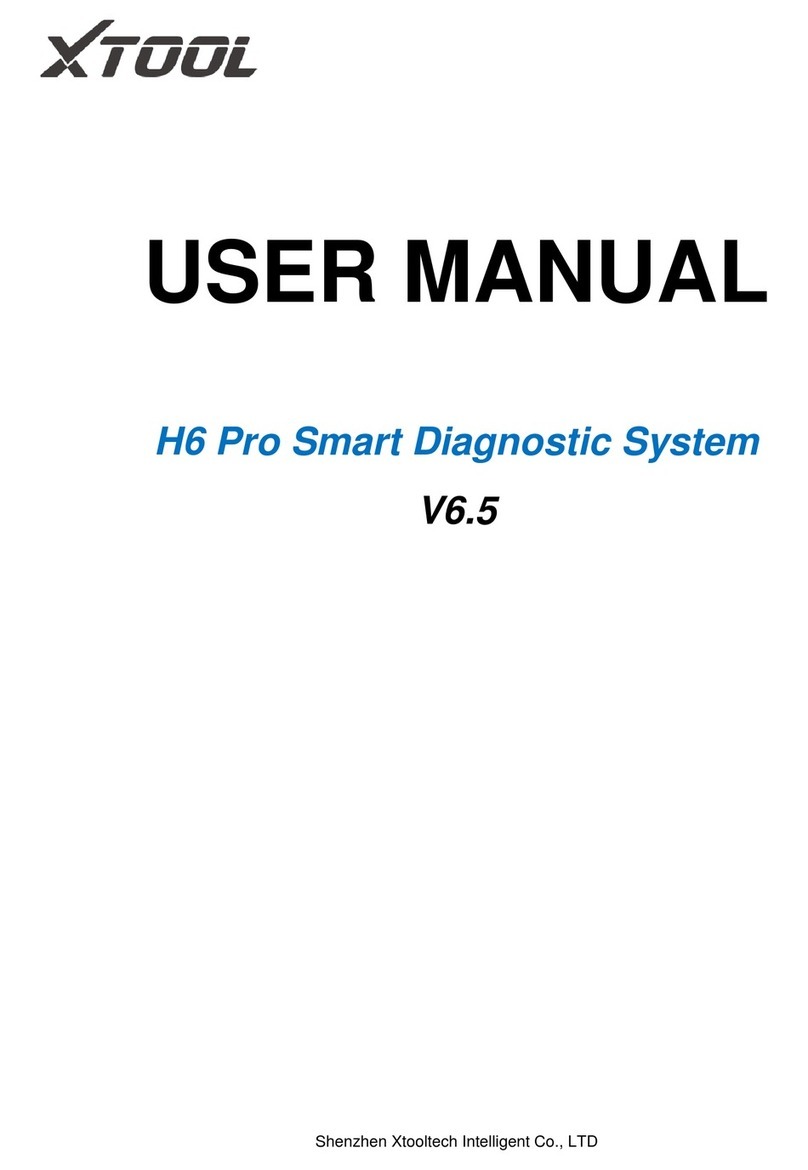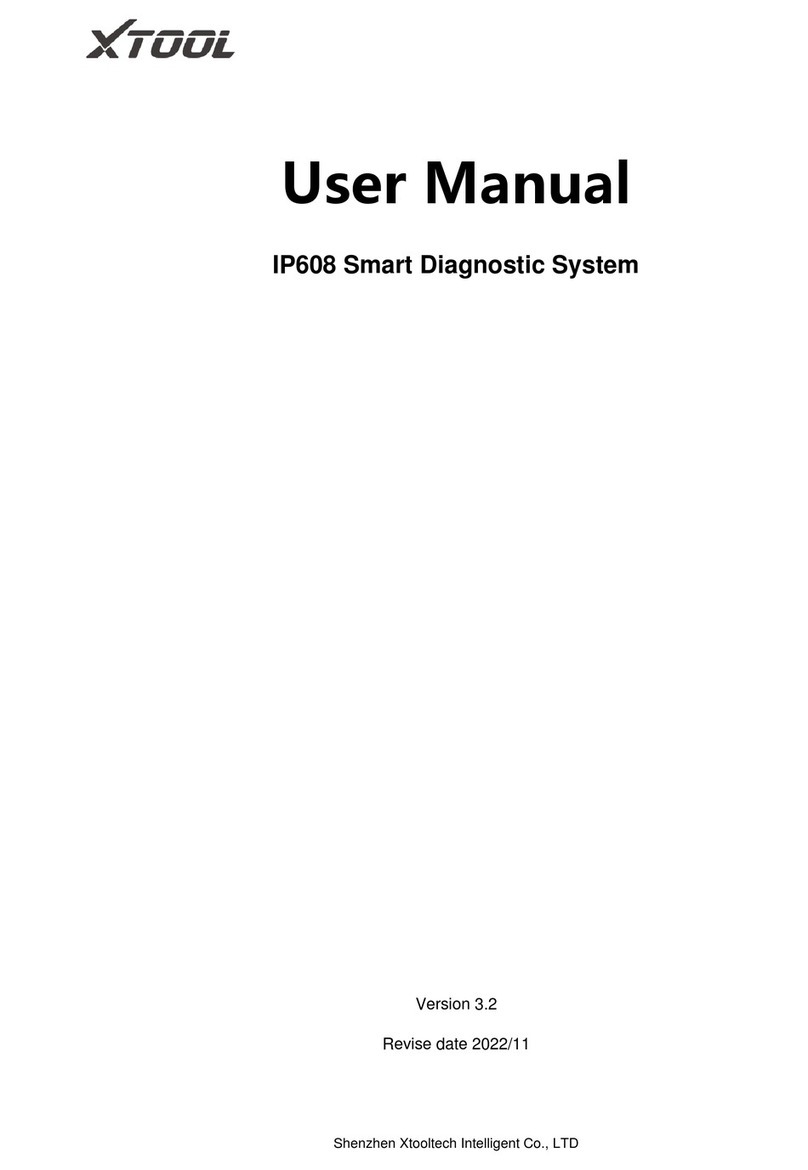acquaintance of Product ………………………………………………………………………………………4
A. diagram of PS2 mainframe appearance …………………………………………………..……………………………..4
1.Front-View Figure ……………………………………………………………………..……………………………………………4
2.Back- view Figure ………………………………………………………..……………………………………………………… 4
B. PS2 mainframe Interface Schematic ……………………………………………………………………………………… 4
1 The upward-side connection of the mainframe ………………………………………………..…………………… 4
2. The lower-side connection of the mainframe………………………………………………………………..….…….5
C. Shape Schematic of VCI diagnostic box………………………………………………………………………………….. 5
D. PS2 technical parameters ……………………………………………………………………………………………………… 6
E. Package parameters…………………………………………………………………………………………………………………6
operating the product ……………………………………………………….………………………………………7
A. Calibration of display………………………………………………………………………………………………………………..7
B. Main screen and function-keys notes…………………………………………………………………..…………………..8
1, PS2 main screem……………………………………………………………………………………………………….…………….8
2, PS2 sub-menu………………………………………………………………………………………………………………………….8
3. Function-keys notes for main screen……………………………………………………………………………………….8
4, Function-keys notes for sub-menu…………………………………………………………………………….…………….9
C. Setting mainframe………………………………………………………………………………………………………………… …9
1. Checking the information of mainframe…………………………………………………………………………..…….10
2, setting mainframe………………………………………………………………………………………………………………… 10
3, notes of setting function menu…………………………………………………………………………………..………….10
D, install printing paper………………………………………………………………………………………………………..………. 15
1, notice ……………………………………………………………………………………………………………………………………15
2, the installation of printing paper ………………………………………………………………………..…………………15
E. connect and diagnose with vehicles by PS2……………………………………………………………….……………….16
1, testing of connecting vehicle……………………………………………………………………………………………..…..16
2, notes of connecting and diagnosis vehicle……………………………………………………………………………..16
F, the method and function of using PS2………………………………………………………………………………..……...17
1, selecting menu…………………………………………………………………………………………………………………….. 17
2, operating the testing function…………………………………………………………………………………….………...20
3. Read vehicle information……………………………………………………………………………………………………….31
Places of diagnostic seat in different vehicle models…………………………… …………….33
The definition of diagnostic seat and the communicational protocols…...........…….34
A the definition of diagnostic seat and the diagram……………………………………………………………..…...34
1, the standard BD II Diagnosis seat…………………………………………………………………………..………….34
2, Round 16PIN diagnostic seat………………………………………………………………………………………………..34
3, Round 37PIN diagnostic seat……………………………………………………………………………………………….34
4, Round 38PIN diagnostic seat t……………………………………………………………………………………………..35
5, Round 9PIN diagnosis seat ………………………………………………………………………………………………....35
B Using the multi-jumper box…………………………………………………………………………………………..…….….36
1, the multi-jumper box………………………………………………….…………………………………………………….36
2 note of the side hole on multi-jumper box……………………………………………..………………………..…..36
3 using method of multi-jumper box………………………………………………………………………………….……36