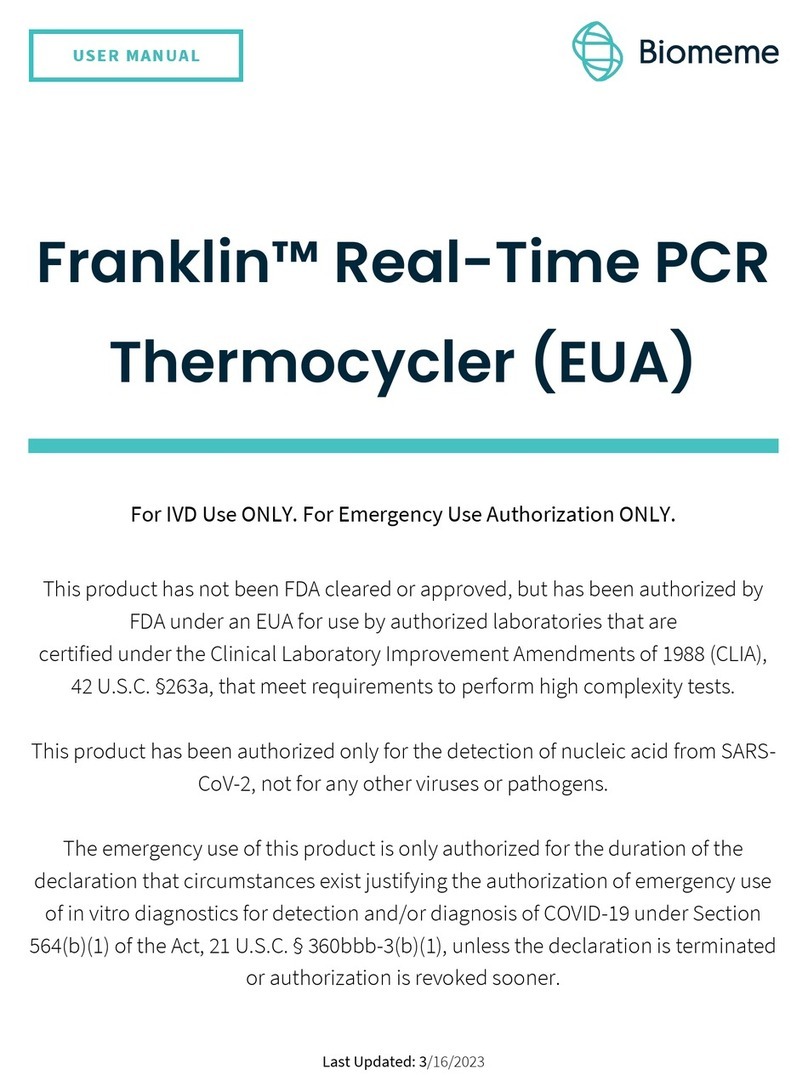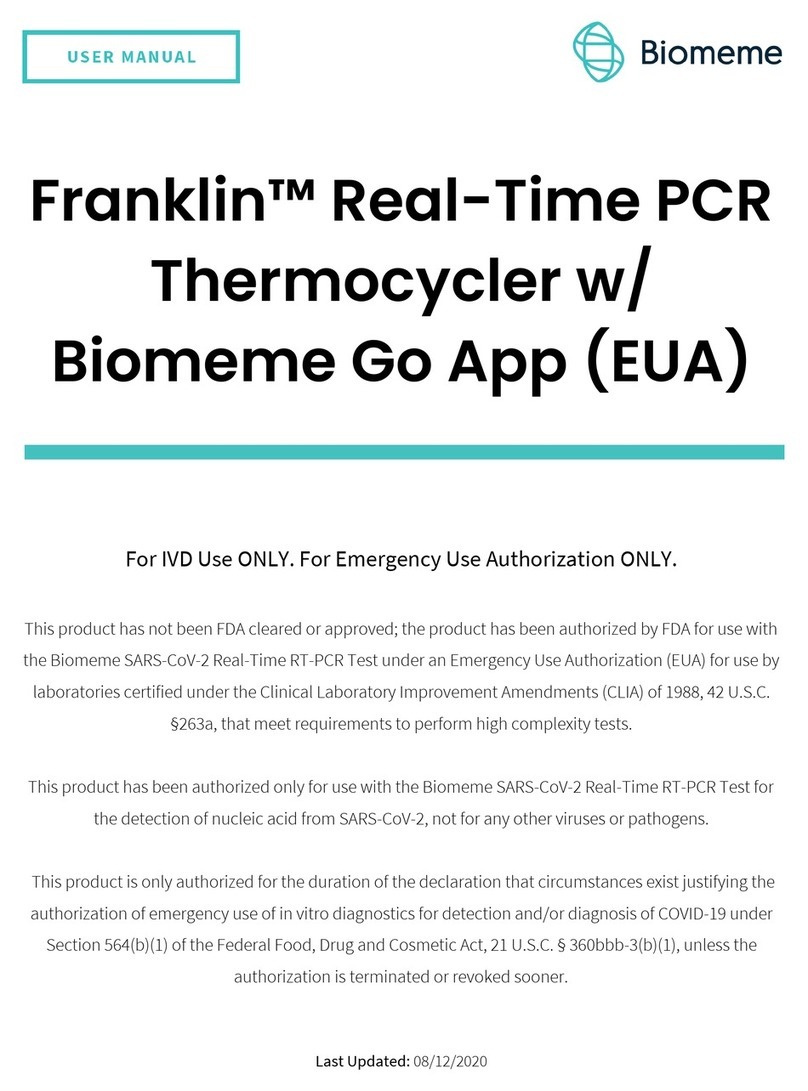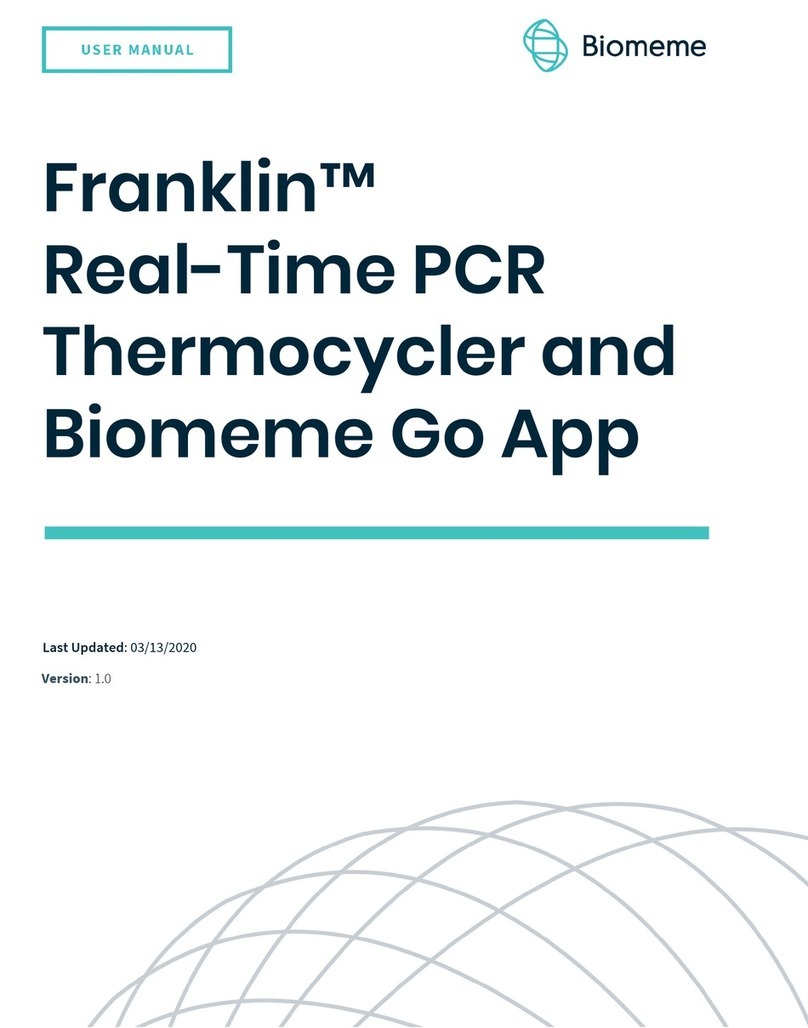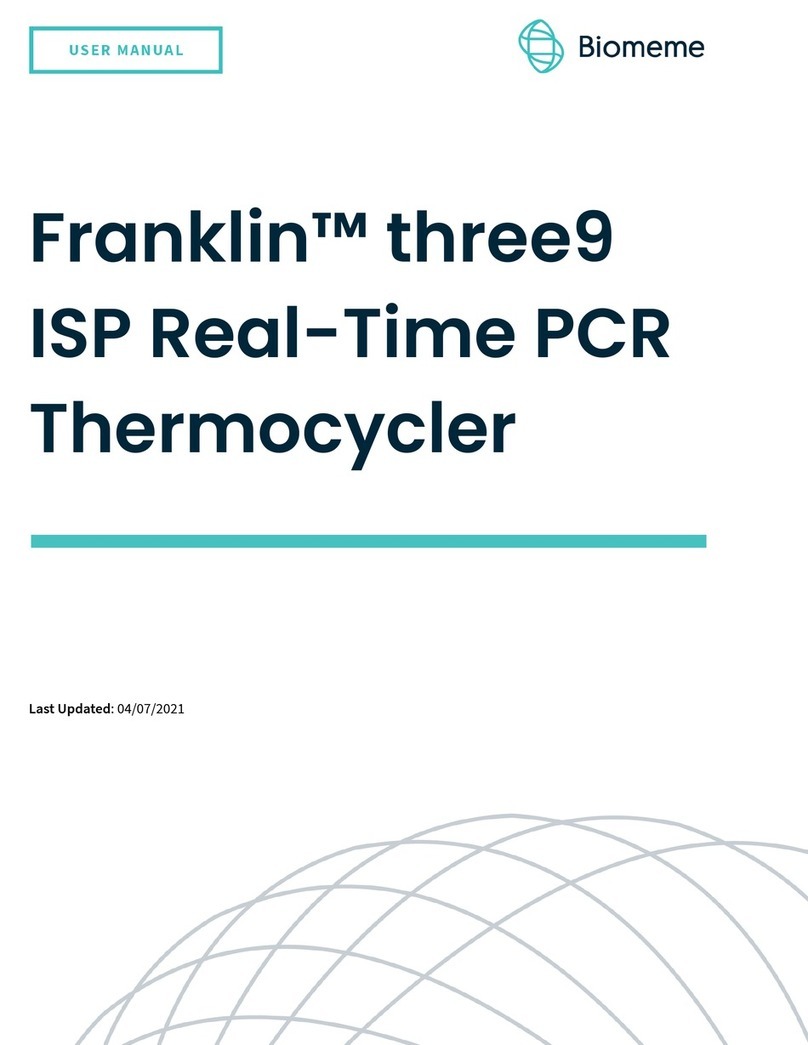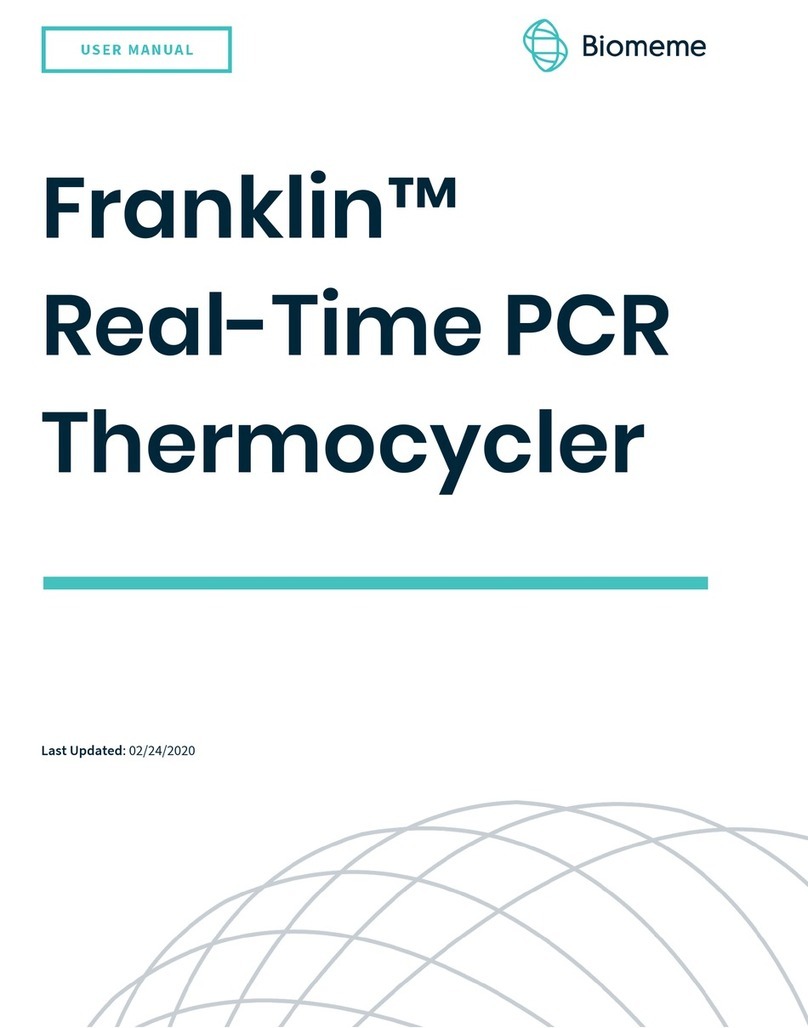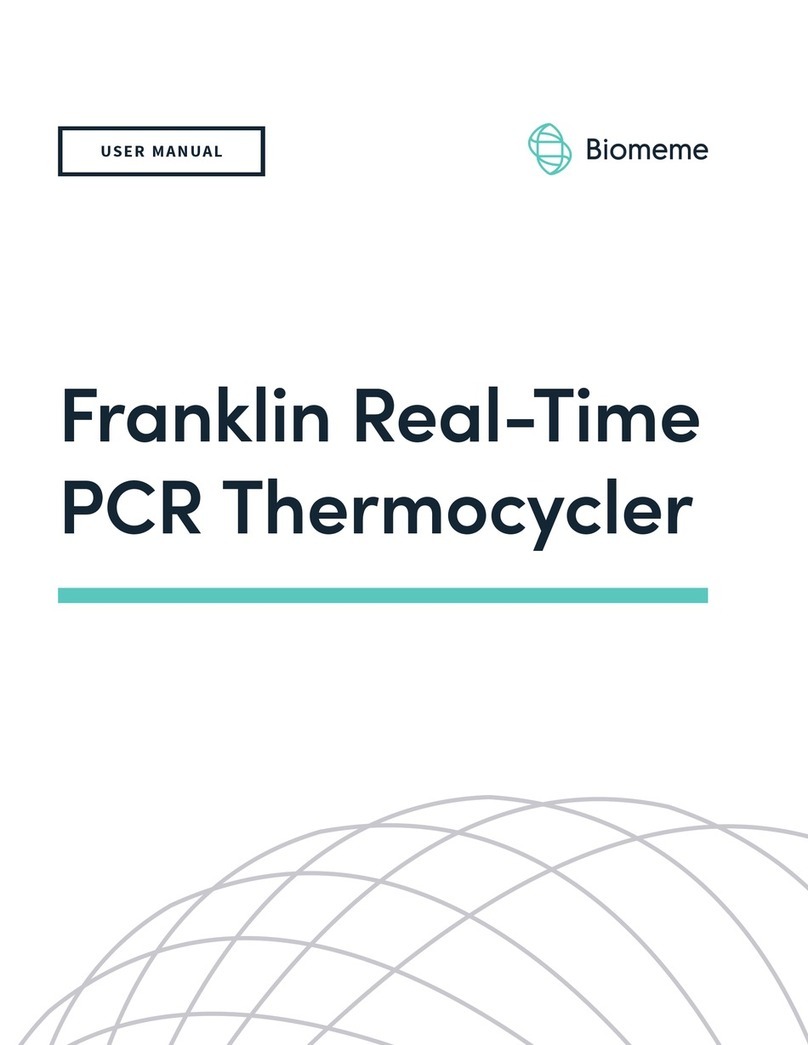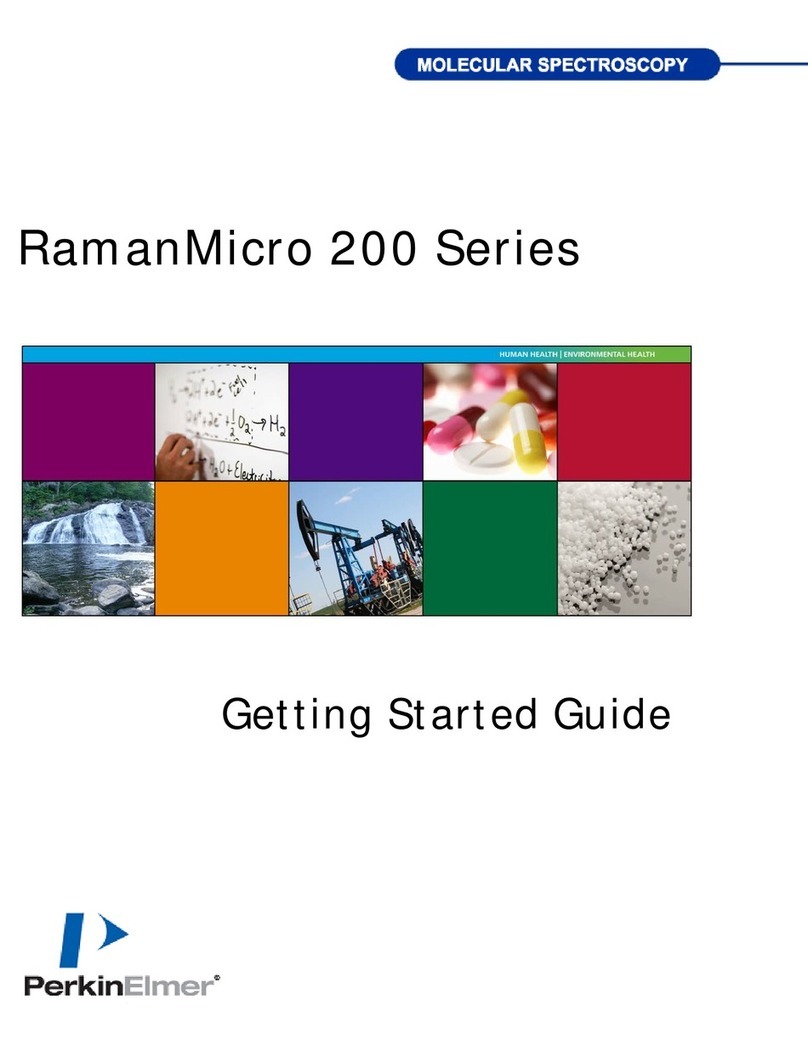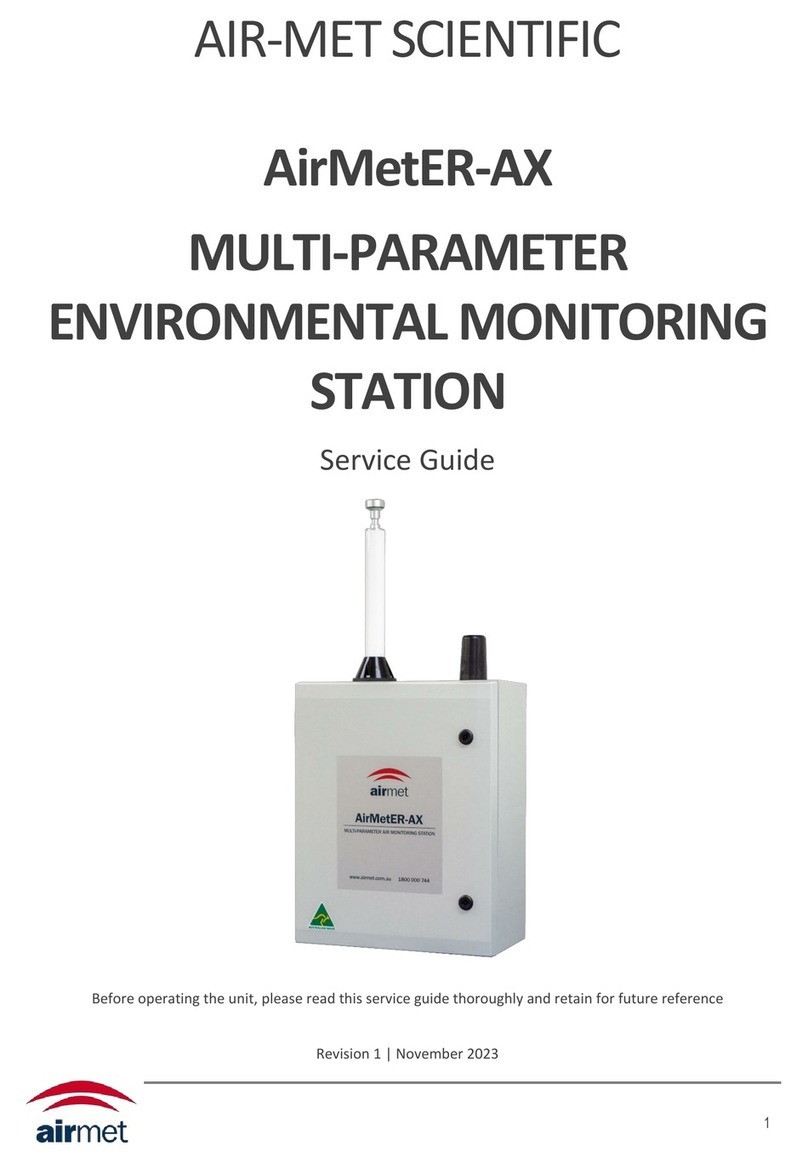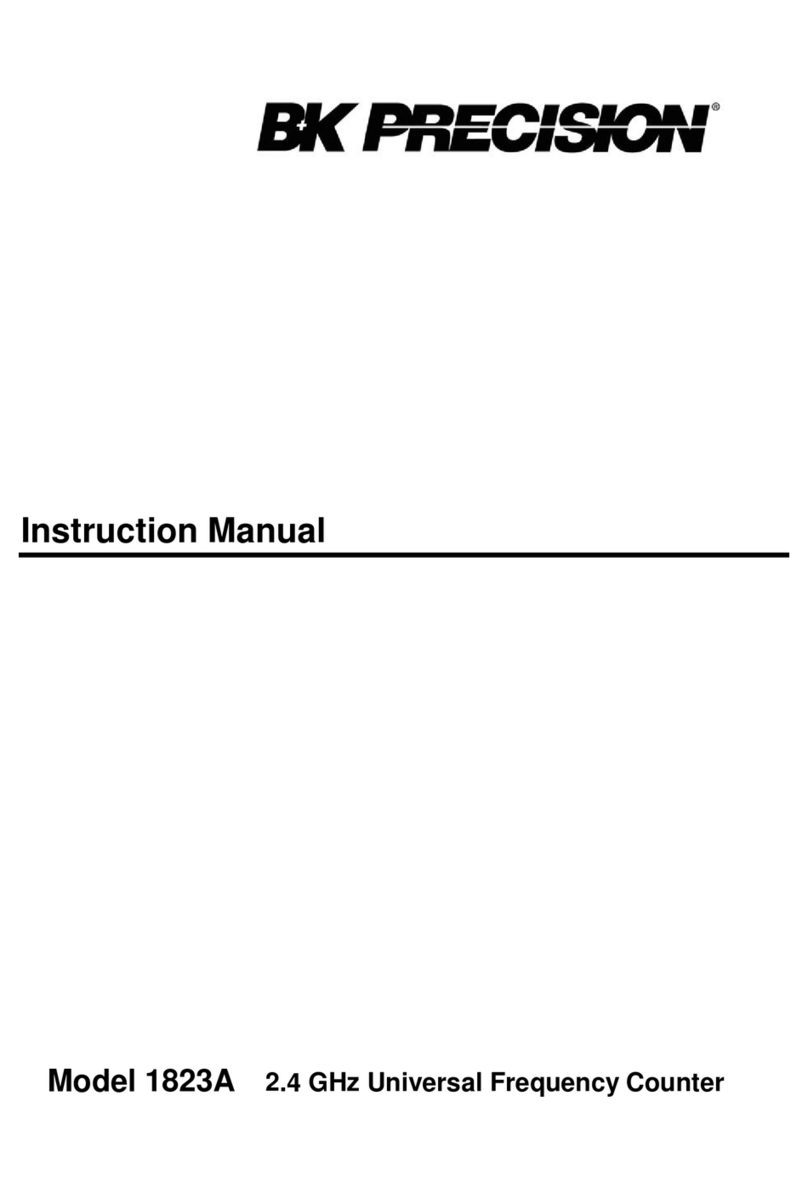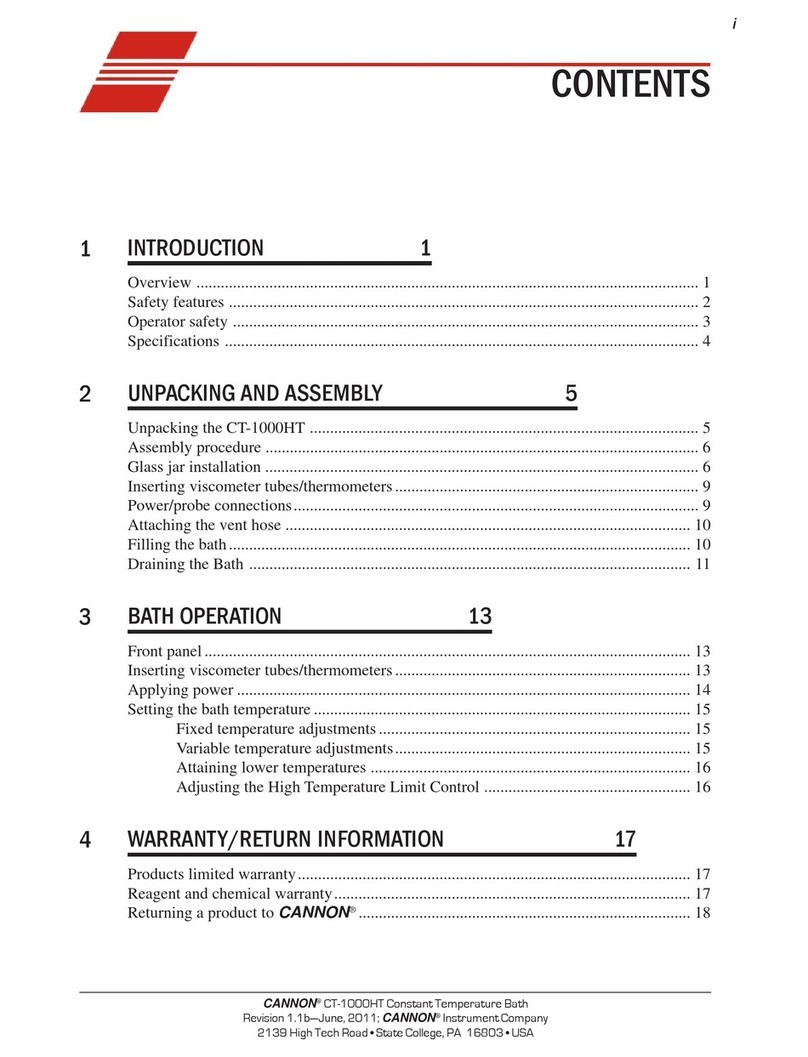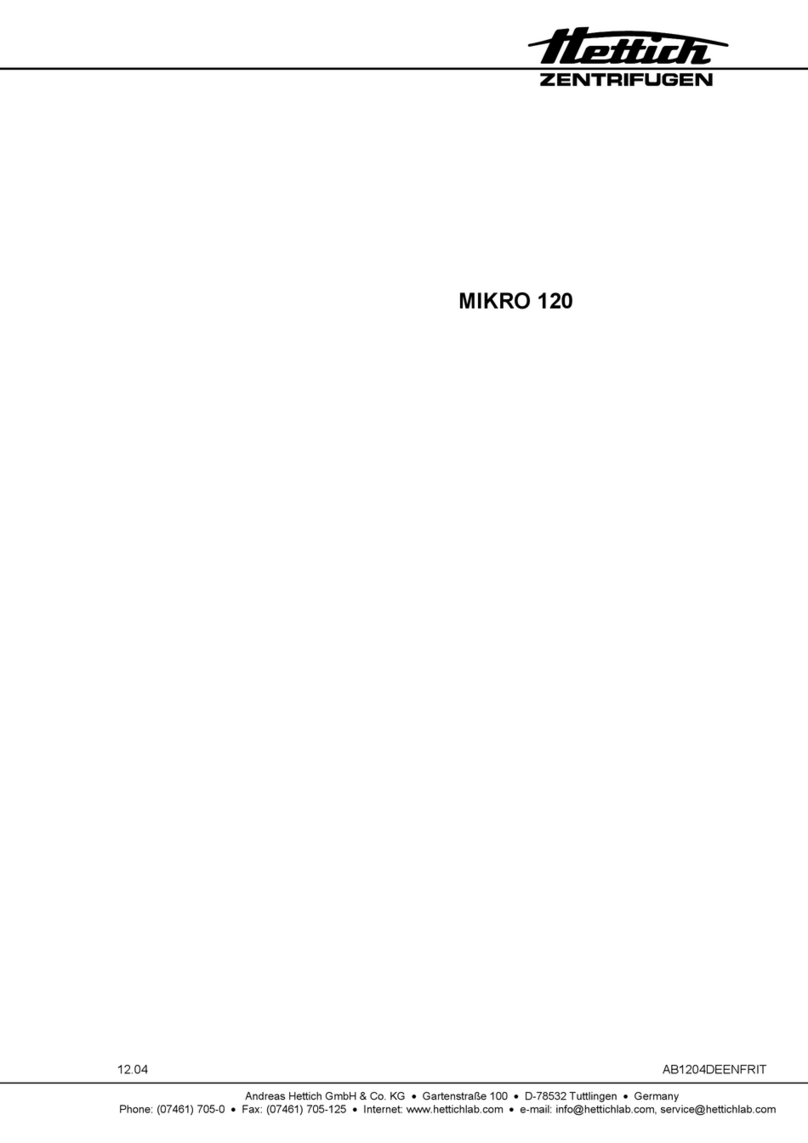Biomeme Franklin three9 User manual
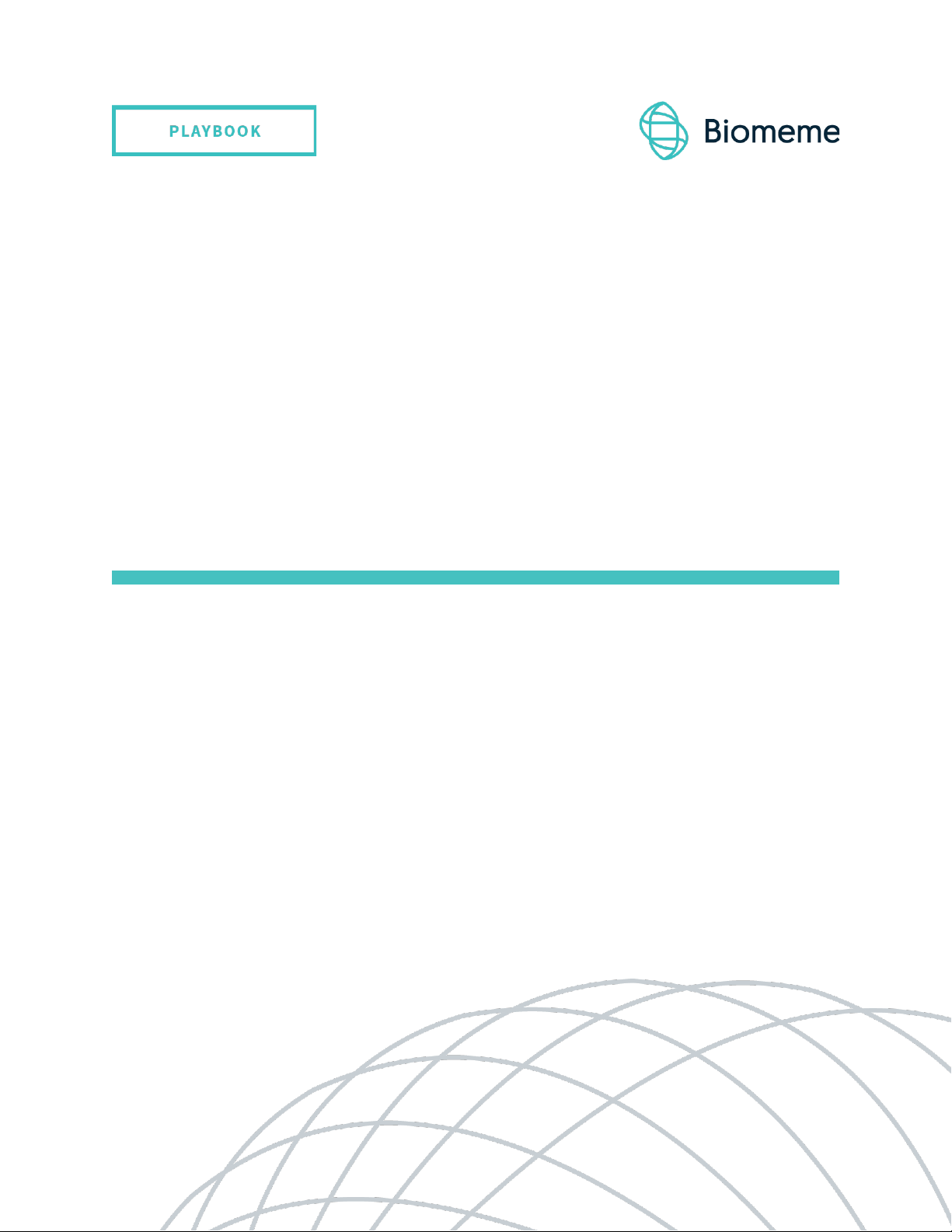
Franklin three9™ISP
BW Panel Playbook
Last Updated: 11/10/2021
Version 1.3
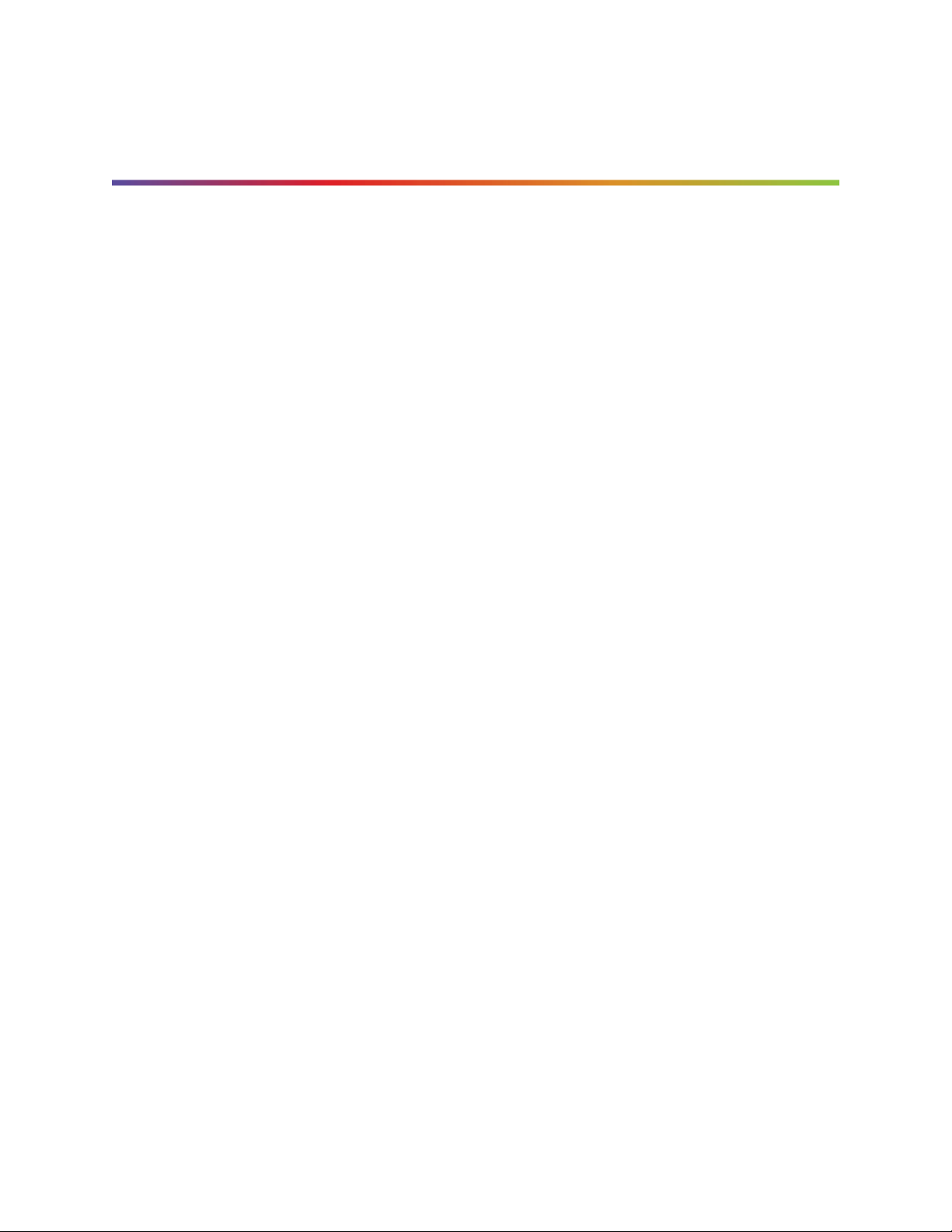
2
three9™ ISP BW Panel Playbook
© Biomeme, Inc. 2020
Version 1.3
Table of Contents
BW Panel Overview 3
Thermocycler Kit Components 5
Consumable Kit Components 5
Targets 6
BW Panel 6
BW Simulant Panel 7
BW Training Panel 7
Thermocycler Button Layout 9
LED Status Indicators 9
Thermocycling Protocol 11
Overall Workflow 12
How To Run A Test 13
1. Launch App, Scan OR Select Test, Connect 13
2. Add Sample to Test Cartridge 16
3. Insert Cartridge Into Thermocycler and Start Run 17
Interpreting Results 19
Interpretation Table 19
Detailed Data View 20
Transferring Data 21
Wired (USB) 21
Wireless (Bluetooth) 22
Recovering & Reattaching Test Data 23
Common Scenarios 23
Common Questions 24

3
three9™ ISP BW Panel Playbook
© Biomeme, Inc. 2020
Version 1.3
Scenario A 24
Scenario B 25
Scenario C 26
Scenario D 26
Storage 27
Troubleshooting 27
Frequently Asked Questions (FAQ) 28
Failure Modes 31
Disclaimer 33
BW Panel Overview
For Research Use Only. The Biomeme BW Panel is an end-to-end mobile

4
three9™ ISP BW Panel Playbook
© Biomeme, Inc. 2020
Version 1.3
molecular testing solution for rapid identification of a biological agent using the
Biomeme Franklin™ three9 ISP (Integrated Sample Prep) qPCR thermocycler.
Safety Warning: When working with our products, always wear appropriate personal protective equipment (PPE) (e.g.
lab coat, disposable gloves with adequate chemical resistance, mouth/face protection, goggles, etc.) For more
information, please review the product’s safety data sheet(s) (SDS).
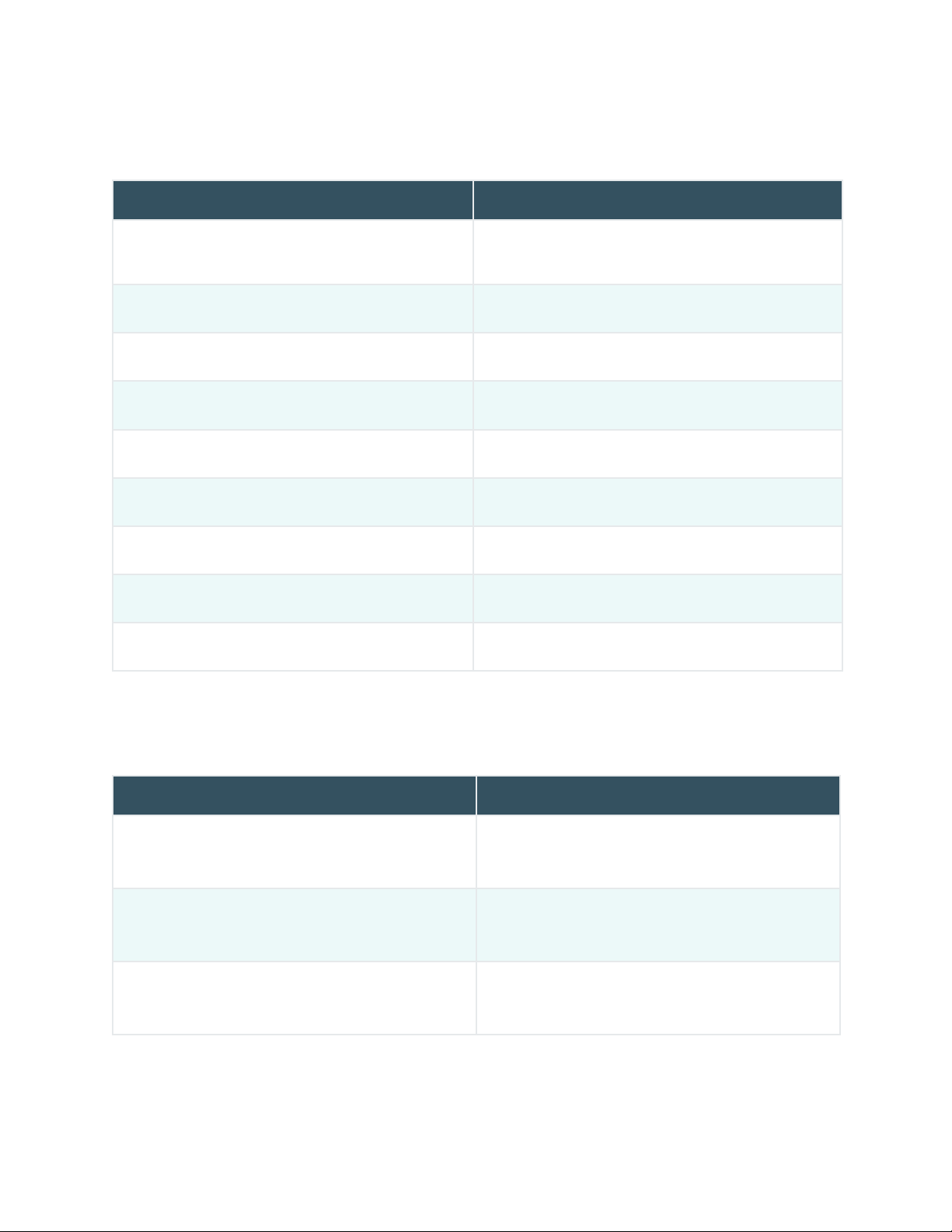
5
three9™ ISP BW Panel Playbook
© Biomeme, Inc. 2020
Version 1.3
Thermocycler Kit Components
ITEM
QTY NEEDED TO RUN 1 TEST
Franklin™ three9 ISP Real-Time PCR
Thermocycler
1x
Smartphone controller
1x
Thermocycler charger (inverter brick)
Optional
Thermocycler charger (power cord)
Optional
Smartphone charger (inverter cube)
Optional
Smartphone charger/data transfer cable (long)
Optional
Data transfer cable (short)
Optional
Smartphone charger
Optional
BW Panel Flipbook
Optional
Consumable Kit Components
ITEM
QTY NEEDED TO RUN 1 TEST
BW Panel Cartridge w/ 200µL Fixed Volume Sample
Transfer Pipette
1x Pouch
(Pouch contains cartridge and transfer pipette)
BW Simulant Panel Cartridge w/ 200µL Fixed Volume
Sample Transfer Pipette
1x Pouch
(Pouch contains cartridge and transfer pipette)
BW Training Panel Cartridge w/ 200µL Fixed Volume
Sample Transfer Pipette
1x Pouch
(Pouch contains cartridge and transfer pipette)
Note: You only need 1 pouch to run a test. You can choose from BW Panel, BW Simulant Panel, or BW Training Panel.
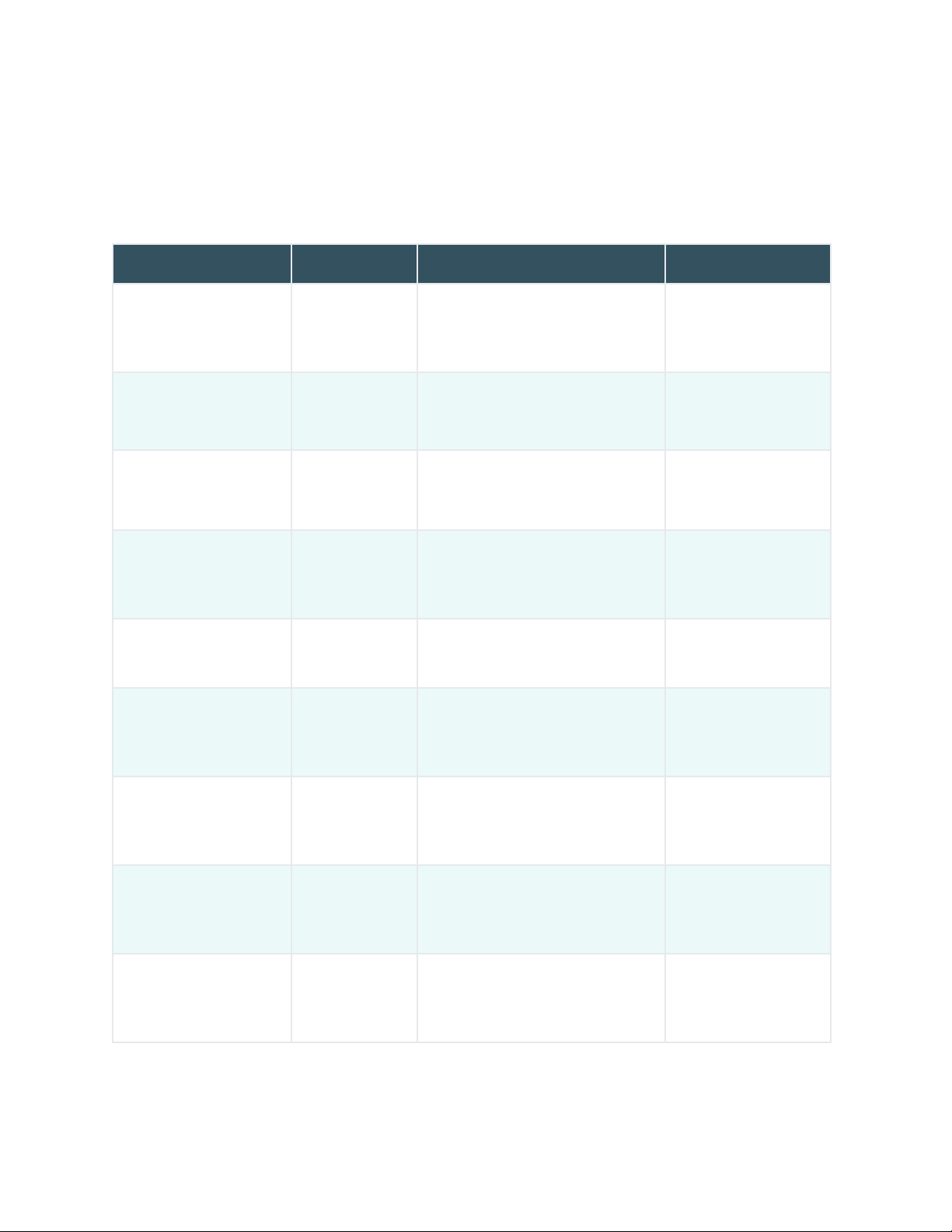
6
three9™ ISP BW Panel Playbook
© Biomeme, Inc. 2020
Version 1.3
Targets
BW Panel
TARGET
ABBREVIATION
GENE TARGET
WELL LOCATION
Bacillus anthracis
Ba1
Ba2
Ba3
chromosome
pXO2 plasmid
pXO1 plasmid
1
2
3
Botulinum toxin
BotA
BotB
BoNT A toxin gene
BoNT B toxin gene
1
2
Brucella species
Bruc1
Bruc2
chromosome; pan-Brucella
chromosome; pan-Brucella
4
5
Burkholderia
BurkM
B. mallei chromosome
5
Coxiella burnetii
CoxB
chromosome (multicopy sequence)
8
Francisella tularensis
Ft1
Ft2
Ft3
chromosome
chromosome
chromosome
7
8
9
Orthopox viruses
Pox1
Pox2
Var
genome
genome
variola genome
4
5
6
Ricin
Ric1
Ric2
Ric3
ricin toxin gene
ricin toxin gene
ricin toxin gene
9
8
7
Staphylococcal
enterotoxin B
SEB1
SEB2
SEB toxin gene
SEB toxin gene
7
9

7
three9™ ISP BW Panel Playbook
© Biomeme, Inc. 2020
Version 1.3
TARGET
ABBREVIATION
GENE TARGET
WELL LOCATION
Yersinia pestis
Yp1
Yp2
Yp3
chromosome
pMT1 plasmid
PCP1 plasmid
1
2
3
Positive controls
IPC
MS2-PC
synthetic DNA control sequence
genome (RNA) of control organism
3
6
BW Simulant Panel
TARGET
ABBREVIATION
GENE TARGET
WELL LOCATION
B. thuringiensis kurstaki
Btk
crystal toxin gene (plasmid)
1
B. globigii
Bg
chromosome
2
B. thuringiensis israelensis
Bti
crystal toxin gene (plasmid)
3
Internal Positive Control
IPC1
IPC2
IPC3
synthetic DNA control sequence
synthetic DNA control sequence
synthetic DNA control sequence
1
2
3
Note: There are 9 wells per test cartridge. Wells 4-9 of the BW Simulant Panel cartridge are empty and do not test for
anything.

8
three9™ ISP BW Panel Playbook
© Biomeme, Inc. 2020
Version 1.3
BW Training Panel
This cartridge is intended for training purposes only.
It looks and functions like an authentic test cartridge, but does not contain buffers
or reagents.
Each training cartridge pouch has a unique QR code that, when scanned, will load
an expedited training protocol (2-5 minutes) that generates a random result
(Detected, Not Detected, or Alert). If you need to generate a specific type of result
instead of it being randomized, scan one of the three QR codes on the following
page. Regardless of which result is generated, the training protocol for all results
remains the same.
All operational steps outlined in this manual remain applicable to the BW Training
Panel so new users can get a feel for how the system operates before using
working “BW Panel” and “BW Simulant Panel” test cartridges.
PROTOCOL
QR CODE
DESCRIPTION
Random Result
See Training Cartridge Pouch
Loads 1 of the 3 protocols listed
below at random
Detected
Amplifies IPC, MS2, Ba1, Ba2, and
Ba3 targets only
Not Detected
Amplifies IPC and MS2 targets only
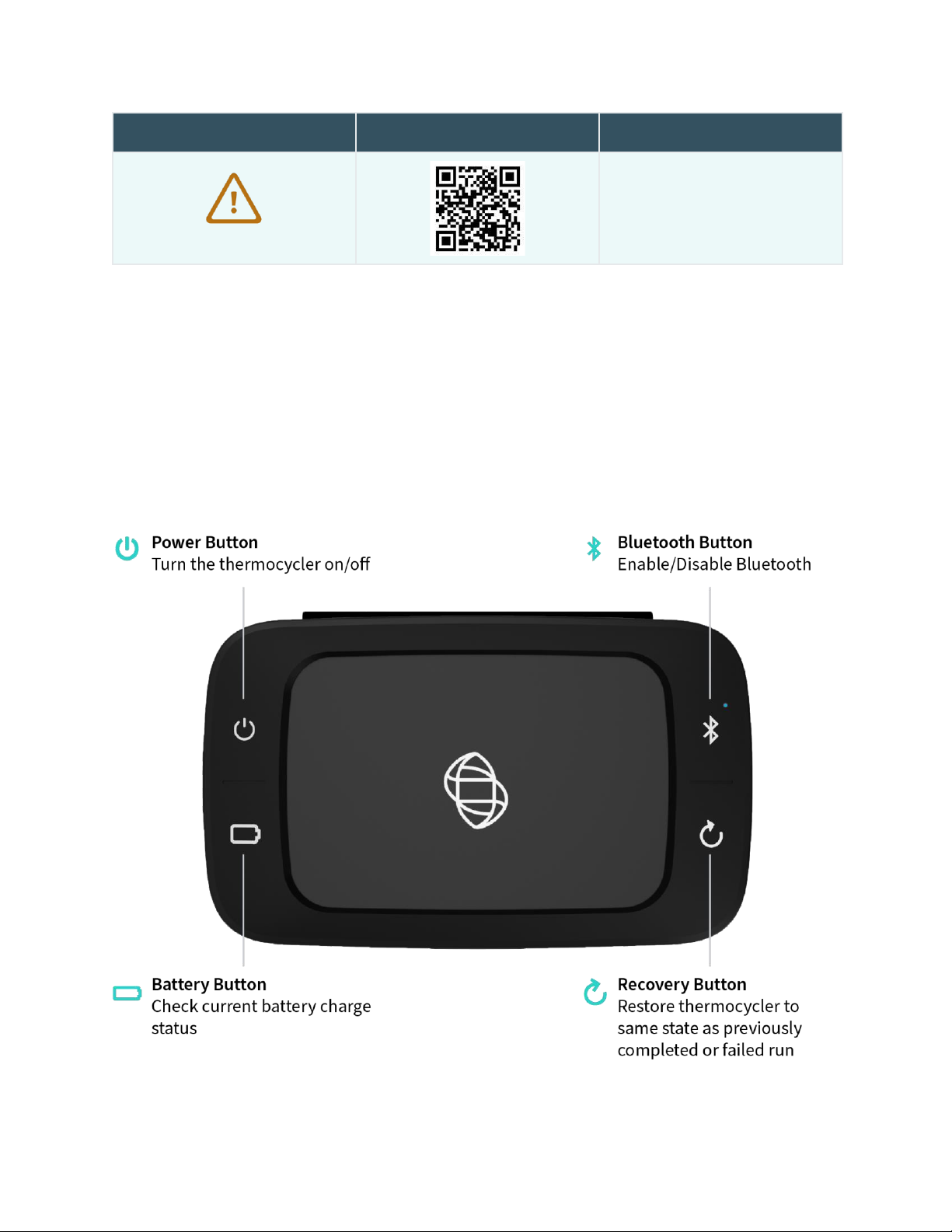
9
three9™ ISP BW Panel Playbook
© Biomeme, Inc. 2020
Version 1.3
PROTOCOL
QR CODE
DESCRIPTION
Alert
Displays run error with instructions
to scan a new test
Thermocycler Button Layout
There are a total of 4 buttons located on the top of your Franklin™ three9 ISP
thermocycler:

10
three9™ ISP BW Panel Playbook
© Biomeme, Inc. 2020
Version 1.3
LED Status Indicators
Vertical LED on the front of your thermocycler.
The Franklin™ three9 ISP has 5 LEDs on the front of the unit. The LEDs are used to
convey various states of the thermocycler, as outlined in the table below.
COLOR
INTERPRETATION
5 solid indicates your thermocycler is ON
5 blinking indicates Bluetooth (BLE) is PAIRING
2 solid indicates remaining battery is between 21 and 40%
3 solid indicates remaining battery is between 41 and 60%
4 solid indicates remaining battery is between 61 and 80%
5 solid indicates remaining battery is between 81 and 100%
1 blinking indicates charging
1 solid indicates run start to 9% complete
2 solid indicates run is between 10 and 31% complete
3 solid indicates run is between 32 and 53% complete
4 solid indicates run is between 54 and 75% complete
5 solid indicates run is between 76 and 99% complete
1 solid indicates remaining battery is between 0 and 20%
5 blinking indicates thermocycler lid is open or an error
Note: If the battery is in the red, the device will not start a run until it has been
charged to 30%.
5 blinking indicates your test is complete and data is ready to
be transferred to your smartphone
WHITE
GREEN
YELLOW
RED
BLUE
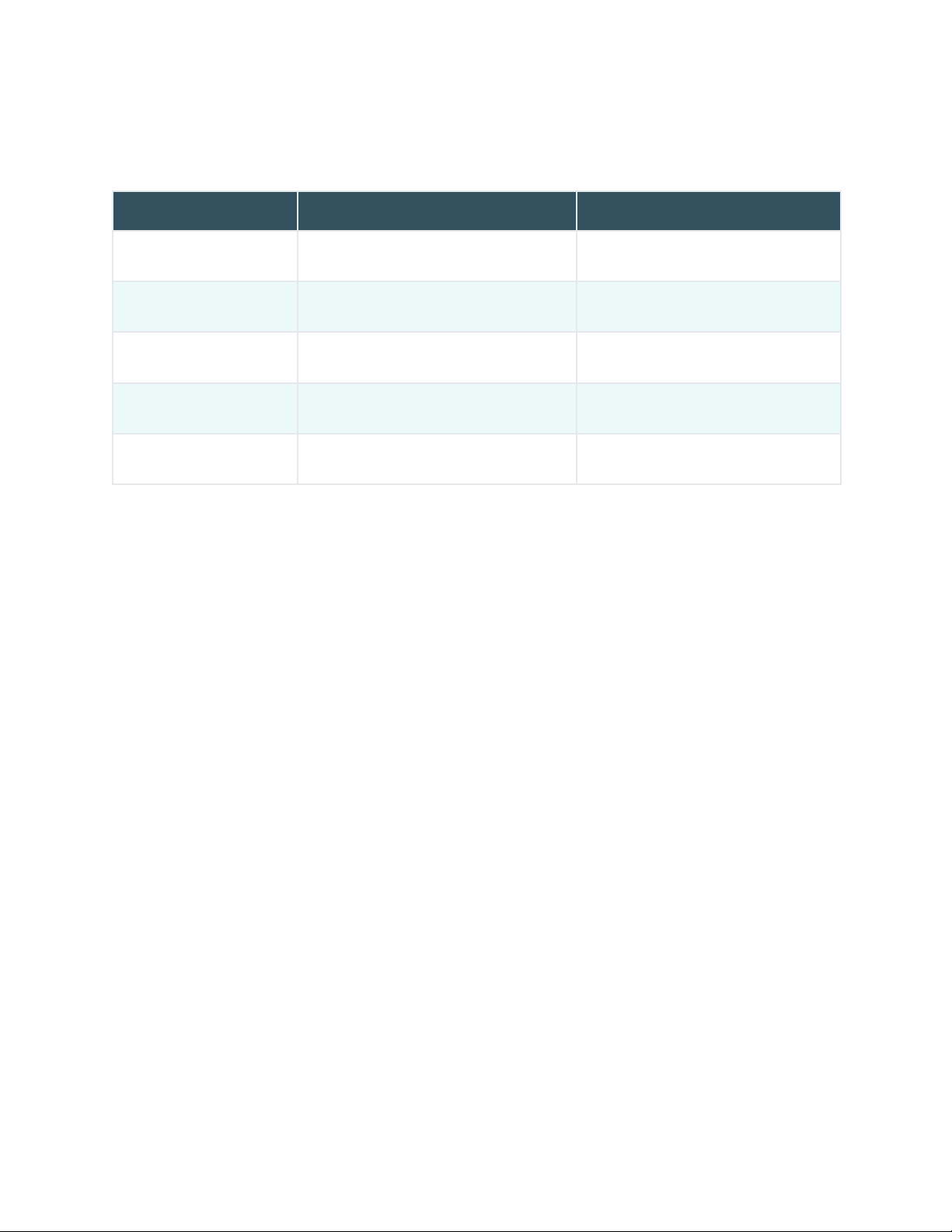
11
three9™ ISP BW Panel Playbook
© Biomeme, Inc. 2020
Version 1.3
Thermocycling Protocol
STEP
BW PANEL
BW SIMULANT PANEL
Cycles
42
40
Reverse Transcriptase
2 minutes @ 48° C
2 minutes @ 48° C
Initial Denature
1 minute @ 95° C
1 minute @ 95° C
Denature
8 seconds @ 98° C
3 seconds @ 95° C
Anneal
15 seconds @ 60° C
15 seconds @ 60° C

12
three9™ ISP BW Panel Playbook
© Biomeme, Inc. 2020
Version 1.3
Overall Workflow

13
three9™ ISP BW Panel Playbook
© Biomeme, Inc. 2020
Version 1.3
How To Run A Test
1. Launch App, Scan OR Select Test, Connect
Biomeme BWGo is an intuitive smartphone app that pairs wirelessly with your
three9 ISP real-time PCR thermocycler. The easy-to-use interface allows you to run,
monitor, and analyze your tests and quickly interpret your results. Follow the
simple steps outlined below to begin your test.
Open the Biomeme BWGo app on your smartphone by tapping the icon on your
phone’s home screen if you haven’t already. From the main home screen of
Biomeme BWGo, tap Start Run.
Use the camera on your smartphone to scan the QR code printed on the test
cartridge pouch.
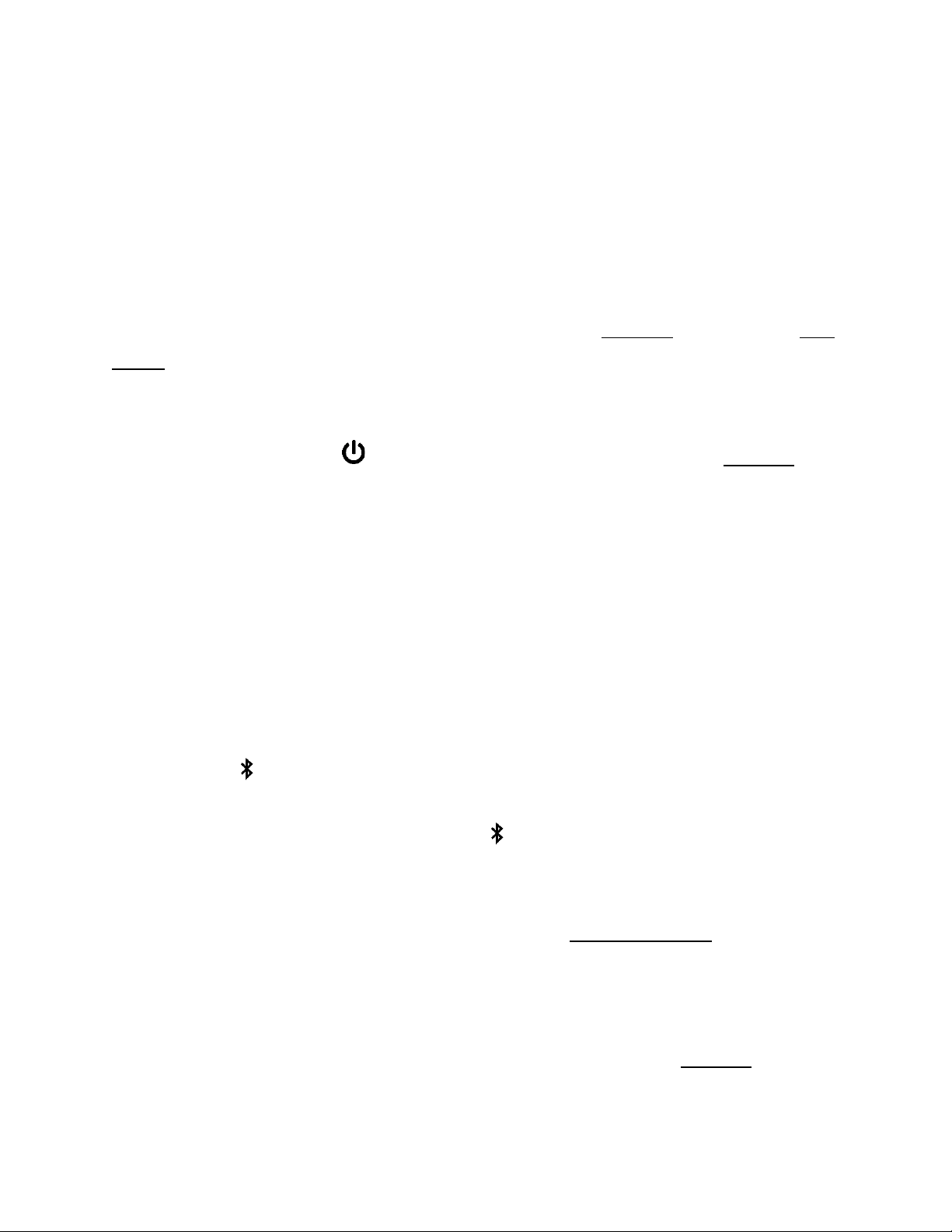
14
three9™ ISP BW Panel Playbook
© Biomeme, Inc. 2020
Version 1.3
If you experience trouble scanning, you can also choose to manually select the
test. With manual test selection, the app will not be able to check the test’s
expiration date or record to the lot number.
Note: The first time you scan a QR code, you may be asked to give your QR scanner permission to access the camera on
your device. You will only have to grant permission once.
Review that you have scanned the correct test, then tap Confirm to proceed to Run
Setup.
If you haven’t done so already, power on your thermocycler by pressing and
holding the Power button on the top of your thermocycler and tap Confirm
back in the app.
Select your preferred connection method:
Via Bluetooth
By default, Bluetooth is disabled.
The Bluetooth radio can be turned ON or OFF at any time by pressing and holding
the Bluetooth button on the top of your thermocycler for roughly half a second.
A blue LED will slowly blink next to the BLE button indicating it is enabled and
waiting to connect.
Once Bluetooth is enabled on the thermocycler, tap Connect via BLE when
prompted within the smartphone app.
If working with multiple Franklin™ three9 ISP thermocyclers, the app will list each
thermocycler’s MAC address. Select the appropriate unit and tap Confirm.
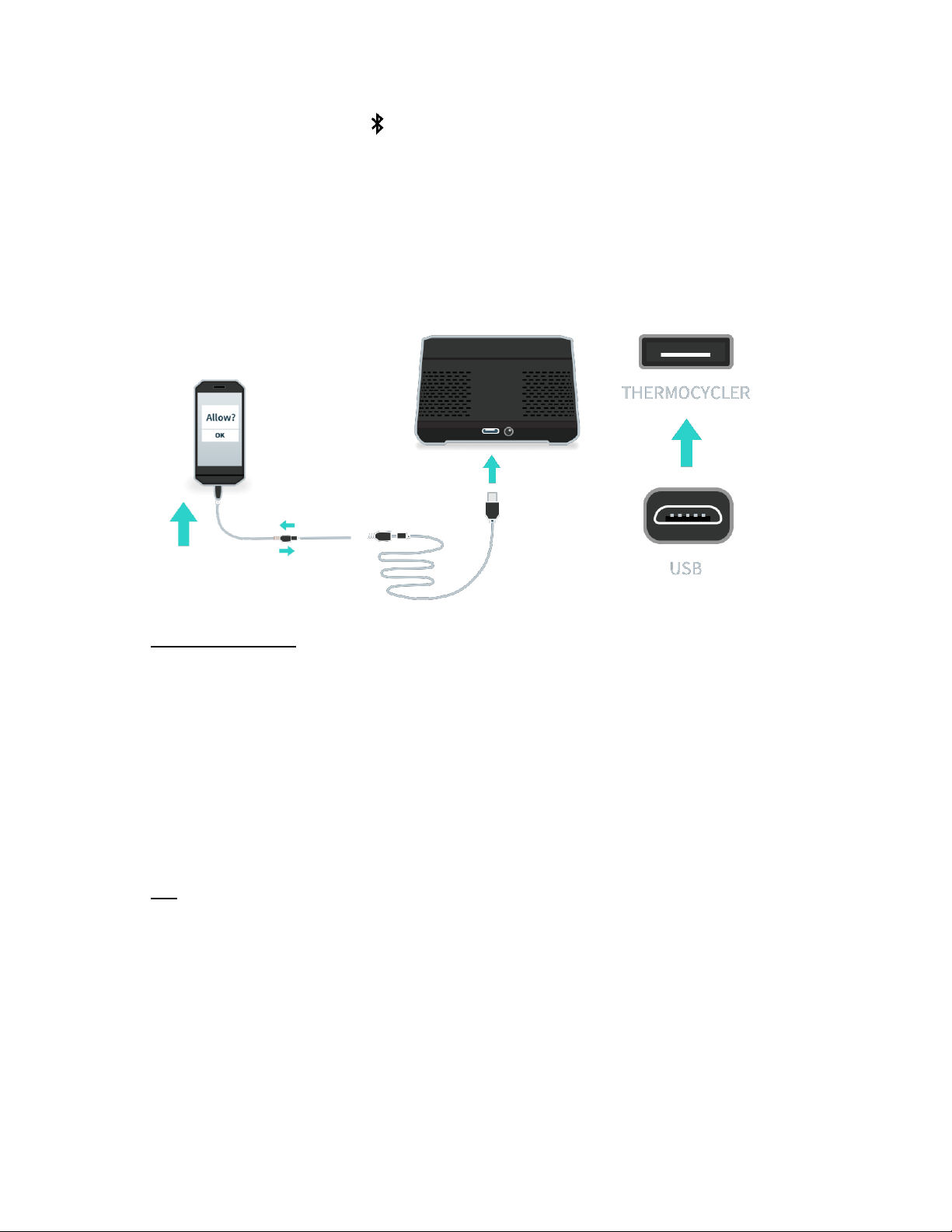
15
three9™ ISP BW Panel Playbook
© Biomeme, Inc. 2020
Version 1.3
The blue LED next to the BLE button on the thermocycler will then stop flashing
and become solid blue once connected to the smartphone. The LEDs on the front
of the device will flash white as well.
Via Wire (USB)
Tap Connect via USB on the smartphone app.
Insert the long USB cable into the thermocycler.
WARNING: If you opt to connect via USB, make sure you insert the tip of the micro USB connector into the port of the
thermocycler in the correct direction. If done incorrectly, you risk damaging the thermocycler.
Insert the short USB cable into the smartphone. Then connect the two cables.
Tap OK in the pop-up in the smartphone app.
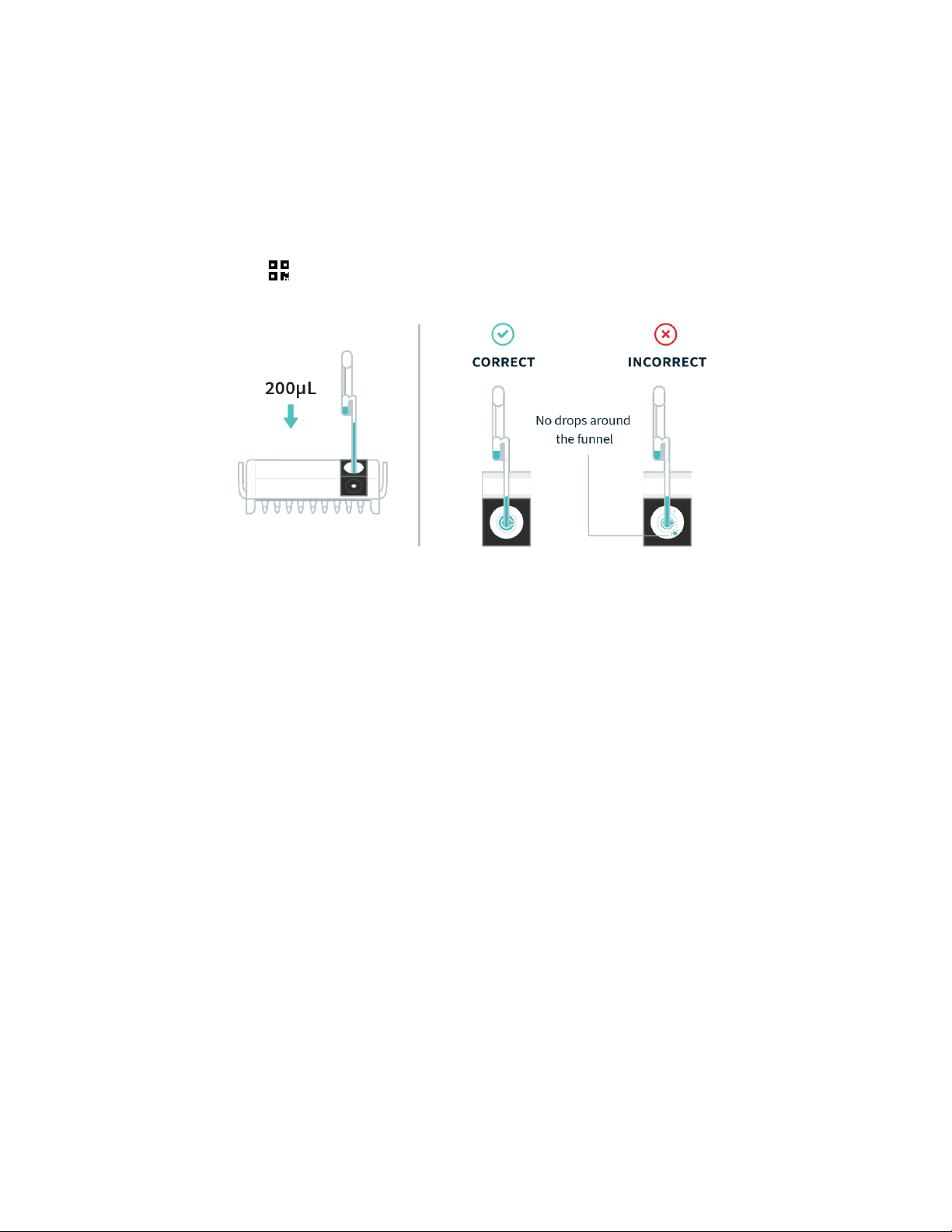
16
three9™ ISP BW Panel Playbook
© Biomeme, Inc. 2020
Version 1.3
2. Add Sample to Test Cartridge
Each pouch contains 1 Biomeme test cartridge. Pay close attention to the labels on
the pouch to differentiate between them. Tear open the foil pouch to retrieve your
cartridge and pipette, but DO NOT discard the foil pouch as you’ll later need to
scan the QR code found on the pouch label.
Using the included exact volume pipette, squeeze the top bulb of the pipette and
release to capture 200μL of liquid sample. Any additional liquid will be captured in
the overflow chamber to the side.
Place the top of the pipette into the test cartridge through the small hole inside
the funnel. Then, squeeze the top bulb of the exact volume pipette again to
dispense 200μL of liquid sample underneath the funnel and into the cartridge.
You do not want fluid on the funnel itself.
Note: If you are running a training protocol, add water to the sample well instead.
A sharp tap on the work surface can be performed to force any remaining fluid off
the funnel surface into the sample cup, but do not squeeze or apply force to the ISP
cartridge.

17
three9™ ISP BW Panel Playbook
© Biomeme, Inc. 2020
Version 1.3
Close the sample well rubber lid and be careful not to push deeply on the center of
the cap because it could displace the sample funnel below.
Once the sample is loaded ensure the cartridge is not tilted, inverted, or jostled.
Tap Confirm back in the app.
3. Insert Cartridge Into Thermocycler and Start Run
Open the lid of your Franklin™ three9 ISP
thermocycler by sliding the latch on the
front of the unit to the right.
Insert your ISP cartridge and close
thermocycler lid. Once thermocycler lid
is closed, ISP cartridge should not be
removed until the run is complete.
If you haven’t already, launch your
Biomeme smartphone app, tap Start
Run and follow the instructions in app.

18
three9™ ISP BW Panel Playbook
© Biomeme, Inc. 2020
Version 1.3
Once you have started your run, your ISP cartridge cannot be removed from the
device and rerun. ISP cartridges cannot be run more than once.
Once a run is started, the test run cannot be stopped and restarted. If you stop a
run, discard the cartridge and start again with a new cartridge.
Note: When your test comes to an end and it's time to dispose of your test cartridge, please do so according to your
local, regional or national-waste disposal guidelines. DO NOT add bleach or acidic solutions directly to the buffers
contained in Biomeme’s test cartridges.
During the Run
1. The Biomeme BWGo app will remain in live view while the test runs. The app
will display how many minutes remain for your test, the thermocycler
battery percentage, and the cycle number.
2. You can manually stop the run at any time by tapping the Stop button in the
upper right corner. Do note that this will end the run and you will NOT be
able to restart the test. If the stopped run had more than 20 cycles of data
the app will attempt to process the data (otherwise there will be no results
interpretation or baselined data). Runs intentionally stopped by the user
will not show up in the incomplete runs section from the app home screen.
Note: You don’t need to worry about your smartphone screen turning off or going to sleep. The experiment will continue
to run. If the app freezes or crashes, the experiment will also continue to run and your data can be found in the
Incomplete Runs section of the app once you’ve reopened the Biomeme BWGo app and reconnected to the
thermocycler. For more information on recovering and reattaching test data, please see the Troubleshooting section at
the end of this document.

19
three9™ ISP BW Panel Playbook
© Biomeme, Inc. 2020
Version 1.3
Interpreting Results
Interpretation Table
ICON
RESULT
INTERPRETATION
Not Detected
None of the pathogen targets amplified.
All internal positive controls (IPCs)
amplified.
Detected
Some pathogen targets amplified, but
IPCs may or may not have amplified.
Alert
No pathogen targets and at least some
IPCs did not amplify.
Note: All BW Training Panel results will display text that identify the result as a training result.

20
three9™ ISP BW Panel Playbook
© Biomeme, Inc. 2020
Version 1.3
Detailed Data View
Cq Value(s)
Baselined Data
Raw Data
From the results
screen, tap any target
to view the full Target
ID and Cq value.
Tap any target abbreviation
to view it’s sub-targets,
baselined PCR amplification
plot(s), and Cq value(s).
Tap any target abbreviation
to view it’s sub-targets, raw
PCR amplification plot(s) and
see Cq value(s).
Other manuals for Franklin three9
2
Table of contents
Other Biomeme Laboratory Equipment manuals
Popular Laboratory Equipment manuals by other brands

J.P. SELECTA
J.P. SELECTA AUTESTER ST DRY PV-B print 18L manual

PerkinElmer
PerkinElmer Panthera-Puncher 9 Instrument manual

Air-Met
Air-Met AirMetER-AX installation guide

VWR
VWR Peqlab PerfectBlue Mini S instruction manual
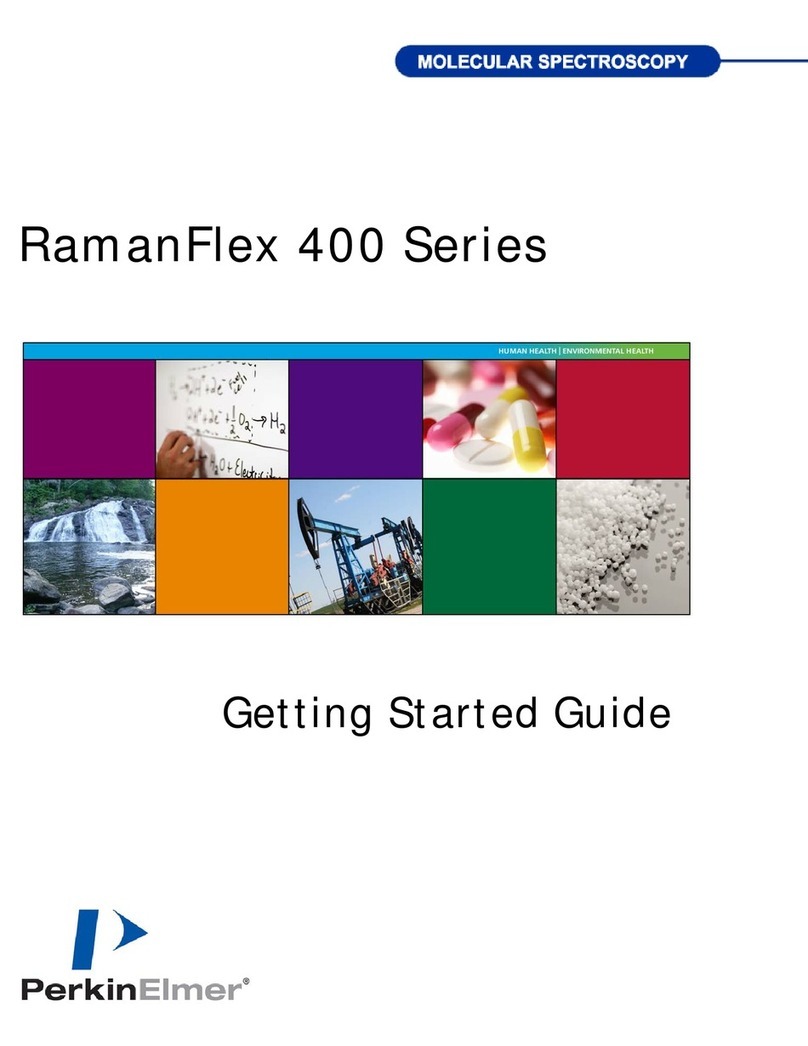
PerkinElmer
PerkinElmer Raman Flex 400 Series Getting started guide

PULSE+
PULSE+ Xyleject Operator's manual