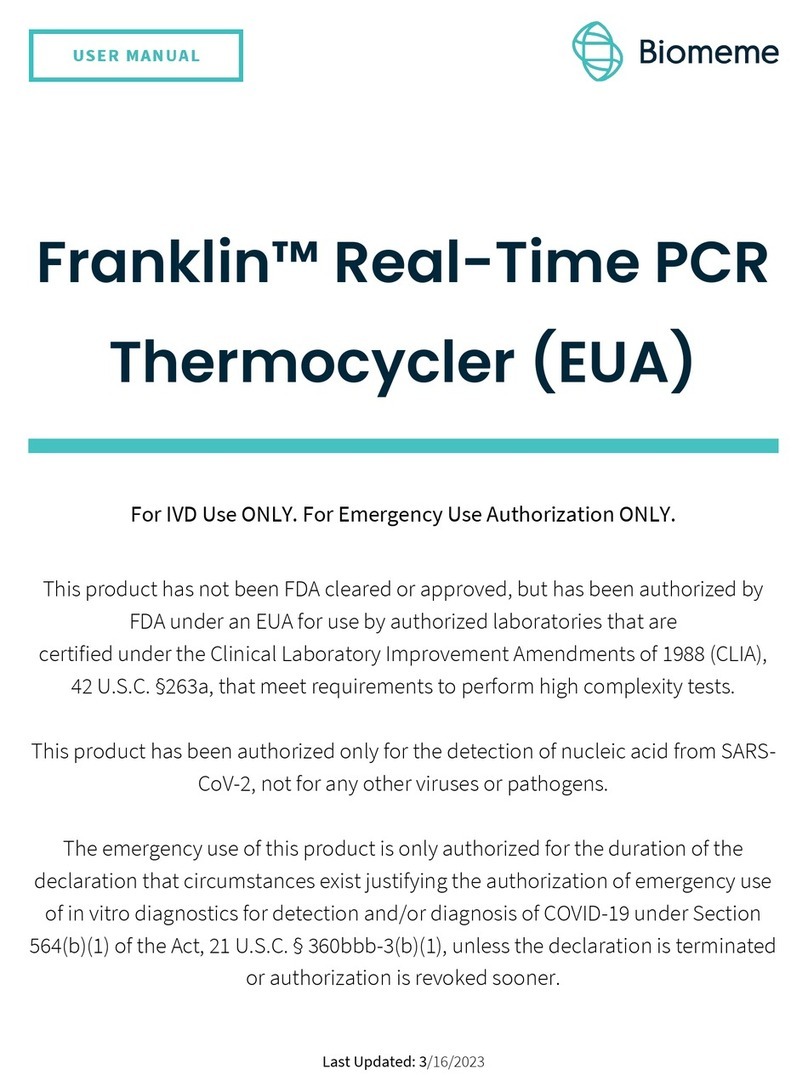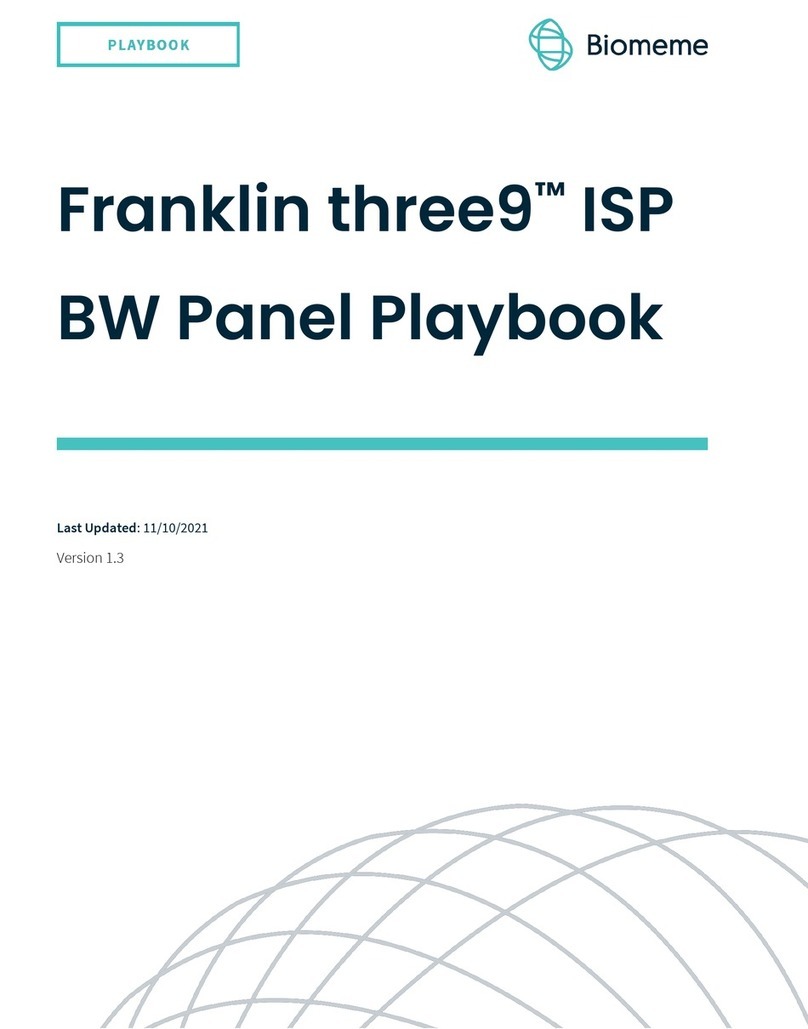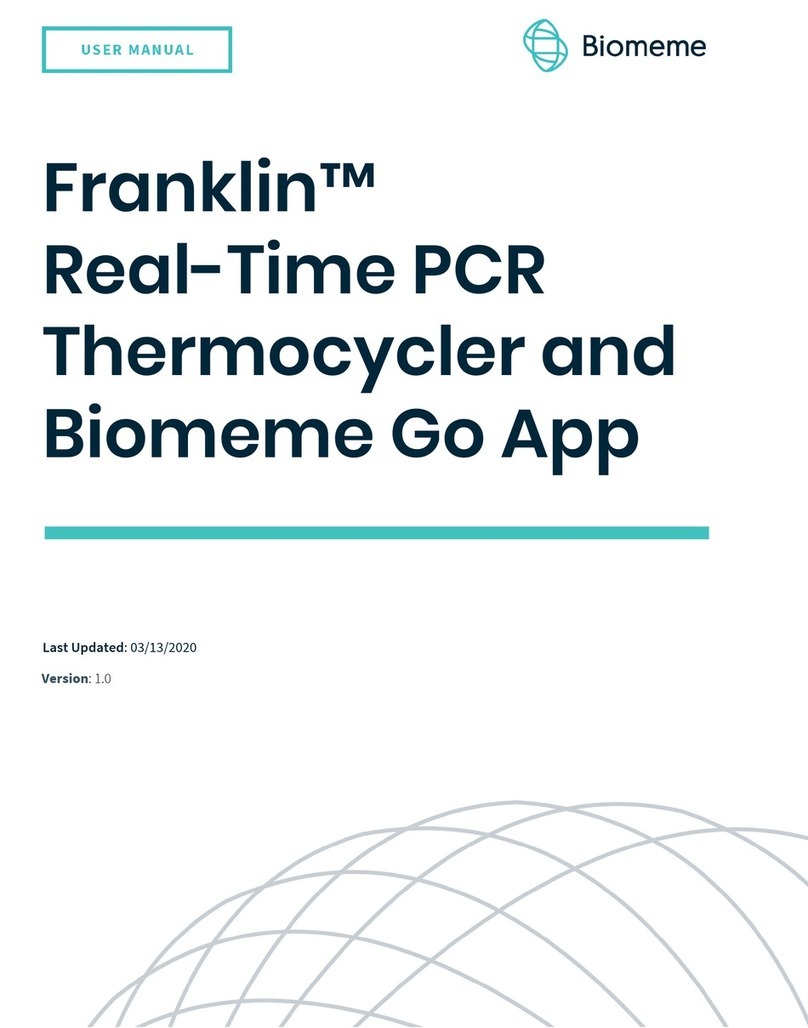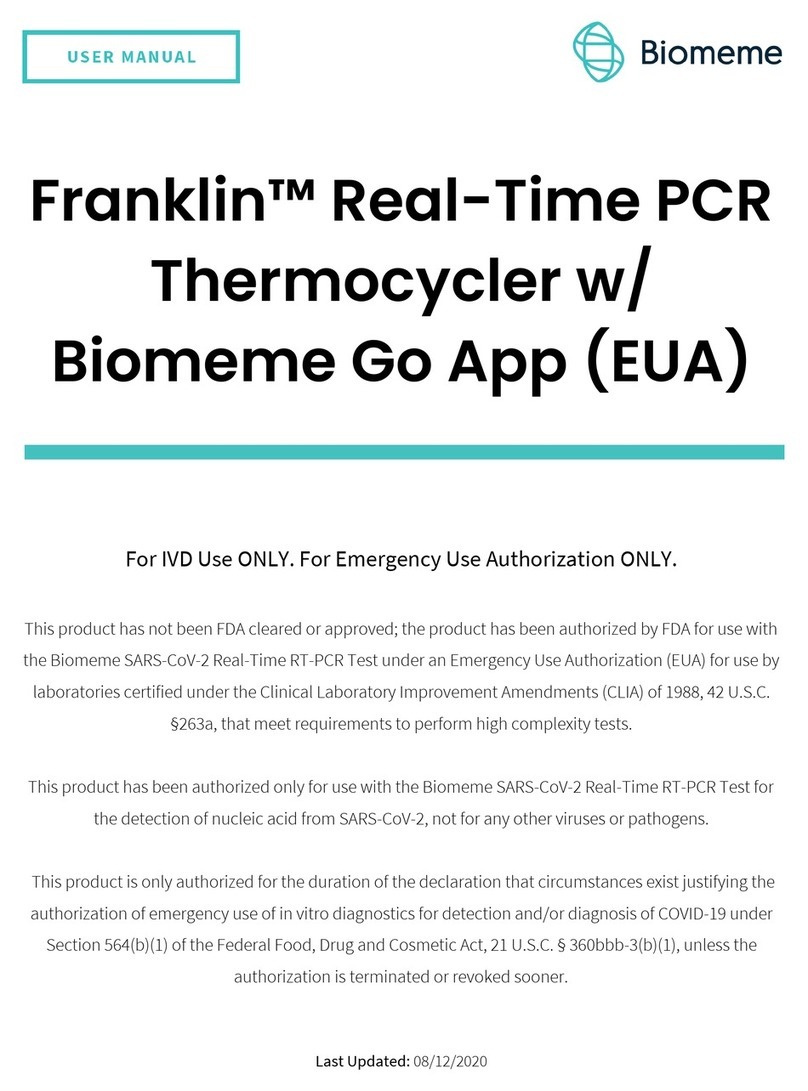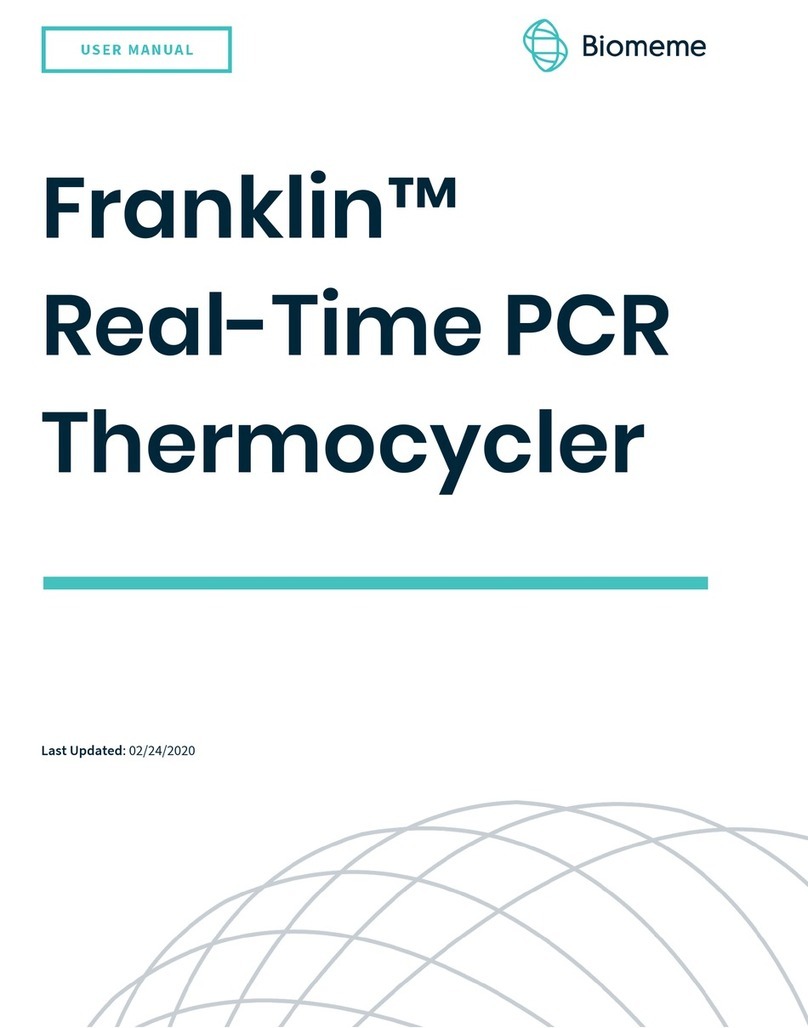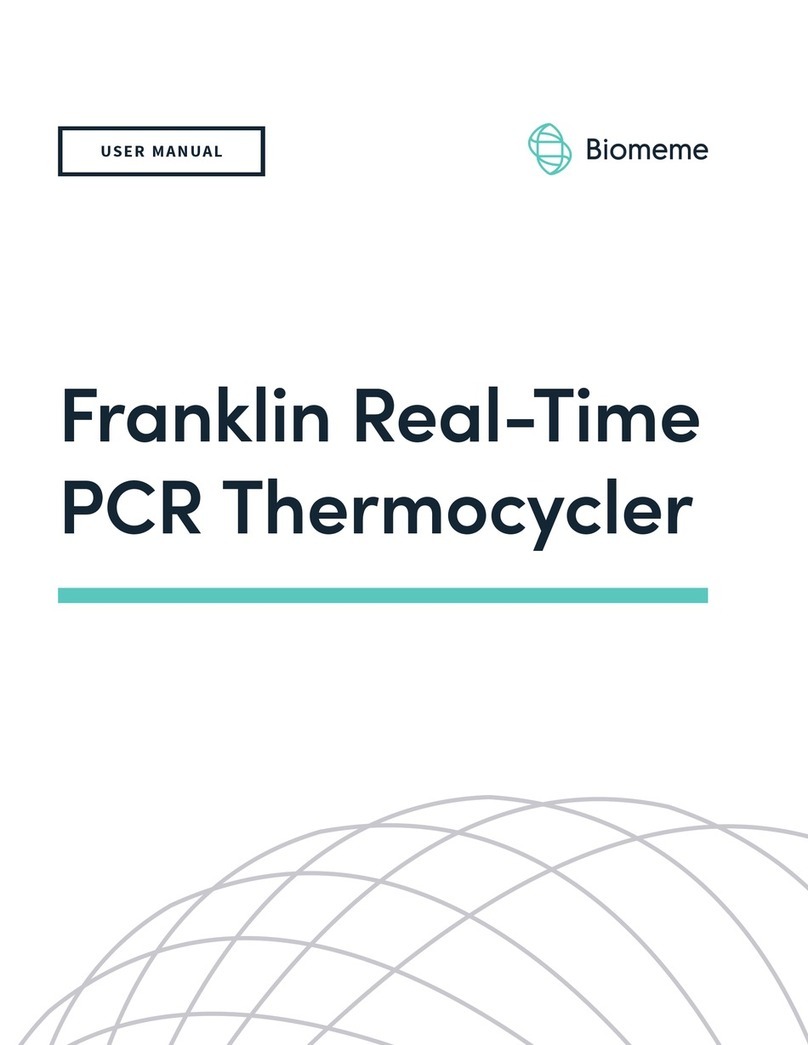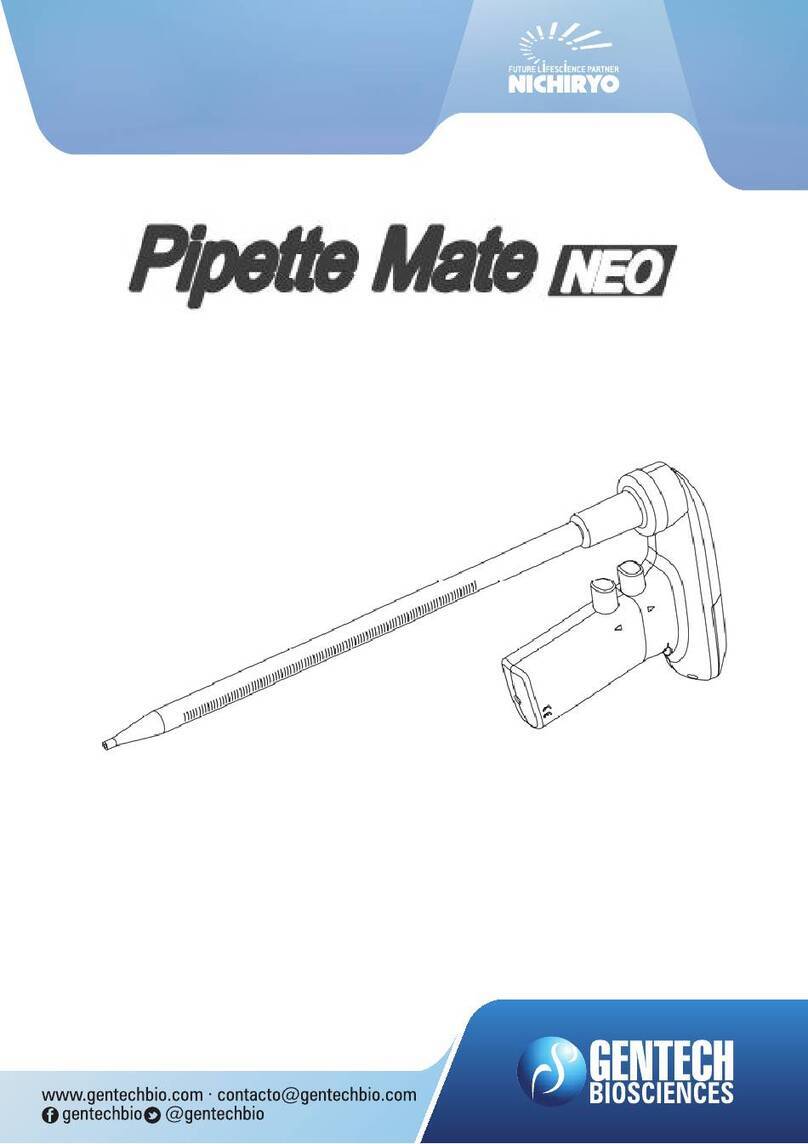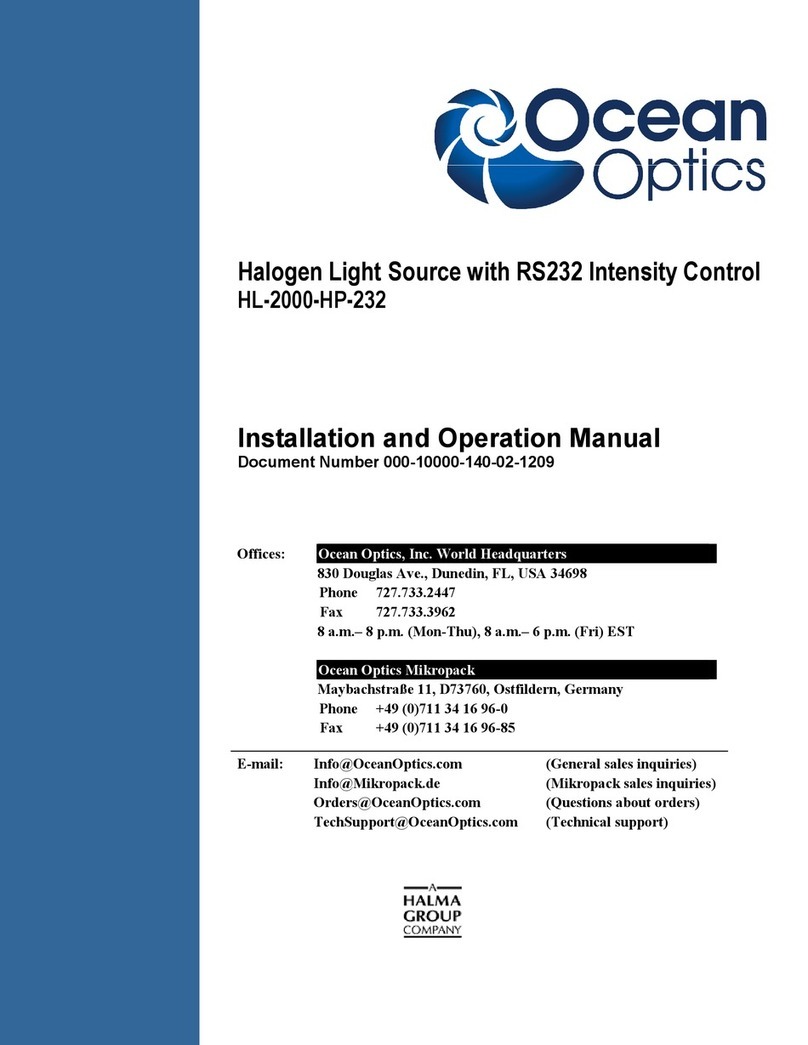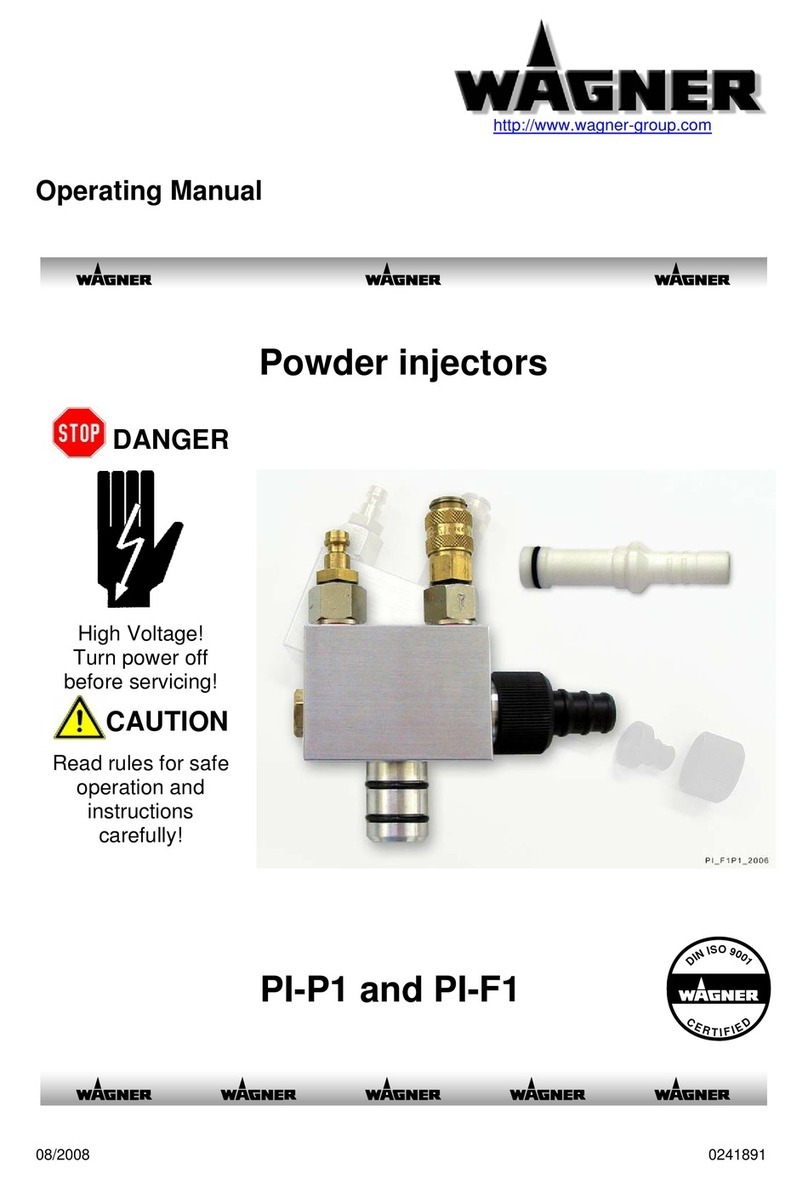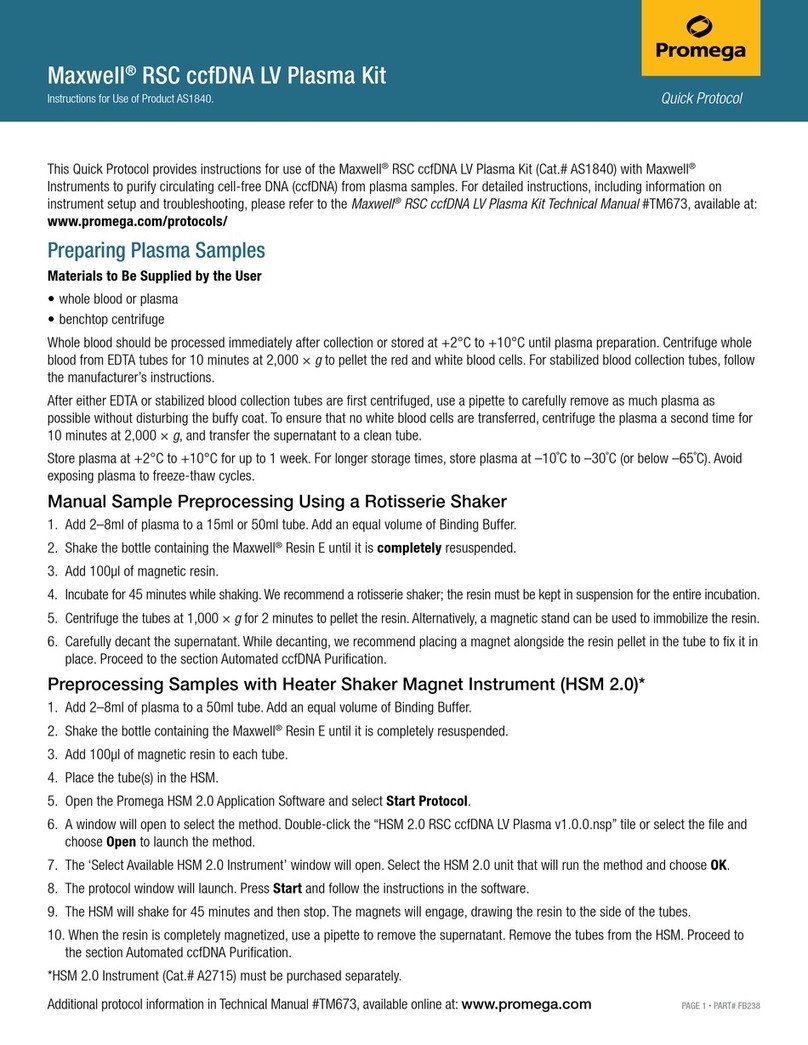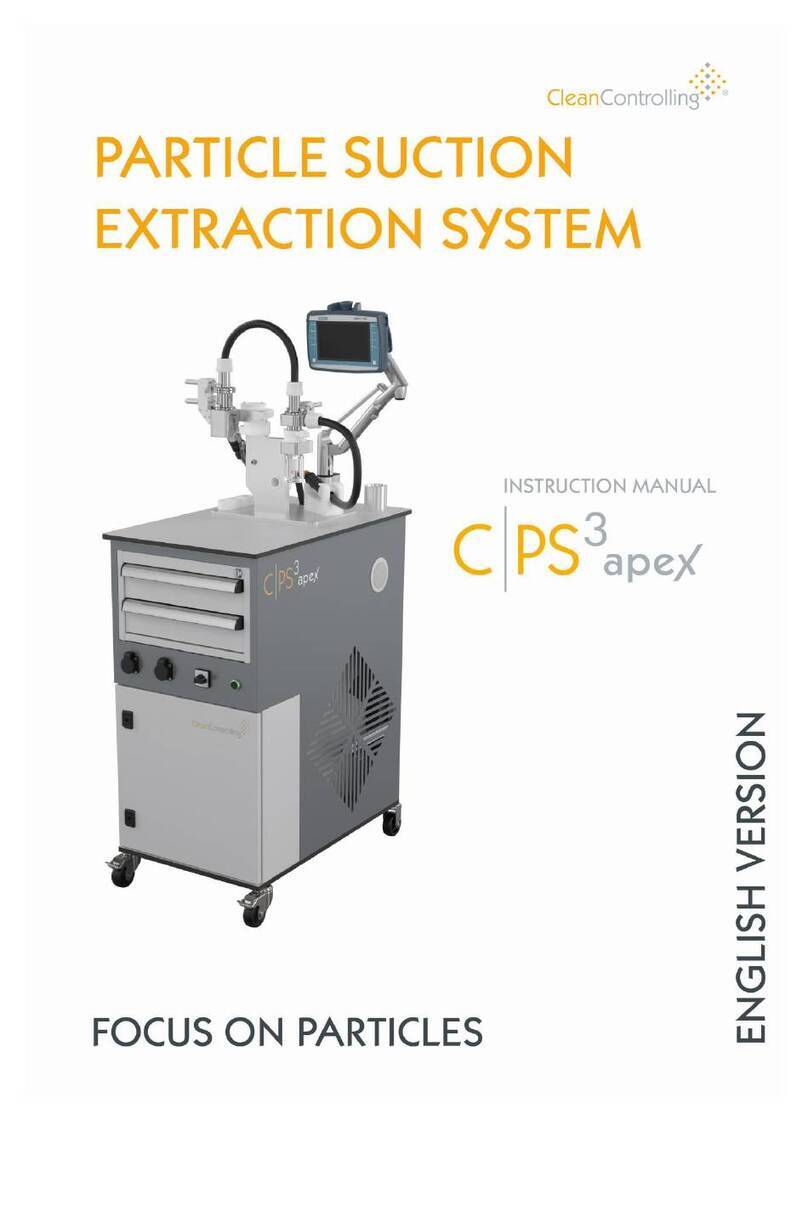Biomeme Franklin three9 User manual

Franklin™ three9
ISP Real-Time PCR
Thermocycler
Last Updated: 04/07/2021
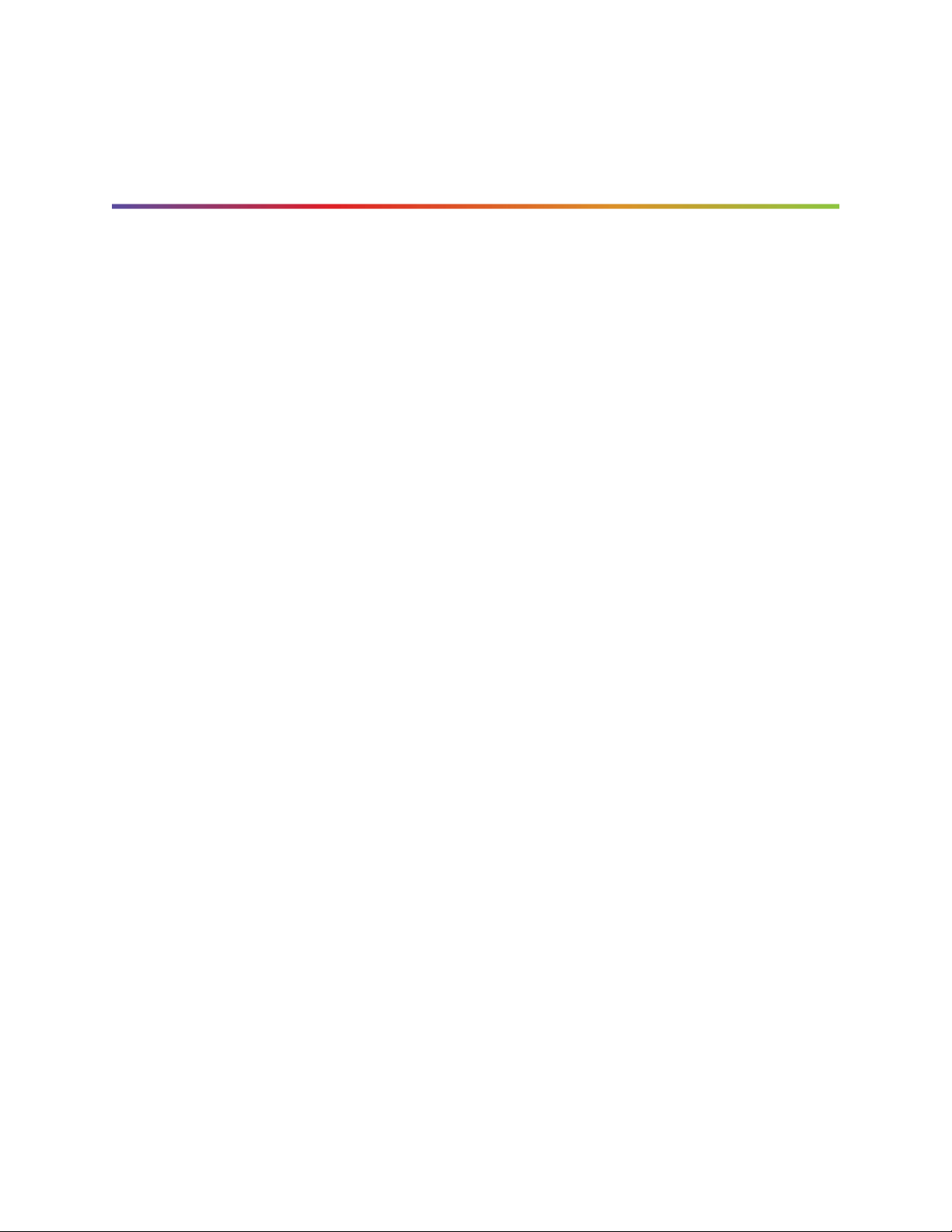
2
Table of Contents
Brief Overview 4
Technical Specifications 5
Thermocycler Button Layout 7
LED Status Indicators 8
Turning Your Thermocycler On and Off 9
Charging & Checking Battery Status 9
Enabling & Disabling Bluetooth (BLE ) 11
Connecting via Wire (USB) 12
Loading Sample into ISP Cartridge 13
Placing Cartridge into Franklin™ three9 ISP 15
Transferring Data 16
Wired (USB) 16
Wireless (Bluetooth) 17
Recovering & Reattaching Test Data 18
Common Scenarios 18
Common Questions 19
Scenario A 19
Scenario B 20
Scenario C 21
Scenario D 21
Maintenance & Cleaning 23
Safety Notice 24
Franklin™ three9 ISP PCR Thermocycler User
Manual
© Biomeme, Inc. 2020
Version 1.2
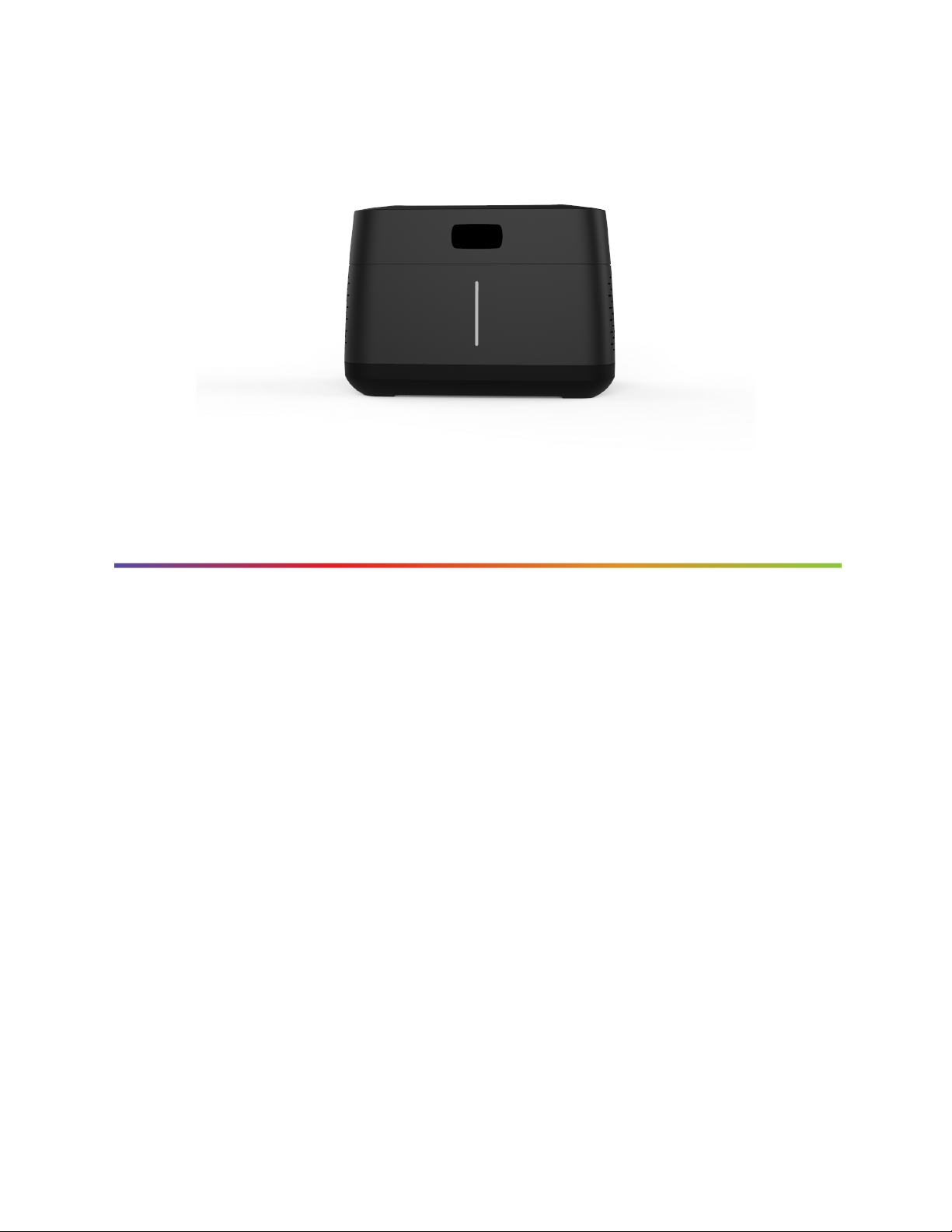
4
Brief Overview
The Biomeme Franklin™ three9 ISP transforms your smartphone into a
thermocycler with Integrated Sample Prep for real-time PCR. The time to result is
approximately 70 minutes, depending on the specific test protocol. Our mobile
thermocycler automatically extracts and purifies nucleic acid (DNA/RNA) from
crude liquid samples and then detects and differentiates up to 27 PCR targets in 1
sample. At just over 4 lbs, the hand-held and internally battery-operated system
provides maximum portability.
Franklin™ three9 ISP PCR Thermocycler User
Manual
© Biomeme, Inc. 2020
Version 1.2
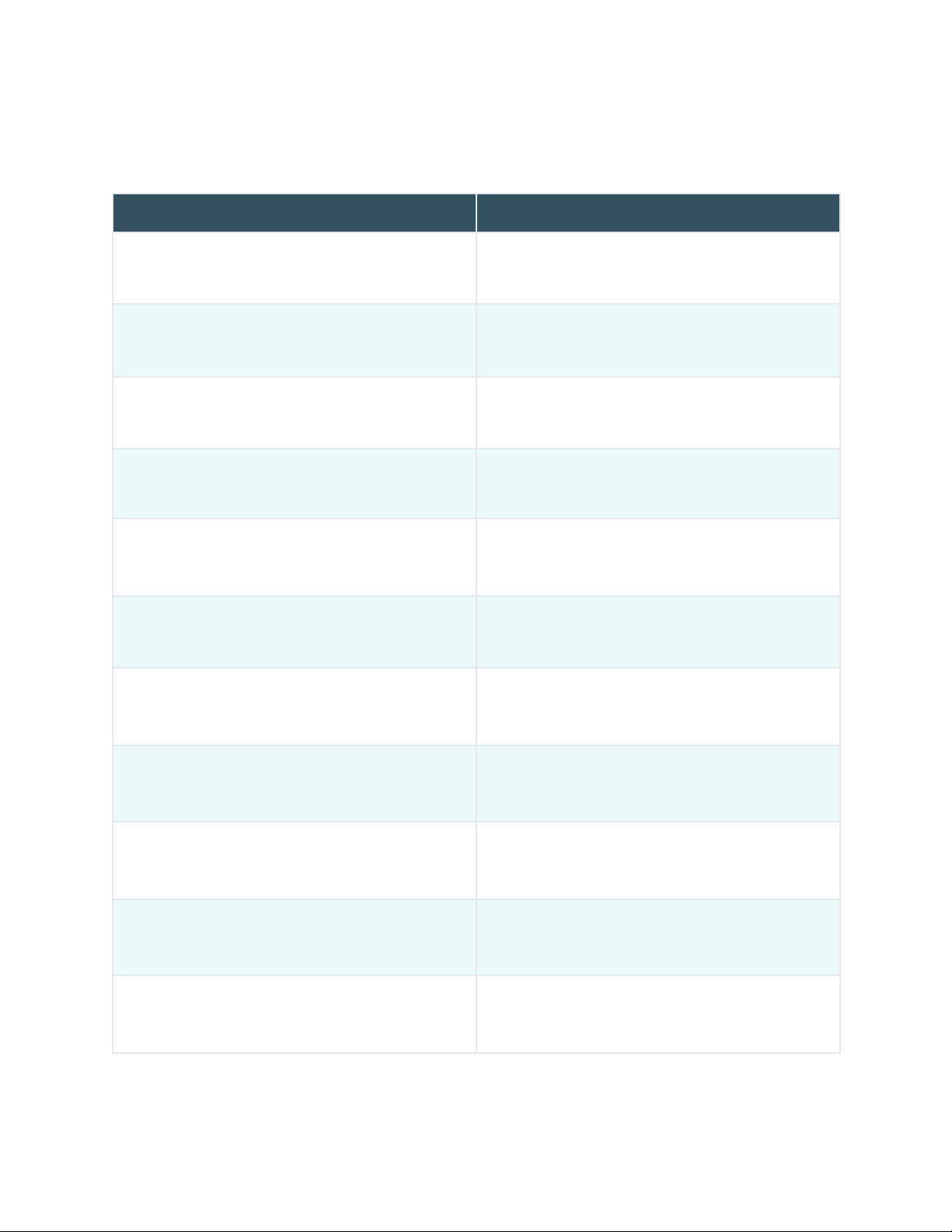
5
Technical Specifications
SPECIFICATION
VALUE
Number of Wells
9 Wells
Reaction Volume per Well
40µL
Total Channels
3
Channel 1 Fluorophores
FAM / SYBR (Green)
Channel 2 Fluorophore
JUN / TEX615 (Amber)
Channel 3 Fluorophore
ATTO647N / Cy5 (Red)
System Control & Data Transfer
Wireless (BLE)
Wired (USB micro)
Integrated Barcode Scanner
Yes
(via smartphone app)
Sample Capacity
Up to 1mL (see protocol for the specific test you
intend to run)
Max Samples per Run
1
Max PCR Targets per Run
27
Franklin™ three9 ISP PCR Thermocycler User
Manual
© Biomeme, Inc. 2020
Version 1.2

6
Weight
1.95kg / 4.30 lb
Operating Ambient Temperature
7 - 35°C / 45 - 95°F
Operating Humidity Limit
0 - 99%
Operating Altitude Limit
3,048 m / 10,000
Wall Power (VAC)
100 - 240V
Voltage
19V
Full Load Current
3.3A
Internal Battery
Minimum of 4 tests
IP Rating
IP30
Indoor/Outdoor?
Indoor or outdoor in a covered area
Pollution Degree
2
Degree of Ingress Protection
Keep 5 cm clearance around the
thermocycler for proper performance
Note: Transport your Franklin™ three9 ISP thermocycler in its carrying case. Moving your thermocycler while
thermocycling could result in errors. We highly recommend not moving or opening the device while thermocycling to
avoid losing your PCR run.
Franklin™ three9 ISP PCR Thermocycler User
Manual
© Biomeme, Inc. 2020
Version 1.2

7
Thermocycler Button Layout
There are a total of 4 buttons located on the top of your Franklin™ three9 ISP
thermocycler:
Franklin™ three9 ISP PCR Thermocycler User
Manual
© Biomeme, Inc. 2020
Version 1.2
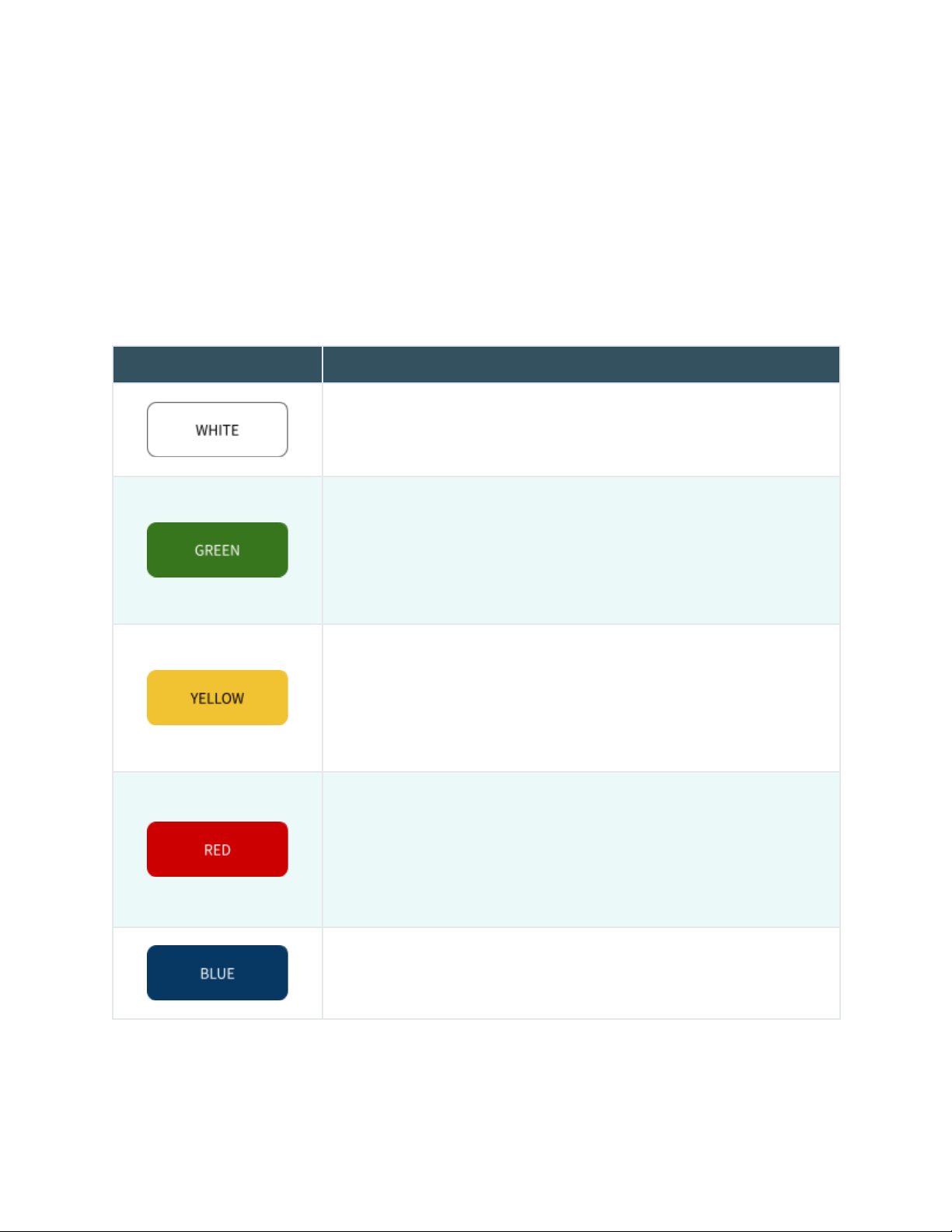
8
LED Status Indicators
Vertical LED on the front of your thermocycler.
The Franklin™ three9 ISP has 5 LEDs on the front of the unit. The LEDs are used to
convey various states of the thermocycler, as outlined in the table below.
COLOR
INTERPRETATION
5 solid indicates your thermocycler is on
5 blinking indicates Bluetooth (BLE) is pairing
2 solid indicates remaining battery is between 21 and 40%
3 solid indicates remaining battery is between 41 and 60%
4 solid indicates remaining battery is between 61 and 80%
5 solid indicates remaining battery is between 81 and 100%
1 blinking indicates charging
1 solid indicates run start to 9% complete
2 solid indicates run is between 10 and 31% complete
3 solid indicates run is between 32 and 53% complete
4 solid indicates run is between 54 and 75% complete
5 solid indicates run is between 76 and 99% complete
1 solid indicates remaining battery is between 0 and 20%
5 blinking indicates thermocycler lid is open or an error
Note: If the battery is in the red, the device will not start a run until it has been
charged to 30%.
5 blinking indicates your test is complete and data is ready to
be transferred to your smartphone
Franklin™ three9 ISP PCR Thermocycler User
Manual
© Biomeme, Inc. 2020
Version 1.2
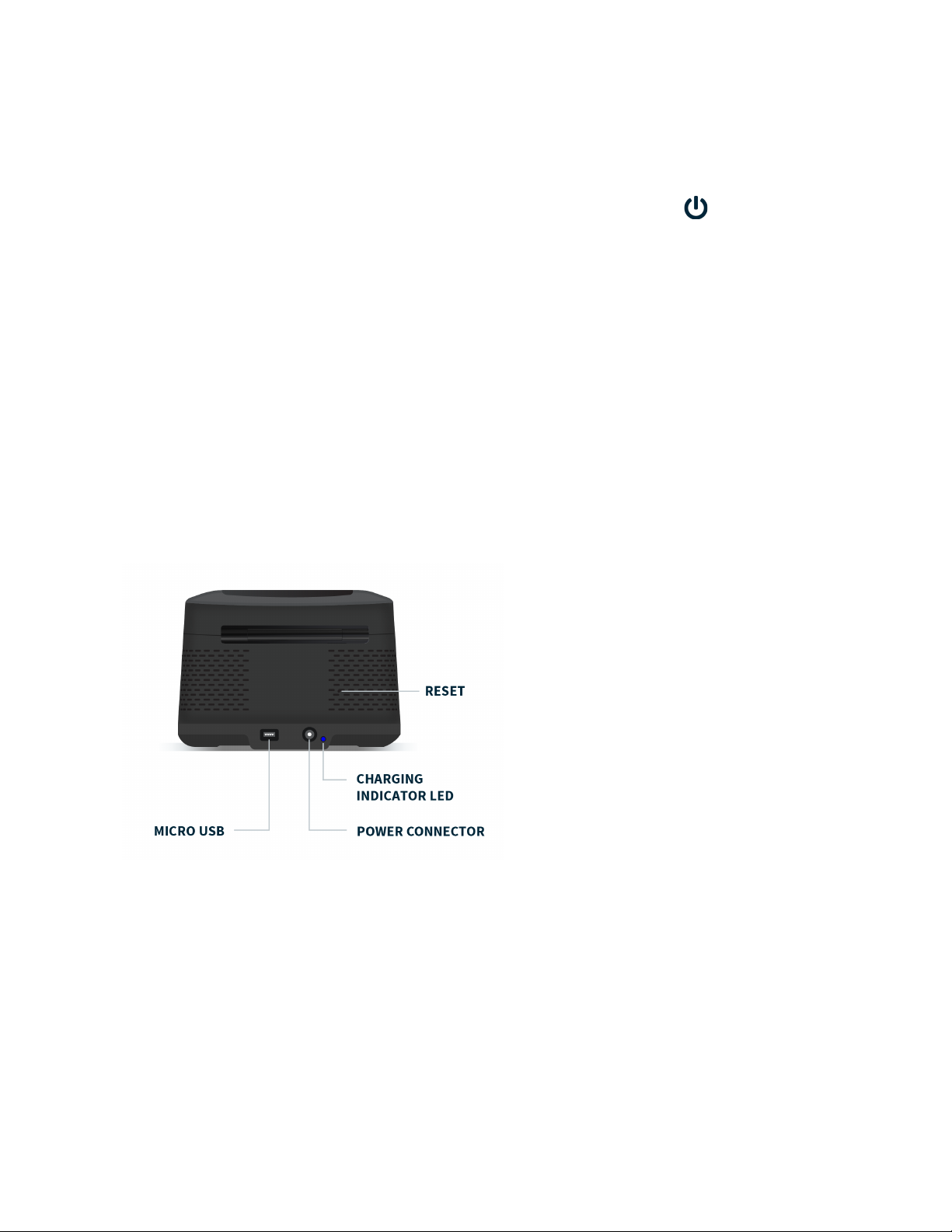
9
Turning Your Thermocycler On and Off
To power on your thermocycler, press and hold the power button for roughly 2
seconds. The status LED on the front of your thermocycler will illuminate white to
indicate it has successfully turned on.
To turn the unit off, press and hold the power button for 1.5 seconds and the status
LED will turn off upon release of the button. The unit will also turn itself off aer 15
minutes of inactivity when not running a test or 4 hours idle aer running a test.
Charging & Checking Battery Status
Note: To preserve your smartphone’s
battery life, disconnect from the
thermocycler when it’s not in use.
Please always ensure your device has at least 30% battery power before starting
your run. If your battery is running low, simply plug the AC power adapter into an
outlet and insert the power connector into the back of your thermocycler. The
Charging Indicator LED on the back of the thermocycler will illuminate blue.
Franklin™ three9 ISP PCR Thermocycler User
Manual
© Biomeme, Inc. 2020
Version 1.2
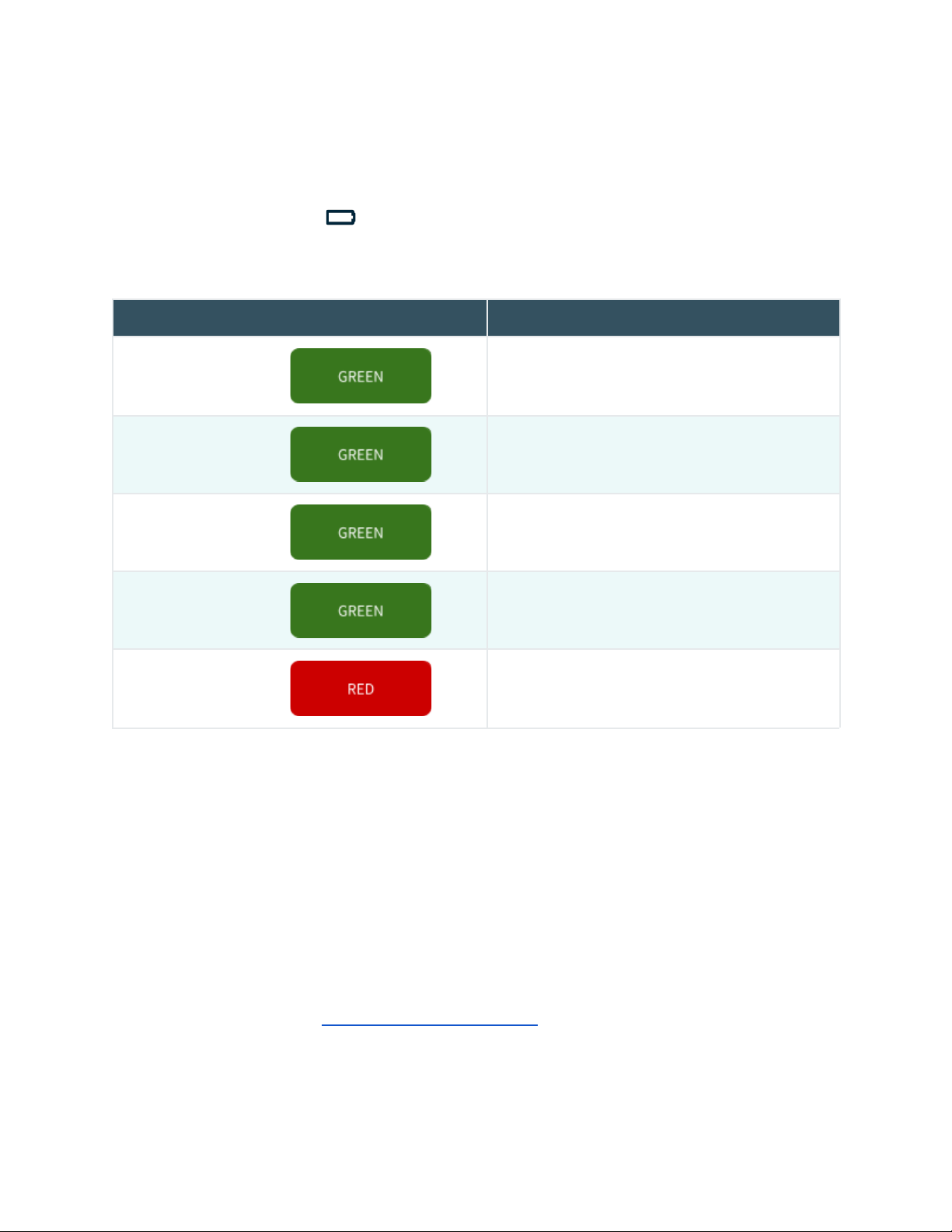
10
If you're unable to turn your thermocycler off using the power button on top, you
may press the reset button to force it off (all test data on the unit will be lost).
Lastly, when the battery button is held, the LED on the front of your
thermocycler indicates the battery charge status as follows:
LED STATUS
BATTERY PERCENTAGE
5 solid
81 - 100%
4 solid
61 - 80%
3 solid
41 - 60%
2 solid
21 - 40%
1 solid
0 - 20%
A single green LED will blink while charging. If your battery charge is between 0 and
20%, the bottom-most LED will blink green while charging. If your battery charge is
greater than 20%, the top most LED will blink green while charging.
For proper battery maintenance and performance, please fully charge the
thermocycler battery at least once every six months. The thermocycler should
not be le without charging for extended periods of time. If your device has not
been charged in more than six months and you cannot get the thermocycler to turn
back on, please contact support@biomeme.com.
Franklin™ three9 ISP PCR Thermocycler User
Manual
© Biomeme, Inc. 2020
Version 1.2
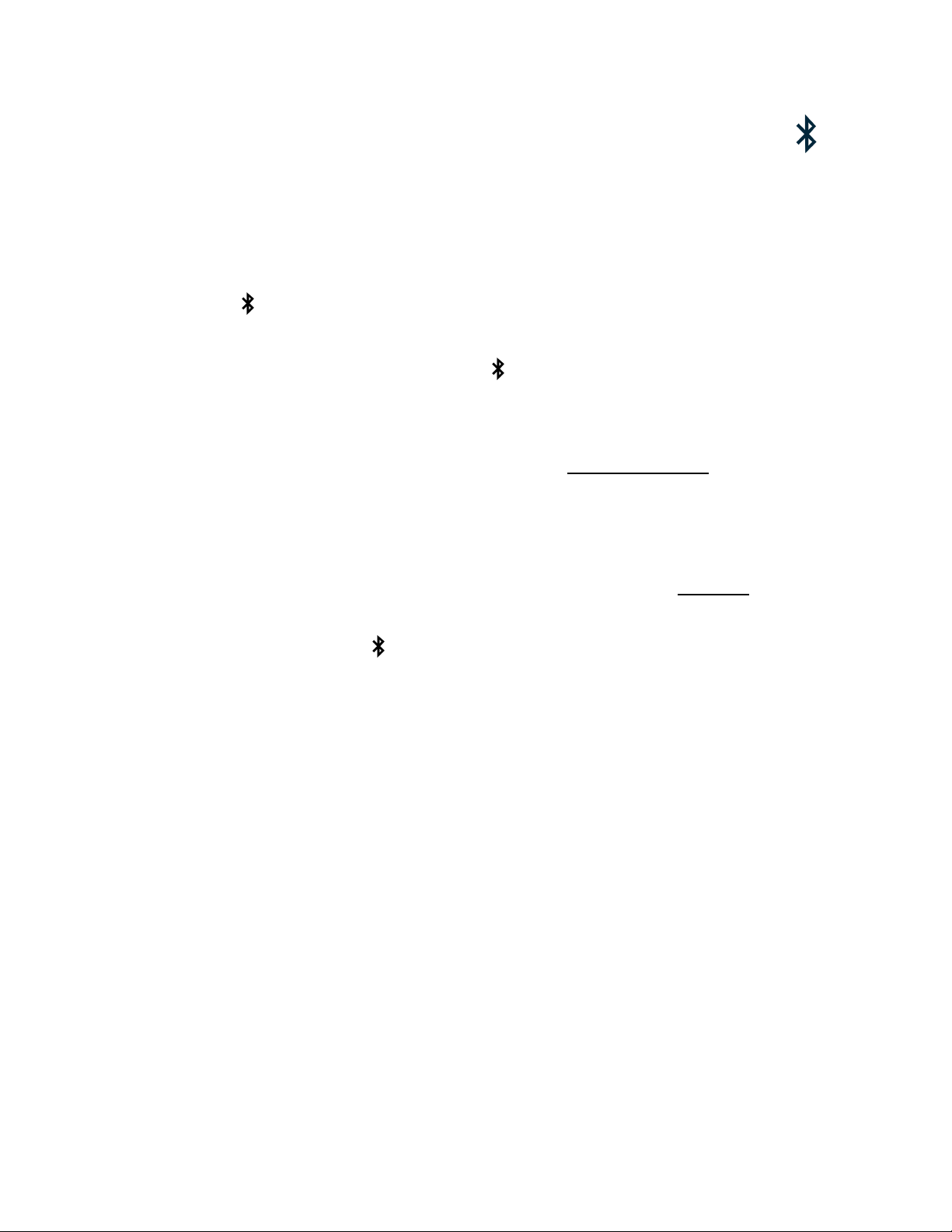
11
Enabling & Disabling Bluetooth (BLE )
By default, Bluetooth is disabled.
The Bluetooth radio can be turned ON or OFF at any time by pressing and holding
the Bluetooth button on the top of your thermocycler for roughly half a second.
A blue LED will slowly blink next to the BLE button indicating it is enabled and
waiting to connect. See page 6.
Once Bluetooth is enabled on the thermocycler, tap Connect via BLE when
prompted within the smartphone app.
If working with multiple Franklin™ three9 ISP thermocyclers, the app will list each
thermocycler’s MAC address. Select the appropriate unit and tap Confirm.
The blue LED next to the BLE button on the thermocycler will then stop flashing
and become solid blue once connected to the smartphone. The LEDs on the front
of the device will flash white as well.
Franklin™ three9 ISP PCR Thermocycler User
Manual
© Biomeme, Inc. 2020
Version 1.2
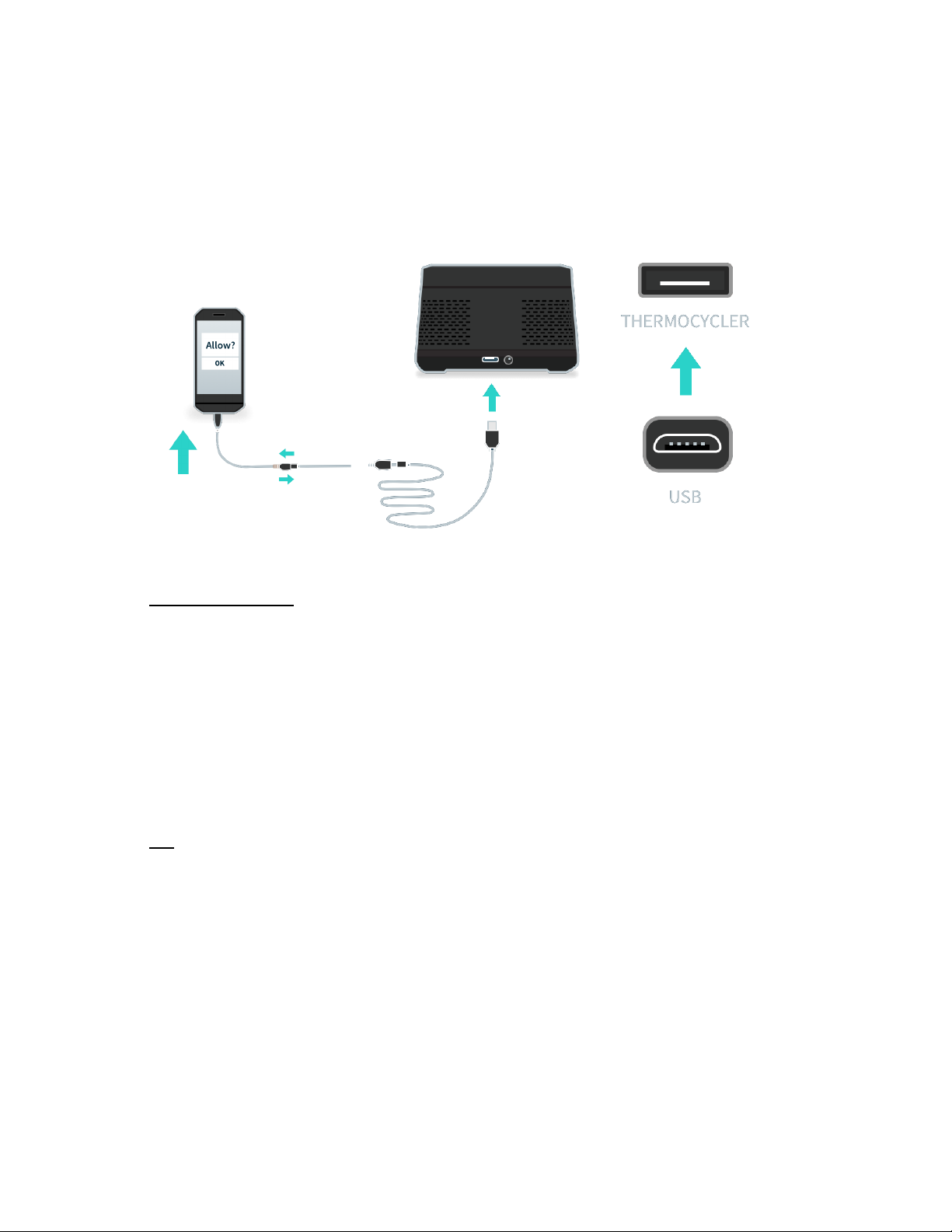
12
Connecting via Wire (USB)
Tap Connect via USB on the smartphone app.
Insert the long USB cable into the thermocycler.
WARNING: If you opt to connect via USB, make sure you insert the tip of the micro USB connector into the port of the
thermocycler in the correct direction. If done incorrectly, you risk damaging the thermocycler.
Insert the short USB cable into the smartphone. Then connect the two cables.
Tap OK in the pop-up in the smartphone app.
Franklin™ three9 ISP PCR Thermocycler User
Manual
© Biomeme, Inc. 2020
Version 1.2
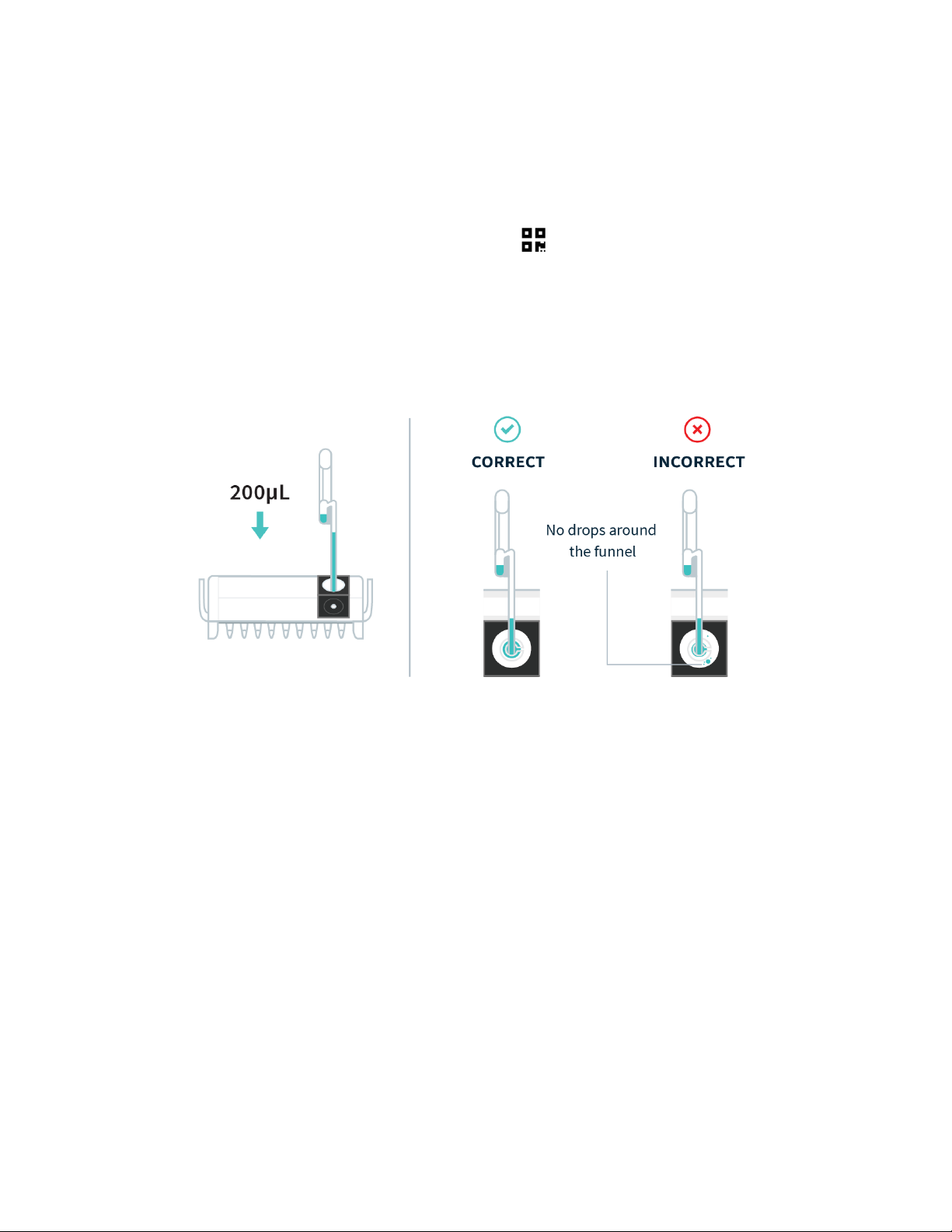
13
Loading Sample into ISP Cartridge
Tear open the foil pouch to retrieve your ISP cartridge, but DO NOT discard the foil
pouch as you’ll later need to scan the QR code found on the pouch label.
Using the included exact volume pipette, squeeze the top bulb of the pipette and
release to capture 200μL of liquid sample. Any additional liquid will be captured in
the overflow chamber to the side.
Place the top of the pipette into the test cartridge through the small hole inside the
funnel. Then, squeeze the top bulb of the exact volume pipette again to dispense
200μL of liquid sample into the cartridge’s sample well. You do not want fluid on
the funnel itself.
A sharp tap on the work surface can be performed to force any remaining fluid off
the funnel surface into the sample cup,but do not squeeze or apply force to the ISP
cartridge.
Franklin™ three9 ISP PCR Thermocycler User
Manual
© Biomeme, Inc. 2020
Version 1.2
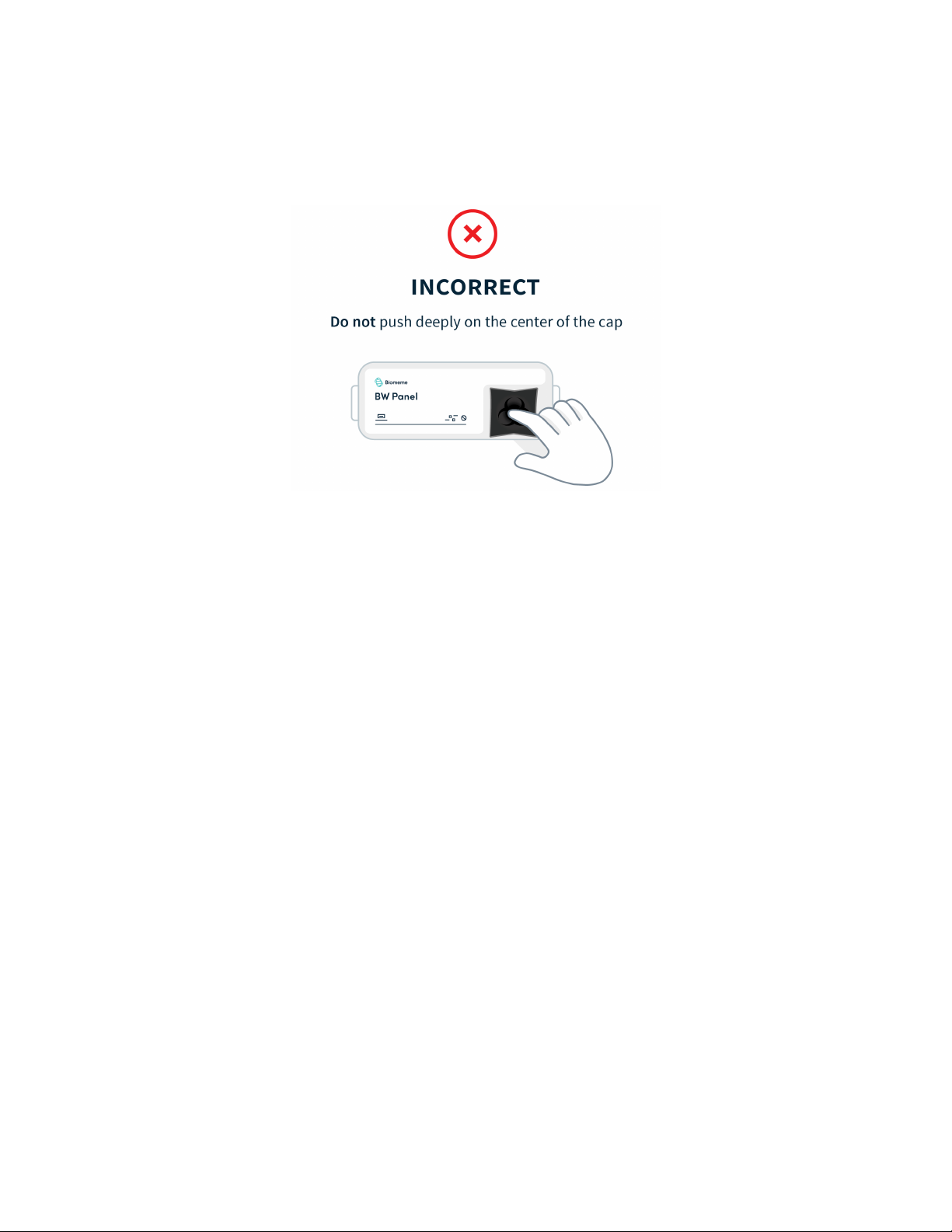
14
Close the sample well rubber lid and be careful not to push deeply on the center of
the cap because it could displace the sample funnel below.
Once the sample is loaded ensure the cartridge is not tilted, inverted, or jostled.
Franklin™ three9 ISP PCR Thermocycler User
Manual
© Biomeme, Inc. 2020
Version 1.2
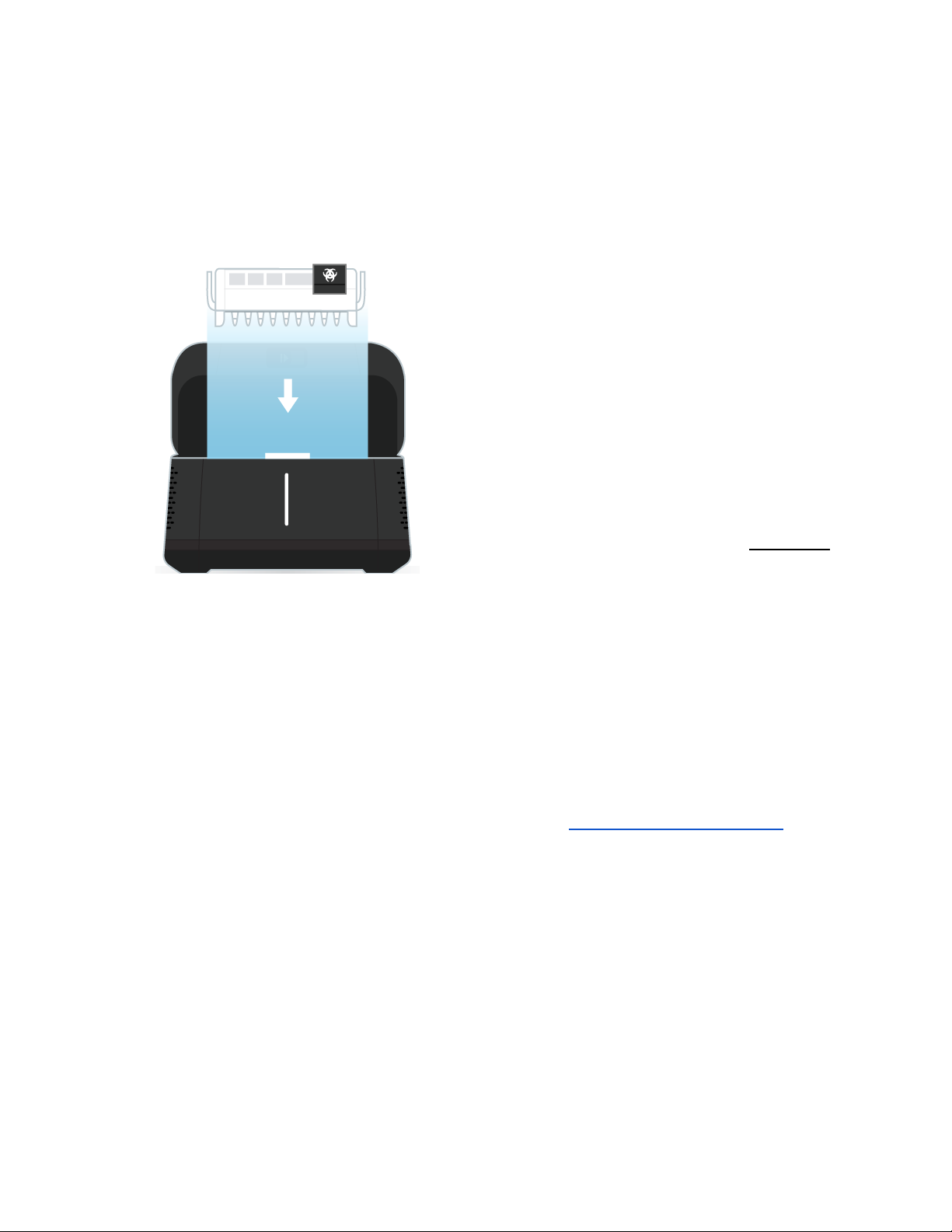
15
Placing Cartridge into Franklin™
three9 ISP
Open the lid of your Franklin™ three9 ISP
thermocycler by sliding the latch on the
front of the unit to the right.
Insert your ISP cartridge and close
thermocycler lid. Once the thermocycler
lid is closed, the ISP cartridge should not
be removed until the run is complete.
If you haven’t already, launch your
Biomeme smartphone app, tap Start Run
and follow the instructions in the app.
Once you have started your run, your ISP cartridge cannot be removed from the
device and rerun. ISP cartridges cannot be run more than once.
Once a run is started, the test run cannot be stopped and restarted. If you stop a
run, discard the cartridge and start again with a new cartridge.
For further instructional information, please contact [email protected]om.
Note: When your test comes to an end and it's time to dispose of your test cartridge, please do so according to your
local, regional or national-waste disposal guidelines. DO NOT add bleach or acidic solutions directly to the buffers
contained in Biomeme’s test cartridges.
Franklin™ three9 ISP PCR Thermocycler User
Manual
© Biomeme, Inc. 2020
Version 1.2

16
Transferring Data
WIRED (USB)
Results from your tests can be transferred from your smartphone to a computer via
the provided micro USB cable.
Plug the smaller Micro USB-B end of the cable into the side of the smartphone. Plug
the larger USB-A end of the cable into the computer.
On the smartphone, swipe down from the top of the screen and tap "Use USB for
Charging" then select file transfers.
Franklin™ three9 ISP PCR Thermocycler User
Manual
© Biomeme, Inc. 2020
Version 1.2
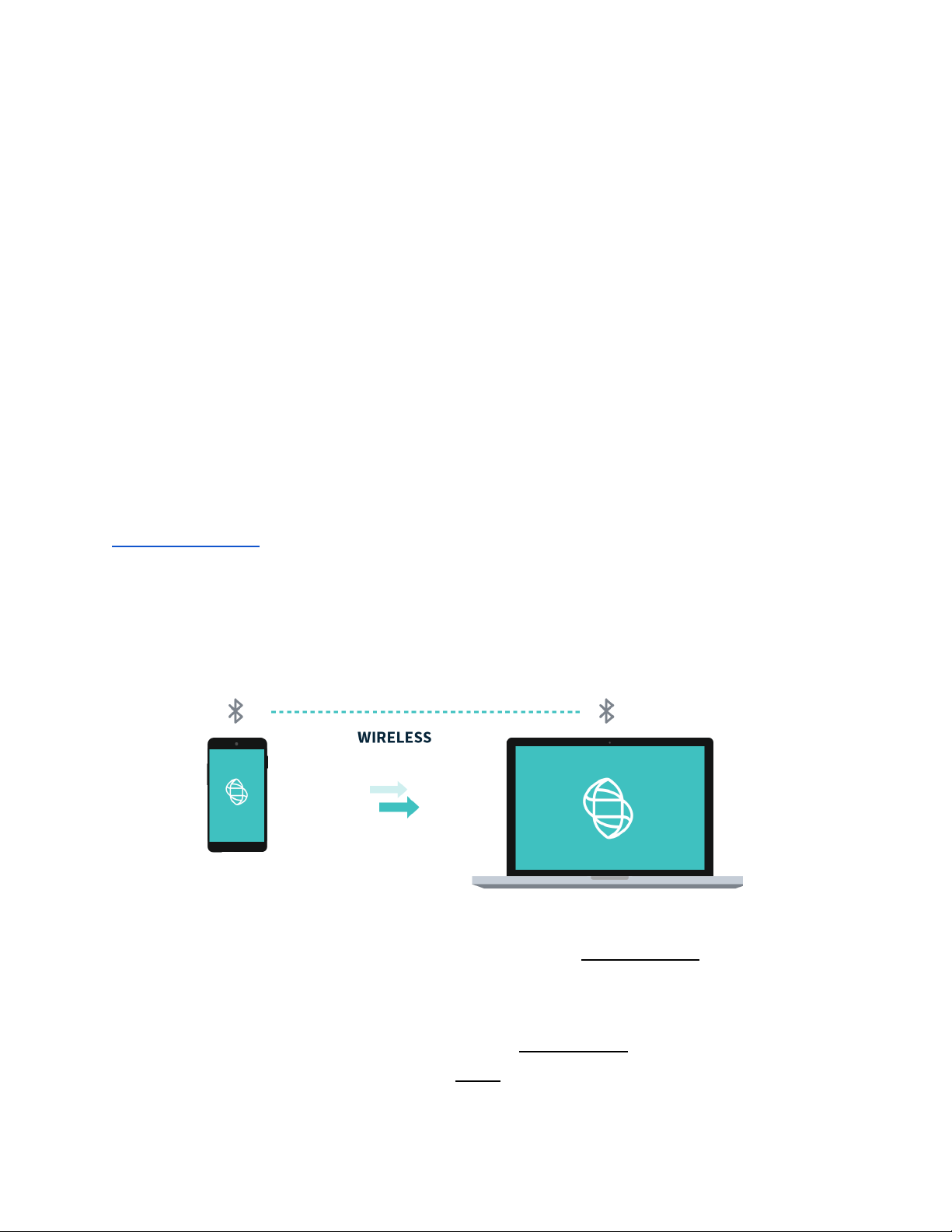
17
On the computer, select:
→ This PC
↪Under devices and drives, click S31
↪Internal storage
↪Android then select data
↪com.dxapp
↪files
Within this folder will be listed all of your test runs. Copy the .xlsx files to your
computer.
Note: Cutting and pasting OR deleting the .xlsx file(s) will permanently delete them off the smartphone. If you want the
files to remain, make sure to only copy and paste. Exact steps for transferring data from your smartphone to your
computer could vary depending on your operating system. If you require further assistance, please contact
WIRELESS (BLUETOOTH)
On your computer, make sure your Bluetooth is set to Receive a File. This will
prepare your computer to accept the data transfer from your smartphone.
In the Biomeme mobile app, navigate through View Results and select a test. Once
on the test result screen in the app, tap Send in the top right corner.
Franklin™ three9 ISP PCR Thermocycler User
Manual
© Biomeme, Inc. 2020
Version 1.2

18
A menu will slide in with sharing options. Select Bluetooth and transition to the
Choose Bluetooth Device screen.
Note: Instructions could vary depending on your computer and/or smartphone Operating System. If you require further
assistance, please contact support@biomeme.com.
Note: Cutting and pasting OR deleting the .xlsx files will permanently delete them off the smartphone. If you want them
to remain, make sure to only copy and paste.
Recovering & Reattaching Test Data
Note: This feature is not intended to restart an interrupted test, but only to recover the most recent partial or whole test
data. Once a new test is started, any previous data will be erased. For security reasons, the same smartphone that
was used to initiate the test must be used to download the test results.
COMMON SCENARIOS
Did you start your run and return to your thermocycler later in the day only to
realize it’s now off? Or maybe your app crashed or your phone died and you're
wondering how to retrieve your test results? Below are some common scenarios
and the steps to take to get your results.
Scenario Reference Table
Smartphone App
Open
Closed
Franklin Thermocycler
On
Scenario A
Scenario B
Off
Scenario C
Scenario D
Note:DO NOT push Stop Run in the app. This will lose any run data that has not successfully synced from the device to
the app. For security reasons the same smartphone that was used to initiate the test must be used to download the test
results.
Franklin™ three9 ISP PCR Thermocycler User
Manual
© Biomeme, Inc. 2020
Version 1.2
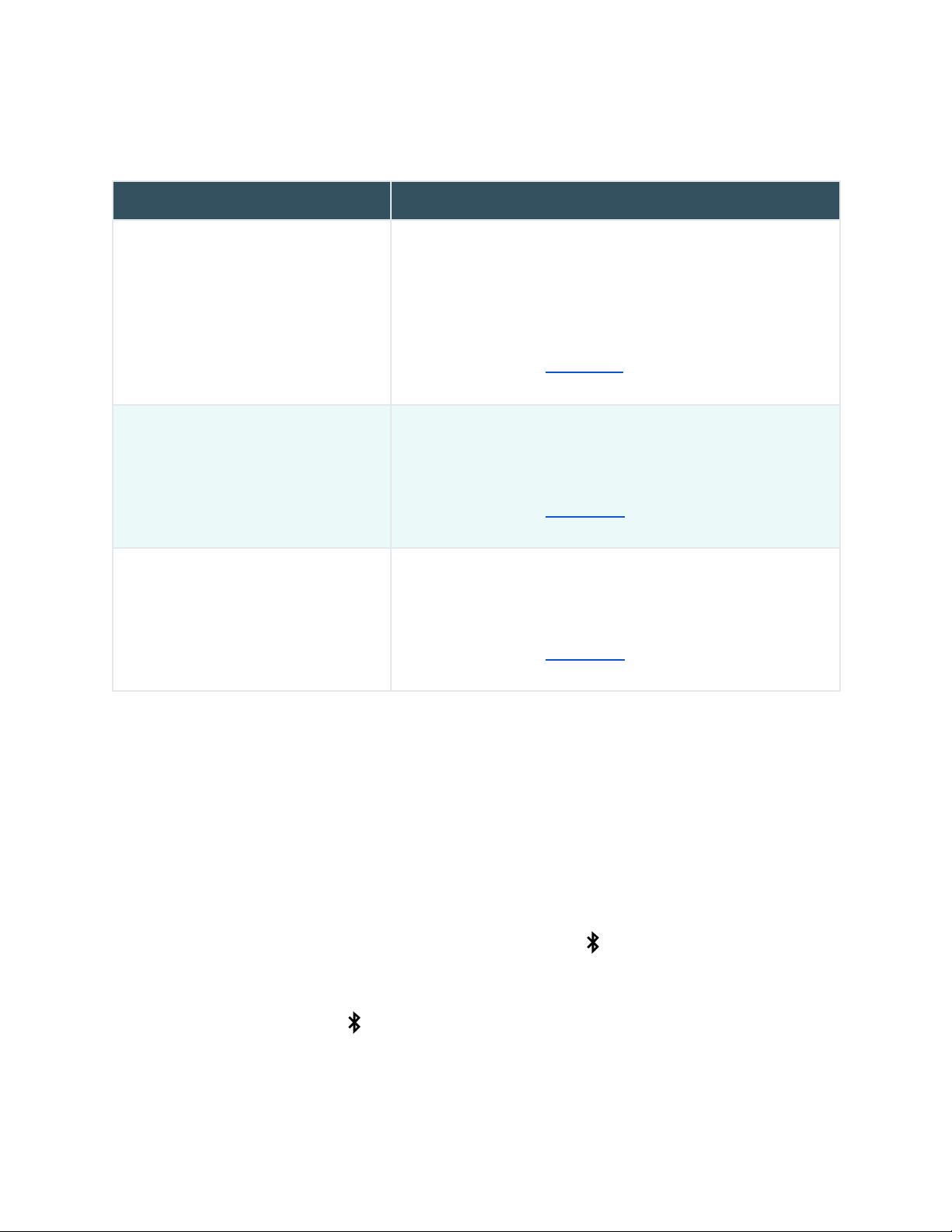
19
COMMON QUESTIONS
QUESTION
ANSWER
My test has been running for a
while but the number of cycles
isn’t decreasing on the app. What
should I do?
This means that the Bluetooth connection between the
device and the app has been interrupted. DO NOT press
Stop Run. Instead you just need to reset the Bluetooth
connection.
Follow the steps in Scenario A below.
My run has completed and I’ve
pressed a bunch of buttons. I’m
feeling flustered, confused, and
frustrated; what should I do?
Turn off the thermocycler and close the Biomeme
smartphone app.
Follow the steps in Scenario D below.
My Biomeme Go app is returning a
WRONG THERMOCYCLER error.
Turn off the thermocycler and close the Biomeme
smartphone app.
Follow the steps in Scenario D below.
SCENARIO A
My thermocycler is ON, my test is currently running or has recently completed,
the thermocycler’s front LED lights are flashing blue, and my Biomeme
smartphone app is still OPEN.
1. Power cycle the Bluetooth. Press the Bluetooth button on top of the
thermocycler to turn OFF the Bluetooth Pairing.
2. Press the Bluetooth button on top of the thermocycler to turn the
Bluetooth connection back on.
Franklin™ three9 ISP PCR Thermocycler User
Manual
© Biomeme, Inc. 2020
Version 1.2
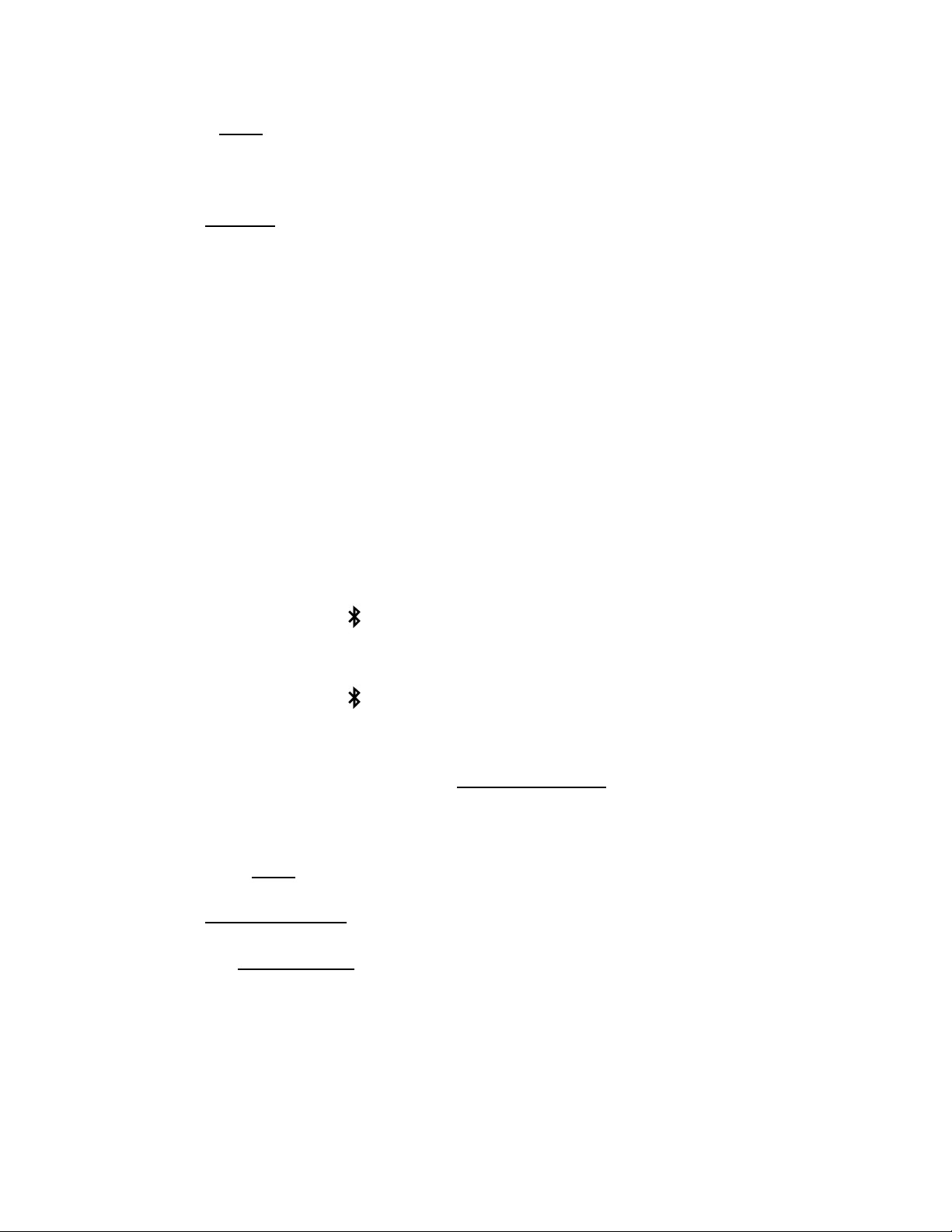
20
3. Press Scan in the Biomeme smartphone app.
4. Select your thermocycler from the list in the app.
5. Tap Confirm in the app.
Note: If your test is currently running, the LED on the front of your thermocycler will light up amber. If your test
has completed, the front LED will be blinking blue.
SCENARIO B
My thermocycler is ON, my test is currently running or has recently completed,
but my Biomeme smartphone app has CLOSED.
1. Relaunch the Biomeme smartphone app by selecting the icon on your
smartphone’s home screen.
2. Press the Bluetooth button on top of the thermocycler to turn it OFF the
bluetooth.
3. Press the Bluetooth button on the top of the thermocycler to turn
Bluetooth back ON.
4. From the app’s home screen, tap Incomplete Runs.
5. Select your test from the list of incomplete runs.
6. Press the Scan button in the app and select your thermocycler.
7. Tap Connect via BLE in the app.
8. Tap the Reattach Test button in the app.
9. Please wait while your run data is transferred.
Franklin™ three9 ISP PCR Thermocycler User
Manual
© Biomeme, Inc. 2020
Version 1.2
Other manuals for Franklin three9
2
Table of contents
Other Biomeme Laboratory Equipment manuals
Popular Laboratory Equipment manuals by other brands

COMINOX
COMINOX SterilClave 18 VLS Use and maintenance manual

BioQuip
BioQuip 2848BQ Assembly instructions
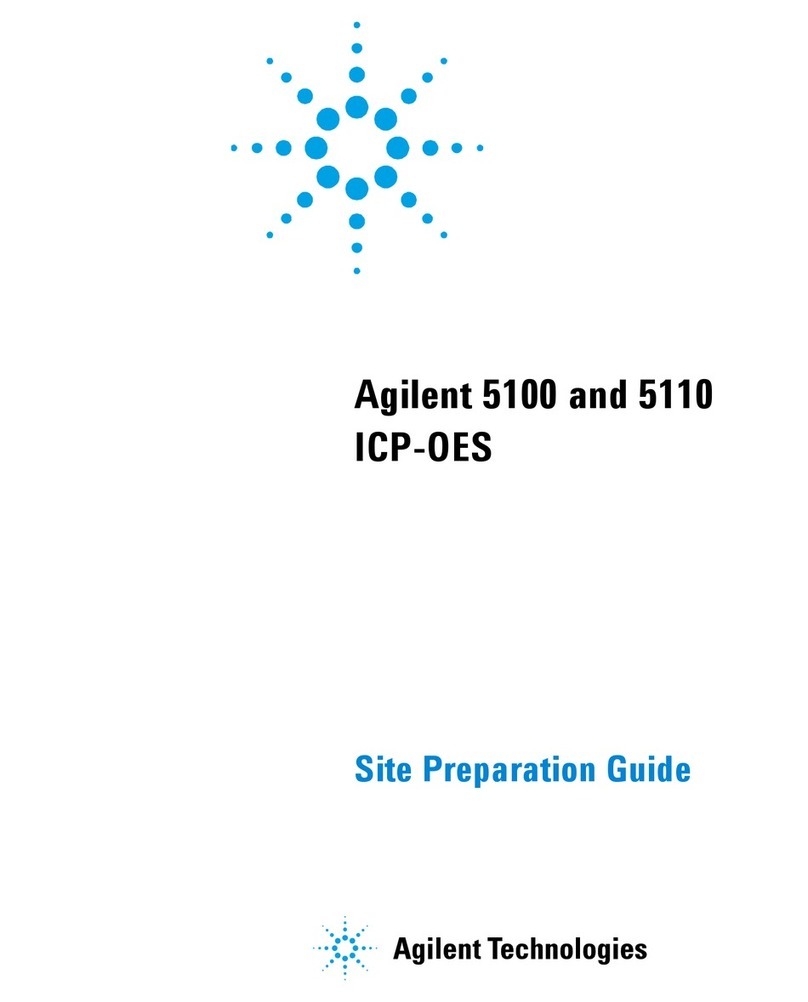
Agilent Technologies
Agilent Technologies 5100 ICP-OES Site preparation guide

Leica BIOSYSTEMS
Leica BIOSYSTEMS HistoCore BIOCUT Instructions for use
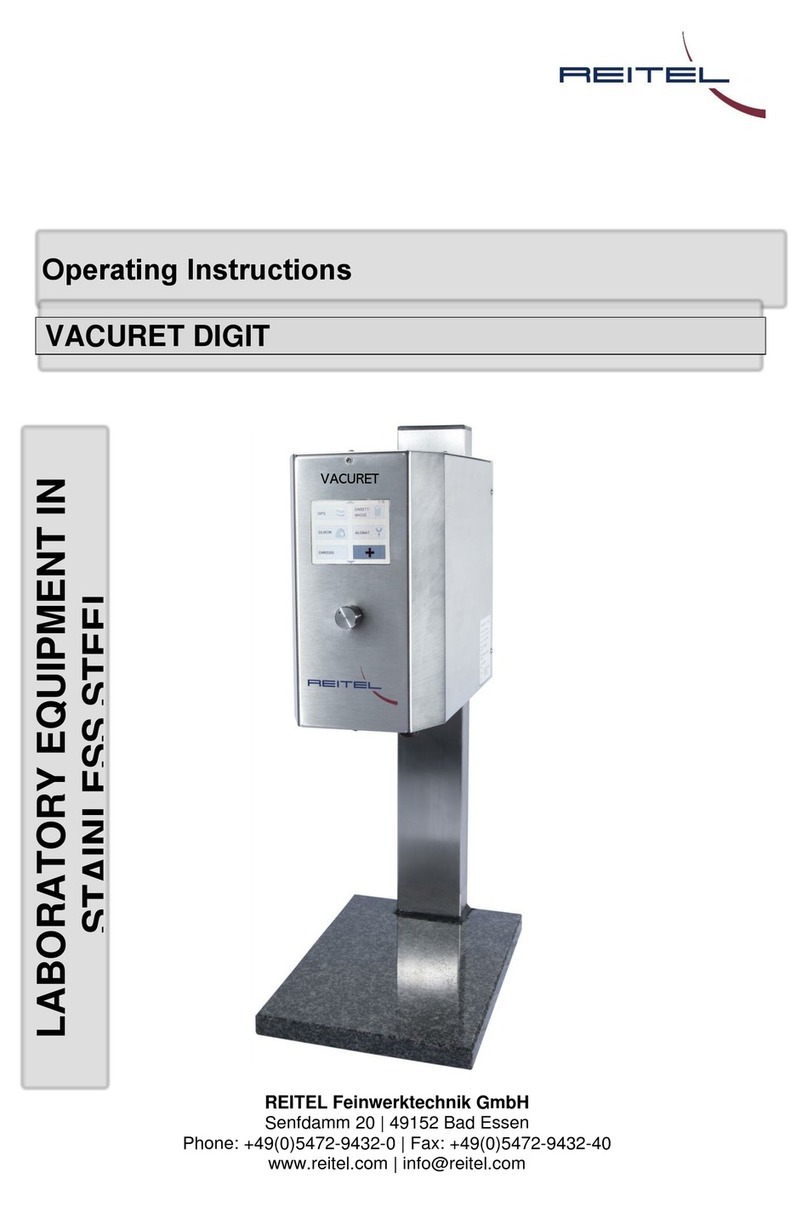
REITEL
REITEL VACURET DIGIT operating instructions

Fluke
Fluke Professional Series user manual