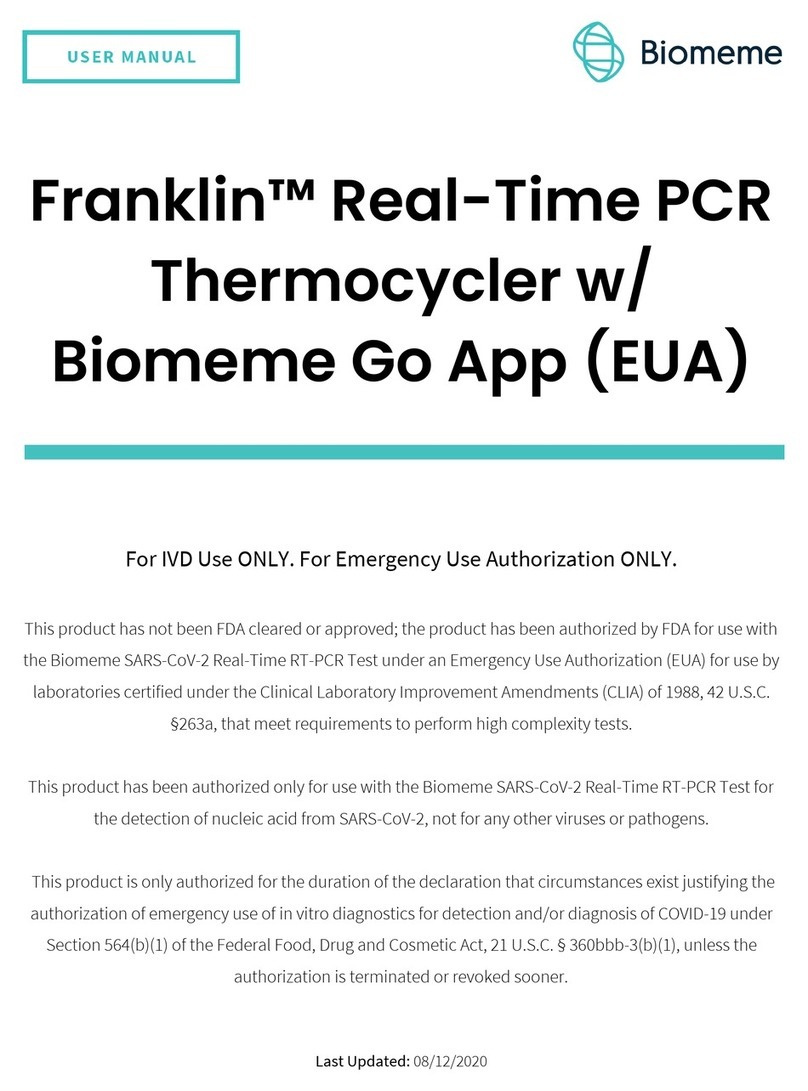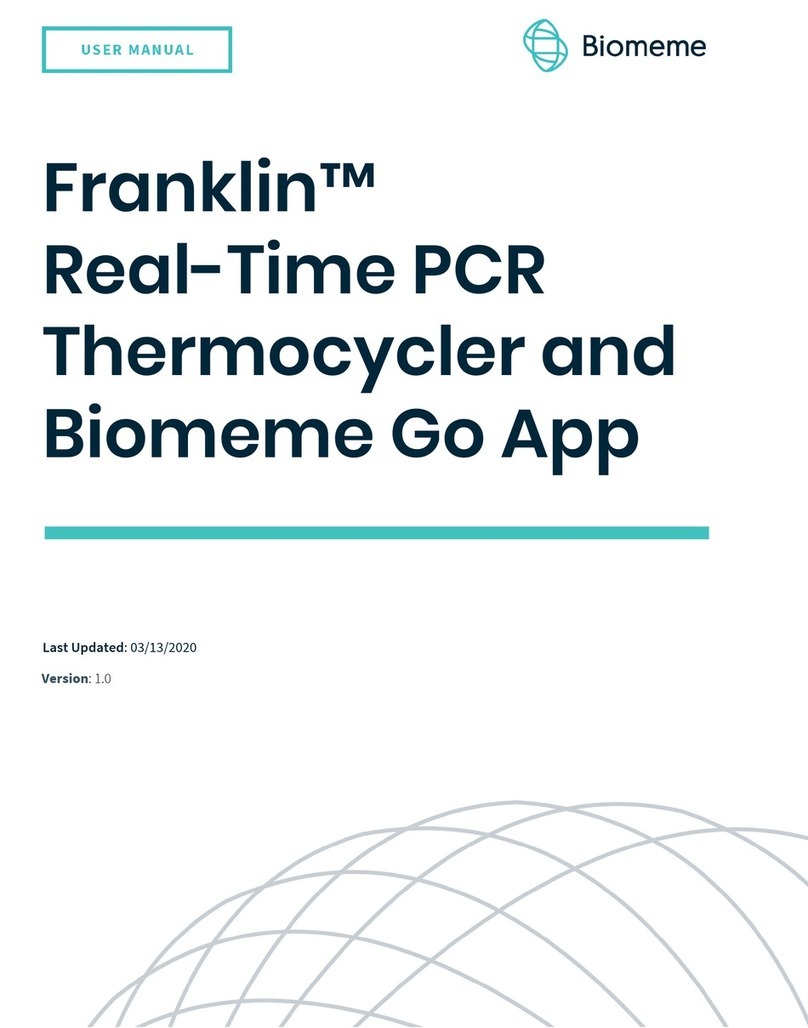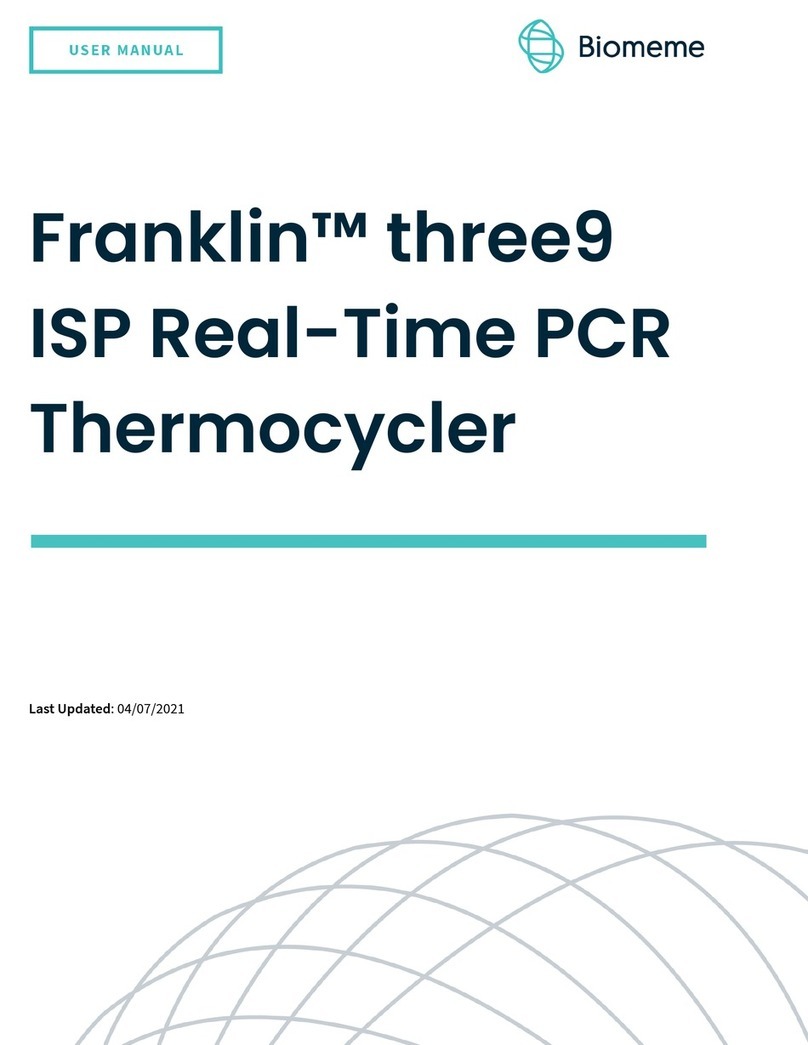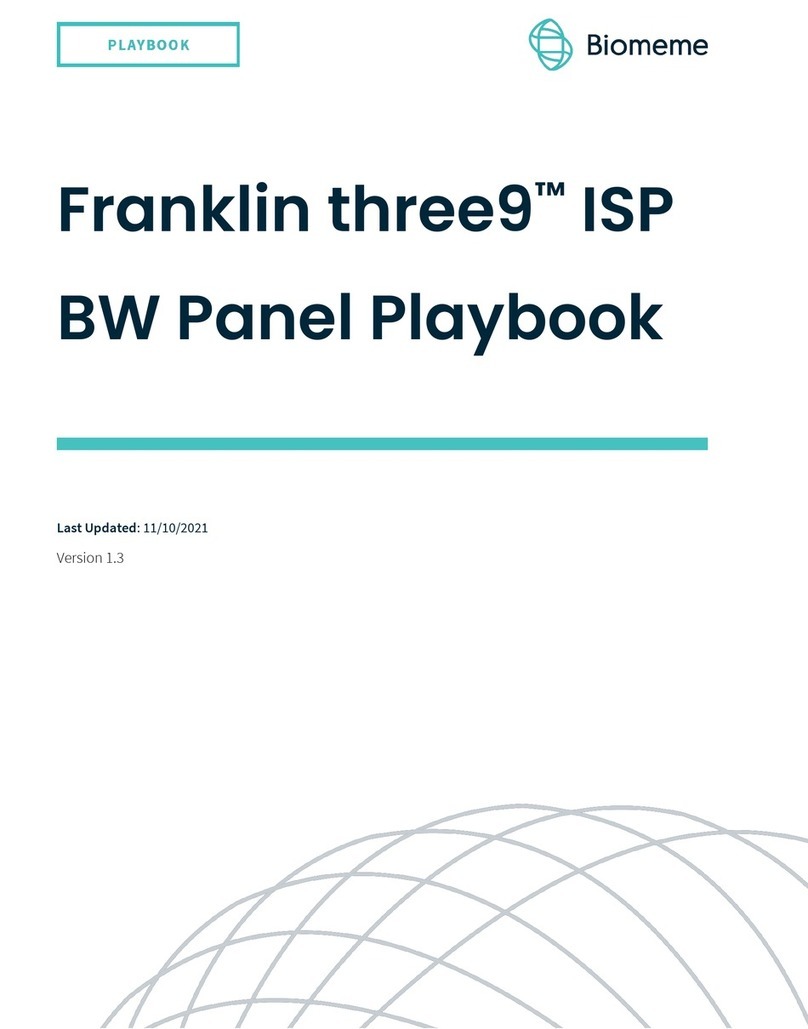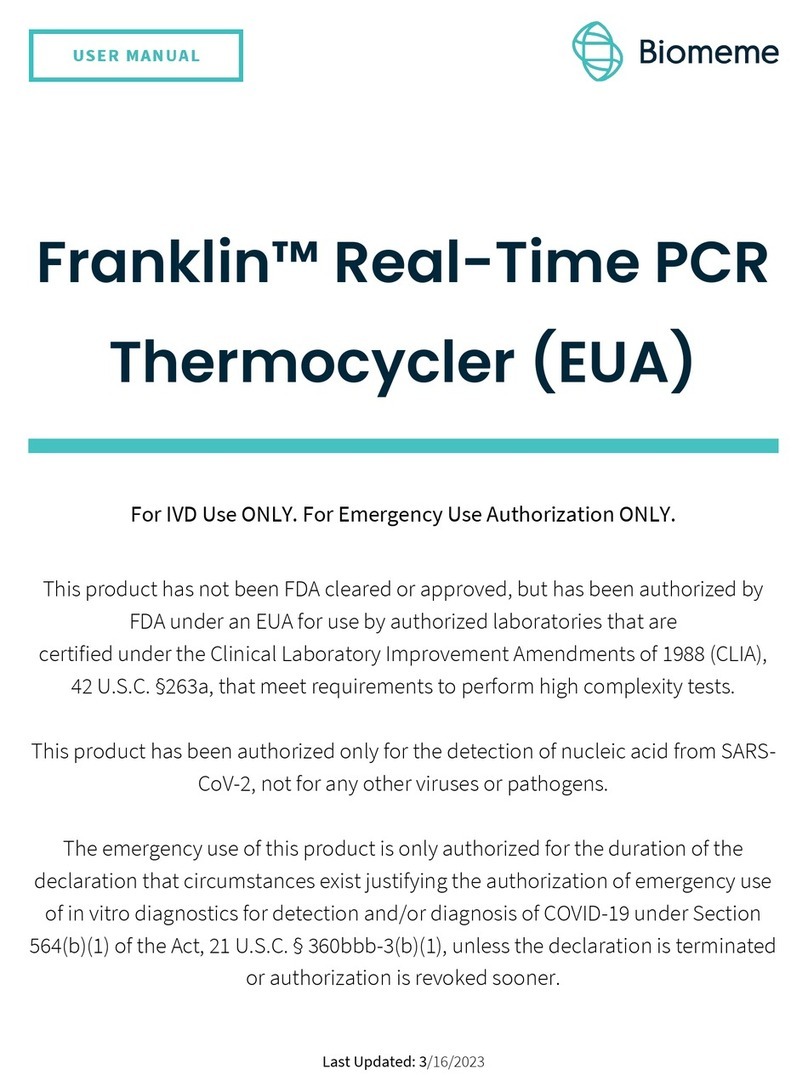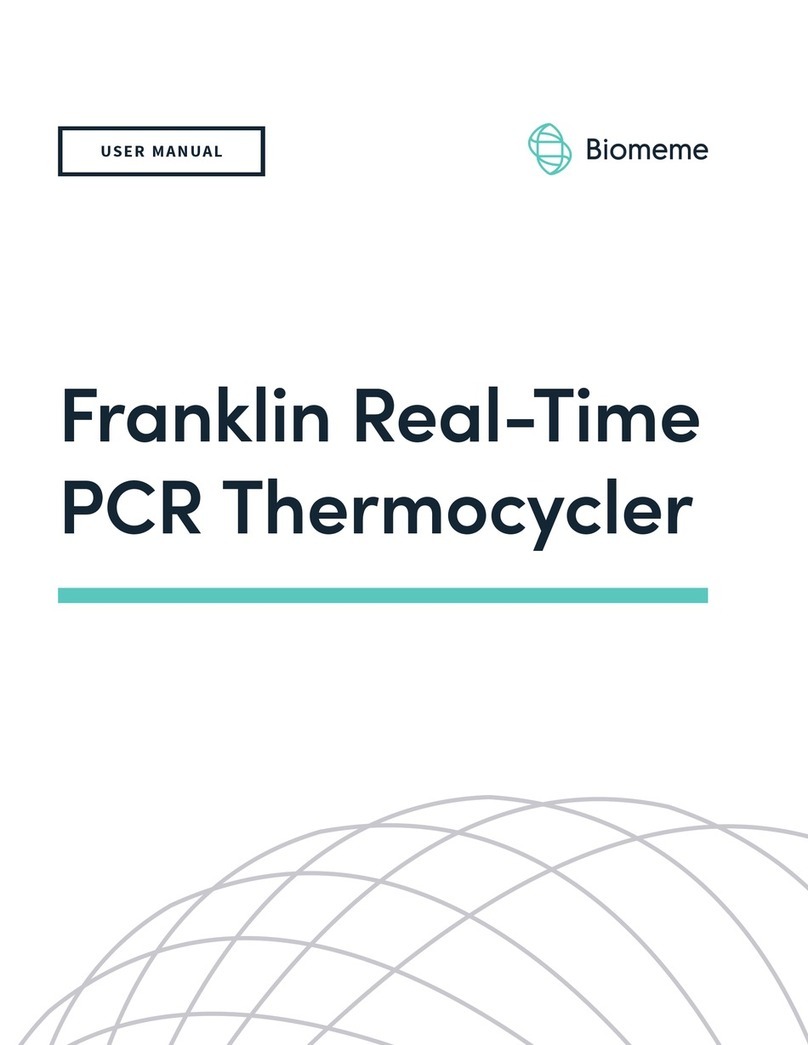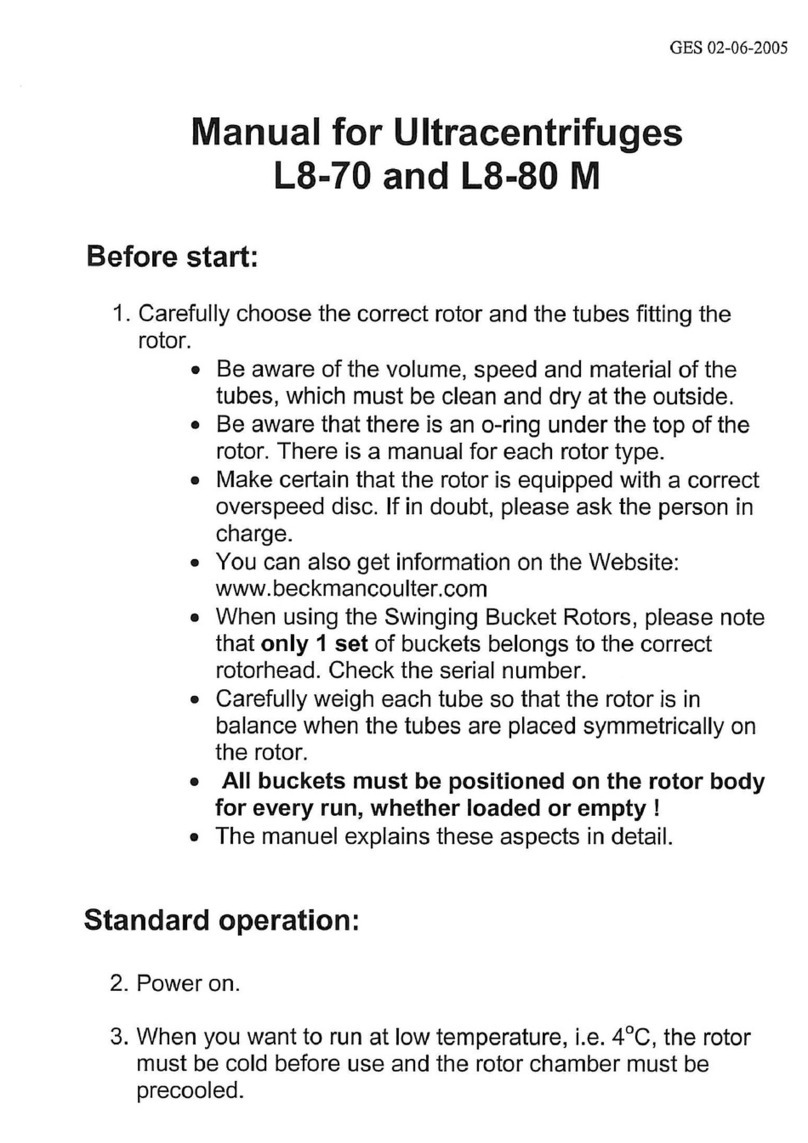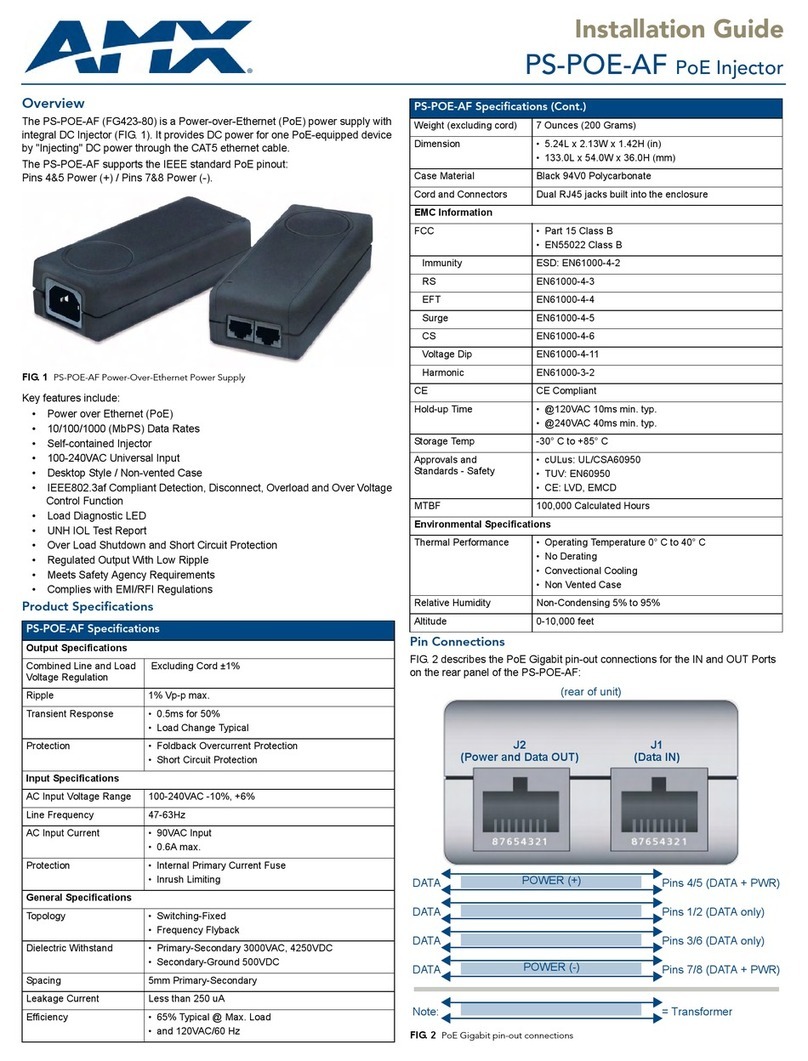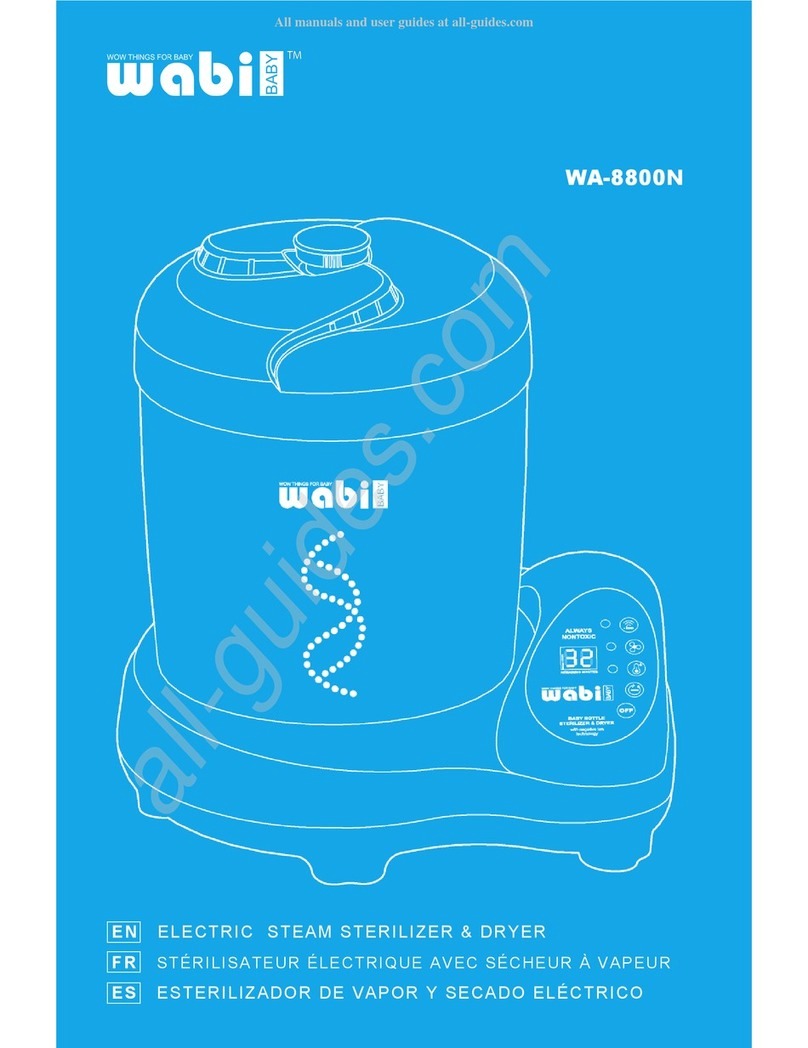Biomeme Franklin User manual

Franklin™
Real-Time PCR
Thermocycler
Last Updated: 02/24/2020

2
Table of Contents
Franklin™ Thermocycler 3
Technical Specifications 4
Thermocycler Button Layout 6
LED Status Indicators 7
Turning Your Thermocycler On and Off 8
Charging & Checking Battery Status 8
Enabling & Disabling Bluetooth (BLE ) 9
Recovering & Reattaching Test Data 10
Transferring Data 14
Loading Sample into Go-Strips 15
Placing into Franklin™ Thermocycler 16
Maintenance & Cleaning 17
Safety Notice 17
General Safety Warnings 18
Declaration of Conformity 20
Troubleshooting 21
Disclaimer 24
Franklin™ PCR Thermocycler User Manual
© Biomeme, Inc. 2019
Version 1.2

3
Franklin™ Thermocycler
The Biomeme Franklin™ transforms your smartphone into a thermocycler for
real-time PCR or isothermal analysis with sample-to-result in 30-60 minutes,
depending on the test protocol. Our mobile thermocycler enables multiplex
real-time detection of up to 27 targets from 1 sample or test 9 samples for up to 3
targets each. Just under 3 lbs, hand-held, and battery-operated for maximum
portability enabling a full day’s work out in the field on a single charge. Franklin™
comes in 3 different variations depending on the color channel detection you
require (see Technical Specifications
for details).
Franklin™ PCR Thermocycler User Manual
© Biomeme, Inc. 2019
Version 1.2

4
Technical Specifications
SPECIFICATION
VALUE
Sample Capacity
9 Wells
Reaction Volume per Well
20µL
Total Channels
3
Franklin™ one9 Fluorophore*
FAM / SYBR (Green)
Franklin™ two9 Fluorophores*
FAM / SYBR (Green), ATTO647N (Red)
Franklin™ three9 Fluorophores
FAM / SYBR (Green), TexasRedX (Amber),
ATTO647N (Red)
System Control & Data Transfer
Wireless (BLE)
Integrated Barcode Scanner
Yes
Max Samples per Run
9
Max PCR Targets per Run
27
Weight
1.20 kg / 2.65 lb
Franklin™ PCR Thermocycler User Manual
© Biomeme, Inc. 2019
Version 1.2

5
Operating Ambient Temperature
4 - 40°C / 39 - 104°F
Operating Humidity Limit
0 - 99%
Operating Altitude Limit
3,048 m / 10,000 ft
Wall Power (VAC)
100 - 240V
Voltage
19V
Full Load Current
3.3A
Internal Battery
5 hrs
Quantitative
Yes
IP Rating
IP30
Indoor/Outdoor?
Indoor or Outdoor in a Covered Area
Pollution Degree
2
Degree of Ingress Protection
Keep 5 cm Clearance Around the
Thermocycler for Proper Performance
Note:
The Franklin™ one9 is limited to the FAM/SYBR (Green) channel and the two9 is limited to the FAM/SYBR (Green)
and ATTO647N (Red) channels only. You can
upgrade your thermocycler(s)
at any time without returning your device.
Franklin™ PCR Thermocycler User Manual
© Biomeme, Inc. 2019
Version 1.2

6
Thermocycler Button Layout
There are a total of 4 buttons located on the top of your Franklin™ thermocylcer:
Franklin™ PCR Thermocycler User Manual
© Biomeme, Inc. 2019
Version 1.2

7
LED Status Indicators
Vertical LED on the front of your thermocycler.
Franklin™ has 5 LEDs on the front of the unit. The LEDs are used to convey various
states of the thermocycler as outlined in the table below.
COLOR
INTERPRETATION
5 solid indicates your thermocycler is on
5 blinking indicates Bluetooth (BLE) is pairing
2 solid indicates remaining battery is between 21 and 40%
3 solid indicates remaining battery is between 41 and 60%
4 solid indicates remaining battery is between 61 and 80%
5 solid indicates remaining battery is between 81 and 100%
1 blinking indicates charging
1 solid indicates run start to 9% complete
2 solid indicates run is between 10 and 31% complete
3 solid indicates run is between 32 and 53% complete
4 solid indicates run is between 54 and 75% complete
5 solid indicates run is between 76 and 99% complete
1 solid indicates remaining battery is between 0 and 20%
5 blinking indicates thermocycler lid is open or an error
Note:
If the battery is in the red, you shouldn’t start your run until you plug your
thermocycler into power.
5 blinking indicates your test is complete and data is ready to
be synced to your smartphone
Franklin™ PCR Thermocycler User Manual
© Biomeme, Inc. 2019
Version 1.2

8
Turning Your Thermocycler On and Off
To power on your thermocycler, press and hold the power button (located on
the top of the unit) for roughly half a second. The status LED on the front of your
thermocycler will illuminate white to indicate it has successfully turned on. To turn
the unit off, press and hold the power button for 1.5 seconds and the status LED
will turn off upon release of the button. The unit will also turn itself off after 15
minutes of inactivity.
Charging & Checking Battery Status
Note:
To preserve your smartphone’s
battery life, disconnect from the
thermocycler when it’s not in use.
If your battery is running low, simply plug the AC power adapter into an outlet and
insert the power connector into the back of your thermocycler. The LED on the
back of the thermocycler will illuminate blue. If you're unable to turn your
thermocycler off using the power button on top, you may press the reset button to
force it off (all test data on the unit will be lost). Lastly, when the battery button
is held, the LED on the front of your thermocycler indicates the battery charge
status as follows:
Franklin™ PCR Thermocycler User Manual
© Biomeme, Inc. 2019
Version 1.2

9
LED STATUS
BATTERY PERCENTAGE
5 solid
81 - 100%
4 solid
61 - 80%
3 solid
41 - 60%
2 solid
21 - 40%
1 solid
0 - 20%
A single green LED will blink while charging. If your battery charge is between 0 and
20%, the bottom most LED will blink green while charging. If your battery charge is
greater than 20%, the top most LED will blink green while charging. For proper
battery maintenance and performance, please fully charge the thermocycler
battery at least once every six months. The thermocycler should not be left without
charging for extended periods of time. If your device has not been charged in more
than six months and you cannot get the thermocycler to turn back on, please
contact [email protected]
Enabling & Disabling Bluetooth (BLE )
Bluetooth can be turned on or off at any time by pressing and holding the
Bluetooth button on the top of your thermocycler for roughly half a second. By
default, Bluetooth is disabled. A blue LED will light up next t o the BLE button
indicating it is enabled.
Franklin™ PCR Thermocycler User Manual
© Biomeme, Inc. 2019
Version 1.2

10
Once enabled, tap Connect via BLE when prompted in the smartphone app. If
working with multiple Franklin™ thermocyclers, select the appropriate unit and tap
Confirm. The LED on the front of your thermocycler will flash white indicating it’s
connected.
Recovering & Reattaching Test Data
Common Scenarios
Did you start your run and return to your thermocycler later in the day only to
realize it’s now off? Maybe your app crashed or your phone died and you're
wondering how to retrieve your test results? Below are some common scenarios
and the steps to take to get your results. You can find this same protocols with their
connected How-To videos on our Help Desk:
https://help.biomeme.com/reattach-recover-guide
Scenario Reference Table
Biomeme Go App
Open
Closed
Franklin
Thermocycler
On
A
B
Off
C
D
Note:
DO NOT push
Stop Run
in the app. This will lose any run data that has not
successfully synced from the device to the app. For security reasons the same
smartphone that was used to initiate the test must be used to download the test
results
.
Franklin™ PCR Thermocycler User Manual
© Biomeme, Inc. 2019
Version 1.2

11
“My test has been running for a while but the number of cycles isn’t
decreasing on the app. What should I do?
This means that the Bluetooth connection between the device and the app has
been interrupted. DO NOT press Stop Run. Instead you just need to reset the
Bluetooth connection. Follow the steps in Scenario A
below.
“My run has completed and I’ve pressed a bunch of buttons. I’m
feeling flustered, confused, and frustrated; what should I do?”
1. Turn off the thermocycler and close the Biomeme Go app.
2. Follow the steps described in Scenario D
below.
If you’re still having problems recovering and/or reattaching your test data, please
contact [email protected]
“My Biomeme Go app is returning a WRONG THERMOCYCLER error.”
1. Turn off the thermocycler and close the Biomeme Go app.
2. Follow the steps described in Scenario D
below.
A: Thermocycler ON / App OPEN
1. Press the Bluetooth button on top of the thermocycler to turn OFF the
Bluetooth.
2. Press the Bluetooth button on the top of the thermocycler to turn the
Bluetooth back on.
Franklin™ PCR Thermocycler User Manual
© Biomeme, Inc. 2019
Version 1.2

12
3. Within the Biomeme Go app, you should see a pop-up screen that reads:
“Connect via BLE”. If so, press Scan in the Biomeme Go app. If not, power
OFF the thermocycler, CLOSE the app, and to to Scenario D
below.
4. Select your thermocycler.
5. Tap Confirm in the app.
Note:
If your test is currently running, the LED on the front of your thermocycler will be blinking amber. If your
test has been completed, the LED will be blinking blue.
B: Thermocycler ON / App CLOSED
1. Relaunch the Biomeme Go app by selecting the icon on your smartphone’s
home screen.
2. Press the Bluetooth button on top of the thermocycler to turn OFF the
Bluetooth connection.
3. Press the Bluetooth button on the top of the thermocycler to turn the
Bluetooth connection back ON.
4. From the app’s home screen, tap Incomplete Runs.
5. Select your test from the list of incomplete runs.
6. Press the Scan button in the app and select your thermocycler.
7. Tap Connect via BLE.
8. Tap the Reattach Test button.
9. Please wait while your run data is transferred.
Franklin™ PCR Thermocycler User Manual
© Biomeme, Inc. 2019
Version 1.2

13
C: Thermocycler OFF / App OPEN
1. Press the Power button on top of your Franklin™ thermocycler to turn it
back on. If your thermocycler doesn’t turn back on, make sure it’s connected
to a power source as your battery may have died.
2. Press the Recovery button on top of your thermocycler.
3. The thermocycler will quickly blink blue, white, red, then green indicating it
has successfully recovered the previously completed or failed run.
4. Press the Bluetooth button on top of your thermocycler.
5. Press Scan in the Biomeme Go app.
6. Select your thermocycler.
7. Please wait while your run data is transferred.
Note
: This assumes your test was completed
before the thermocycler powered
off
. It is usually not possible to reattach and recover the run data if the thermocycler
shut off during the run. Please always ensure your device has at least 20% battery
power before starting your run.
D: Thermocycler OFF / App CLOSED
1. Press the Power button on top of your Franklin™ thermocycler to turn it
back on. If your thermocycler doesn’t turn back on, make sure it’s connected
to a power source as your battery may have died.
2. Press the Recovery button on top of your thermocycler.
Franklin™ PCR Thermocycler User Manual
© Biomeme, Inc. 2019
Version 1.2

14
3. The thermocycler will quickly blink blue, white, red, then green indicating it
has successfully recovered the previously completed or failed run.
4. Press the Bluetooth button on top of your thermocycler.
5. Relaunch the Biomeme Go app by selecting the icon on your smartphone’s
home screen.
6. From the app’s home screen, tap Incomplete Runs.
7. Select your test from the list of incomplete runs.
8. Press the Scan button in the app and select your thermocycler.
9. Tap Connect via BLE.
10.Tap the Reattach Test button.
11.Please wait while your run data is transferred.
Note
: This assumes your test was completed
before the thermocycler powered
off
. It is usually not possible to reattach and recover the run data if the thermocycler
shut off during the run. Please always ensure your device has at least 20% battery
power before starting your run.
Transferring Data
Franklin™ PCR Thermocycler User Manual
© Biomeme, Inc. 2019
Version 1.2

15
Wireless (Bluetooth)
On your computer, make sure your Bluetooth is set to Receive a File. This will
prepare your computer to accept the data transfer from your smartphone.
●In the mobile app, navigate through View Results and select a test.
●Once on the test result screen, tap Send in the top right corner.
●A menu will slide in with sharing options. Select Bluetooth and transition to
the Choose Bluetooth Device screen.
Note:
Instructions could vary depending on your computer and/or smartphone Operating System. If you require further
assistance, please contact
.
Note:
Cutting and pasting OR deleting the .xlsx files will permanently delete them off the smartphone. If you want them
to remain, make sure to only copy and paste.
Loading Sample into Go-Strips
Attention: Contents of the Go-Strip may shift during transport. When starting to
work with your test, make sure the cake of the lyophilized reagent rests at the
bottom of the Go-Strip wells. Tap the bottom of the sealed Go-Strip gently but
firmly against a solid surface before removing the foil seal and adding your sample.
●Tear open the foil pouch to retrieve your Go-Strip, but do not discard the foil
pouch as you’ll need to scan the QR code.
●Remove the foil seal from your Go-Strip, and transfer 20µL of purified sample
into each well of your Go-Strip.
●Once all wells of your Go-Strip are filled, place a void filling cap into the strip.
●Align the Go-Strip and void filling cap so that the strip connections are visible
through the cap cutouts as shown in the illustration below.
Franklin™ PCR Thermocycler User Manual
© Biomeme, Inc. 2019
Version 1.2

16
Placing into Franklin™ Thermocycler
●Open the lid of your thermocycler by pressing the latch on top of the unit.
●Place your Go-Strip, with the void filling cap inserted, into a 3-well slot. Don’t
worry if the void filling cap feels slightly loose. When the lid of the
thermocycler is closed, it will secure the caps into place, sealing the PCR
reaction.
●It’s important to make sure your Go-Strip is oriented correctly when placing
it into your thermocycler. Make sure the strip connections that are visible
through the void filling cap cutouts are facing the back of your thermocycler
as shown in the illustration below, then close the lid.
Franklin™ PCR Thermocycler User Manual
© Biomeme, Inc. 2019
Version 1.2

17
●Navigate to the Biomeme Go mobile application on your smartphone to
begin your testing protocol. For further instructional information, please
contact [email protected].
Note:
Transport your Franklin™ thermocycler in its carrying case. Additionally, moving your thermocycler while
thermocycling could result in errors. We highly recommend not moving or opening the device while thermocycling to
avoid losing your PCR run. After your run has completed, be careful when removing your Go-Strips and void filling caps
to avoid liquid splatter.
Maintenance & Cleaning
The Biomeme Franklin™ thermocycler is maintenance-free and has no serviceable
parts. In the case of thermocycler failure or damage, please contact
The outside of the Franklin™ thermocycler can be cleaned using 70% ethanol
solution which must be sprayed on a cloth rather than directly on the Franklin
thermocycler. Lysol wipes or Micro-Chem Plus wet paper towels are acceptable as
well. Do not spray or pour solution directly onto the thermocycler when cleaning.
●Do not disassemble the thermocycler for cleaning
Franklin™ PCR Thermocycler User Manual
© Biomeme, Inc. 2019
Version 1.2

18
●Do not immerse in water or cleaning solutions
●Do not clean with soap or other solutions
●Avoid cleaning the heating wells (silver)
If you do need to clean your heating wells because it's impacting performance,
please contact [email protected] for specific instructions.
Safety Notice
The instrument can pose electrical hazards to the operator if used inappropriately
and hence it is important to understand, familiarize and implement the safety
notices given below to ensure safety of the operator.
The instrument and its equipment should be operated, maintained, stored and as
directed in this document. Failure to comply may impair the protection provided
by the instrument and its ancillary equipment.
General Safety Warnings
Do not modify the instrument hardware. The system is not user
serviceable by the user in any circumstances.
Do not place the instrument near liquid filled containers or areas
where the instrument and its equipment may be subjected to
dripping or splashing liquids.
Do not use the instrument in extreme heat, humidity, dust and
vibration conditions Electrical Safety Notice.
Franklin™ PCR Thermocycler User Manual
© Biomeme, Inc. 2019
Version 1.2

19
CAUTION - Heating wells may be hot. Care must be taken when
inserting or removing cuvettes.
Electrical Safety Warnings
Unplug AC power cord from the wall outlet in case of an
emergency.
SYMBOL
DESCRIPTION
Caution, possibility of electric shock
Caution, hot surface
Caution
Franklin™ PCR Thermocycler User Manual
© Biomeme, Inc. 2019
Version 1.2

20
Keep Dry
No Waste
This symbol on the product or on its packaging indicates that this product must
not be disposed of with your other household waste. Instead, it is your
responsibility to dispose of your waste equipment by handing it over to a
designated collection point for the recycling of waste electrical and electronic
equipment. The separate collection and recycling of your waste equipment at
the time of disposal will help to conserve natural resources and ensure that it is
recycled in a manner that protects human health and the environment. For
more information about where you can drop off your waste equipment for
recycling, please contact your local city office, your household waste disposal
service or the shop where you purchased the product.
Declaration of Conformity
This declaration of conformity is issued for:
Product: Biomeme Franklin™ qPCR Thermocycler
Model Number: Franklin™
The object of this declaration is in conformity with European Union directives
2014/35/EU, 2014/30/EU and 2011/65/EU.
The following harmonized standards were applied:
Franklin™ PCR Thermocycler User Manual
© Biomeme, Inc. 2019
Version 1.2
Other manuals for Franklin
4
Table of contents
Other Biomeme Laboratory Equipment manuals
Popular Laboratory Equipment manuals by other brands

Amersham Biosciences
Amersham Biosciences TE 70 user manual

Thermo Scientific
Thermo Scientific TRACE 1300 installation guide

BANDELIN
BANDELIN Trison 4000 operating instructions

Safex
Safex Tintschl Engineering FlowMarker instruction manual
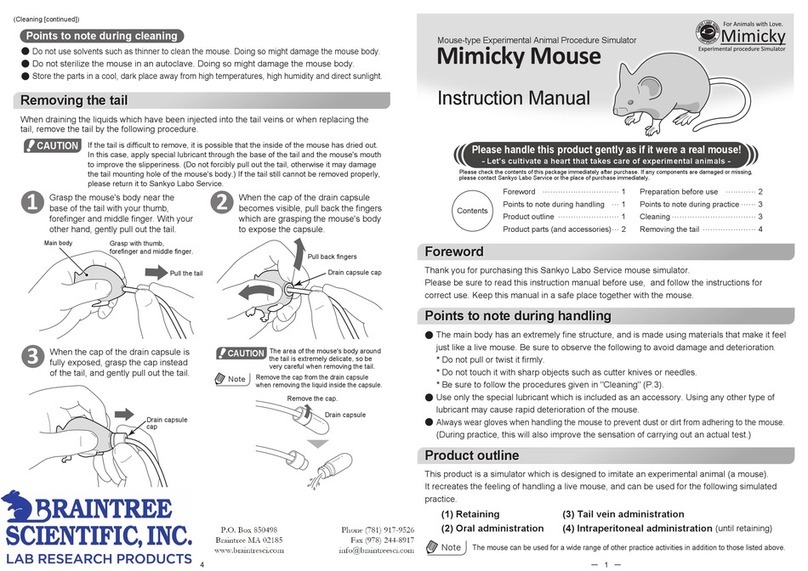
Braintree Scientific
Braintree Scientific Mimicky Mouse instruction manual

Retsch
Retsch AS300 operating instructions