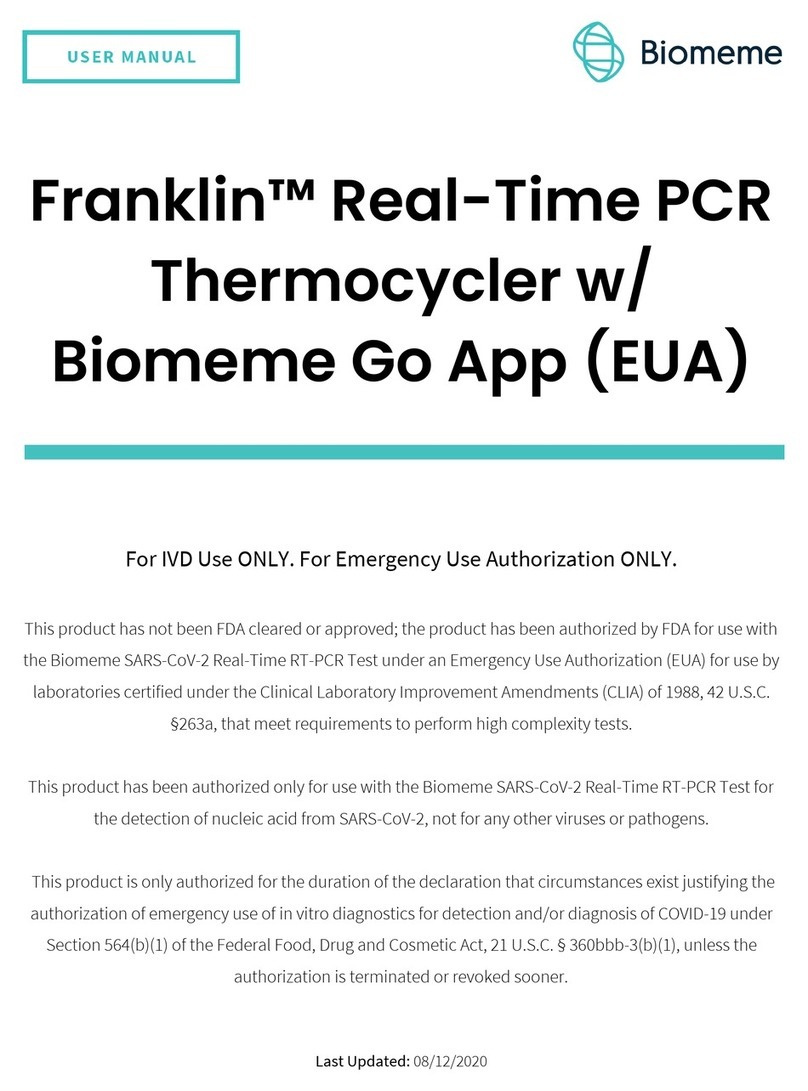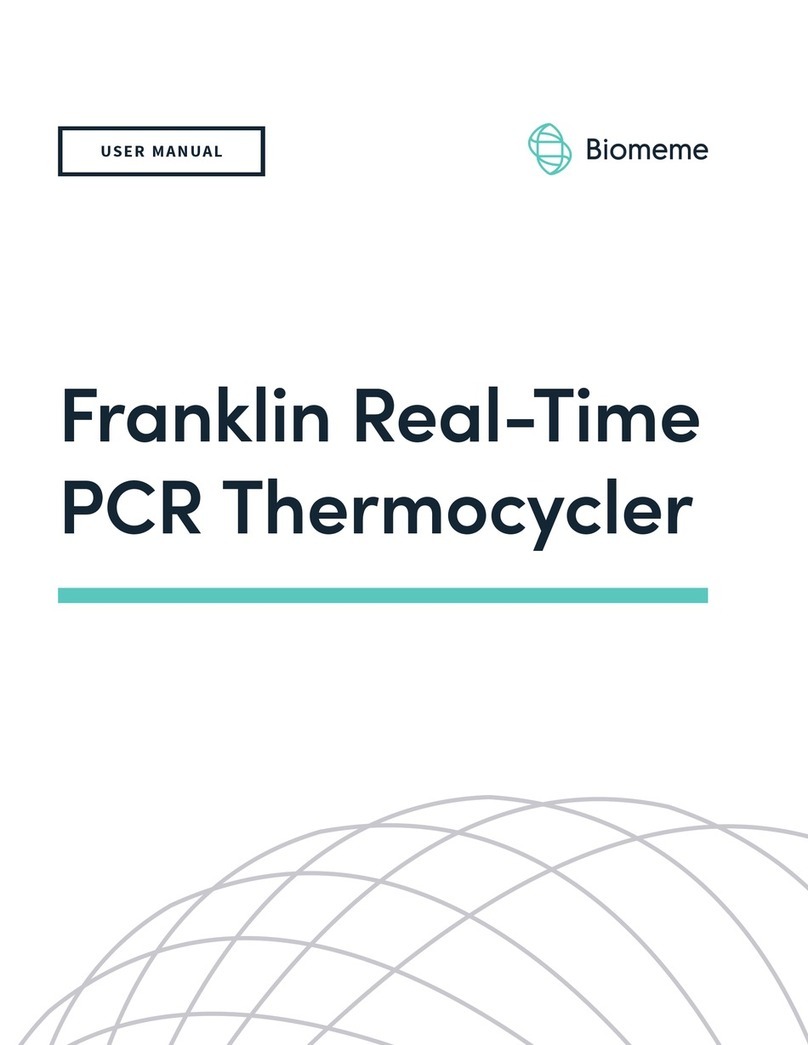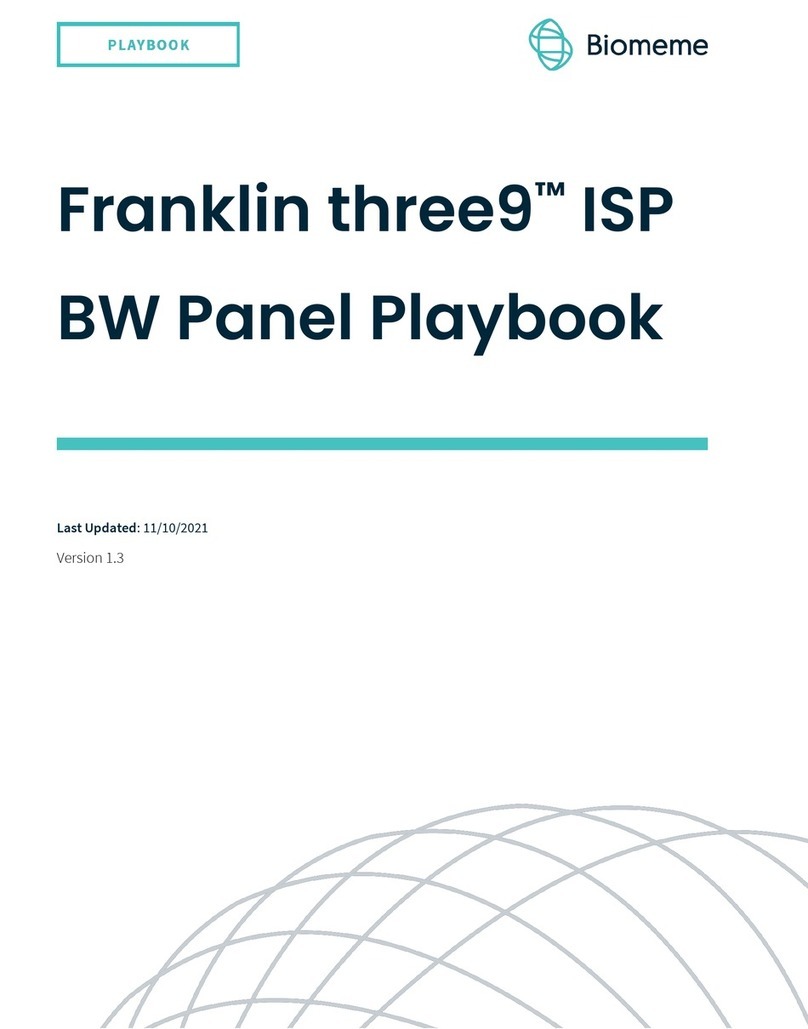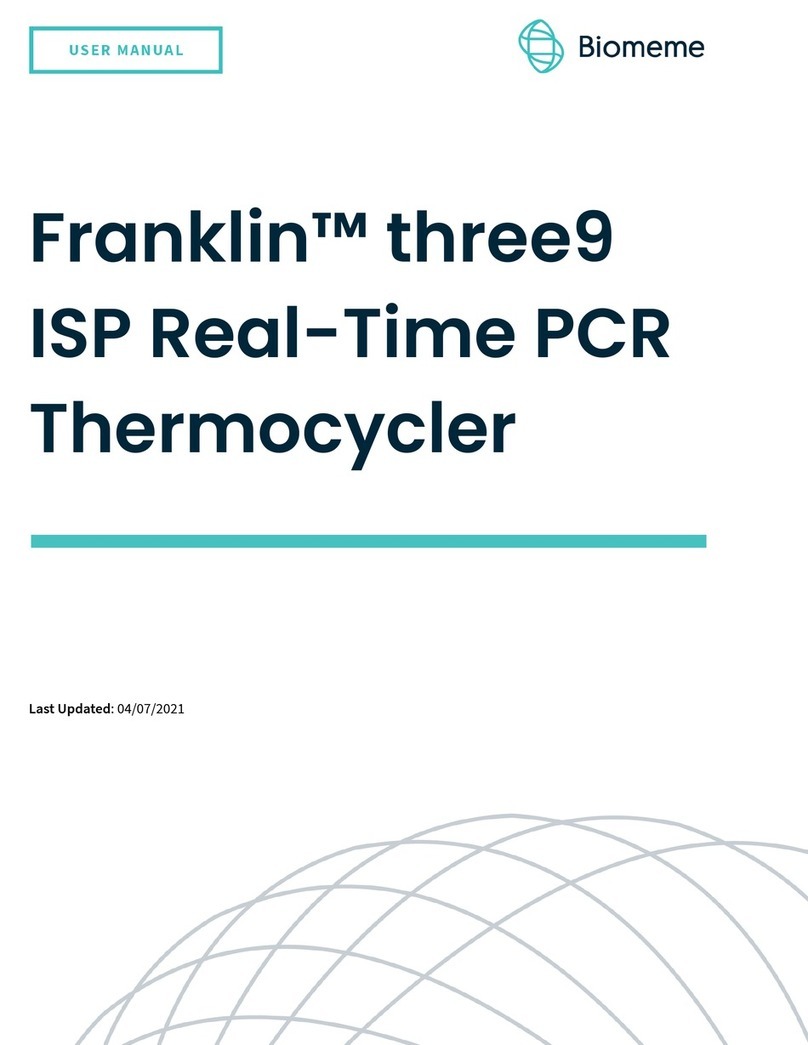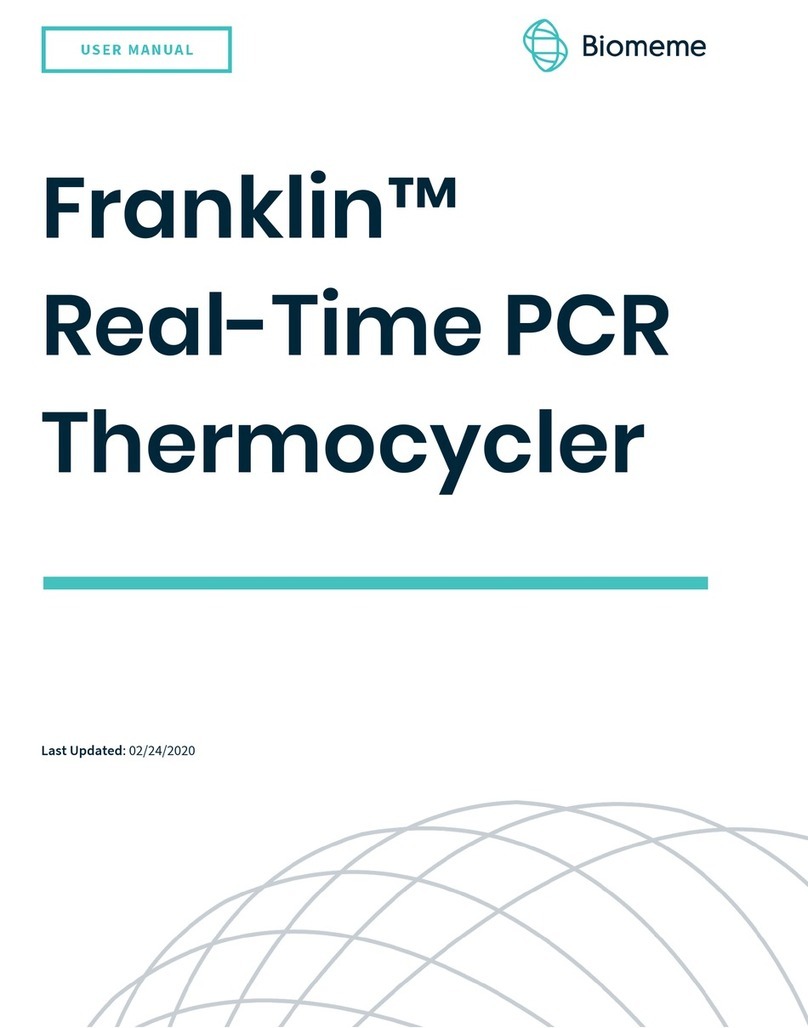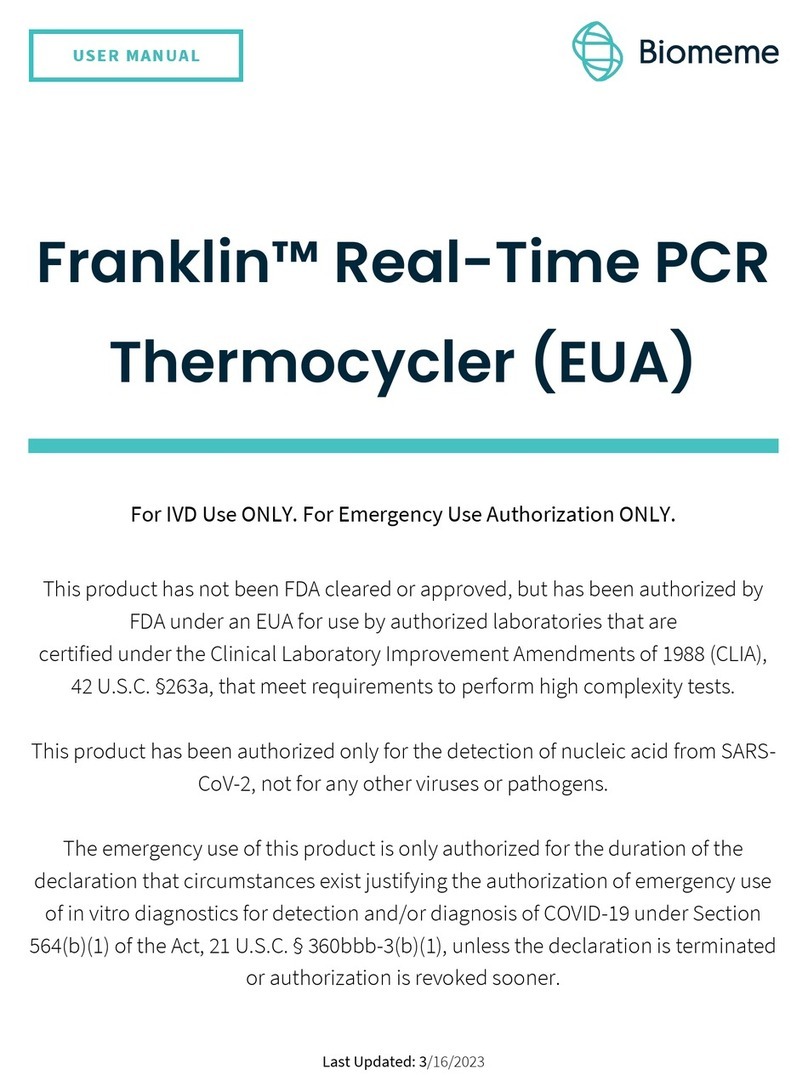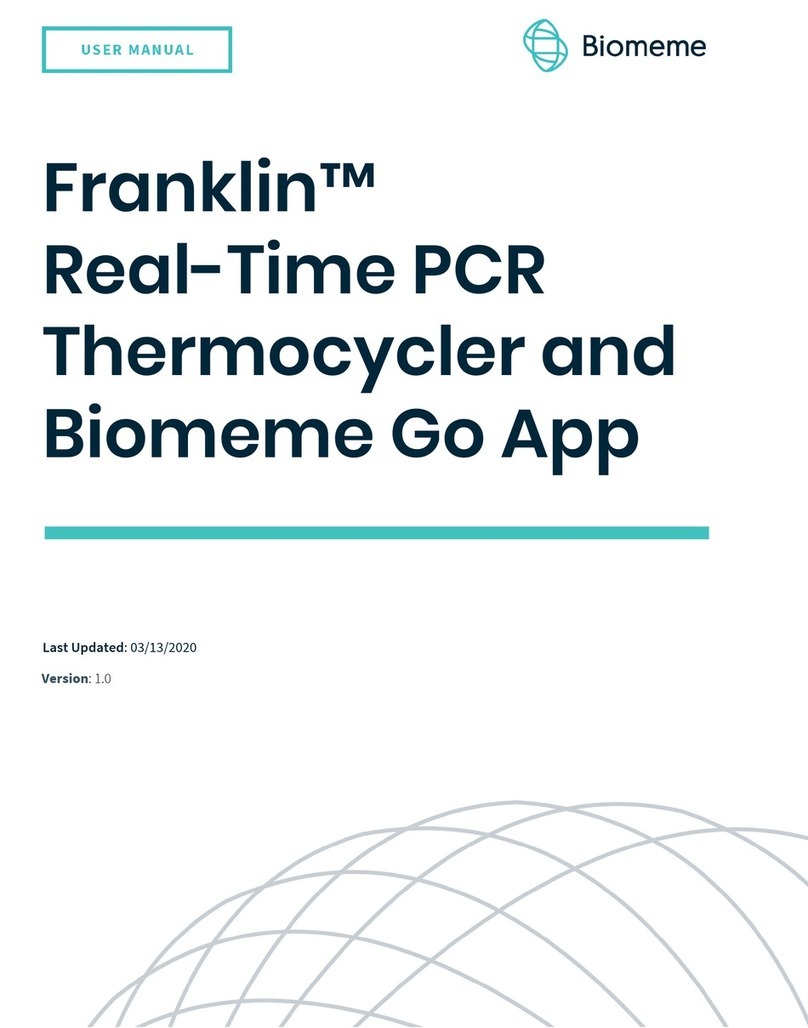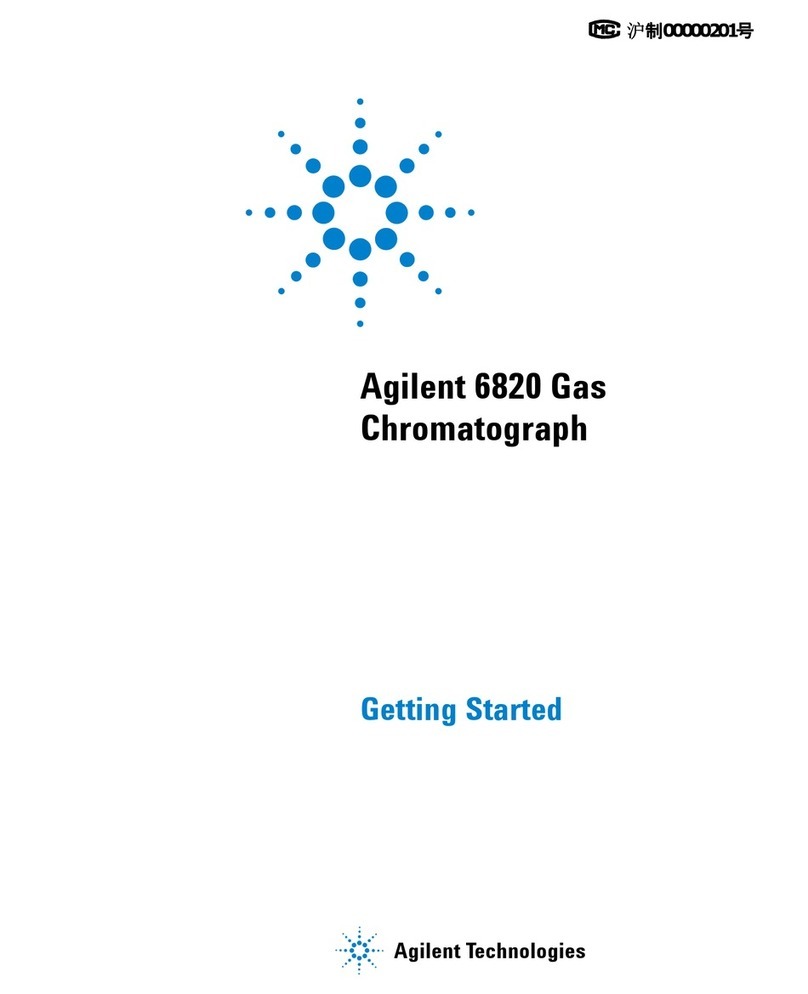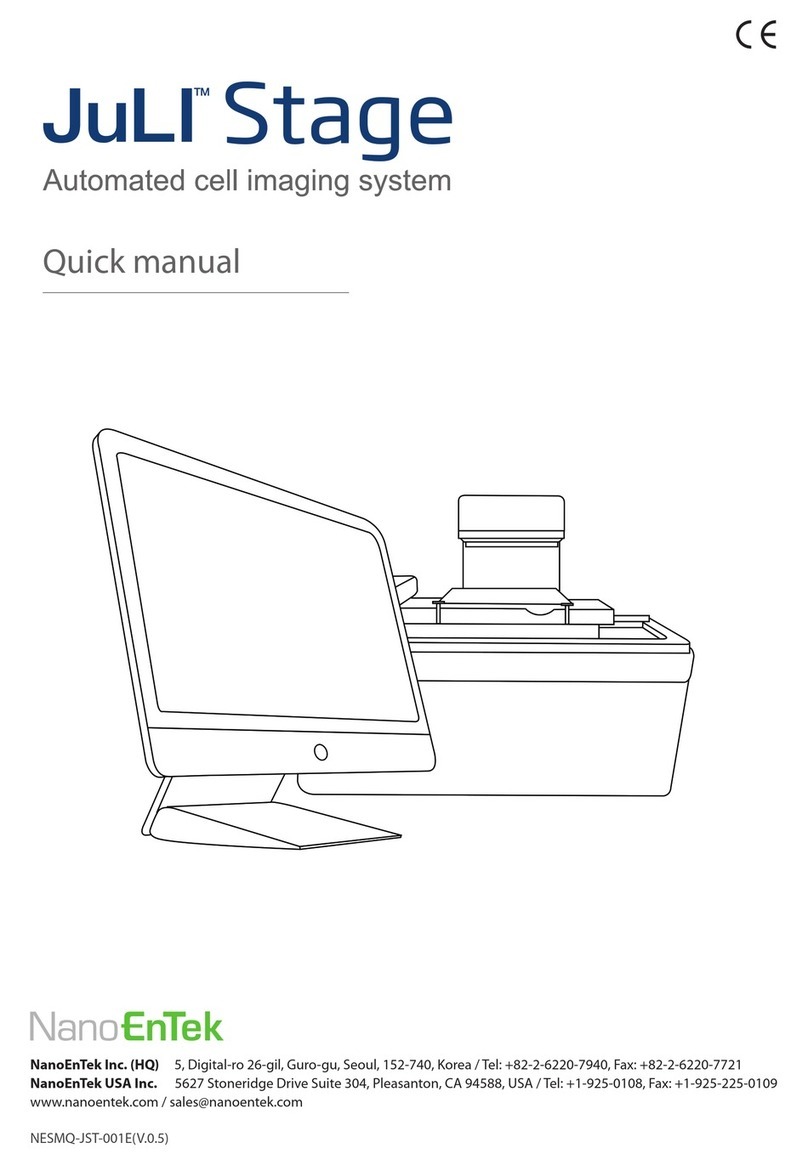Biomeme Franklin three9 User manual

Franklin™ three9
ISP Real-Time PCR
Thermocycler
Last Updated: 03/05/2020

2
Table of Contents
Quick Overview 3
Technical Specifications 4
Thermocycler Button Layout 6
LED Status Indicators 6
Turning Your Thermocycler On and Off 7
Charging & Checking Battery Status 8
Enabling & Disabling Bluetooth (BLE ) 9
Connecting via Wire (USB ) 10
Loading Sample into ISP Cartridge 11
Placing Cartridge into Franklin™ three9 ISP 12
Transferring Data 13
Recovering & Reattaching Test Data 15
Maintenance & Cleaning 19
Safety Notice 20
General Safety Warnings 20
Troubleshooting 22
Disclaimer 25
Franklin™ three9 ISP PCR Thermocycler User
Manual
© Biomeme, Inc. 2020
Version 1.0

3
Brief Overview
The Biomeme Franklin™ three9 ISP transforms your smartphone into a
thermocycler with Integrated Sample Prep for real-time PCR. The time to result is
approximately 65 minutes, depending on the specific test protocol. Our mobile
thermocycler automatically extracts and purifies nucleic acid (DNA/RNA) from
crude liquid samples and then detects and differentiates up to 27 PCR targets in 1
sample. At just over 4 lbs, the hand-held and internally battery-operated system
provides for maximum portability while enabling a full day’s work out in the field
on a single charge.
Franklin™ three9 ISP PCR Thermocycler User
Manual
© Biomeme, Inc. 2020
Version 1.0

4
Technical Specifications
SPECIFICATION
VALUE
Sample Capacity
9 Wells
Reaction Volume per Well
40µL
Total Channels
3
Channel 1 Fluorophores
FAM / SYBR (Green)
Channel 2 Fluorophore
JUN / TEX615 (Amber)
Channel 3 Fluorophore
ATTO647N / Cy5 (Red)
System Control & Data Transfer
Wireless (BLE)
Wired (USB micro)
Integrated Barcode Scanner
Yes
(via smartphone app)
Max Samples per Run
1
Max PCR Targets per Run
27
Weight
1.95kg / 4.30 lb
Franklin™ three9 ISP PCR Thermocycler User
Manual
© Biomeme, Inc. 2020
Version 1.0

5
Operating Ambient Temperature
7 - 35°C / 45 - 95°F
Operating Humidity Limit
0 - 99%
Operating Altitude Limit
3,048 m / 10,000 ft
Wall Power (VAC)
100 - 240V
Voltage
19V
Full Load Current
3.3A
Internal Battery
5 hrs
IP Rating
IP30
Indoor/Outdoor?
Indoor or outdoor in a covered area
Pollution Degree
2
Degree of Ingress Protection
Keep 5 cm clearance around the
thermocycler for proper performance
Note
: Transport your Franklin™ three9 ISP thermocycler in its carrying case. Moving your thermocycler while
thermocycling could result in errors. We highly recommend not moving or opening the device while thermocycling to
avoid losing your PCR run.
Franklin™ three9 ISP PCR Thermocycler User
Manual
© Biomeme, Inc. 2020
Version 1.0

6
Thermocycler Button Layout
There are a total of 4 buttons located on the top of your Franklin™ three9 ISP
thermocylcer:
Franklin™ three9 ISP PCR Thermocycler User
Manual
© Biomeme, Inc. 2020
Version 1.0

7
LED Status Indicators
Vertical LED on the front of your thermocycler.
The Franklin™ three9 ISP has 5 LEDs on the front of the unit. The LEDs are used to
convey various states of the thermocycler as outlined in the table below.
COLOR
INTERPRETATION
5 solid indicates your thermocycler is on
5 blinking indicates Bluetooth (BLE) is pairing
2 solid indicates remaining battery is between 21 and 40%
3 solid indicates remaining battery is between 41 and 60%
4 solid indicates remaining battery is between 61 and 80%
5 solid indicates remaining battery is between 81 and 100%
1 blinking indicates charging
1 solid indicates run start to 9% complete
2 solid indicates run is between 10 and 31% complete
3 solid indicates run is between 32 and 53% complete
4 solid indicates run is between 54 and 75% complete
5 solid indicates run is between 76 and 99% complete
1 solid indicates remaining battery is between 0 and 20%
5 blinking indicates thermocycler lid is open or an error
Note:
If the battery is in the red, you shouldn’t start your run until you plug your
thermocycler into power.
5 blinking indicates your test is complete and data is ready to
be synced to your smartphone
Franklin™ three9 ISP PCR Thermocycler User
Manual
© Biomeme, Inc. 2020
Version 1.0

8
Turning Your Thermocycler On and Off
To power on your thermocycler, press and hold
the power button for roughly
half a second. The status LED on the front of your thermocycler will illuminate
white to indicate it has successfully turned on. To turn the unit off, press and hold
the power button for 1.5 seconds and the status LED will turn off upon release of
the button. The unit will also turn itself off after 15 minutes of inactivity when not
running a test.
Charging & Checking Battery Status
Note:
To preserve your smartphone’s
battery life, disconnect from the
thermocycler when it’s not in use.
Please always ensure your device has at least 30% battery power before starting
your run. If your battery is running low, simply plug the AC power adapter into an
outlet and insert the power connector into the back of your thermocycler. The LED
on the back of the thermocycler will illuminate blue. If you're unable to turn your
Franklin™ three9 ISP PCR Thermocycler User
Manual
© Biomeme, Inc. 2020
Version 1.0

9
thermocycler off using the power button on top, you may press the reset button to
force it off (all test data on the unit will be lost).
Lastly, when the battery button is held, the LED on the front of your
thermocycler indicates the battery charge status as follows:
LED STATUS
BATTERY PERCENTAGE
5 solid
81 - 100%
4 solid
61 - 80%
3 solid
41 - 60%
2 solid
21 - 40%
1 solid
0 - 20%
A single green LED will blink while charging. If your battery charge is between 0 and
20%, the bottom most LED will blink green while charging. If your battery charge is
greater than 20%, the top most LED will blink green while charging.
For proper battery maintenance and performance, please fully charge the
thermocycler battery at least once every six months. The thermocycler
should not be left without charging for extended periods of time. If your device has
not been charged in more than six months and you cannot get the thermocycler to
turn back on, please contact [email protected]
Franklin™ three9 ISP PCR Thermocycler User
Manual
© Biomeme, Inc. 2020
Version 1.0

10
Enabling & Disabling Bluetooth (BLE )
By default, Bluetooth is disabled. The Bluetooth radio can be turned ON or OFF at
any time by pressing and holding
the Bluetooth button on the top of your
thermocycler for roughly half a second. A blue LED will slowly blink next to the BLE
button indicating it is enabled and waiting to connect.
Once Bluetooth is enabled on the thermocycler, within the smartphone app tap
Connect via BLE when prompted. If working with multiple Franklin™ three9 ISP
thermocyclers, in the app select the appropriate unit and tap Confirm. The blue
LED next to the BLE button on the thermocycler will then stop flashing and
become solid blue once connected to the smartphone.
Connecting via Wire (USB)
1. Tap Connect via USB on the smartphone app.
2. Press Bluetooth button on top of the device and tap Confirm in the
smartphone app.
Franklin™ three9 ISP PCR Thermocycler User
Manual
© Biomeme, Inc. 2020
Version 1.0

11
3. Insert long USB Cable into the thermocycler.
WARNING
: If you opt to connect via USB, make sure you insert the micro USB connector into the thermocycler properly.
Every USB connector has metal seams and the seams should be facing down when you plug the USB cable into the
horizontal port of your thermocycler. You'll notice that it takes much more force to plug a USB connector in wrong than
it does to plug it in correctly. Be careful.
4. Insert short USB cable into the smartphone.
Then connect the two cables.
5. Tap OK in the pop-up in the smartphone app.
Loading Sample into ISP Cartridge
Franklin™ three9 ISP PCR Thermocycler User
Manual
© Biomeme, Inc. 2020
Version 1.0

12
●Tear open the foil pouch to retrieve your ISP cartridge, but DO NOT discard
the foil pouch as you’ll later need to scan the QR code found on the
pouch label.
●Add 200μL of broth, growth media, or swab transport media to the
cartridge’s sample well by using the included exact volume pipette.
●Close sample well rubber lid.
Placing Cartridge into Franklin™
three9 ISP
●Open the lid of your Franklin™ three9 ISP thermocycler by sliding the latch
on the front of the unit to the right.
Franklin™ three9 ISP PCR Thermocycler User
Manual
© Biomeme, Inc. 2020
Version 1.0

13
●Insert your ISP cartridge and close thermocycler lid.
●If you haven’t already, launch your Biomeme smartphone app, tap Start Run
and follow the instructions in the app.
For further instructional information, please contact [email protected].
Note:
When your test comes to an end and it's time to dispose of your test cartridge, please do so according to your
local, regional or national-waste disposal guidelines. DO NOT add bleach or acidic solutions directly to the buffers
contained in Biomeme’s test cartridges.
Transferring Data
Wired (USB)
Results from your tests can be transferred from your
smartphone to a computer via the provided micro USB
cable.
Franklin™ three9 ISP PCR Thermocycler User
Manual
© Biomeme, Inc. 2020
Version 1.0
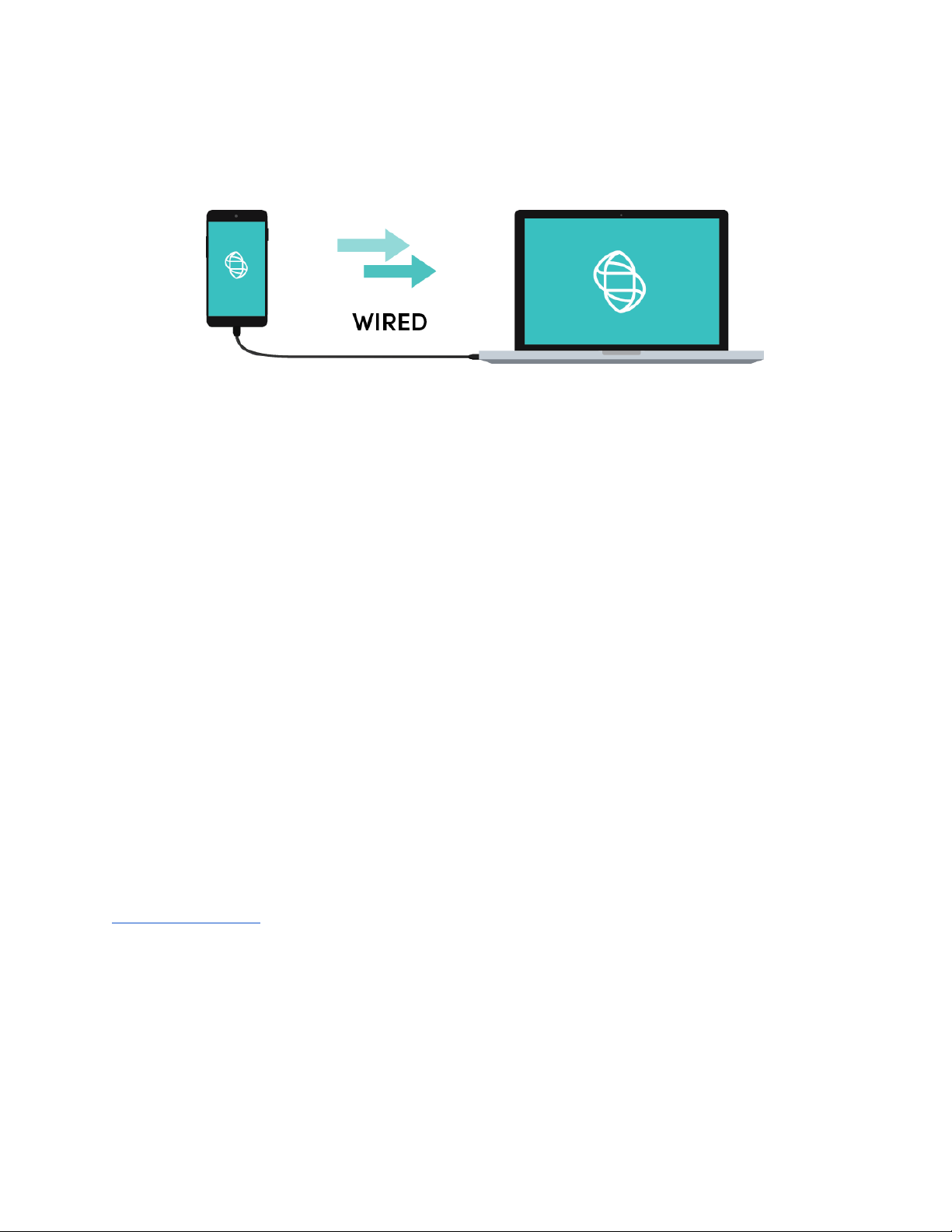
14
1. Plug the smaller Micro USB-B end of the cable into the side of the
smartphone. Plug the larger USB-A end of the cable into the computer.
2. On the smartphone, swipe down from the top of the screen and tap "Use
USB for Charging" then select file transfers.
3. On the computer, select:
>This PC
>Under devices and drives, click S31
>Internal storage
>Android then select data
>com.dxapp
>files
4. Within this folder will be listed all of your test runs. Copy the .xlsx files to your
computer.
Note:
Cutting and pasting OR deleting the .xlsx file(s) will permanently delete them off the smartphone. If you want the
files to remain, make sure to only copy and paste. Exact steps for transferring data from your smartphone to your
computer could vary depending on your operating system. If you require further assistance, please contact
.
Wireless (Bluetooth)
Franklin™ three9 ISP PCR Thermocycler User
Manual
© Biomeme, Inc. 2020
Version 1.0

15
1. On your computer, make sure your Bluetooth is set to Receive a File. This will
prepare your computer to accept the data transfer from your smartphone.
2. In the Biomeme mobile app, navigate through View Results and select a test.
3. Once on the test result screen in the app, tap Send in the top right corner.
4. A menu will slide in with sharing options. Select Bluetooth and transition to
the Choose Bluetooth Device screen.
Note:
Instructions could vary depending on your computer and/or smartphone Operating System. If you require further
assistance, please contact
.
Note:
Cutting and pasting OR deleting the .xlsx files will permanently delete them off the smartphone. If you want them
to remain, make sure to only copy and paste.
Recovering & Reattaching Test Data
Note:
This feature is not intended to restart an interrupted test, but only to recover the most recent partial or whole test
data.
Once a new test is started, any previous data will be erased.
For security reasons. the same smartphone that
was used to initiate the test must be used to download the test results.
Common Scenarios
Franklin™ three9 ISP PCR Thermocycler User
Manual
© Biomeme, Inc. 2020
Version 1.0

16
Did you start your run and return to your thermocycler later in the day only to
realize it’s now off? Or maybe your app crashed or your phone died and you're
wondering how to retrieve your test results? Below are some common scenarios
and the steps to take to get your results.
Scenario Reference Table
Smartphone App
Open
Closed
Franklin
Thermocycler
On
A
B
Off
C
D
Note
: DO NOT push Stop Run in the app. This will lose any run data that has not successfully synced from the device to
the app. For security reasons the same smartphone that was used to initiate the test must be used to download the test
results.
“My test has been running for a while but the number of cycles isn’t decreasing on
the app. What should I do?
This means that the Bluetooth connection between the device and the app has
been interrupted. DO NOT press Stop Run. Instead you just need to reset the
Bluetooth connection. Follow the steps in Scenario A below.
“My run has completed and I’ve pressed a bunch of buttons. I’m feeling flustered,
confused, and frustrated; what should I do?”
1. Turn off the thermocycler and close the Biomeme smartphone app.
2. Follow the steps described in section D below.
If you’re still having problems recovering and/or reattaching your test data, please
contact [email protected].
Franklin™ three9 ISP PCR Thermocycler User
Manual
© Biomeme, Inc. 2020
Version 1.0

17
“
My
Biomeme
Go app is returning a WRONG THERMOCYCLER error.”
1. Turn off the thermocycler and close the Biomeme smartphone app.
2. Follow the steps described in section D below.
A: “My thermocycler is
ON
, my test is currently running or has recently completed
and the LED lights are flashing blue, and my Biomeme smartphone app is still
OPEN
.”
1. Power cycle the Bluetooth. Press the Bluetooth button on top of the
thermocycler to turn OFF the Bluetooth Pairing.
2. Press the Bluetooth button on top of the thermocycler to turn the
Bluetooth connection back on.
3. Press Scan in the Biomeme smartphone app.
4. Select your thermocycler from the list in the app.
5. Tap Confirm in the app.
Note:
If your test is currently running, the LED on the front of your thermocycler will light up amber. If your test
has completed, the front LED will be blinking blue.
B: “My thermocycler is
ON
, my test is currently running or has recently completed,
but my Biomeme smartphone app has
CLOSED
.”
1. Relaunch the Biomeme smartphone app by selecting the icon on your
smartphone’s home screen.
2. Press the Bluetooth button on top of the thermocycler to turn it OFF the
bluetooth.
Franklin™ three9 ISP PCR Thermocycler User
Manual
© Biomeme, Inc. 2020
Version 1.0

18
3. Press the Bluetooth button on the top of the thermocycler to turn
Bluetooth back ON.
4. From the app’s home screen, tap Incomplete Runs.
5. Select your test from the list of incomplete runs.
6. Press the Scan button in the app and select your thermocycler.
7. Tap Connect via BLE in the app.
8. Tap the Reattach Test button in the app.
9. Please wait while your run data is transferred.
C: “My thermocycler is
OFF
but my Biomeme smartphone app is
OPEN
.”
1. Press the Power button on top of your Franklin™ three9 ISP
thermocycler to turn it back on. If your thermocycler doesn’t turn back on,
make sure it’s connected to a power source as your battery may have died.
2. Press the Recovery button on top of your thermocycler.
3. The thermocycler will quickly blink blue, white, red, then green indicating it
has successfully recovered the previously completed or failed run.
4. Press the Bluetooth button on top of your thermocycler.
5. Press Scan in the Biomeme smartphone app.
6. Select your thermocycler from the list in the app and tap Confirm.
7. Please wait while your run data is transferred.
Note:
This assumes your test was completed before the thermocycler powered off. It is usually not possible to reattach
and recover the run data if the thermocycler shut off during the run. Please always ensure your device has at least 30%
battery power before starting your run.
Franklin™ three9 ISP PCR Thermocycler User
Manual
© Biomeme, Inc. 2020
Version 1.0

19
D: “My thermocycler is
OFF
and my Biomeme smartphone app is
CLOSED
.”
1. Press the Power button on top of your Franklin™ three9 ISP
thermocycler to turn it back ON. If your thermocycler doesn’t turn back on,
make sure it’s connected to a power source as your battery may have died.
2. Press the Recovery button on top of your thermocycler.
3. The thermocycler will quickly blink blue, white, red, then green indicating it
has successfully recovered the previously completed or failed run.
4. Press the Bluetooth button on top of your thermocycler.
5. Relaunch the Biomeme smartphone app by selecting the icon on your
smartphone’s home screen.
6. From the Biomeme app’s home screen, tap Incomplete Runs.
7. Select your test from the list of incomplete runs.
8. Press Scan in the Biomeme smartphone app.
9. Select your thermocycler from the list in the app and tap Confirm.
10.Tap Connect via BLE in the app.
11.Tap the Reattach Test button in the app.
12.Please wait while your run data is transferred.
Note:
This assumes your test was completed before the thermocycler powered off. It is usually not possible to reattach
and recover the run data if the thermocycler shut off during the run. Please always ensure your device has at least 30%
battery power before starting your run.
If you’re still having problems recovering and/or reattaching your test data, please
contact [email protected].
Franklin™ three9 ISP PCR Thermocycler User
Manual
© Biomeme, Inc. 2020
Version 1.0

20
Maintenance & Cleaning
The Biomeme Franklin™ three9 ISP thermocycler is maintenance-free and has no
serviceable parts. In the case of thermocycler failure or damage, please contact
The outside of the Franklin™ three9 ISP thermocycler can be cleaned using 70%
ethanol solution which must be sprayed on a cloth rather than directly on the
Franklin ISP thermocycler. Lysol wipes or Micro-Chem Plus wet paper towels are
acceptable as well. Do not spray or pour solution directly onto the thermocycler
when cleaning.
●Do not disassemble the thermocycler for cleaning
●Do not immerse in water or cleaning solutions
●Do not clean with soap or other solutions
●Avoid cleaning the heating wells (silver)
If you do need to clean your heating wells because it's impacting performance,
please contact [email protected] for specific instructions.
Safety Notice
The instrument can pose electrical hazards to the operator if used inappropriately
and hence it is important to understand, familiarize and implement the safety
notices given below to ensure safety of the operator.
Franklin™ three9 ISP PCR Thermocycler User
Manual
© Biomeme, Inc. 2020
Version 1.0
Other manuals for Franklin three9
2
Table of contents
Other Biomeme Laboratory Equipment manuals