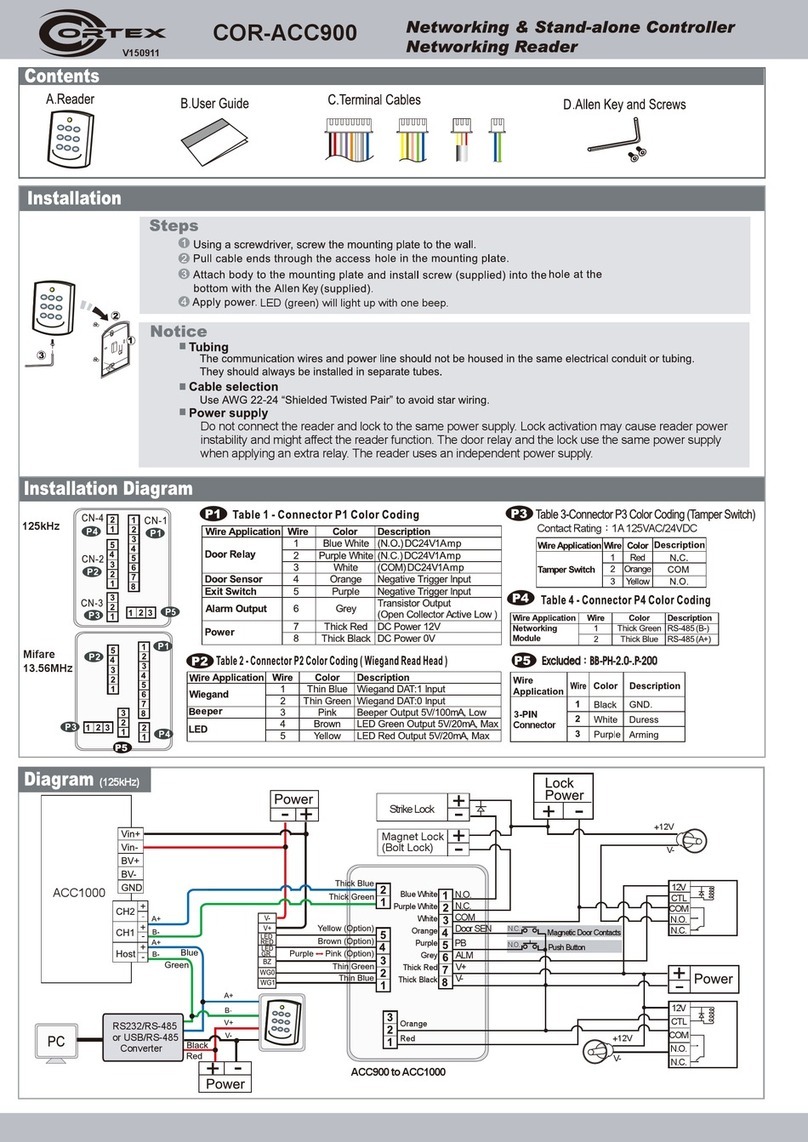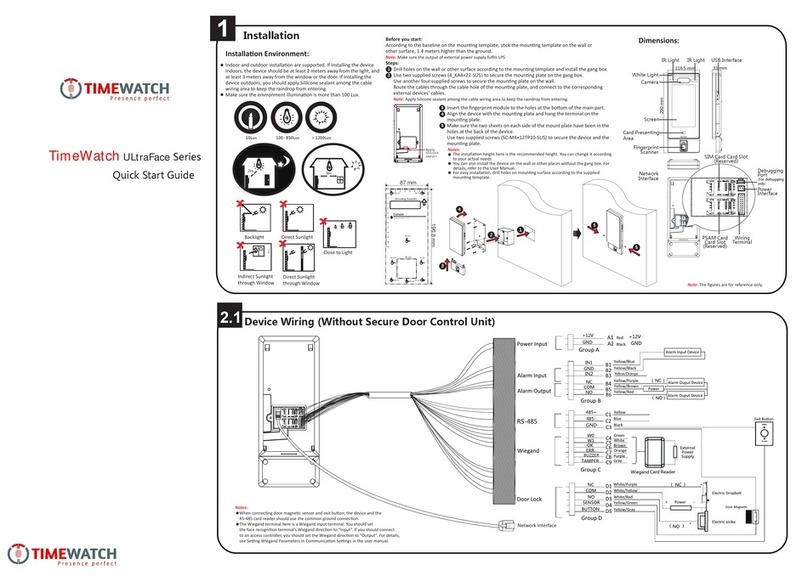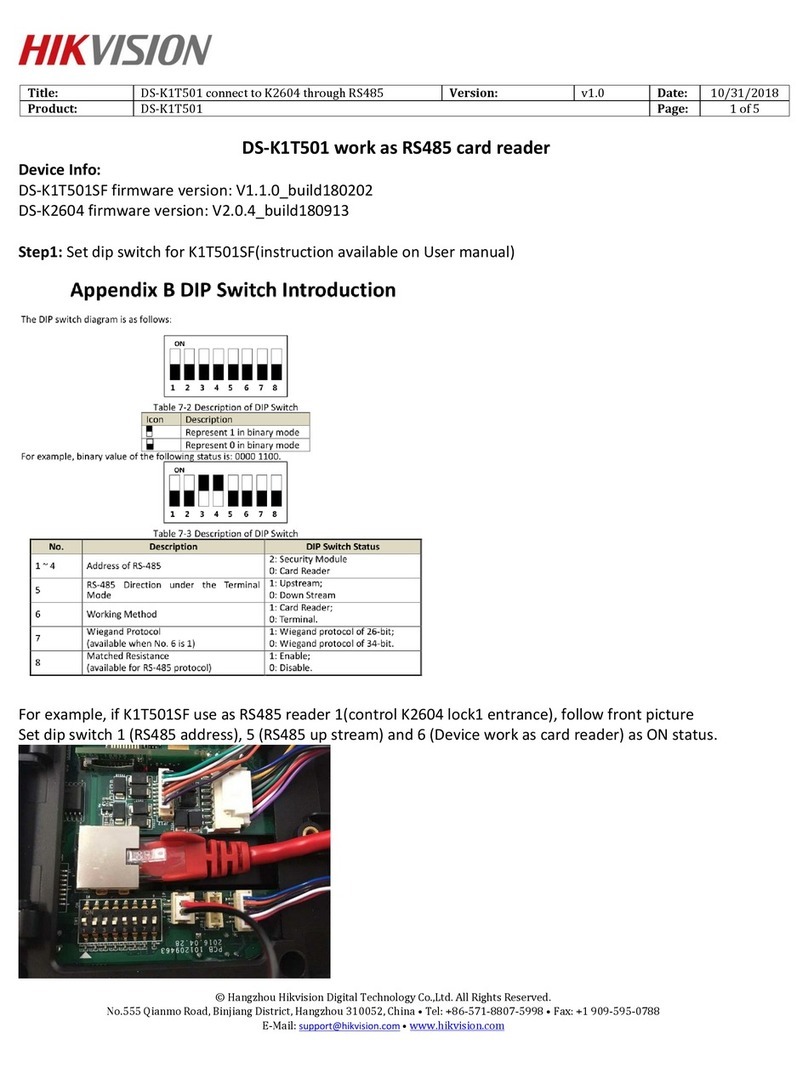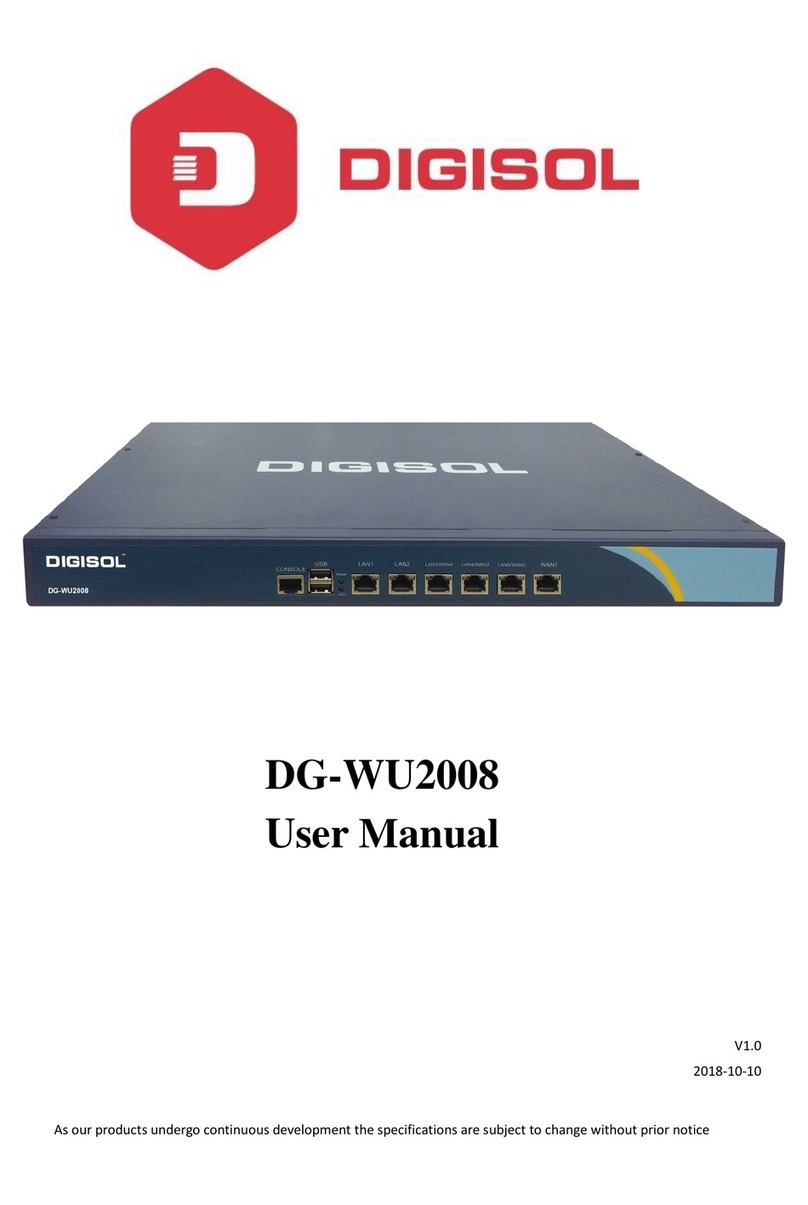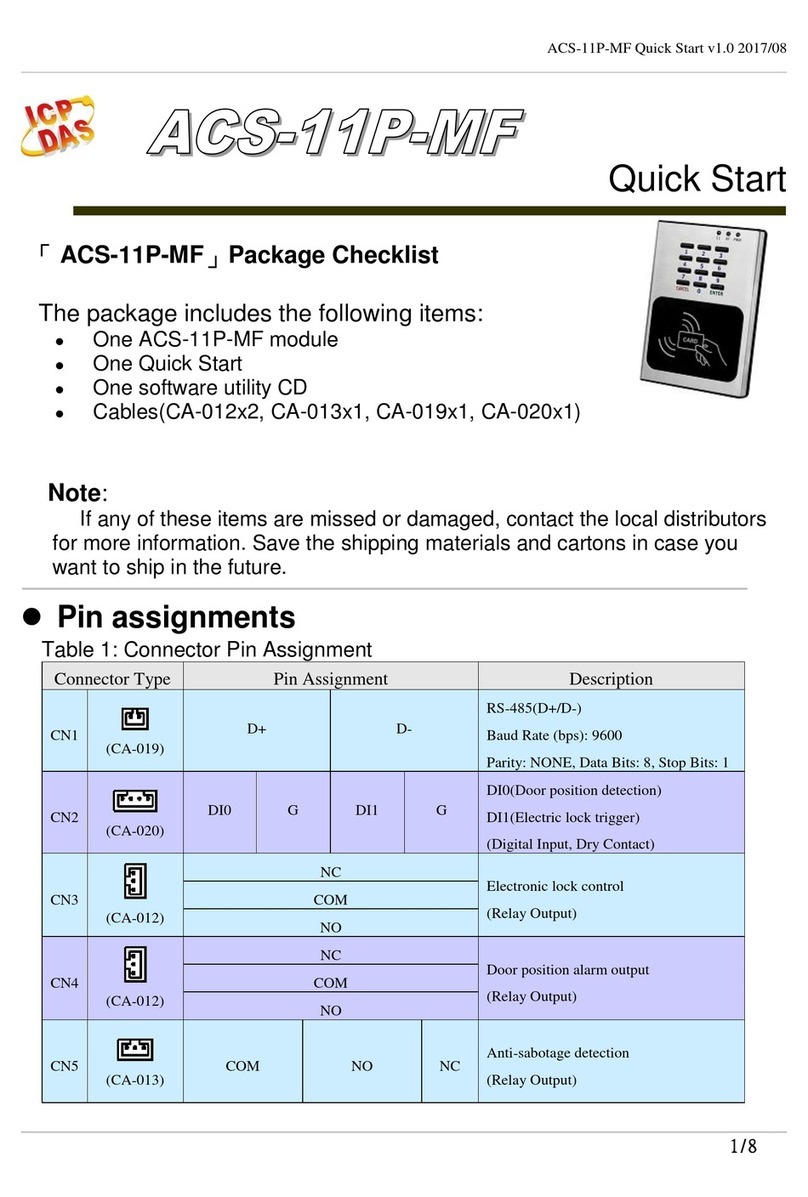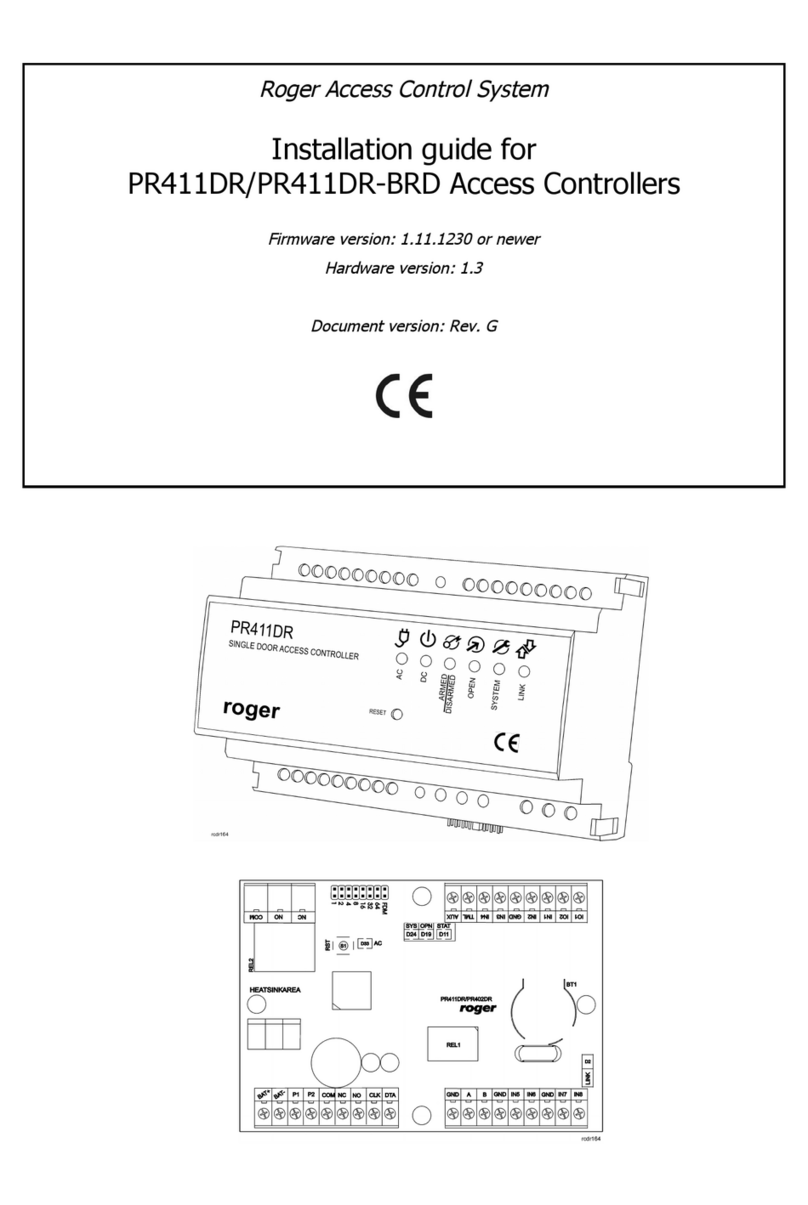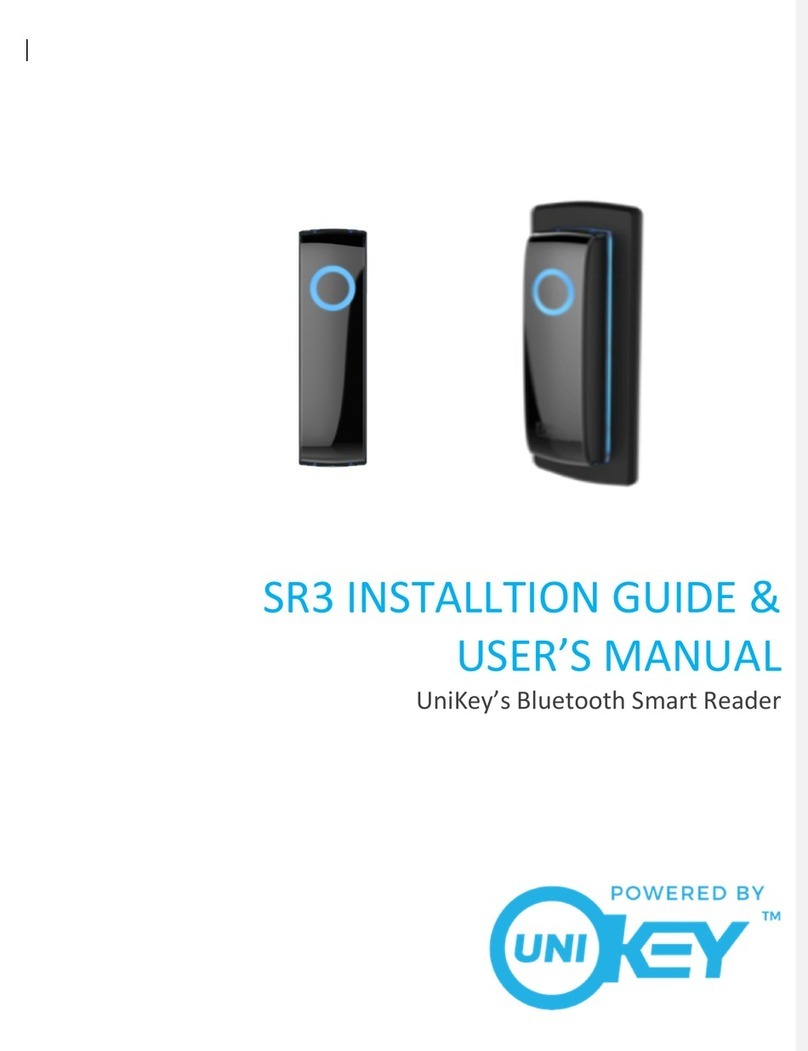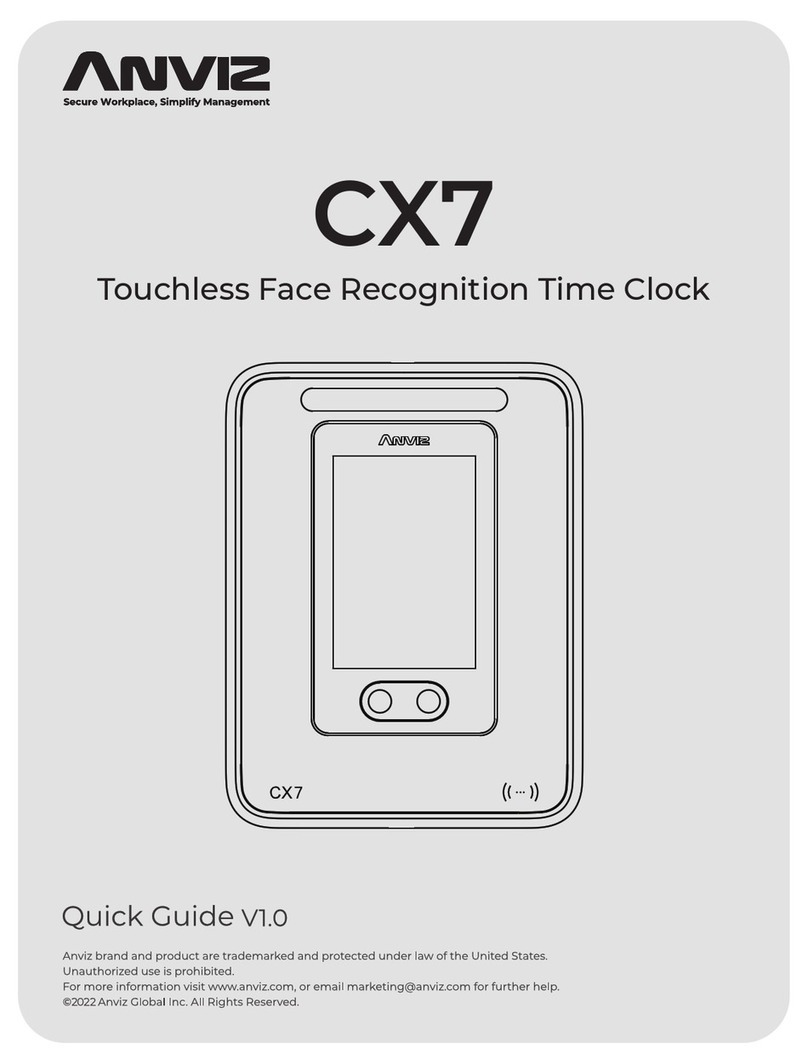bioscrypt Veri Series User manual

Veri-Series Setup Guide
© Copyright 2004 Bioscrypt Inc. All rights reserved. Document #430-00111-17 1
Checklist For Unpacking
Veri-Series reader
(V-Smart and V-Station differ
from picture shown)
Wall mounting plate /
Mullion mounting plate
(V-Smart and V-Station differ
from picture shown )
Tools
1/8” security hex
key
Pigtail cable
(not included for V-Station)
Documentation
Veri-Series Setup
Guide
Hardware
(4) #6-32 screws
(4) #6 self-tapping
screws
(4) #4-8 wall
anchors
(14) crimps
(1) plastic Aux port
door
(2) #4-40 screws
Documentation provided with your new fingerprint reader is installed
onto your computer when you install the VeriAdmin software (also
available online at http://www.bioscrypt.com). To view the
documentation you can use Windows Explorer (available from the
Start Menu under Programs) to navigate to C:\Program
Files\Bioscrypt\VeriAdmin\Docs or another location that you
defined during the installation procedure. The documentation is
provided in Adobe® Acrobat® format (PDF). The Adobe Acrobat
reader is available on the CD or on-line at www.adobe.com.

Veri-Series Setup Guide
© Copyright 2004 Bioscrypt Inc. All rights reserved. Document #430-00111-17 2
Other required equipment
PC (optional for V-Station)
One available COM port
(or Ethernet card)
Windows 98, ME, NT4,
2000, or XP
486-compatible
16 MB RAM
30 MB disk space
Power supply
Door controller
Networking cable
RS-232/RS-485 Converter
P/S for converter
CD with VeriAdmin
software and
documentation
User
Documentation
(included on
VeriAdmin CD)

Veri-Series Setup Guide
© Copyright 2004 Bioscrypt Inc. All rights reserved. Document #430-00111-17 3
Introduction
The Veri-Series Setup Guide provides you with general information
on installing your fingerprint reader and using the reader and
associated software. This document is not a substitute for the
more comprehensive documentation provided with your reader
and available on the CD-ROM or installed on your computer with
the VeriAdmin software. Please refer to the Veri-Series Installation
Guide and the Veri-Series Operations Manual for additional
information. If there are any questions about information in this
guide or in the more comprehensive documentation please
contact Bioscrypt Technical Support using the contact
information located in the Warranty and Returns section of this
document.
Please see the Release Announcement document on the CD-
ROM for the latest updates to this and other documentation.

Veri-Series Setup Guide
© Copyright 2004 Bioscrypt Inc. All rights reserved. Document #430-00111-17 4
Learning More About Your New Fingerprint
Reader
Pass/Fail Indicator
Amber – place finger
Off – remove finger
Green – Pass
Red – Fail
Power Indicato
r
Conductive Plastic
RidgeLock™ to aid in
consistent finger
placement
Fingerprint Sensor
ABS Plastic Bod
y
Aux. Port
Internally, your fingerprint reader is powered by hardware and
software developed by Bioscrypt. The “bioscrypt on board™” logo
signifies that Bioscrypt's biometric technology has been integrated
into this product. It provides the assurance that Bioscrypt's high
standards of biometric quality and security reside within the product.

Veri-Series Setup Guide
© Copyright 2004 Bioscrypt Inc. All rights reserved. Document #430-00111-17 5
The V-Smart™ Fingerprint Reader
Pass/Fail Indicator
Amber – place finger
Off – remove finger
Green – Pass
Red – Fail
Conductive Plastic
Fingerprint Sensor
RidgeLock™ to aid in
consistent finger placement
Power Indicato
r
MIFARE®or
iCLASS™ smart
card reader
ABS Plastic Bod
y
Aux. Port

Veri-Series Setup Guide
© Copyright 2004 Bioscrypt Inc. All rights reserved. Document #430-00111-17 6
The V-Station™ Fingerprint Reader
Pass/Fail Indicator
Amber – place finger
Off – remove finger
Green – Pass
Red – Fail
Conductive Plastic
Fingerprint
Sensor
RidgeLock™
Power
Indicator
LCD Backlit
Display
Illuminated
Keypad
Some models:
MIFARE®or
iCLASS™ smart
card reader or
HID Proximity
reade
r
Aux. Port ABS Plastic Body

Veri-Series Setup Guide
© Copyright 2004 Bioscrypt Inc. All rights reserved. Document #430-00111-17 7
The Veri-Series Product Line
The Veri-Series fingerprint readers are used in access control and
other related fields. There are a variety of features common to
the various products, but there are differences as well, as
described below. For more on the operational differences
between the products please see Basic Operation on page 29.
Common Features
The various products in the Veri-Series line have some features
in common such as both RS-232 and RS-485 serial
communications protocol support for connection to a PC,
Wiegand input and output protocol support for connection to
access control equipment, a wide power input range (9-24
Volts DC) except for the V-Smart (9-12 Volts DC) and V-Station
(12.5-24 Volts DC), and a requirement for earth ground
connection to dissipate static electricity (ESD).
Product Specific Differences
V-Prox™: The V-Prox has a built-in HID proximity card reader that
negates the need for external Wiegand input, and provides
one-to-one fingerprint authentication. The V-Prox is capable of
storing up to 4000 fingerprint templates (a “template” is a
mathematical model of the fingerprint that is generated during
enrollment). The device can be mounted on door Mullion or
single-gang electrical box.
V-Flex™: The V-Flex has all the capabilities and features of the
V-Prox described above except that there is no built-in HID
proximity card reader. Therefore the V-Flex requires an
external Wiegand input signal. The V-Flex is designed for

Veri-Series Setup Guide
© Copyright 2004 Bioscrypt Inc. All rights reserved. Document #430-00111-17 8
retrofit applications and for applications where a card
technology other than HID is desired.
V-Pass™: The V-Pass provides one-to-many fingerprint
identification for small user populations (the system is optimized
for user populations up to 100, but can be used for populations
up to 200). The V-Pass provides fingerprint only identification –
no cards or PINs are required to use the system. The V-Pass is
also small enough to be mounted on a door mullion or a
single-gang electrical box.
V-Smart™: The V-Smart supports one-to-one fingerprint
authentication by means of an industry standard MIFARE®-
compatible or iCLASS™ contactless smart card reader. The
fingerprint template is stored on the smart card, not on the
reader, so the user population is unlimited – simply issue a smart
card to each employee.
V-Station™: The newest addition to the Veri-Series product line,
the V-Station contains a backlit LCD display and keypad,
enabling template management and unit configuration
directly from the unit; a PC is not required. Variations of this
product are offered with an HID proximity card reader, a
Smartcard reader (MIFARE or iCLASS), or as a searching unit.
Also, this is the first product to offer Ethernet support. It is
probably the most versatile product in the Veri-Series.
MIFARE® is a registered trademark of Philips Semiconductors
iCLASS™ is a trademark of HID Corporation

Veri-Series Setup Guide
© Copyright 2004 Bioscrypt Inc. All rights reserved. Document #430-00111-17 9
Required Connections
The following table shows required and optional connections
to the various products.
Product Power
Input Wiegand
Input Wiegand
Output Serial
Comm. Earth
Ground
V-Prox *** **
V-Flex *** **
V-Pass ***
V-Smart * ***
V-Station * *** **
*The power input on V-Smart is 9-12 VDC and 12.5-24VDC on V-Station
instead of 9-24 VDC on the other products.
** RS-485 communication is typically used for template distribution to
multiple units.
*** Wiegand output is typically used to send the user information (ID number
and facility code from card) to an access control panel, but this
connection is not strictly required.

Veri-Series Setup Guide
© Copyright 2004 Bioscrypt Inc. All rights reserved. Document #430-00111-17 10
Preparing Wiring
1. Wiring connections to be made:
Wiegand – should be 18-22 AWG (10-7 MWG) wire,
between 3 and 6 conductors depending on which signals
will be carried, shielded cable is recommended, and
typically the conductors are made of stranded wire.
Minimum connections: Data0, Data1, Wiegand Ground
RS-485 – use category 5 shielded cable.
Ethernet – use category 5 shielded cable
Power – should be 18 – 22 AWG (10 – 7 MWG) wire, 2
conductors.
Earth Ground – use a single wire with heaviest gauge
reasonable.
Warning: Do not use Power Ground as a substitute for Earth Ground.

Veri-Series Setup Guide
© Copyright 2004 Bioscrypt Inc. All rights reserved. Document #430-00111-17 11
2. Pigtail Connections (V-Prox, V-Flex, V-Pass, V-Smart):
Pin # Signal Description Original Cable New Cable
Jacket Gray Blue
1 Wiegand Out Data 0 Red w/ Black Green
2 Wiegand In Data 0 Green w/ Black Green/White
3 Wiegand Out Data 1 Org White
4 Wiegand In Data 1 Org w/ Black White/Black
5 Line Trigger Green Gray
6 Wiegand GND Red Black/White
7 RS-485 (-) Blue w/ Black Blue/Black
8 RS-485 (+) White Blue
9 RS-232 Tx Black w/ White Violet
10 RS-232 Rx Red w/ White Violet/White
11 Power GND Black Black
12 Signal GND Green w/ White Black/Red
13 Power input (9-24 VDC)
*(9-12 VDC) for V-Smart Blue w/ White Red
14 Reserved Blue Red/White
15 Earth ground White w/ Black Green/Yellow

Veri-Series Setup Guide
© Copyright 2004 Bioscrypt Inc. All rights reserved. Document #430-00111-17 12
3. Weidmuller Connections (V-Station only):
Group Label Signal Description
RS-485 TX(+) Transmit +
TX(-) Transmit -
RX(+) Receive +
RX(-) Receive -
GND RS-485 Ground
RS-232 GND RS-232 Ground
TX Transmit
RX Receive
Power/Ground +(POS) 12.5 - 24 VDC +
-(NEG) 12.5 - 24 VDC -
EGND Earth Ground
Wiegand IN 0 Data 0 In
IN 1 Data 1 In
OUT 0 Data 0 Out
OUT 1 Data 1 In
LED IN LED In
LED OUT LED Out
GND Wiegand Ground
TTL (IN) IN 0 TTL Data 0 In
IN 1 TTL Data 1 In
TTL (OUT) OUT 0 H TTL Data 0 Out
OUT 1 L TTL Data 1 Out
GND TTL Ground
4. [RS-485 network only]: Use a daisy chain network design as
depicted in the following figure. Do not use a star or other
multi-drop configuration.

Veri-Series Setup Guide
© Copyright 2004 Bioscrypt Inc. All rights reserved. Document #430-00111-17 13
Power
Supply
Unit Unit Unit Unit
3Data0
Data1
Wiegand Gnd.
2
RS-232
/RS-485
Converter
Cat5
Twisted
Pair
Computer
Door
Controller
Use one pair (e.g. blue/white and white/blue) for RS-485
connections. Connect readers identically at each reader (e.g.
blue/white on Cat5 to RS-485 (-) on pigtail/Weidmuller
Connector and white/blue on Cat5 to RS-485 (+) on
pigtail/Weidmuller Connector).
5. [RS-485 network only]: At converter, jumper TD(A) with RD(A)
and TD(B) with RD(B). Connect Blue/white from Cat5 to either
of A terminals and White/blue from Cat5 to either of B
terminals. Make certain to connect power correctly.
RS-232
TD(A)
TD(B)
RD(A)
RD(B)
+12V CD
GND
Twisted Pair.
Use Cat5 rated cable
RS-485 (+)
RS-485 (-)
6. [RS-485 network only]: RS-485 supports distances up to 4,000
feet (1,200 meters) and/or 31 readers. To extend these
limitations, contact Bioscrypt Technical Support. Typically no
end-of-line termination is required unless the total run exceeds
2,000 feet.
Connect to
Earth
Ground

Veri-Series Setup Guide
© Copyright 2004 Bioscrypt Inc. All rights reserved. Document #430-00111-17 14
7. [RS-485 network only]: Set up network using 9600 baud rate.
Only increase this data rate after the system is operating
properly at 9600.
8. [Ethernet network only]: Typically a star network topology is
used with a network switch or hub, but a bus topology may be
used. Be sure to connect all devices using straight-thru (as
apposed to cross-over) cables. The exception to this is when
connecting a single device directly to the computer Ethernet
adaptor.
9. [Ethernet network only]: Up to 254 readers can reside on a
single Ethernet bus, although repeaters may be required to
boost the signal over longer distances. The V-Station supports
10base-T Ethernet (10 Mbps)*. A 10 Mbps Ethernet network
supports distances up to 100 meters (328 ft.) between readers
(2,500m with repeaters). Bioscrypt recommends isolating your
network of readers from computers (other than the admin PC)
and other devices to maximize security. A firewall is highly
recommended if the network will include other devices or PCs.
For obvious reasons, it is not a good idea to expose your
network of readers to the outside world (i.e., the Internet).
*Ethernet communication is supported in firmware versions 7.10
and higher. VeriAdmin 5.10 or higher is required for administration
over Ethernet.

Veri-Series Setup Guide
© Copyright 2004 Bioscrypt Inc. All rights reserved. Document #430-00111-17 15
Configuring Readers
See Page 11 for Color Codes
1. Set up a configuration station
a. Wire the unit for power:
•V-Prox/V-Flex/V-Pass: Connect the RED pigtail wire to
9-24V DC power and the BLACK wire to power
ground.
•V-Smart: Connect the RED pigtail wire to 9-12V DC
power and the BLACK wire to power ground.
•V-Station: Connect 12.5-24V power in to the +(POS)
Weidmuller connector and the power ground to the –
(NEG) connector.
b. Optionally wire up Wiegand output to a door controller.
c. Have a computer running VeriAdmin software available.
d. Have RJ11 communications cable available.
2. Connect the reader for communication
a. Connect RJ11 to reader and DB9 to PC COM port.
b. Plug pigtail cable into reader (if not a V-Station) and
connect power to appropriate conductors identified in
the charts on pages 11 and 12.
Wiegand Ground
Wiegand Out Data1
Wiegand Out Data0
Power
Supply
+12 VDC
Pigtail OR Ground
Door
Controller
Data 0
Data 1
Common
Earth
Ground
Weidmuller
To
Com
p
ute
r

Veri-Series Setup Guide
© Copyright 2004 Bioscrypt Inc. All rights reserved. Document #430-00111-17 16
3. Configure the device using the VeriAdmin software provided
a. If running VeriAdmin for the first time, you will be directed
to the Network Setup dialog. This dialog is also reached
by clicking on this icon: . Select the serial (COM)
port(s) you intend to use or Ethernet and click OK. It is
recommended that you check “Auto”.

Veri-Series Setup Guide
© Copyright 2004 Bioscrypt Inc. All rights reserved. Document #430-00111-17 17
b. This will bring you to the Network Configuration Manager
dialog. First click on the Comm port or Ethernet within
the network tree which you have connected the unit to
(the or icon). Then click on the “Add Unit” button
(lower left).

Veri-Series Setup Guide
© Copyright 2004 Bioscrypt Inc. All rights reserved. Document #430-00111-17 18
c. VeriAdmin should establish communication with the unit.
The Unit Status field should indicate ONLINE, you may
hear the unit beep, and other fields on the right side
should populate. If you are connecting via Ethernet, you
must first assign the unit an IP address from the unit’s
keypad and then type in the address under Ethernet
Settings and click the Refresh button.
d. If VeriAdmin shows NOT RESPONDING, check the
connections and then press the Refresh button to try
again.
e. You may assign the unit a name (default is “New
Bioscrypt Unit”) if desired.
f. The network tree shown on the left will show a small icon
representing the current unit , just below the icon
under the port you selected. Double-click on this icon to
open the Unit Parameters dialog.

Veri-Series Setup Guide
© Copyright 2004 Bioscrypt Inc. All rights reserved. Document #430-00111-17 19
g. Change desired parameters. Typical changes are:
i. Communication Tab: Network ID (default is 0, but
each unit must have a unique ID number such as
1, 2, 3, 4, etc.)
ii. Wiegand Tab: Wiegand parameters
NOTE: We do not recommend changing the Aux. port Baud rate at
this time.
4. Repeat steps 2-4 (skipping 3a) for the next reader until all
readers are configured.

Veri-Series Setup Guide
© Copyright 2004 Bioscrypt Inc. All rights reserved. Document #430-00111-17 20
5. If placing units on a RS-485 network, you will also need to set
up the computer for RS-485 communications.
a. Connect the RS-232/RS-485 converter to the PC’s COM
port (must support Send Data – a means of
automatically sensing data sent from the RS-232 port –
we suggest the B&B Electronics, www.bb-elec.com,
model 485TBLED or equivalent).
b. Run category 5 rated cable from the converter to the
first reader in the daisy chain.
6. V-Smart considerations
a. The V-Smart does not require an RS-485 network. There is
no need to distribute templates because the templates
are carried by the users in the cards.
b. One security aspect of the V-Smart is that a site key is
used to secure the information on the smart card. If a
card is presented to the V-Smart it uses the programmed
site key to unlock the data from the card. The V-Smart is
shipped with a default site key (a blank field). If the
programmed site key does not unlock the data from the
card, the user cannot verify their fingerprint. This
provides system administrators with a means to further
protect their facilities from unauthorized access.
c. If the system administrator wants to periodically change
the site key (to further minimize the risk of compromised
or lost cards), then this can be done through an RS-485
network or by making the appropriate changes to the
reader through the Aux port.
Other manuals for Veri Series
1
Table of contents
Other bioscrypt IP Access Controllers manuals