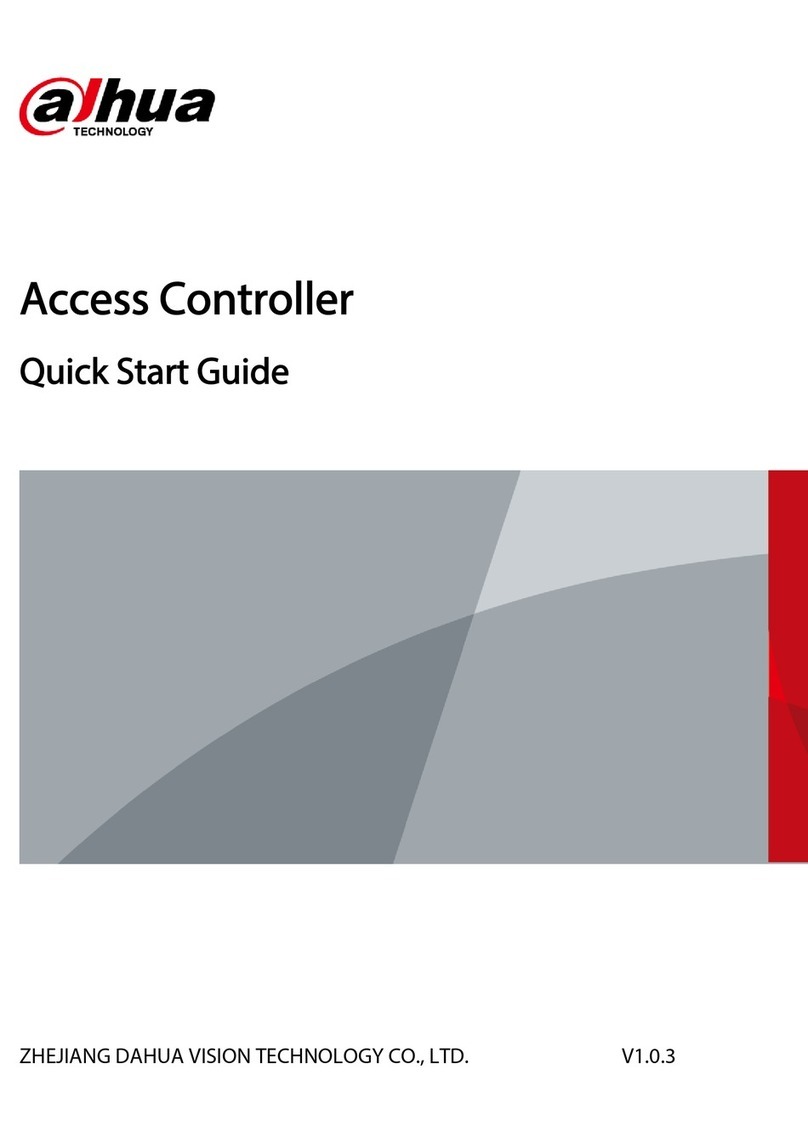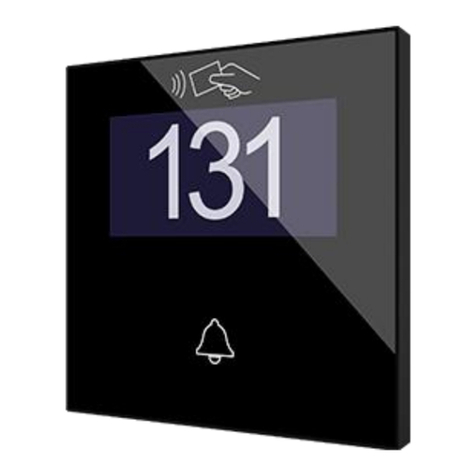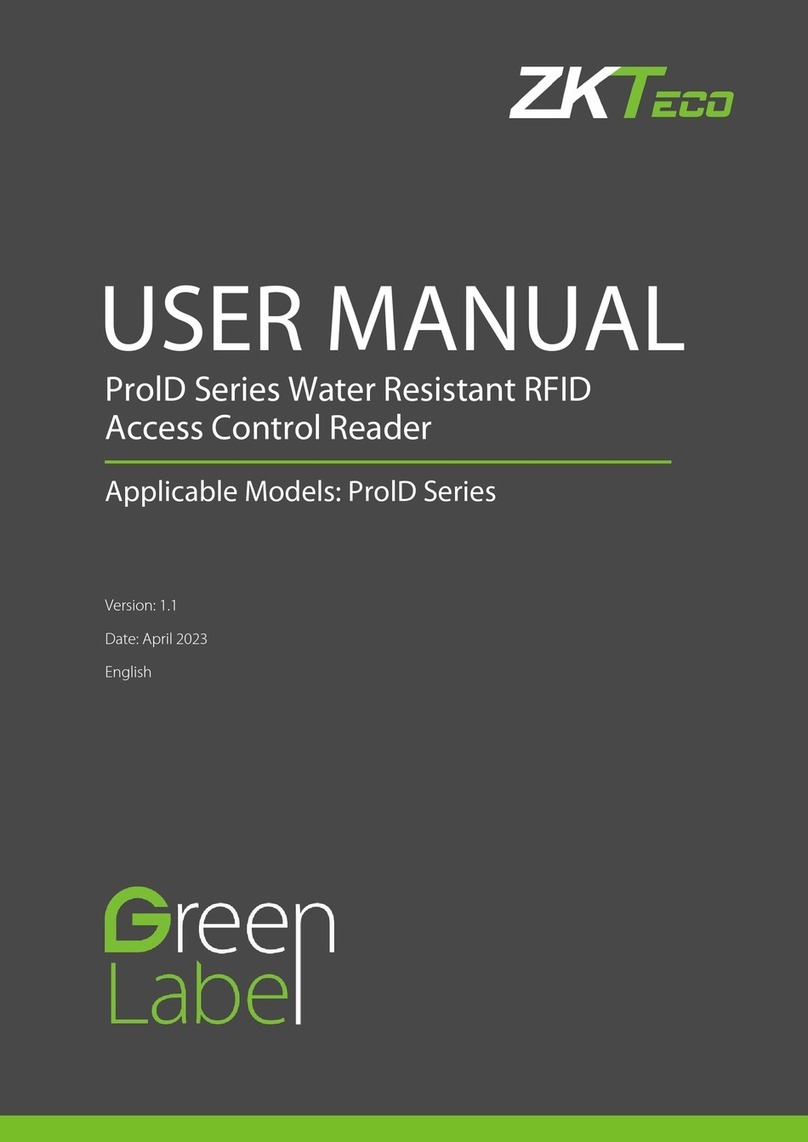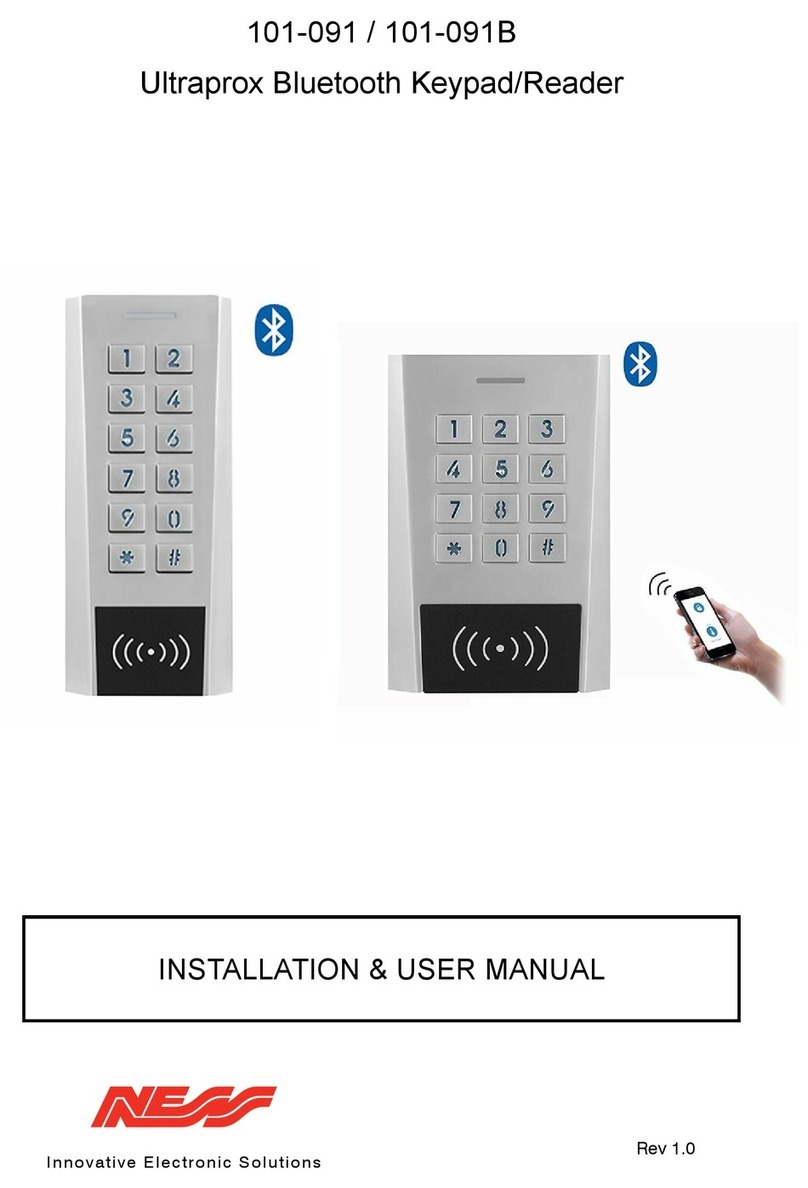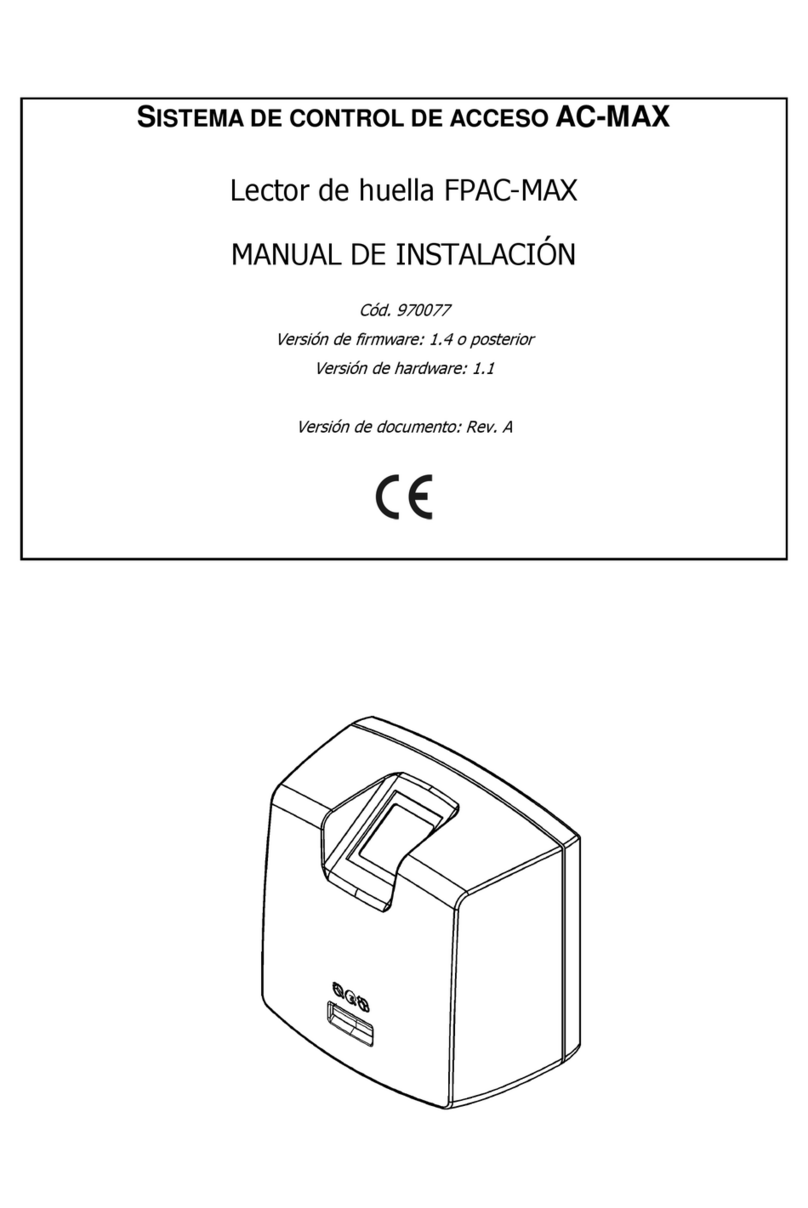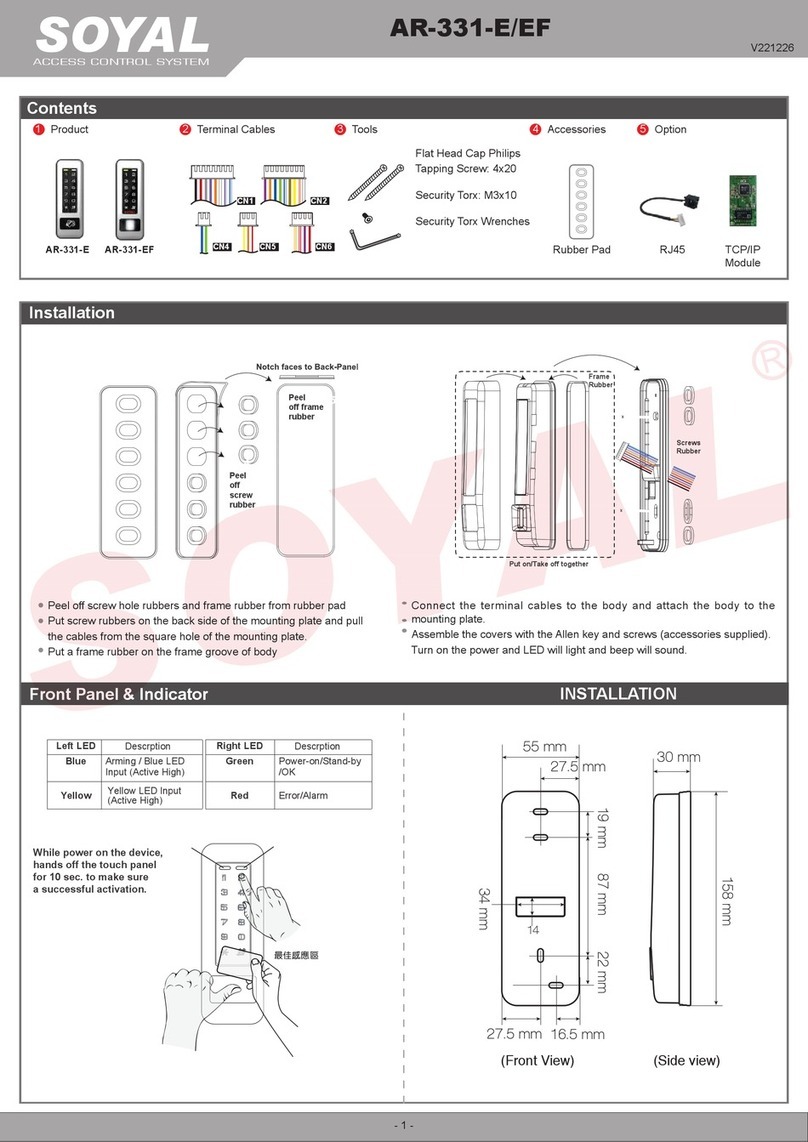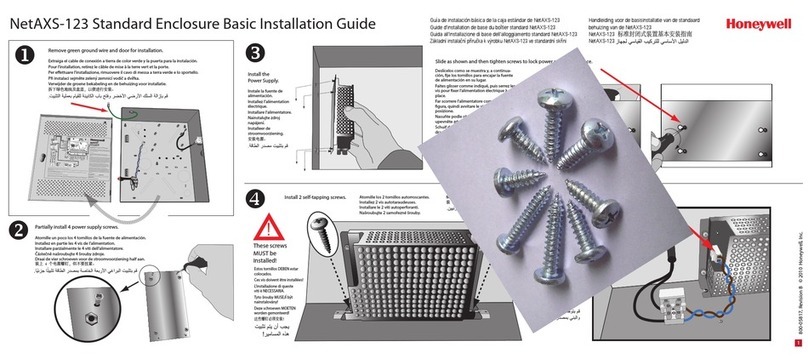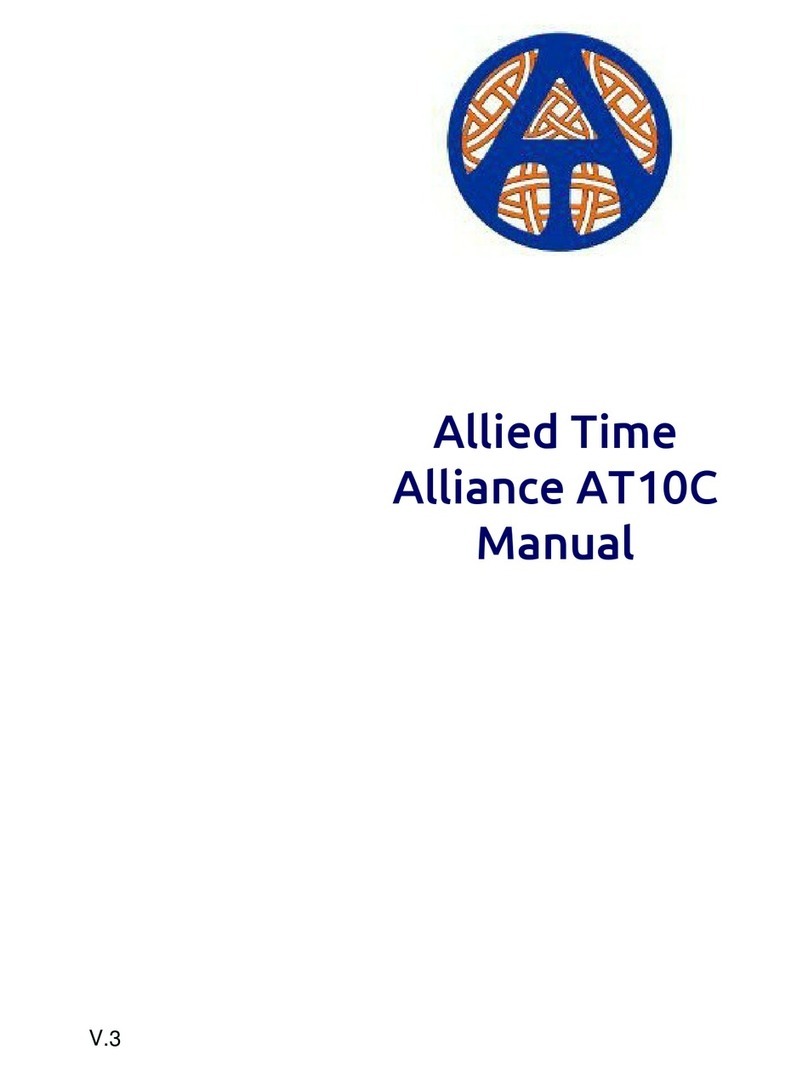Dahua ASI7223X-A User manual

Face Recognition Terminal
User’s Manual
V1.0.0

Foreword I
Foreword
General
This manual introduces the installation and basic operation of the Face Recognition Terminal
(hereinafter referred to as "terminal").
Safety Instructions
The following categorized signal words with defined meaning might appear in the manual.
Signal Words
Meaning
NOTE
Provides additional information as the emphasis and supplement to the text.
Revision History
Version
Revision Content
Release Date
V1.0.0
First Release
September 2019
About the Manual
The manual is for reference only. If there is inconsistency between the manual and the
actual product, the actual product shall prevail.
We are not liable for any loss caused by the operations that do not comply with the manual.
The manual would be updated according to the latest laws and regulations of related
regions. For detailed information, see the paper manual, CD-ROM, QR code or our official
website. If there is inconsistency between paper manual and the electronic version, the
electronic version shall prevail.
All the designs and software are subject to change without prior written notice. The product
updates might cause some differences between the actual product and the manual. Please
contact the customer service for the latest program and supplementary documentation.
There still might be deviation in technical data, functions and operations description, or
errors in print. If there is any doubt or dispute, please refer to our final explanation.
Upgrade the reader software or try other mainstream reader software if the manual (in PDF
format) cannot be opened.
All trademarks, registered trademarks and the company names in the manual are the
properties of their respective owners.
Please visit our website, contact the supplier or customer service if there is any problem
occurred when using the device.
If there is any uncertainty or controversy, please refer to our final explanation.

Important Safeguards and Warnings II
Important Safeguards and Warnings
This Chapter describes the contents covering proper handling of the terminal, hazard
prevention, and prevention of property damage. Read these contents carefully before using the
terminal, comply with them when using, and keep it well for future reference.
Operation Requirement
Do not place or install the terminal in a place exposed to sunlight or near the heat source.
Keep the terminal away from dampness, dust or soot.
Keep the terminal installed horizontally on the stable place to prevent it from falling.
Do not drop or splash liquid onto the terminal, and make sure there is no object filled with
liquid on the terminal to prevent liquid from flowing into the terminal.
Install the terminal in a well-ventilated place, and do not block the ventilation of the
terminal.
Operate the terminal within the rated range of power input and output.
Do not dissemble the terminal.
Transport, use and store the terminal under the allowed humidity and temperature
conditions.
Electrical Safety
Improper battery use might result in fire, explosion, or inflammation.
When replacing battery, make sure the same model is used.
Use the recommended power cables in the region and conform to the rated power
specification.
Use the power adapter provided with the terminal; otherwise, it might result in people injury
and device damage.
The power source shall conform to the requirement of the Safety Extra Low Voltage (SELV)
standard, and supply power with rated voltage which conforms to Limited power Source
requirement according to IEC60950-1. Please note that the power supply requirement is
subject to the device label.
Connect the device (I-type structure) to the power socket with protective earthing.
The appliance coupler is a disconnection device. When using the coupler, keep the angle
for easy operation.

Table of Contents III
Table of Contents
Foreword.................................................................................................................................................... I
Important Safeguards and Warnings..................................................................................................... II
1 Overview................................................................................................................................................. 1
Introduction ................................................................................................................................... 11.1 Features........................................................................................................................................ 11.2 Dimension and Component .......................................................................................................... 21.3
2 Installation.............................................................................................................................................. 4
Cable Connections........................................................................................................................ 42.1 Installation..................................................................................................................................... 62.2
3 System Operation.................................................................................................................................. 8
Button Description......................................................................................................................... 83.1 Initialization ................................................................................................................................... 83.2 Standby Interface.......................................................................................................................... 93.3 Unlocking Methods ..................................................................................................................... 103.4 3.4.1 Face.................................................................................................................................. 10
3.4.2 User Passwords................................................................................................................ 10
3.4.3 Administrator Password.................................................................................................... 10
Main Menu ...................................................................................................................................113.5 Terminal User Management........................................................................................................ 123.6 3.6.1 Adding New Users............................................................................................................ 12
3.6.2 Viewing User information.................................................................................................. 14
Access Management................................................................................................................... 143.7 3.7.1 Period Management......................................................................................................... 14
3.7.2 Unlock............................................................................................................................... 15
3.7.3 Alarm Configuration.......................................................................................................... 19
3.7.4 Door Status....................................................................................................................... 20
3.7.5 Lock Holding Time............................................................................................................ 20
Network Communication............................................................................................................. 203.8 3.8.1 IPAddress......................................................................................................................... 20
3.8.2 Serial Port Settings........................................................................................................... 22
3.8.3 Wiegand Configuration..................................................................................................... 23
System ........................................................................................................................................ 233.9 3.9.1 Time.................................................................................................................................. 23
3.9.2 Face Parameter................................................................................................................ 24
3.9.3 Fill Light Mode Setting...................................................................................................... 25
3.9.4 Fill Light Brightness Setting.............................................................................................. 25
3.9.5 Volume Adjustment........................................................................................................... 25
3.9.6 IR Light Brightness Adjustment ........................................................................................ 25
3.9.7 Restore to Factory Settings.............................................................................................. 25
3.9.8 Reboot .............................................................................................................................. 25
USB........................................................................................................................................... 263.10

Table of Contents IV
3.10.1 USB Export..................................................................................................................... 26
3.10.2 USB Import..................................................................................................................... 27
3.10.3 USB Update.................................................................................................................... 27
3.10.4 Features.......................................................................................................................... 27
3.10.5 Result Feedback............................................................................................................. 30
Record....................................................................................................................................... 323.11 Auto Test.................................................................................................................................... 333.12 System Info............................................................................................................................... 343.13
4 Web Operation..................................................................................................................................... 35
Initialization .................................................................................................................................354.1 Login............................................................................................................................................ 364.2 Reset the Password.................................................................................................................... 374.3 Alarm Linkage ............................................................................................................................. 394.4 4.4.1 Setting Alarm Linkage....................................................................................................... 39
4.4.2 Alarm Log.......................................................................................................................... 41
Data Capacity.............................................................................................................................. 414.5 Video Setting............................................................................................................................... 424.6 4.6.1 Data rate........................................................................................................................... 42
4.6.2 Image................................................................................................................................ 43
4.6.3 Exposure........................................................................................................................... 44
4.6.4 Motion Detection............................................................................................................... 45
4.6.5 Volume Setting.................................................................................................................. 46
4.6.6 Image Mode...................................................................................................................... 47
Face Detect................................................................................................................................. 474.7 Network Setting........................................................................................................................... 494.8 4.8.1 TCP/IP .............................................................................................................................. 49
4.8.2 Port ................................................................................................................................... 51
4.8.3 Register............................................................................................................................. 51
4.8.4 P2P................................................................................................................................... 51
Safety Management.................................................................................................................... 534.9 4.9.1 IPAuthority........................................................................................................................ 53
4.9.2 Systems............................................................................................................................ 53
4.9.3 User Management............................................................................................................ 54
4.9.4 Maintenance..................................................................................................................... 54
4.9.5 Configuration Management.............................................................................................. 55
4.9.6 Upgrade............................................................................................................................ 55
4.9.7 Version Information........................................................................................................... 55
4.9.8 Online User....................................................................................................................... 56
System Log............................................................................................................................... 564.104.10.1 Query Logs..................................................................................................................... 57
4.10.2 Backup Logs................................................................................................................... 57
Admin Log ................................................................................................................................. 574.11 Exit ............................................................................................................................................ 574.12
5 SmartPSS Configuration .................................................................................................................... 58
Login............................................................................................................................................ 585.1 Add Devices................................................................................................................................ 585.2 5.2.1 Auto Search ...................................................................................................................... 58

Table of Contents V
5.2.2 Manual Add....................................................................................................................... 59
Add Users.................................................................................................................................... 605.3 5.3.1 Card Type Selection ......................................................................................................... 61
5.3.2 Add One User................................................................................................................... 62
Add Door Group.......................................................................................................................... 635.4 Access Permission Configuration............................................................................................... 655.5 5.5.1 Giving Permission by Door Group.................................................................................... 65
5.5.2 Giving Permission by User ID........................................................................................... 67
Cybersecurity Recommendations................................................................................... 69Appendix 1

Overview 1
1 Overview
Introduction1.1
The terminal is an access control panel that supports unlock through faces, passwords, and
supports unlock through their combinations.
Features1.2
Support face unlock and password unlock; unlock by period
With face detection box; the largest face among faces that appear at the same time is
recognized first; the maximum face size can be configured on the web
2MP wide-angle WDR lens; with auto/manual fill light
Face-camera distance: 0.3 m–2.0 m; human height: 0.9 m–2.4 m
With face recognition algorithm, the terminal can recognize more than 360 positions on
human face
Face verification accuracy>99.5%; low false recognition rate
Support profile recognition; the profile angle is 0°–90°
Support liveness detection
Support duress alarm and tamper alarm
Support general users, duress users, patrol users, blacklist users, VIP users, guest users,
and the disabled users
With 4 unlock status display modes and various voice prompt modes

Overview 2
Dimension and Component1.3
Dimensions and components (1) (mm [inch])Figure 1-1
Table 1-1 Component description (1)
No.
Name
1
Dual camera
2
IR light
3
Phototransistor
4
White fill light
5
Display
6
MIC

Overview 3
Dimensions and components (2) (mm [inch])Figure 1-2
Table 1-2 Component description (2)
No.
Name
1
Dual camera
2
IR light
3
Phototransistor
4
White fill light
5
Display
6
MIC

Installation 4
2 Installation
Cable Connections2.1
The terminal needs to be connected to devices like sirens, readers, and door contacts. For
cable connection, see Table 2-1.
Table 2-1 Port description
Port
Cable
color
Cable name
Description
CON1
Black
RD–
Negative electrode of external reader power
supply.
Red
RD+
Positive electrode of external reader power
supply.
Blue
CASE
Tamper alarm input of the external reader.
White
D1
Wiegand D1 input (connected to external
reader)/output (connected to controller).
Green
D0
Wiegand D0 input (connected to external
reader)/output (connected to controller).
Brown
LED
Wiegand confirm signal input (connected to
external card reader)/output (connected to
controller).
Yellow
B
RS-485 negative electrode input (connected to
external reader)/output (connected to controller,
or connected to door control security module).
If the security module is enabled, you need
to purchase access control security module
separately. The security module needs
separate power supply to provide power.
Once the security module is enabled, the
exit button, lock control and firefighting
linkage will be invalid.
Purple
A
RS-485 positive electrode input (connected to
external reader)/output (connected to controller,
or connected to door control security module).
If the security module is enabled, you need
to purchase access control security module
separately. The security module needs
separate power supply to provide power.
Once the security module is enabled, the
exit button, lock control and firefighting
linkage will be invalid.

Installation 5
Port
Cable
color
Cable name
Description
CON2
White and
red
ALARM1_NO
Alarm 1 normally open output port.
White and
orange
ALARM1_COM
Alarm 1 common output port.
White and
blue
DOOR2_NO
Gate machine control normally open port.
White and
gray
DOOR2_COM
Gate machine control common port.
White and
green
GND
Common GND port.
White
Brown
ALARM1
Alarm 1 input port.
White and
yellow
GND
Common GND port.
White and
purple
PUSH2
Exit button of door No.2.
CON3
Black and
red
RX
RS-232 receiving port.
Black and
orange
TX
RS-232 sending port.
Black and
blue
GND
Common GND port.
Black and
gray
SR1
NA.
Black and
green
PUSH1
Exit button of door No.1
Black and
brown
DOOR1_COM
Gate machine control normally closed port.
Black and
yellow
DOOR1_NO
Gate machine control common port.
Black and
purple
DOOR1_NC
Gate machine control normally open port.

Installation 6
Installation2.2
Installation of the 7-in terminalFigure 2-1
Table 2-2 Component description (2)
No.
Name
1
Ornamental cover
2
M5 screw
3
Waterproof silica gel plug
4
Terminal
5
Cable
Installation of the 10-in terminalFigure 2-2
Table 2-3 Component description (3)
No.
Name
1
Terminal
2
Ornamental cover
3
M5 screw
4
Cable
5
Waterproof silica gel plug

Installation 7
Installation Procedure
Thread cable through the turnstile.Step 1 Put the waterproof silica gel plug on the cable.Step 2 Fix the terminal onto the turnstile with M5 screw.Step 3 Connect cables for terminal. See "2.1 Cable Connections."
Apply sealant to gaps between the waterproof silica gel plug and turnstile.Step 4 Install the ornamental cover on the base of the terminal.Step 5 The installation is competed.

System Operation 8
3 System Operation
Button Description3.1
Table 3-1 Button description
Button
Description
Go to the first page.
Go to the last page.
Go to the previous page.
Go to the next page.
Go to the previous menu.
Go to the next menu.
Initialization3.2
Administrator password and an email should be set the first time the terminal is turned on;
otherwise the terminal cannot be used. InitializationFigure 3-1
Administrator and password set on this interface are used to login the web management
platform.

System Operation 9
The administrator password can be reset through the email address you entered if the
administrator forgets the administrator password.
The password should consist of 8 to 32 non-blank characters and contain at least two
types of characters among upper case, lower case, number, and special character
(excluding ' " ; : &).
Standby Interface3.3
You can unlock the door through faces, passwords, and QR code. See Table 3-2.
If there are no operations in 30 seconds, the terminal will go to the standby mode.
The following figures are for reference only, and the actual interface shall prevail.
HomepageFigure 3-2

System Operation 10
Table 3-2 Homepage description
No.
Description
1
Unlock methods: Card, face, and password.
2
Date & Time: Current date and time is displayed here.
3
Network status and battery status are displayed here.
4
Main menu icon.
Only the administrator can enter the main menu.
5
Password unlock icon.
6
Administrator password unlock icon.
Unlocking Methods3.4
You can unlock the door through face, passwords, and card.
3.4.1 Face
Make sure that your face is centered on the face recognition frame, and then you can unlock
the door.
3.4.2 User Passwords
Enter the user passwords, and then you can unlock the door.
Tap on the homepage.
Step 1
Enter the User ID, and then tap .Step 2
Enter the User password, and then tap .Step 3
The door is unlocked.
3.4.3 Administrator Password
Enter the administrator password, and then you can unlock the door. There is only one
administrator password for one terminal. The administrator password can unlock the door
without being subject to user levels, unlock modes, periods, holiday plans, and anti-passback.
Administrator password cannot be used when NC is selected at "NC Period."
Tap on the homepage.Step 1 Tap Please Enter Administrator PWD.Step 2
Enter the administrator password, and then tap .Step 3
The door is unlocked.

System Operation 11
Main Menu3.5
Administrators can add users of different levels, set access-related parameters, do network
configuration, view access records and system information, and more in the main menu.
Tap on the standby interface.Step 1 The Administrator Login interface is displayed.
Different modes support different unlock methods, and the actual interface shall prevail.
Administrator loginFigure 3-3
Select a main menu entering method.Step 2 The main menu interface is displayed.

System Operation 12
Main MenuFigure 3-4
Terminal User Management3.6
You can add new users, view user lists, admin lists, and modify the administrator password on
the User interface.
3.6.1 Adding New Users
You can add new users by entering user IDs, names, importing fingerprints, face images, cards,
passwords, selecting user levels, and more.
The following figures are for reference only, and the actual interface shall prevail.
Select User > New User.Step 1 The New User Info interface is displayed. See Figure 3-5.

System Operation 13
New User InfoFigure 3-5
Configure parameters on the interface. See Table 3-3.Step 2
Table 3-3 New user parameter description
Parameter
Description
User ID
You can enter user IDs. The IDs can be numbers, letters, and their
combinations, and the maximum length of the ID is 32 characters.
Name
You can enter names with at most 32 characters (including numbers, symbols,
and letters).
Face
Make sure that your face is centered on the picture capturing frame, and then a
picture of your face will be automatically captured. For details about face image
recording, see the Quick Start Guide.
Password
The door unlocking password. The maximum length of the ID digits is 8.
If the terminal is without touch screen, you need to connect the terminal to a
peripheral card reader. There are buttons on the card reader.
Level
You can select a user level for new users. There are two options.
User: Users only have door unlock authority.
Admin: Administrators can not only unlock the door but also have
parameter configuration authority.
No matter whether there is an administrator in the access controller,
administrator identity authentication is needed.
Period
You can set a period in which the user can unlock the door. For detailed period
settings, see the configuration manual.

System Operation 14
Parameter
Description
Holiday
Plan
You can set a holiday plan in which the user can unlock the door. For detailed
holiday plan settings, see the configuration manual.
Valid Date
You can set a period during which the unlocking information of the user is valid.
User Level
There are six levels:
General: General users can unlock the door normally.
Blacklist: When users in the blacklist unlock the door, service personnel will
get a prompt.
Guest: Guests are allowed to unlock the door certain times in certain
periods. Once they exceed the maximum times and periods, they cannot
unlock the door again.
Patrol: Patrolling users can get their attendance tracked, but they have no
unlock authority.
VIP: When VIP unlocks the door, service personnel will get a prompt.
Disable: When disabled people unlock the door, there will be a delay of 5
seconds before the door is closed.
Use Time
When the user level is Guest, you can set the maximum number of times that
the guest can unlock the door.
After you have configured all the parameters, tap to save the configuration.Step 3
3.6.2 Viewing User information
You can view user list, admin list and enable administrator password through the User
interface.
Access Management3.7
You can do access management on period, unlock mode, alarm, door status, and lock holding
time.
Tap Access to go to the access management interface.
3.7.1 Period Management
You can set periods, holiday periods, holiday plan periods, door normally open periods, door
normally closed periods, and remote verification periods.
3.7.1.1 Period Config
You can configure 128 periods (weeks) whose number range is 0–127. You can set four periods
on each day of a period (week). Users can only unlock the door in the periods that you set.
3.7.1.2 Holiday Group
You can set group holidays, and then you can set plans for holiday groups. You can configure
128 groups whose number range is 0–127. You can add 16 holidays into a group. Configure the
Table of contents
Other Dahua IP Access Controllers manuals

Dahua
Dahua DHI-IPMECS-2201C User manual

Dahua
Dahua ASI7214X User manual

Dahua
Dahua ASR1102A User manual

Dahua
Dahua ASI7223X-A-T1 User manual

Dahua
Dahua DHI-ASA4214F User manual

Dahua
Dahua ASC2102B-T User manual

Dahua
Dahua ASA4214F User manual

Dahua
Dahua ASC1204B User manual

Dahua
Dahua ASC2102B-T User manual
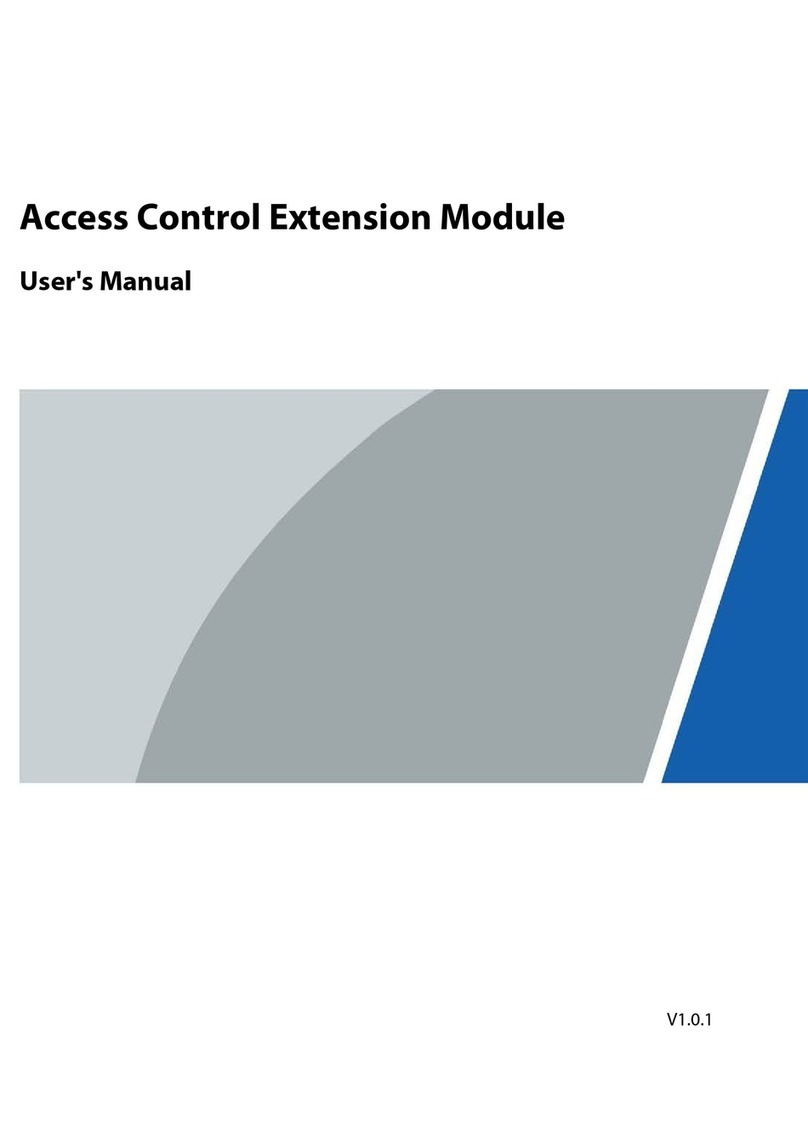
Dahua
Dahua DEE1010B-S2 User manual

Dahua
Dahua ASC1208C-S User manual

Dahua
Dahua ASI6213J-FT User manual
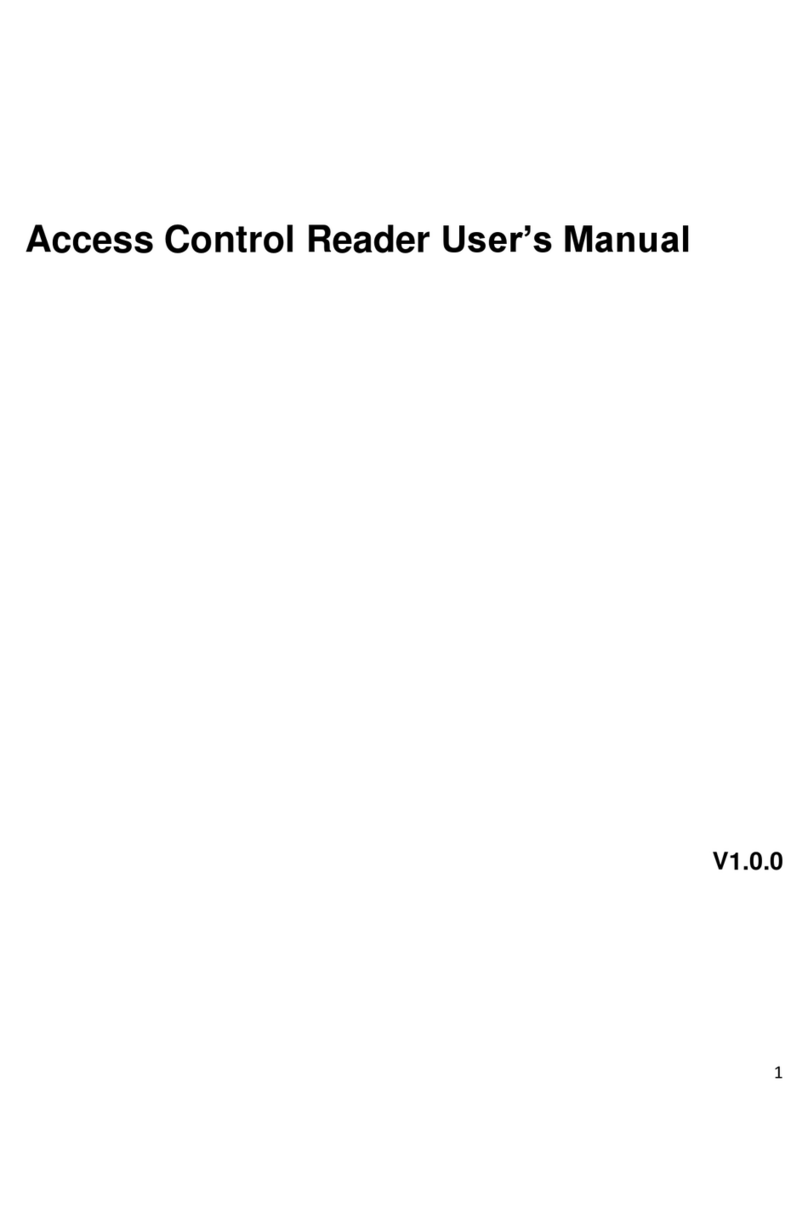
Dahua
Dahua DHI-ASR1101M User manual
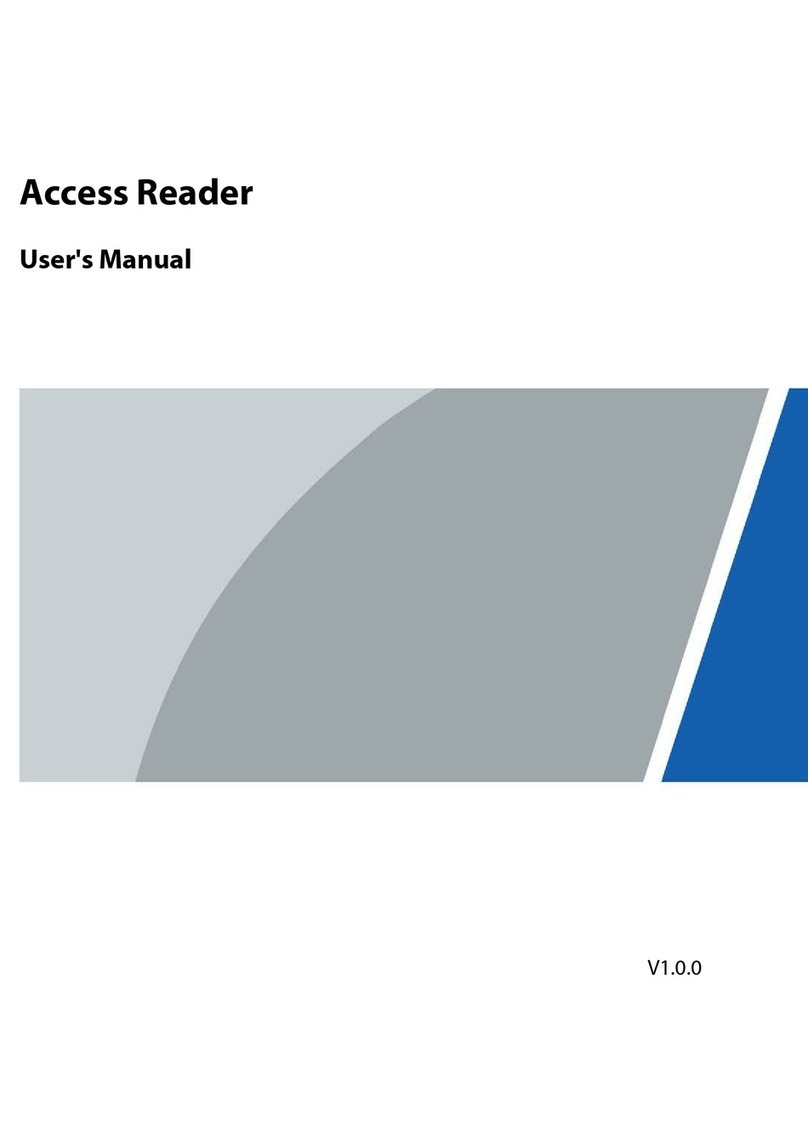
Dahua
Dahua ASR2101H-D User manual

Dahua
Dahua DHI-ASI7213X-V1-T1 User manual

Dahua
Dahua ASC1204B-S User manual

Dahua
Dahua ASA1222E User manual

Dahua
Dahua DHI-DEE1010B-S2 User manual

Dahua
Dahua VTO2101E-P User manual

Dahua
Dahua DHI-ASI7213X-T User manual