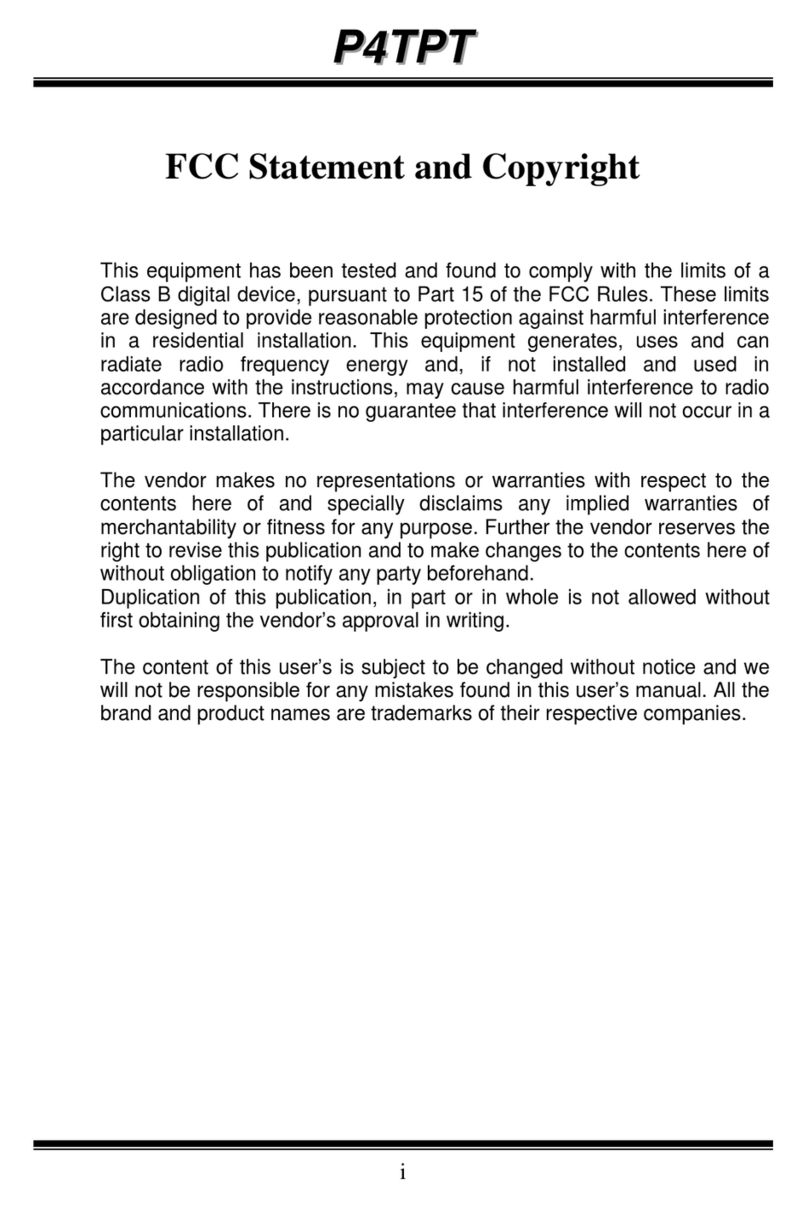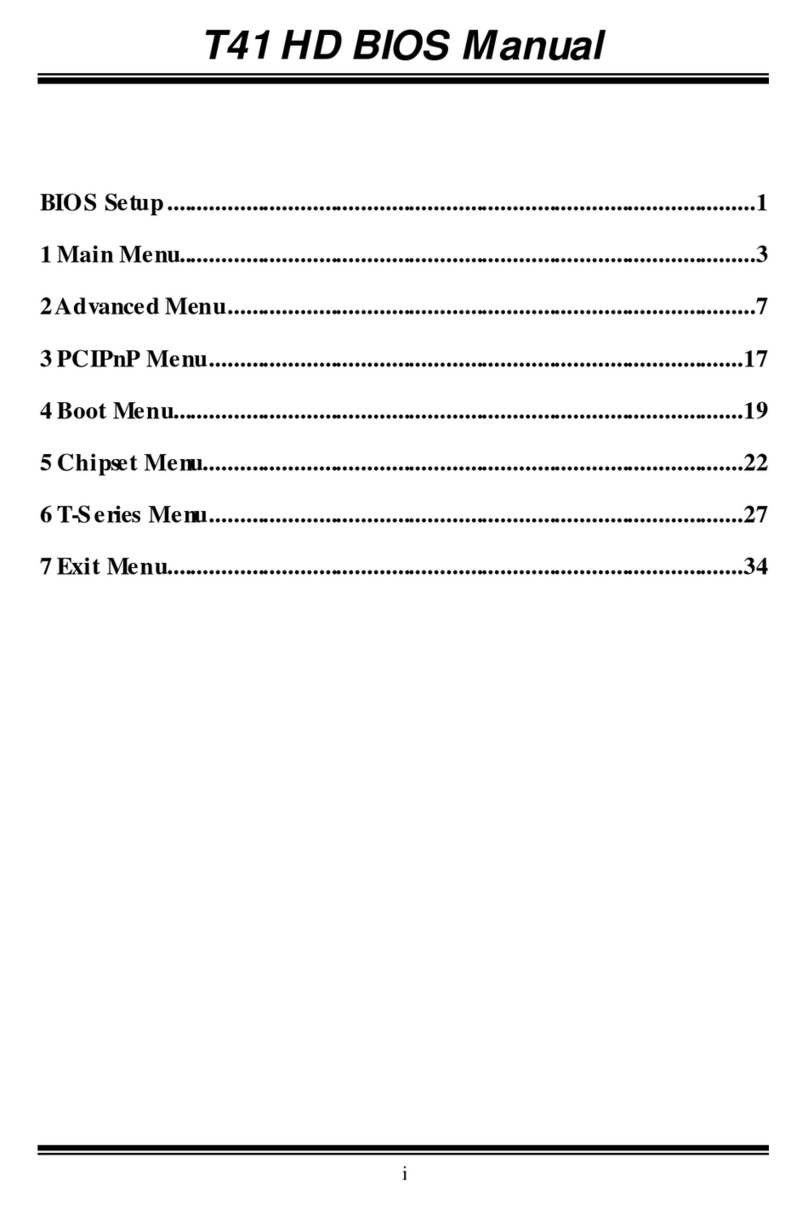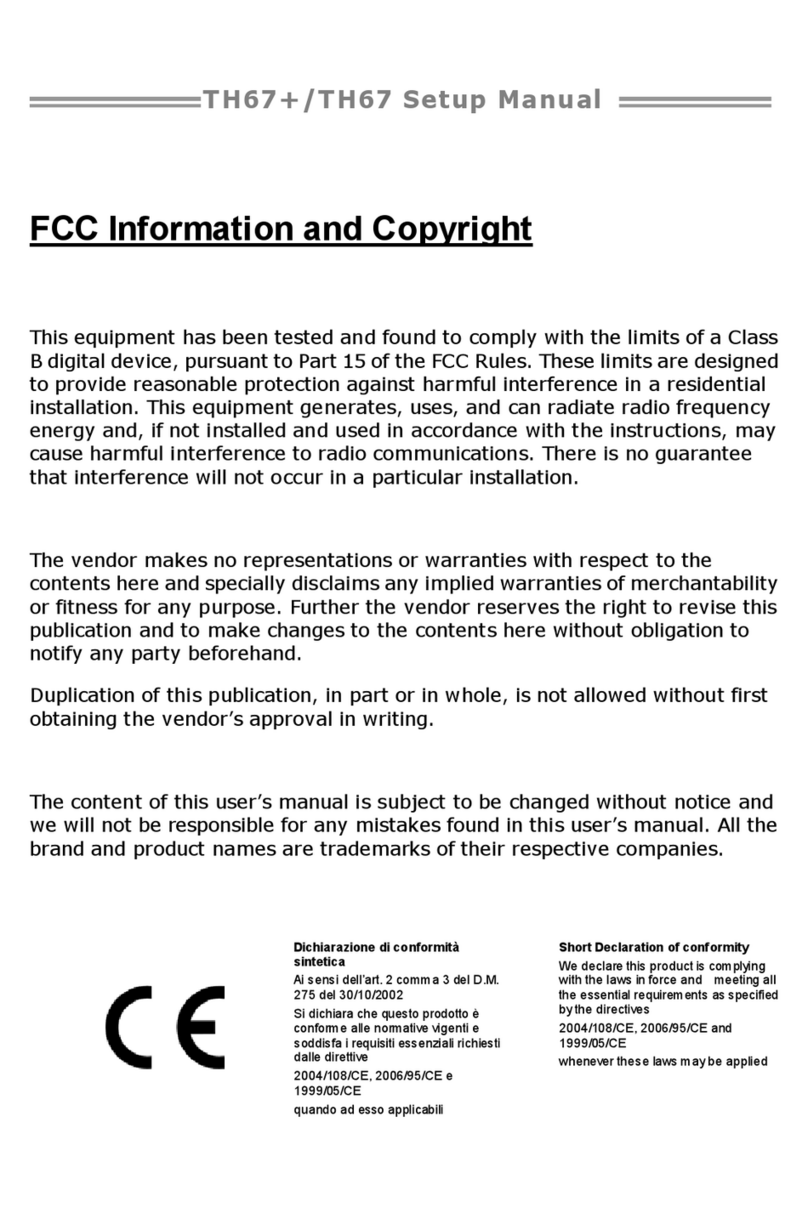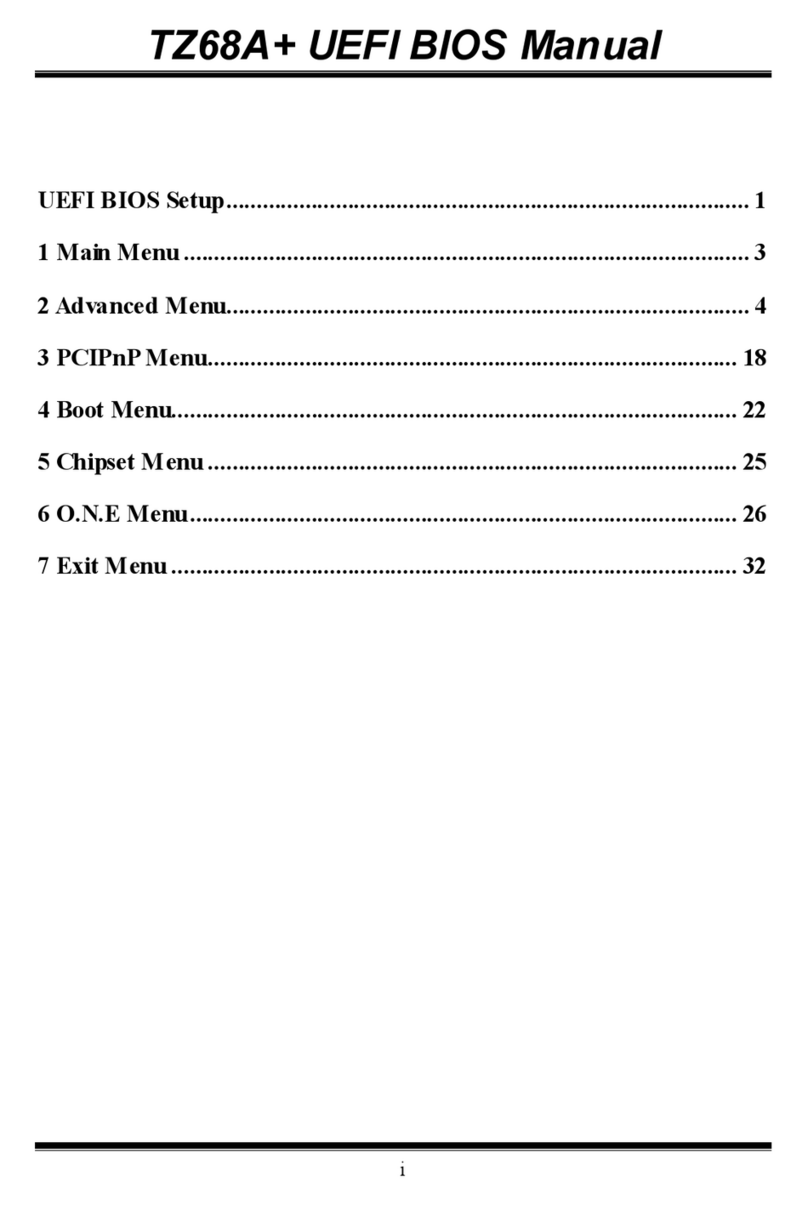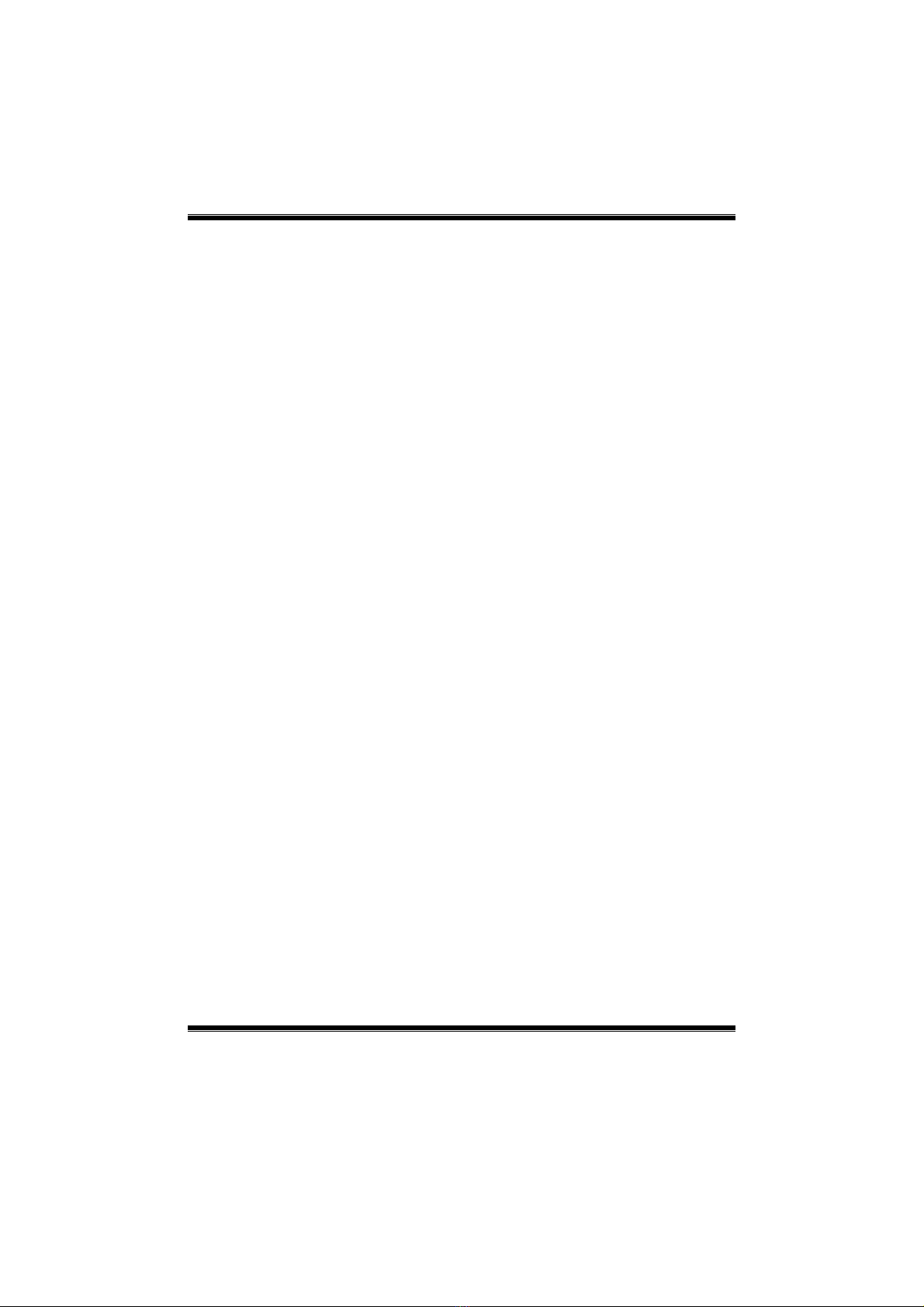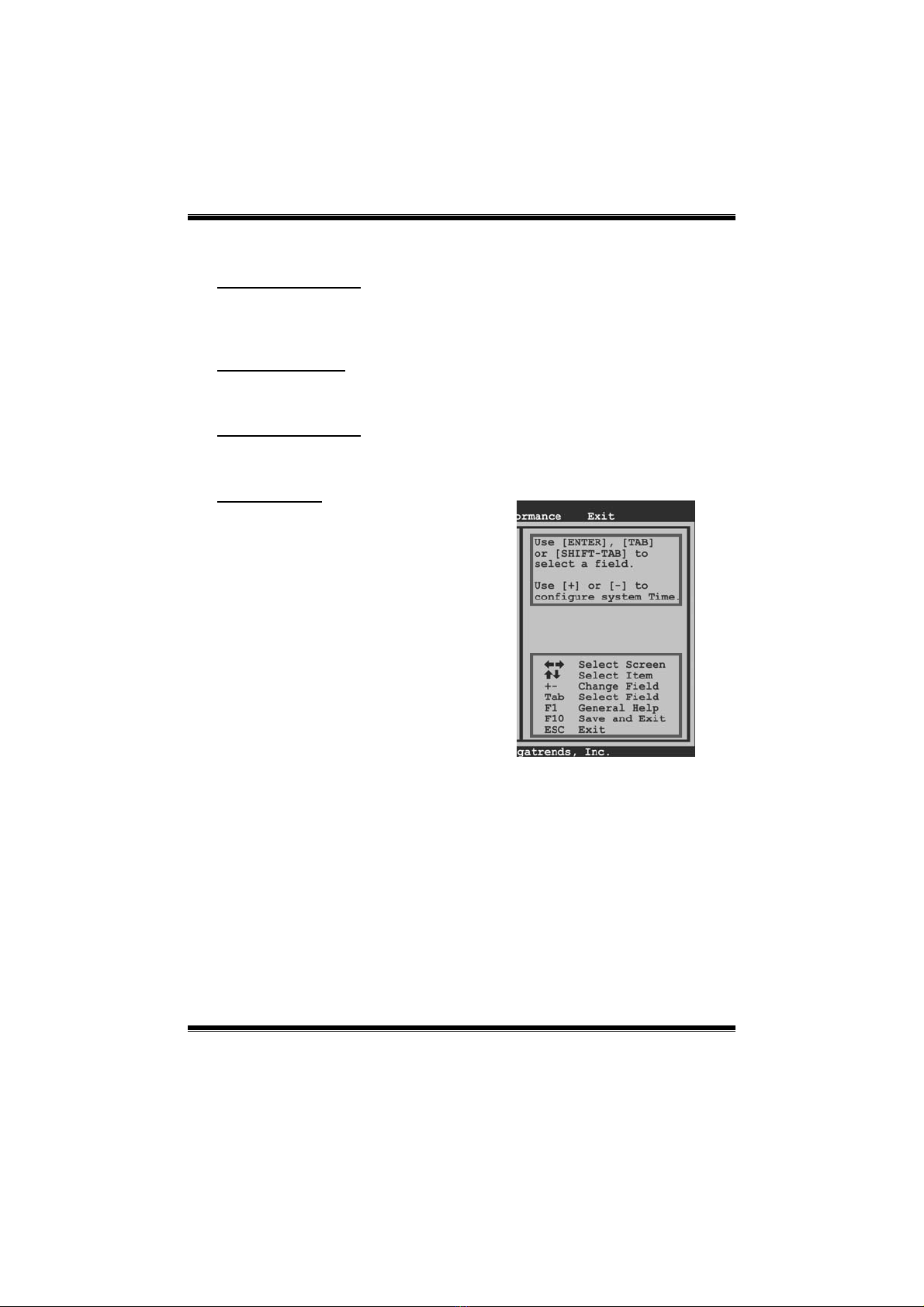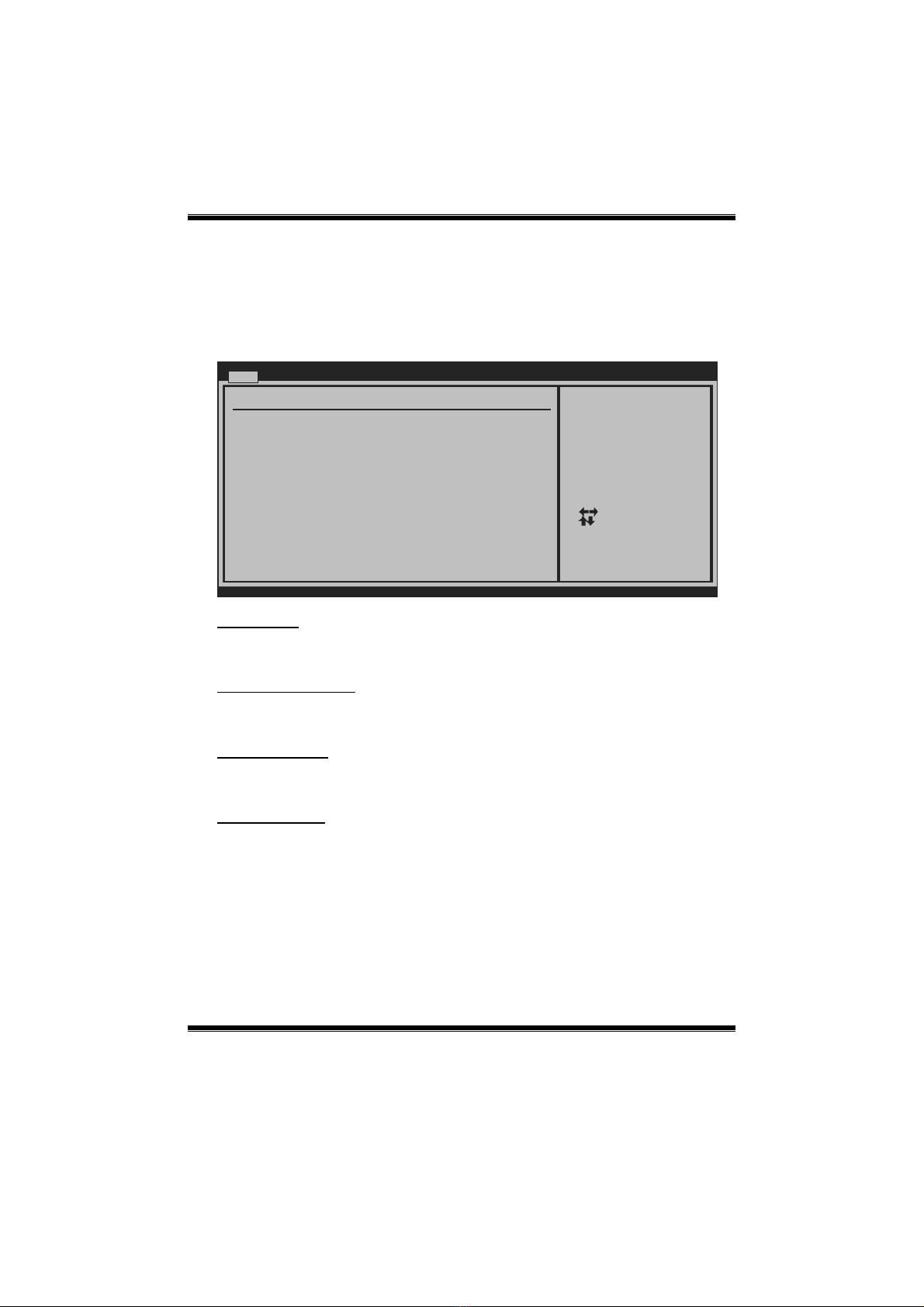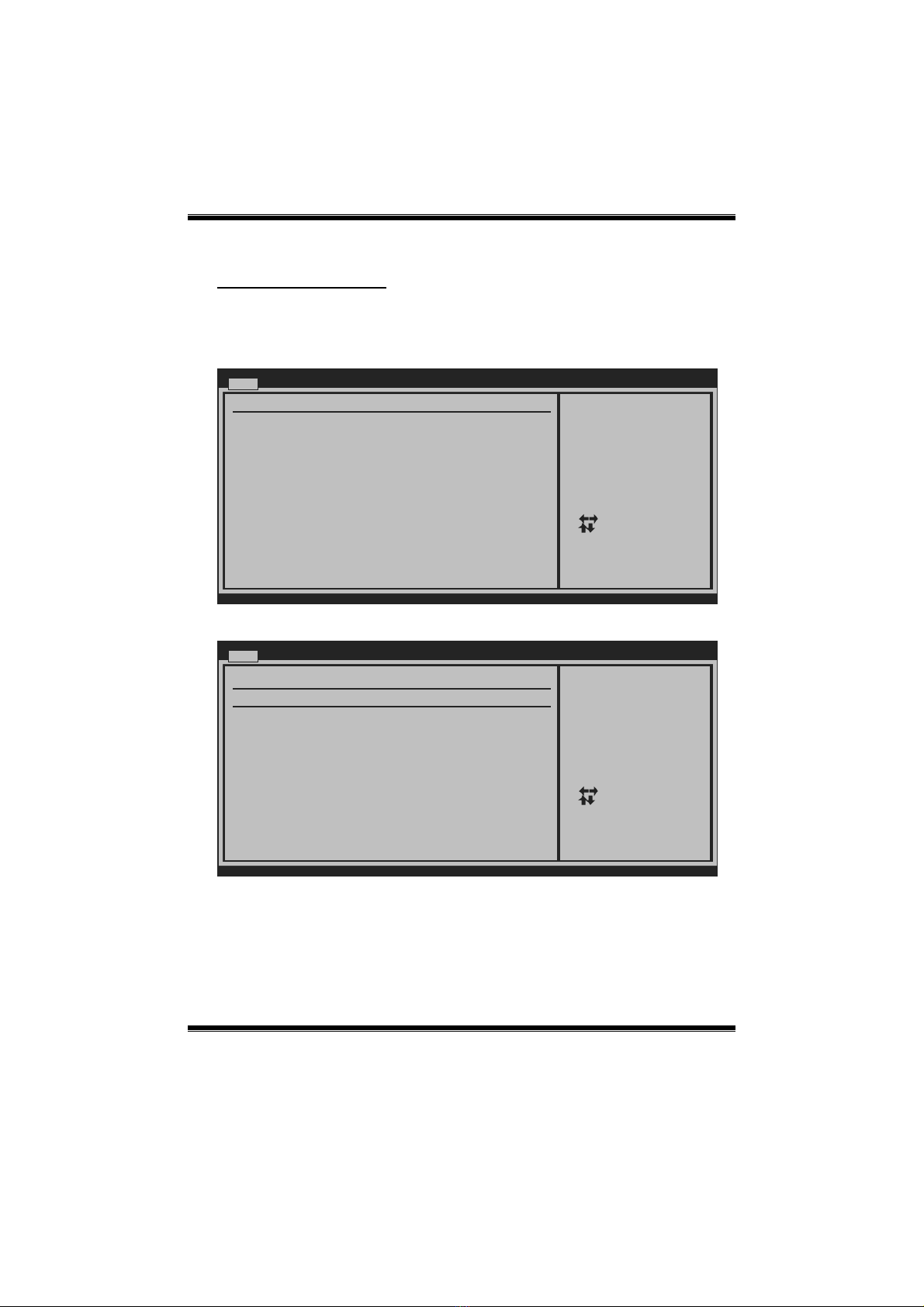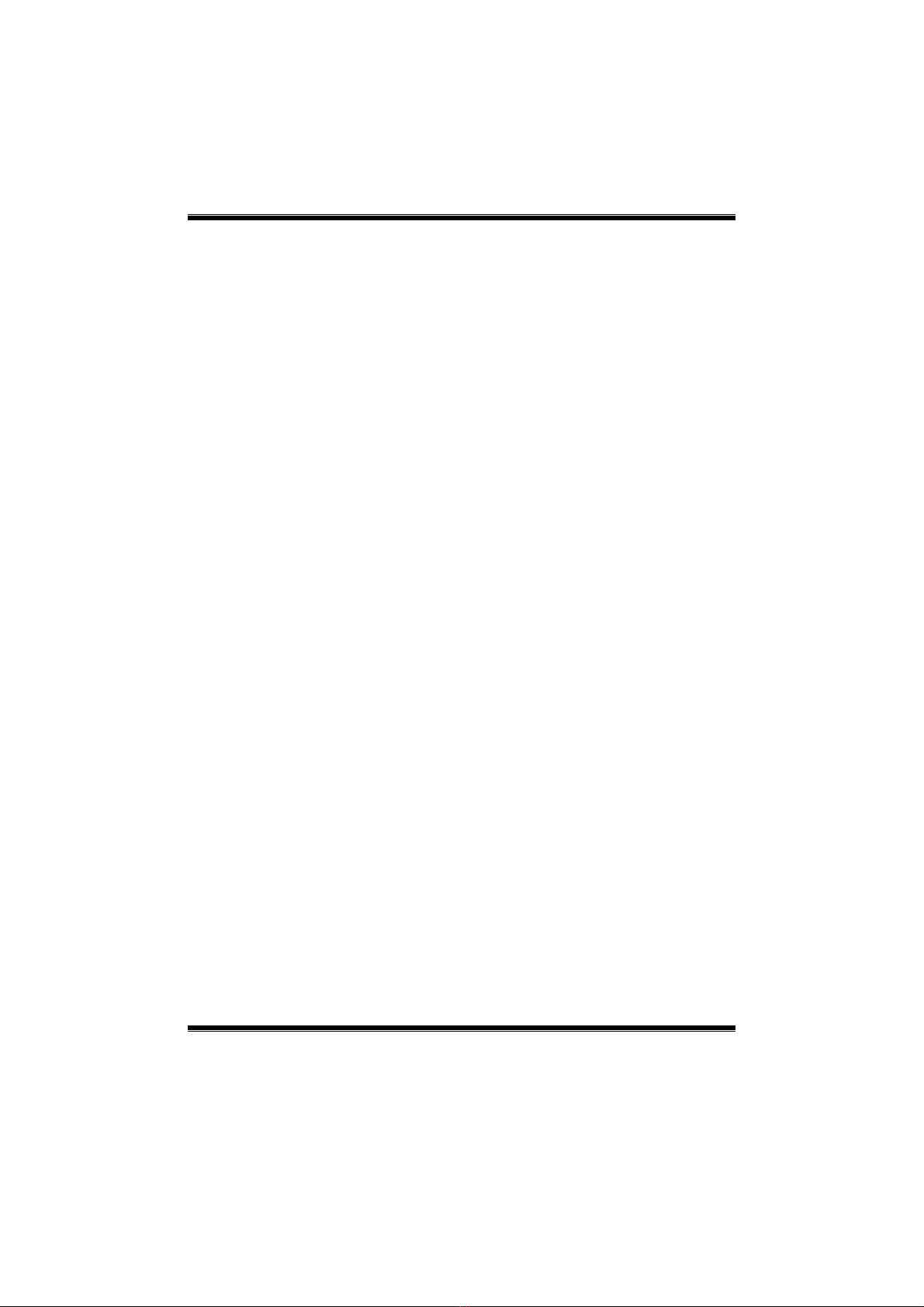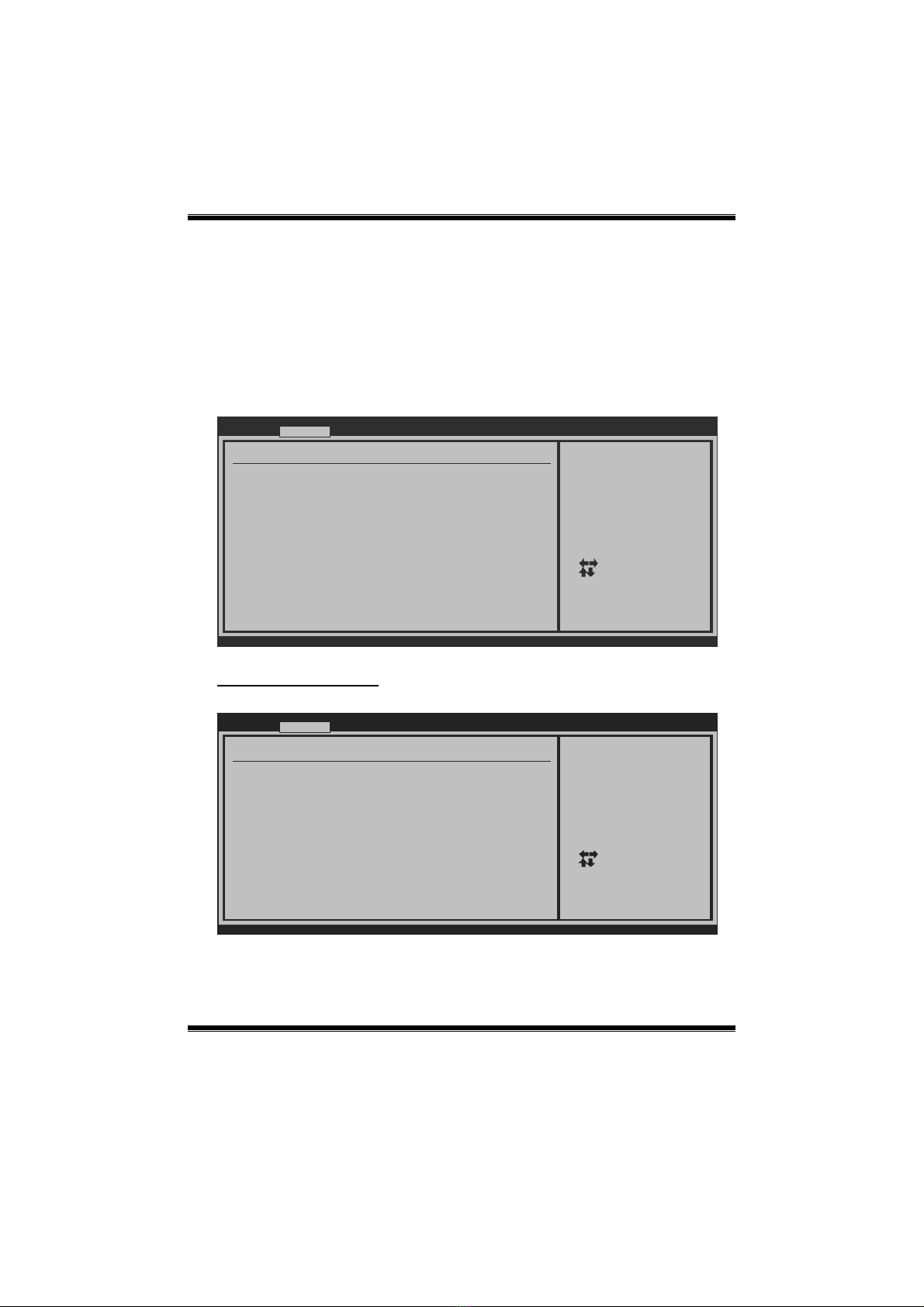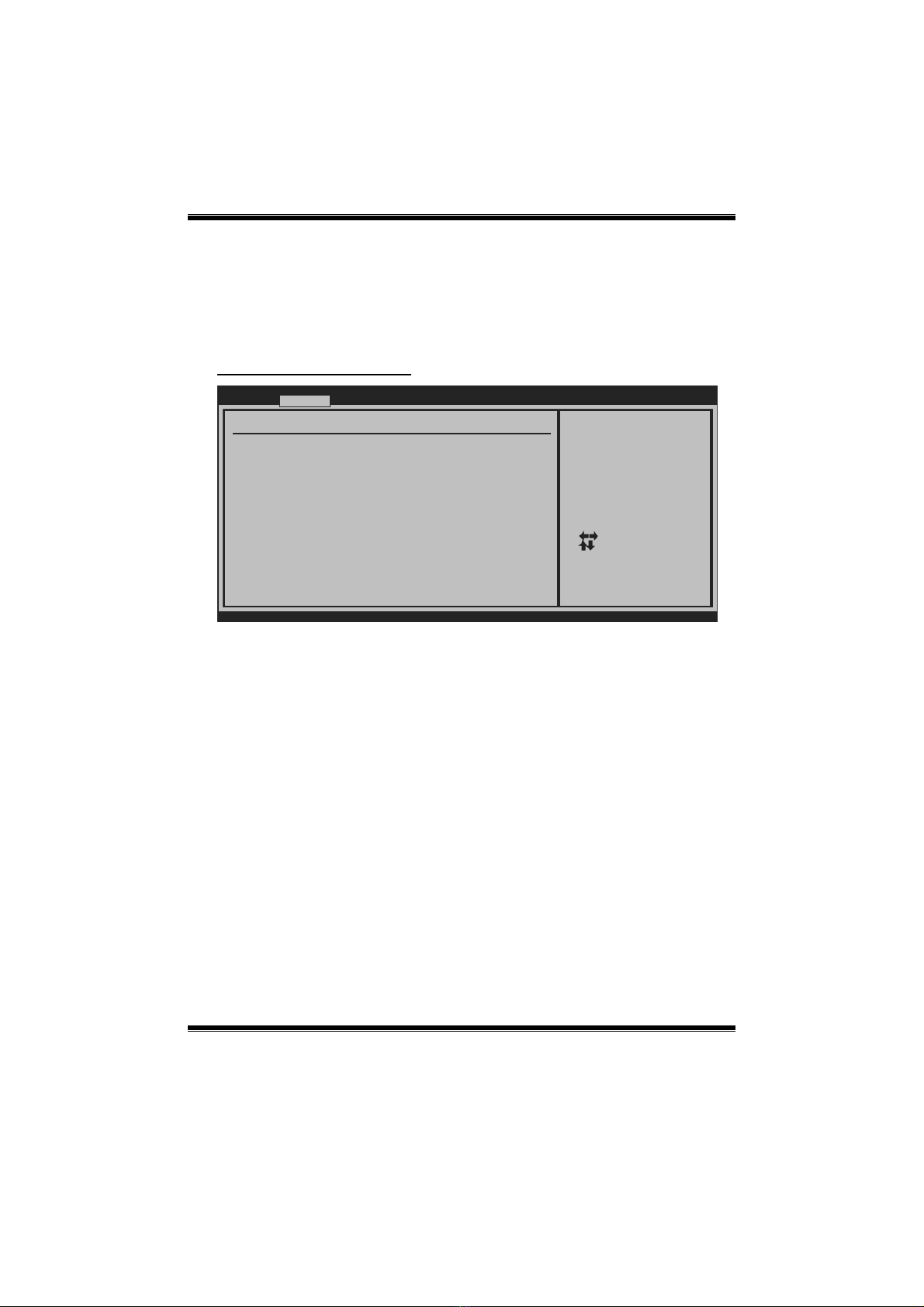Biostar VIOTECH 3200+ User manual
Other Biostar Motherboard manuals

Biostar
Biostar Z590I VALKYRIE User manual

Biostar
Biostar A780L3L User guide
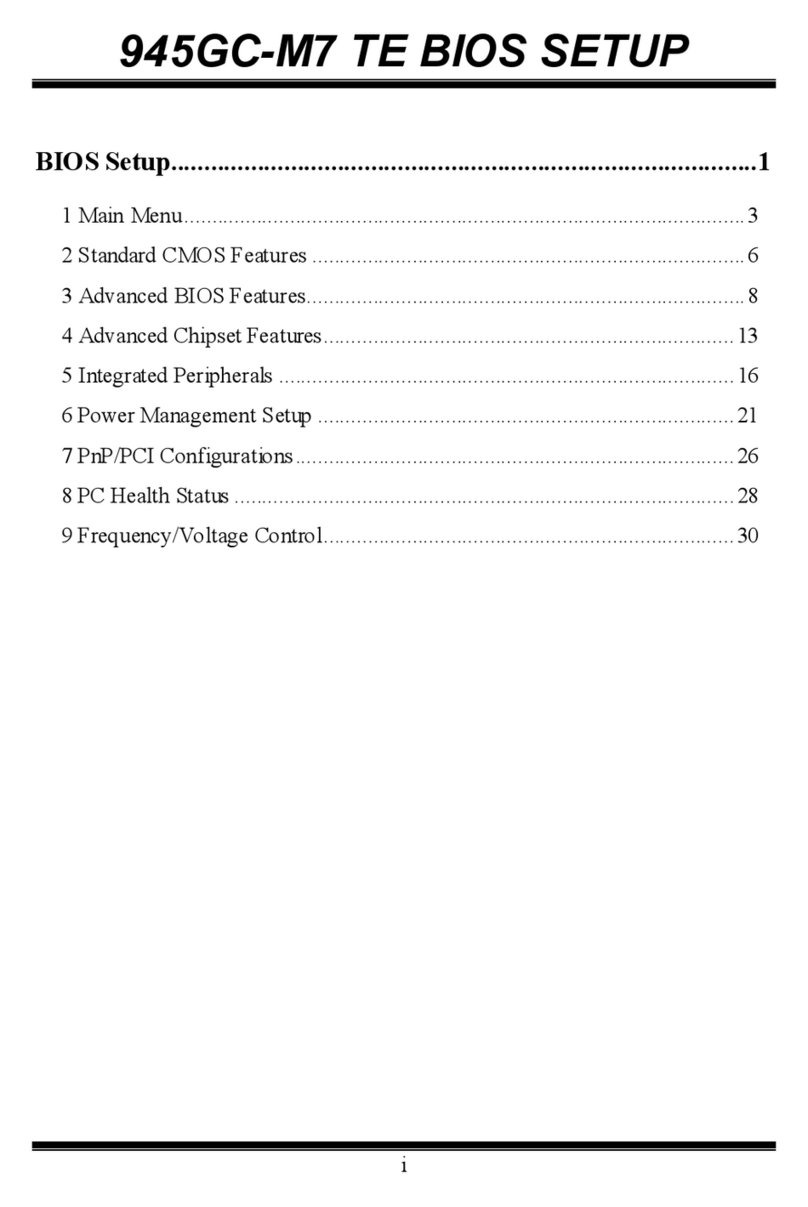
Biostar
Biostar 945GC-M7 TE User guide

Biostar
Biostar TP43 HP - BIOS User guide

Biostar
Biostar BI94GS-IAB User guide

Biostar
Biostar IDEQ 200T User guide

Biostar
Biostar GF8100 M2+ TE User guide

Biostar
Biostar P4M900-M4 User guide
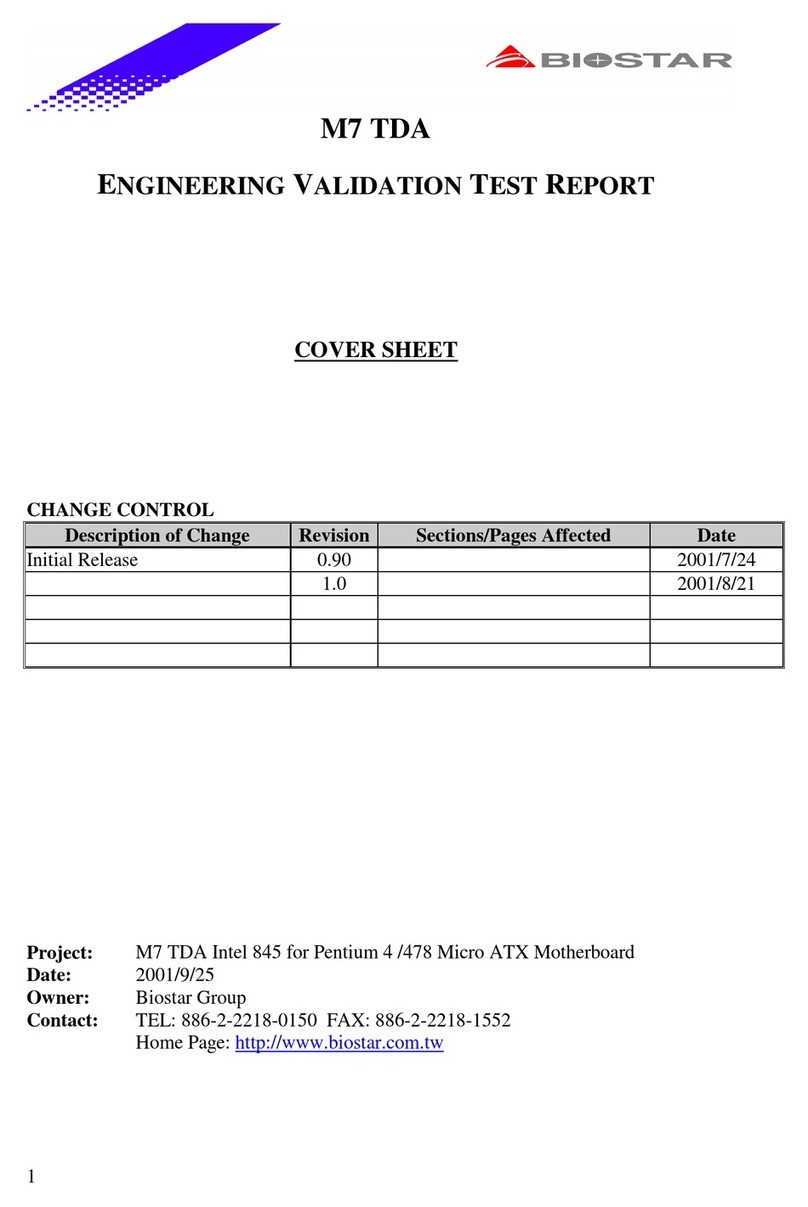
Biostar
Biostar M7TDA User manual
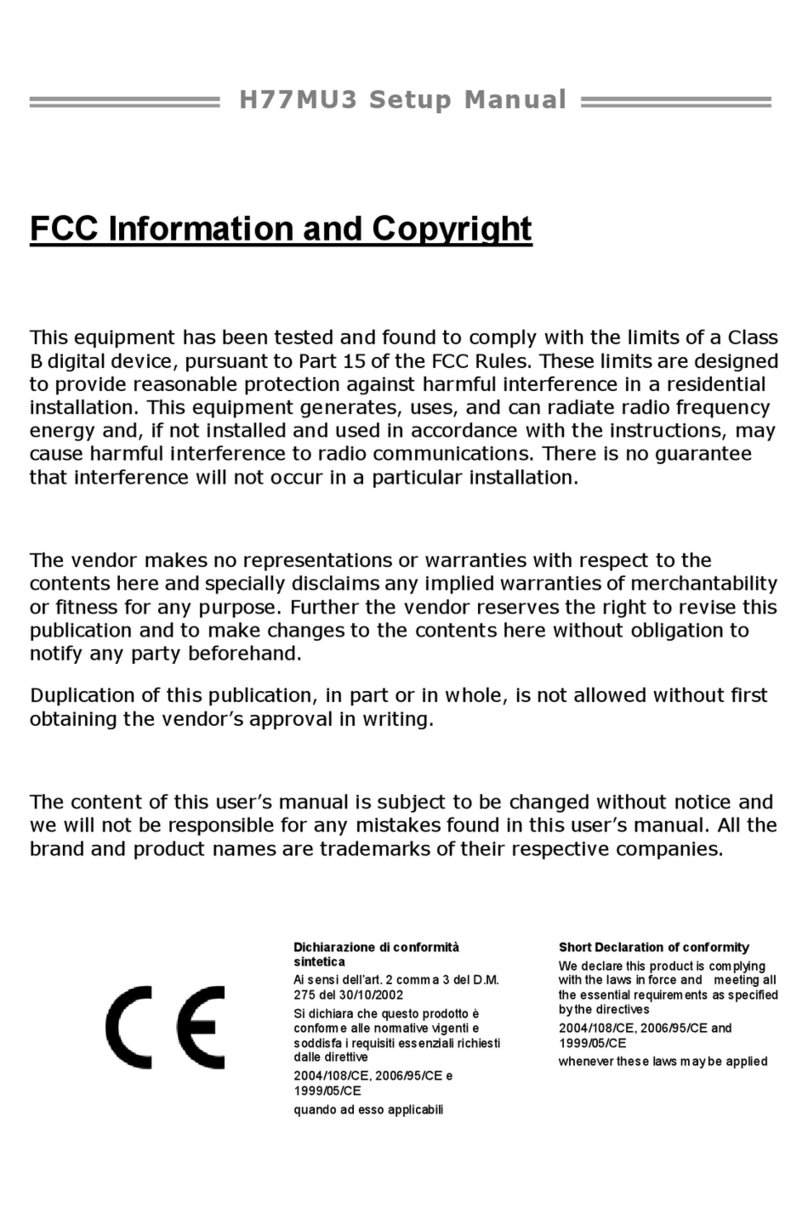
Biostar
Biostar H77MU3 User guide

Biostar
Biostar H410MH User manual
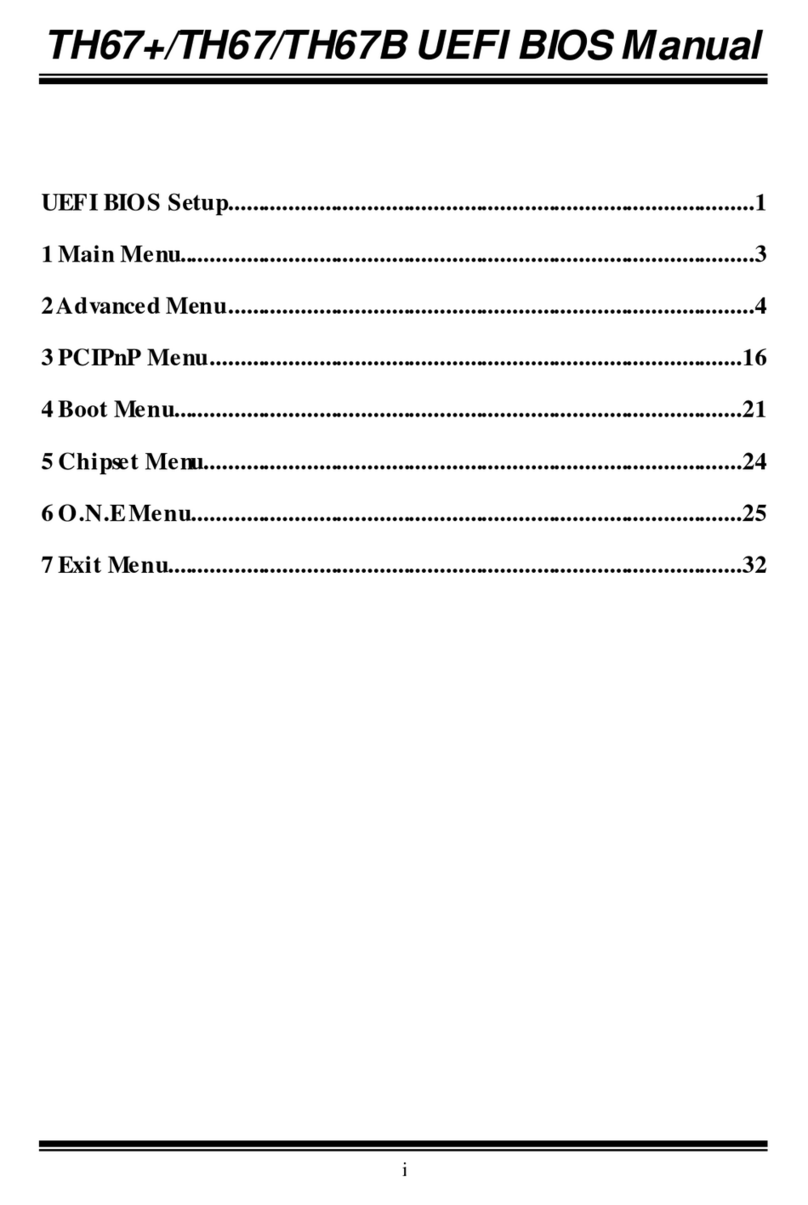
Biostar
Biostar TH67B User guide

Biostar
Biostar P4TAW EXTREME User manual
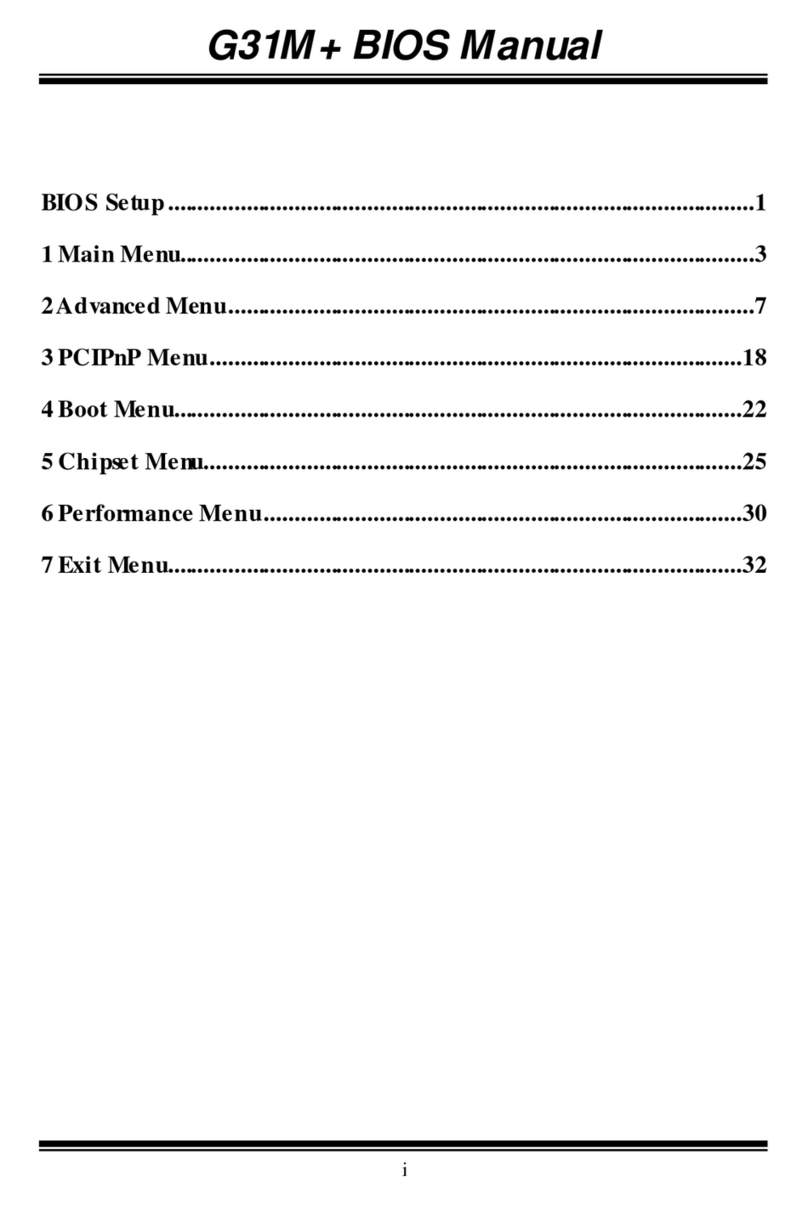
Biostar
Biostar G31M - BIOS User manual
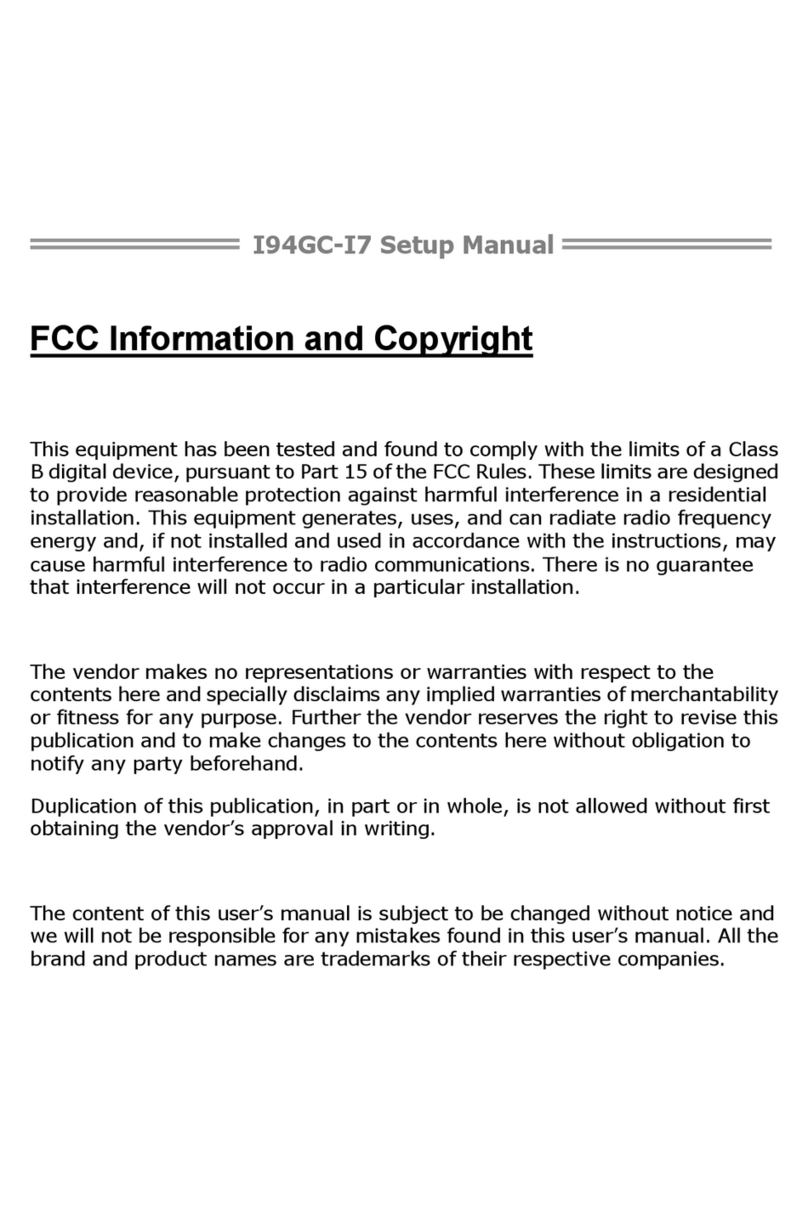
Biostar
Biostar I94GC-I7 User guide
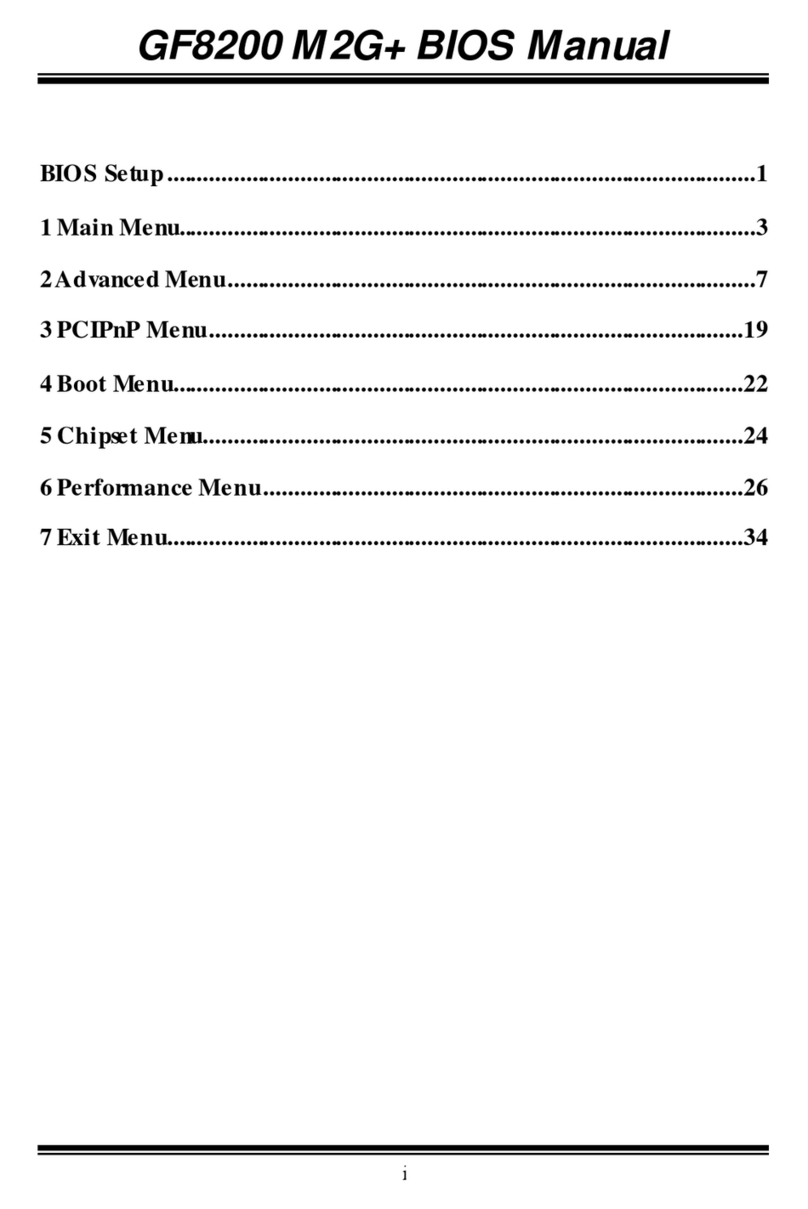
Biostar
Biostar GF8200 M2G PLUS - BIOS User manual
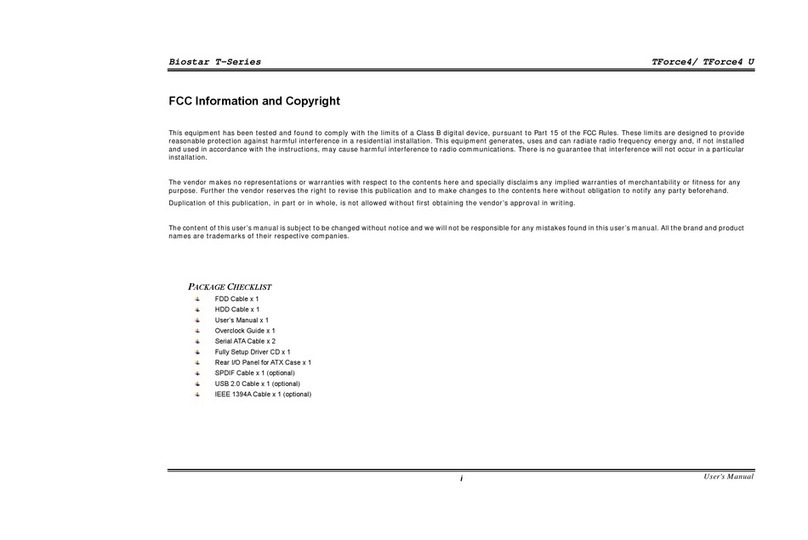
Biostar
Biostar TForce4 U AM2 User manual

Biostar
Biostar J3160MD User guide

Biostar
Biostar GF8100M2TE User manual

Biostar
Biostar B560M-SILVER User manual