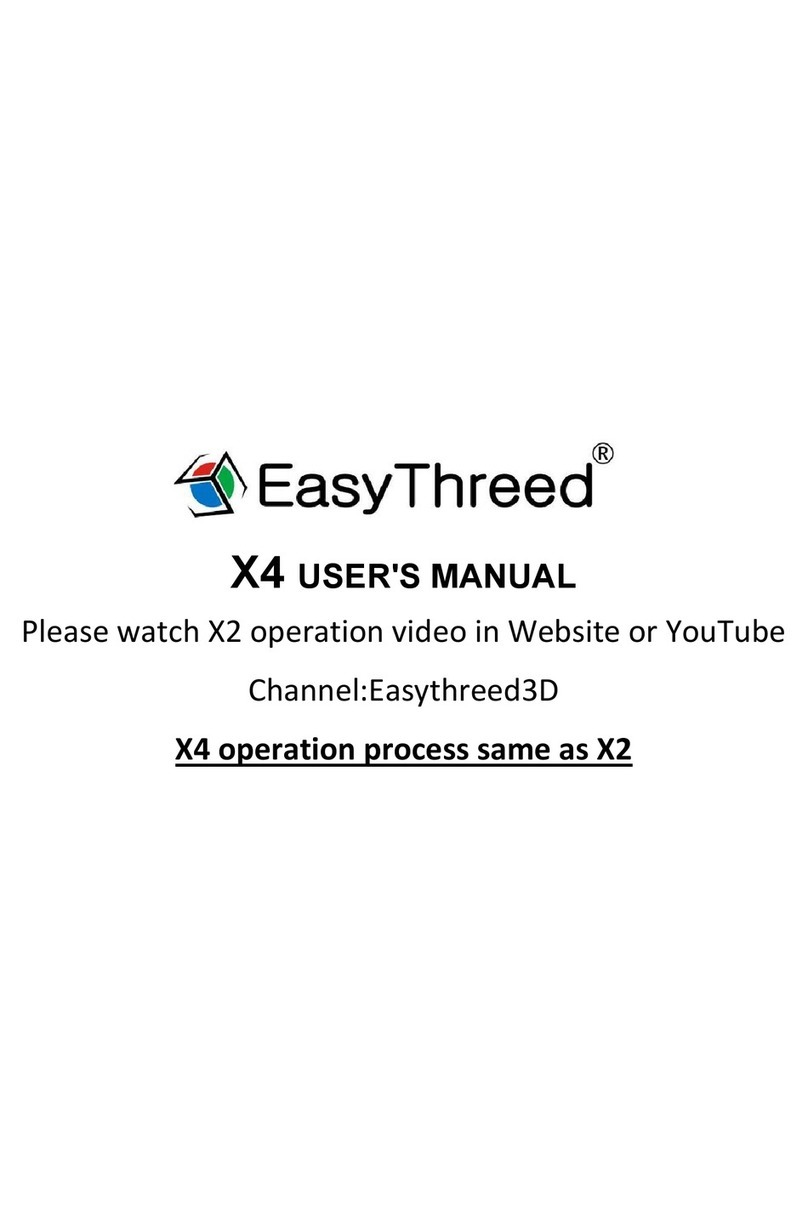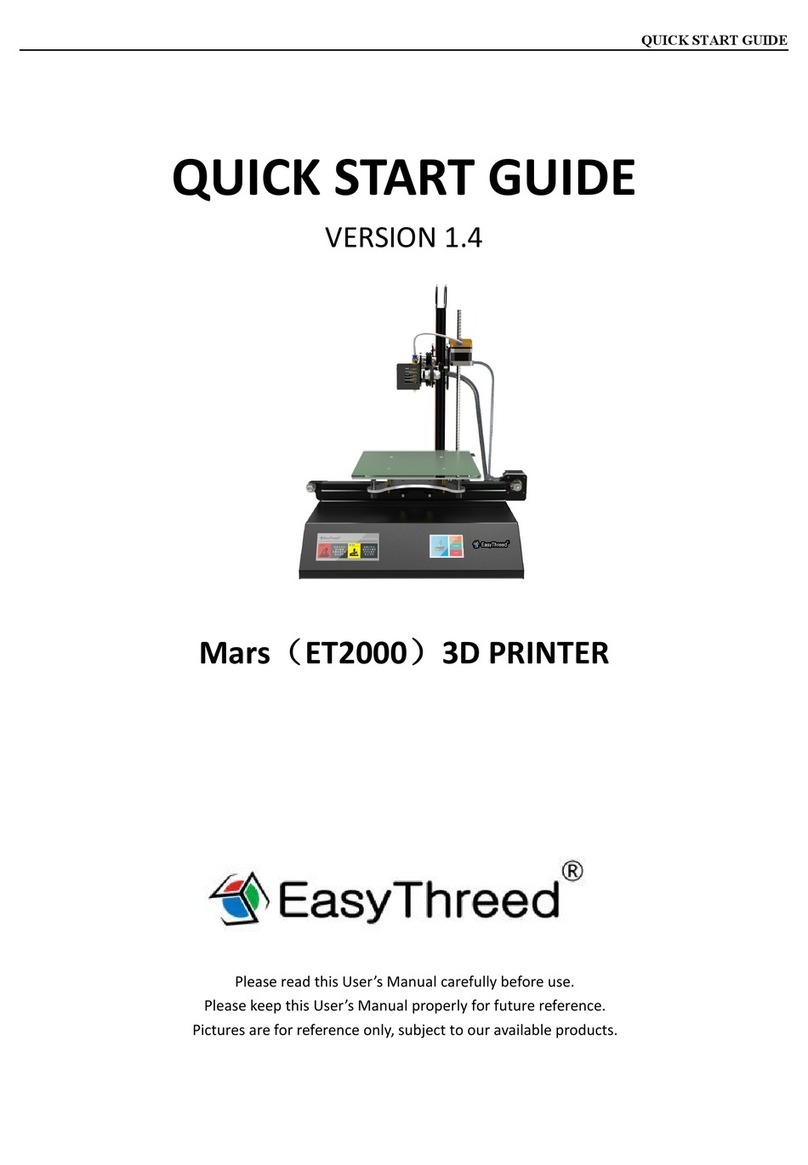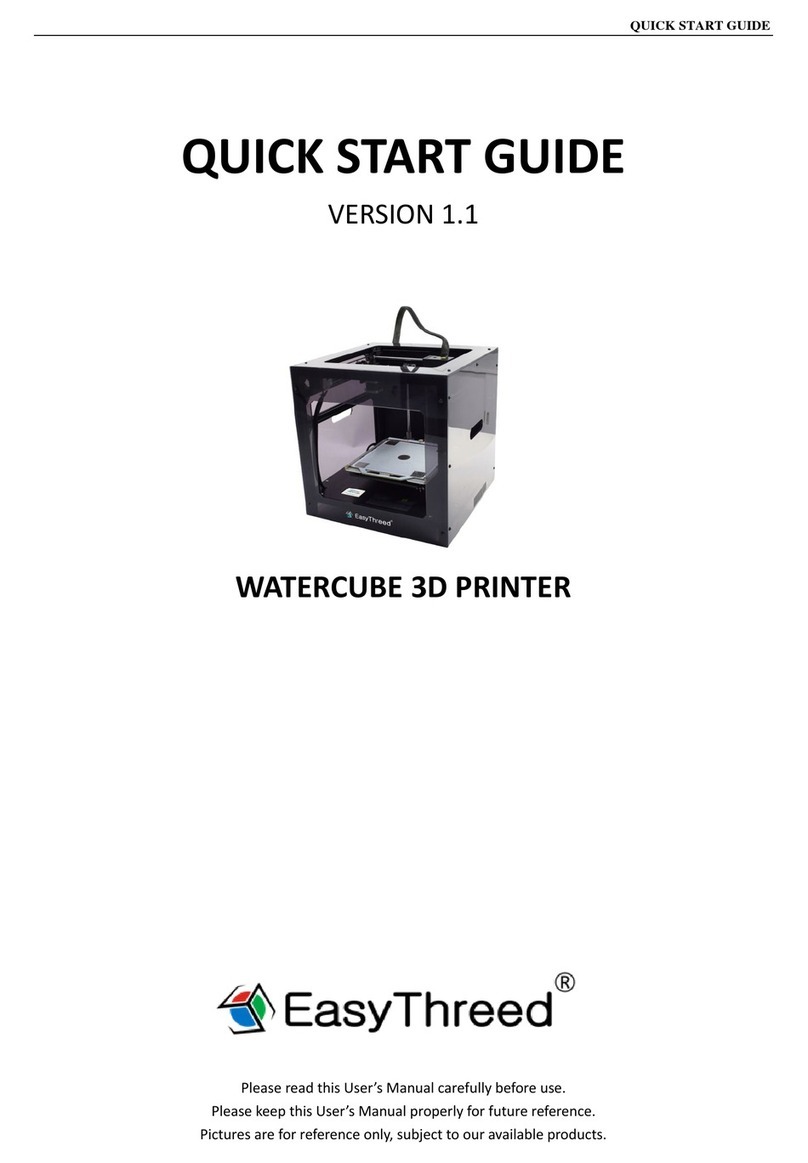from the machine. There is about 10cm filament come out.Till this time,filament feed
successfully.If you operate based on the above steps,but no silks come out from nozzle
after waiting for more than 5 minutes,please re-power machine and try again.
Q3:How to retract filament?How to solve when the filament can not retracted.
A:First, operate the screen to the “out filament” choose it and confirm .Filament will
retract successfully in the normal situation,If failed,please try to feed first,then retract
again.Please Pay special attention that,gently pull up the material to help till filament
completely get out of the printer.
Q4:What’s the reason that the model can not stick to the printing bed in the initial printing
or in the process of printing?
A:The bed is too far away from the nozzle,need to adjust the distance between the bed
and nozzle.rotate the screws counterclockwise,the bed will goes up.
Q5:What needs to pay attention to when adjust the printing bed?Need to check bed
before each print?
A:(1)adjust the printing bed,need to use the screw driver in the accessories box to twist
the bed screws,when twist screws clockwise,the bed goes down,twist screws
counterclockwise,the bed goes up.(2)After each adjustment.Needs to unplug the power ,
then move the printing head along the bed one lap to assure it will not scratch the bed,
then can go next step.(precaution:Needs to cut the electricity then can move the printing
head by hand,or the motor will be destroyed).
(3) No need to adjust the bed before each print,but advise to do one time one weed.
Q6:How to judge what’s the best distance between nozzle and printing bed?What is the
difference when its too close and too far?
A:The standard distance between the nozzle and printing bed is the thickness of a piece
of A4 paper, Insert a piece of paper between the bed and the nozzle,with normal pull and
with resistance as the standard;in the condition that do not scratch bed.The closer it is, the
firmer the model will be.
(1) The right distance between nozzle and bed:the”silks”are flat,spread on bed very
smooth and no burrs.
(2) The distance is too far:the “silks”are fine round, spread on bed unevenly, with gaps
and tilt. Filament come down to the bed is by gravity force. The rounded strips’ adhesion
effect is not good,they are easily moved.Printing effect is very unsatisfactory.