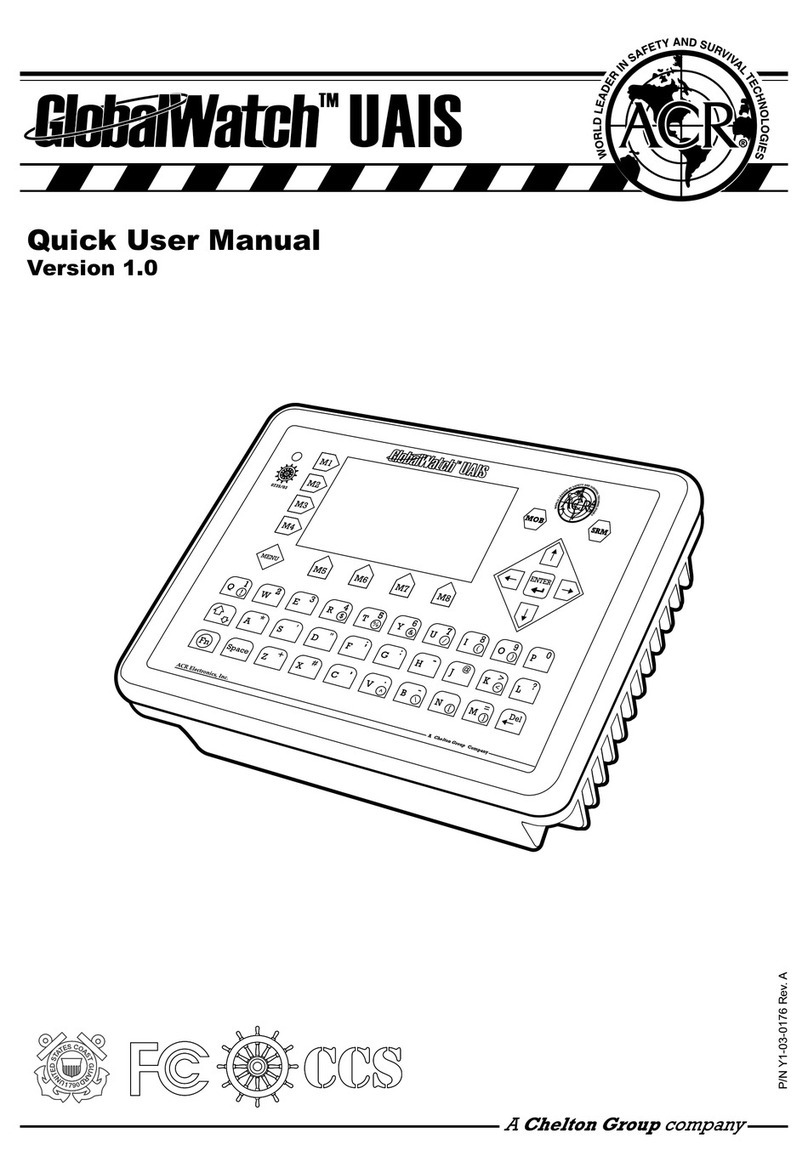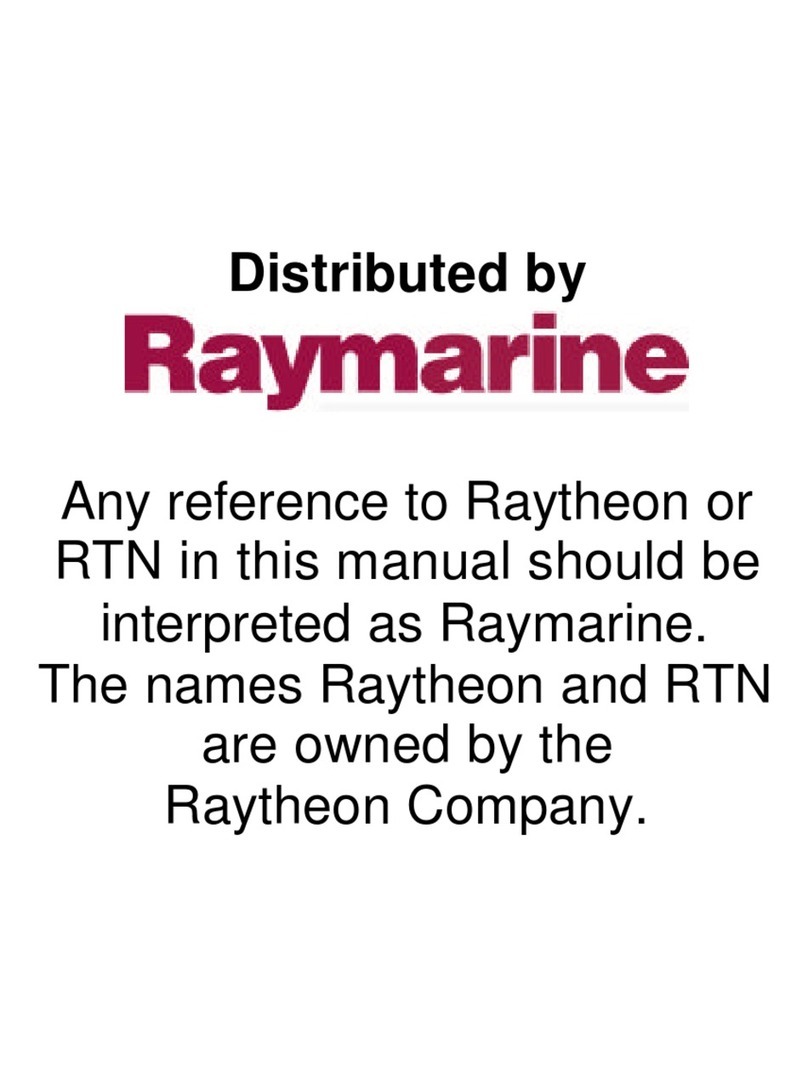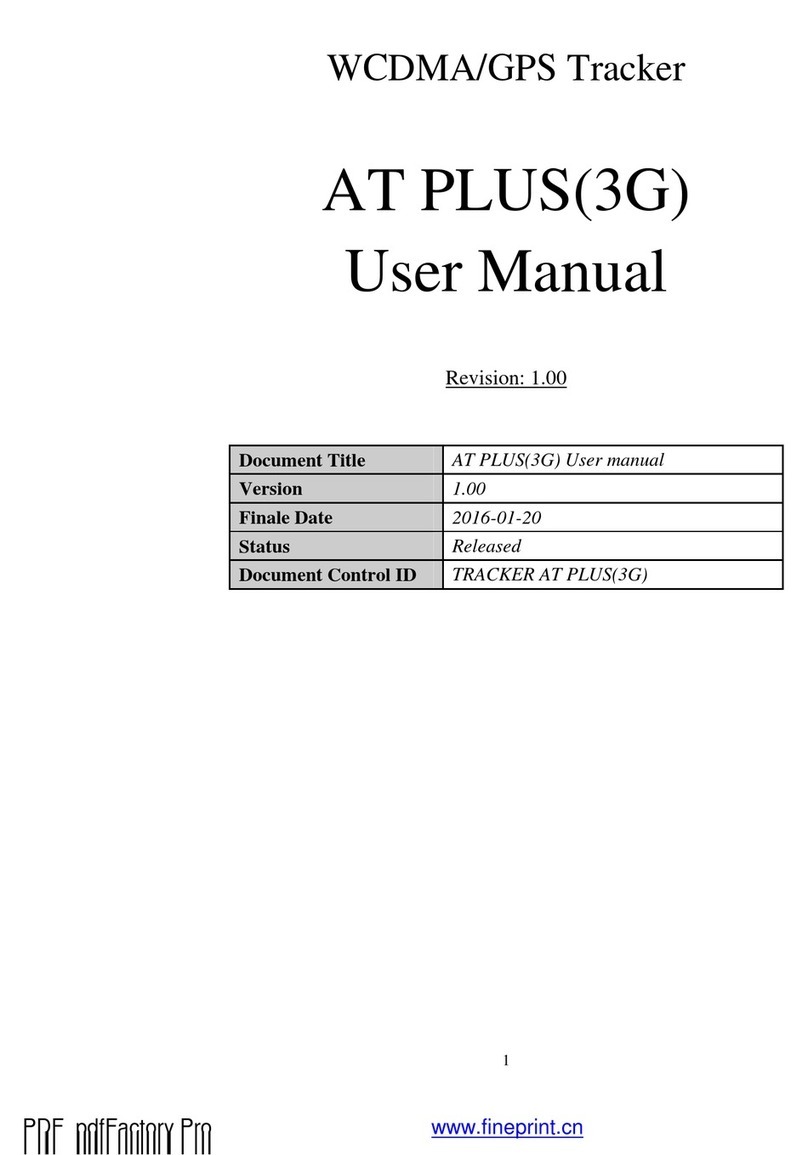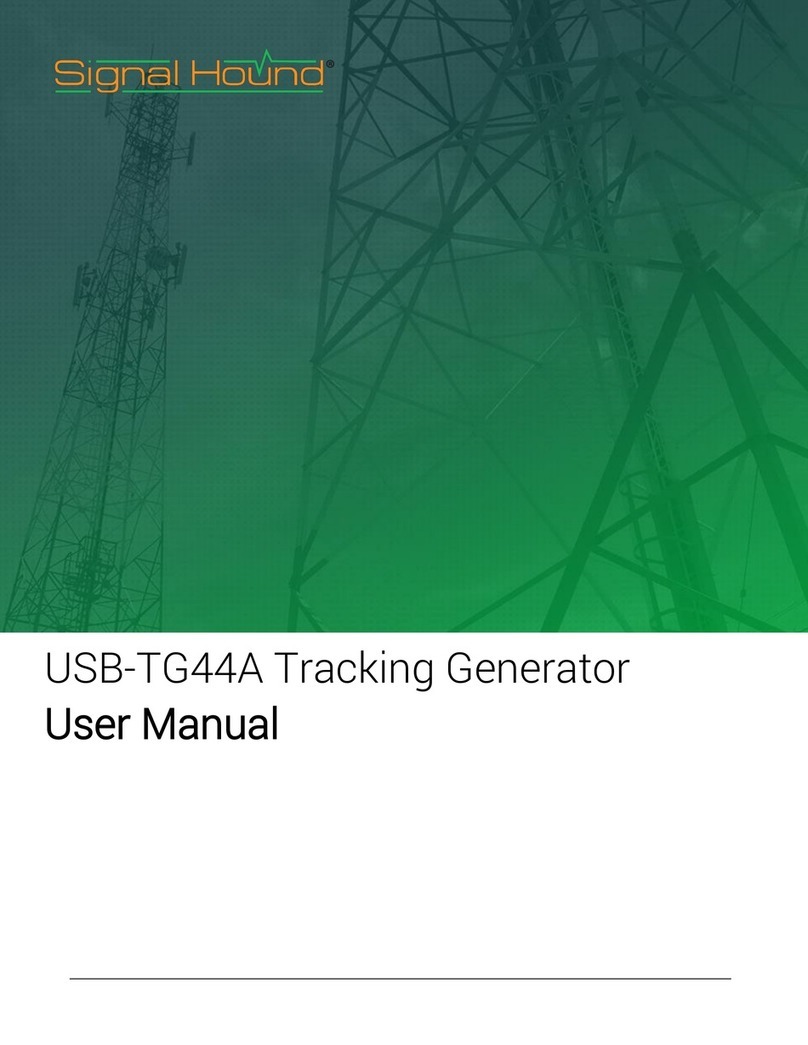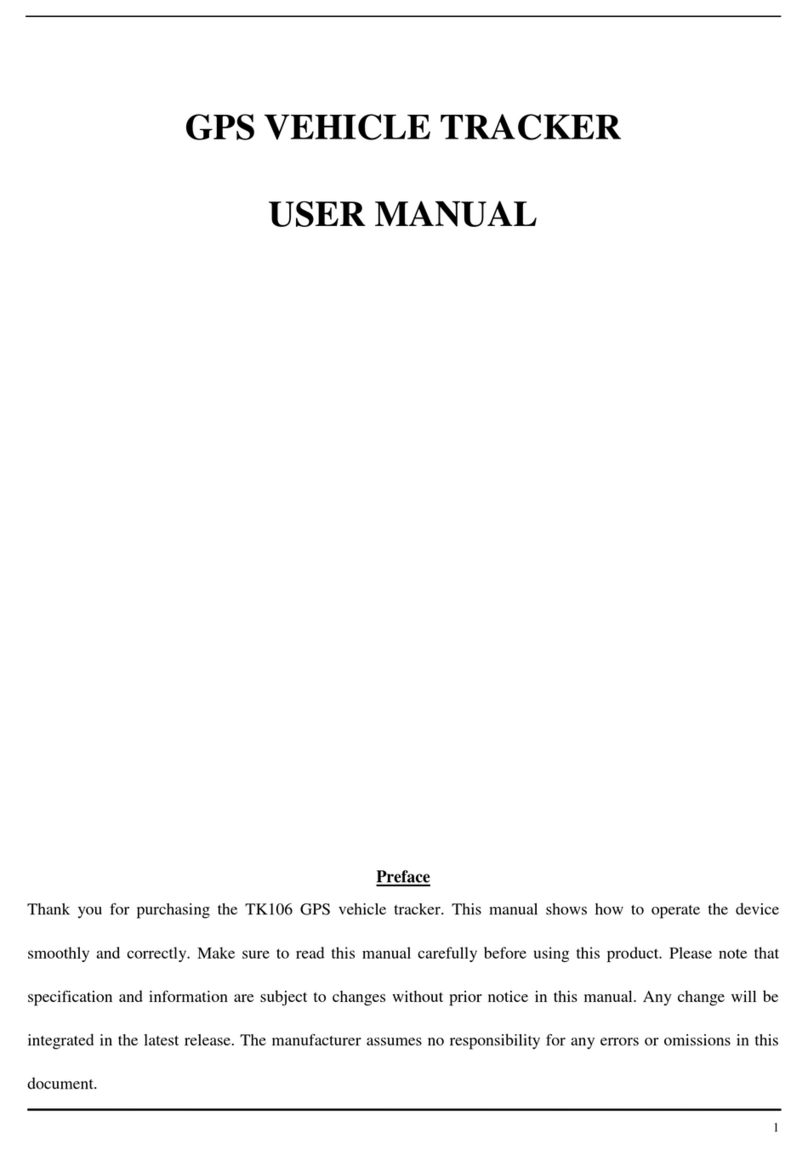BITREK BI 820 TREK OBD User manual
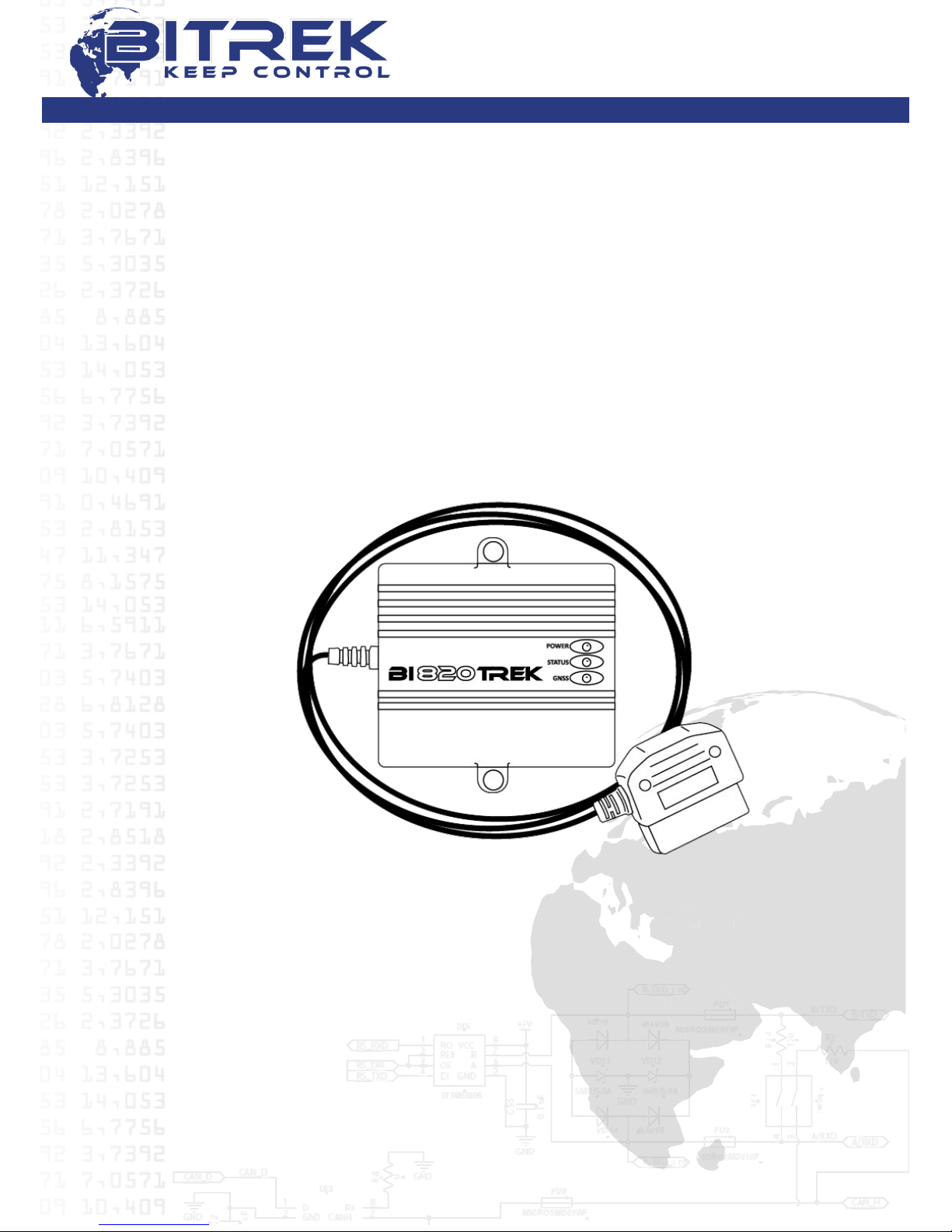
DYSCOVI SYSTEMS RPE LIMITED
Company code 16303375, account №260075014037759
in «UKREXIMBANK» in Kyiv
MFI 380333, tax number 163033726585
95-S Vidradniy avenue, Kyiv, Ukraine, 03061. Phone +38044 507 02 07. Fax +38044 507 02 02. www.bitrek.eu, sales@bitrek.eu
USER MANUAL
GPS TRACKER
BI 820 TREK OBD
Version 2015.7.1.
Kyiv, 2015
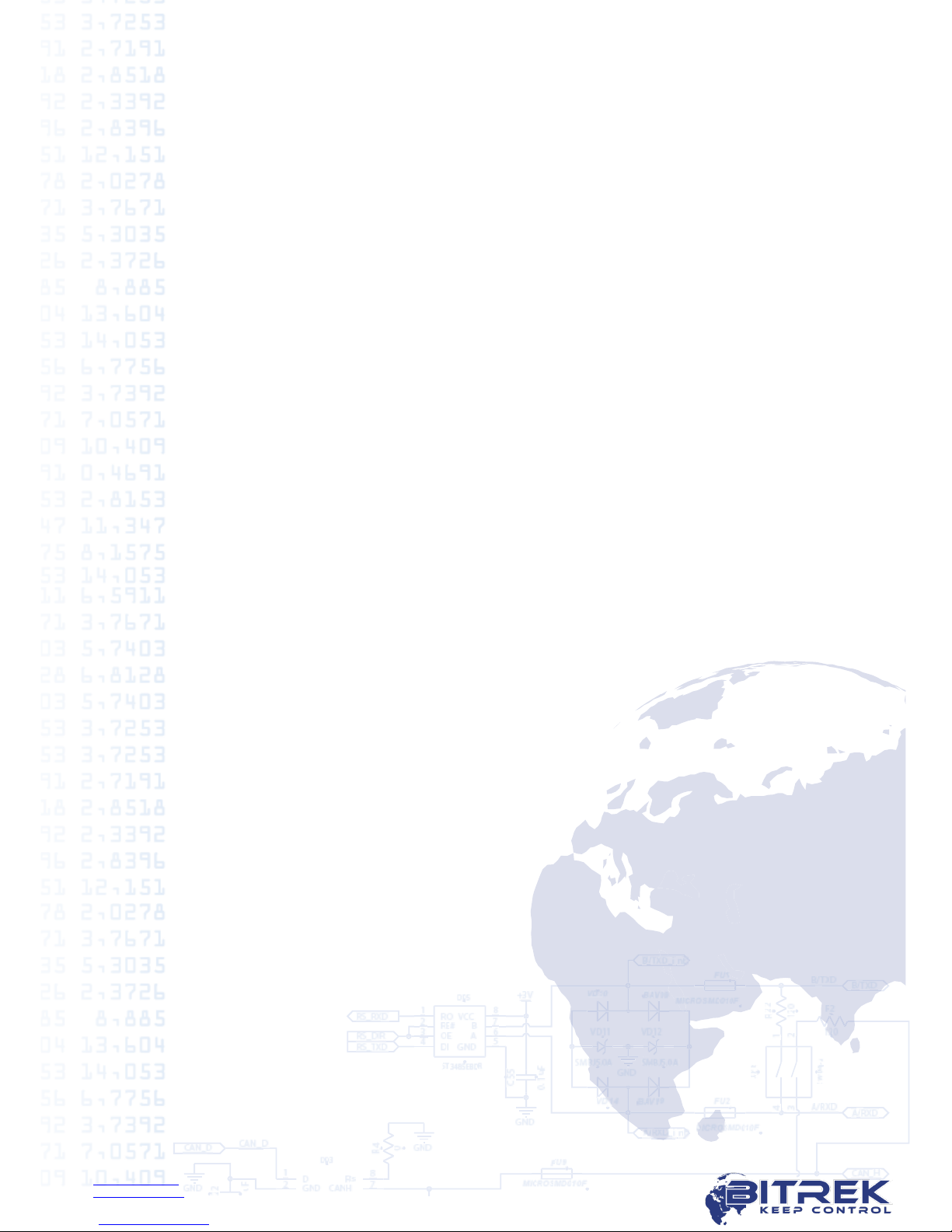
www.bitrek.eu
sales@bitrek.eu
+380 44 507 02 07
Contents
1.Introduction .................................................................................................3
2.Purpose .......................................................................................................4
3.Appearance ..................................................................................................5
4.Package contents ..........................................................................................6
5.Technical characteristics ................................................................................7
6.Parameters, read from the board computer ......................................................8
7.Pin assignment .............................................................................................9
8.Preliminary device configuration ................................................................... 10
9.LED description........................................................................................... 15
10.Automatic reading of parameters and tracker installation ............................... 16
11.Important points during equipment configuration .......................................... 17
12. Conclusion............................................................................................... 18

www.bitrek.eu
sales@bitrek.eu
+380 44 507 02 07
1.Introduction
Dear Partners!
Congratulations on your choice of products manufactured under the trademark
BITREKTM. Our team does everything possible to make you satisfied with your
choice, and make every effort for your comfortable work with our equipment.
We present to your attention the user manual of the BI 820 TREK OBD device
(“tracker” on further). Here you will find information about the whole operation
process of the tracker –its technical characteristics, first configuration and after-
sales service, important points during equipment configuration. We hope that you
will be satisfied with the quality, reliability and stability of not only the tracker BI
820 TREK OBD, but also you will become our regular partner with other models of
equipment BITREKTM.
Actual equipment information and documentation is always available on our
official websites –www.bitrek.eu and www.bitrek.com.ua.
Enjoy!
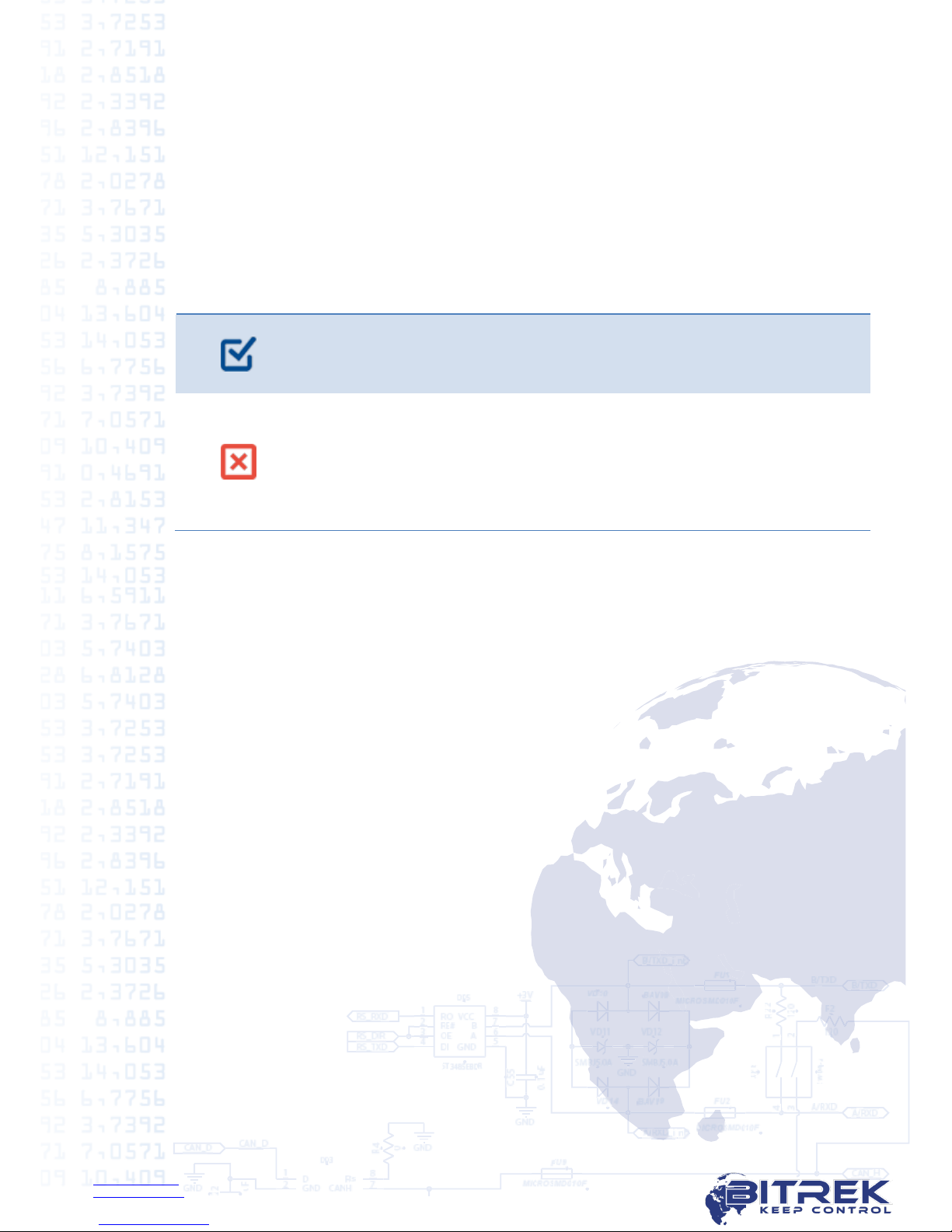
www.bitrek.eu
sales@bitrek.eu
+380 44 507 02 07
2.Purpose
The tracker is used for online vehicle tracking and control using different satellite
tracking systems and transmission the data via mobile communication.
BI 820 TREK OBD is using on moving objects, equipped diagnostic OBD-II
connector.
BI 820 TREK OBD is using for:
Geographical coordinates, speed and direction of movement definition;
Data collection from board computer of cars via OBD-II interface;
Data transfer to server for the further processing by specialized software.
BI 820 TREK OBD can be used only on vehicles equipped with
OBD-II connector:
Cars
Minibuses
BI 820 TREK OBD can’t be used for monitoring:
• Water transport
• Trucks
• Construction machinery
• Agricultural machinery
• Passenger transport
• Railway transport

www.bitrek.eu
sales@bitrek.eu
+380 44 507 02 07
3. Appearance
Appearance of BI 820 TREK OBD is shown in picture 3.1:
Picture 3.1. BI 820 TREK OBD appearance

www.bitrek.eu
sales@bitrek.eu
+380 44 507 02 07
4.Package contents
BI 820 TREK has the following package contents:
GPS tracker for moving objects BI 820 TREK OBD with 1 m cable –1 pc.
Technical passport–1 pc.
Guarantee card –1 pc.
Packing box –1 pc.
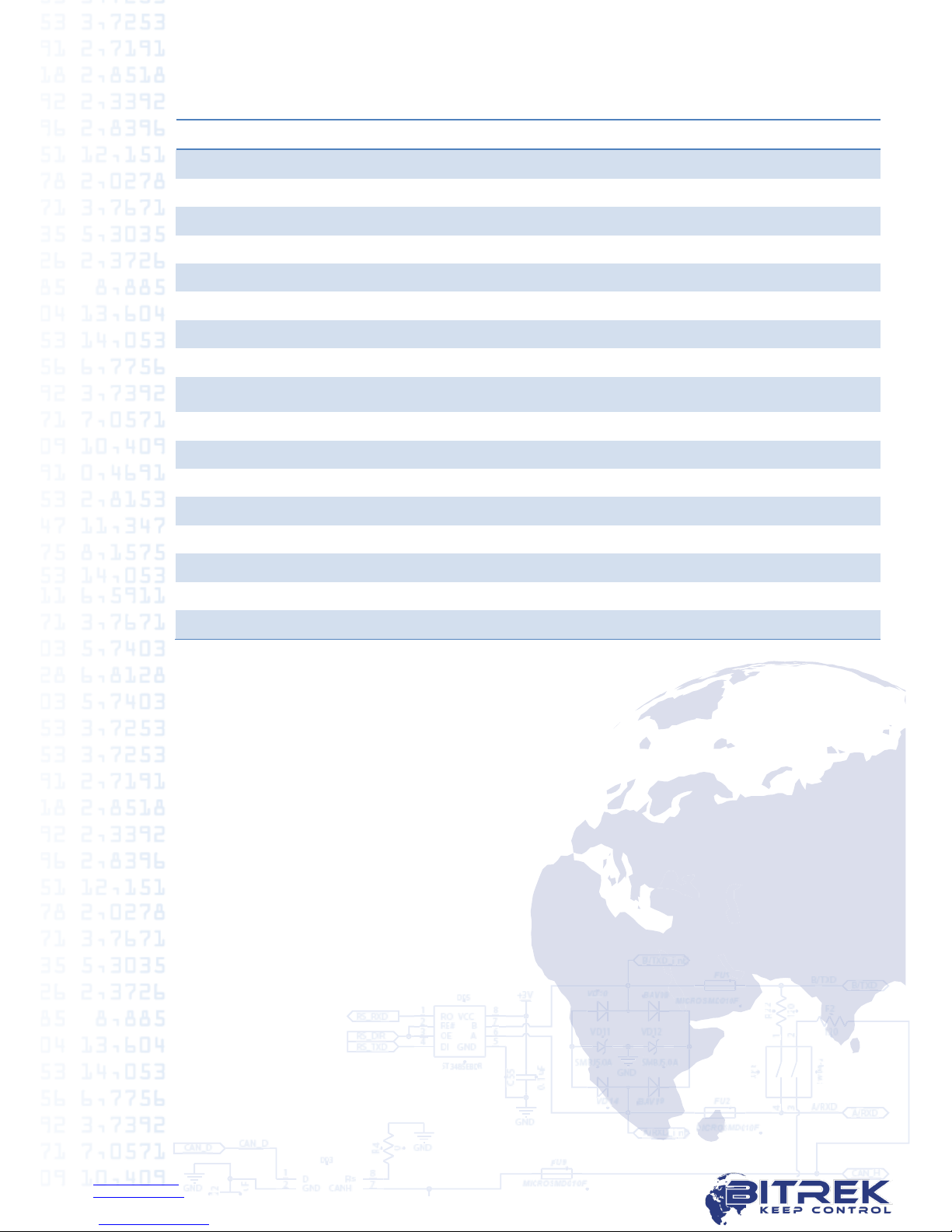
www.bitrek.eu
sales@bitrek.eu
+380 44 507 02 07
5.Technical characteristics
Parameter
Characteristics
Data transfer
GSM 900/1800
Communication methods
GPRS, SMS for settings, voice
GPRS class
10
GPS and GSM antennas
Internal
Navigation system type
GPS/GLONASS/GALILEO/BEIDOU
Accelerometer
+
Protected power circuit
+
SIM-cards
1
Supply voltage
12V
Typical current consumption (12V)
60mA
Maximum current consumption (12V)
350mA
Internal nonvolatile memory
2MB (65 000 records)
Built-in battery
1 000mA
Operating battery
от -30 °С до +80 °С
Dimensions (W х L х H)
125 х 95 х 29 mm
Weight
208 g.
Ingress Protection
IP65
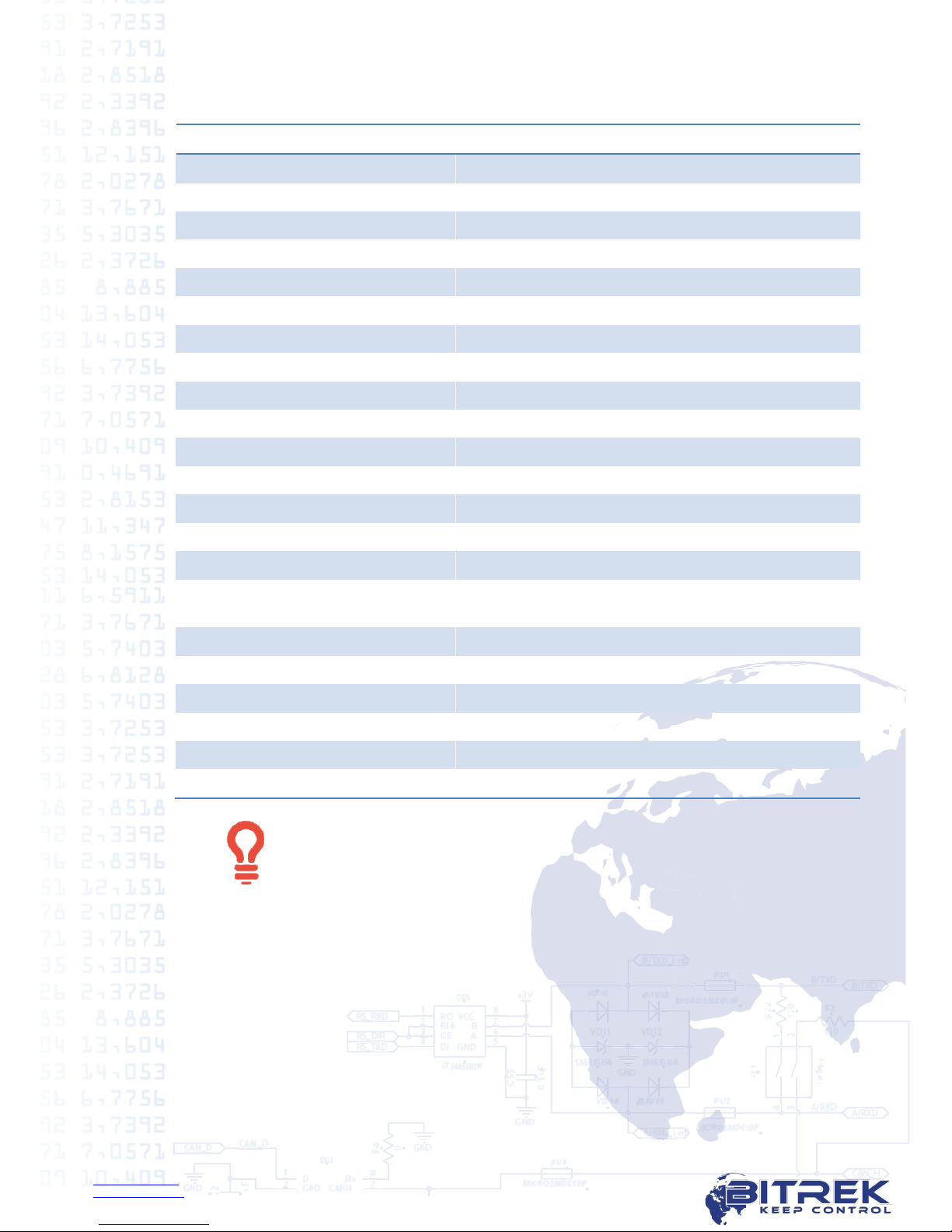
www.bitrek.eu
sales@bitrek.eu
+380 44 507 02 07
6. Parameters, read from the board computer
ID on server
Parameter
ID170
Calculated engine load
ID171
Coolant temperature
ID172
Pressure in the intake manifold
ID173
Vehicle speed
ID174
The temperature of the intake air
ID175
OBD standards
ID176
Fuel level
ID177
Absolute barometric pressure
ID178
Ambient air temperature
ID179
Accelerator pedal position D
ID180
Accelerator pedal position E
ID182
Relative accelerator pedal position
ID184
Engine oil temperature
ID210
Engine RPM
ID211
Run time since engine start
ID212
Distance traveled with malfunction indicator
lamp on «Check engine»
ID213
Distance traveled since codes cleared
ID214
Absolute load value
ID215
MAF air flow rate
ID216
Time since trouble codes cleared
ID220
VSS odometer
ID221
MAF fuel consumption
Type of parameters, read from the board computer, depends on
the brand, car model and year of release. Request list of
compatible vehicles at BITREKTM technical support.

www.bitrek.eu
sales@bitrek.eu
+380 44 507 02 07
7. Pin assignment
87654321
16 15 14 13 12 11 10 9
Picture 7.1. BI 820 TREK OBD pin assignment
Number of contact
Contact name
Type of signal
Contact purpose
5
GND
Power supply
Common wire (ground)
6
CAN_H
Input / Output
CAN bus signal "CAN_H"
7
K line
Input / Output
Diagnostic line
14
CAN_L
Input / Output
CAN bus signal "CAN_H"
15
L line
Input / Output
Diagnostic line
16
+ Vсс
Power supply
«+» On-board power supply (nominal
voltage 12 V or 24 V)
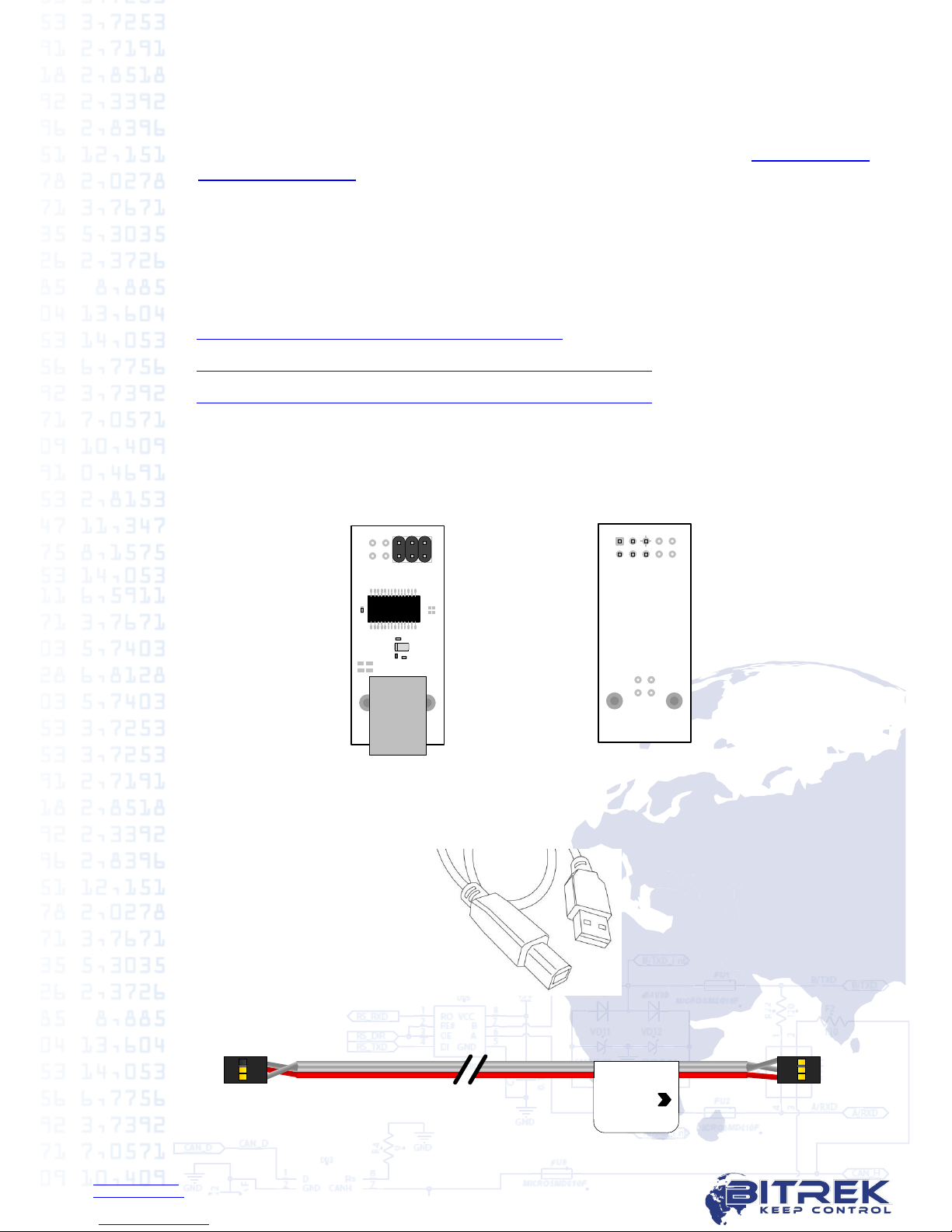
www.bitrek.eu
sales@bitrek.eu
+380 44 507 02 07
8. Preliminary device configuration
To configure the device you need to have BITREK CONFIGURATOR software,
which is available for free download from official BITREKTM websites www.bitrek.eu
or www.bitrek.com.ua.
System requirements:
Windows XP and newer;
Framework 4 and newer*;
From 1024 MB of random access memory;
From 50 MB of free disk space (including logs).
* How to check your current version of Framework:
https://support.microsoft.com/en-us/kb/318785/en-us.
How to update Framework:
https://www.microsoft.com/en-US/download/details.aspx?id=30653
How to update Framework on Windows XP:
https://www.microsoft.com/en-US/download/details.aspx?id=17851
8.1. Tracker to PC connection
To connect tracker to PC you need to have:
12V power source.
BITREK programmer (USB-UART)
1
2
3
4
5
6
1
2
3
4
5
6
Picture 8.1. USB-
UART –top view
Picture 8.2. USB-
UART –bottom view
USB-A –USB-B cable to connect programmer
Picture 8.3. USB-A –USB-B cable
Special cable for tracker configuration
BI 810 TREK
BI 820 TREK
BI 820 TREK (OBD)
BI 310 CICADA
BI 868 TREK
Picture 8.4. Cable for tracker configuration

www.bitrek.eu
sales@bitrek.eu
+380 44 507 02 07
To establish the connection you need:
8.1.1. Remove the tracker’s 4 screws on the bottom cover, and then remove the top
cover.
8.1.2. Connect cable for configuration to XP7 jack on the top chip. Red cable must
be connected to pins 1 both on tracker and programmer (picture 8.5).
8.1.3. Connect USB-A –USB-B cable with the narrow connector to programmer, and
with wide connector to any free USB-port of your PC.
8.1.4. Apply 12V power on tracker’s appropriate contacts (picture 7.1.).
BI 810 TREK
BI 820 TREK
BI 820 TREK (OBD)
BI 310 CICADA
XP7XP8
1
2
3
4
5
6
BI 868 TREK
3
2
1
Picture 8.5. Tracker to programmer connection
After tracker connection to PC is successful, your operating system will automatically
install driver for programmer. If the automatic driver installation has not occurred,
download it from the link http://www.ftdichip.com/Drivers/VCP.htm or from
BITREKTM corporate websites www.bitrek.eu or www.bitrek.com.ua.
8.2. Remote tracker configuration
For remote configuration, you need to have GSM modem with an activated SIM-card
with available SMS service inserted in.
GSM-modems supported models *:
BITREK GSM-modem
Cinterion MC35i
*GSM-modems, which were tested with BITREK CONFIGURATOR.BITREK CONFIGURATOR can
work with any GSM-modem, connected to the COM-port of PC.
Activated SIM-card with available SMS and GPRS services must be
inserted in tracker. On SIM-card PIN-code verification needs to be
removed and the phone book needs to be empty.
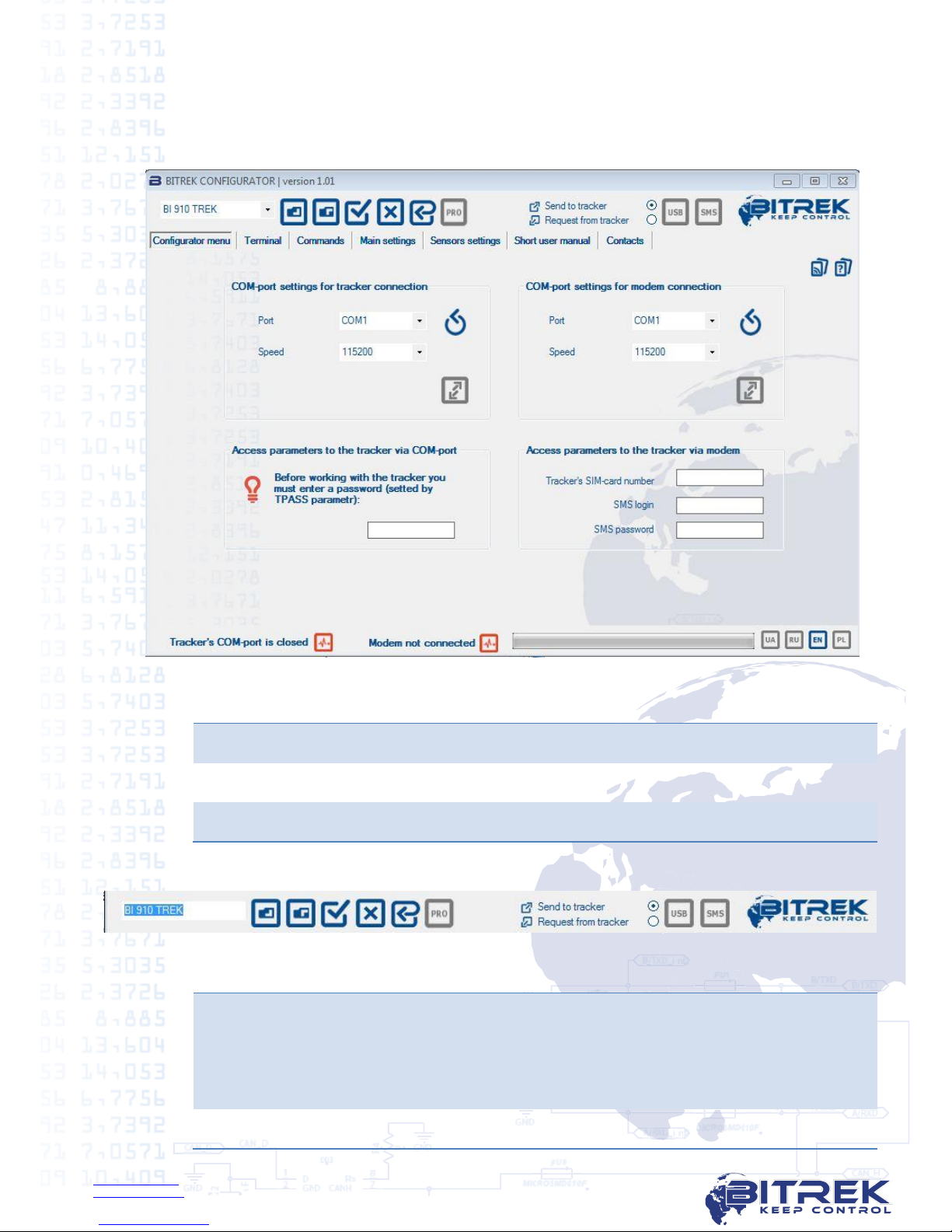
www.bitrek.eu
sales@bitrek.eu
+380 44 507 02 07
8.3. BITREK CONFIGURATOR general description
8.3.1. Interface
Picture 8.6. BITREK CONFIGURATOR main window
1
Instruments
2
Workspace
3
Status bar
8.3.2. Instruments:
Picture 8.7. BITREK CONFIGURATOR instruments
1
Model selection of connected device. Depending on the model different
parameters and commands in configurator workspace are available.
Make sure that the selected model equals to the model of the connected
tracker. To determine the tracker model you can use getver command
on "Commands" tab.
2
Open file configuration.
1
2
3
1
2
3
4
5
6
7
9
10
8
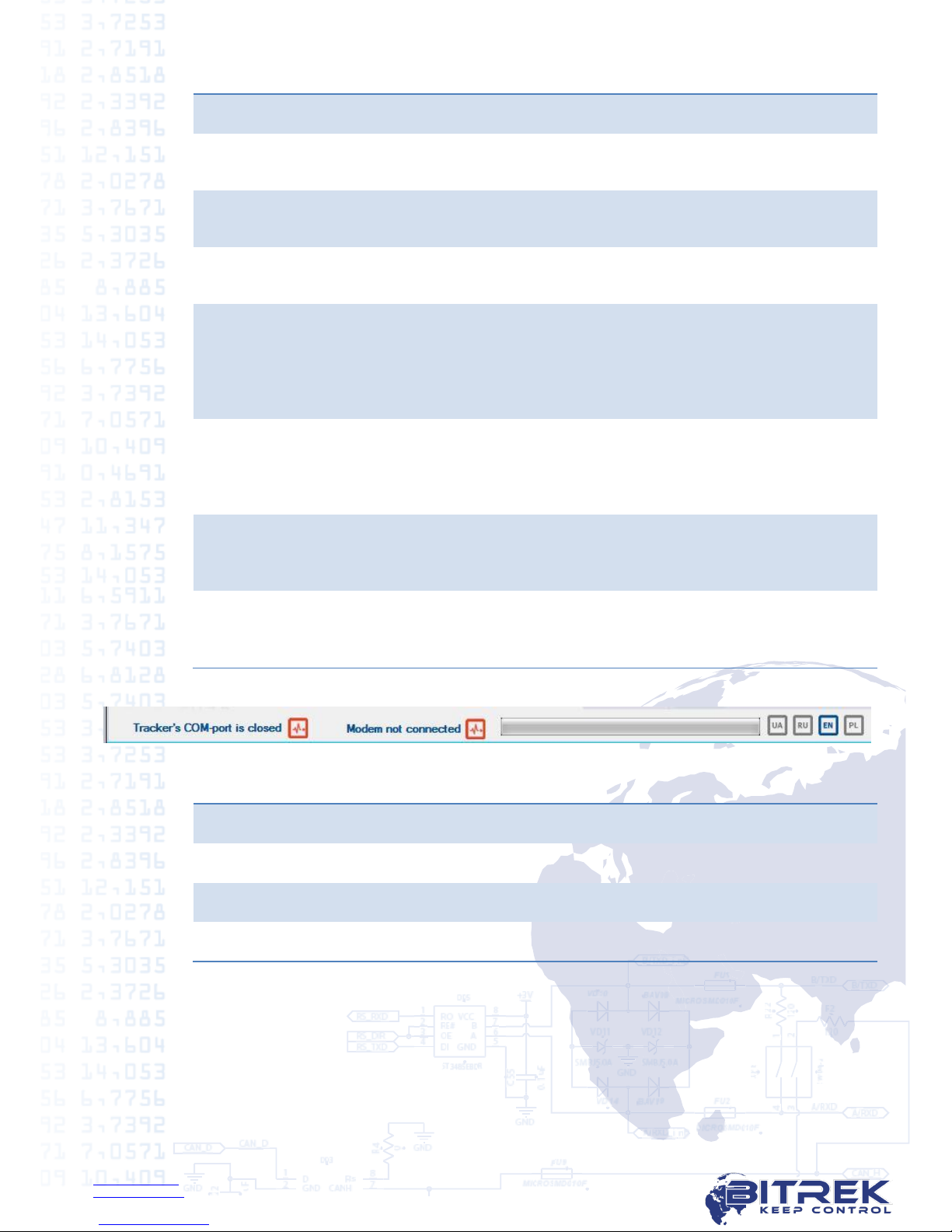
www.bitrek.eu
sales@bitrek.eu
+380 44 507 02 07
3
Save selected parameters in configuration file.
4
Select all parameters. Is used for quick selection of all available
parameters of the tracker.
5
Deselect all parameters. Is used for quick deselection of all previously
selected parameters of the tracker.
6
Factory settings. This function displays all default parameters of your
tracker in workspace.
7
Professional mode. All parameters are divided into two groups -
"simple" and "professional". User can edit simple parameters all the
time. Professional parameters –only after «PRO» mode activation. The
professional options are available for viewing, sending to the tracker
and requesting from the tracker.
8
Parameter sending / requesting. Allows to select one of two modes:
upload parameters to the tracker with the chosen values;
request tracker’s settings and show them in interface.
Settings of this function don’t influence on commands sending.
9
Send via USB. By pressing this button, all marked parameters and
commands will be sent to the tracker via COM-port which the tracker is
directly connected in.
10
Send via modem. By pressing this button, all marked parameters and
commands will be sent to the tracker via connected GSM-modem by
SMS.
8.3.3. Status bar.
Picture 8.8. BITREK CONFIGURATOR status bar
1
Tracker connection status
2
Modem connection status
3
Progress bar
4
Language selection
1
2
3
4

www.bitrek.eu
sales@bitrek.eu
+380 44 507 02 07
8.3.4. Help
On each tab BITREK CONFIGURATOR there is an icon with a built-in help in which
you can find answers to your questions about the hardware settings for this tab:
Picture 8.9. BITREK CONFIGURATOR built-in help
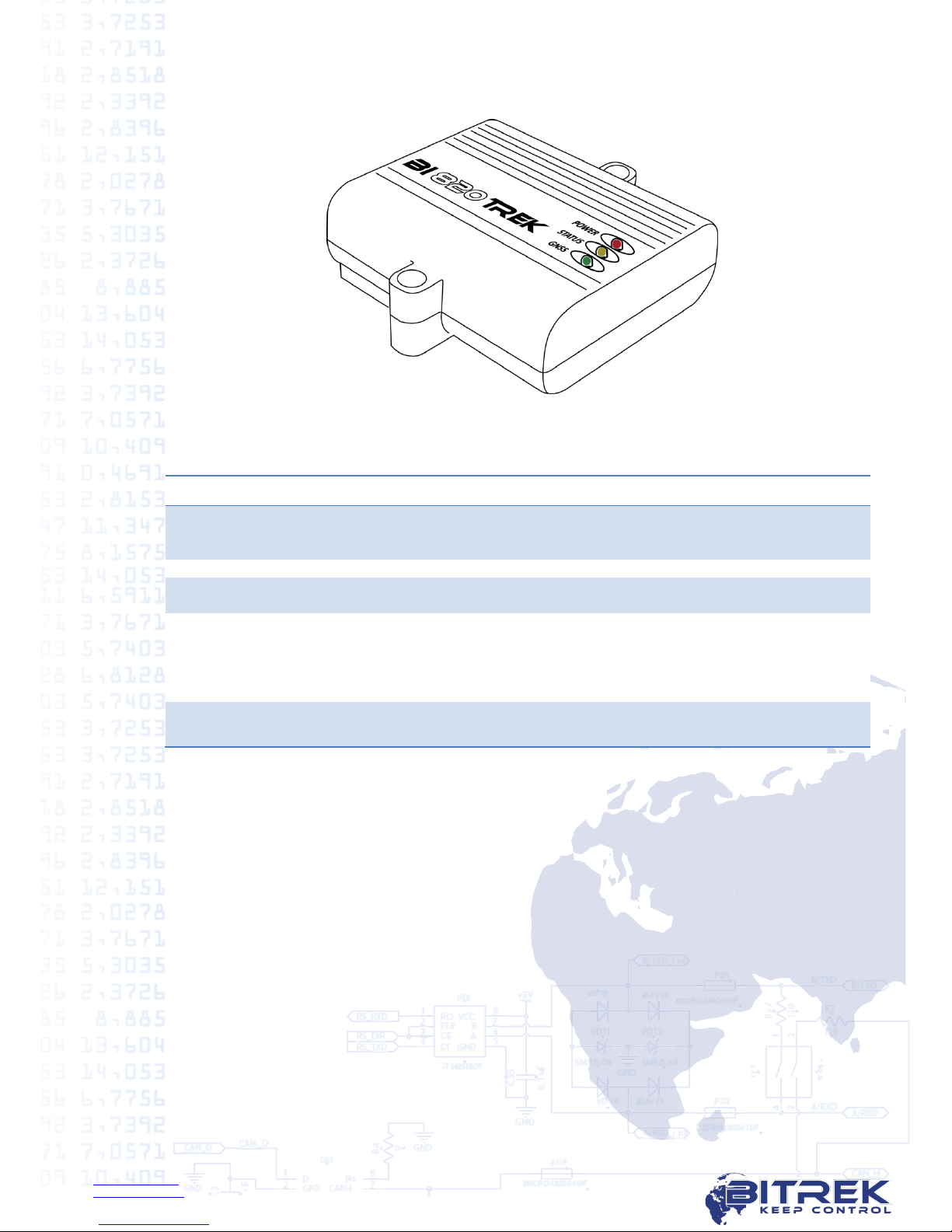
www.bitrek.eu
sales@bitrek.eu
+380 44 507 02 07
9. LED description
Picture 9.1. LEDs on the tracker
On the top of the tracker there are 3 LEDs which indicate the work of the device:
LED modes
Red LED
Yellow LED
Green LED
Lights constantly
External power is
connected
Connection to server
is established and
data is transferred
Doesn’t light
No external power
No satellites
Blinks 1 time in
0.5 seconds
Trying connect to
server
Blinks 1 time in
0.1 seconds
Unsuccessful
connection to the
server, retry the
connection after 2
minutes
Blinks 1 time in
2 seconds
Satellites OK,
location identified

www.bitrek.eu
sales@bitrek.eu
+380 44 507 02 07
10. Automatic reading of parameters and tracker installation
10.1. For tracker installation and configuration connect the tracker in diagnostic
OBD-II connector.
For correct read of data from the car after tracker connection it’s
necessary to turn on ignition and start the vehicle. It’s not recommended
to turn off the tracker during vehicle is working.
10.2. After tracker switch on, you need to send the command to a tracker to
automatic scanning of bus and record available ID-data to device. This command can
be sent in two ways: via BITREK Configurator on the Commands-> Control
(picture 10.1.) or via any mobile phone by sending SMS-message canobdset; to the
number of inserted SIM-card. After processing the command, the tracker sends back
a confirmation text OBD-II SETTINGS SET OK on the phone or in BITREK
CONGIGURATOR.
10.3. If necessary to use tracker after testing on another car, you need to connect
tracker in the diagnostic connector of the new car and run engine. Then send a
command canobdclr; similarly with p. 10.2., and then repeat procedure, specified in
p.10.2. to send command canobdset;.
If tracker protected to receive commands only from authorized numbers,
send messages only from the SIM-card, which is in allowed list.
Picture 10.1. Sending commands via BITREK CONFIGURATOR
Tracker location must exclude the possibility of damage accidental, also to exclude
possibility of direct sunlight, moisture, etc.
Recommended installation location in the vehicle - in empty space under the
dashboard inside the vehicle.
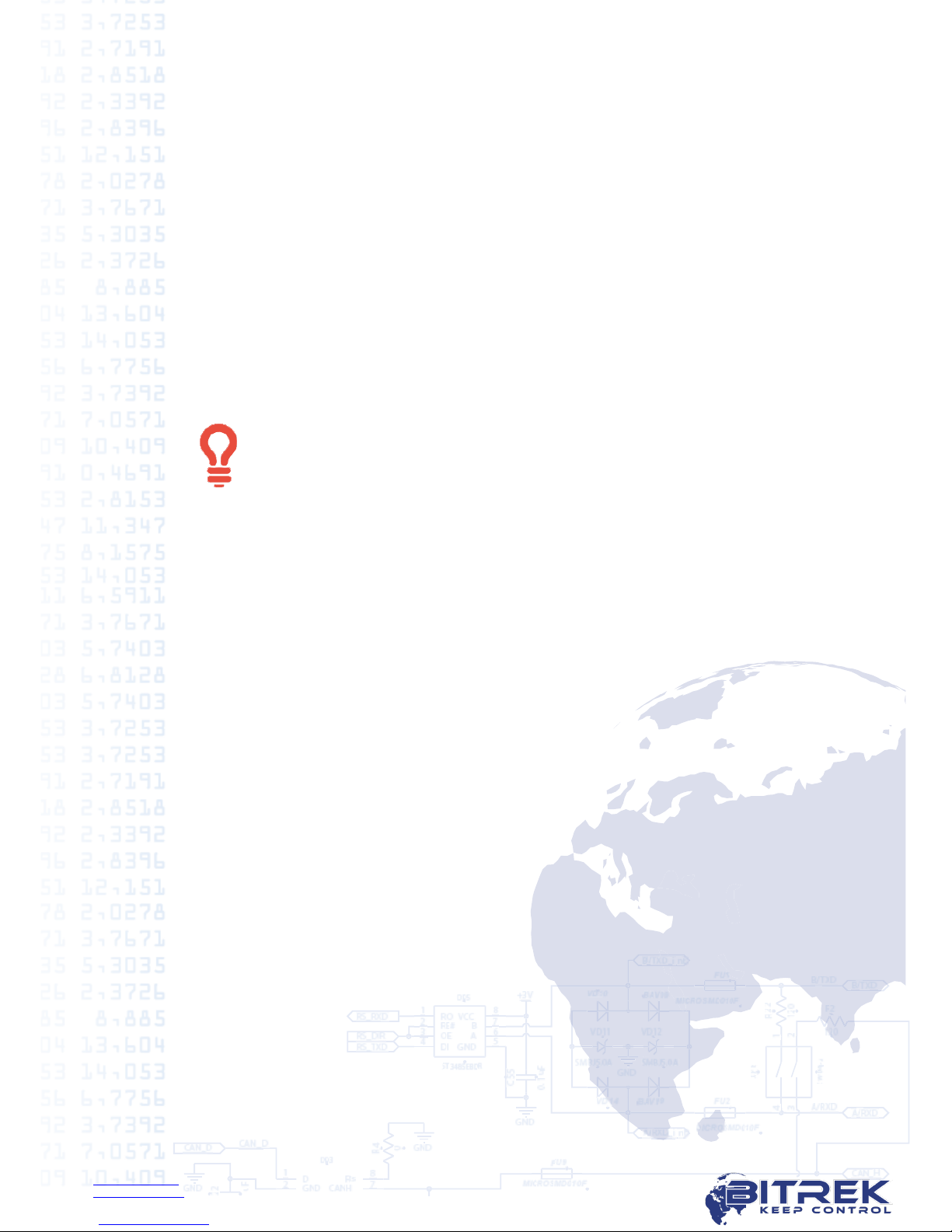
www.bitrek.eu
sales@bitrek.eu
+380 44 507 02 07
11. Important points during equipment configuration
We ask you to read this section attentively, as the most frequent problems appear
due to mistakes during the preparatory work on the equipment, as follows:
11.1. USB-UART wrong connection.
11.2. Not removed PIN code verification on the SIM-card.
11.3. Not activated GPRS service on the SIM-card.
11.4. Sending incorrect commands via BITREK Configurator.
During trackers operation the following factors influence on its correct work:
11.5. Incorrect or unqualified device installation.
11.6. Tracker installation on inappropriate transport.
11.7. Intentional or unintentional trackers jamming using FM-transmitters and other
similar equipment.
11.8. Installation in easily accessible location for driver.
Remember that you can get maximum effect from our equipment only if
you work correctly with it as during the preparation stage so during its
usage.

www.bitrek.eu
sales@bitrek.eu
+380 44 507 02 07
12. Conclusion
Dear Partners!
We hope sincerely that the information about the tracker BI 820 TREK OBD,
described in this document, helped to answer all the questions and you were able to
solve the tasks in front of you.
If you have suggestions, comments or any other questions about working with our
equipment, you can always appeal BITREKTM helpdesk in any convenient way.
Full list of contacts you can find at our official websites –www.bitrek.eu or
www.bitrek.com.ua.
We are looking forward to your comments and suggestions, that will help us get
better every day!
Table of contents
Other BITREK GPS manuals

BITREK
BITREK BI 530R TREK User manual
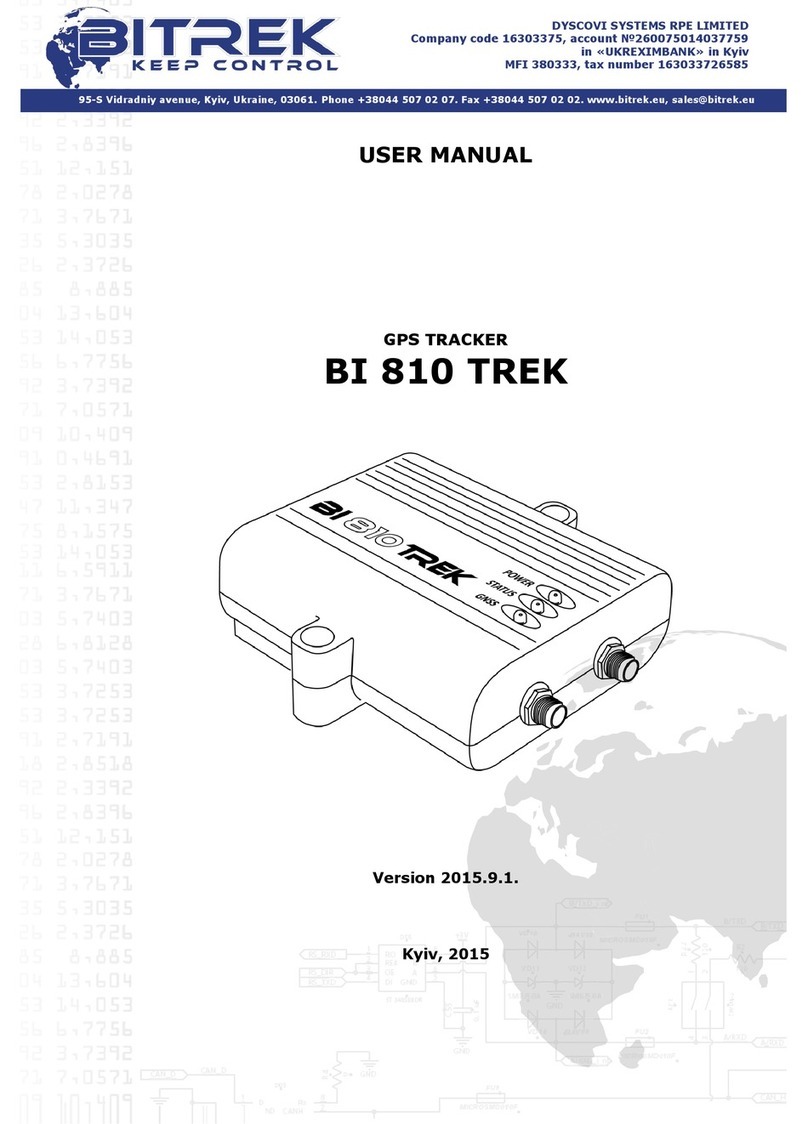
BITREK
BITREK BI 810 TREK User manual

BITREK
BITREK BI-810 TREK User manual

BITREK
BITREK BI-530P TREK User manual

BITREK
BITREK BI-520L TREK User manual

BITREK
BITREK BI-910 TREK User manual

BITREK
BITREK BI-820OBD TREK User manual

BITREK
BITREK BI-868 TREK HW2 User manual

BITREK
BITREK BI-530C TREK User manual

BITREK
BITREK BI 868 TREK User manual
Popular GPS manuals by other brands

Bushnell
Bushnell Back Track GPS HuntTrack 360500 instruction manual
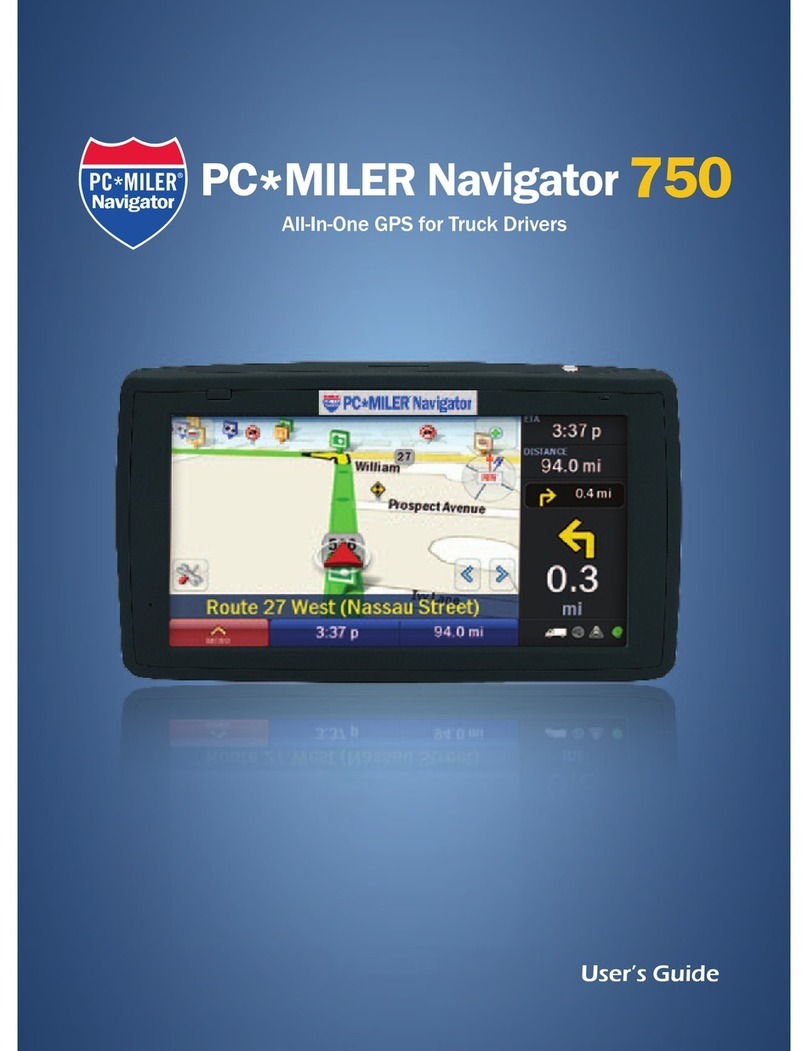
PC*Miler
PC*Miler 750 user guide

Pioneer
Pioneer Super Tuner IIID AVIC-F700BT Important information for the user

Kurth Electronic
Kurth Electronic KE301 Service manual
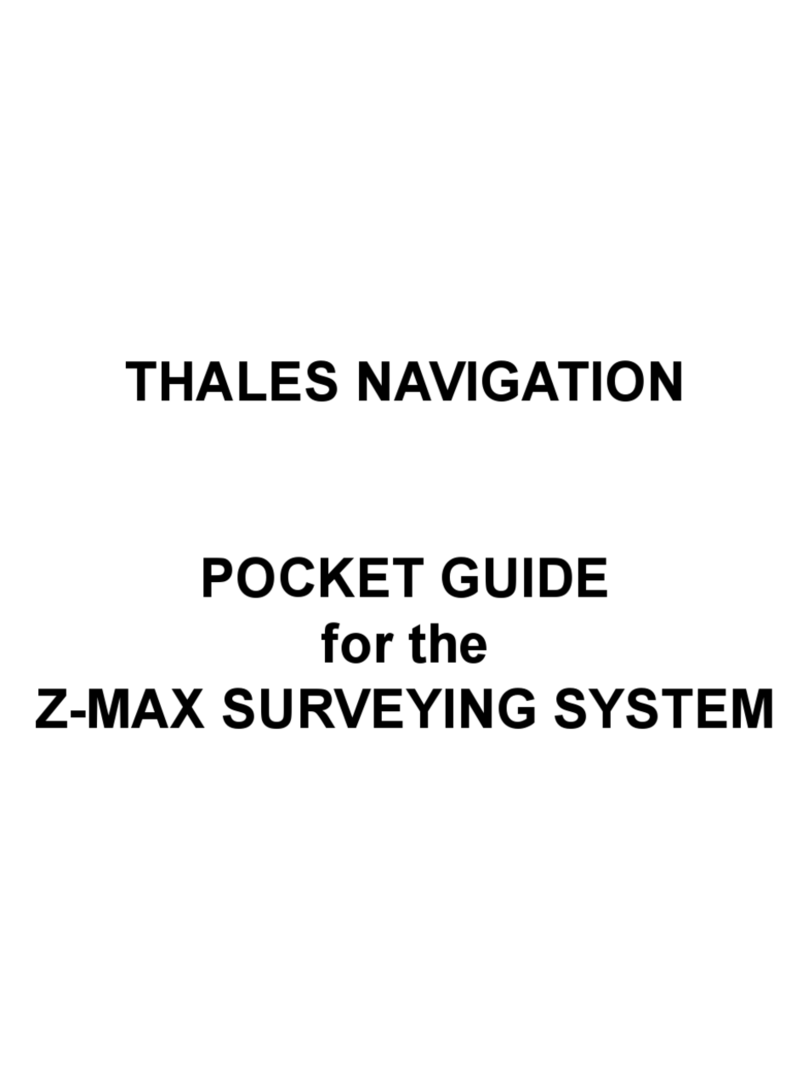
Magellan
Magellan Z-Max Pocket guide

Garmin
Garmin 300XL Pilot's guide and reference