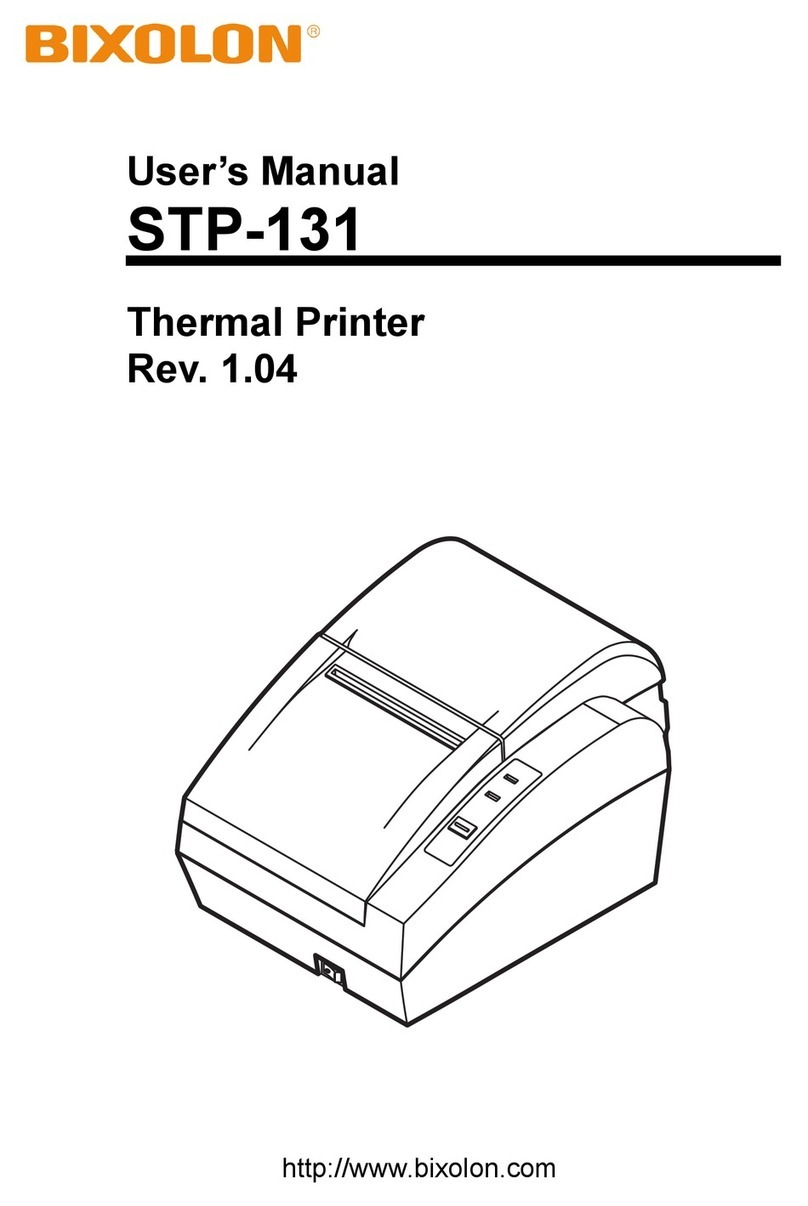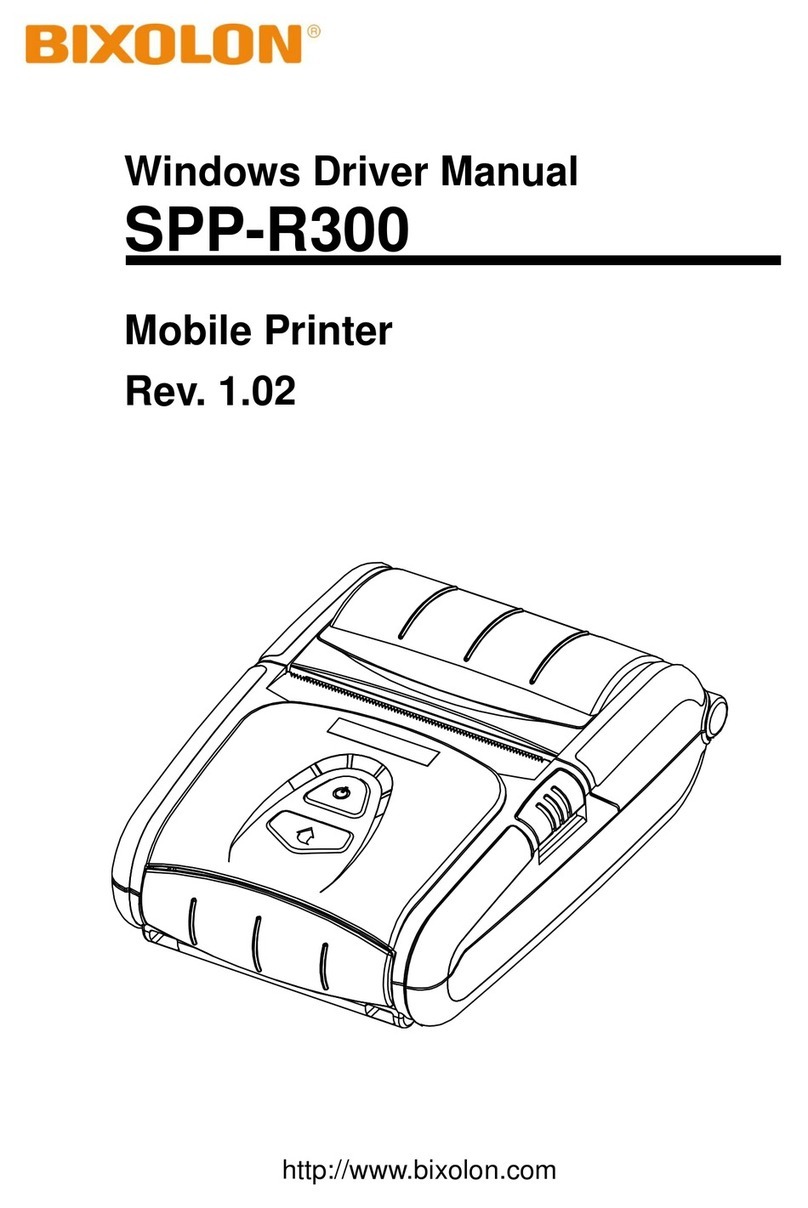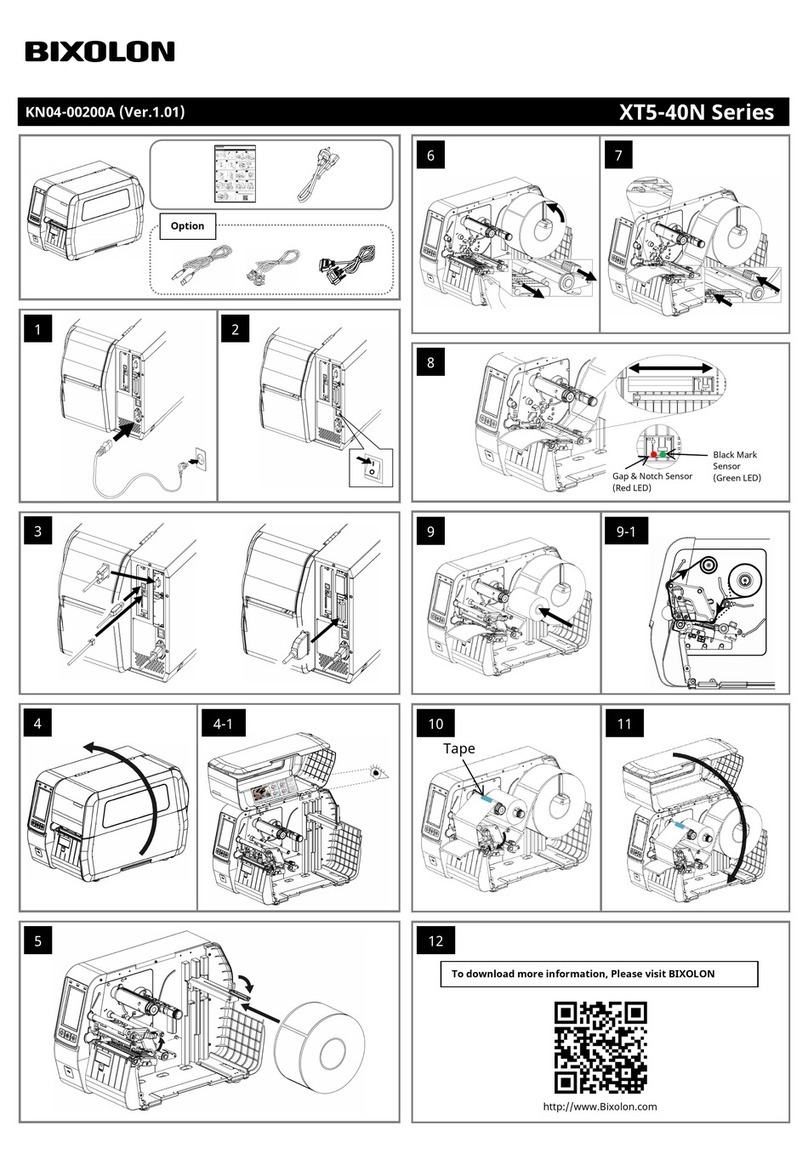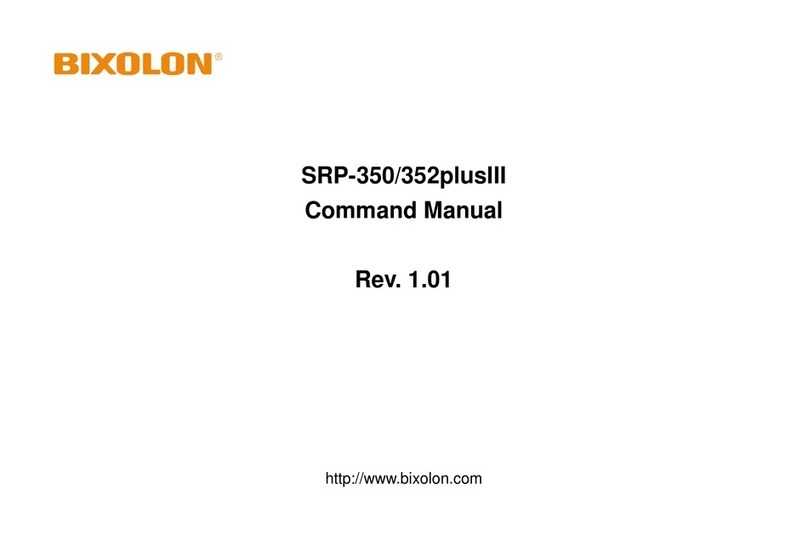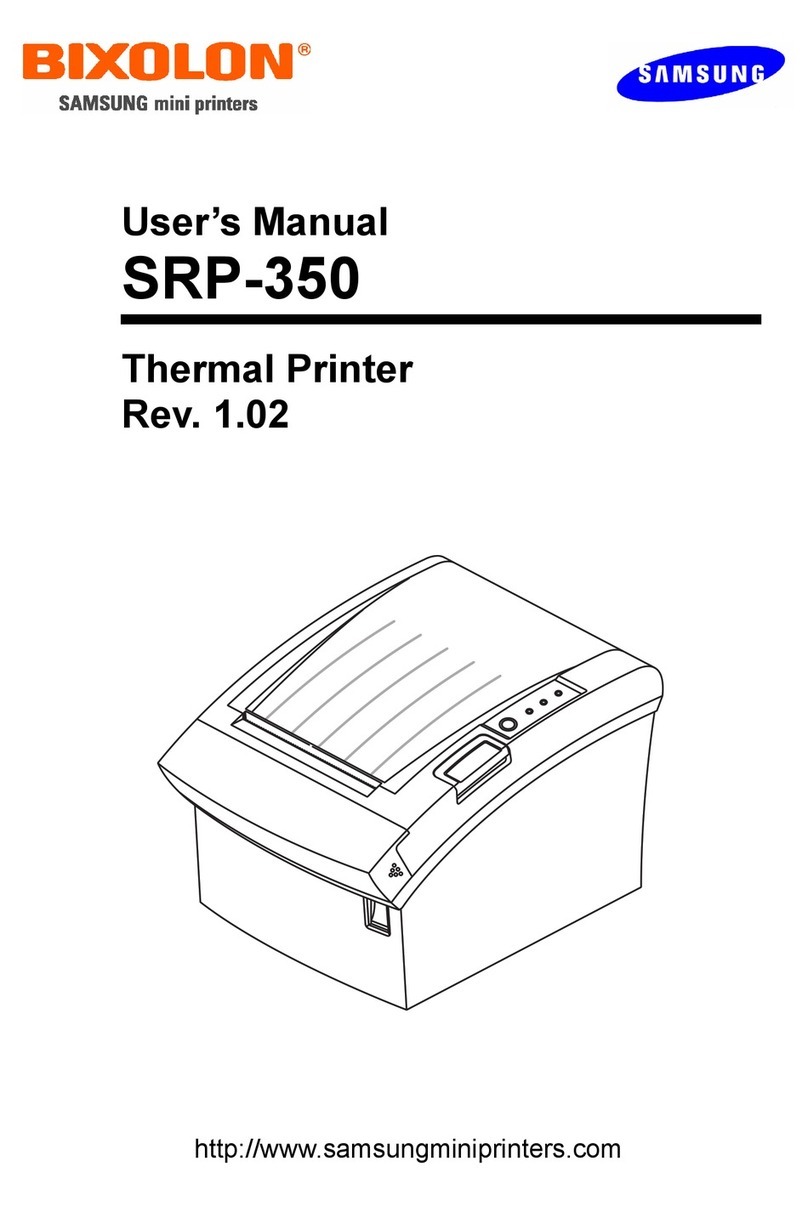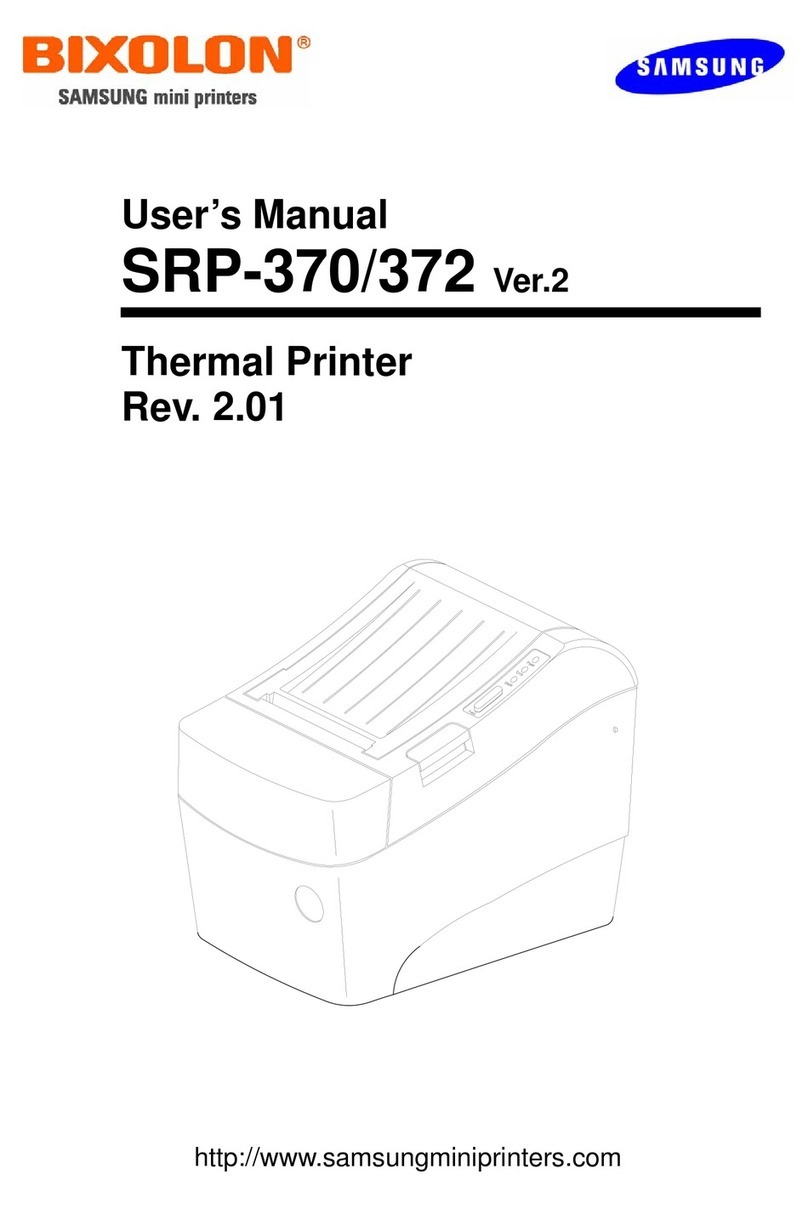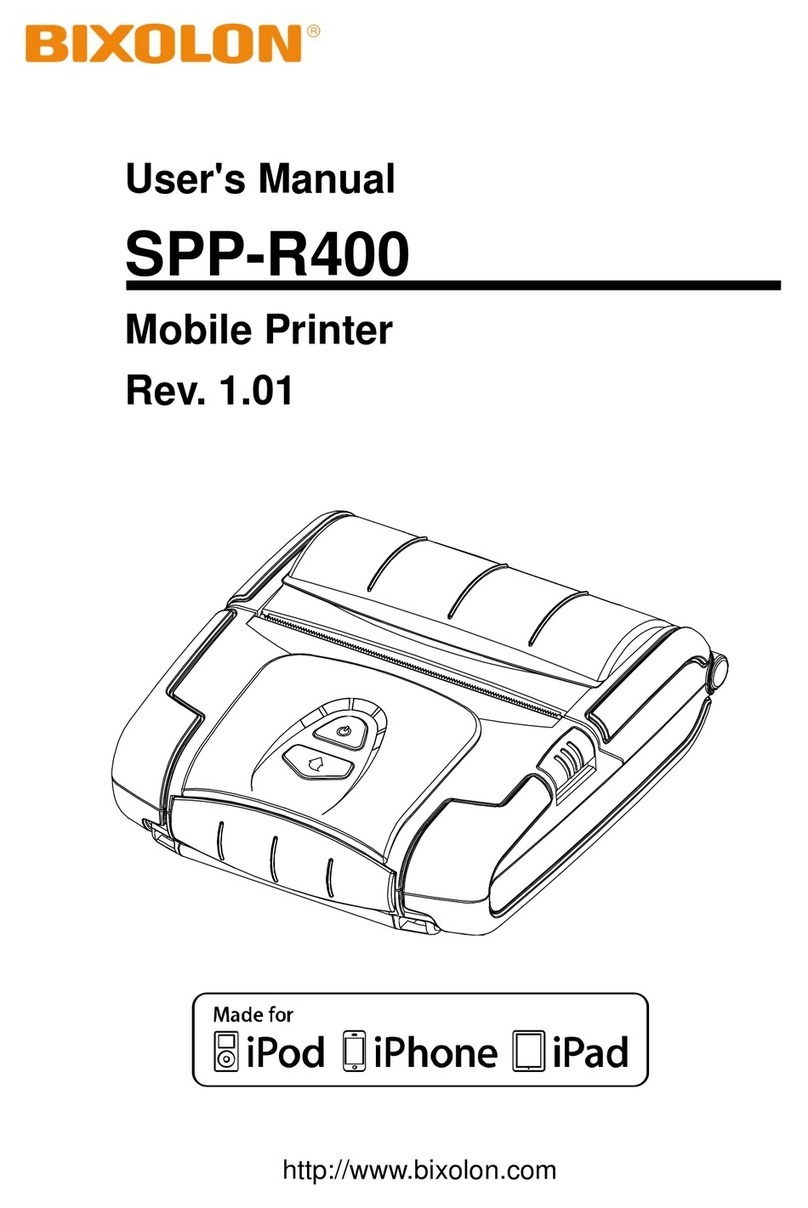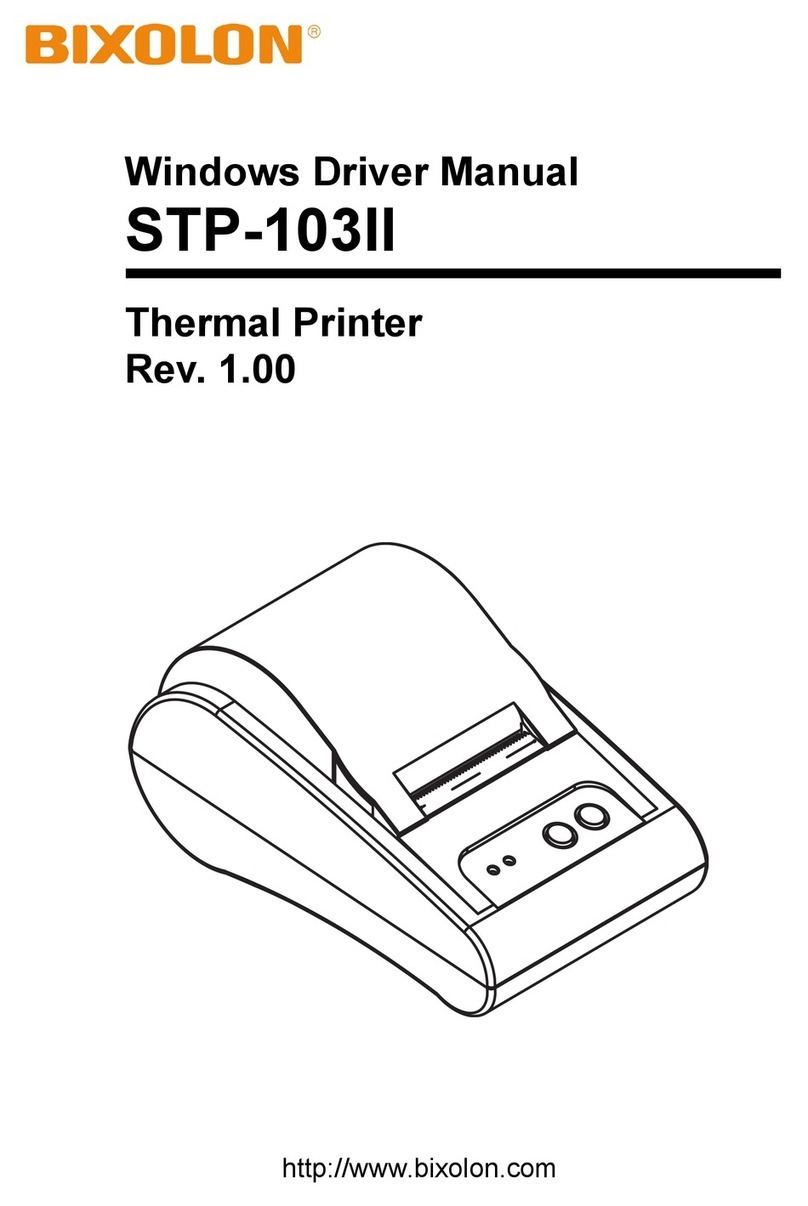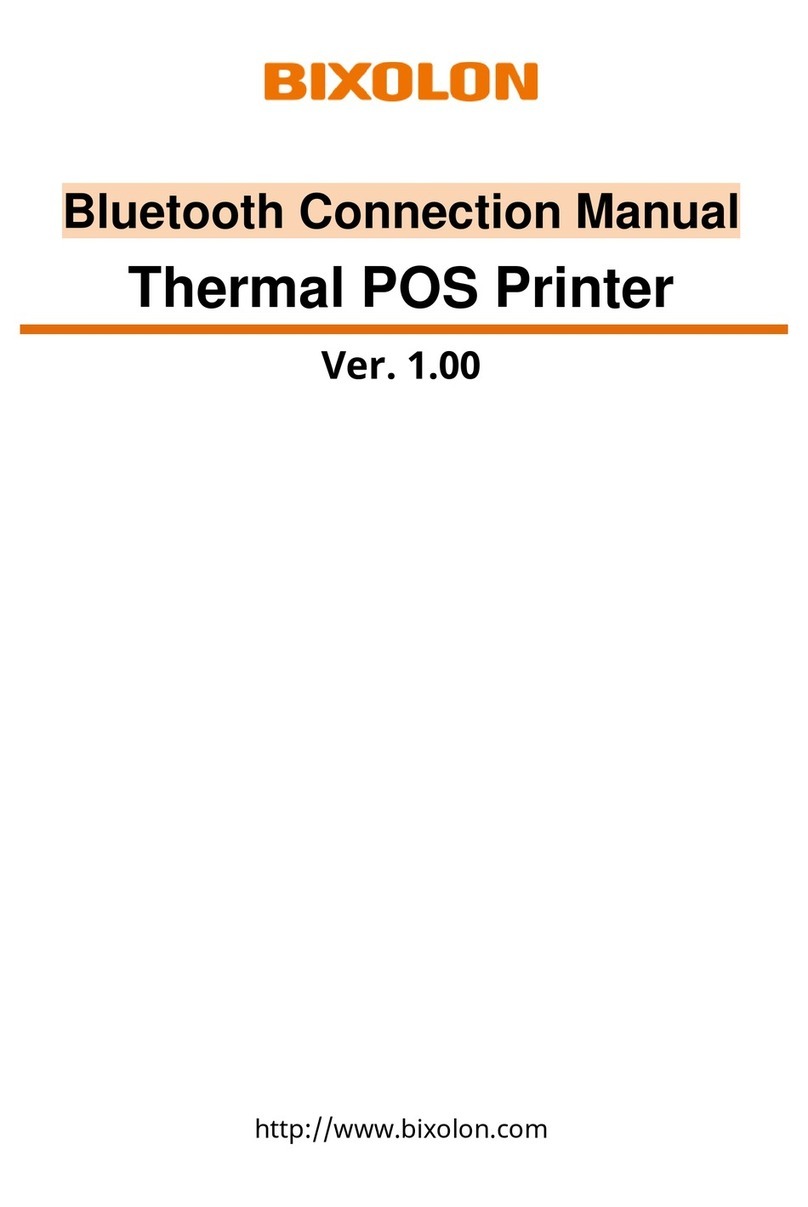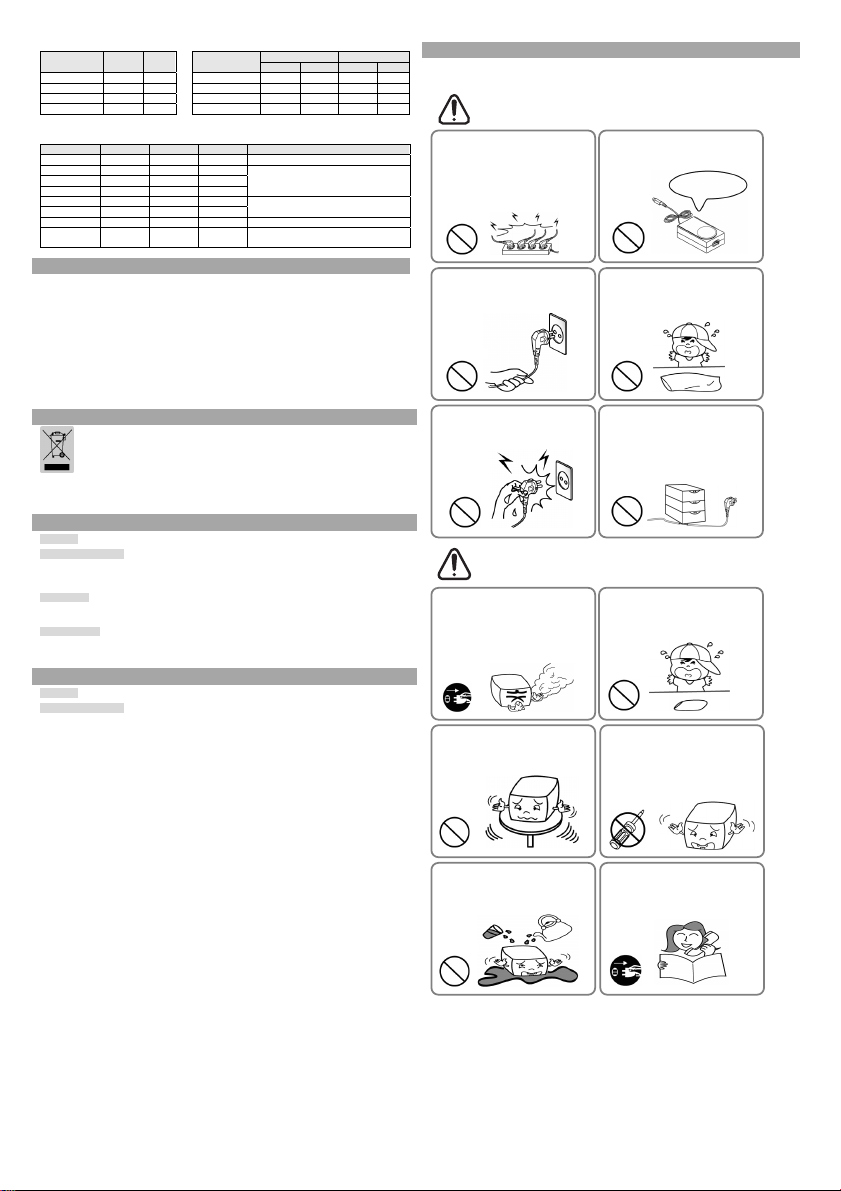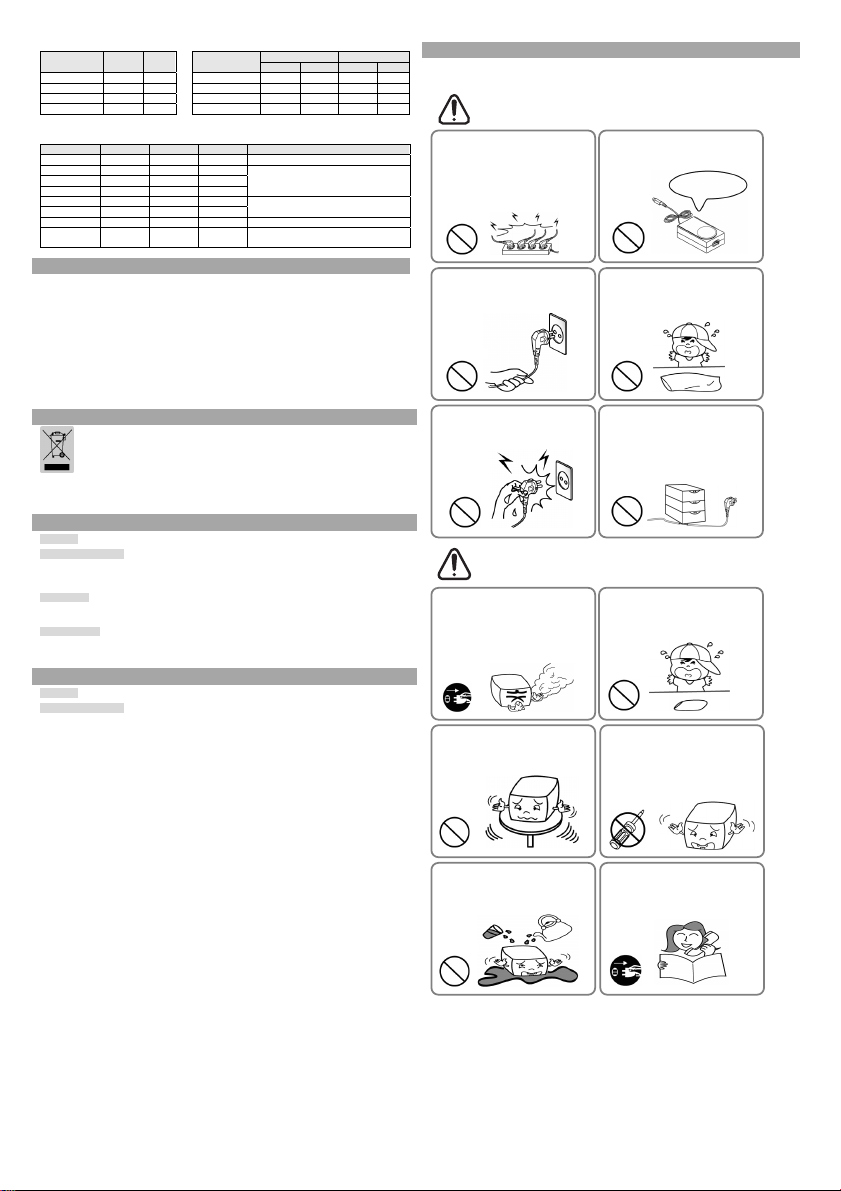
• Table 1 – Emulation Selection • Table 2 – Transmission Speed (bps) Selection
Emulation 1-1 1-2 Transmission Settin
Citizen Mode
2-7 2-8 2-5 2-6
BXL/POS OFF OFF 2400 ON ON ON ON
BXL/POS-KP ON ON 4800 OFF ON OFF ON
STAR OFF ON 9600 OFF OFF OFF OFF
CITIZEN ON OFF 19200 ON OFF ON OFF
- BXL/POS-KP (Kitchen Printer Mode): Buzzer will sound when the automatic cutting function is
activated or paper is low.
• Table 3 – International Language Selection
Country DSW1-5 DSW1-6 DSW1-7 Code Page
U.S.
ON ON ON Page 0 (PC437 : USA)
France OFF ON ON
Page 2 (PC850 : Multilingual)
Germany ON OFF ON
U.K OFF OFF ON
Denmark ON ON OFF
Page 5 (PC865 : Nordic)
Sweden OFF ON OFF
Ital
ON OFF OFF Pa
e2
PC850 : Multilin
ual
Windows
Code OFF OFF OFF Windows Code
◈Self-Test
1. Turn the printer off and close the rear cover.
2. While holding down the FEED button, turn on the printer and continue to hold until the
paper begins to feed. The self-test begins to print the printer settings and cuts the paper and
pauses. (ERROR lamp will be on.)
3. Press the FEED button to print the rolling ASCII pattern.
4. When the rolling ASCII pattern is printed, the self-test mode automatically ends.
※Note
The self-test lets you know if your printer is operating properly. It checks the print quality,
ROM version, and DIP switch settings.
◈WEEE (Waste Electrical and Electric Equipment)
This marking shown on the product or its literature, indicates that is should not be disposed with
other household wastes at the end of its working life, To prevent possible harm to the environment o
human health from uncontrolled waste disposal, please separate this from other types of wastes and
recycle it responsibly to promote the sustainable reuse of material resources. Household users shoul
contact either the retailer where they purchased this product, or their local government office, for
details of where and how they can take this item for environmentally safe recycling. Business users
should contact their supplier and check the terms and conditions of the purchase contract. This
roduct should not be mixed with other commercial wastes for disposal.
☎BIXOLON Co., Ltd.
●Website http://www.bixolon.com
●Korea Headquarters
(Add) 7~8F, (Sampyeong-dong), 20, Pangyoyeok-ro241beon-gil,
Bundang-gu, Seongnam-si, Gyeonggi-do, 13494, Korea (ROK)
(Tel.) +82-31-218-5500
●U.S. Office
(Add) BIXOLON America Inc. 13705 Cimarron Ave Gardena, CA 90249
(Tel.) +1-858 764 4580
●Europe Office
(Add) BIXOLON Europe GmbH, Tiefenbroicher Weg 35 40472 Düsseldorf
(Tel.) +49 (0)211 68 78 54 0
◈Safety Precautions
In using the present appliance, please keep the following safety regulations in order to
prevent any hazard or material damage.
WARNING
Violating following instructions can cause serious injury or death.
CAUTION
Violating following instructions can cause slight wound or damage the appliance.
Do not use the printer when it is out
of order. This can cause a fire or an
electrocution.
• Switch off and unplug the printer
before calling your dealer.
Do not let water or other foreign objects
in the printer.
• If this happened, switch off and unplug
the printer before calling your dealer.
Use only approved accessories and do not
try to disassemble, repair or remodel it
for yourself.
• Call your dealer when you need these services.
• Do not touch the blade of auto cutter.
Install the printer on the stable surface.
• If the printer falls down, it can be
broken and you can hurt yourself.
Keep the desiccant out of children’s
reach.
• If not, they may eat it.
If you observe a strange smoke, odor or
noise from the printer, unplug it before
taking following measures.
• Switch off the printer andunplug the set from the
mains.
• After the disappearance of the smoke, call your
dealer to repair it.
Do not bend the cable by force or leave it
under any heavy object.
• A damaged cable can cause a fire.
Do not plug in or unplug with your
hands wet.
• You can be electrocuted.
Keep the plastic bag out of children’s
reach.
• If not, a child may put the bag on his head.
Do not pull the cable to unplug.
• This can damage the cable, which is the
origin of a fire or abreakdown of the printer.
You must use only the supplied adapter.
• It is dangerous to use other adapters.
Do not plug several products in one
multi-outlet.
• This can provoke over-heating and a fire.
• If the plug is wet or dirty, dry or wipe it before
usage.
• If the plug does not fit perfectly with the outlet,
do not plug in.
• Be sure to use only standardized multi-outlets.
PROHIBITED
PROHIBITED PROHIBITED
ONLY SUPPLIED ADAPTER
TO UNPLUG
PROHIBITED
DISASSEMBLING
PROHIBITED
PROHIBITED
PROHIBITED
TO UNPLU
PRINTER
PRINTER
PRINTER
PRINTER
DEALER
PRINTE
PROHIBITED
PROHIBITED PROHIBITED
Oracle MICROS
●
●
Website https://www.oracle.com/industries/micros/
Customer Support https://support.oracle.com
When contacting Customer Support, please provide the following:
•Product version and program/module name
•Functional and technical description of the problem (include business impact)
•Detailed step-by-step instructions to recreate
•Exact error message received
•Screenshots of each step you take