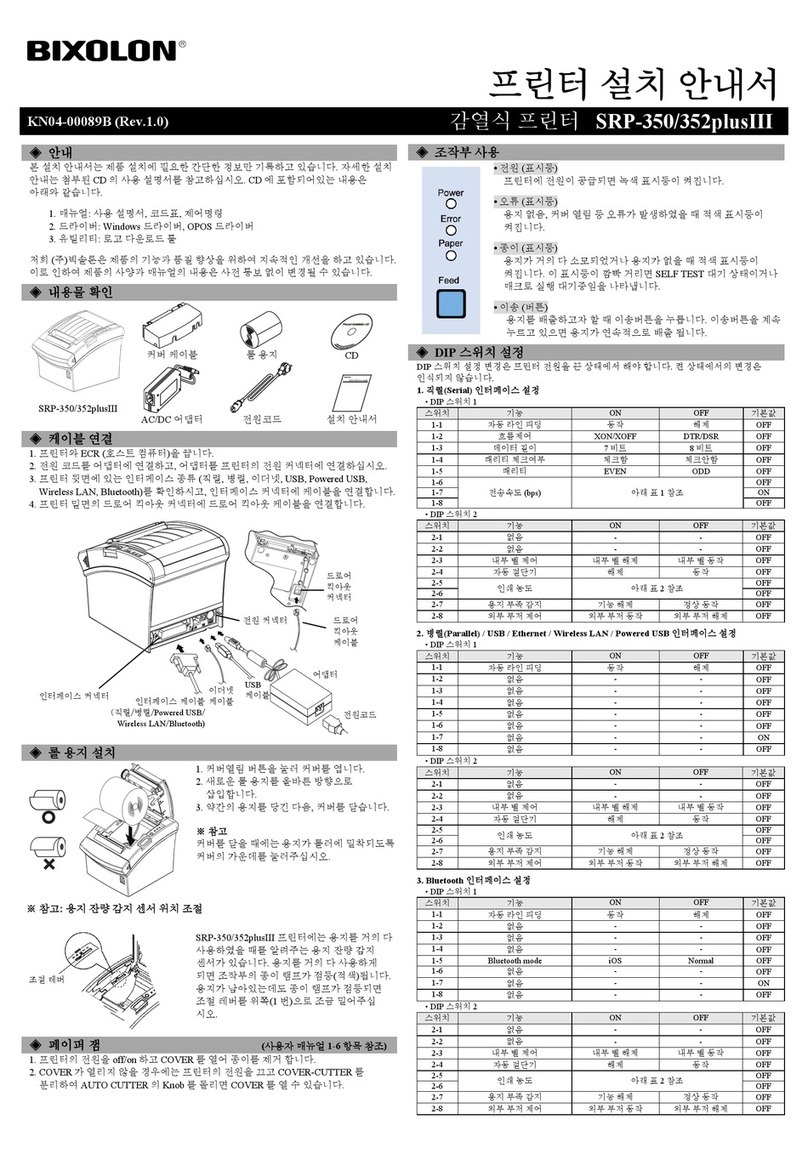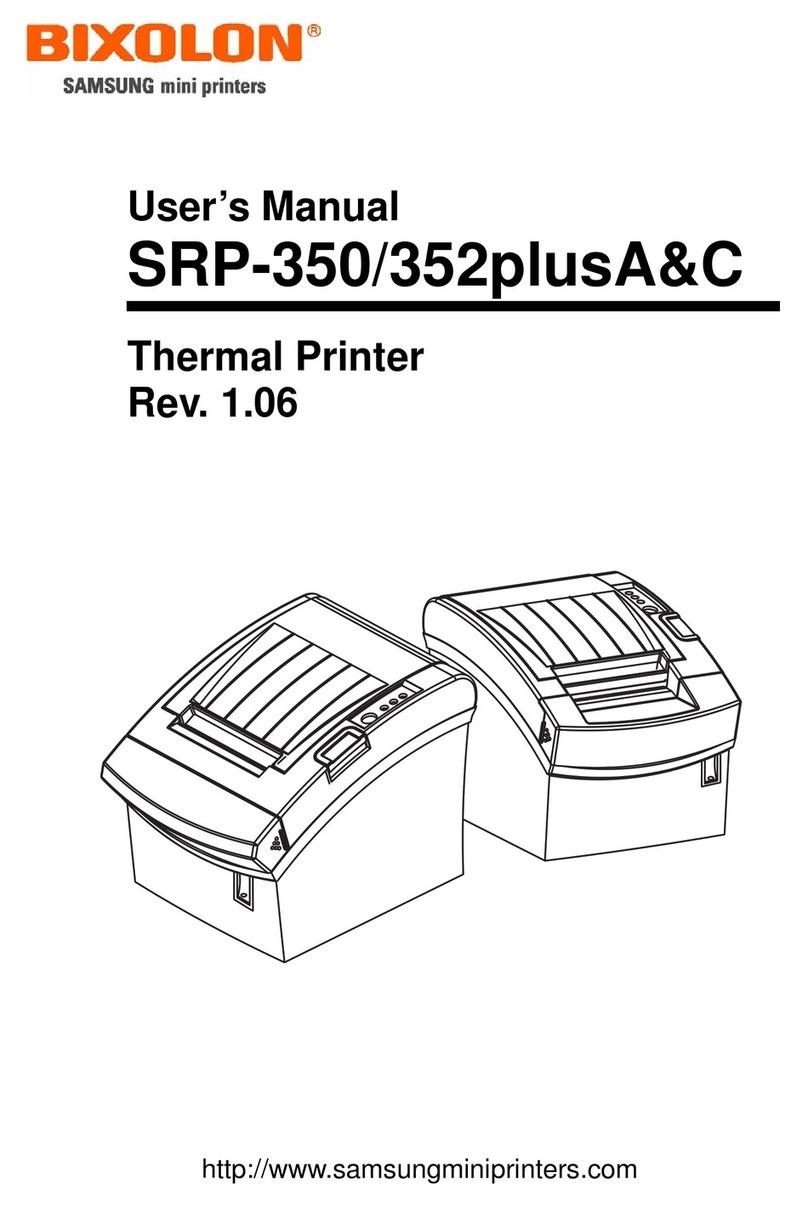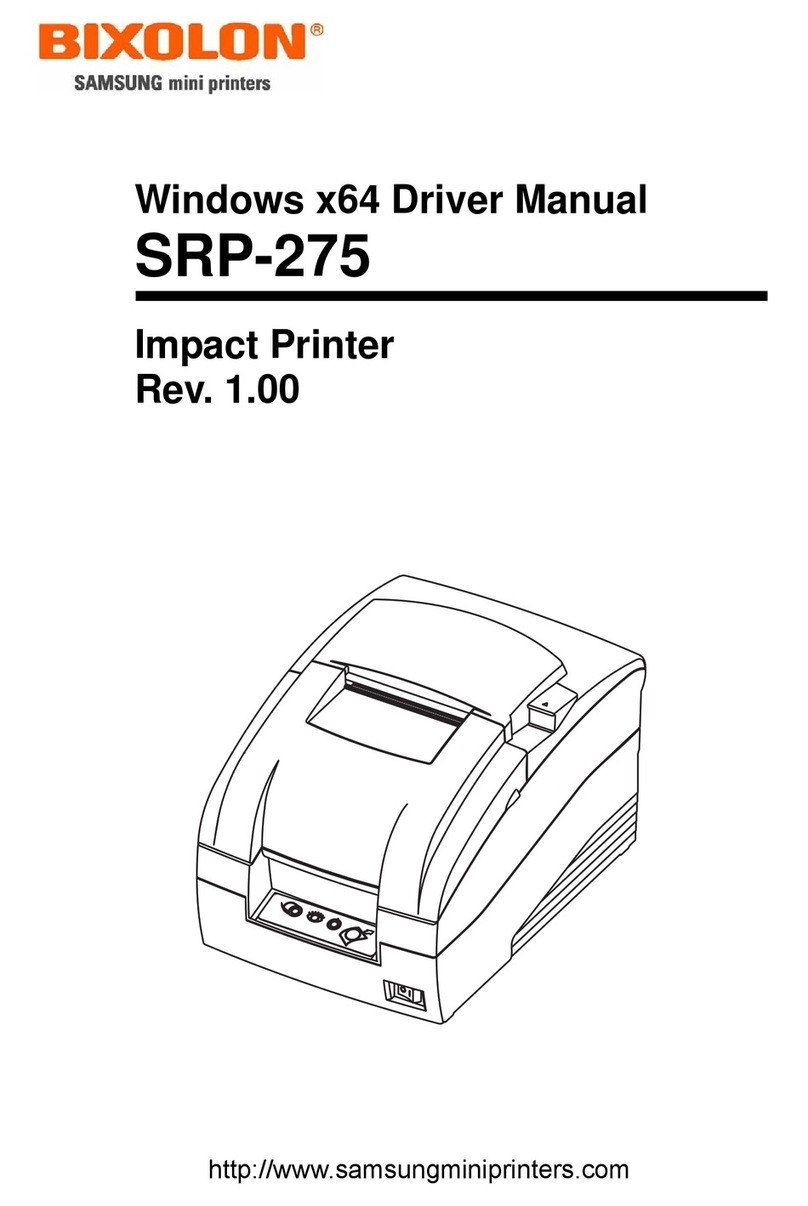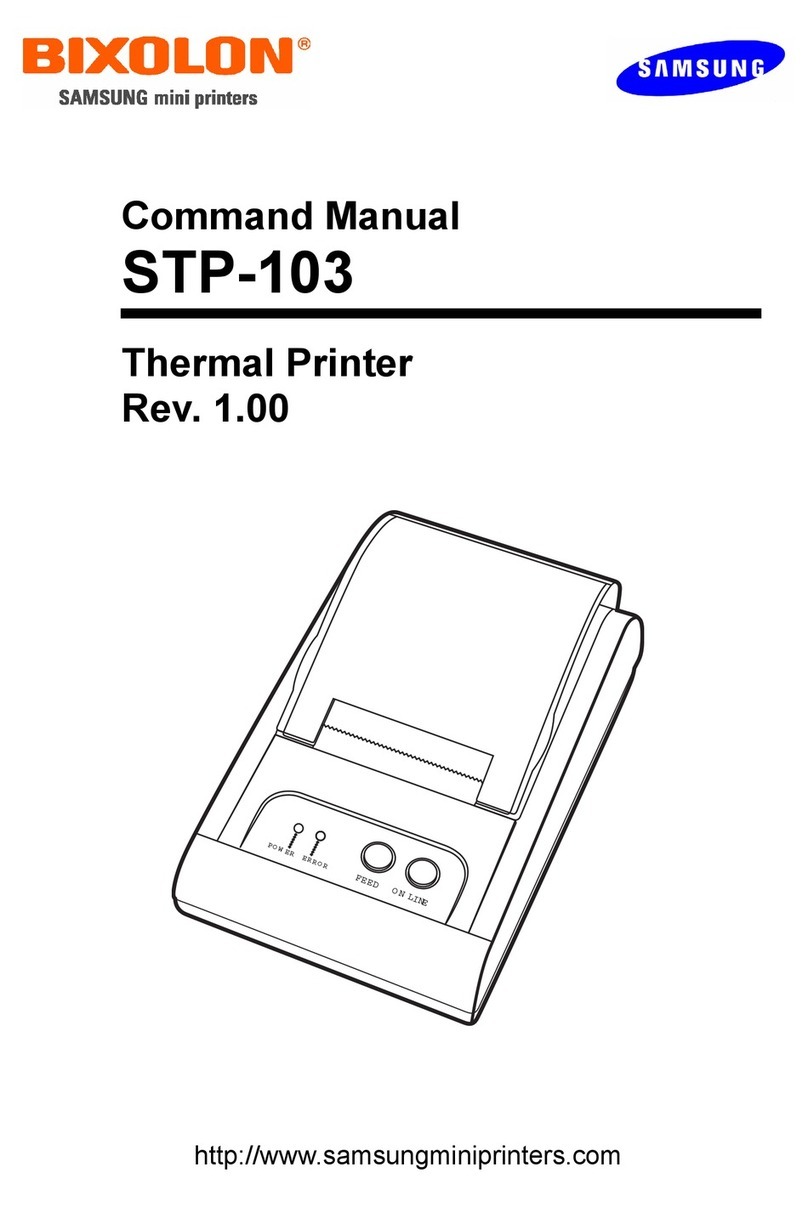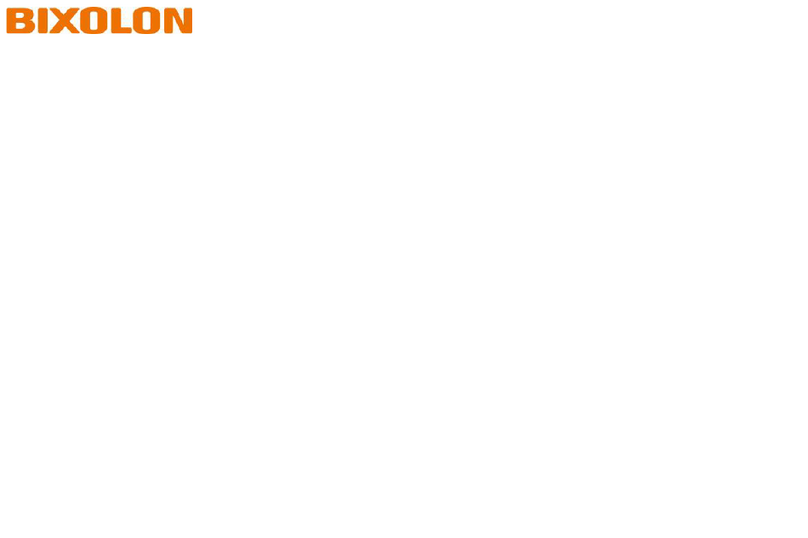◈ProductSpecifications
ItemDescription
Printing
PrintingMethodDirectThermalPrinting
PrintingSpeedUpto127mm/s(5ips)
Resolution203dpi
Font
10SLCSResidentBitmapFonts
OneSLCSResidentScalableFont
16BPL-Z™ResidentBitmapFonts
OneBPL-Z™ResidentScalableFont
7BPL-C™ResidentBitmapFonts
23CodePage
Unicodesupported(UTF-8,UTF-16LE,UTF-16BE)
Barcode
1D:Codabar,Code11,Code39,Code93,Code128,
EAN-13,EAN-8,Industrial2-of-5,Interleaved2-of-5,
Logmars,MSI,Plessey,Postnet,GS1DataBar(RSS-14),
Standard2-of-5,UPC/EANextensions,UPC-A,UPC-E,IMB
2D:Aztec,Codablock,Code49,DataMatrix,MaxiCode,
MicroPDF417,PDF417,QRcode,TLC39
EmulationSLCS,BPL-Z™,BPL-C™
SensorGapSensor,BlackMarkSensor,
MediaCoverOpenSensor,Peel-offSensor
CutterTypeTear-bar
LanguageUserlanguagesupported
Media
MediaFormLabelmediaLinerlessmedia
MediaTypeThermalMediaThermalMedia
Diameter Max.Ø66mm(2.60inch)Max.Ø66mm(2.60inch)
Width
25~80mm(0.99~3.15inch)25~80mm(0.99~3.15inch)
Thickness0.07~0.19mm0.08±0.01mm
◈PrinterCleaning
Printhead (A)
Sensor(B)
1)Turnofftheprinteranddisconnectallcablesfromtheproduct.
2)Openthemediacoverandremoveanymediainside.
3)Cleantheprinthead(A)usingtheclothorcottonswabsoakedinalcohol(formedicaluse).
4)Usingtheclothorcottonswabsoakedinalcohol,removethemediadust
fromtheblackmarksensor(B).(Sensorcouldbelocatedinthemiddleoronleftoron
right)
5)Donotusetheprinterforonetotwominutesaftercleaninguntiltheliquidhascompletely
evaporatedordried.
6)Insertthemediaandclosethemediacover.
•Theheadisveryhotwhiletheprinterisrunning.
Whencleaningthehead,becarefulnottotouchtheheatedpartoftheheadwith
yourhands.
•Theheadmaybedamagedbystaticelectricity,etc.
•Becarefulnottoscratchthehead.
•BesuretouseonlygenuinelinerlessmediasuppliedbyBixolon.
Otherwise,post-salesupportmaynotbeavailable.
•Besuretoturnoffthepowerbeforeyouproceedwithcleaning.
•Whenusinglinerlessmedia,cleantheheadperiodicallyafterusing4rollsofmedia
(100m)oratleastonceaweek.Otherwise,theproductmayfailandprintquality
maybecompromised.
◈WEEE
Thismarkingshownontheproductoritsliterature,indicatesthatitshouldnotbe
disposedofwithotherhouseholdwastesattheendofitsworkinglife.Toprevent
possibleharmtotheenvironmentorpeoplefromuncontrolledwastedisposal,
pleaseseparatethisfromothertypesofwastesandrecycleitresponsiblyto
promotethesustainablereuseofmaterialresources.Householdusersshould
contacteithertheretailerwheretheypurchasedthisproduct,ortheirlocal
governmentoffice,fordetailsofwhereandhowtheycantakethisitemfor
environmentallysaferecycling.Businessusersshouldcontacttheirsupplierand
checkthetermsandconditionsofthepurchasecontract.Thisproductshouldnot
bemixedwithothercommercialwastesfordisposal.
◈BatterySafetyPrecautions
1.Ifthebatteryisnotchargedafterthechargingtime,stopchargingandcontacttheseller.
2.Storeandusethebatterywhereitwillnotcomeintodirectcontactwithliquid(water,saltwater
etc.)astheremaybeariskofoverheating,rupturingorigniting.
3.Avoidexposingthebatterytohightemperaturesover50℃anddonotstoreoruseitinaplace
withhightemperatureandhumidity.Theremaybeariskofoverheating,rupturingorigniting.In
addition,itmayreducetheperformanceandlifeofthebattery.Thereisariskofexplosion,
especiallywhenthebatteryisplacedbyafireorstorednearaheatingdevice(e.g.,heater,etc.).
4.Besuretoonlyuseanadapterorchargerapprovedbyustochargethebattery.Useofanyother
adapterorchargermayreducebatteryperformanceandlife,orcauseariskofoverheating,
rupturingorigniting.
5.Avoidcausinganystrongimpacttothebatteryorthrowingit.Theprotectivedeviceinsidethe
batterymaybedamaged,whichmayreducethebatteryperformanceandlife,ortheremaybea
riskofoverheating,rupturingorigniting.
6.Donotdisassembleormodifythebattery.Thebatterycontainssafetyandprotectiondevicesto
preventdanger.Itmayreducebatteryperformanceandlifeduetodamage,ortheremaybearisk
ofoverheating,rupturingorigniting.
◈SafetyPrecautions
WARNING&CAUTION
Isdescribedasdeath,physicalinjuries,seriousfinanciallosses,and
damagetodataetc.thatcanbecausedtotheuser.
Ifthereisaproblemwiththeproduct,
pleasecontacttheoriginalplaceof
purchaseorthroughBIXOLON
website’sproductrepairpage
(http://www.bixolon.com).
Donotletanyforeignsubstances
entertheproduct.Donotplaceheavy
objects,liquids,ormetalsonthe
product.Thiscouldcausedamageto
theproductorafire.
Neverindependentlydisassemble,
repair,ormodifytheproductasthe
warrantywillbecomeinvalid.
Whenrepairisnecessary,contact
theoriginalplaceofpurchase.
Installtheproductinafixedplacepreventingit
fromtippingover.Whenmovingtheproduct,
turnoffthepoweranddisconnectallconnected
cables,includingthepowercord.Itmay
damagetheproduct.
Installtheproductinawell-ventilatedareabykeepingitacertain
distancefromthewall.Theproductinstalledincertainplacessuch
aswherealotoffinedustisgenerated,wherethetemperatureis
toohighortoolow,wherethereisalotofmoistureorwater,andat
airportsorstationsthatareusedcontinuouslyforalongtimemay
sufferseriousqualityproblemsduetotheinfluenceofthe
surroundingenvironment.Anincreaseininternaltemperature
maystartafire.Besuretocontacttheplaceofpurchaseifyou
areunsureofproductplacement.
Iftheproductemitsastrangesound,burningsmell,or
smoke,turnoffthepowerimmediatelyandunplug
thepowercord.Iftheproductisdroppedorits
exteriorisdamaged,turnoffthepowerimmediately
andunplugthepowercord.Donotsubjectthe
producttoshock.Thiscouldcausedamagetothe
productorafire.
Donotallowtheproducttobe
damagedbyheavyobjects.
Noncompliancemaycauseelectric
shockorfire.
Keepexcessiveliquidsawayfromthepower
cordandoutlet.Ifmatterissmearedonto
thepowercords,wipewithadrycloth.
Noncompliancemaycauseelectricshock
orfire.
Keepsmallaccessoriesorotherpackagingmaterials
awayfromyoungchildren.Beware:chokinghazard.
Mishandlingtheproductmayincurinjuries
whichmayrequireseekingurgentmedical
attention.
Donotexcessivelybendorstrainthepowercord.
Securelypushthepowercordallthewayintothe
poweroutletlestitremainloose.Makesureto
holdthecordtightwhenseparatingitfromthe
poweroutlet.Donotremovethepowercord
whiletheproductisinuse.Noncompliancemay
causeelectricshockorfire.
OnlyuseauthenticproductsfromBIXOLON.
Thecompanywillnotprovidepost-sale
supportfordamagedorotherquality
issuesthatanyfake(orrefurbished)
productsmayincur.
Donotconnectmultipleproductstoa
singleorfaultypoweroutlet.
Onlyusegroundedpoweroutletsthat
meettheindustrystandard.
Noncompliancemaycauseelectric
shockorfire.