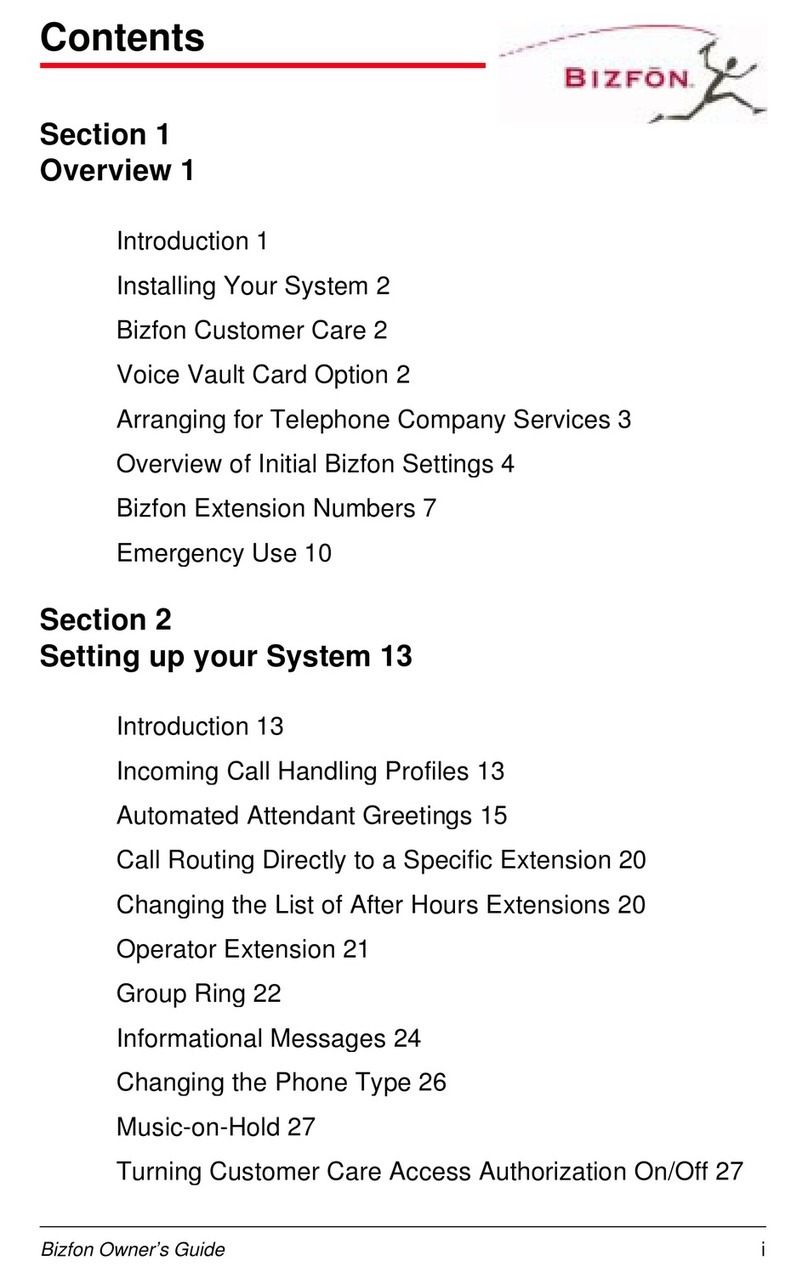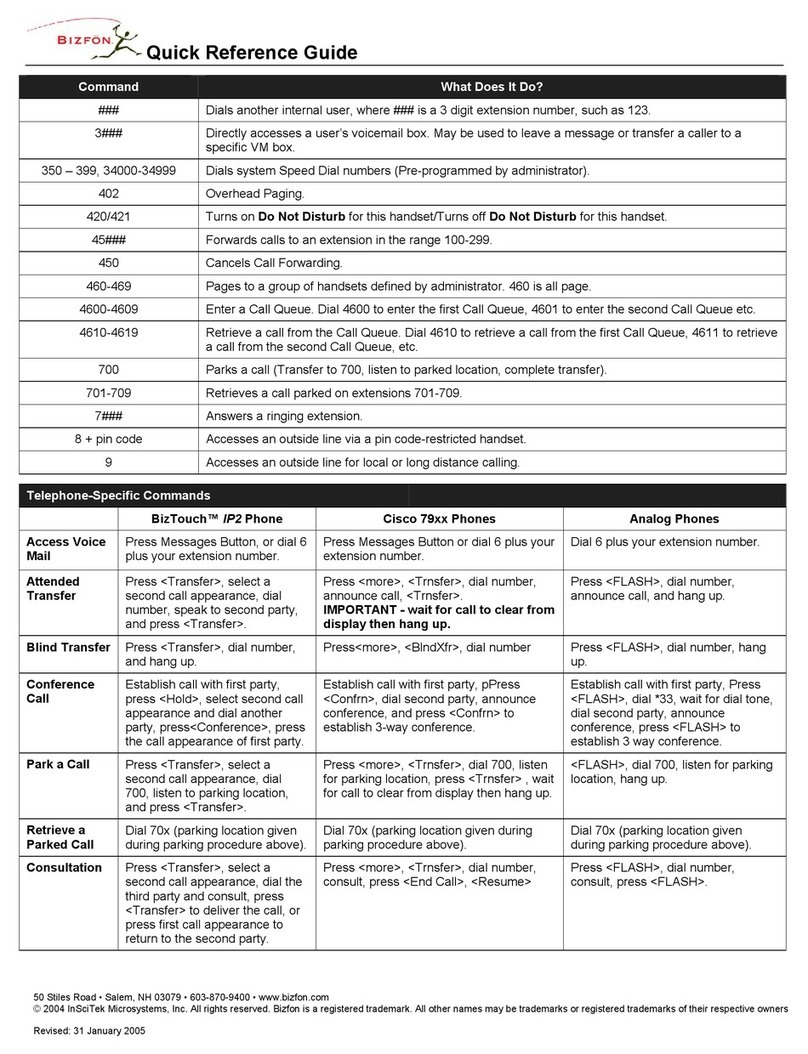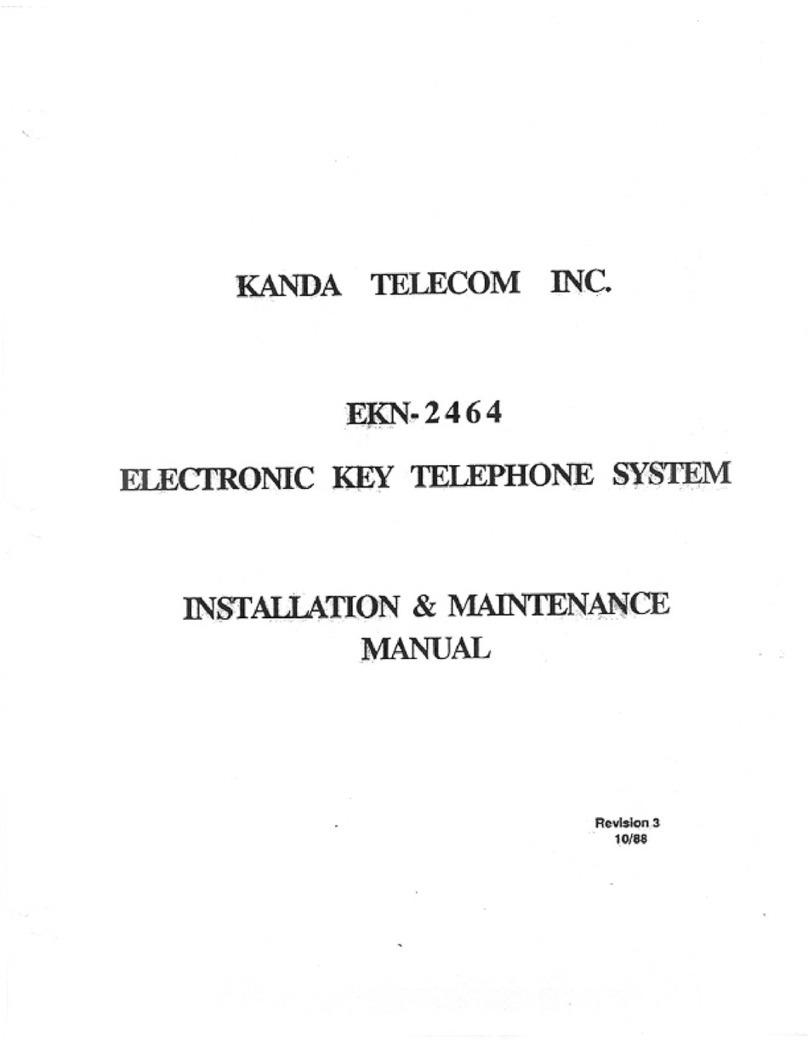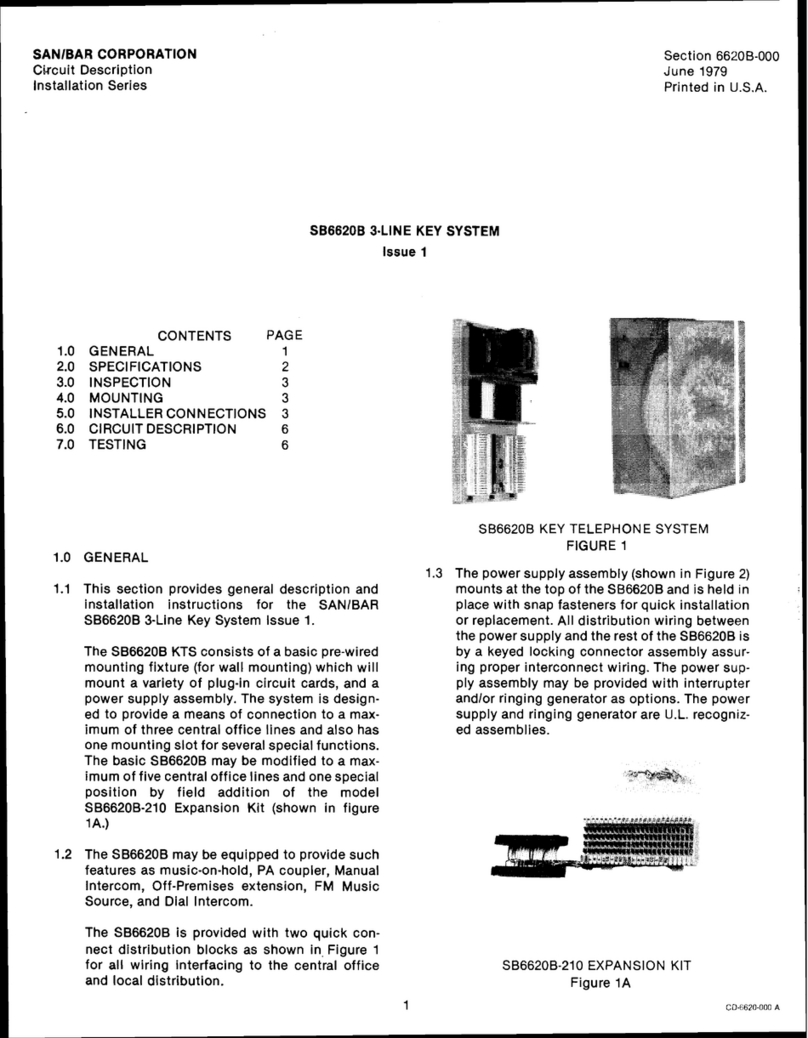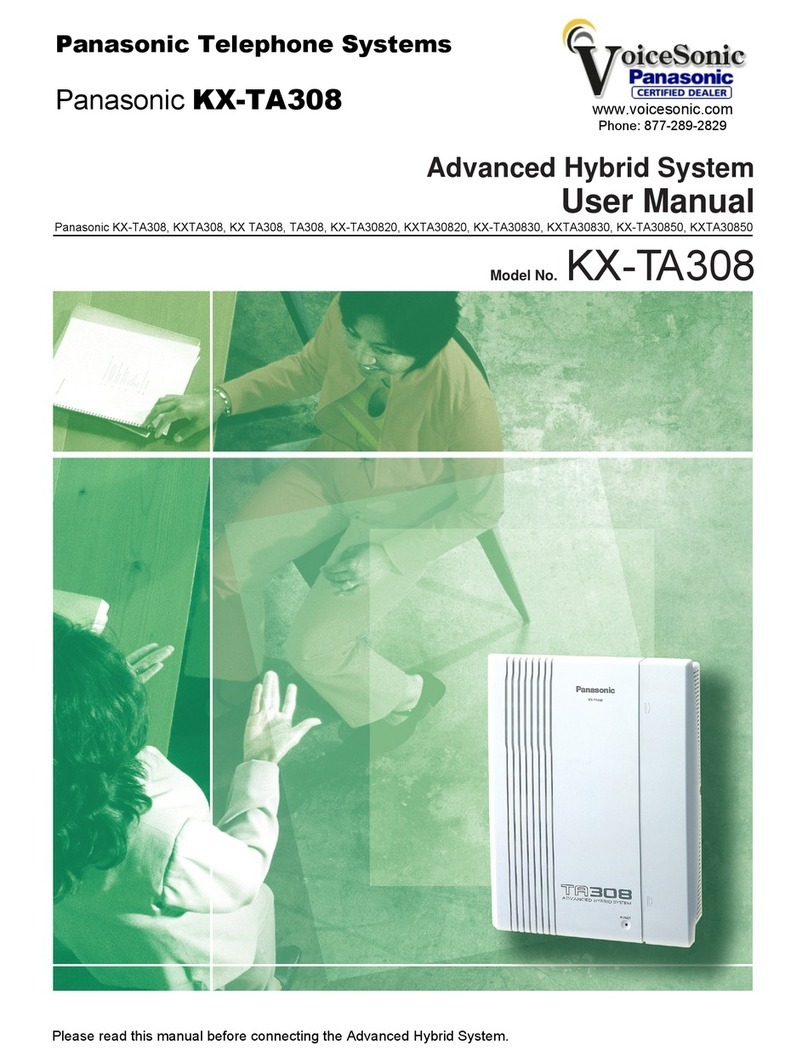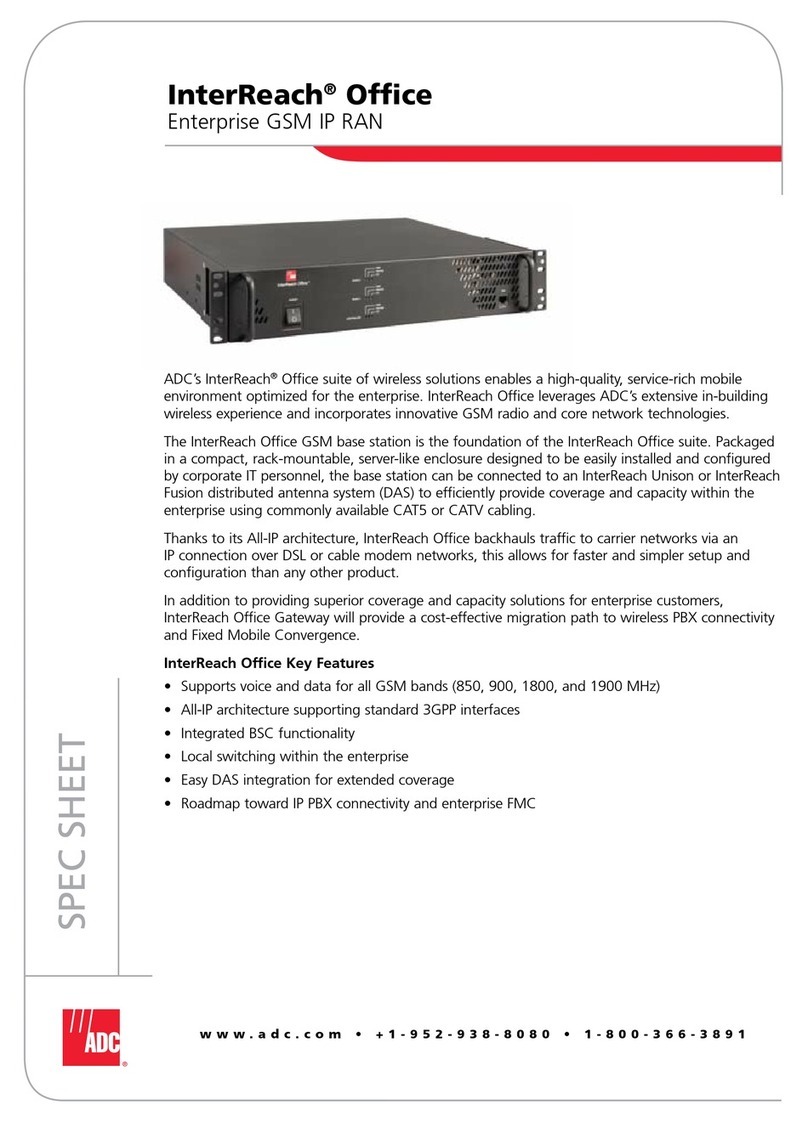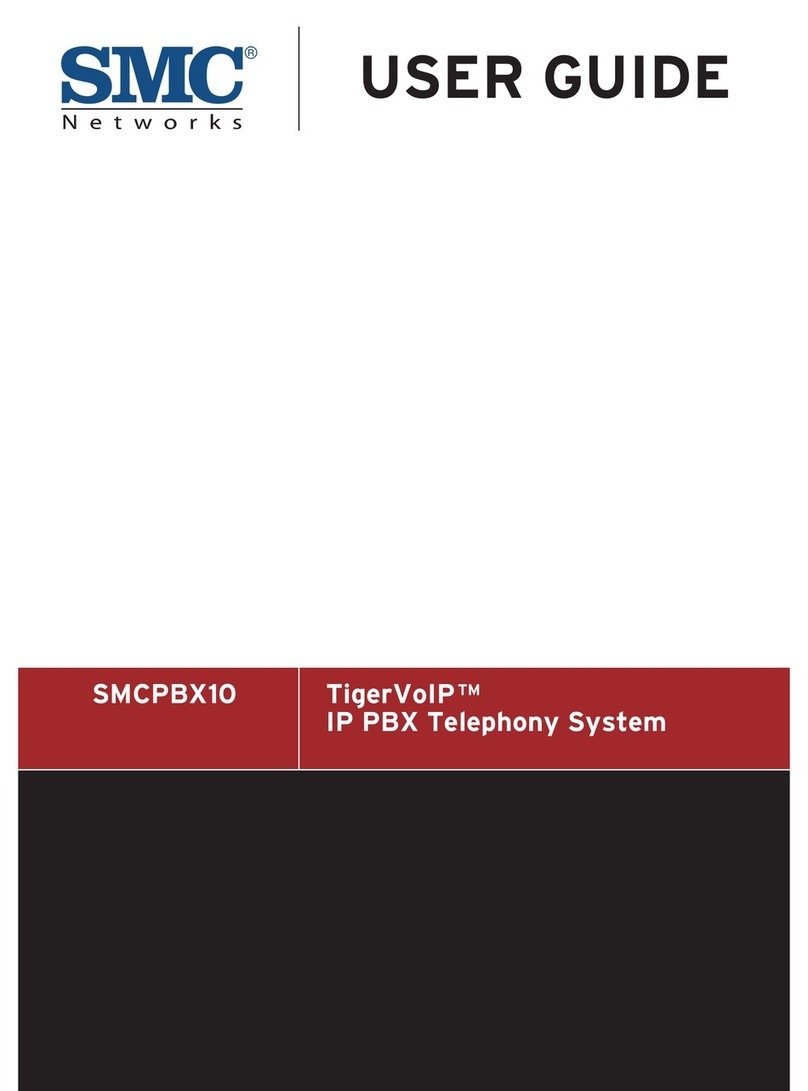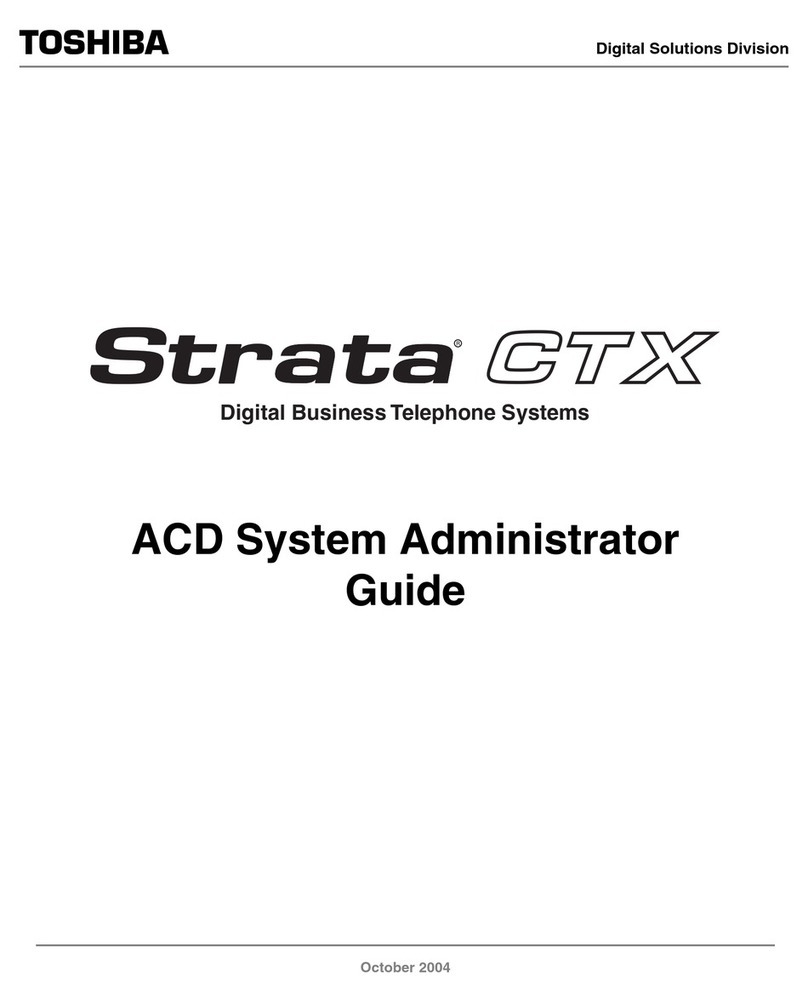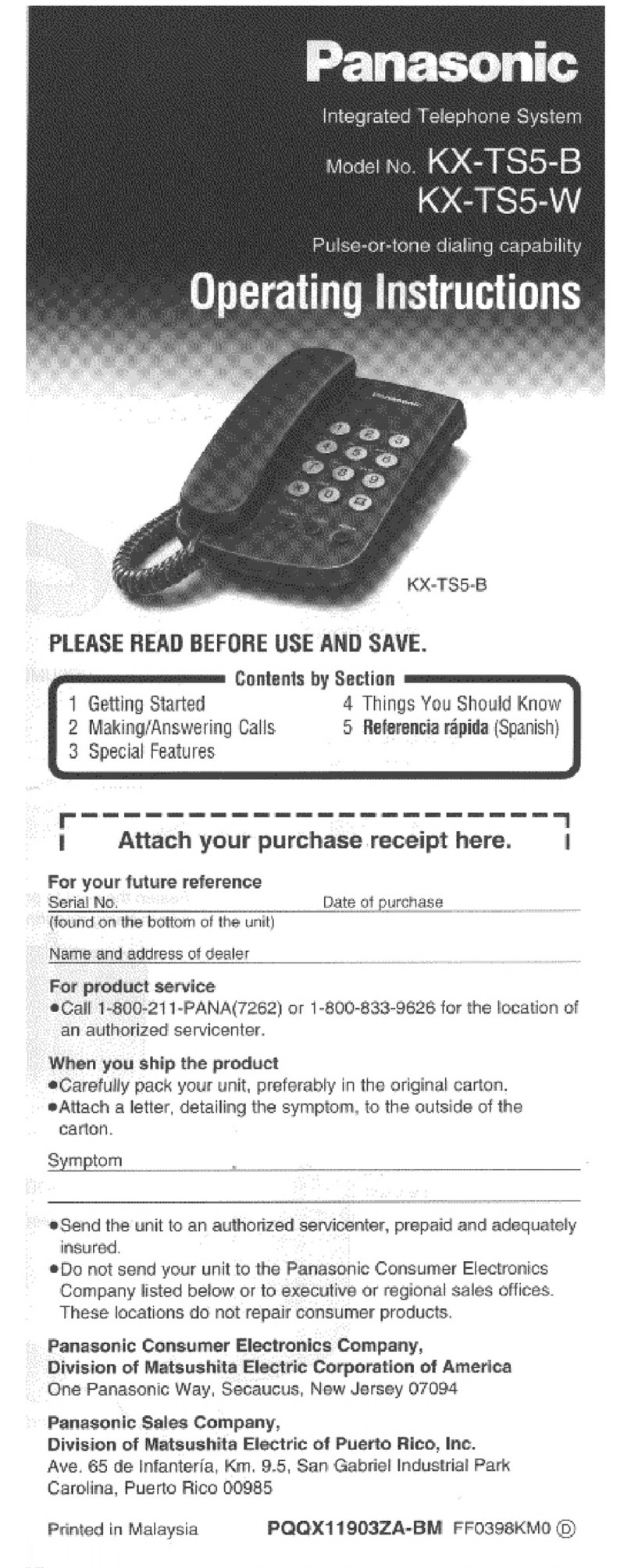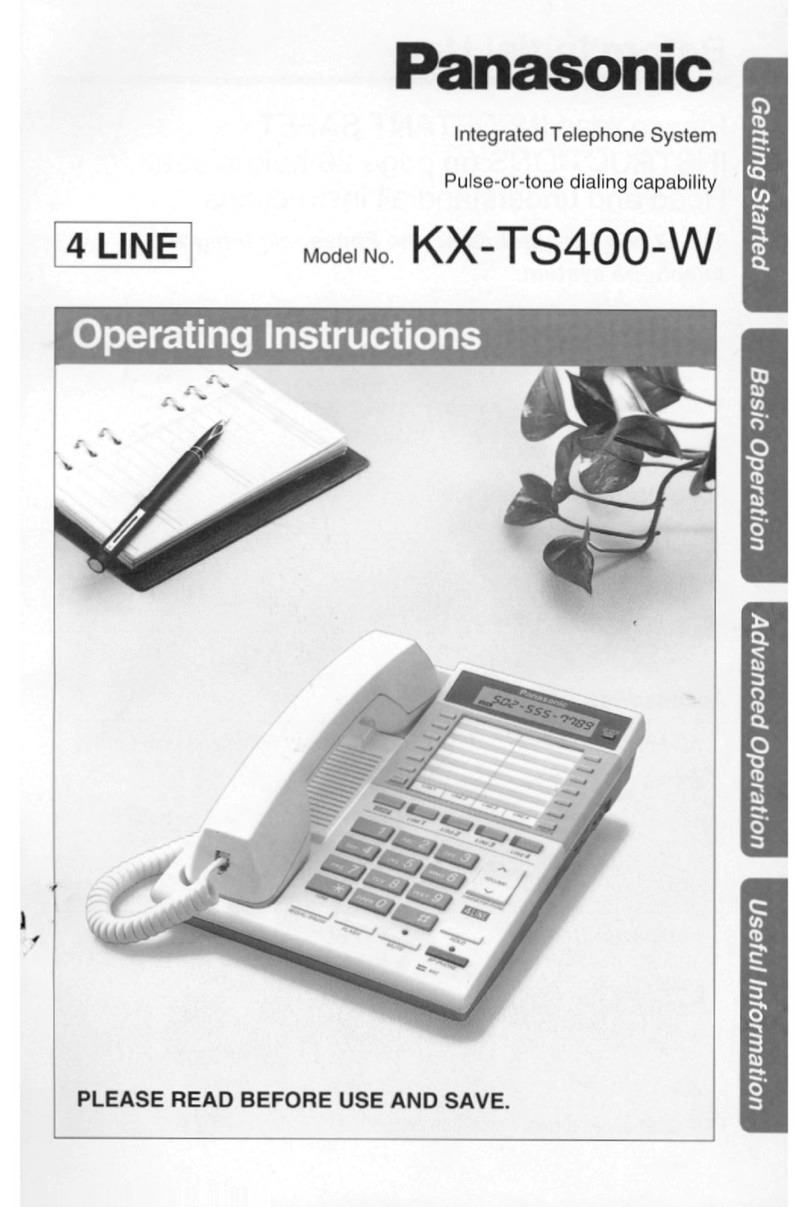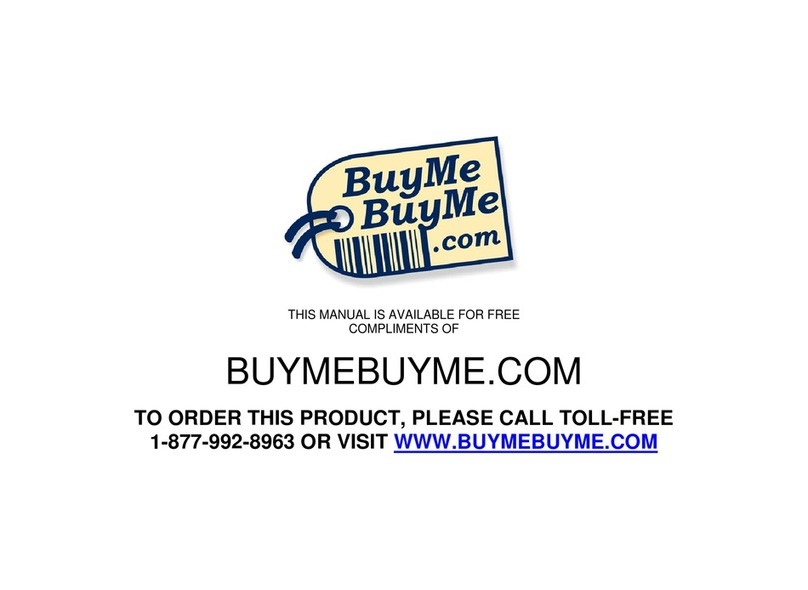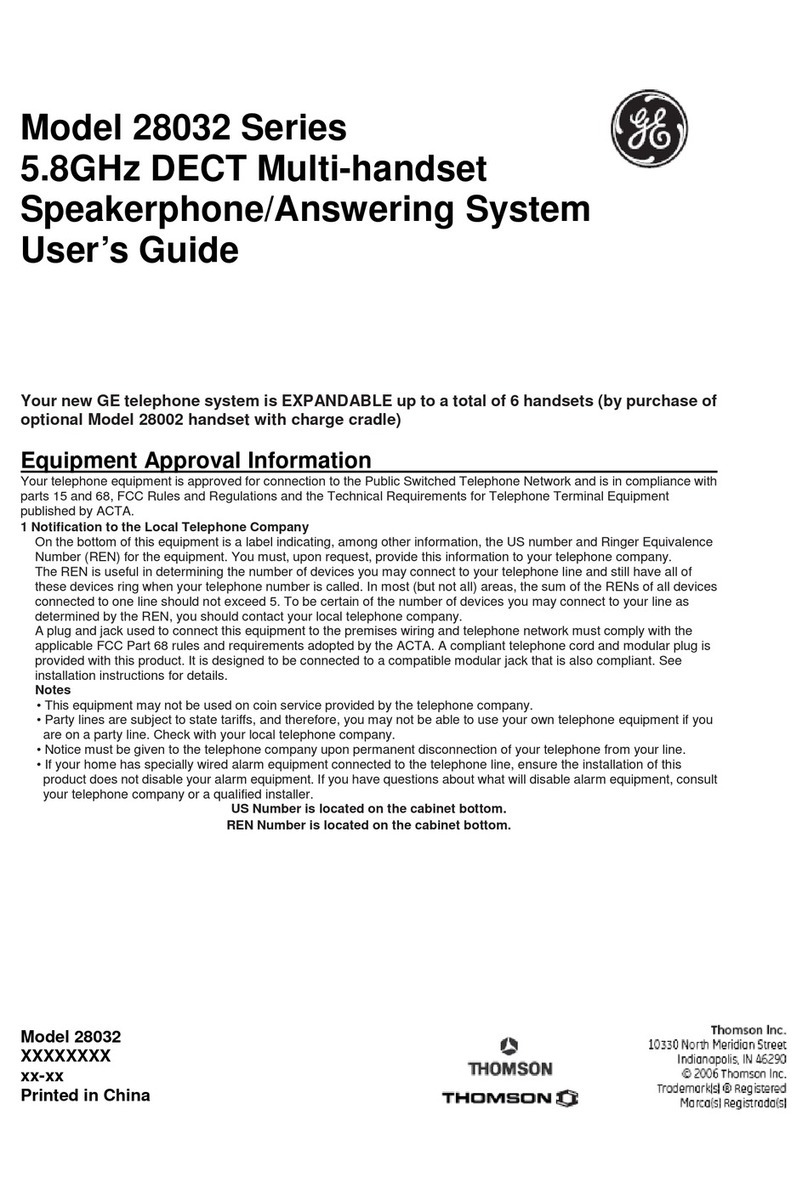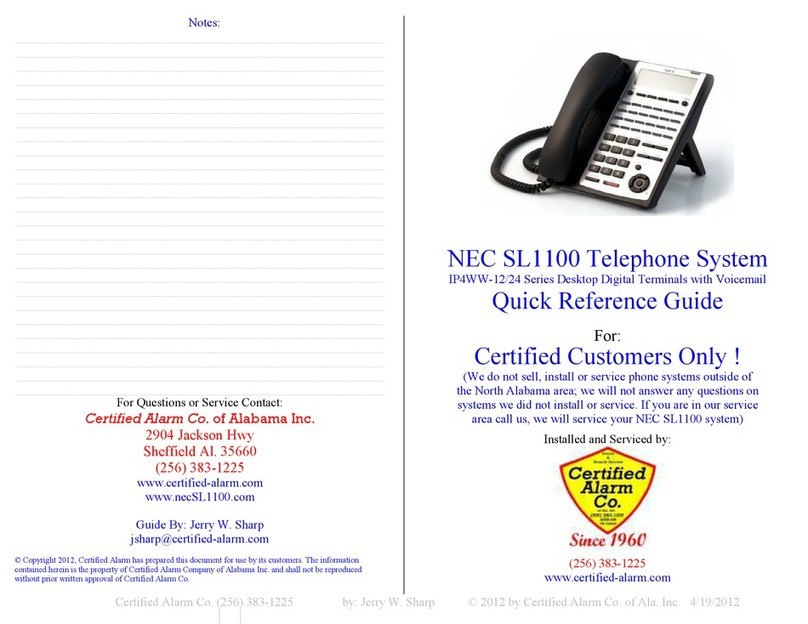Bizfon 680 Service manual

Administrator's Guide
Bizfo¯n 680

Bizfon, Inc.
50 Stiles Road
Salem, NH 03079
Tel 800.282.6163
Fax 877.603.4149
www.bizfon.com

Bizfon Administrator’s Guide
Notice
© 2005Bizfon, Inc.
All rights reserved.
This document is subject to change without notice.
Bizfon, BizTouch and the Bizfon logo are trademarks of Bizfon,
Inc.
All other trademarks are held by their respective owners.
Printed in the United States of America.
PN: 050-00020:D
Bizfon, Inc.
50 Stiles Road
Salem, NH 03079
Tel: (603) 870-9400
Fax: (603) 870-9250
www.bizfon.com

Bizfon , Inc.

Preface
Bizfon Administrator’s Guide vii
Preface
Congratulations on your purchase of a Bizfon! Your Bizfon 680
will transform how your business communicates, making you
more available, informative, and responsive to your customers.
About this Administrator’s Guide
This guide provides information for installing, setting up, and
using your Bizfon system. Keep this manual handy for future
reference. The following table details where you can find infor-
mation in the guide:
For information about . . . Refer to . . .
Installing one Bizfon 680 “Section 1 Installing Your
Bizfon 680” on page1
Installing more than one Bizfon
680 to create a cluster “Appendix A Professional
Installation Guide” on page57
Adding units to an existing
installation “Adding Units to an Existing
Installation” on page73
Removing units from a Bizfon
680 cluster “Removing Units from an Exist-
ing Multibox Installation” on
page 74
Initial Bizfon settings “Section 2 Initial Bizfon Set-
tings” on page9
Setting up your system “Section 3 Setting up Your Sys-
tem” on page17
Setting up and using extensions
and details about voice mail “Section 4 Setting Up and Using
Extensions” on page39
Using your Bizfon with other
office equipment such as fax
machines
“Section 5 Using your Bizfon
with Other Office Equipment”
on page53

Preface
viii Bizfon , Inc.
Telephone-Specific Documents
In addition to this Administrator’s Guide, your Bizfon may
come with the following documents:
• Bizfon 680 Wallet Cards
• Reference Cards for BizTouch Feature Telephones
• Reference Cards for Non-Bizfon Telephones
NOTE: Refer to the telephone-specificdocuments for all
instructions on telephone-specific commands, like
how to forward or transfer calls, or put calls on hold.
This Administrator’s Guide describes Bizfon 680 sys-
tem-specific features.
Changing the language that the
Bizfon speaks “Appendix B Multi-Language
System Setup” on page81
Specifications of the Bizfon 680 “Appendix C Bizfon 680 Speci-
fications” on page85
Regulatory and safety informa-
tion “Appendix D Regulatory and
Safety Information” on page87
For information about . . . Refer to . . .

Bizfon Administrator’s Guide 1
Section 1
Installing Your Bizfon 680
TIP! Bizfon recommends professional installation.
Call 877 603 4100 to order your professional
installation.
This section is an overview of how to install a single
Bizfon 680. For easy installation instructions, refer to the
Bizfon 680 Quick Start Card. For your convenience, the Quick
Start Card is reproduced in this section.
If you are installing more than one Bizfon 680 to create a clus-
ter, or are having your system professionally installed, see
“Appendix A Professional Installation Guide” on page57 for a
detailed guide for professional installers.

Section 1 Installing Your Bizfon 680
2Bizfon , Inc.
STEP 1: CONNECT YOUR BIZFON
Note: This card will get you u and running quickly.
Refer to the documentation for more detailed information.
Bizfon recommends rofessional installation.
Call (877)603-4100 to order your rofessional installation today.
MODEM:
SEPARATE LINE!
NOT THROUGH BIZFON!
FAX: OK
THROUGH
BIZFON
208
FASTEN BRACKET
TO WALL, THEN...
… SNAP BIZFON
ONTO BRACKET
PLUG POWER
IN LAST!
NOTE: If your tele hone lines are
not connected and functioning,
you need a rofessional installation.
Call (877)603-4100 to order your ProInstall today.
201
202
.
.
.
203
4
1
4
1
4
1
Wall jacks

Section 1 Installing Your Bizfon 680
Bizfon Administrator’s Guide 3
STEP 2: TEST YOUR BIZFON STEP 3: SET UP EXTENSIONS
STEP 4: CALL HANDLING STEP 5: SYSTEM SETTINGS
STEP 6: CALL 299 TO REGISTER AND GET A GUIDED TOUR
1. After all is connected, lug in the ower
cord, and wait about 60 seconds until
you hear “The Bizfon is ready...”
2. Press the Blue Test Button
3. Listen to and follow instructions:
“Welcome to the Bizfon diagnostics....”
4. Run all tests all the way through until
you hear “The Bizfon is ready...” the
second time.
The diagnostics can take u to ten minutes
to com lete and you must be resent to
ress the buttons when rom ted.
For each extension:
A. Lift receiver.
B. Listen to and follow instructions:
“Welcome to extension 201. To
set u this extension now,...”
C. Follow instructions com letely.
D. Follow same rocedure for any
fax extensions.
A. Lift any receiver and ress
SETTINGS (or 7 on a non-BizTouch
hone).
B. Press 0 to select O erator settings
C. “To choose how the Attendant
works, Press 2.”
D. Listen to your three Incoming Call
Handling o tions and select one.
A. Lift any receiver and ress SETTINGS
(or 7 on a non-BizTouch hone).
B. Press 200 to select General Settings.
C. Listen to your o tions and set u your
Bizfon to meet your needs. Two
o ular o tions:
“To change Auto Attendant
greetings, Press 2.” This is to
change your com any greeting that
callers will hear.
“To set the System Clock, Press 4.”
This sets the time.
r
r
SETTINGS
A.
0
B.
SETTINGS
A.
200
B.
PN: 050-00021:C
2000, Bizfon, Inc.

Section 1 Installing Your Bizfon 680
4Bizfon , Inc.
Mounting Your Bizfon 680
The Bizfon 680 includes a mounting bracket to attach the unit
to a wall.
To mount your Bizfon 680 to a wall, follow these steps:
1. Find a location for the Bizfon 680(s) within four feet of an
electrical outlet or power strip.
TIP! Bizfon recommends that you connect the unit(s)
to an uninterruptible power supply (UPS).
2. Attach the bracket to the wall.
A. Refer to the following figure for proper positioning of
the bracket and mark four positioning holes on the wall
where you will install the Bizfon 680.
B. Attach the bracket to the wall vertically, using the
enclosed screws, or screws and drywall anchors, as
appropriate for the type of wall on which you are
mounting the Bizfon 680.
When using the anchors on drywall, pre-drill a 3/16”
pilot hole. When using the anchors on concrete, pre-drill
a 1/4” pilot hole.
3. Lock the Bizfon into place on the bracket by positioning it
over the bracket and sliding it down onto the tabs of the
bracket as shown in the following figures.
Note orientation
of bracket

Section 1 Installing Your Bizfon 680
Bizfon Administrator’s Guide 5
A. Align the four tabs on the mounting bracket with the
four slots on the bottom of the Bizfon 680.
B. Slide the bracket until it snaps in place with the tabs
secured in the slots.

Section 1 Installing Your Bizfon 680
6Bizfon , Inc.
Connecting Your Phone Lines and Extensions
After you have positioned the Bizfon 680, you can easily con-
nect your incoming lines and extensions.
Refer to the following figure as you connect your lines and
extensions:
Line In for Music on Hold
Expansion Ports
Ext 201
Ext 202
Ext 203
Ext 204
Ext 205
Ext 206
Ext 207
Ext 208
Network Port
Voice Vault Port
For Upgrades
Emergency Phone Ext
For Power Failure
CO 1
CO 2
CO 3
CO 4
CO 5
CO 6
Line Out to PA
Dry Contact Relay
For Future Use
Serial Port
For Factory Use Only
Power
Cord
Blue Button
For Diagnostics

Section 1 Installing Your Bizfon 680
Bizfon Administrator’s Guide 7
1. Connect the lines from the wall jack to the ports on the
Bizfon 680 labeled “INCOMING TELEPHONE LINES”.
2. Connect the lines from your telephone extensions to the
ports label “EXTENSIONS”.
Connect the telephone that is to be extension 201 to the port
labeled “201” and continue with each phone until all are
connected.
You can connect a fax machine to any extension on the
Bizfon 680, but do not connect a modem.
3. After you have connected the phone lines and extensions,
plug in the power cord and wait until you hear “The Bizfon
is ready . . .”
Run the diagnostics as described in the next section.
Running Diagnostics
After connecting your phone lines and telephones, run diagnos-
tics to ensure that the Bizfon 680 is working optimally.
NOTE: You cannot use the Bizfon 680 for calls during
diagnostics.
1. Press the blue button in the center of the Bizfon 680.You
hear:
“Welcome to the Bizfon diagnostics. Note that
during the diagnostics, the Bizfon may not be
used for calls. To run diagnostics on incoming
telephone lines and telephones, press the button
again.”
2. Push the button again. You hear:
“Now running the incoming telephone lines test.
The LEDs for each incoming line flash if a dial
tone is detected. Each line is retested every few

Section 1 Installing Your Bizfon 680
8Bizfon , Inc.
seconds. To end this test and continue with the
voice quality test, press the button again.”
While the diagnostics run, verify that all incoming lines have
blinking LEDs. This indicates that they are functioning cor-
rectly.
3. Push the button again. You hear:
“Incoming telephone lines test complete. Now
running the voice quality test. Please wait for the
test to complete.”
The voice quality test determines the sound quality of your
phone lines and automatically selects parameters to optimize
the audio for your installation. The test normally takes about
two minutes to complete. You hear a prompt letting you know
that the test is in progress as the test is running.
When the test completes, you hear:
“Voice quality test complete. Now running the
extensions test. Extensions will ring consecutively
until the button is pushed again.”
This test verifies that all physical extensions are connected to
the Bizfon correctly.
4. Push the button again. You hear:
“Extensions test complete.”
The system announces that it is ready and also announces the
current time and date. To set the time to your local time refer to
“Setting the System Clock” in the Owner’s Guide.
Your Bizfon 680 is now ready.

Bizfon Administrator’s Guide 9
Section 2
Initial Bizfon Settings
This section gives you an introduction to the features of the
Bizfon 680. It details the initial settings and how to change
them.
Overview
Your Bizfon system is ready to use right out of the box. How-
ever, you may choose to change some settings to meet your
company’s specific needs.
You can work with some common settings yourself such as:
• Changing your automated Day or After Hours Greetings
• Turning the automated greeting off
• Setting the System Clock
Other changes we’ll make for you; just dial 299 to reach a Cus-
tomer Care agent.We’ll consult with you to set up your Bizfon
to meet your company’s unique needs.
Changes you can make Refer to . . .
Set up physical extensions “Setting Up Physical Extensions
In the Office” on pag e11
Set and change a system pass-
word “Setting Up and Changing the
System Password” on pag e11
Set the system clock “Setting the System Clock” on
page 13
Change the automated greetings “Changing the System Day
Greeting” on page20

Section 2 Initial Bizfon Settings
10 Bizfon , Inc.
Enable or disable after hours
mode “After Hours Mode” on page22
Turn the auto attendant off “Turning Off the Automated
Attendant” on page23
Change the list of after hours
extensions “Changing the List of After
Hours Extensions” on page26
Set which extension rings when
a caller presses 0 “Choosing which extensionrings
when callers press 0” on page26
Set up a group ring so that cer-
tain extensions ring at the same
time
“Setting up a Group Ring when
callers press 0” on page28
Create informational messages “Informational Messages” on
page 29
Set up music on hold “Music-on-Hold” on page32
Create virtual extensions “Setting up Virtual Extensions
(250-264)” on page41
Changes that Bizfon Customer Care makes
Set the Bizfon 680 to answer a
specific telephone line and ring a
specific extension
Disable individual extensions
from making outside calls
Have a fax machine automati-
cally use an outside line when
sending faxes
Program the Automated Atten-
dant to perform different actions
based on a caller’s key input
Changes you can make Refer to . . .

Section 2 Initial Bizfon Settings
Bizfon Administrator’s Guide 11
Setting Up Physical Extensions In the Office
The yellow jacks labeled Telephones on the Bizfon 680 are
assigned to physical extension numbers starting at 201.
When you first set up an extension, you indicate whether it is
going to be a private telephone, a public telephone (such as a
telephone in a conference room), or a fax machine.
If it is a private telephone, you record your name in order to
start receiving voice mail. You can also record a greeting and
choose a password.
NOTE: If you do not set up a password, you cannot access the
Bizfon remotely.
When you first pick up the handset of a telephone connected to
the Bizfon, the system prompts you with the following:
“Welcome to extension 201 <the number of the
extension you’ve picked up>.To set up this
extension now, press 1; otherwise, press *.”
• If you press
to set up the extension, you are prompted
through a series of options to configure the extension. Sim-
ply follow the prompts to configure an extension.
• You can press
to defer setting up your extension.You then
hear a dial tone and can place calls.
Setting Up and Changing the System
Password
The system password prevents unauthorized people from
changing your Bizfon 680 General Settings.
The system password must be from 3 to 10 digits long (Pass-
words for voice mail and personal settings are separate from the

Section 2 Initial Bizfon Settings
12 Bizfon , Inc.
system password and are set up as part of configuring an exten-
sion).
If you forget your system password, call Bizfon Customer Care
at 299.
To change the system password:
1. Pick up any Bizfon telephone extension and access Settings.
NOTE: If you have not yet set up the extension, you must
press
before you can access settings.
2. Dial extension 200 to access General Settings.
3. Press
for security options.
4. Press
to set the password.
5. Follow the prompts to set the system password.
System Greetings
The Bizfon 680 is shipped with automated attendant greetings
for both Day and After Hours modes. The Bizfon automated
attendant provides an immediate, automated greeting for callers
to your business.
Your Bizfon comes with the following automated attendant
greeting:
BizTouch 3: Press SETUP, select
SETTINGS, press ENTER. Phone must
be hung up. If it is not, press FORWARD.
BizTouch 2 or BizTouch 1: Press
SETTINGS.
Bizfon conference series phone or non-
BizTouch phone: Press
.

Section 2 Initial Bizfon Settings
Bizfon Administrator’s Guide 13
“Thank you for calling. If you know your party's
extension, you may dial it now. For a list of
extensions, press 1. To reach the operator, press 0,
or wait and you will be transferred.”
See “Section 3 Setting up Your System” for instructions on how
to change the Day and After Hours Greetings, and “Automated
Attendant Greetings” on page19 to control how the automated
attendant works.
Setting the System Clock
The Bizfon 680 is shipped with the clock preset to Eastern Stan-
dard Time. You may want to change this to reflect your time
zone or changes in Daylight Savings Time.
To set the clock, do the following:
1. Pick up any Bizfon telephone extension and access Settings.
NOTE: If you have not yet set up the extension, you must
press
before you can access settings.
2. Dial extension 200, then enter the system password (if one
has been configured) to access General Settings.
3. Press
to set the clock.
4. Follow the prompts to enter the time and date.
BizTouch 3: Press SETUP, select
SETTINGS, press ENTER. Phone must
be hung up. If it is not, press FORWARD.
BizTouch 2 or BizTouch 1: Press
SETTINGS.
Bizfon conference series phone or non-
BizTouch phone: Press
.

Section 2 Initial Bizfon Settings
14 Bizfon , Inc.
Bizfon Extension Numbers
200: General Settings
Extension 200 provides access to General Settings. General Set-
tings include things such as automated attendant greetings, the
clock, and informational messages.
To access General Settings:
1. Pick up any Bizfon telephone extension and access Settings.
NOTE: If you have not yet set up the extension, you must
press
before you can access settings.
2. Dial extension 200 to access General Settings.
3. Enter the system password (if one has been configured) and
press
.
4. Follow the prompts to select the General Setting you want
to change.
Physical Extensions
Universal Extension numbers are assigned to the yellow jacks
on the Bizfon 680 labeled Telephones. These extensions are
used to connect physical telephones. Jack 1 is for extension
201, jack 2 is extension 202, and so on, through jack 8, which is
extension 208. If you have more than one Bizfon 680, physical
BizTouch 3: Press SETUP, select
SETTINGS, press ENTER. Phone must
be hung up. If it is not, press FORWARD.
BizTouch 2 or BizTouch 1: Press
SETTINGS.
Bizfon conference series phone or non-
BizTouch phone: Press
.
Other manuals for 680
9
Table of contents
Other Bizfon Telephone System manuals