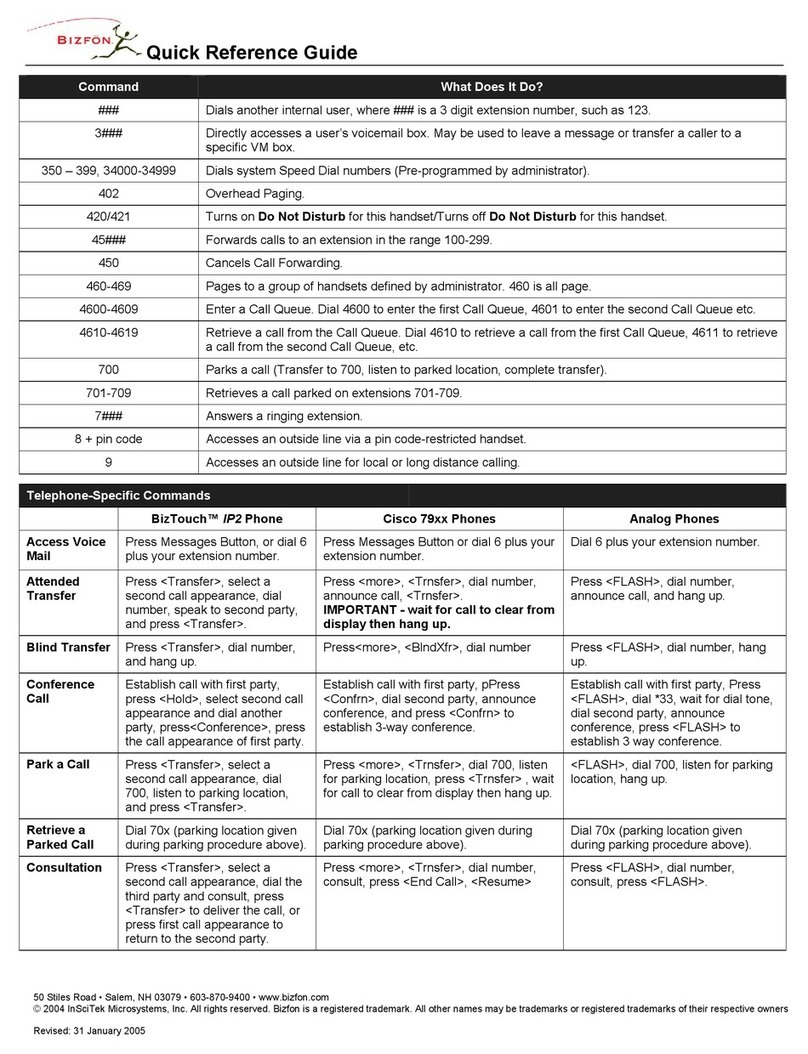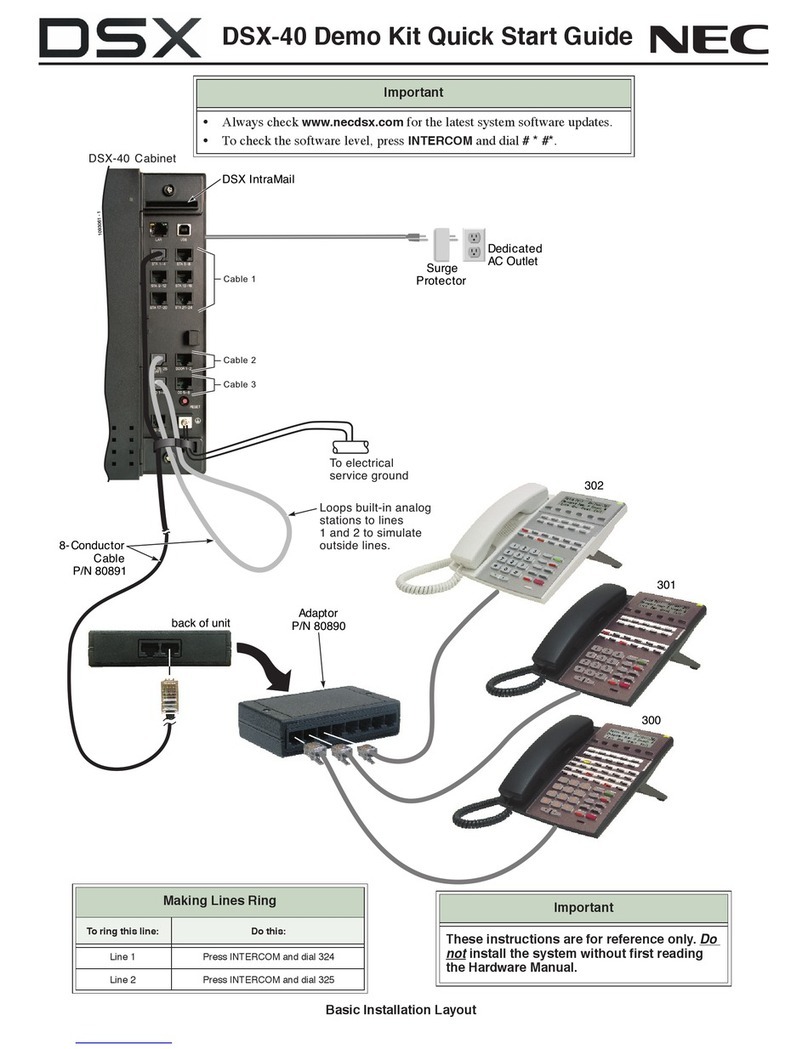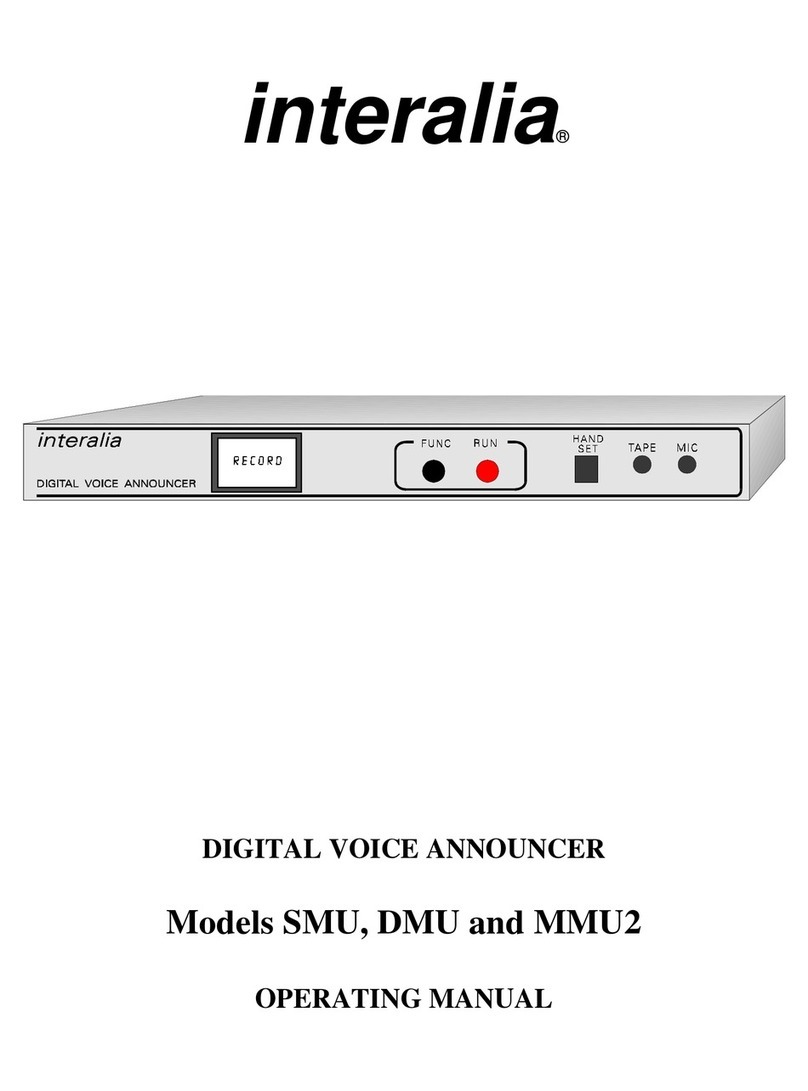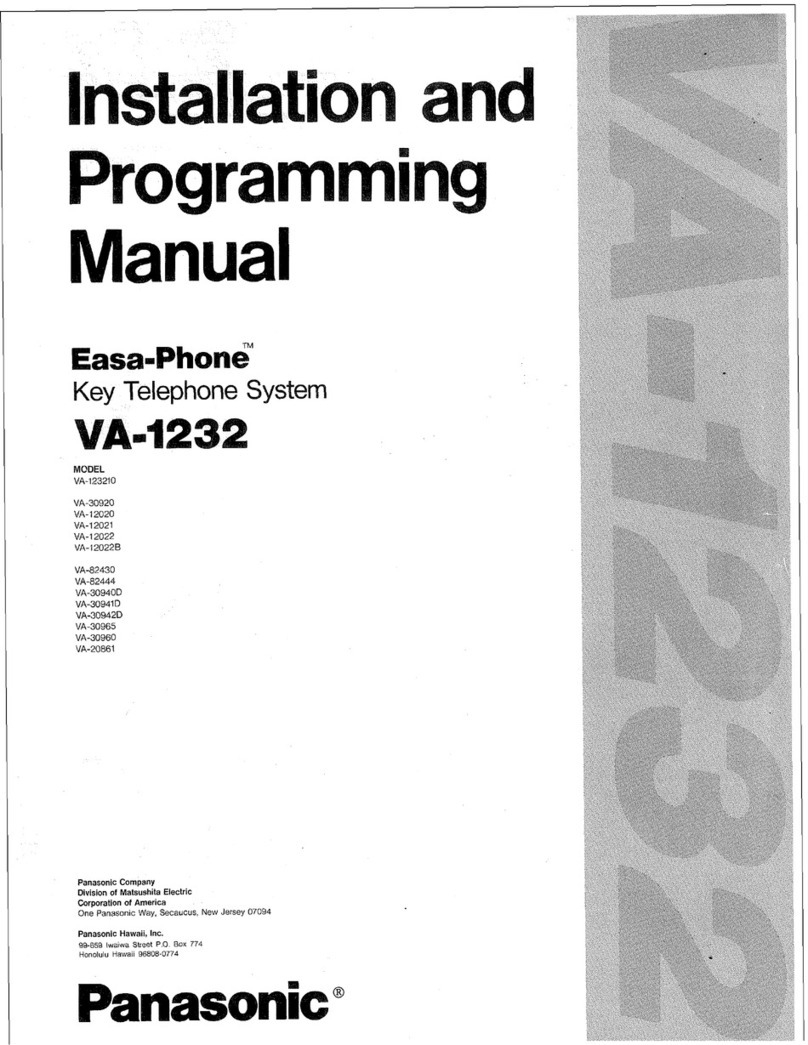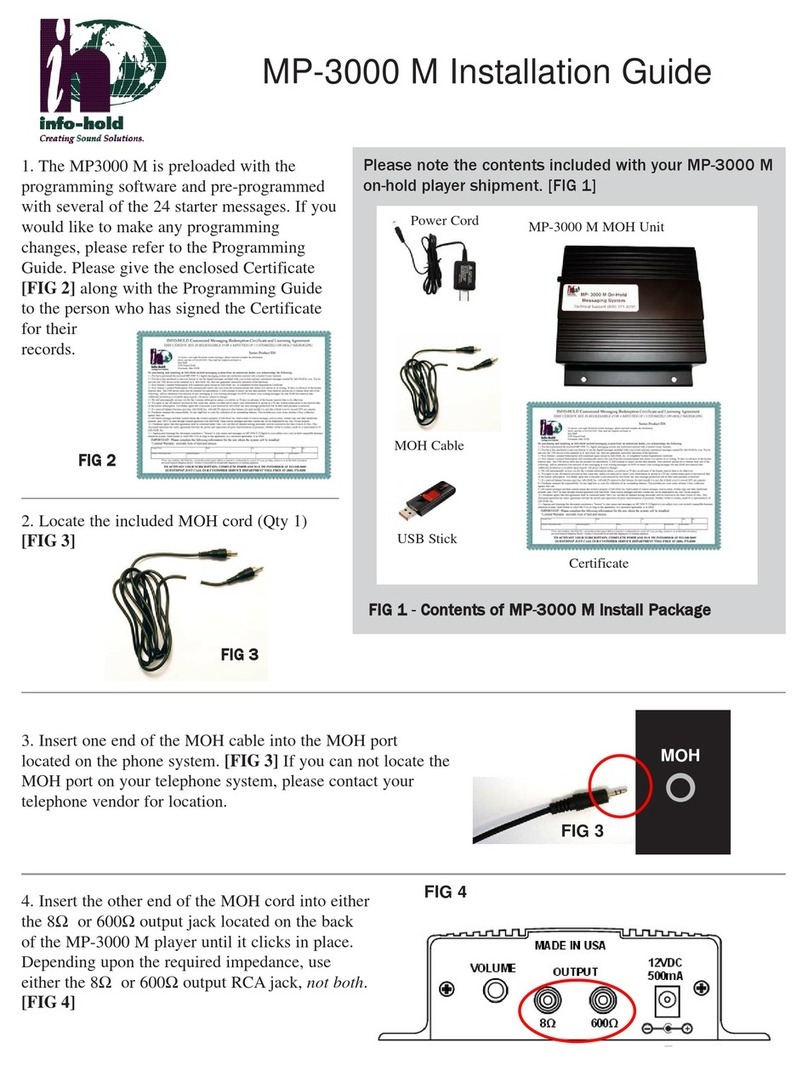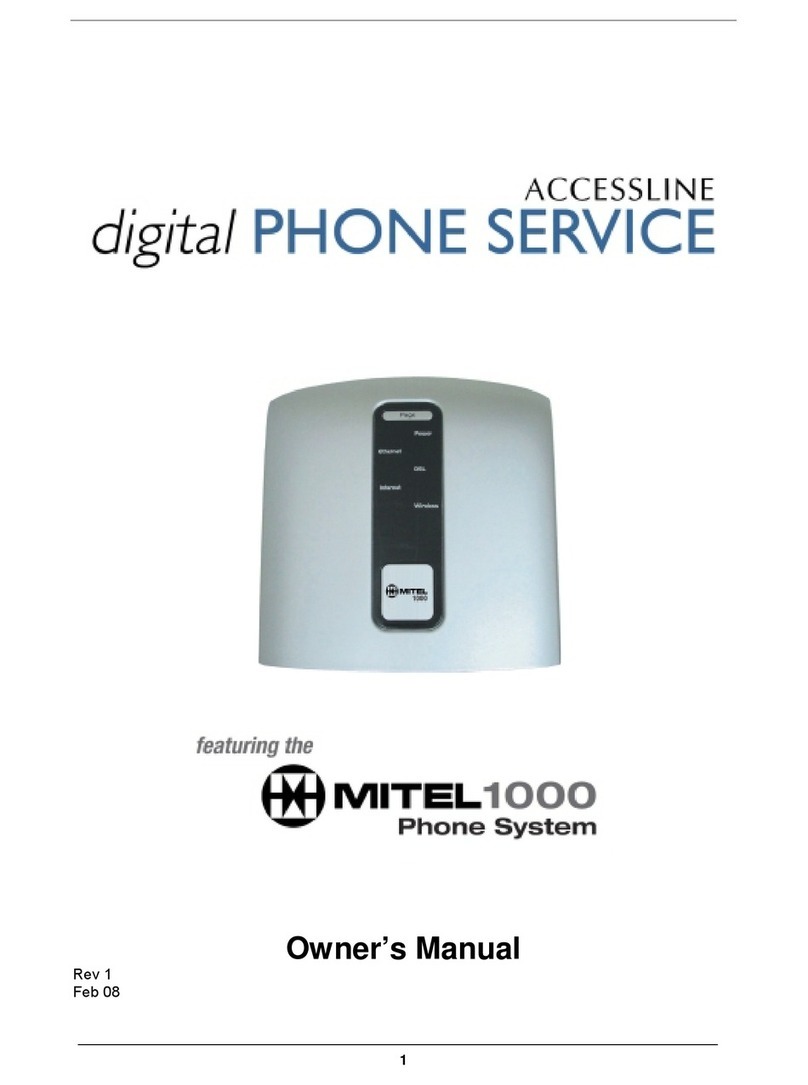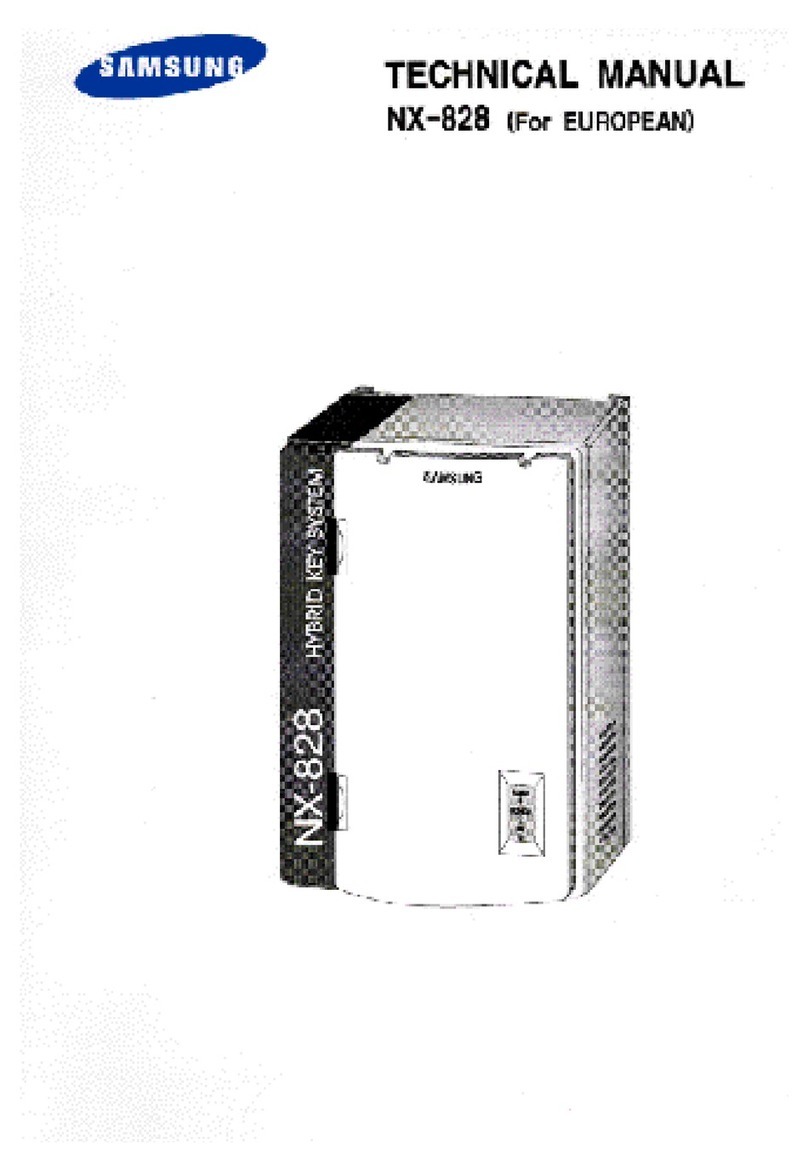Bizfon 680 User manual

Bizfon Owner’s Guide
i
Contents
Section 1
Overview 1
Introduction 1
Installin
g
Your S
y
stem 2
Bizfon Customer Care 2
Voice Vault Card Option 2
Arran
g
in
g
for Telephone Compan
y
Services 3
Overview of Initial Bizfon Settin
g
s 4
Bizfon Extension Numbers 7
Emer
g
enc
y
Use 10
Section 2
Setting up your System 13
Introduction 13
Incomin
g
Call Handlin
g
Profiles 13
Automated Attendant Greetin
g
s 15
Call Routin
g
Directl
y
to a Specific Extension 20
Chan
g
in
g
the List of After Hours Extensions 20
Operator Extension 21
Group Rin
g
22
Informational Messa
g
es 24
Chan
g
in
g
the Phone T
y
pe 26
Music-on-Hold 27
Turnin
g
Customer Care Access Authorization On/Off 27
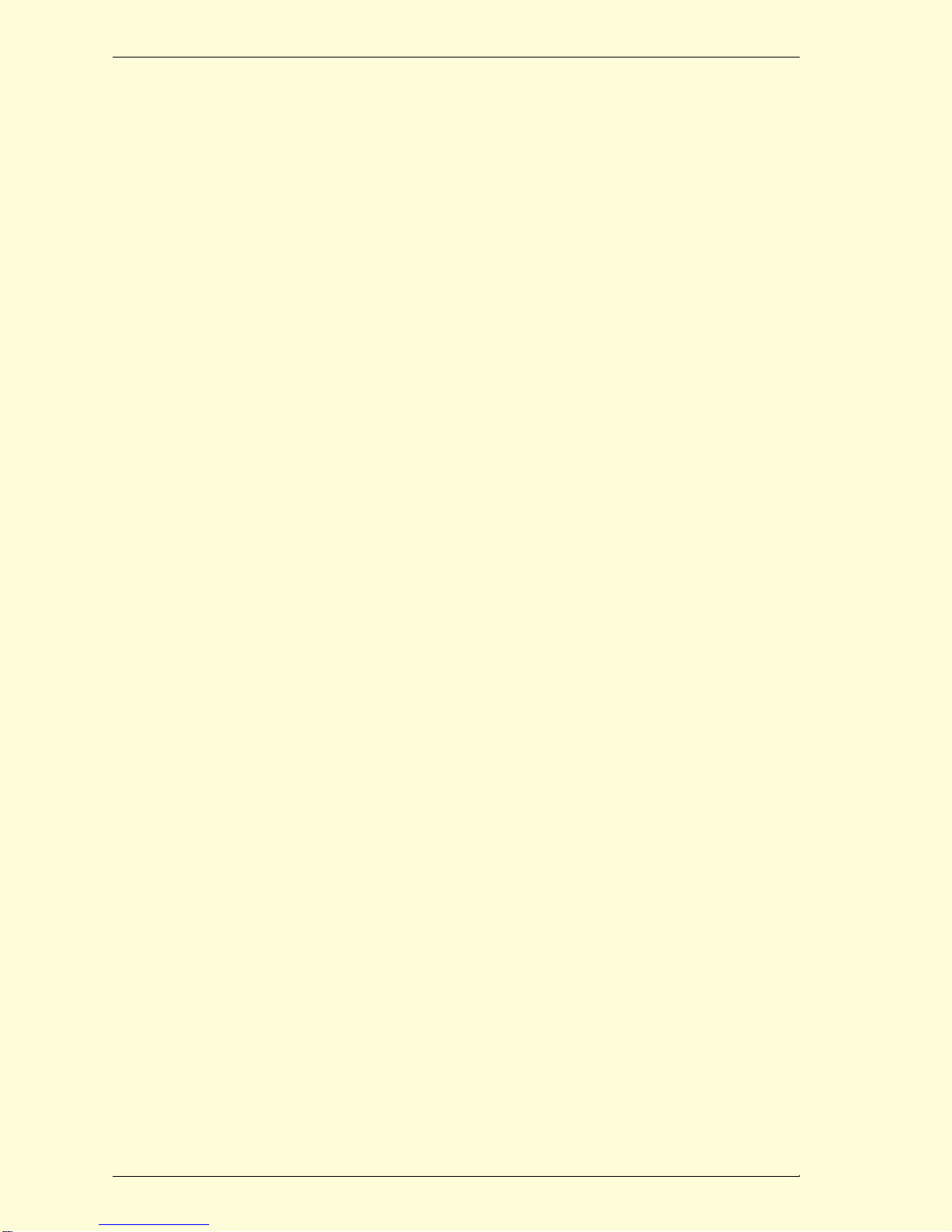
Contents
ii Bizfon, Inc.
Section 3
Setting Up and Using Extensions 29
About Universal Extensions 29
How to Make Phone Calls 33
Voice Mail 34
Call Handlin
g
in the Office 38
Accessin
g
Personal Settin
g
s from an
y
Telephone 40
Usin
g
Universal Extensions from Outside the Office 40
Remote Access when Automated Attendant is Turned Off
43
Public Address 44
Meetin
g
Room 44
Mana
g
in
g
Extensions 45
Mana
g
in
g
Bizfon Call Waitin
g
47
Authorization to Make Outside Calls
(
Internal and Remote
Users
)
48
Confi
g
urin
g
a Predial Strin
g
49
Section 4
Using your Bizfon with Other Office Equipment 51
Fax Machines 51
Audio Devices for Music-on-Hold 53
Audio Devices for Public Address 53
Modems 54
Bizfon 680 Dia
g
ram 55
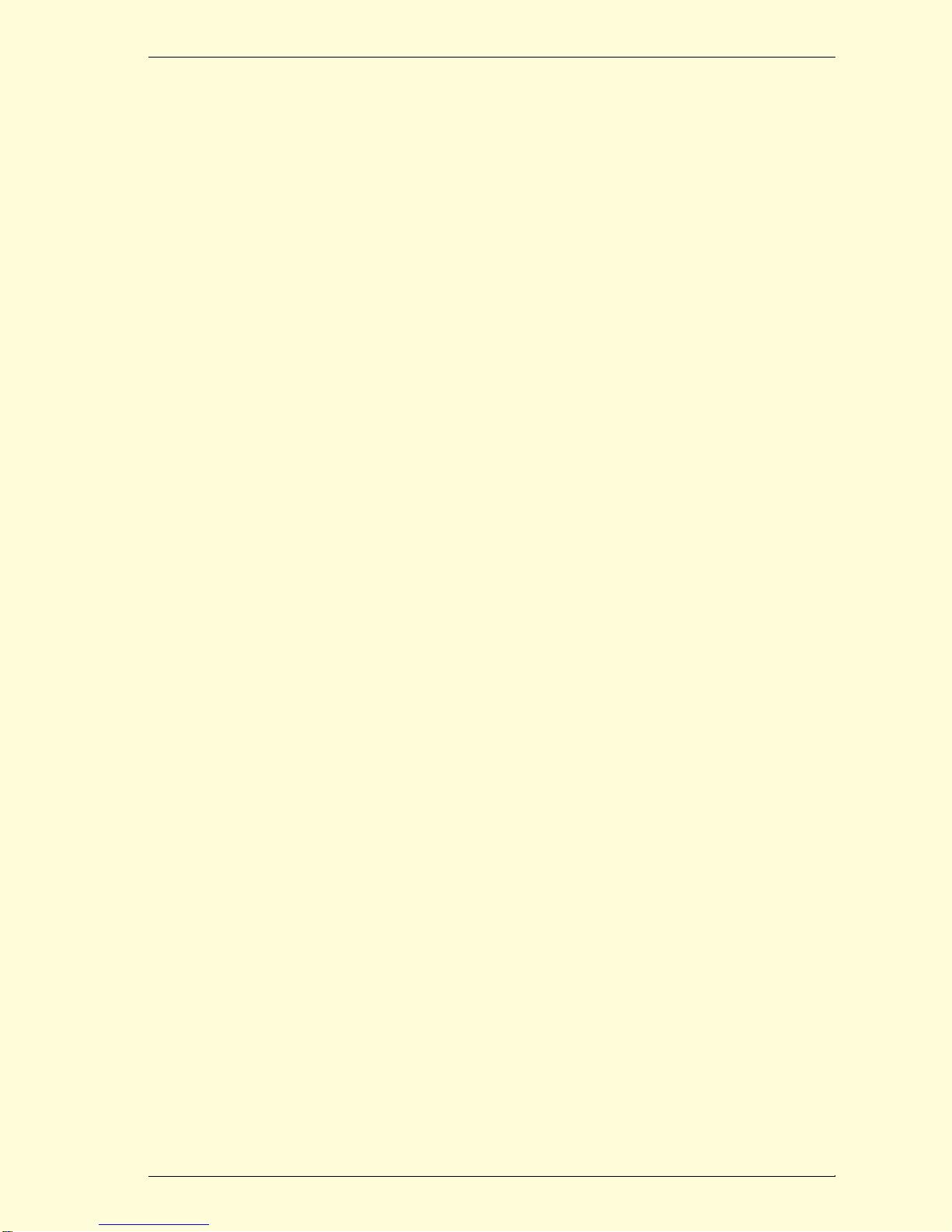
Contents
Bizfon Owner’s Guide
iii
Appendix A
Multi-Language System Setup 57
Choosin
g
y
our Preferred Lan
g
ua
g
e
(
s
)
57
Choosin
g
S
y
stem-Level Lan
g
ua
g
e Preferences 57
Choosin
g
Personal Lan
g
ua
g
e Preferences 58
Other Lan
g
ua
g
e Considerations 59
Appendix B
Startup/Test Button 61
Usin
g
the Startup/Test Button 61
Appendix C
Bizfon 680 Installation Considerations 63
Mountin
g
Bracket 63
Attachin
g
the Bracket 63
Removin
g
the Bracket 65
Wall Mount 66
Appendix D
Bizfon 680 Specifications 67
Appendix E
Regulatory and Safety Information 69
FCC Statement: Part 68 69
FCC Statement: Part 15, Class A 70
Canadian DOC Statement 71
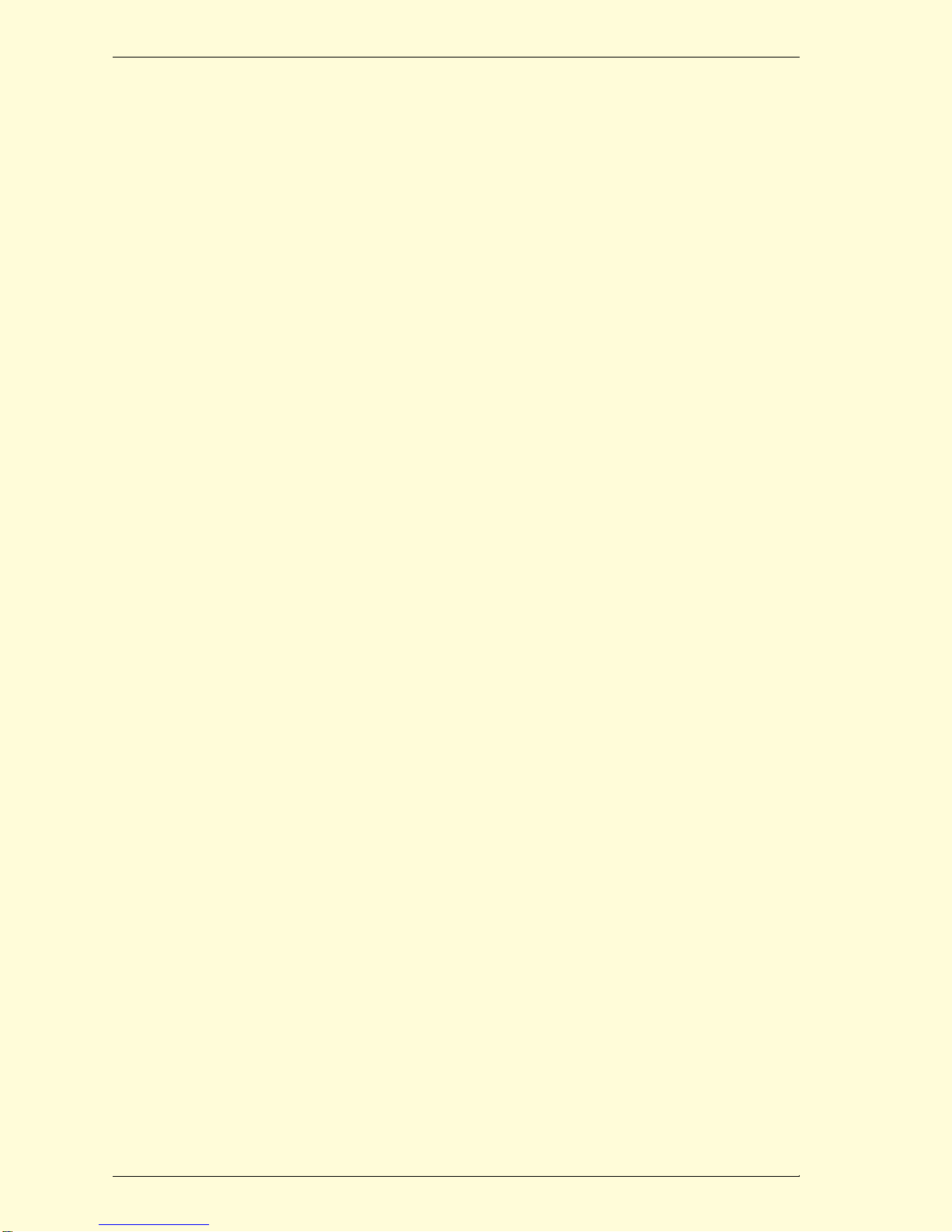
Contents
iv Bizfon, Inc.
Industr
y
Canada Notice 72
Important Safet
y
Instructions 73
Service Instructions 75
Index 77
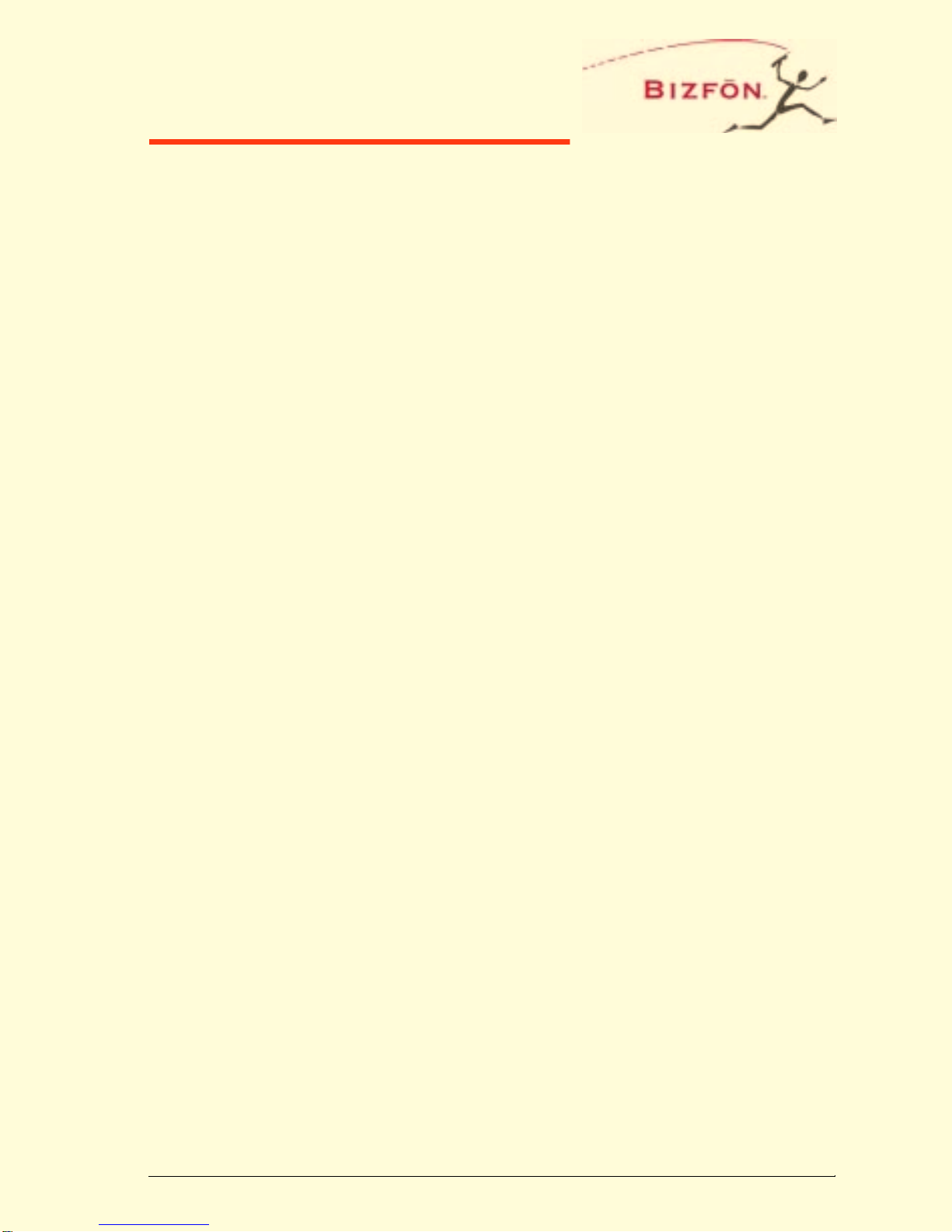
Bizfon Owner’s Guide
1
Section 1
Overview
Introduction Congratulations on your purchase of a Biz-
fon! Your Bizfon 680 will transform how
your business communicates, making you
more available, informative and responsive
to your customers.
About the Owner’s Guide
This manual provides information for setting
up and using your Bizfon, once it is installed.
You should keep this manual for future refer-
ence. At some point in the future you may
want to change settings or connect other
office equipment to your Bizfon.
Telephone-specific Documents
In addition to this Owner’s Guide, your Biz-
fon comes with the following documents:
• Bizfon 680 Wallet Cards
• Reference Cards for BizTouch 2 Feature
Telephones
• Reference Cards for Non-Bizfon Tele-
phones
NOTE: Please refer to these documents for all
instructions on telephone-specific com-
mands, like how to forward or transfer
calls, or put calls on hold. The Owner’s
Guide only describes Bizfon 680 system-
specific features.
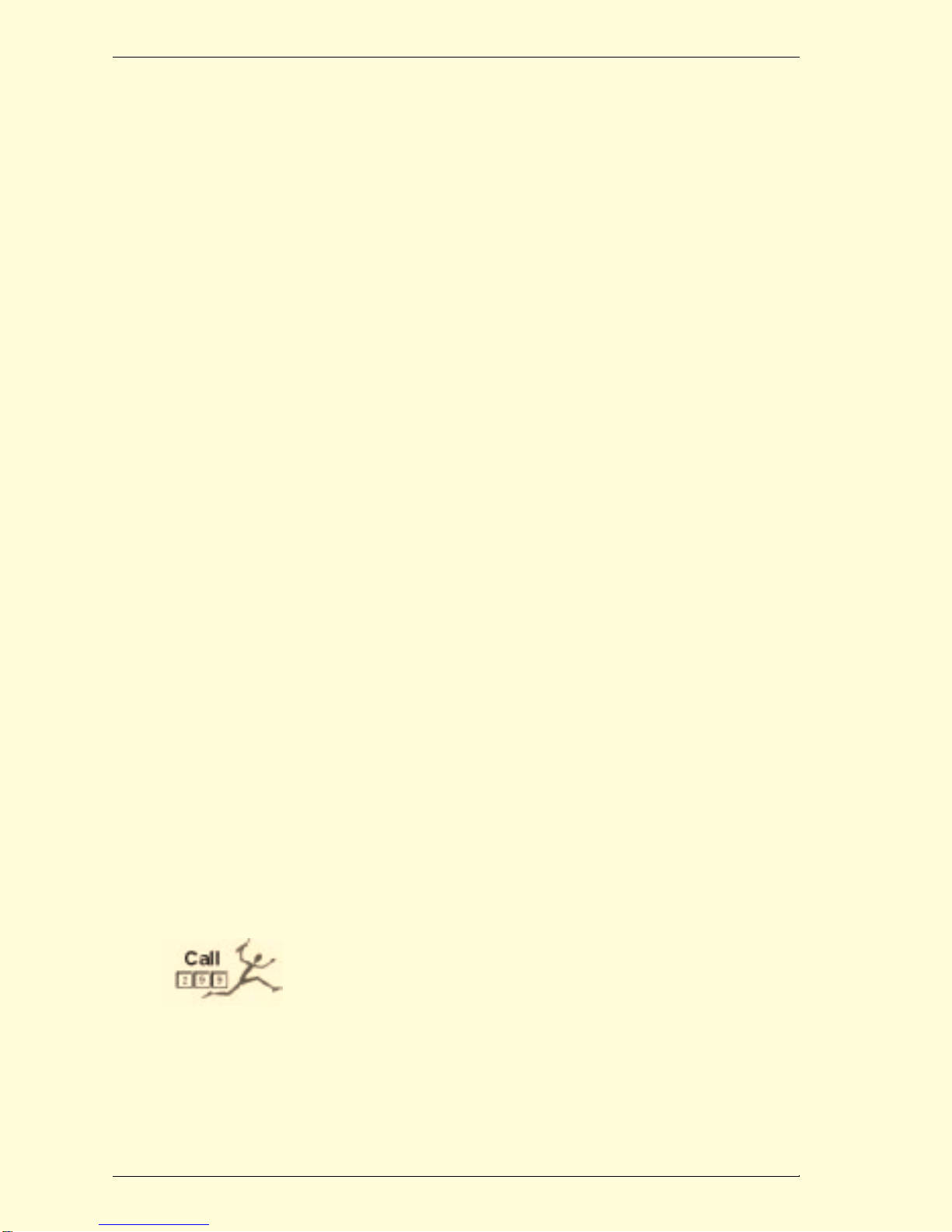
Section 1 Overview
2Bizfon, Inc.
Supported Telephones and Tele-
phone Features
Your Bizfon 680 works best with BizTouch 2
feature phones. These telephones support all
Bizfon 680 features. Refer to the BizTouch 2
Reference Card for information on using
your BizTouch 2 telephones with the Bizfon
680.
In addition to the BizTouch 2 telephones,
you can also use any standard telephones
(the telephone industry refers to these as
2500-series telephones).
You can also connect one or more fax
machines to the yellow Telephone jacks
labeled 1 through 8 on the Bizfon 680. See
Section 4, “Using Other Office Equipment
with Your Bizfon 680,” for more informa-
tion.
Installing Your
System Bizfon recommends that your system be pro-
fessionally installed. Please call us at
(877)603-4100 to have us set up a profes-
sional installation for you, if you have not
already done so.
Bizfon
Customer Care Whenever you see the icon shown at the left,
it indicates that the feature or option requires
you to call Bizfon Customer Care at exten-
sion 299 in order to configure the feature or
purchase the option.
Voice Vault
Card Option Some of the features described later in this
booklet require the presence of an optional
Voice Vault card, a small accessory that eas-
ily plugs into an external slot in your Bizfon
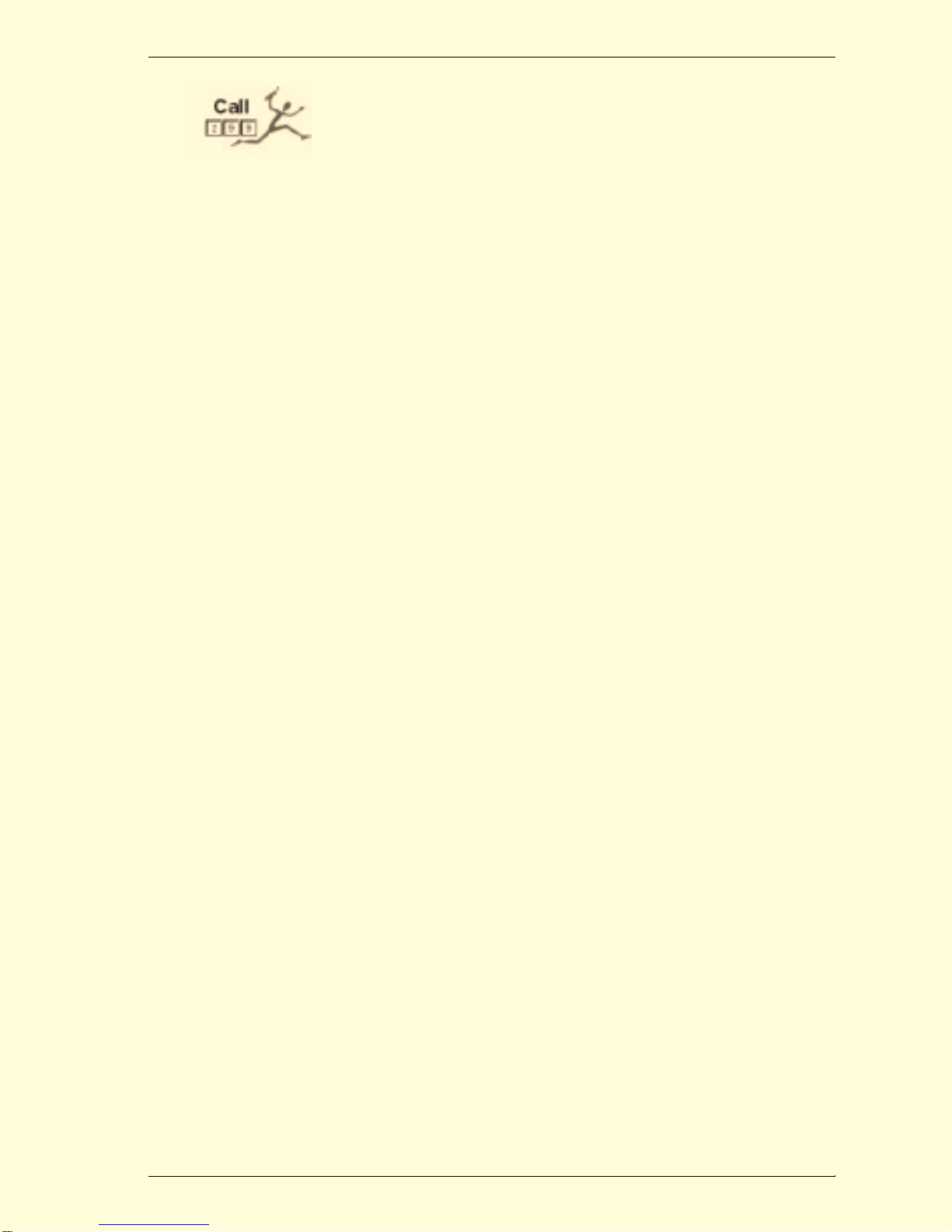
Section 1 Overview
Bizfon Owner’s Guide
3
680. These features include adding extra
voice mail capacity to your Bizfon, the use
of Virtual Extensions, and the use of addi-
tional Informational Messages. Each of these
is described in detail in this booklet. Call 299
to order a Voice Vault card.
Arranging for
Telephone
Company
Services
There are certain telephone features that are
provided through your telephone company.
These are described below.
Hunt Groups
You should contact your local telephone
company to arrange for hunt groups. Hunt
groups are a service provided by your local
telephone company, and are not a Bizfon fea-
ture. You are usually assigned several tele-
phone numbers, only one of which is
published. When someone calls the pub-
lished number and it is in use, each telephone
number is dialed in a circular sequence. For
example, if you have four telephone num-
bers, and a call to your main number is busy,
the call is automatically routed to each tele-
phone line until a free line is found.
Let’s say your main telephone number is
555-1000, and you have 5 more lines with
the numbers 555-1001, 555-1002, 555-1003,
555-1004 and 555-1005. The telephone com-
pany would set this up with the main num-
ber, 555-1000, as your main telephone
number, which callers would dial to reach
your business. If that line is busy, the call
would then be directed to the next number in
the hunt group, 555-1001. If that line is busy,
the call would be directed to the next num-

Section 1 Overview
4Bizfon, Inc.
ber, and so on, until an open, available line is
detected. If all lines in the hunt group are
busy, the caller will hear a busy signal.
Caller ID
The Bizfon 680 supports Caller ID. You
must arrange for Caller ID service through
your local telephone company. The Biz-
Touch 2 Feature Phone does support display
of Caller ID, but you may have non-Biz-
Touch telephones that do not.
The Bizfon will also display Caller ID infor-
mation for extension-to-extension calls. For
example, if extension 201 calls 202, 202 will
see “EXT 201” in its Caller ID display.
Call Waiting
The Bizfon 680 has functionality equivalent
to Call Waiting built into it. However, it does
not support Call Waiting service from your
telephone company. If you currently have
Call Waiting from your telephone company,
you should contact them and arrange to have
Call Waiting turned off.
CAUTION! Failure to turn off Call Waiting from your
telephone company will cause incorrect
operation of your Bizfon 680!
For more on Bizfon Call Waiting, see “Man-
aging Bizfon Call Waiting” on page 47.
Overview of
Initial Bizfon
Settings
Everything is preset so you can use your Biz-
fon right away. However, you may choose to

Section 1 Overview
Bizfon Owner’s Guide
5
change some settings to meet your com-
pany's specific needs.
You can change some common settings
yourself. Some examples include:
• Changing your automated Day or After
Hours Greetings,
• Turning the automated greeting off, or
• Setting the System Clock.
Other changes we'll make for you; just dial
299 to reach a Customer Care agent. We'll
consult with you to set up your Bizfon to
meet your company's unique needs.
Setting Up and Changing the
System Password
The system password prevents unauthorized
people from changing your Bizfon 680 Gen-
eral Settings.
The system password must be from 3 to 10
digits long (Passwords for voice mail and
personal settings are separate from the sys-
tem password and are set up as part of con-
figuring an extension).
If you forget your system password, call Biz-
fon Customer Care at 299.
To change the system password:
1. Pick up any BizTouch telephone exten-
sion and press the SETTINGS button. If
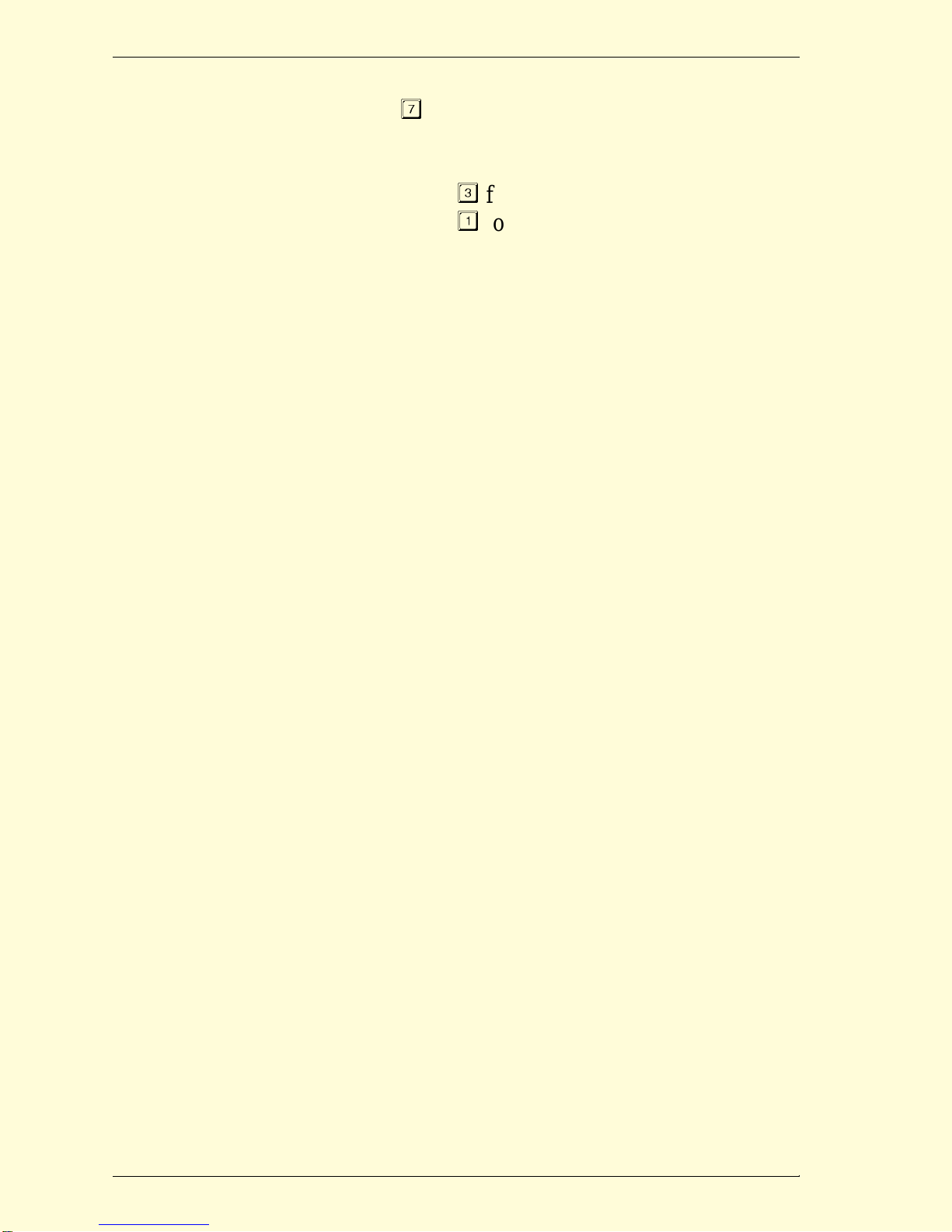
Section 1 Overview
6Bizfon, Inc.
using a non-BizTouch telephone, press
to enter Settings.
2. Dial extension 200 to access General
Settings.
3. Press
for security options.
4. Press
to set the password.
5. Follow the prompts to set the system
password.
System Greetings
The Bizfon 680 is shipped with automated
attendant greetings for both Day and After
Hours modes. The Bizfon automated atten-
dant provides an immediate, automated
greeting for callers to your business.
Your Bizfon comes with the following auto-
mated attendant greeting:
“Thank you for calling. If you know your
party's extension, you may dial it now. For a
list of extensions, press 1. To reach the oper-
ator, press 0, or wait and you will be trans-
ferred.”
See “Section 2 Setting up your System” on
page 13, for instructions on how to change
the Day and After Hours Greetings, and
“Automated Attendant Greetings” on
page 15 to control how the automated atten-
dant works.
Setting the System Clock
The Bizfon 680 is shipped with the clock
preset to Eastern Standard Time. You may
want to change this to reflect your time zone
or changes in Daylight Savings Time.

Section 1 Overview
Bizfon Owner’s Guide
7
To set the clock, do the following:
1. Pick up any BizTouch telephone exten-
sion and press the SETTINGS button. If
using a non-BizTouch telephone, press
to enter Settings.
2. Dial extension 200, then enter the system
password (if one has been configured) to
access General Settings.
3. Press
to set the clock.
4. Follow the prompts to enter the time and
date.
Bizfon Exten-
sion Numbers 200: General Settings
Extension 200 provides access to General
Settings. General Settings include things
such as automated attendant greetings, the
clock, and informational messages.
To access General Settings:
1. Pick up any BizTouch telephone exten-
sion and press the SETTINGS button. If
using a non-BizTouch telephone, press
to enter Settings.
2. Dial extension 200 to access General
Settings.
3. Enter the system password (if one has
been configured) and press
.
4. Follow the prompts to select the General
Setting you want to change.
201-208: Physical Extensions
201 through 208 are the Universal Extension
numbers assigned to the yellow jacks on the
Bizfon 680 labeled Telephones. These exten-
sions are used to connect physical telephones

Section 1 Overview
8Bizfon, Inc.
which are assigned these extension numbers
as follows: jack 1 is for extension 201, jack 2
is extension 202, jack 3 is extension 203,
etc., through jack 8, which is extension 208.
Extension 201 rings by default when callers
press
or dial 201 in Day mode. For more
information, see “0: Operator” on page 10.
Extensions 201-208 can be configured by the
user for one or more fax machines as well.
See “Fax Machines” on page 51 for more
information.
249: Public Address
Bizfon users can send messages to a public
address system via their extension, by dial-
ing 249.
On BizTouch 1 Feature phones, Public
Address can be accessed by pressing the PA
button.
Use of this feature requires connecting your
Bizfon to a PA system. For more information
on how to use Public Address, see “Public
Address” on page 44. For more information
on how to set up your Bizfon to a PA system,
see “Audio Devices for Public Address” on
page 53.
250-264: Virtual Extensions
250 through 264 are extensions which do not
correspond to any physical jacks on the Biz-
fon 680. Virtual extensions have their own
voice mailboxes, and allow users not requir-

Section 1 Overview
Bizfon Owner’s Guide
9
ing a physical extension full access to the
Bizfon system.
The Bizfon allows you to set these exten-
sions up to ring at a telephone of your
choice: for example, your cell phone, or your
home number. You can even set up a virtual
extension to ring a specific physical exten-
sion (201-208) if, for example, you share an
office with three other people and you are the
one using it today.
The use of Virtual Extensions requires the
presence of an optional Voice Vault card.
The Voice Vault card allows you to set up
voice mail accounts for extensions 250-264.
Without the card, these extensions are not
accessible to the Bizfon 680. To order a
Voice Vault card, dial 299.
For more on how to set up a Virtual Exten-
sion, see “Setting up Virtual Extensions
(250-264)” on page 31.
290: Meeting Room
Up to five callers can meet in a meeting
room by dialing 290. Users can be internal or
external, but some access restrictions apply
to external callers.
On BizTouch feature phones, the Meeting
Room can be accessed by pressing the
CONF or CONFERENCE button when you
have a caller on hold.
For more information on how to use this fea-
ture, see “Meeting Room” on page 44.
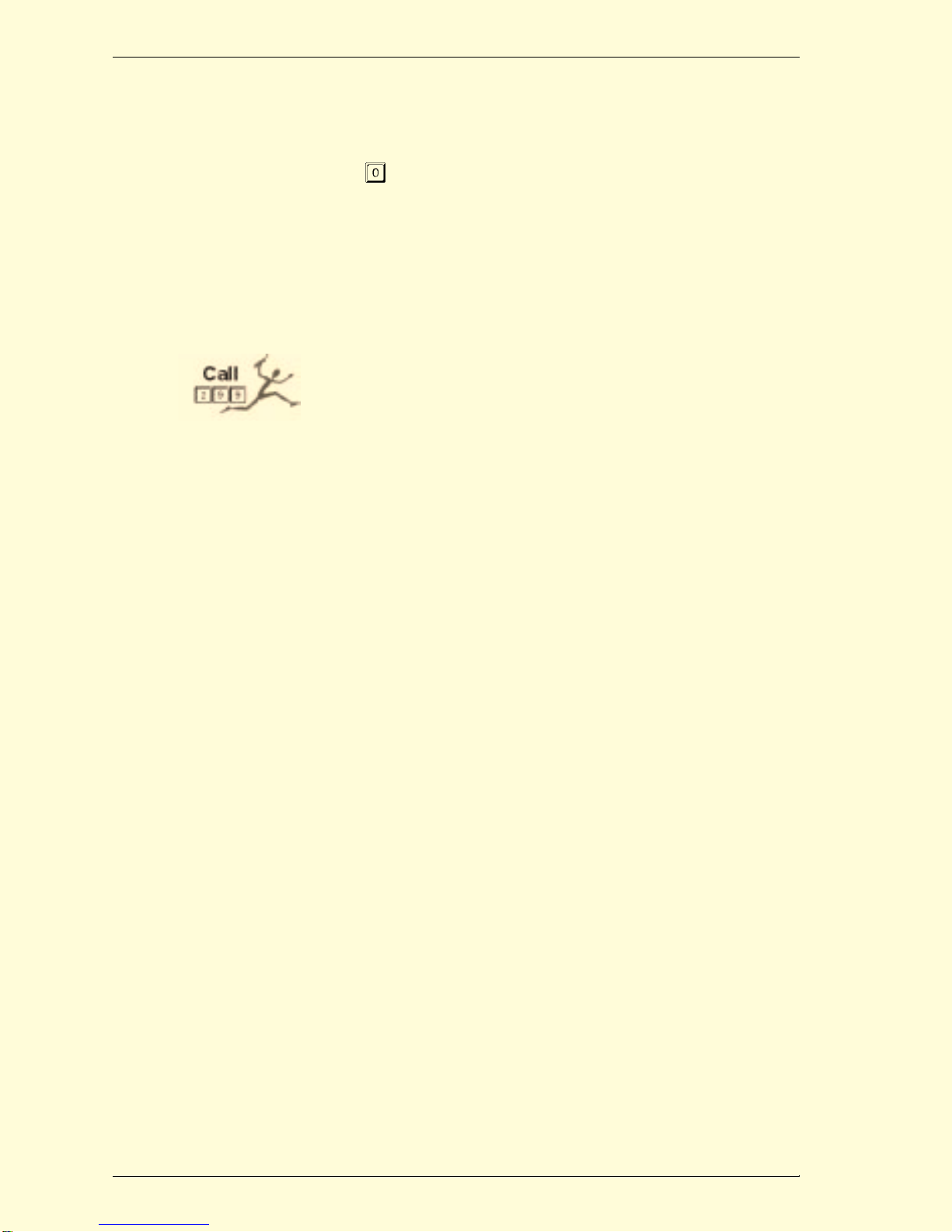
Section 1 Overview
10 Bizfon, Inc.
0: Operator
Extension 0 is the Operator, or Receptionist
extension. By default, when the user presses
in Day mode, Extension 201 rings. See
“Operator Extension” on page 21 for more
information on how to change this default
configuration.
299: Bizfon Customer Care
To reach Bizfon Customer Care, dial 299.
Feel free to call to request information or
assistance.
NOTE: Bizfon Customer Care is included when you
purchase BizCare Complete. If you have not
purchased BizCare complete, there is a per-
call charge for this service.
Emergency Use Connecting and using a Power
Fail Telephone
Your Bizfon includes a jack (labeled Power
Fail Telephone in red) for connecting a tele-
phone that can be used in the event of a
power outage.
In the event of a power outage, The Power
Fail Telephone jack connects to CO line
number 1, so be sure that one of your tele-
phone lines is connected to the jack marked
“1-2.”
Note that the telephone used with the Power
Fail Telephone jack should be a non-AC
powered telephone in order to work during a
power failure.
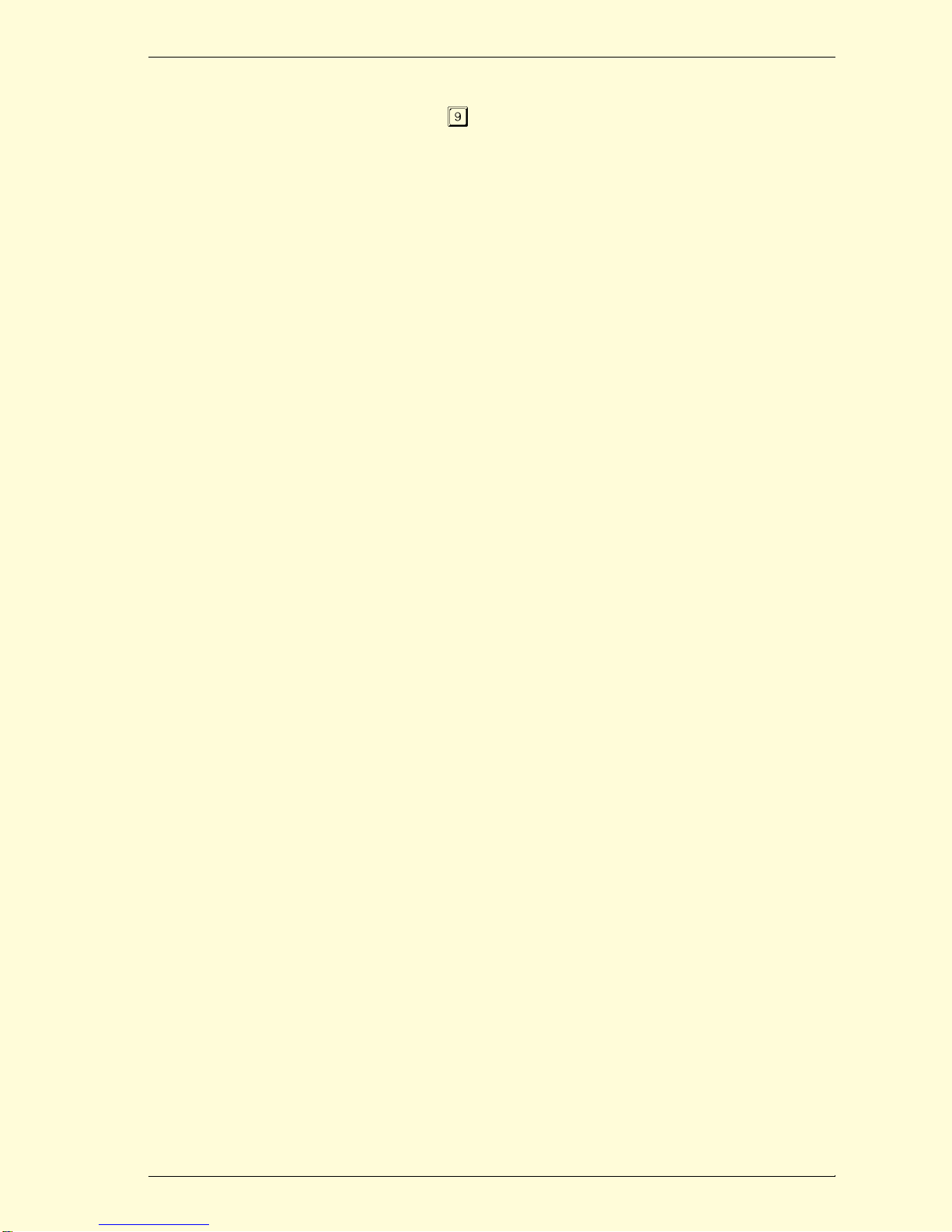
Section 1 Overview
Bizfon Owner’s Guide
11
Dialing Emergency Numbers
Dial
to get an outside line, then dial 911 or
the emergency number you are trying to
reach.

Section 1 Overview
12 Bizfon, Inc.

Bizfon Owner’s Guide
13
Section 2
Setting up your
System
Introduction This section provides information about how
to set up your Bizfon to handle inbound tele-
phone calls.
Incoming call handling refers to how calls
are handled as they come in to the Bizfon
680. This section provides information on
how to configure the incoming call greeting
options for the Automated Attendant Day
and After Hours modes, how to configure the
Operator extension, and how to set up infor-
mational messages. Once an incoming call is
directed to an extension, you can choose how
to handle the call at that extension. See “Sec-
tion 3 Setting Up and Using Extensions” on
page 29 for information on configuring how
calls are handled once they reach an exten-
sion.
Incoming Call
Handling Pro-
files
The Bizfon 680 comes with three pre-set
profiles for incoming call handling. You can
select one of these profiles for Day mode,
and select another for After Hours mode.
The three pre-set profiles are:
1. Incoming callers hear the Automated
Attendant greeting, then ring the opera-
tor, then (if unanswered) go to the Opera-
tor mailbox.

Section 2 Setting up your System
14 Bizfon, Inc.
This is the default Day mode configuration
when you first receive your Bizfon 680. The
default After Hours mode is essentially the
same, except that the After Hours greeting is
played, then all extensions ring, then the call
goes into the Operator mailbox.
2. Incoming callers ring the Operator in
Day mode or all phones in After Hours
mode, then go to the Operator mailbox if
the call isn’t answered.
3. Incoming callers ring the Operator in
Day mode, or all phones in After Hours
mode. If the call isn’t answered, the Day
or After Hours Automated Attendant
greeting is played, as appropriate. If the
call is still unanswered, the call goes to
the Operator mailbox.
To change your call profile:
1. Pick up any BizTouch telephone exten-
sion and press the SETTINGS button. If
using a non-BizTouch telephone, press
to enter Settings.
2. Dial extension 0, then enter the Operator
password (if one has been configured).
3. Press
to choose incoming call profiles,
and follow the prompts.
NOTE: To change the Day call profile, be sure you
are in Day mode. To change After Hours call
profile, be sure you are in After Hours mode.
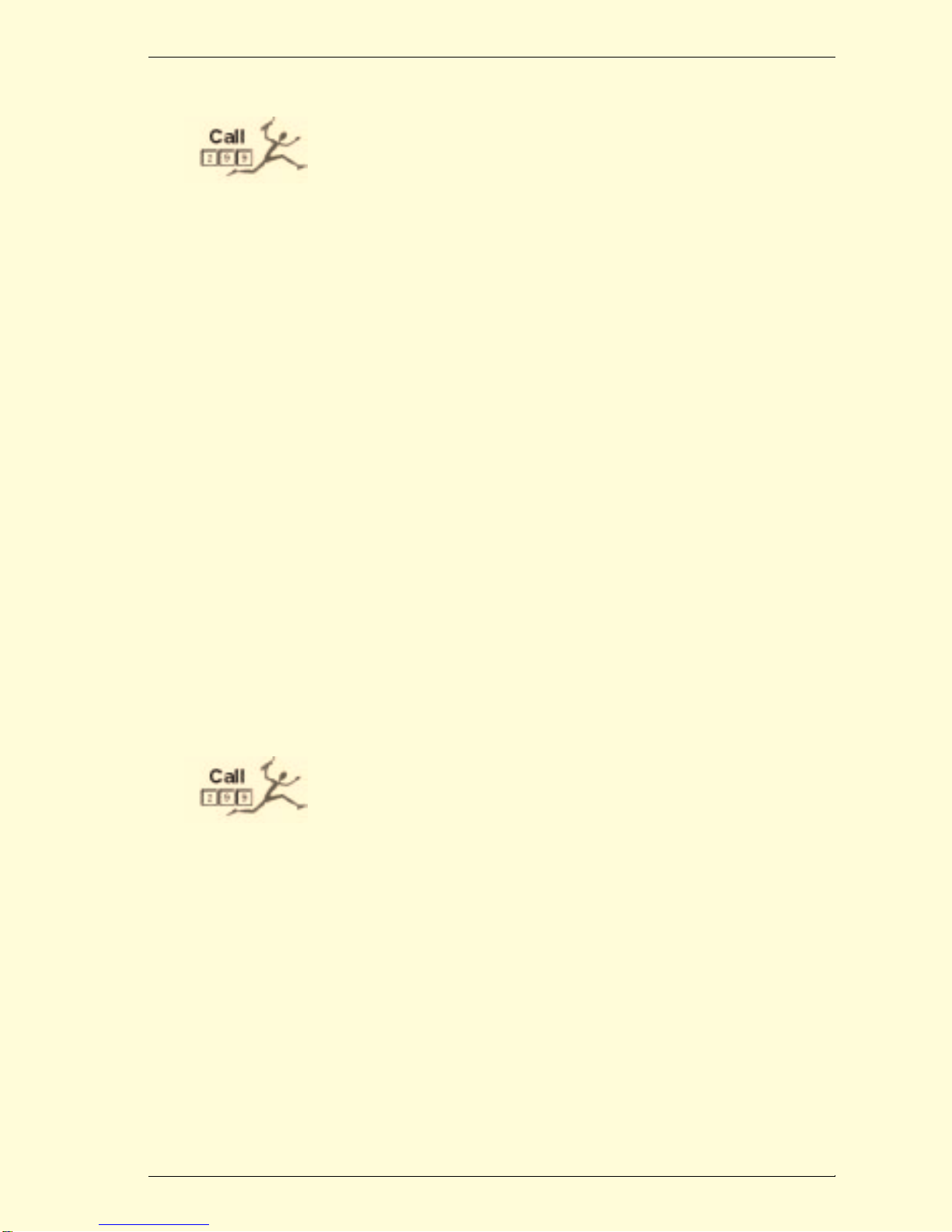
Section 2 Setting up your System
Bizfon Owner’s Guide
15
If you wish to set up a customized incoming
call handling profile, Bizfon can do it for
you. Please call 299 to request special
incoming call handling.
Automated
Attendant
Greetings
The Bizfon automated attendant provides an
immediate, automated greeting for callers to
your business. By configuring your system
greeting options in different ways, you can
be responsive to callers by providing specific
information through your system greetings.
You can change the greeting that people hear
when they call your company. Your Bizfon
comes with this default auto attendant greet-
ing:
“Thank you for calling. If you know your
party’s extension, you may dial it now.
For a list of extensions, press 1. To reach
the operator, press 0, or wait and you
will be transferred.”
You can use this generic greeting, record
your own, or you can purchase a profession-
ally recorded greeting by calling Bizfon Cus-
tomer Care at 299.
Tips for composing a greeting:
• Write down what you plan to say.
• Include all of a caller’s options. (See
sample greeting below.)
• Describe each option before telling the
caller what number to press (for exam-
ple, “For a list of extensions, press 1.”)

Section 2 Setting up your System
16 Bizfon, Inc.
• Read the greeting aloud before you
record it to be sure you like the way it
sounds.
Sample greeting:
“Thank you for calling Phassenphepher
Consulting. If you know your party’s
extension, you may dial it now. For a list
of extensions, press 1. For directions,
press 4. For hours, press 5. To reach the
receptionist, press 0, or wait and you will
be transferred.”
For help on creating multi-language greet-
ings, see “Other Language Considerations”
on page 59.
Changing the System Day
Greeting
You can change the system greeting at any
time. Before changing it, we recommend that
you write it down and practice speaking it
before making the recording.
To change the default system day greeting,
do the following:
1. Pick up any BizTouch telephone exten-
sion and press the SETTINGS button. If
using a non-BizTouch telephone, press
to enter Settings.
2. Dial extension 200, then enter the system
password (if one has been configured) to
access General Settings.
Other manuals for 680
9
Table of contents
Other Bizfon Telephone System manuals