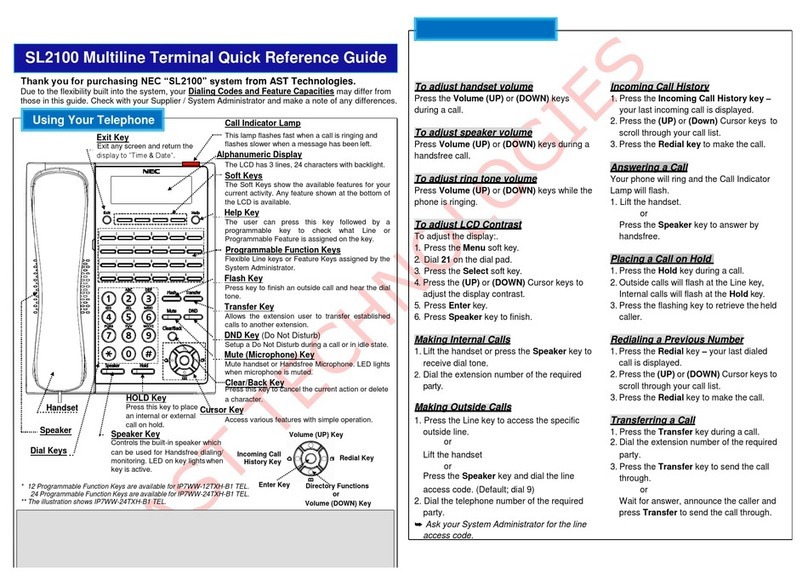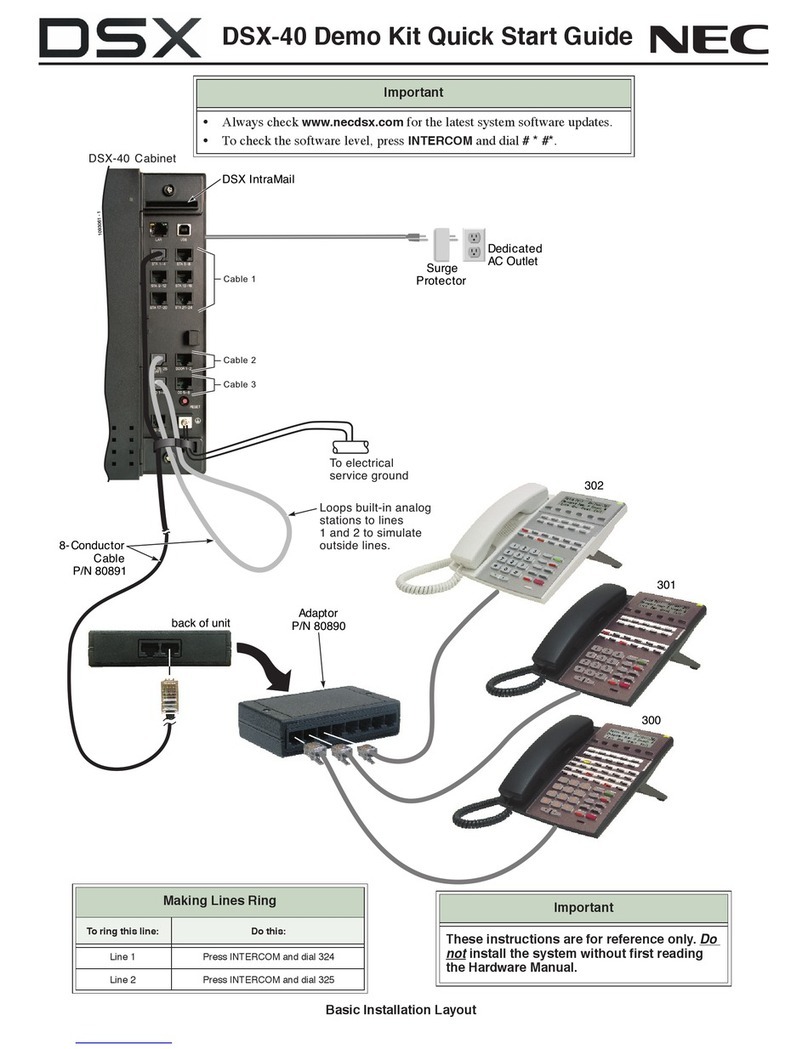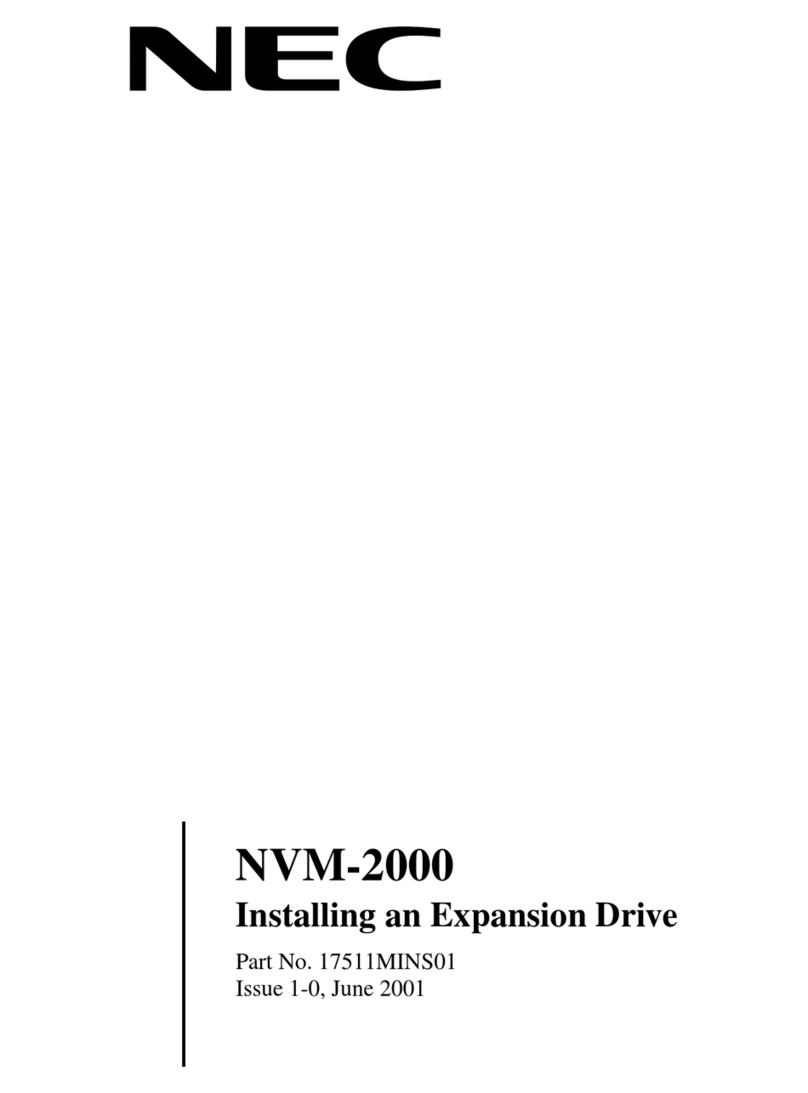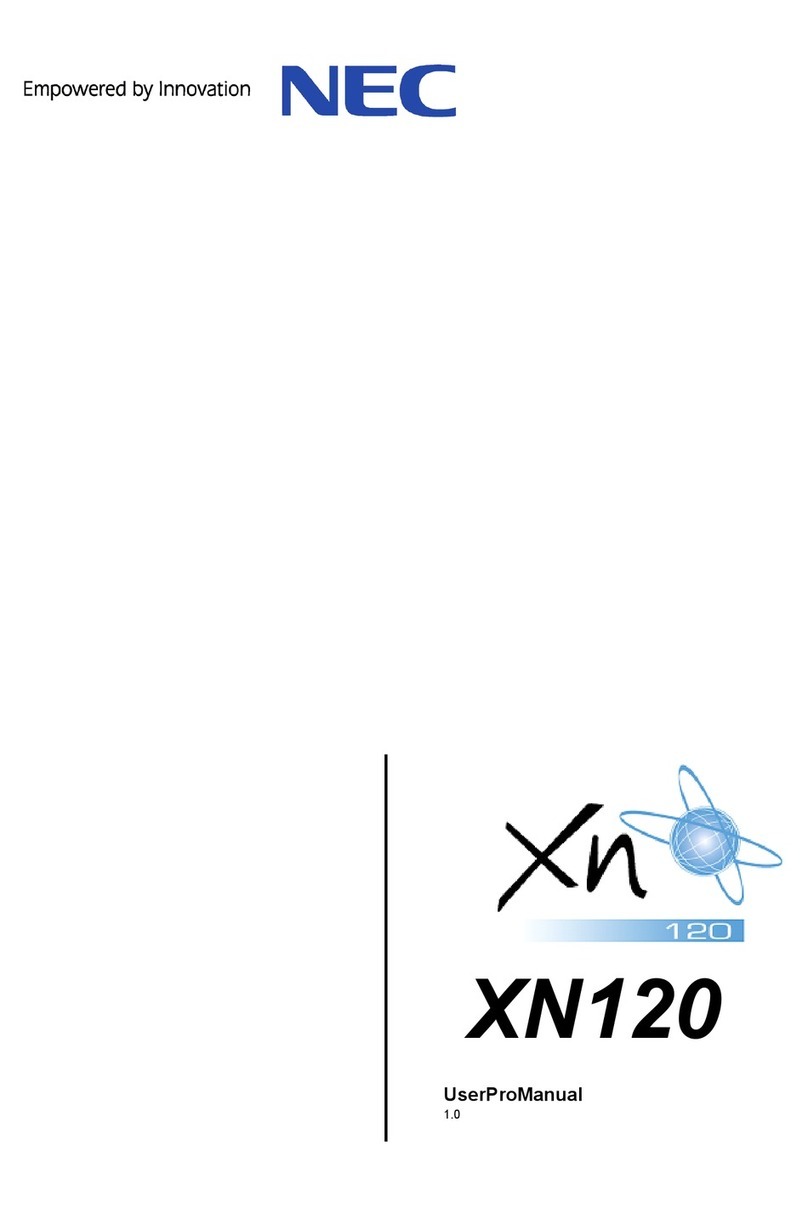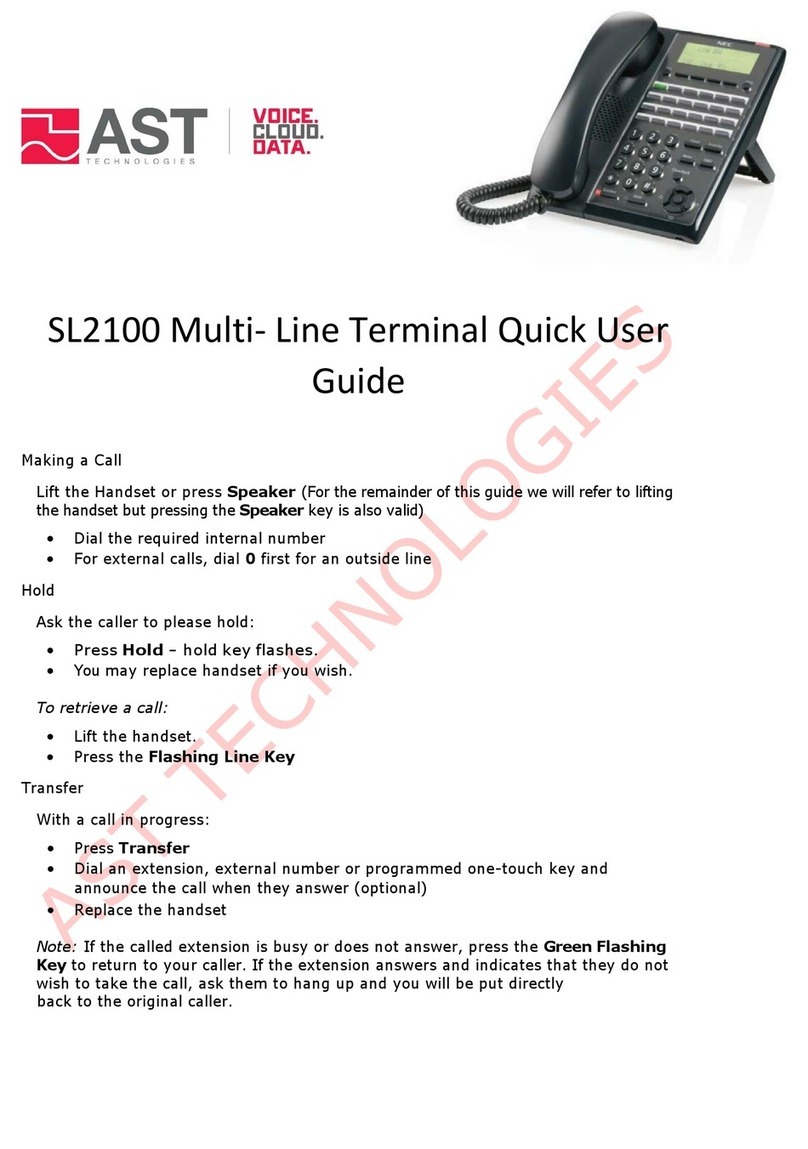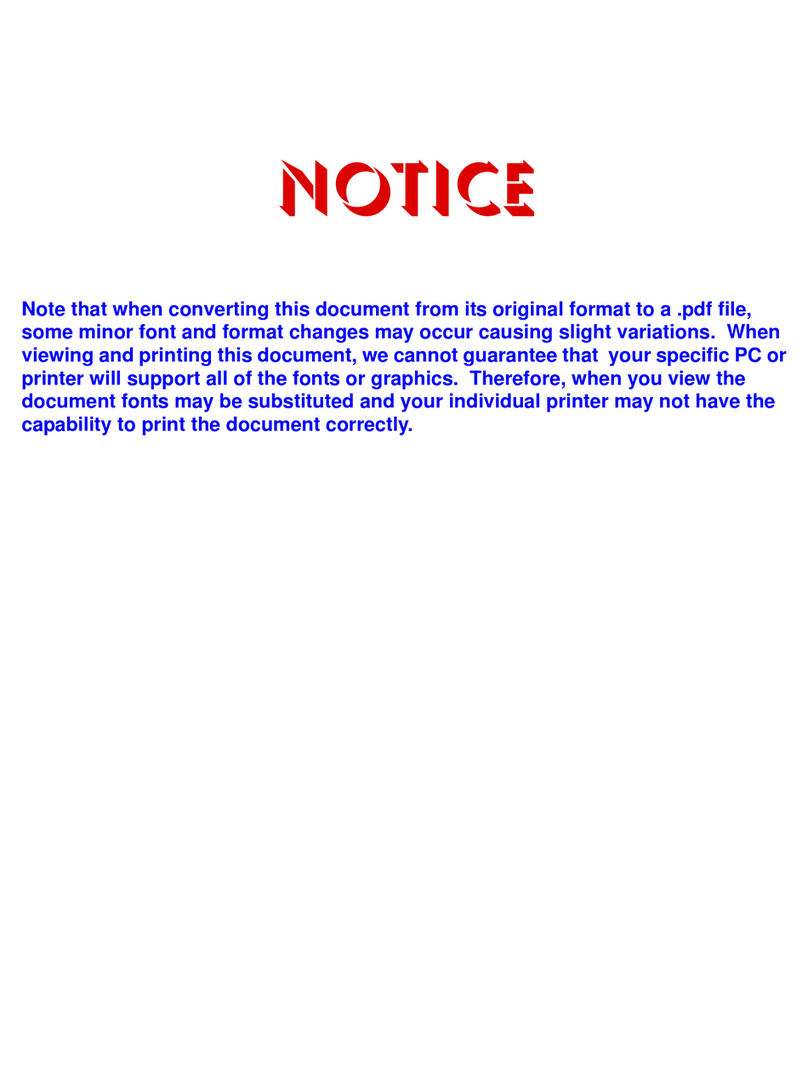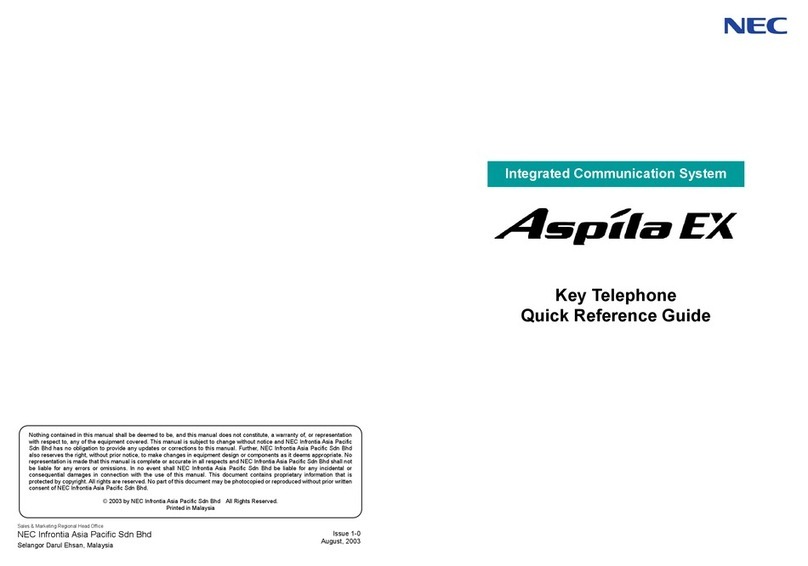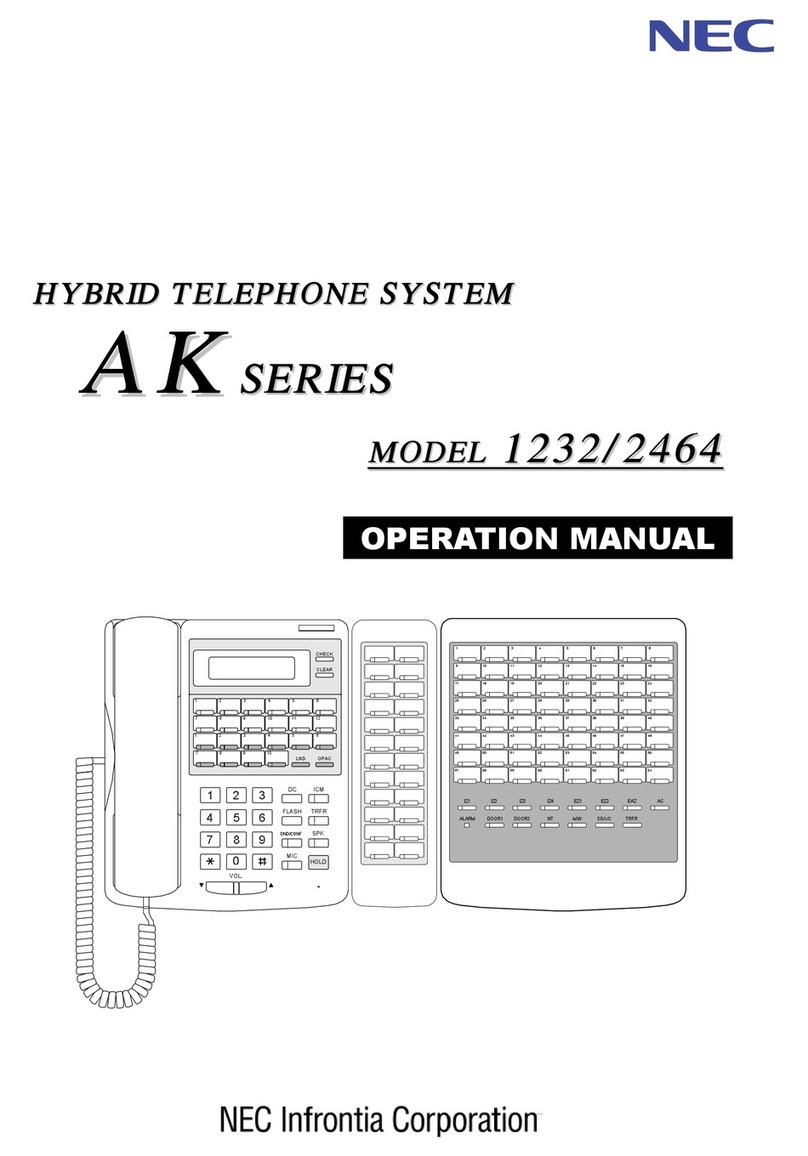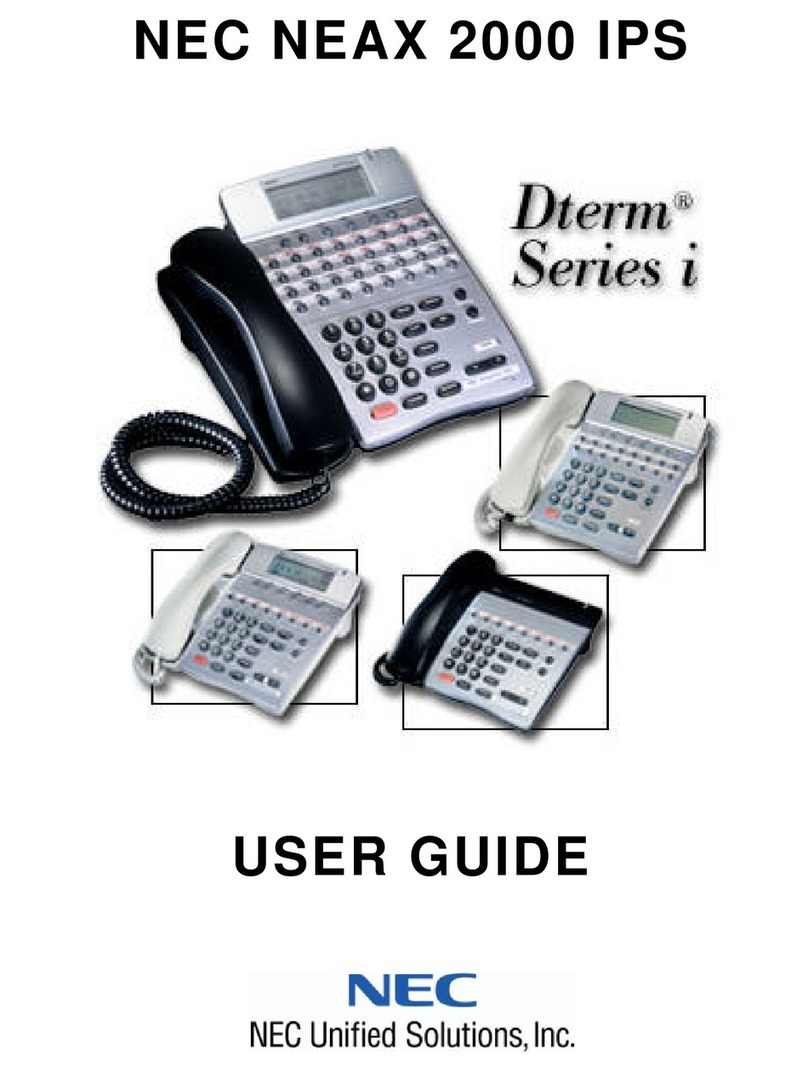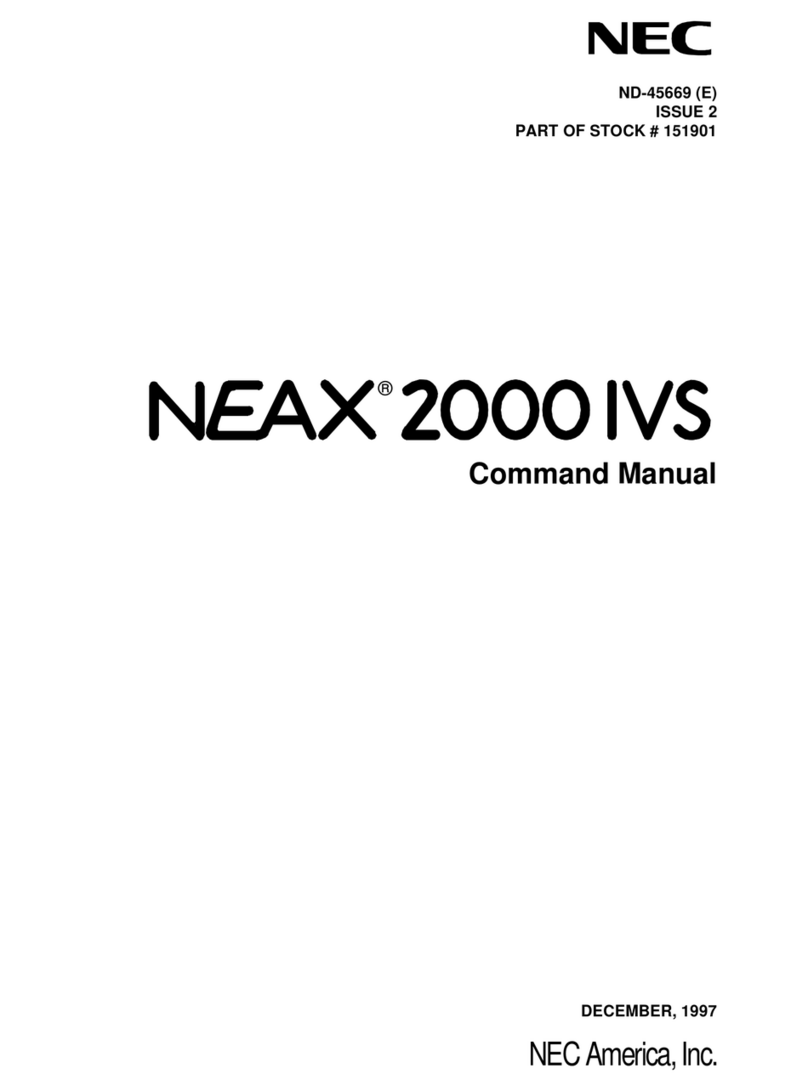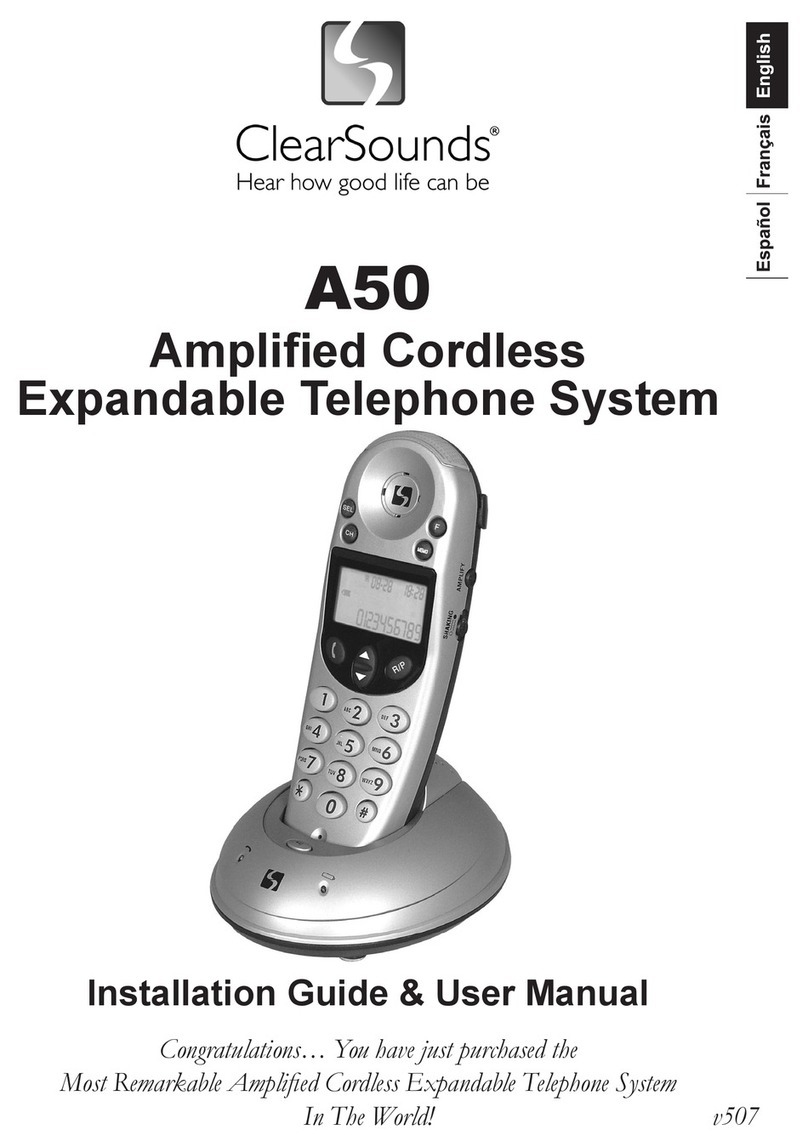Certified Alarm Co. (256) 383-1225 by: Jerry W. Sharp 2012 by Certified Alarm Co. of Ala. Inc. 4/19/2012
oice Mail and Auto Attendant (InMail required for oice Mail)
Automated Attendant automatically answers the incoming outside caller.
After listening to a customized message (Day, Night or Holiday), an
outside caller can dial directly to an extension or department.
Voice Mail, answers your phone and gives the caller the option to leave
you a message or dial another extension.
oice Mail Setup (Must complete all 3 steps)
1. Record your Greeting
• Press the VM:XX Soft Key
• Press the Greet Soft Key.
• Press the Gr1 (greeting 1) Soft Key. (you may record the other
greetings later)
• Press the Rec Soft Key.
• Follow the prompts to record your greeting.
• Press LSTN (Listen), REC (Record over) Del (Delete) Back
(Previous Menu) or # to exit.
2. Record Your Name
• Press the VM:XX Soft Key
• Press R N (7 6) to record your name.
• Press the Rec Soft Key.
• Follow the prompts to record your name.
• Press LSTN (Listen), REC (Record over) Del (Delete) Back
(Previous Menu) or # to exit.
3. Enter your Password* (Security Code)
• Press the VM:XX Soft Key
• Press O P (6 7) for Mail Box Options.
• Press the Code Soft Key.
• Follow the prompts; enter your 4 digit Password.
(you must use this
each time you access your mail box, do not forget it!. There is no way to
retrieve it.)
• Press OK to save or Clear to start over.
*
Without a password callers may be able to listen and delete
your voice mail messages.
Page 12
Transferring Calls
To transfer a call to another extension
• With the call in progress, press the DSS button, and hang-up (Blind
transfer) or wait for the user to answer and announce the caller, then
hang-up (announced transfer)
• If no DSS button is available, press the Trf Soft Key or Transfer
button then dial the 3-digit Extension Number, and hang-up (Blind
transfer) or wait for the user to answer and announce the caller, then
hang-up (announced transfer)
• If there is no answer, the caller will go to oiceMail if transferred or
to cancel and get the caller back press the blinking green outside line
button.
To transfer directly to Voicemail
• With the call in progress, press the DSS button. (you can transfer to a
busy extension) if no DSS button press the Trf Soft Key or Transfer
button then dial the 3-digit Extension Number.
• Dial 8 and Hang-up to complete the transfer to oicemail.
Placing callers on hold
To Place a caller on Hold (call can be picked up from any phone)
• With the call in progress, press Hold
• To return to the call at your extension, or any other extension. Press
the blinking Green Line button (Hold button on inside ICM callers) on
your phone, Blinking red on all other phones.
• Calls will recall to your extension if not answered within the
programmed recall time limit,
To place caller on Exclusive Hold* (call can only be picked up from this phone)
• With the call in progress, press the Exclusive Hold * button
• To return to the call at your extension only. Press the blinking
Green button on your phone, Steady red on all others.
• Calls will recall to your extension if not answered within the
programmed recall time limit.
Mute (Microphone Key)
• The Mute button will disable the Handset, Headset or Speakerphone
Microphone
while in use; the Mute button is on to indicate your
Handset, Headset or Speakerphone mic. is disabled (off). Press the
button to toggle on/off. This button is usually left off.
(* Requires a programmable function button programmed as Exclusive Hold. To program
function key. Press speaker, dial 751, press unused function button, and dial 45)
Page 5