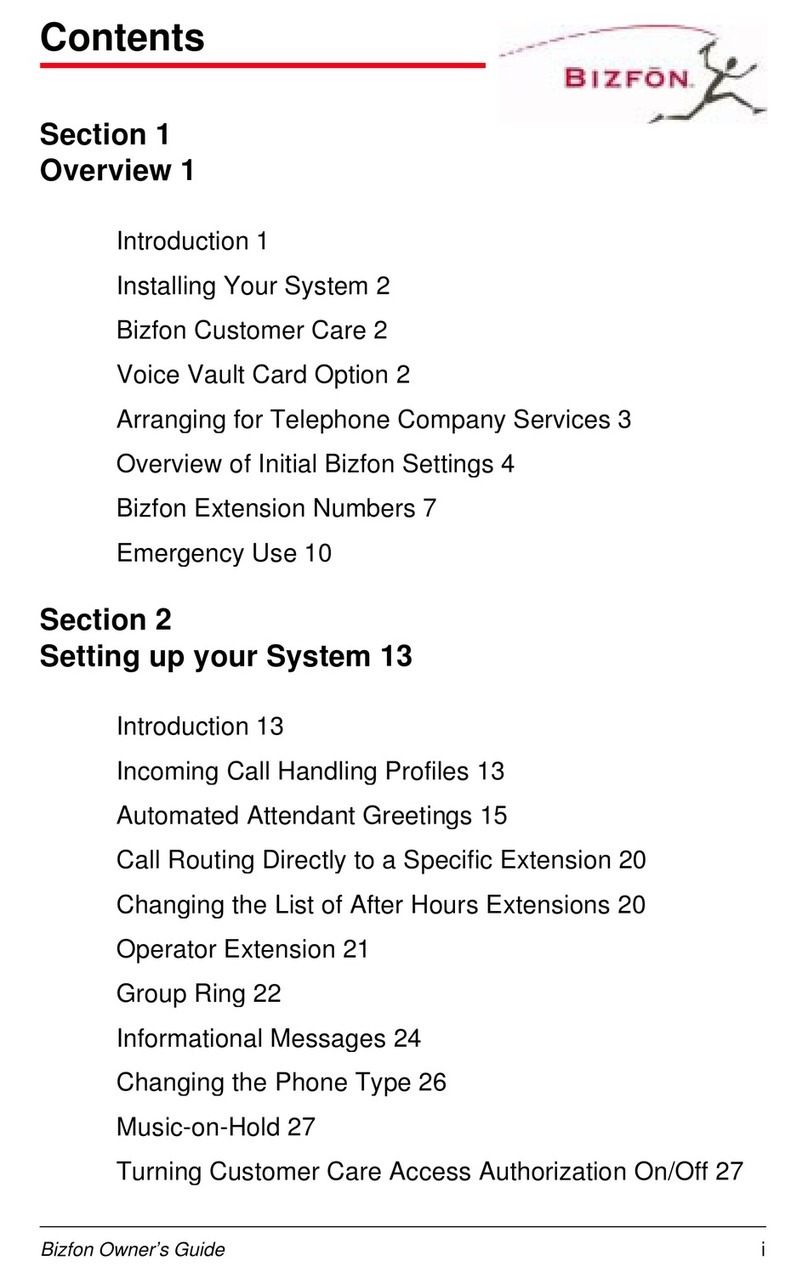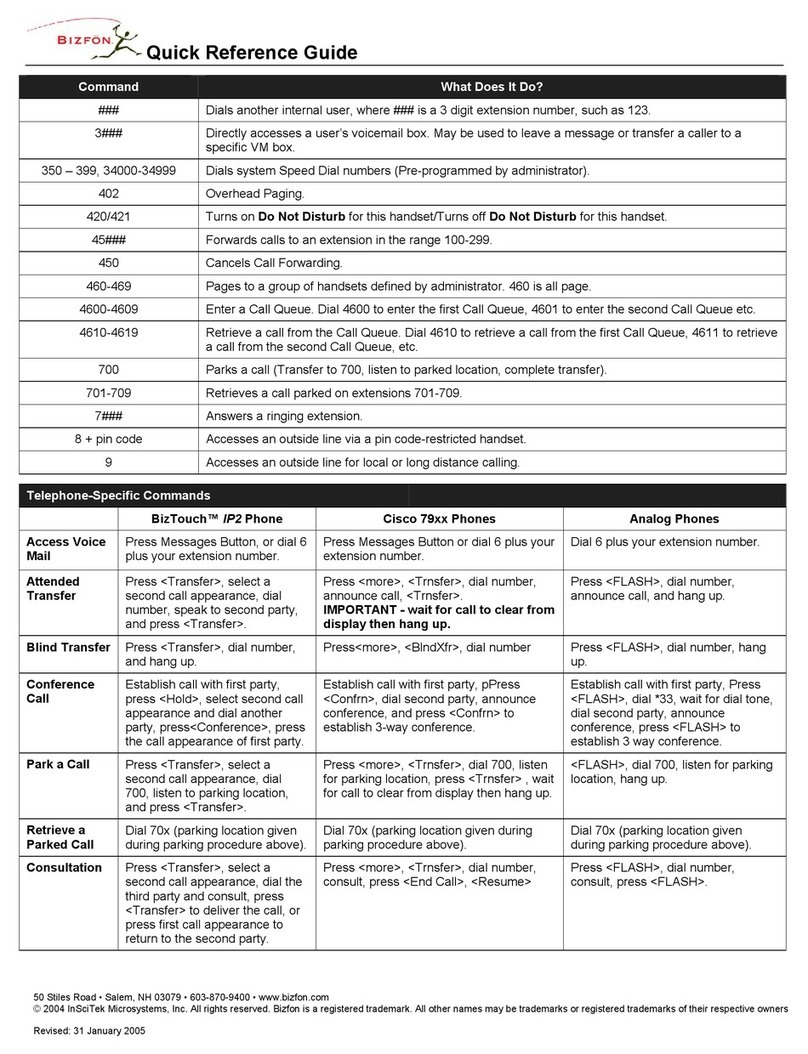Bizfon 680 User manual
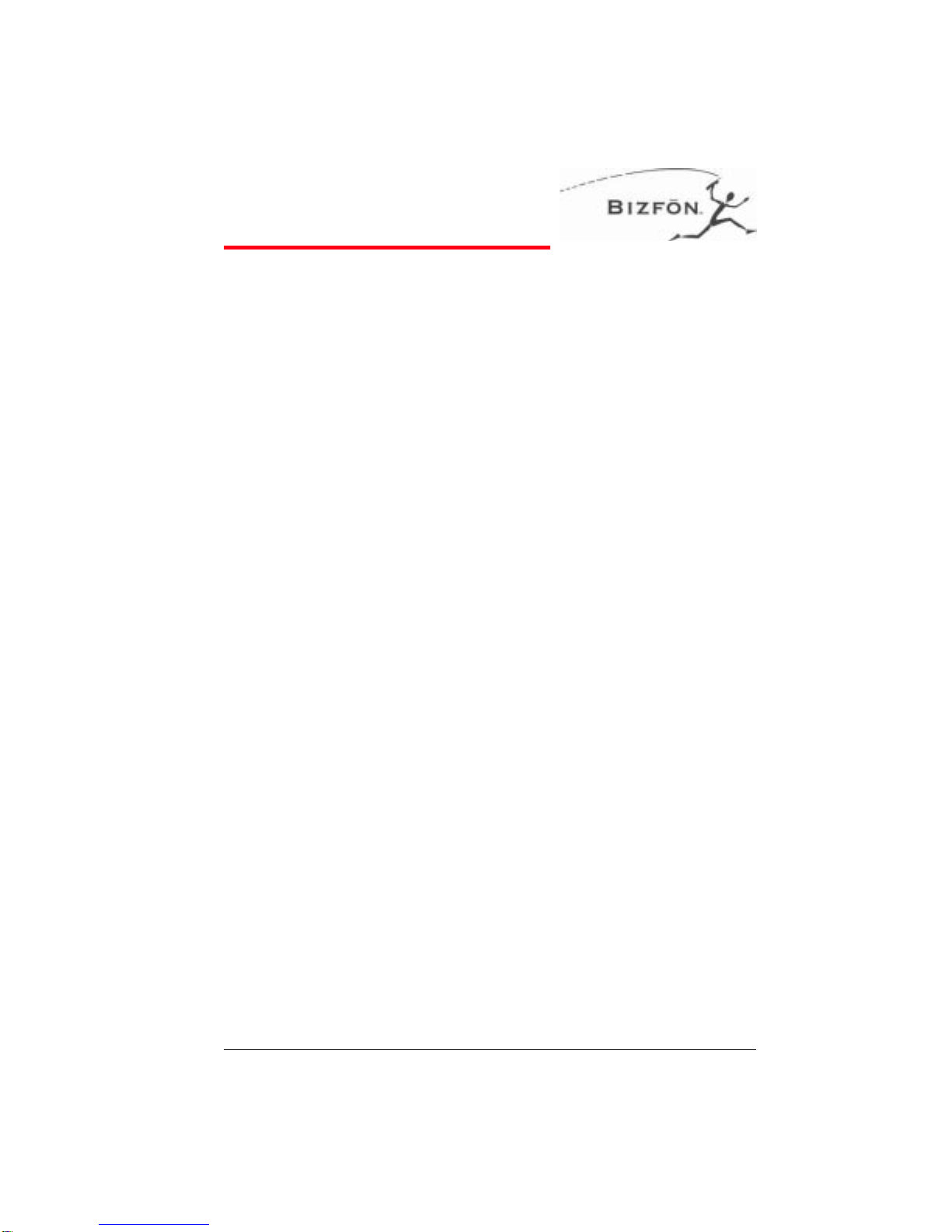


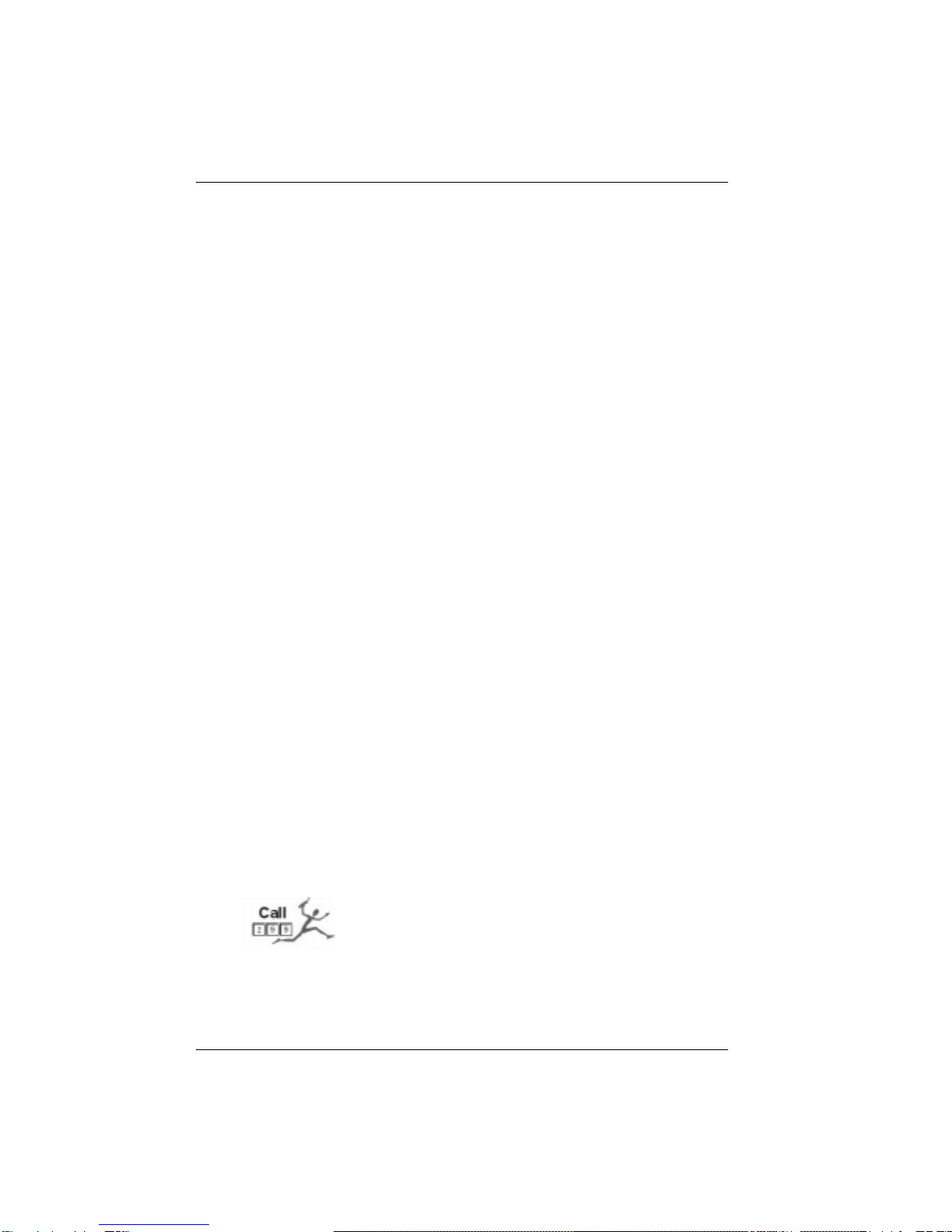








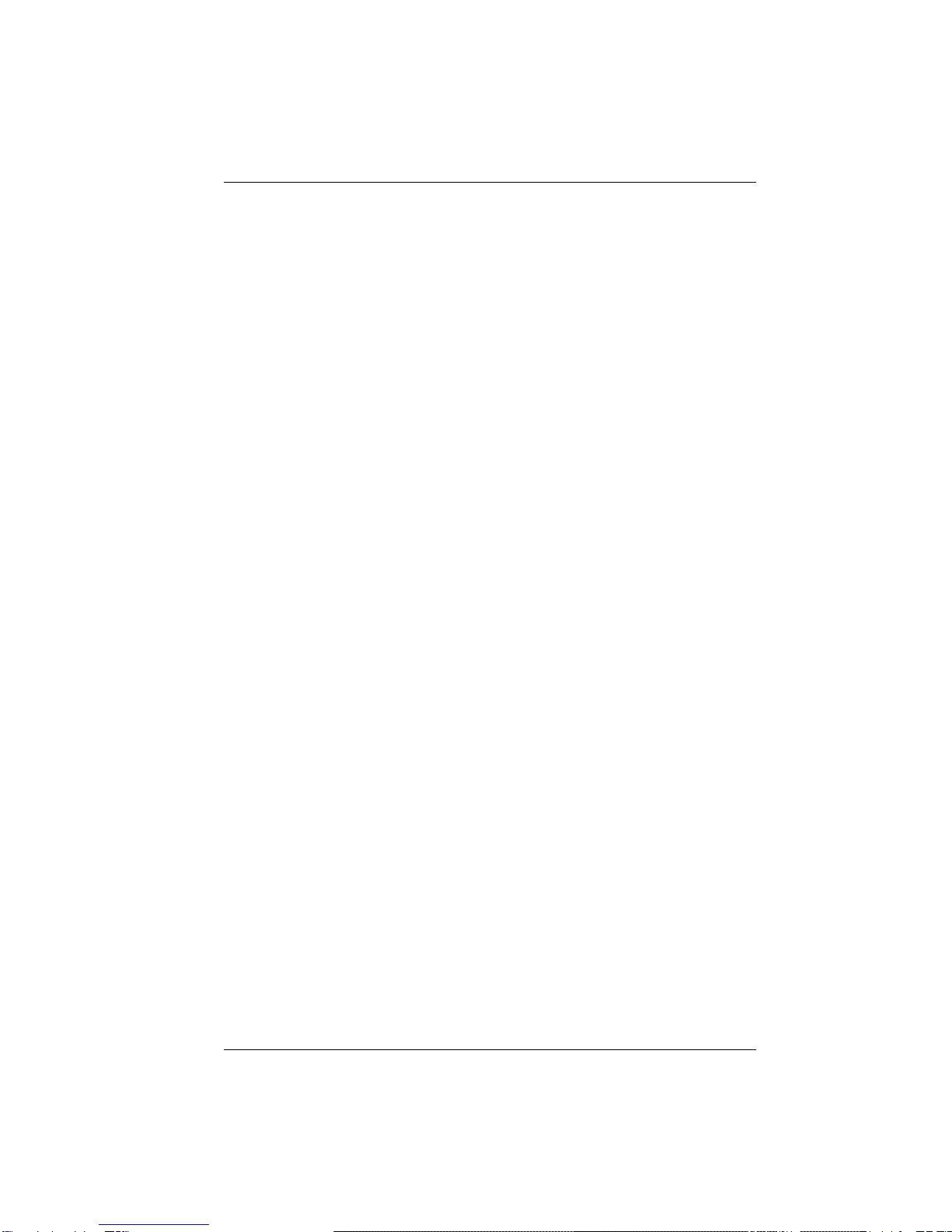


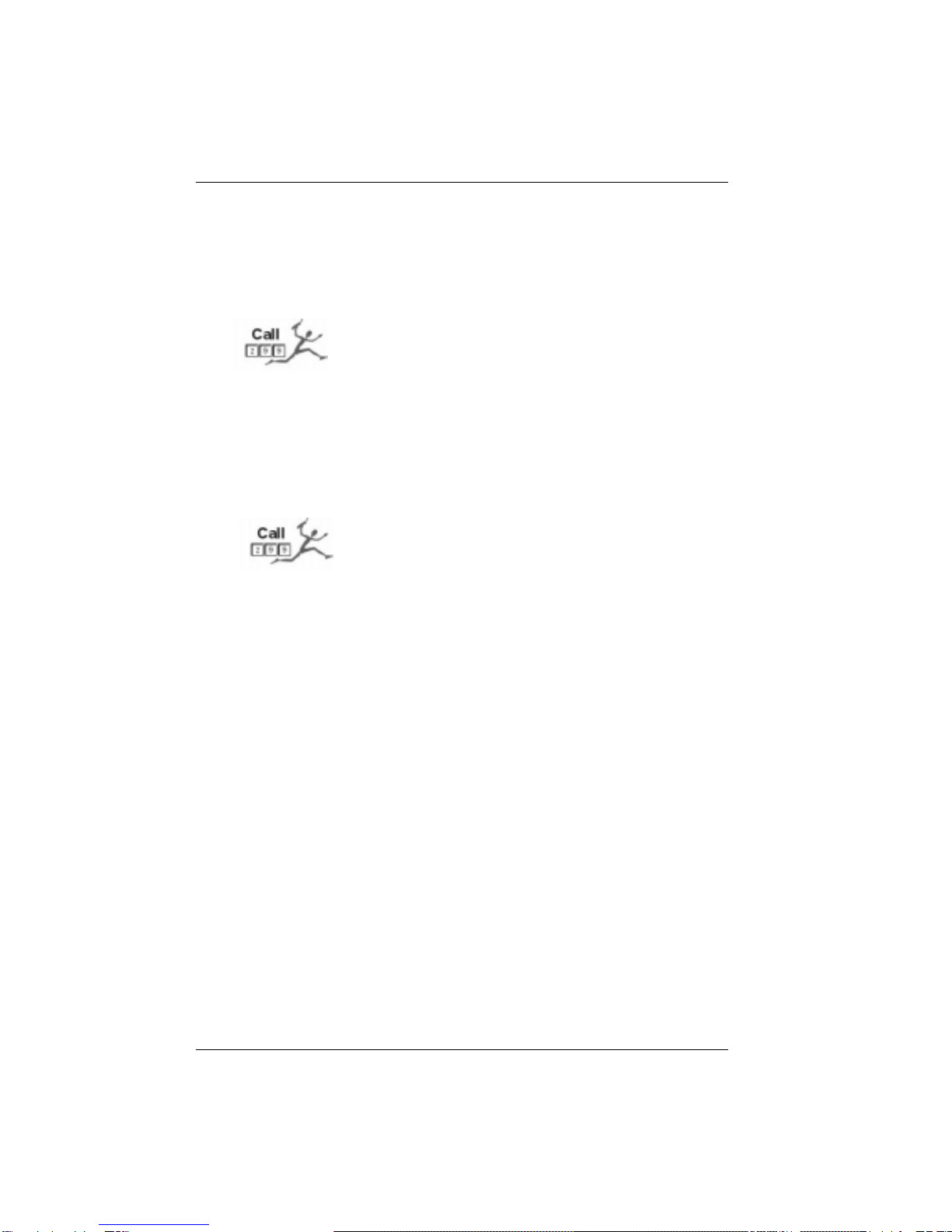




Other manuals for 680
9
Table of contents
Other Bizfon Telephone System manuals
Popular Telephone System manuals by other brands
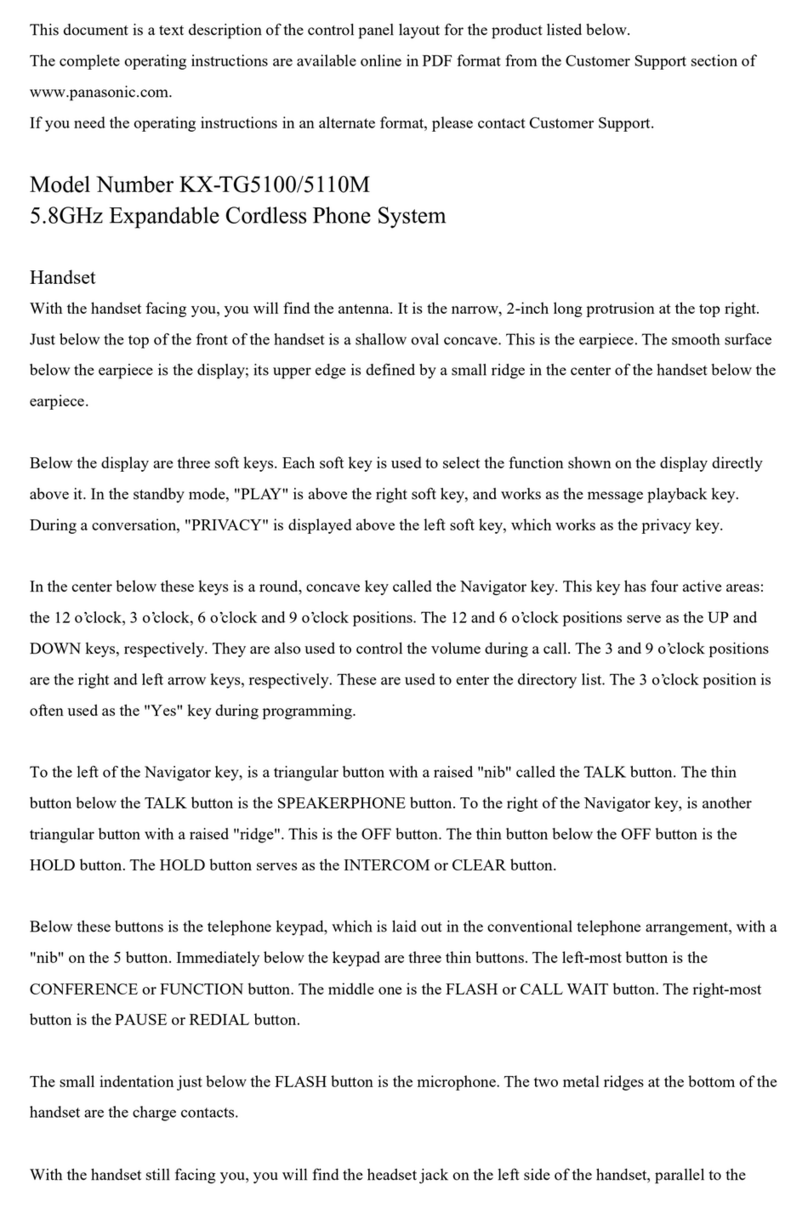
Panasonic
Panasonic KX-TG5110M - 5.8 GHz DSS Expandable Cordless... operating instructions

Panasonic
Panasonic KXTS840 operating instructions

Panasonic
Panasonic KX-TSC11HGW operating instructions
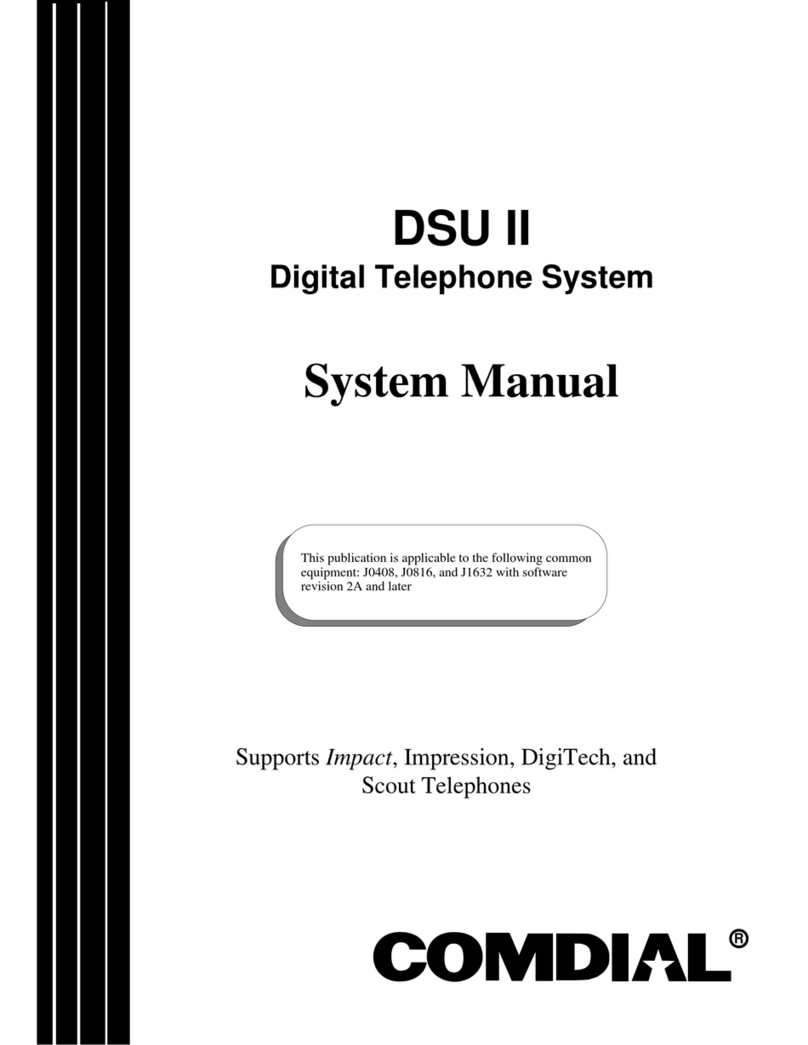
Comdial
Comdial DSU II Series System manual
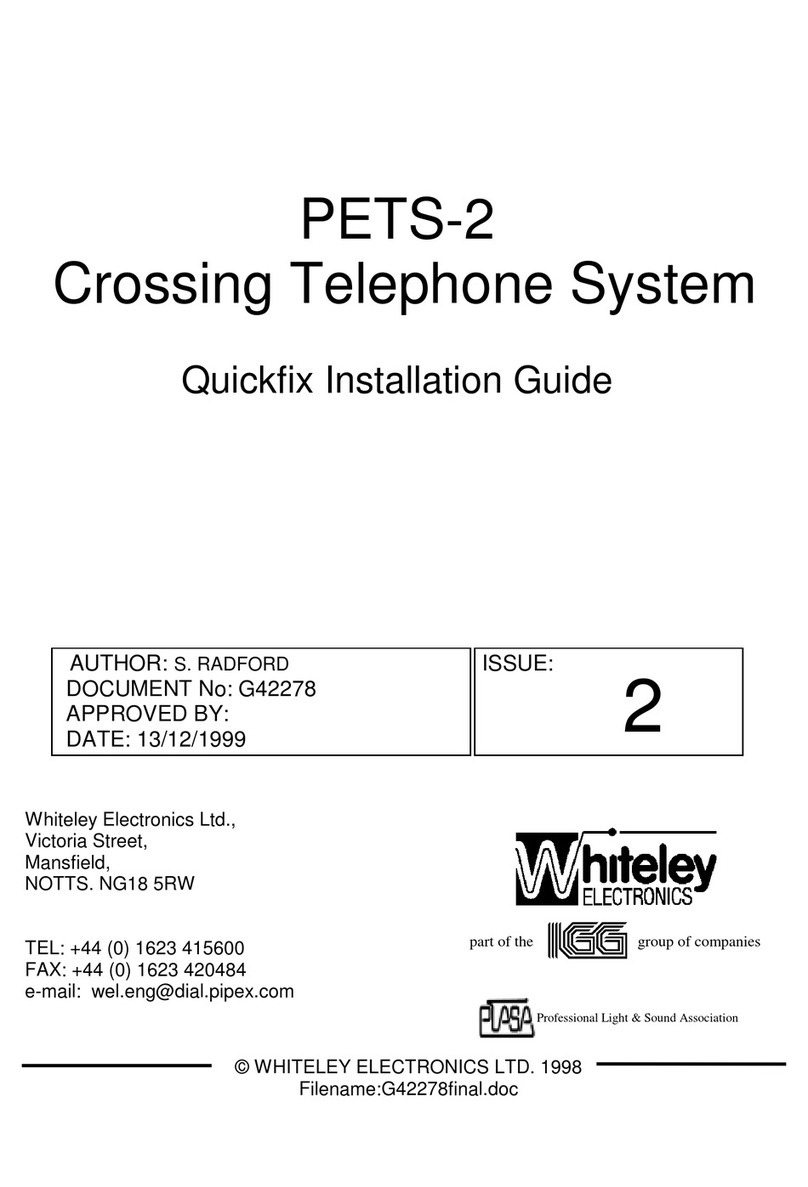
Whiteley Electronics
Whiteley Electronics PETS-2 Quick installation guide
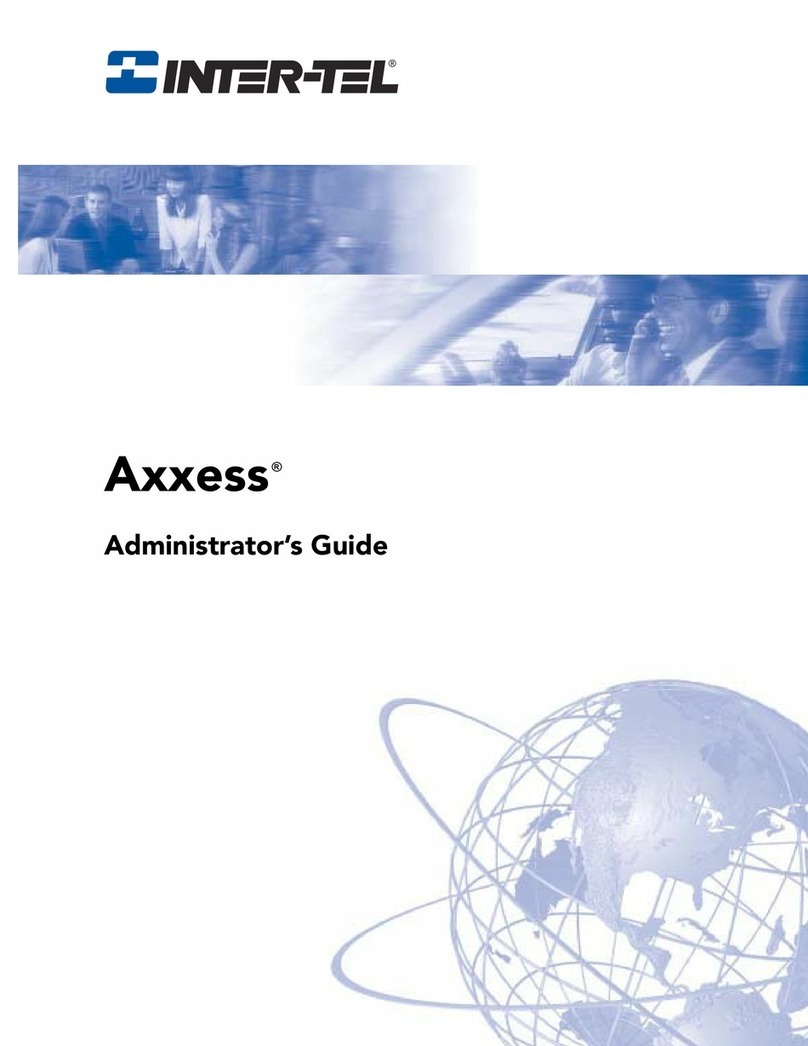
intertel
intertel AXXESS Administrator's guide
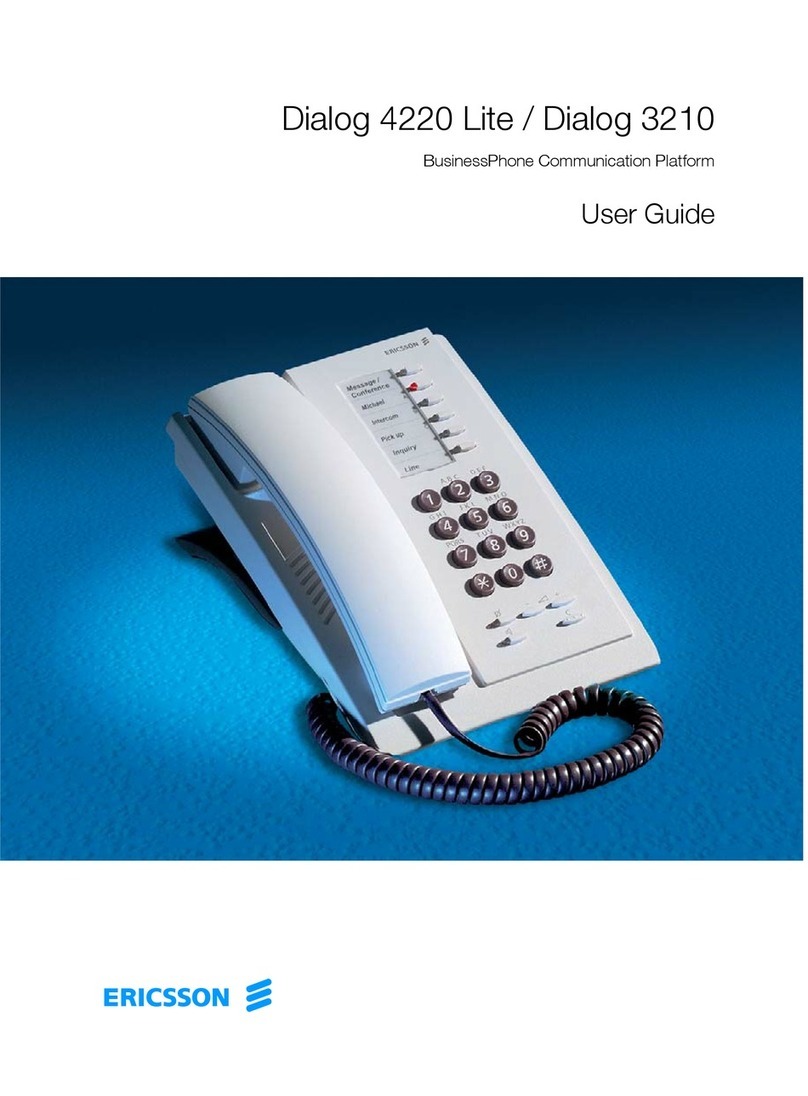
Ericsson
Ericsson DIALOG 4220 LITE user guide
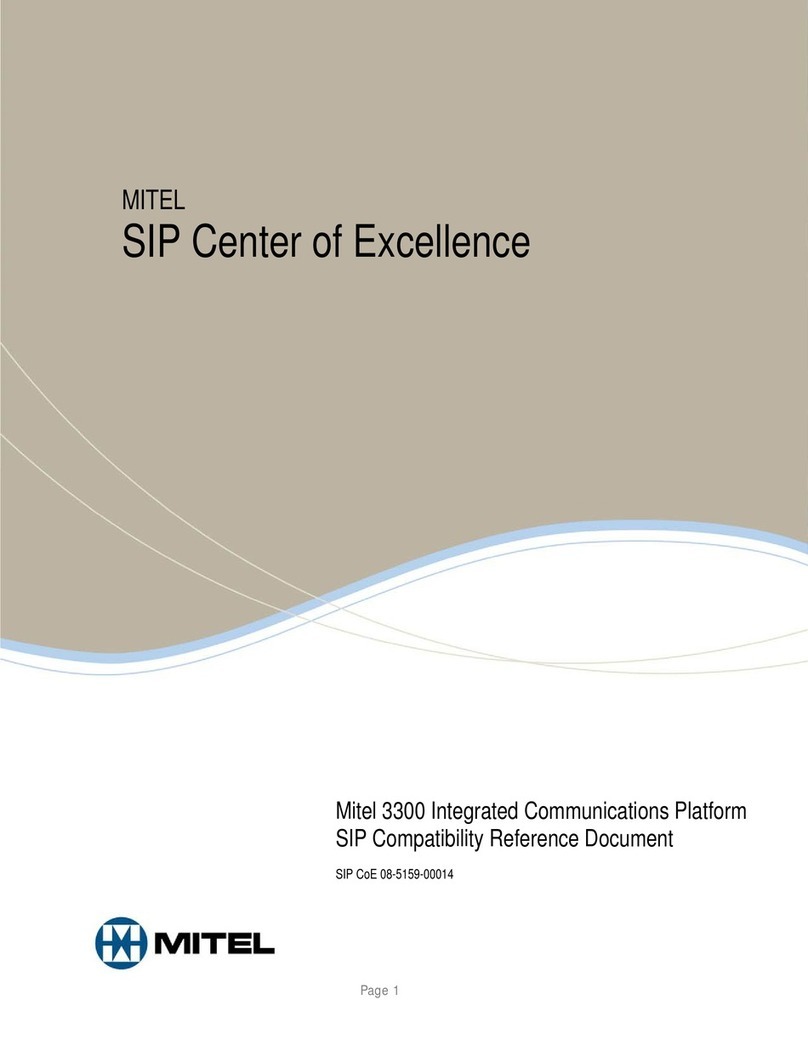
Mitel
Mitel 3300 reference guide
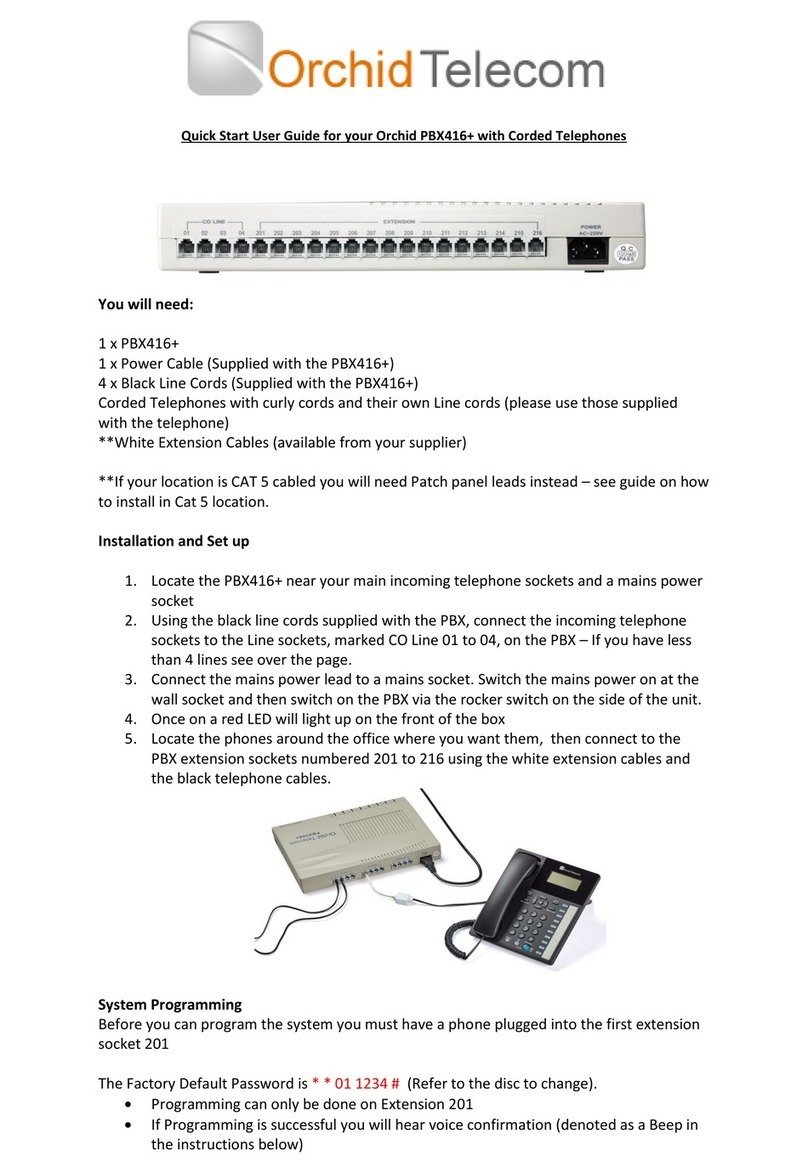
Orchid Telecom
Orchid Telecom PBX 416 Plus Quick start user guide
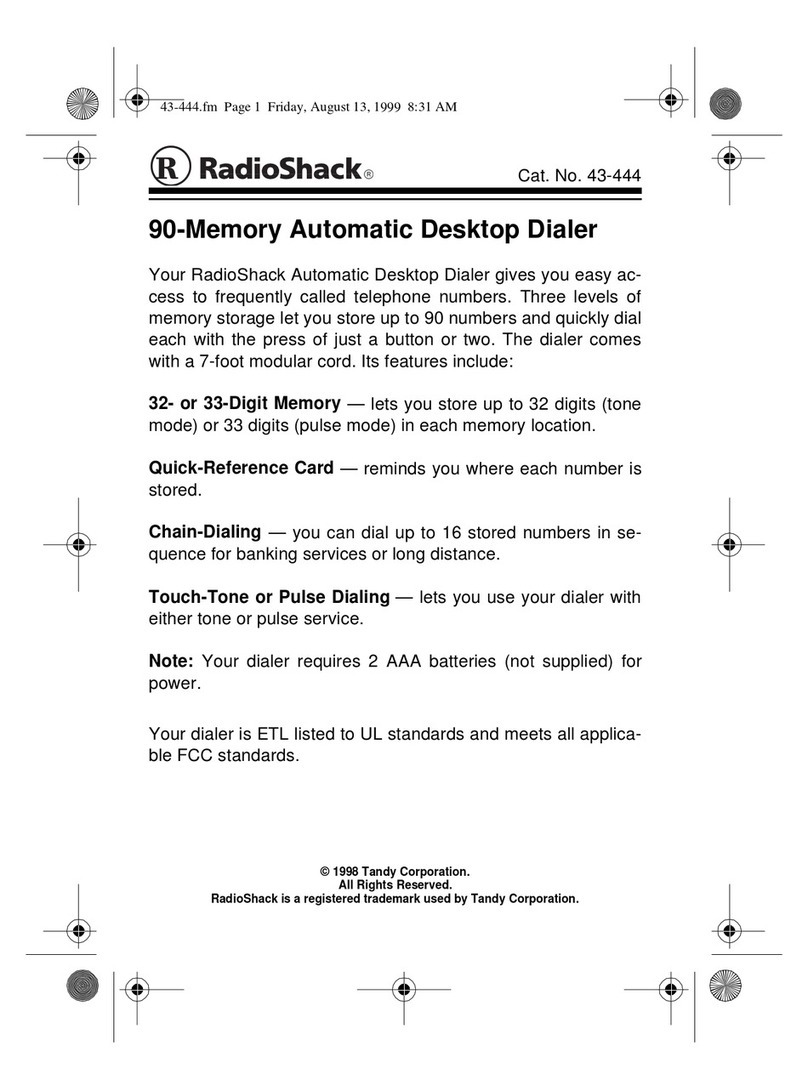
Radio Shack
Radio Shack Automatic Desktop Dialer user manual
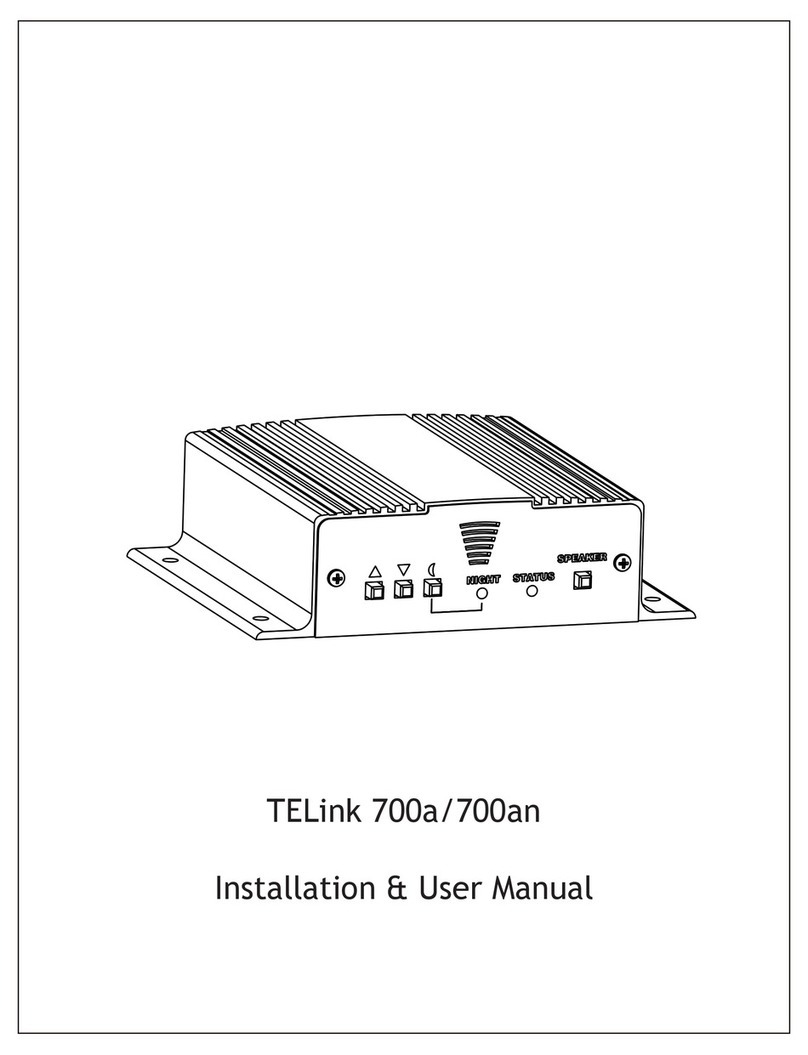
PICA Product Development
PICA Product Development TELink 700a Installation & user manual
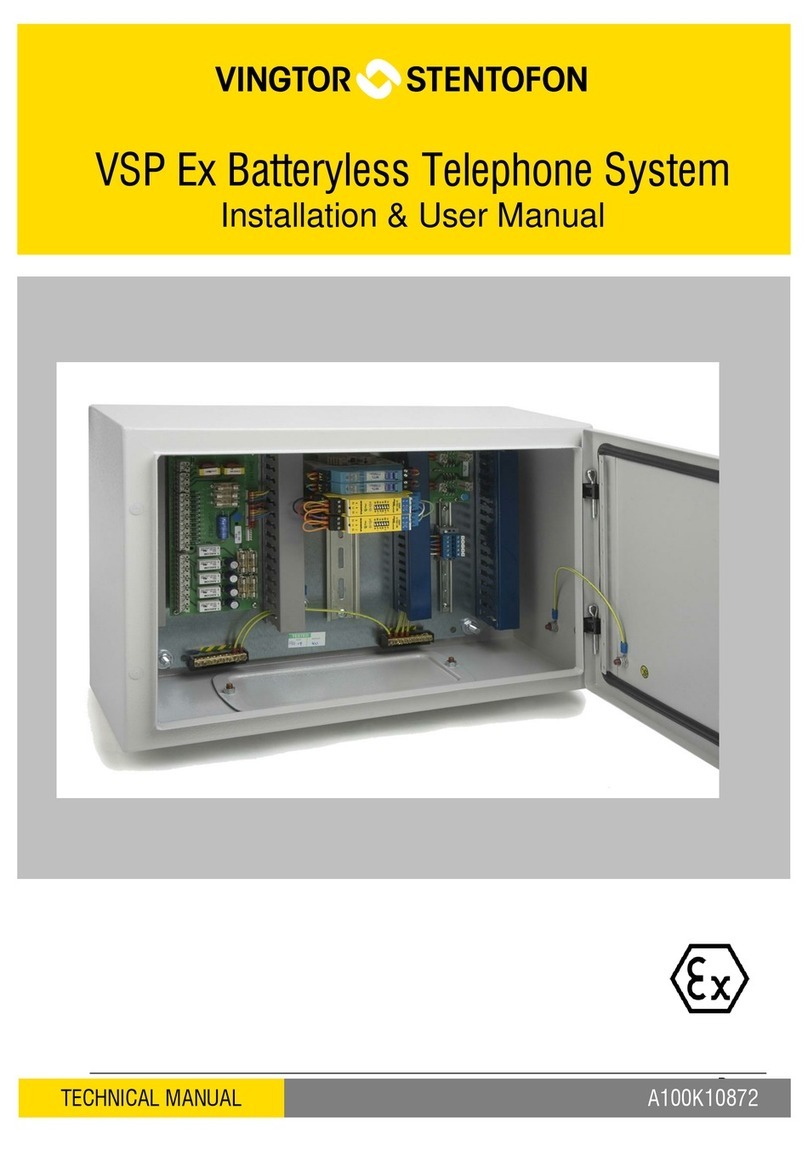
Vingtor Stentofon
Vingtor Stentofon VSP Series Installation & user manual
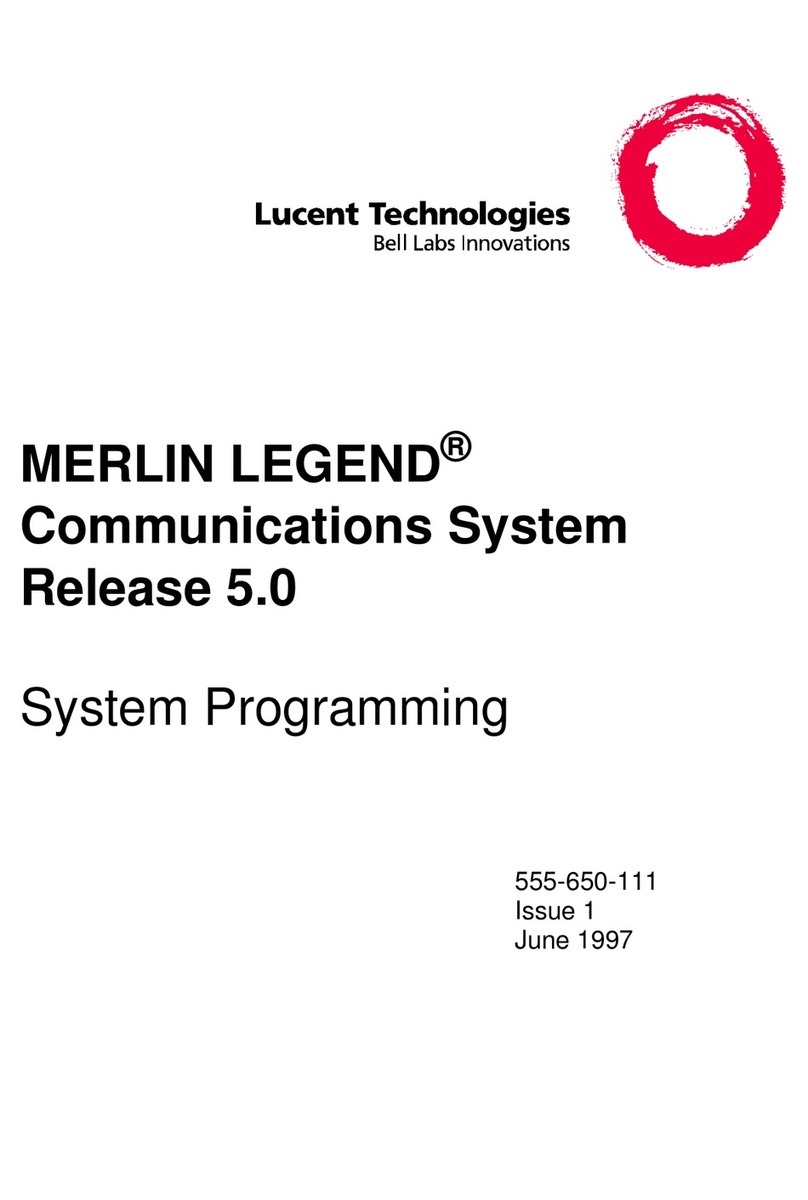
Lucent Technologies
Lucent Technologies MERLIN LEGEND Release 5.0 System programming

Siemens
Siemens SX763 manual
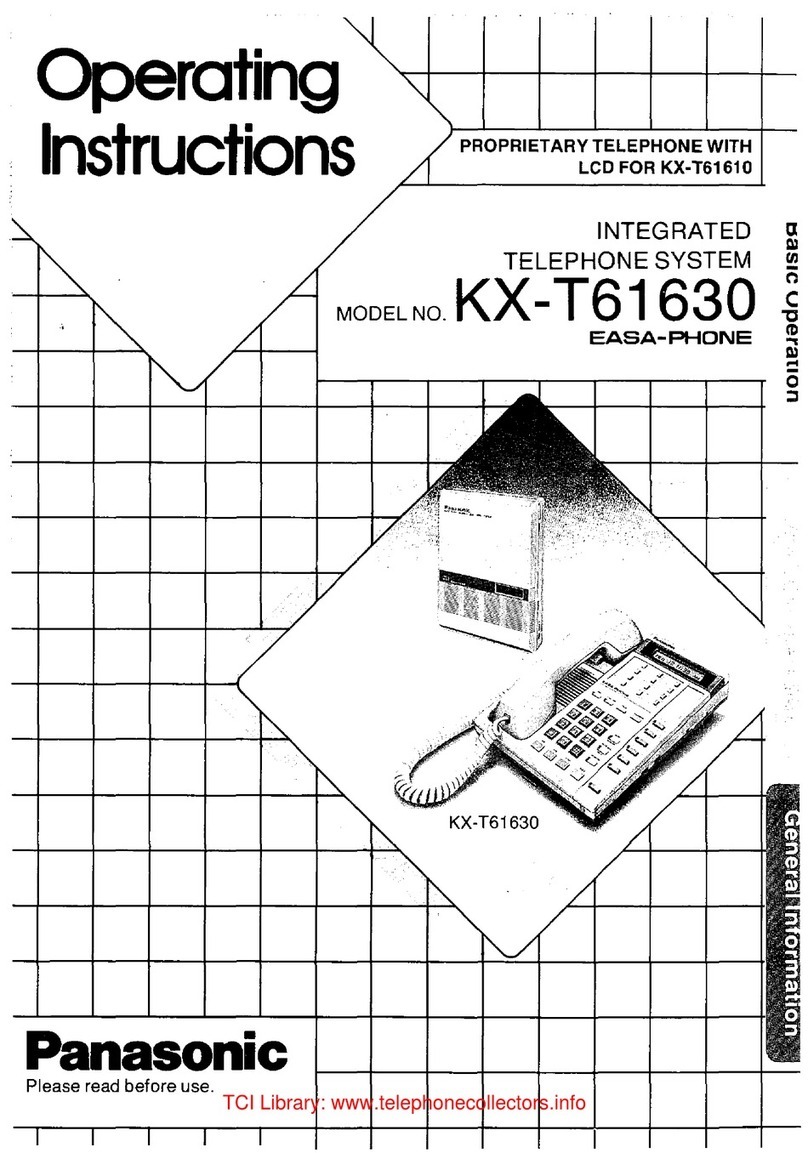
Panasonic
Panasonic KX -T61630 operating instructions
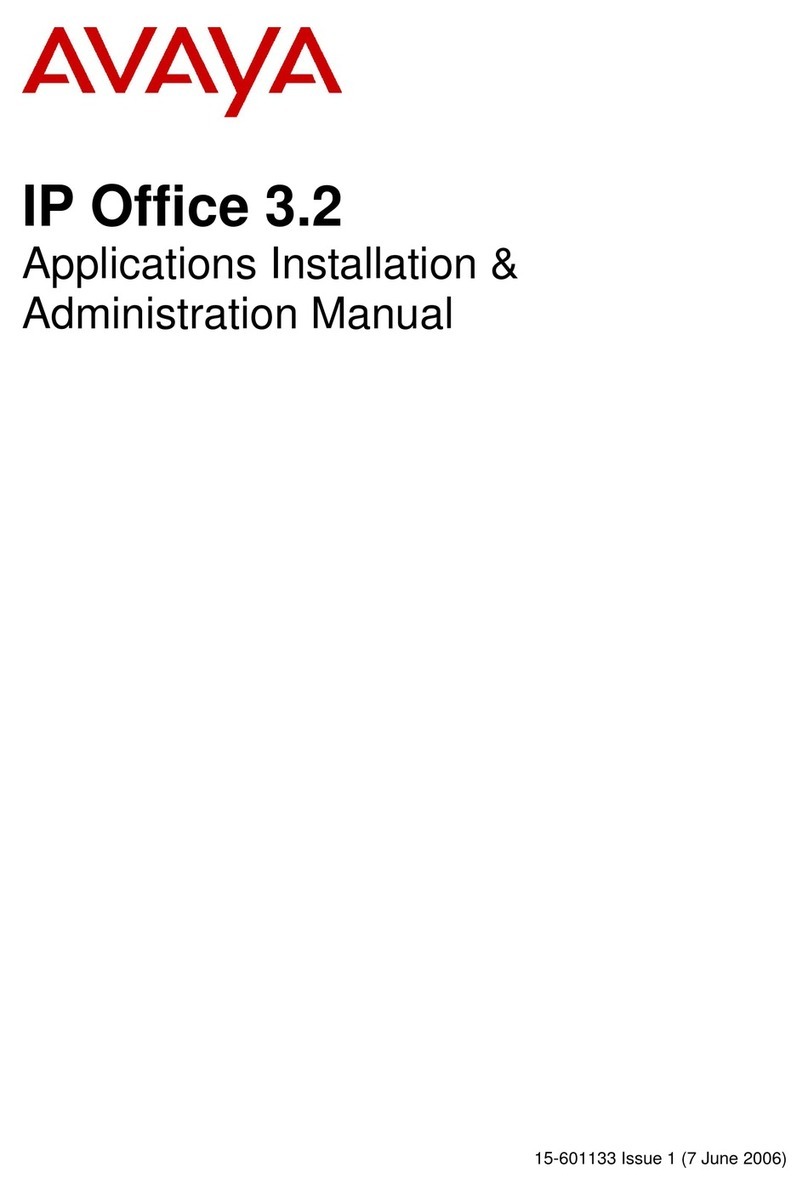
Avaya
Avaya IP Office 3.2 Applications installation & administration manual

Janus Remote Communications
Janus Remote Communications POTSwap LTE910PS Product user manual

Bticino
Bticino PABX 28D User instructions