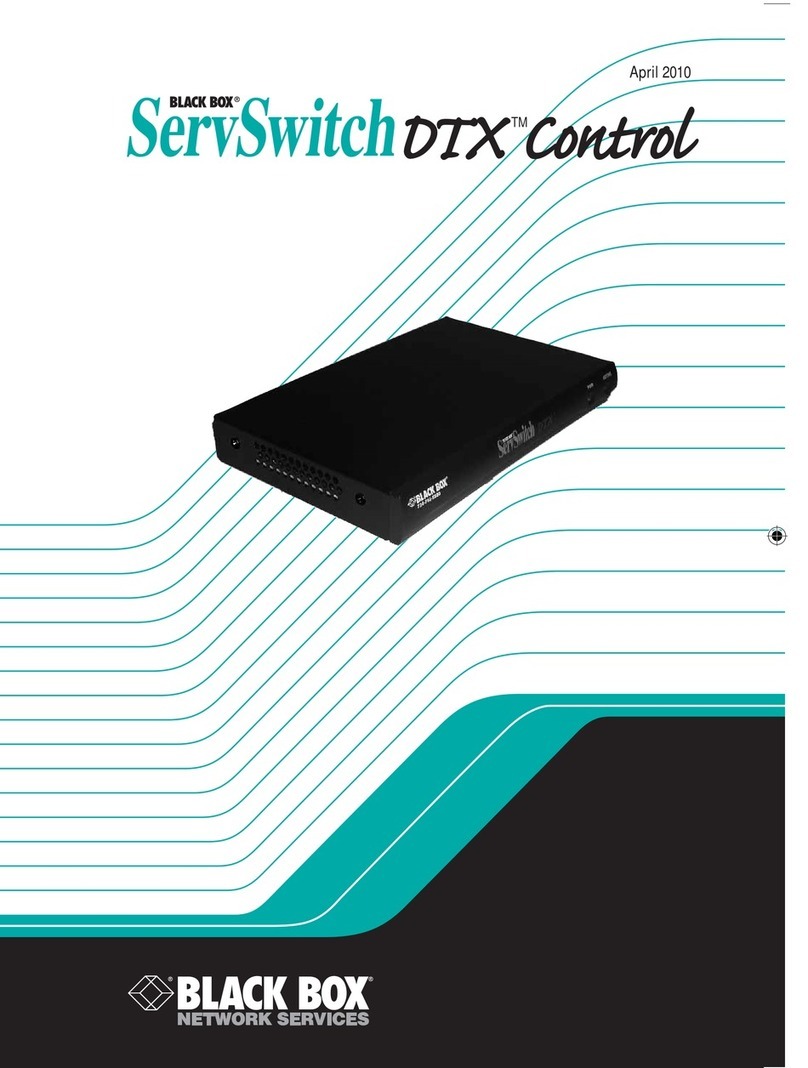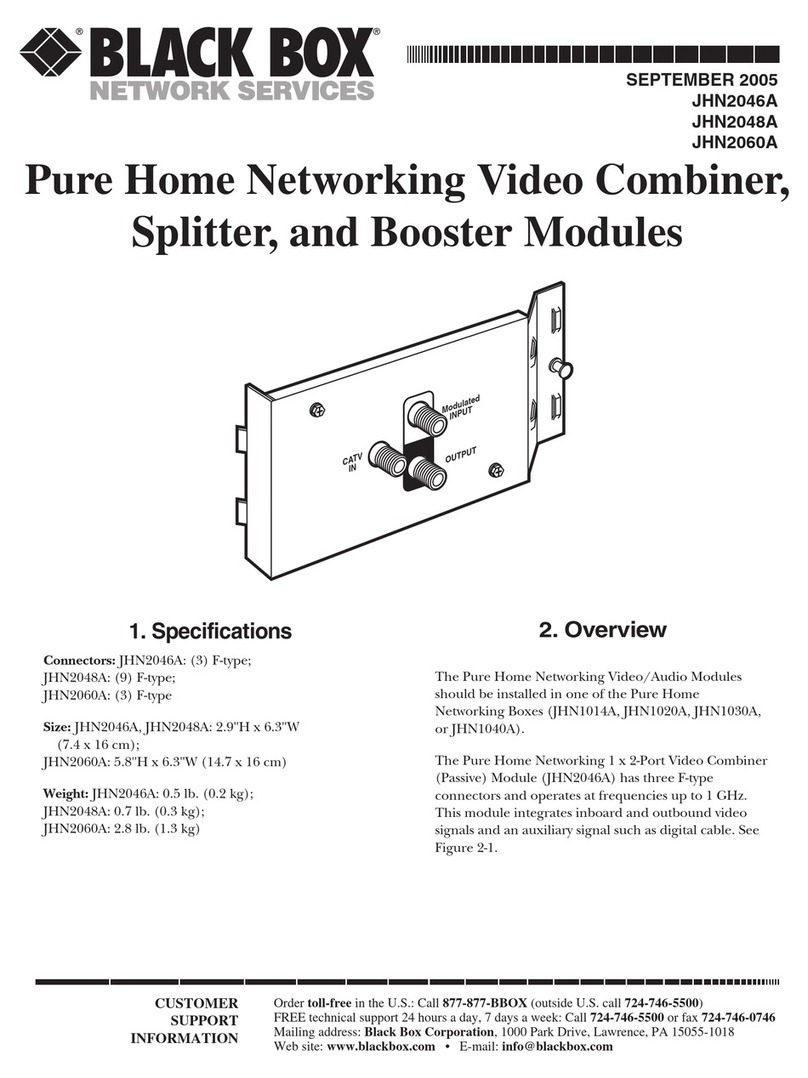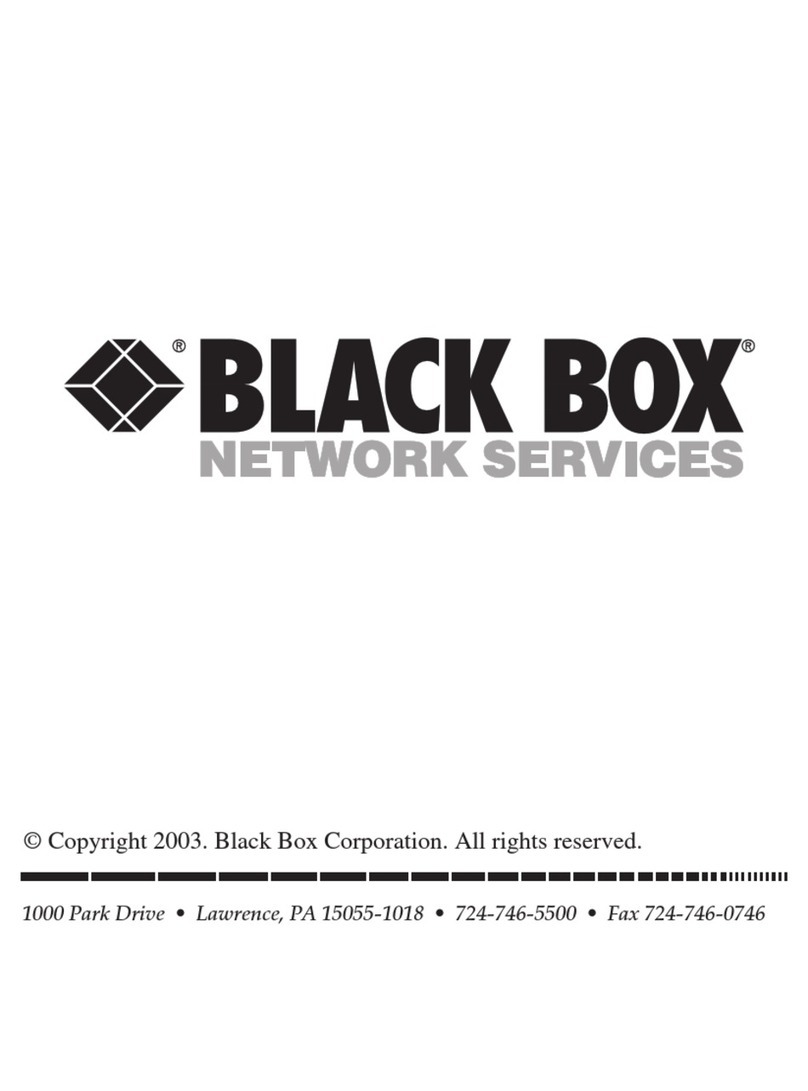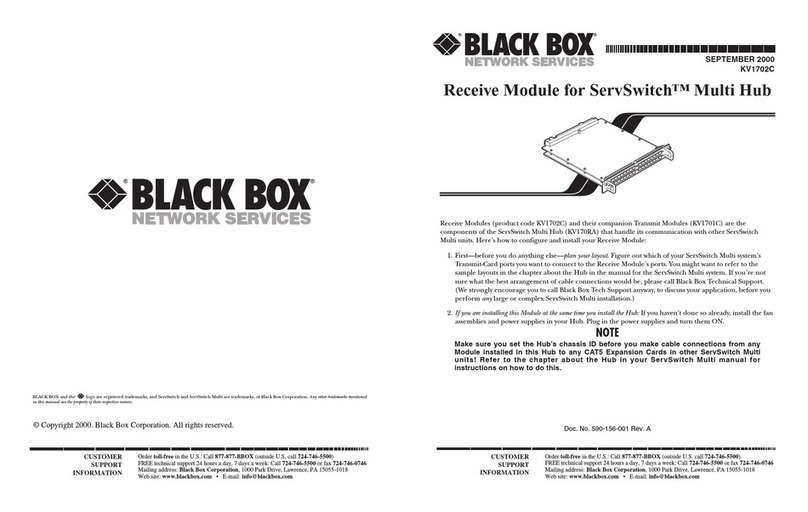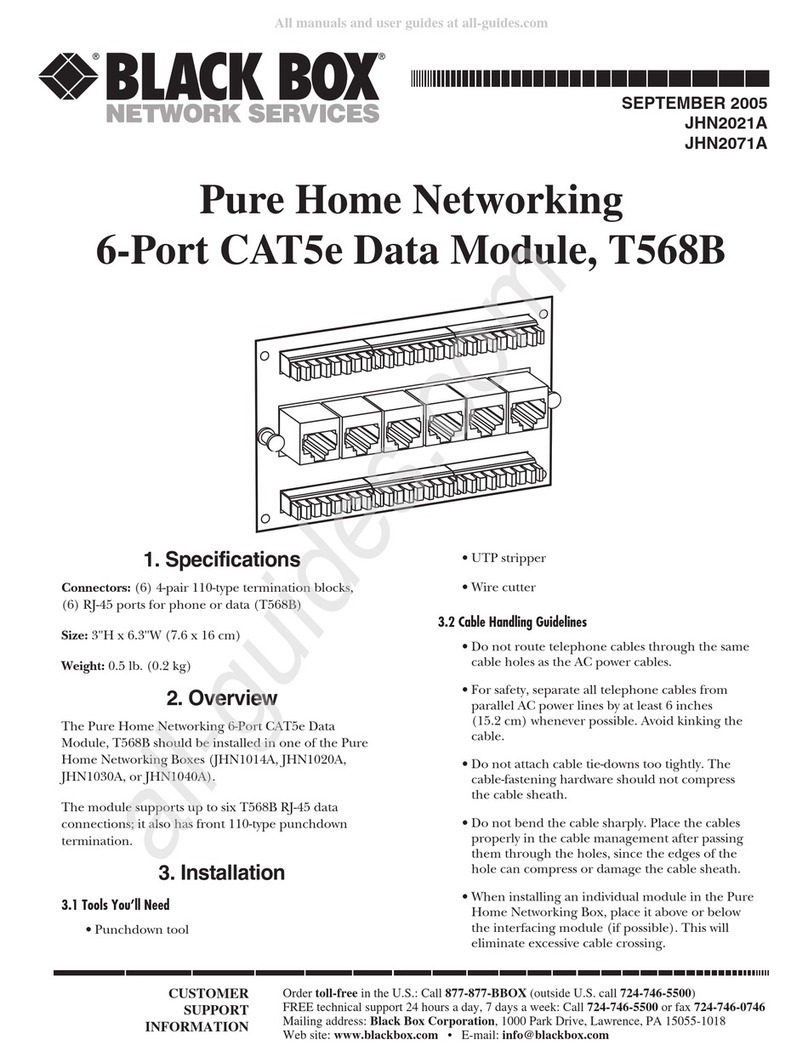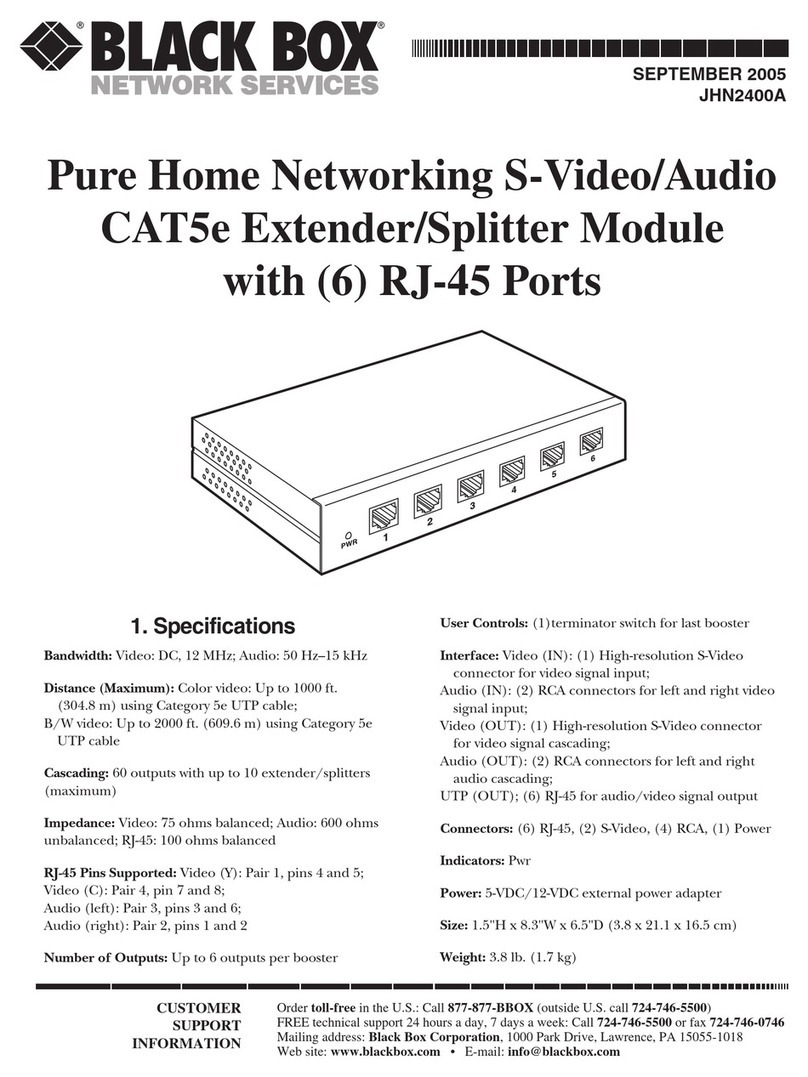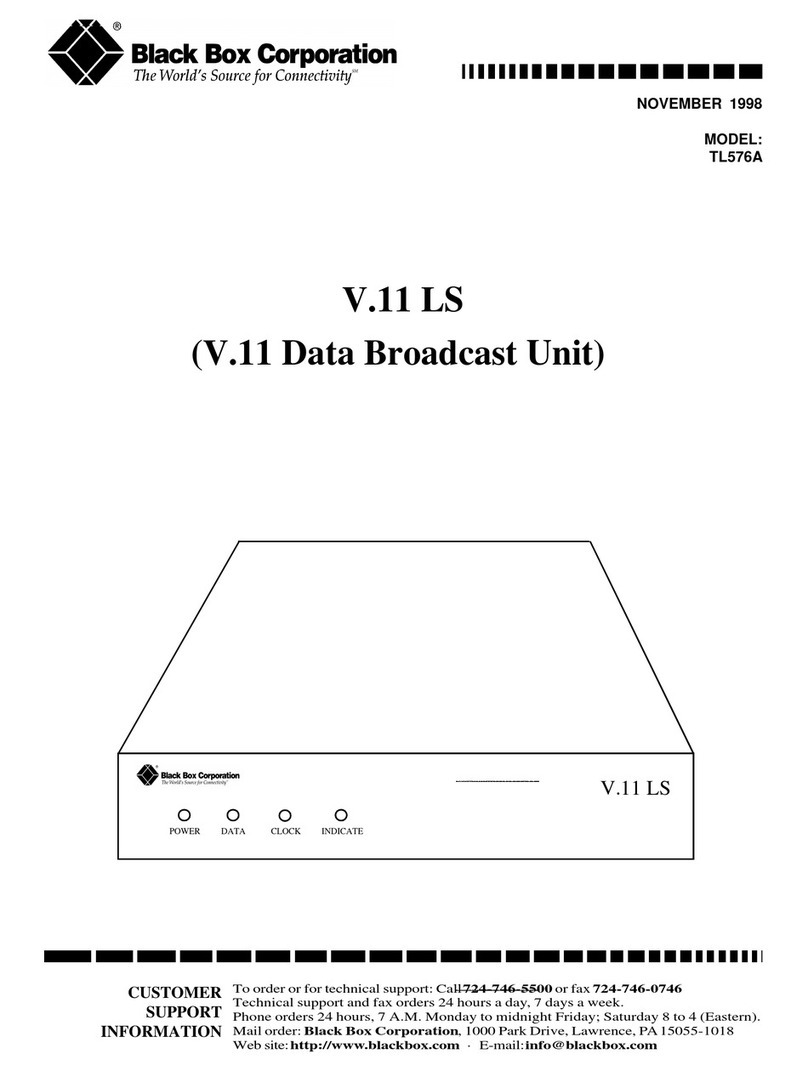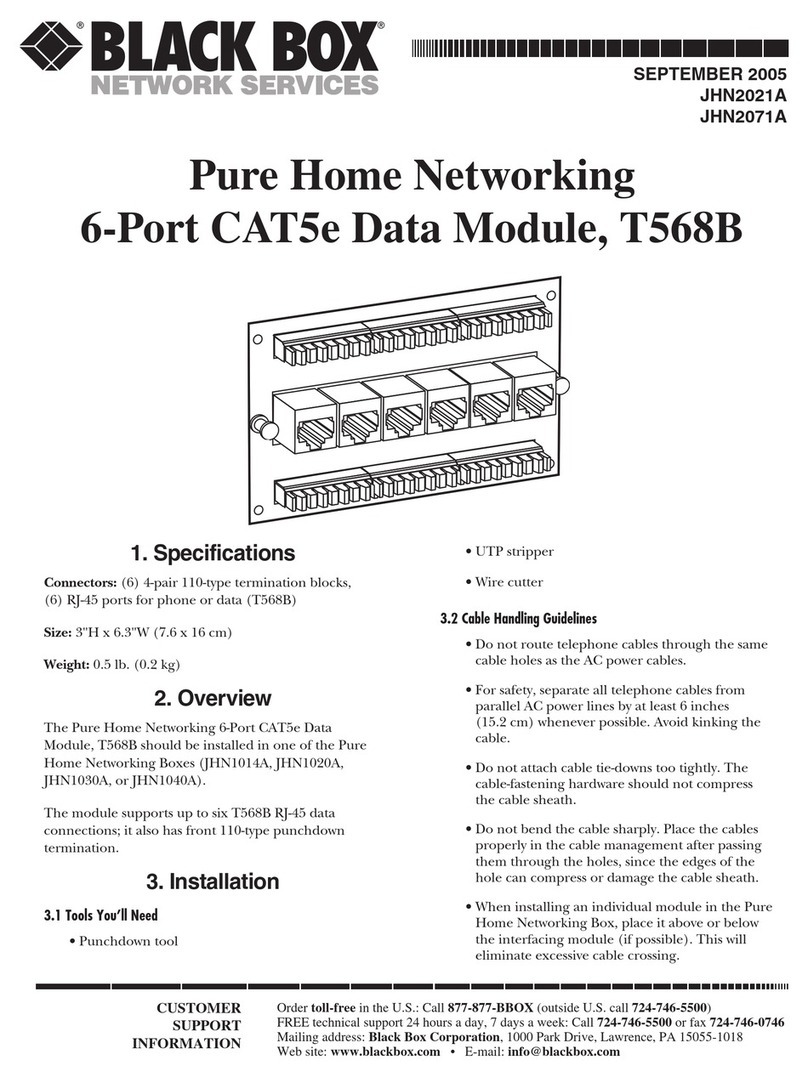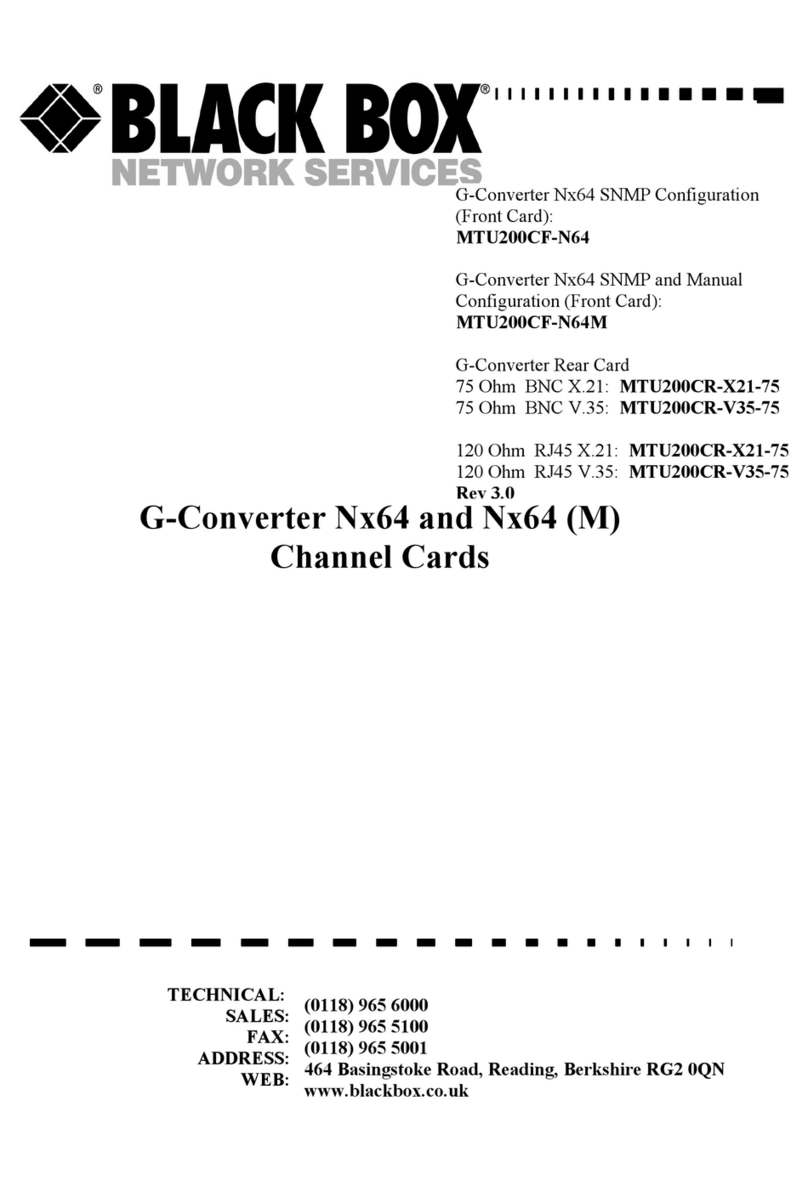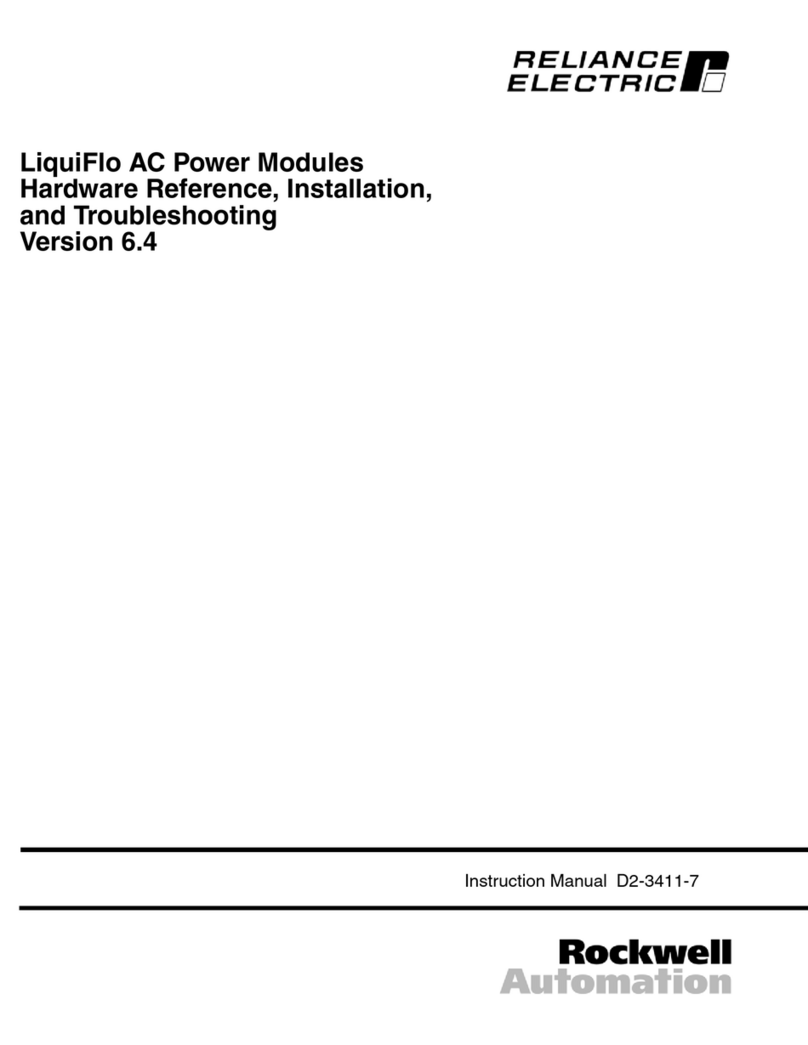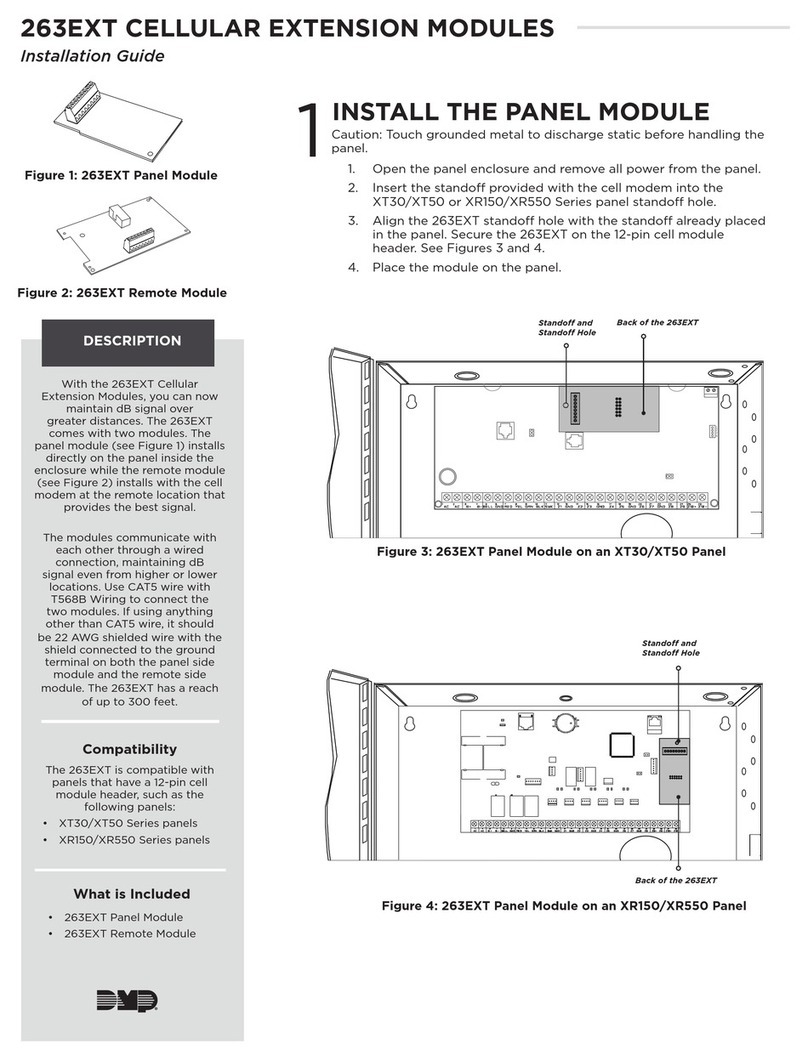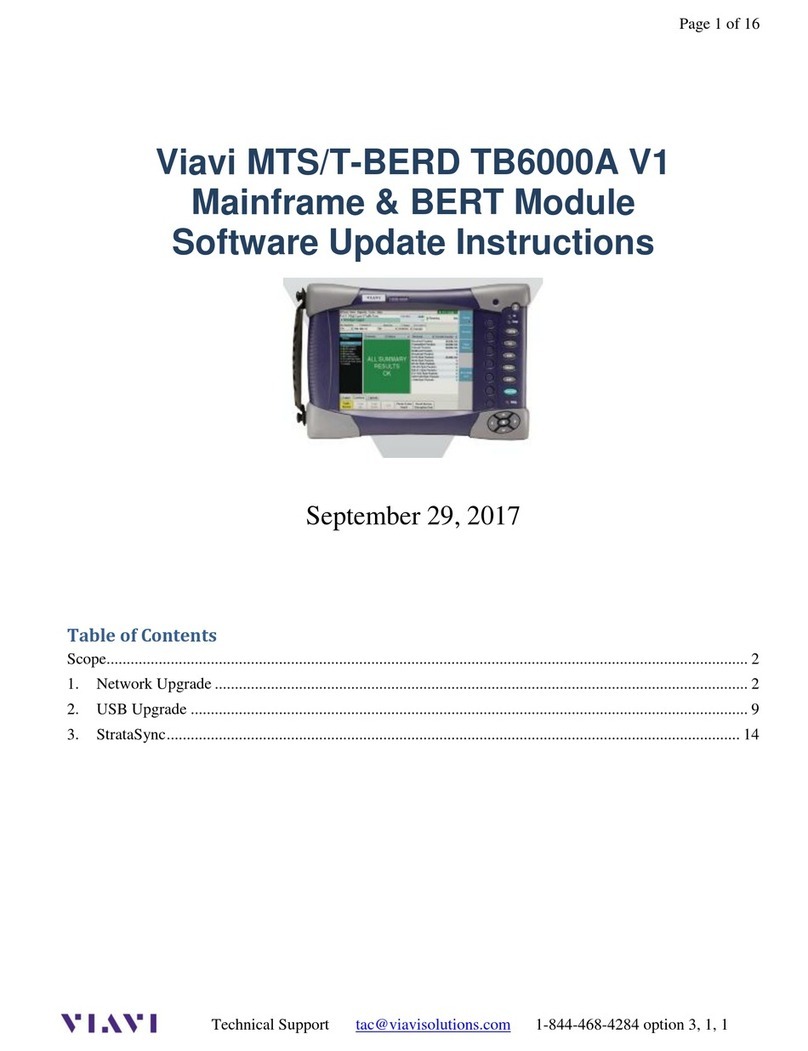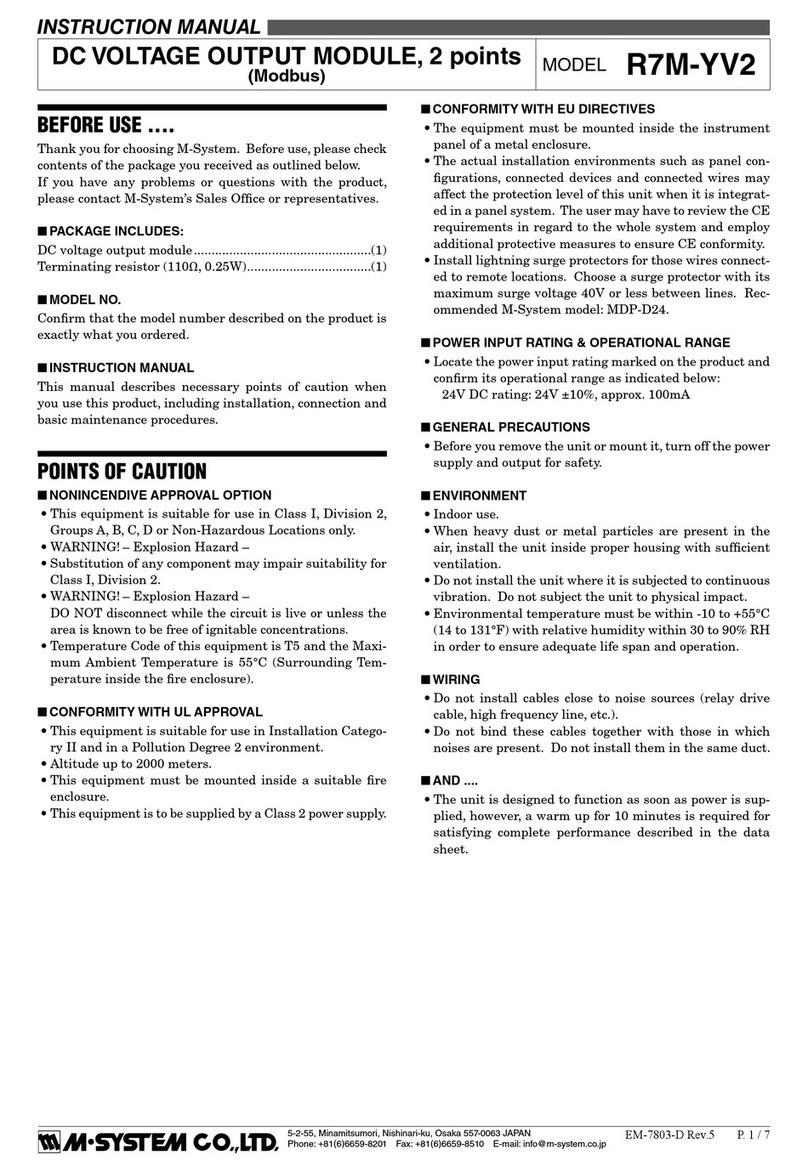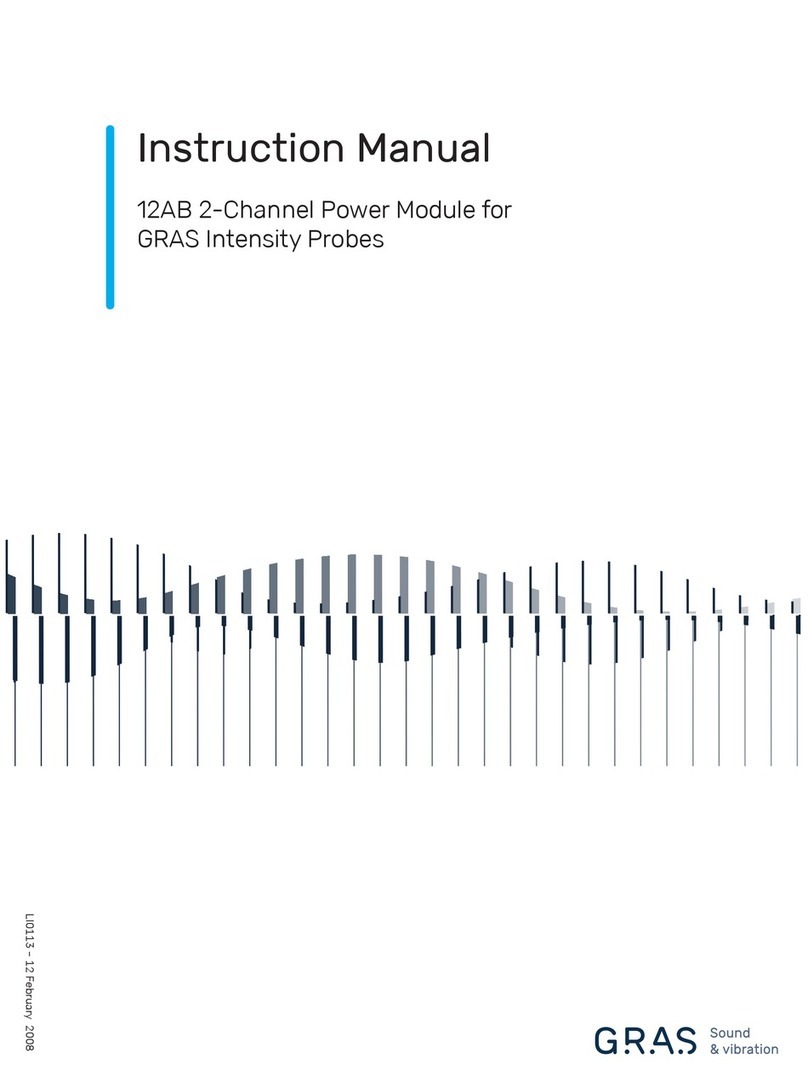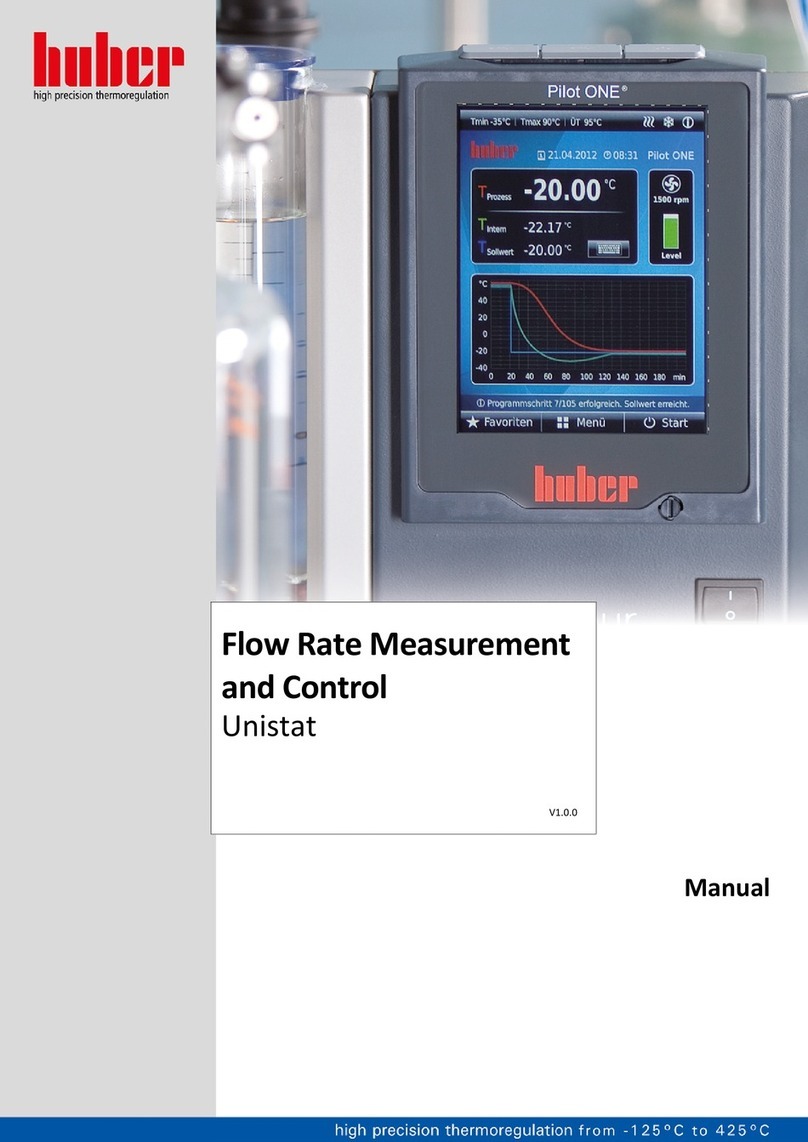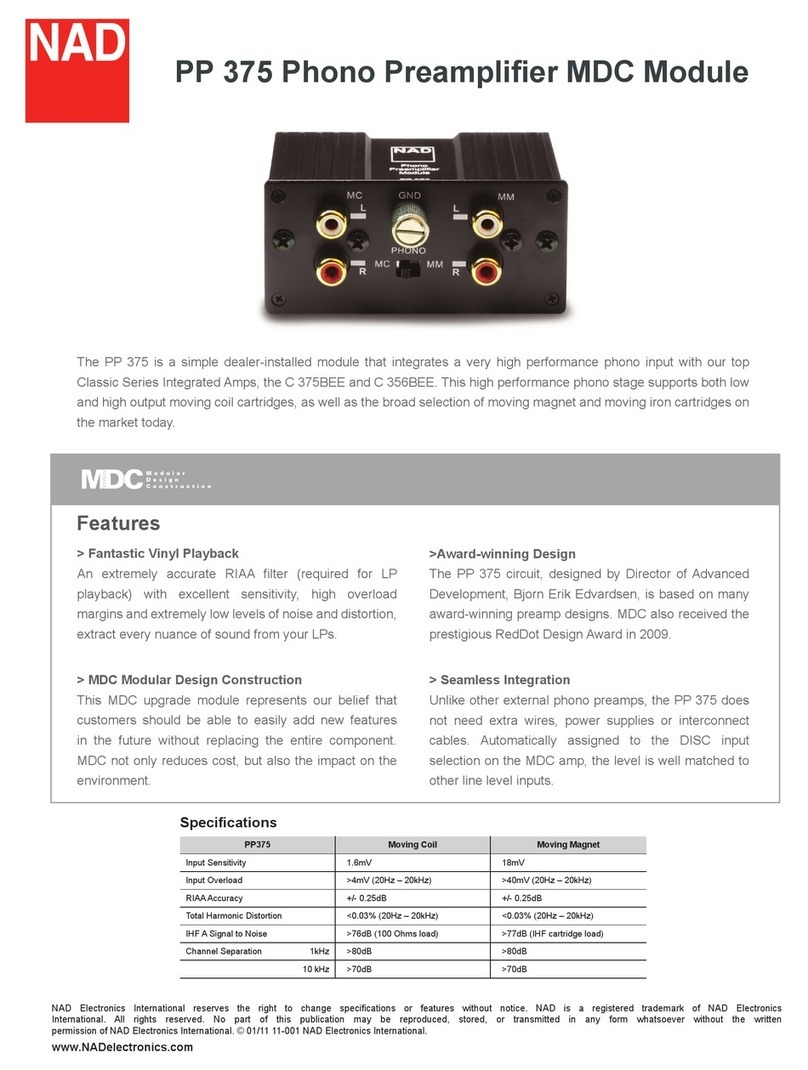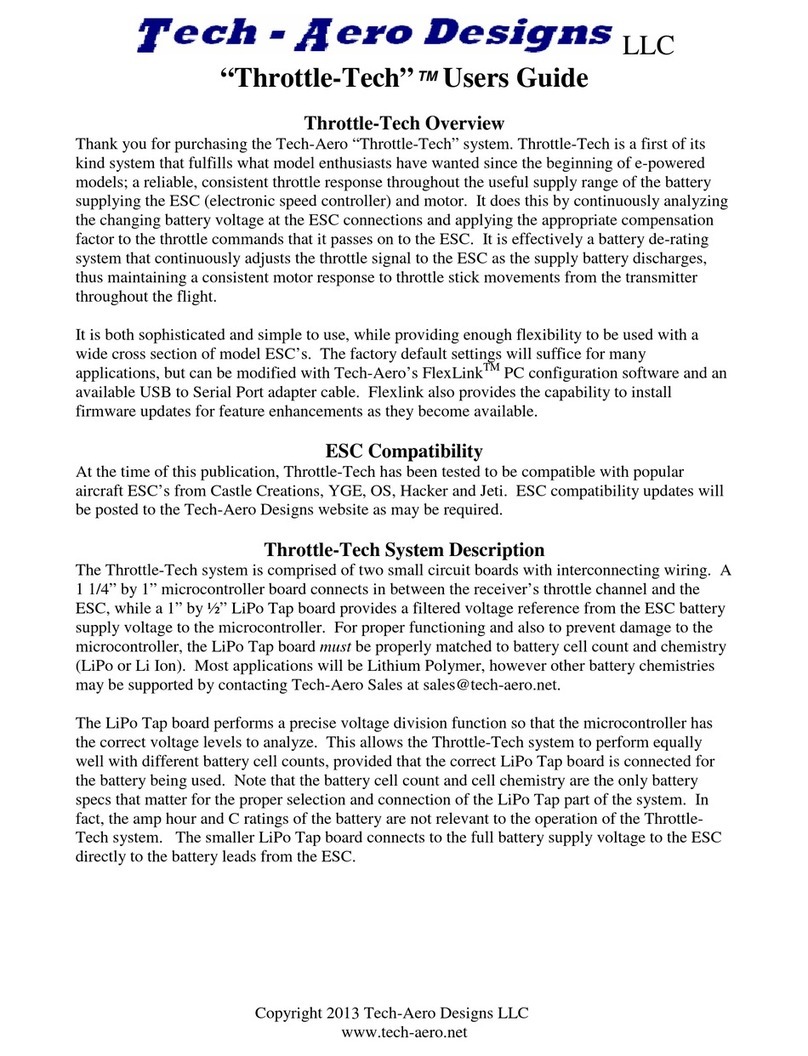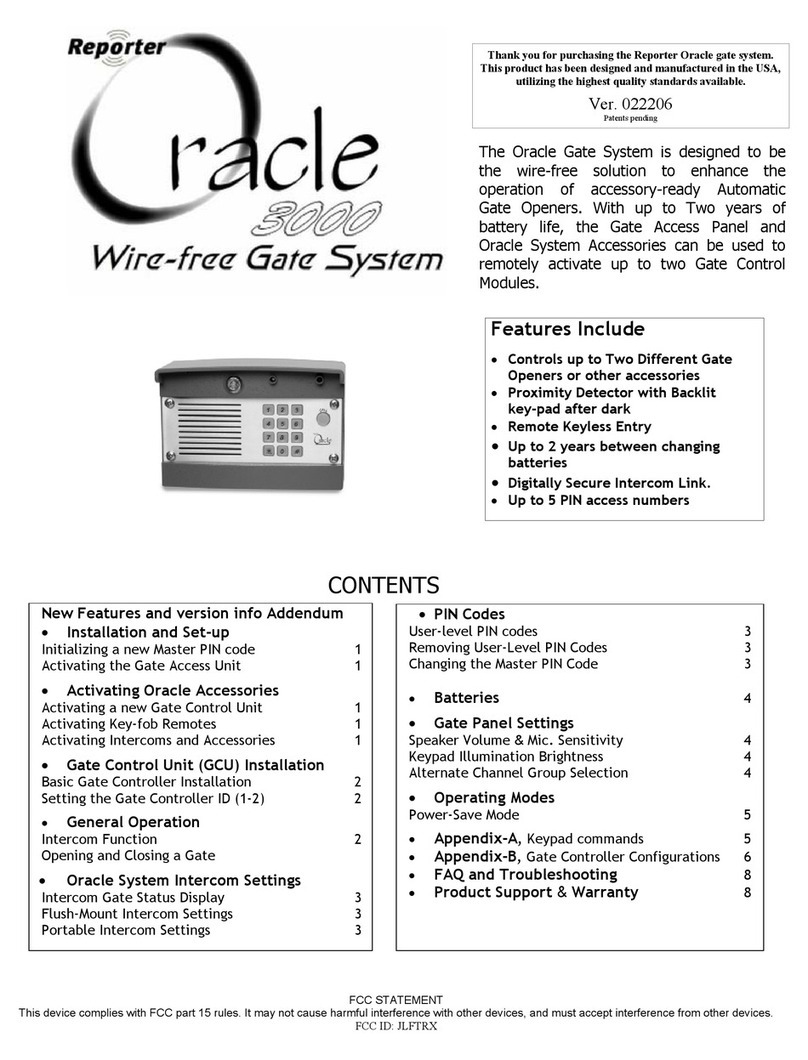The following diagram shows a typical application, followed by a table with
three possible configurations.
Configure Auto-Negotiation on a TX/SSFX Module by adjusting a DIP switch
setting (for unmanaged modules) or via the management software. Please see
the diagram on page 2 of this manual for switch location and settings.
Installing TX/SSFX Modules
TX/SSFX Modules may be installed in any SNMP-manageable High Density
Media Converter System II chassis or SNMP Manageable Media Converter chas-
sis from Black Box. (Please refer to your chassis’installation guide for more infor-
mation). Each module requires one slot in a chassis. To install a module, remove
the blank brackets covering the slots where the module is to be installed (if pres-
ent) by removing the screws on the outside edges of the bracket. Slide the mod-
ule into the chassis, via the card guides, until the module is seated securely in
the connector. Secure the module to the chassis by tightening the captive screw.
Save any “blanks”removed during installation for future use should your con-
figuration requirements change.
Installation Troubleshooting
●During installation, first test your fiber and twisted pair connections with all trou-
bleshooting features disabled, then enable these features, if desired, just before
final installation. This reduces the features’interference with testing.
●When working with units where the features cannot be disabled, you must estab-
lish BOTH your twisted pair and fiber connections before the link LEDs will light!
●To test the media converters by themselves, first make sure you have an appropri-
ate fiber patch cable, then follow these steps to test:
Step 1: Connect the media converter to the twisted pair device with a twisted
pair cable.
Step 2: Connect a single strand of fiber from one single-strand connector to the
other TX/SSFX Module.
Step 3: Verify that you have both twisted pair and fiber link (see LEDs, below) on
your media converter.
●If attempting to use a high powered device (which is designed for long distance
installations) for a short distance installation, the fiber transmitters may overdrive
the receivers and cause data loss. If this is the case, you may need to add an opti-
cal attenuator to your connection.
45
LED Operation
The LED functions for TX/SSFX Modules are as follows:
TWISTED PAIR LED
RRCCVVGlows yellow when data is being received.
XXMMTTGlows green when data is being transmitted.
LLNNKKGlows green when a link is established on the port.
LLLLGlows green when FX LinkLoss is enabled.
FIBER OPTIC LEDS
LLIINNKKGlows green when a link is established on the port.
XXMMTTGlows green when data is being transmitted.
RRCCVVGlows yellow when data is being received.
General Information
Black Box Customer Service
Call: (724) 746-5500 Phone orders 24 hours a day,
7:00 AM Monday to midnight Friday;
8:00 AM to 4:00 PM Saturday (EST)
Fax: (724) 746-0746 or in North America 1-800-321-0746
Mail order: Black Box Corporation,
1000 Park Drive, Lawrence, PA 15055-1018
Technical Support and fax orders 24 hours a day.
SPECIFICATIONS
Environmental
Operating Temperature: 32°- 104°F (0°- 40°C)
Storage Temperature: 0°- 160°F (-20°- 70°C)
Humidity: 5 - 95% (non-condensing)
Power Consumption (Typical)
Input Load: 5VDC ± 5%, 800 mA (Max.)
WWaarrrraannttyyIInnffoorrmmaattiioonn
Please contact Black Box for complete warranty information.
FFiibbeerrOOppttiiccCClleeaanniinnggGGuuiiddeelliinneess
Fiber optic transmitters and receivers are extremely susceptible to contamination by particles of
dirt or dust which can obstruct the optic path and cause performance degradation. Good system
performance requires clean optics and connector ferrules.
1) Use fiber patch cords (or connectors, if you terminate your own fiber) only from a reputable
supplier; low-quality components can cause many hard-to-diagnose problems in an installa-
tion.
2) Dust caps are are installed by the manufacturer to ensure factory-clean optical devices. These
protective caps should not be removed until the moment of connecting the fiber cable to the
device. Assure that the fiber is properly terminated, polished and free of any dust or dirt and
that the location is as free from dust and dirt as possible.
3) Store spare caps in a dust-free environment such as a sealed plastic bag or box so that,
when reinstalled, they do not introduce any contamination to the optics.
4) Should it be necessary to disconnect the fiber device, reinstall protective dustcaps.
5) If you suspect that the optics have been contaminated, alternate between blasting with
clean, dry, compressed air and flushing with methanol to remove dirt particles.
EElleeccttrroossttaattiiccDDiisscchhaarrggeePPrreeccaauuttiioonnss
Electrostatic discharge (ESD) can cause damage to your add-in modules. Always observe the
following precautions when installing or handling an add-in module or any board assembly.
1) Do not remove unit from its protective packaging until you’re ready to install it.
2) Wear an ESD wrist grounding strap before handling any module or component.
If you do not have a wrist strap, maintain grounded contact with the system unit
throughout any procedure requiring ESD protection.
3) Hold boards by the edges only; do not touch the electronic components or gold
connectors.
4) After removal, always place the boards on a grounded, static-free surface, ESD
pad or in a proper ESD bag. Do not slide the board over any surface.
FEDERAL COMMUNICATIONS COMMISSION RADIO
FREQUENCY INTERFERENCE STATEMENT
This equipment has been tested and found to comply with the limits for a Class A computing device,
pursuant to Part 15 of the FCC Rules. These limits are designed to provide reasonable protection against
harmful interference when the equipment is operated in a commercial environment. This equipment
generates, uses and can radiate radio frequency energy and, if not installed and used in accordance with
the instruction manual, may cause harmful interference to radio communications. Operation of this
equipment in a residential area is likely to cause harmful interference in which the user will be required
to correct the interference at his own expense.
Any changes or modifications not expressly approved by the manufacturer could void the user's
authority to operate the equipment.
The use of non-shielded I/O cables may not guarantee compliance with FCC RFI limits.
This digital apparatus does not exceed the Class A limits for radio noise emission from digital appara-
tus set out in the Radio Interference Regulation of the Canadian Department of Communications.
Le présent appareil numérique n’émet pas de bruits radioélectriques dépassant les limites applicables
aux appareils numériques de classe A prescrites dans le Règlement sur le brouillage radioélectrique publié
par le ministère des Communications du Canada.
6
WARNING! Integrated circuits and fiber optic components are extremely susceptible to electro-
static discharge damage. Do not handle these components directly unless you are a qualified
service technician and use tools and techniques that conform to accepted industry practices.
1000 Park Drive •Lawrence, PA 15055-1018 USA
TEL: (724) 746-5500 •FAX: (724) 873-7049
© 2002 Black Box Corp. All rights reserved.
The information in this document is subject to change without notice. Black Box assumes no responsibility for any
errors that may appear in this document. Product names are trademarks of the manufacturer. Other brands or prod-
uct names may be trademarks and are the property of their respective companies.
Document Number 49-80700BB-00-A0 October 2002