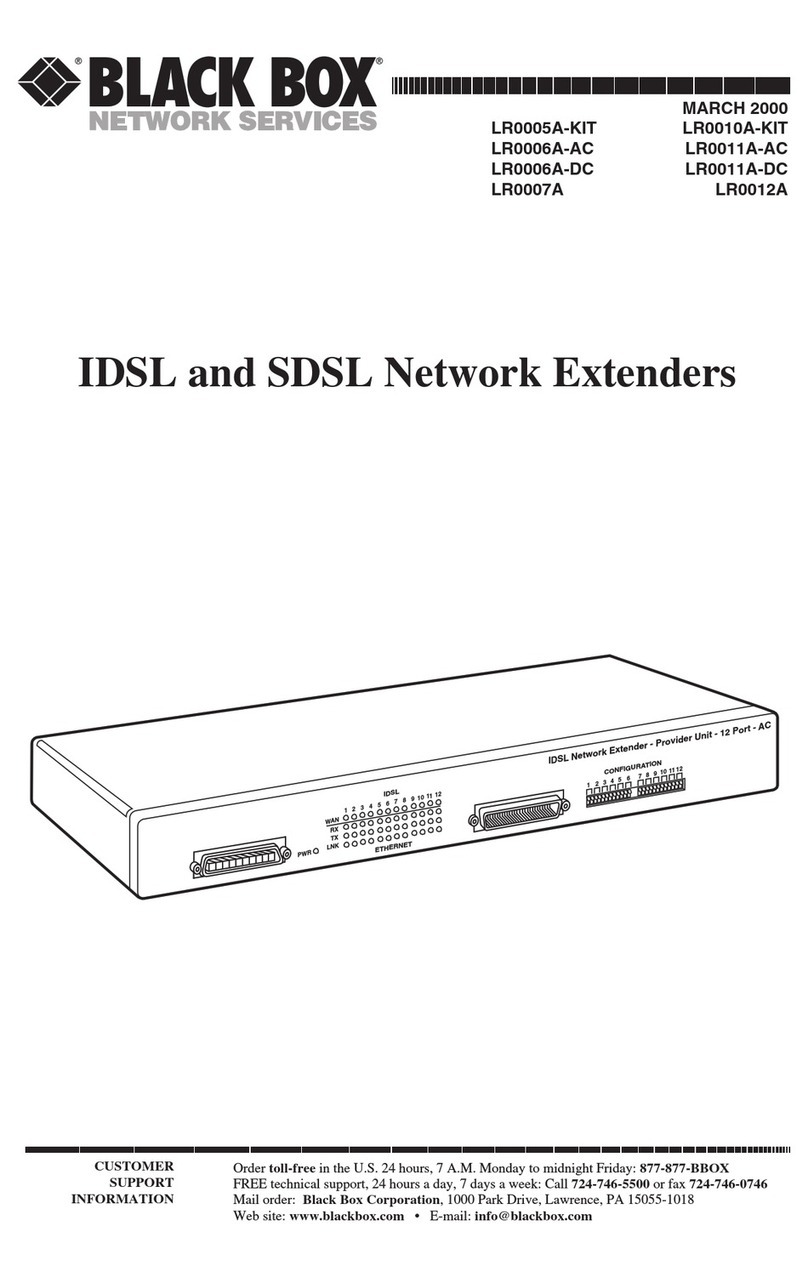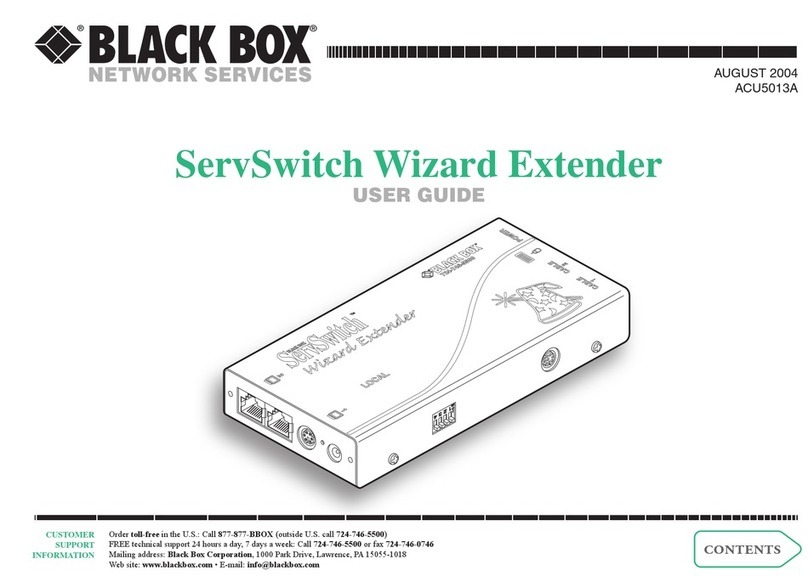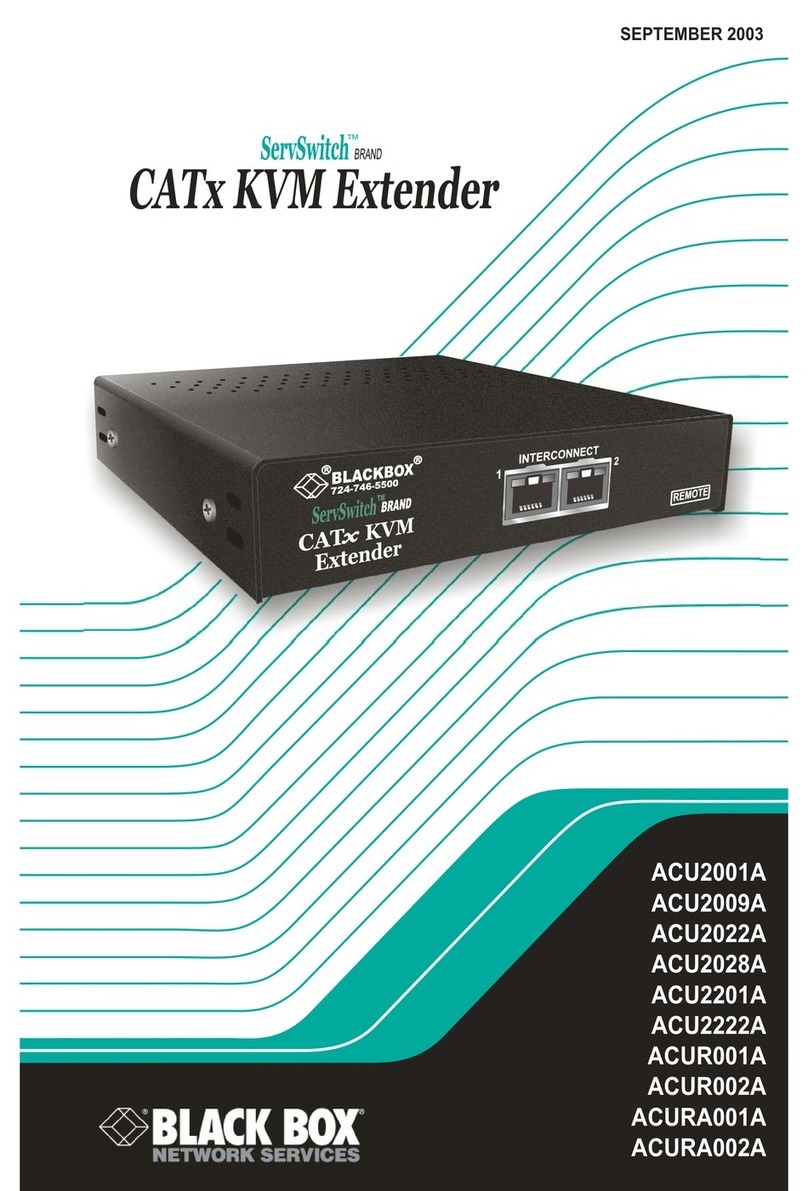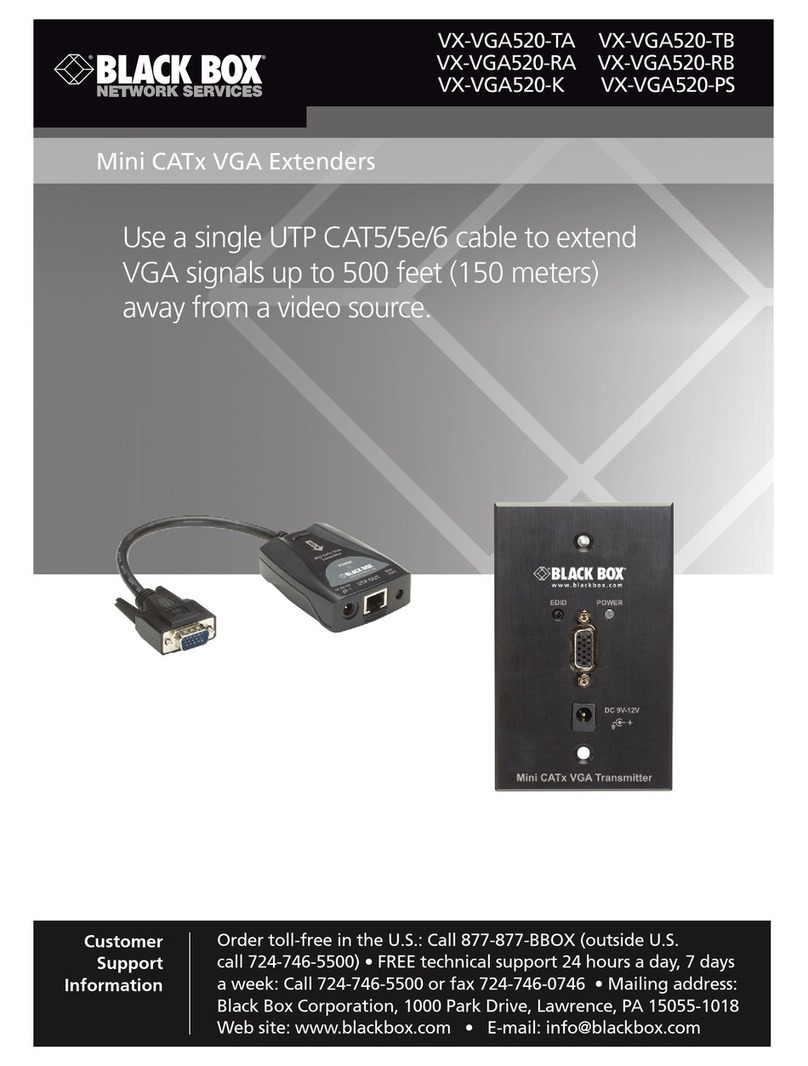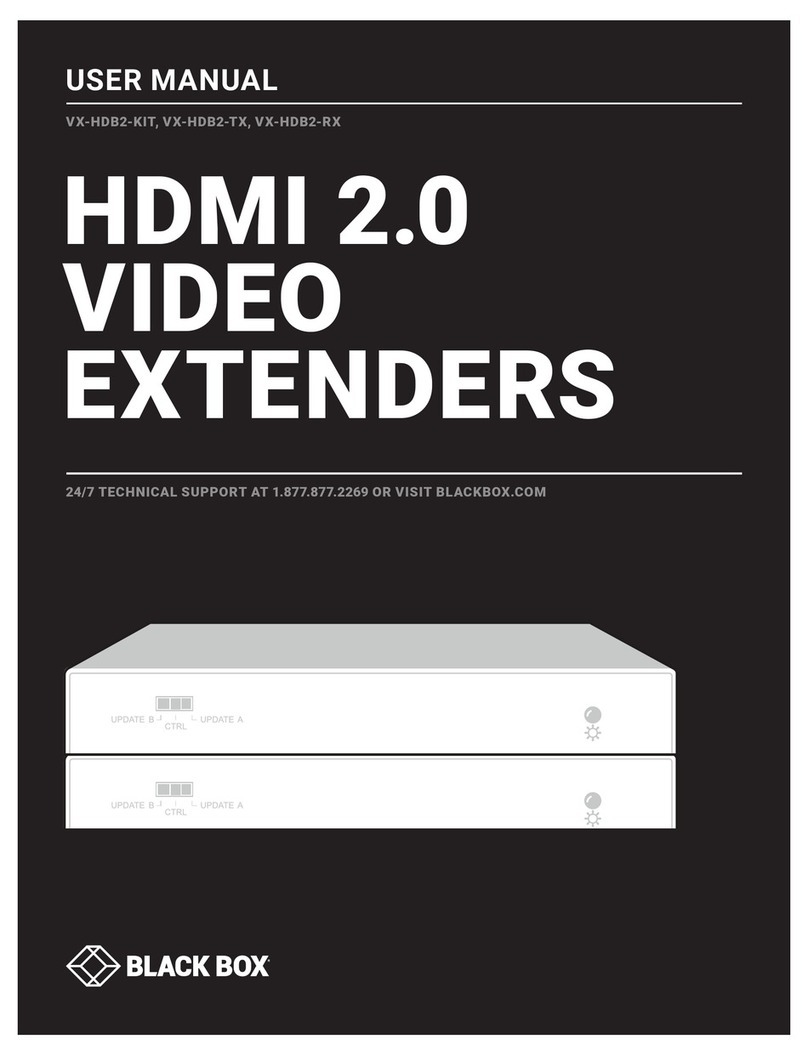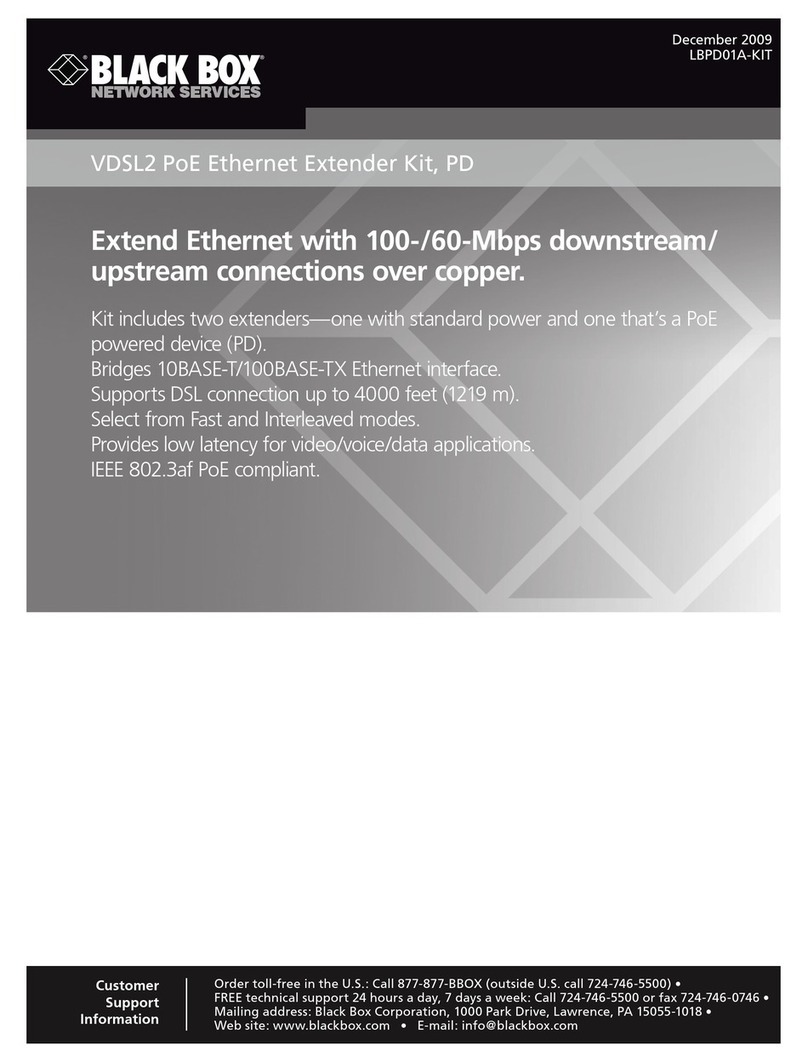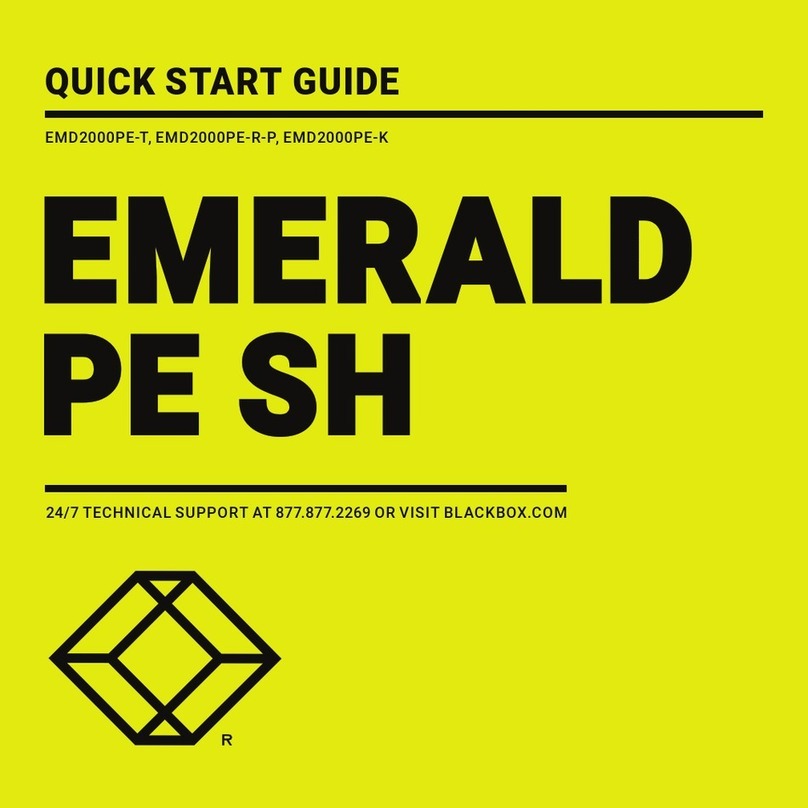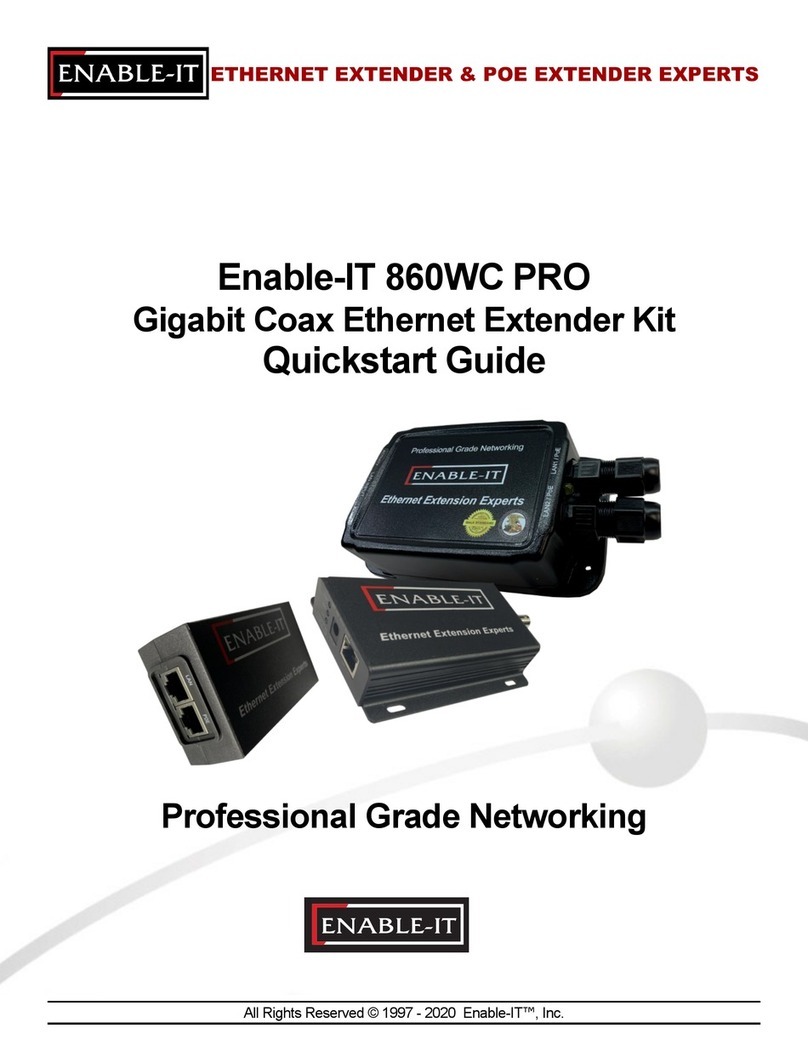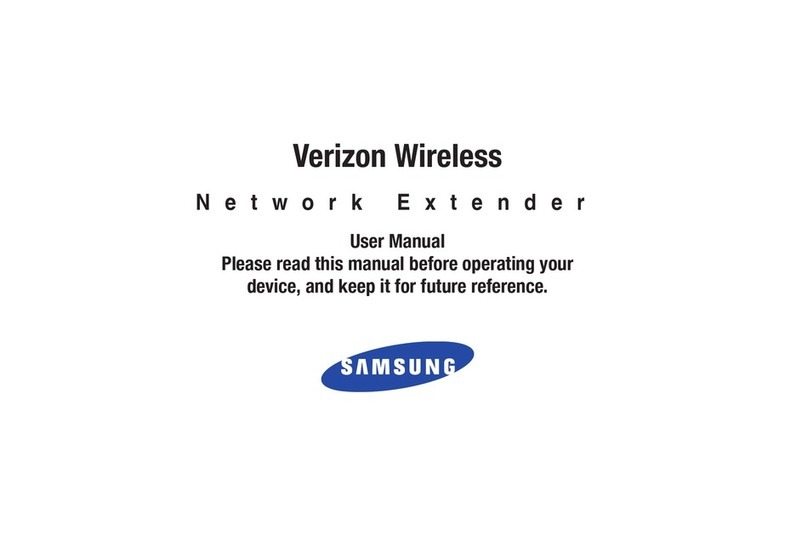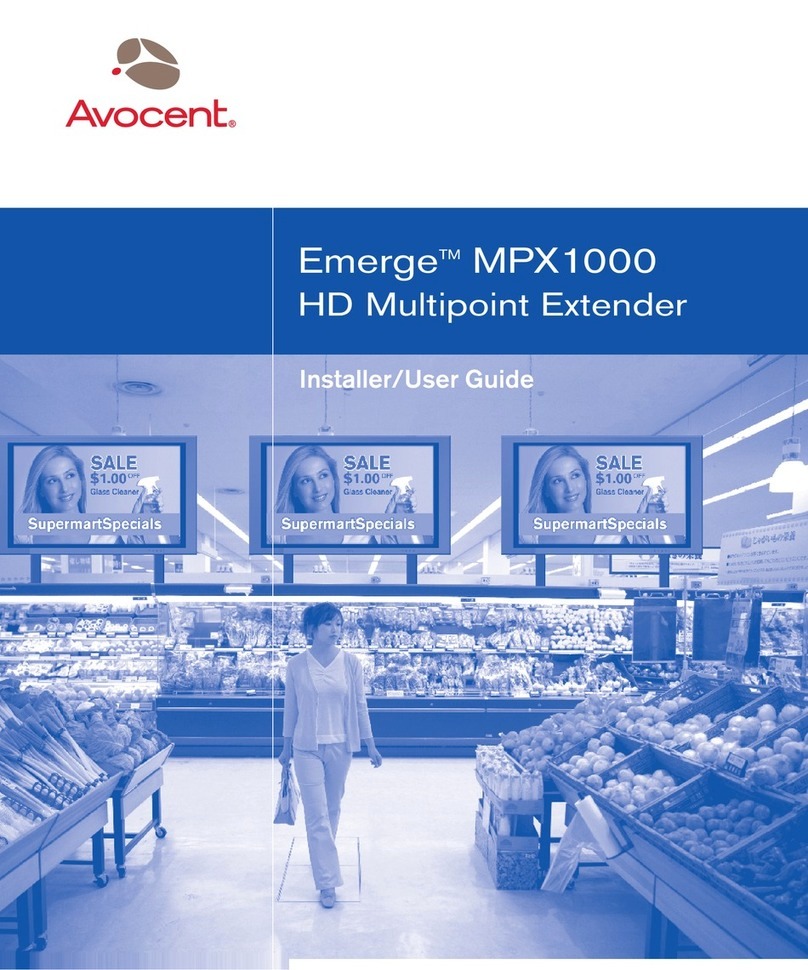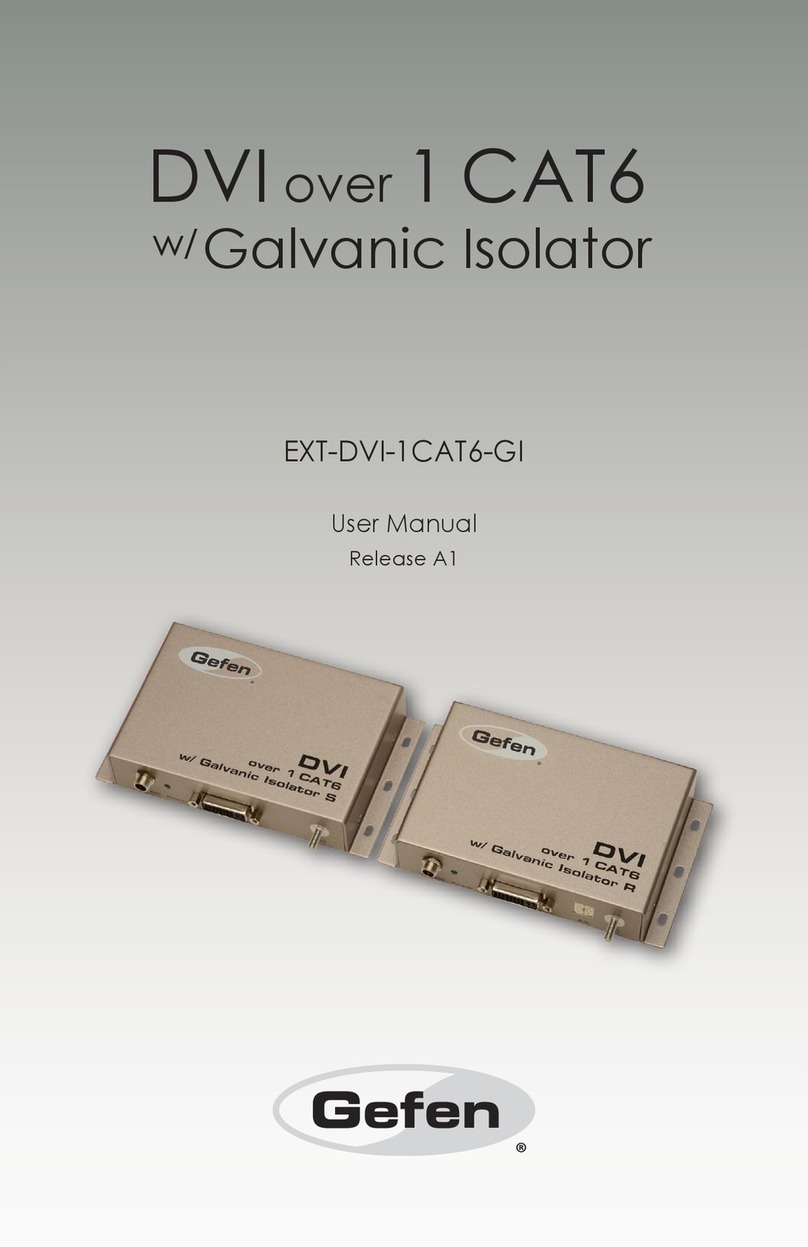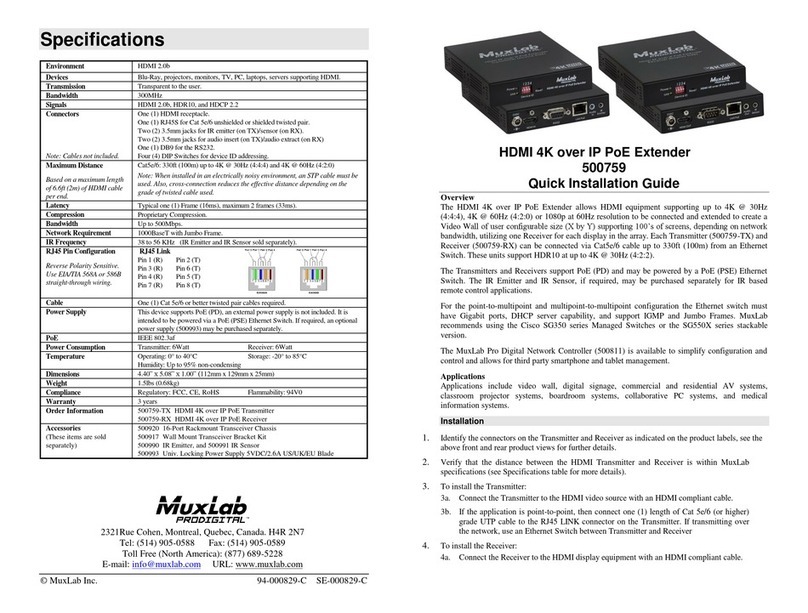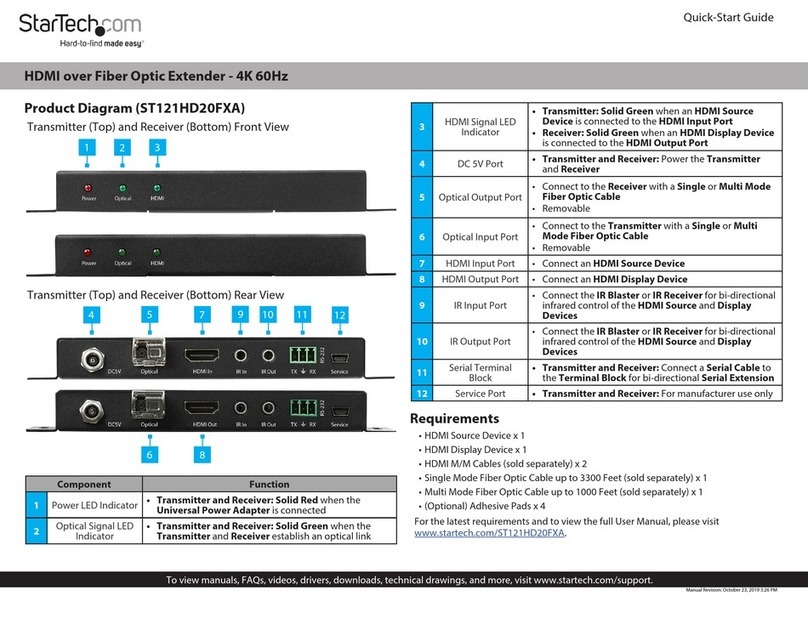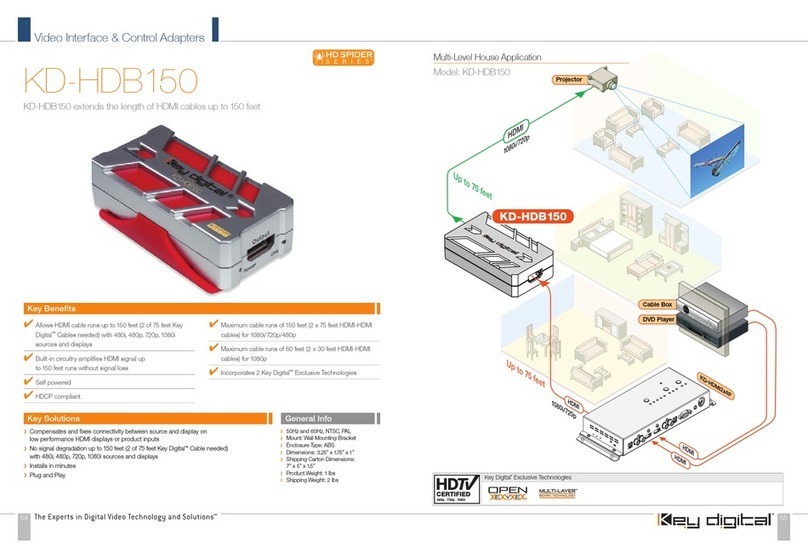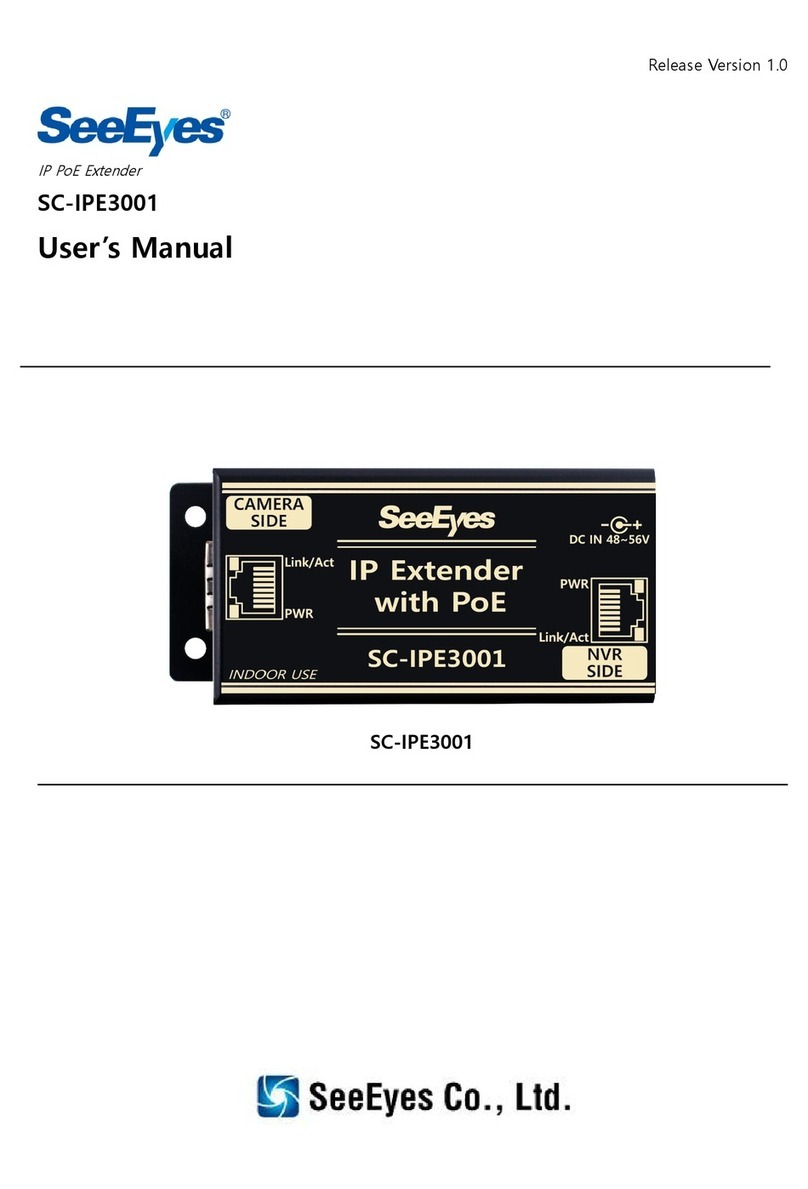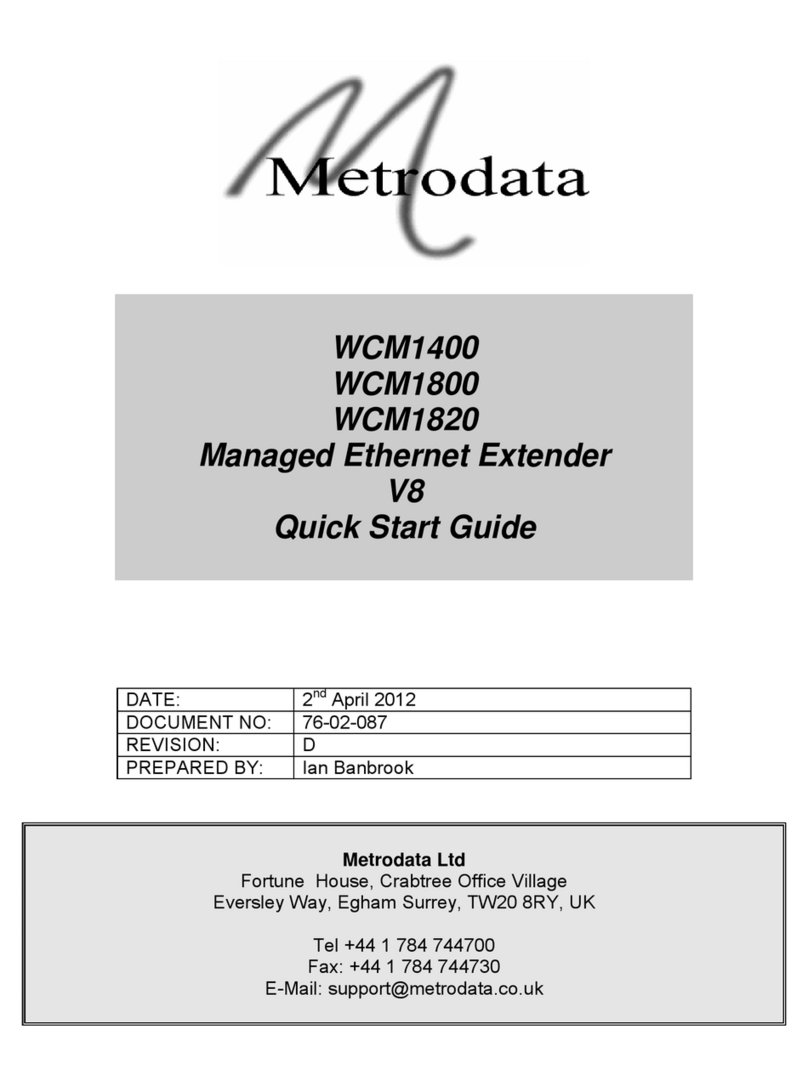TECH SPECS
Cable Required — Between Units A and B: Four-pair (eight-wire) Category 5
or higher unshielded twisted pair; shielded twisted pair can also be used
at shorter distances
Compliance — CE (EN55022 Class A), FCC Part 15 Subpart B Class A, IC Class/
classe A
Standards — VGA, SVGA, XGA, or XGA-2 video
Interfaces —
Video: VGA;
Keyboard and mouse: IBM PS/2 compatible; with appropriate adapters,
also supports IBM PC/AT keyboard and EIA/TIA RS-232 mouse on
these ports;
Serial: EIA/TIA RS-232, pinned according to TIA-574, DCE;
Audio: 3.5-mm stereo
Resolution — At distances to 65 m (210 ft.): Up to 1600 x 1280
noninterlaced at up to 85 Hz;
At distances to 100 m (325 ft.): Up to 1600 x 1280 noninterlaced
at up to 60 Hz;
At distances to 200 m (655 ft.): Up to 1024 x 768 noninterlaced
at up to 65 Hz
Supported Serial Characteristics —
Transmission protocol: Asynchronous;
Handshaking/device protocol: Mouse (supersedes all other serial
settings), hardware, or none, user-selectable;
Data rate: 1200 or 9600 bps, user-selectable;
Data format: 7 or 8 data bits; even, odd, or no parity; and 1 or 2 stop
bits; user-selectable
Maximum Distance —
Between Units: Up to 200 m (655 ft.) of unshielded twisted-pair cable
or 100 m (325 ft.) of shielded twisted-pair cable;
From Unit A without optional power supply:
2 m (6 ft.) to any attached keyboard, monitor, and mouse;
3 m (10 ft.) to any attached CPU;
10 m (32 ft.) to any attached audio or serial device;
From Unit B or from Unit A with optional power supply:
10 m (32 ft.) to any attached keyboard, monitor, and mouse;
15 m (50 ft.) to any attached audio or serial device;
20 m (65 ft.) to any attached CPU
User Controls — Keyboard commands;
Mouse-click functions;
(1) Side-mounted 8-position DIP switch on each Unit; switches on Units
A and B control different options and functions
Indicators —
(3) Top-mounted LEDs:
On Unit A: Power (green), Primary Control (red), and Local Control
(red);
On Unit B: Power (green), Primary CPU (red), and Local CPU (red);
Extender also indicates compensation, control-lockout, and password-
lockout modes by flashing various patterns on the Num Lock, Caps
Lock, and Scroll Lock LEDs of the attached keyboard(s)
Connectors — All side-mounted on both Units A and B (control-station
connections optional on Unit A, CPU connections optional on Unit B):
(2) HD15 female: (1) to monitor, (1) to CPU’s video port;
(4) 6-pin mini-DIN female: (1) to keyboard, (1) to mouse, (1) to CPU’s
keyboard port, (1) to CPU’s mouse port;
(4) 3.5-mm stereo jacks: (1) to audio-input device [microphone, etc.],
(1) to stereo audio-output device [speakers, headphones, etc.],
(1) to CPU’s audio-in port, (1) to CPU’s audio-out port;
(1) DB9 female for serial-device attachment;
(1) Barrel jack for power-supply connection
Power —
Unit A without using included power supply: 5 VDC at 500 mA from
attached CPU’s keyboard interface;
Unit B or Unit A using included power supply:
Input: 100 to 240 VAC at 50 to 60 Hz from utility-power (mains)
outlet, through detachable power cord and IEC 320 inlet, to
external transformer;
Output: 5 VDC at up to 2.5 A from transformer to Extender
(Extender draws only 500 mA);
Consumption: Typically 2.5 watts by Unit A, 7.5 watts by Unit B
Maximum Altitude — 10,000 ft. (3048 m)
Temperature Tolerance — 32 to 104˚F (0 to 40˚C)
Humidity Tolerance — 5 to 60% noncondensing
Enclosure — Steel and aluminum
Size — 1.3"H x 6.5"W x 5.6"D (3.3 x 16.5 x 14.2 cm)
Weight: Net — 1.1 lb. (0.5 kg) per Unit;
Shipping: At least 7.5 lb. (3.4 kg)
The Extender carries one more type of data: Units A and B
each have a single serial port for connecting one RS-232 serial
device. The Extender doesn’t support switching of, or conten-
tion for, this connection. In fact, serial communication across
this link isn’t affected in any way by which station is in control
of which CPU. You can set the serial link’s data rate (to 1200
or 9600 bps), as well as its data format and handshaking.
The video resolution you run can be as high as 1600 x 1280
at up to 100 m (325 ft.); from there the maximum slowly
diminishes to 1024 x 768 at 200 m (655 ft.). It’s very easy to
finely tune the Extender’s video compensation, and the
Extender saves the compensation setting to EEPROM so you
only have to do it once. Very important: You will have to set
the Extender’s video compensation before trying to operate
it—the picture will look terrible otherwise.
The Extender supports a wide range of hardware,
including IBM PS/2®, PC/AT®, and RS/6000®CPUs; PS/2 and
PC/AT keyboards; and PS/2 and RS-232 mice, including the
Microsoft®IntelliMouse®and similar “wheel” mice. Some of
these connections will require adapters, but as you can see
from page 4’s What‘s Included box, the Extender comes with
almost all of the cables and adapters you might need for it.
You can configure many, many options on the Extender,
including a password that must be entered before the
primary control station can be used.