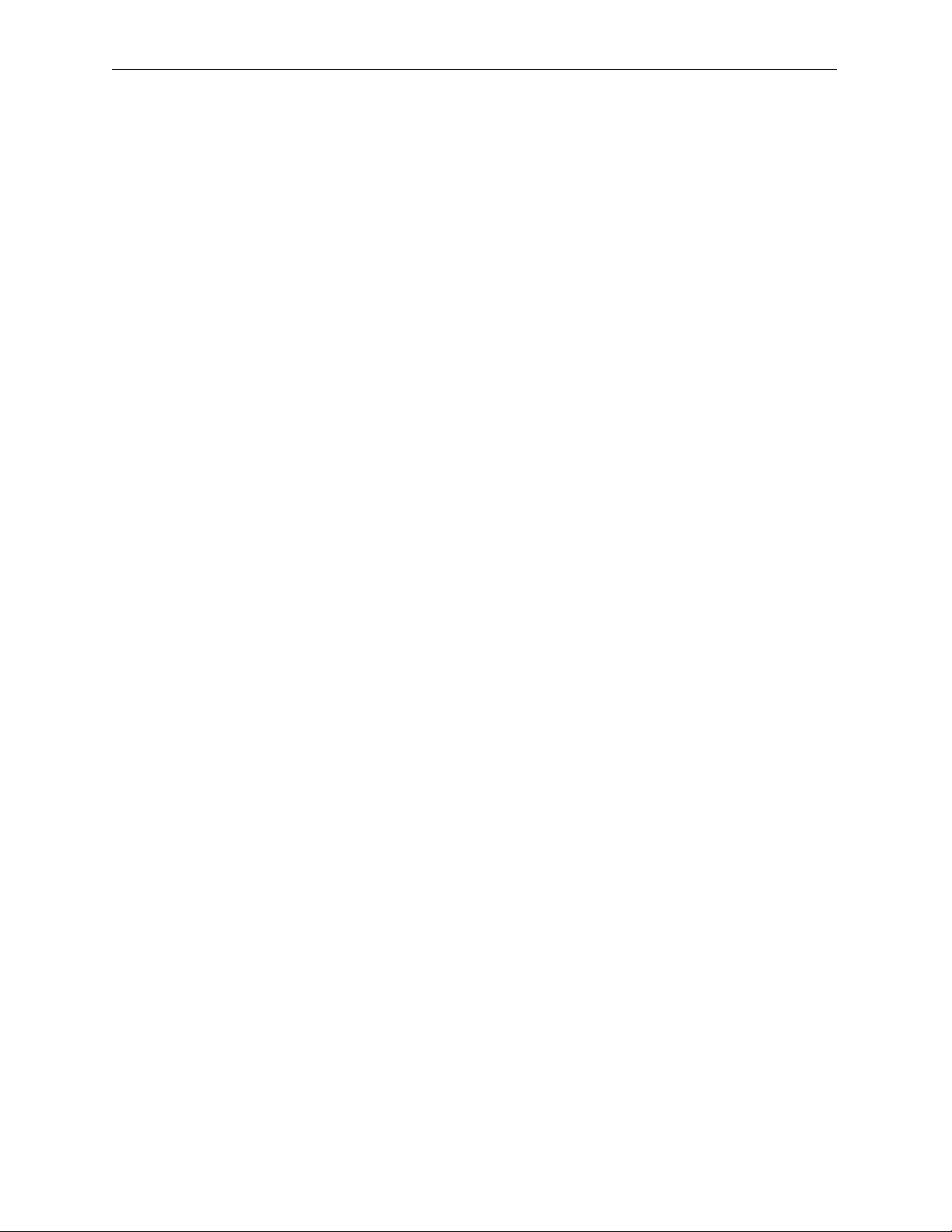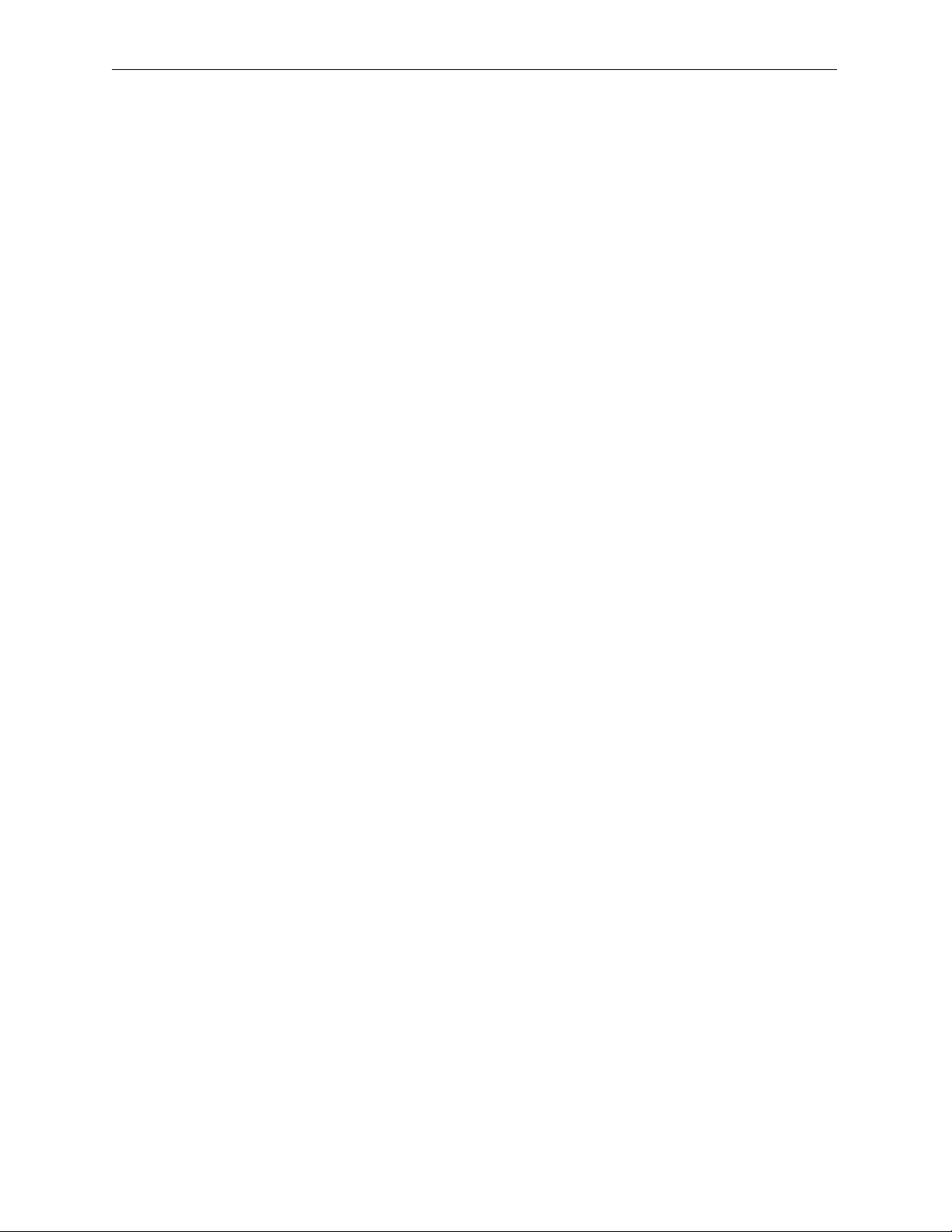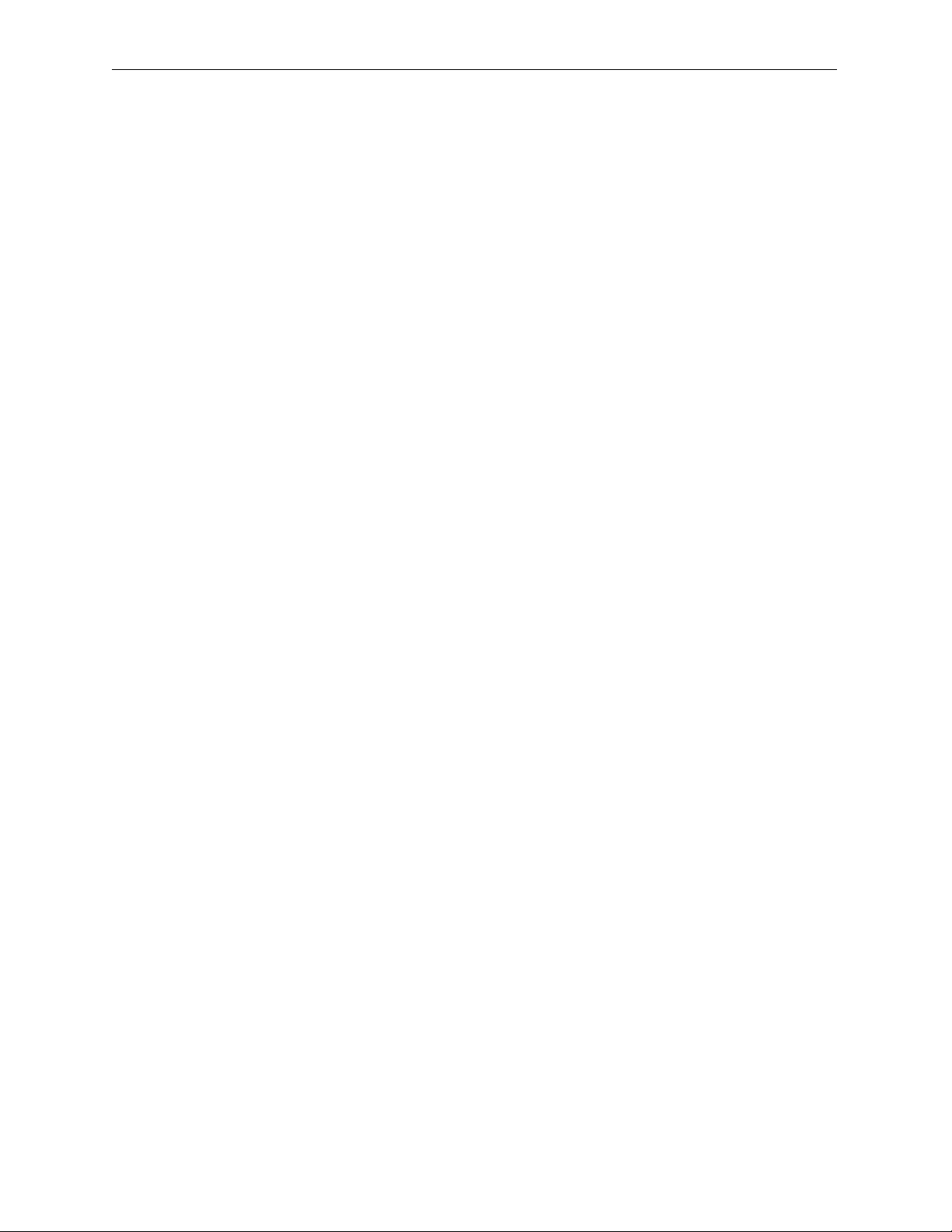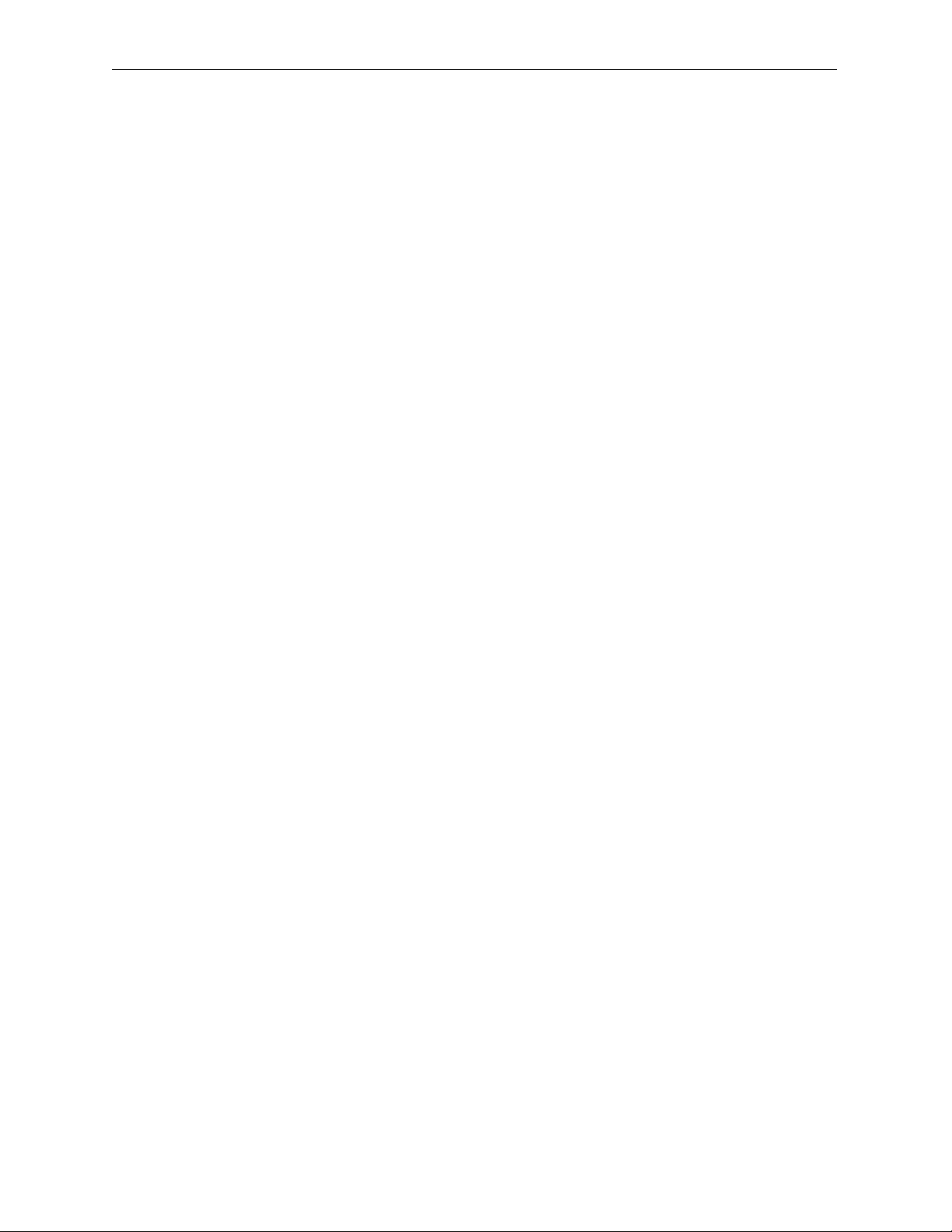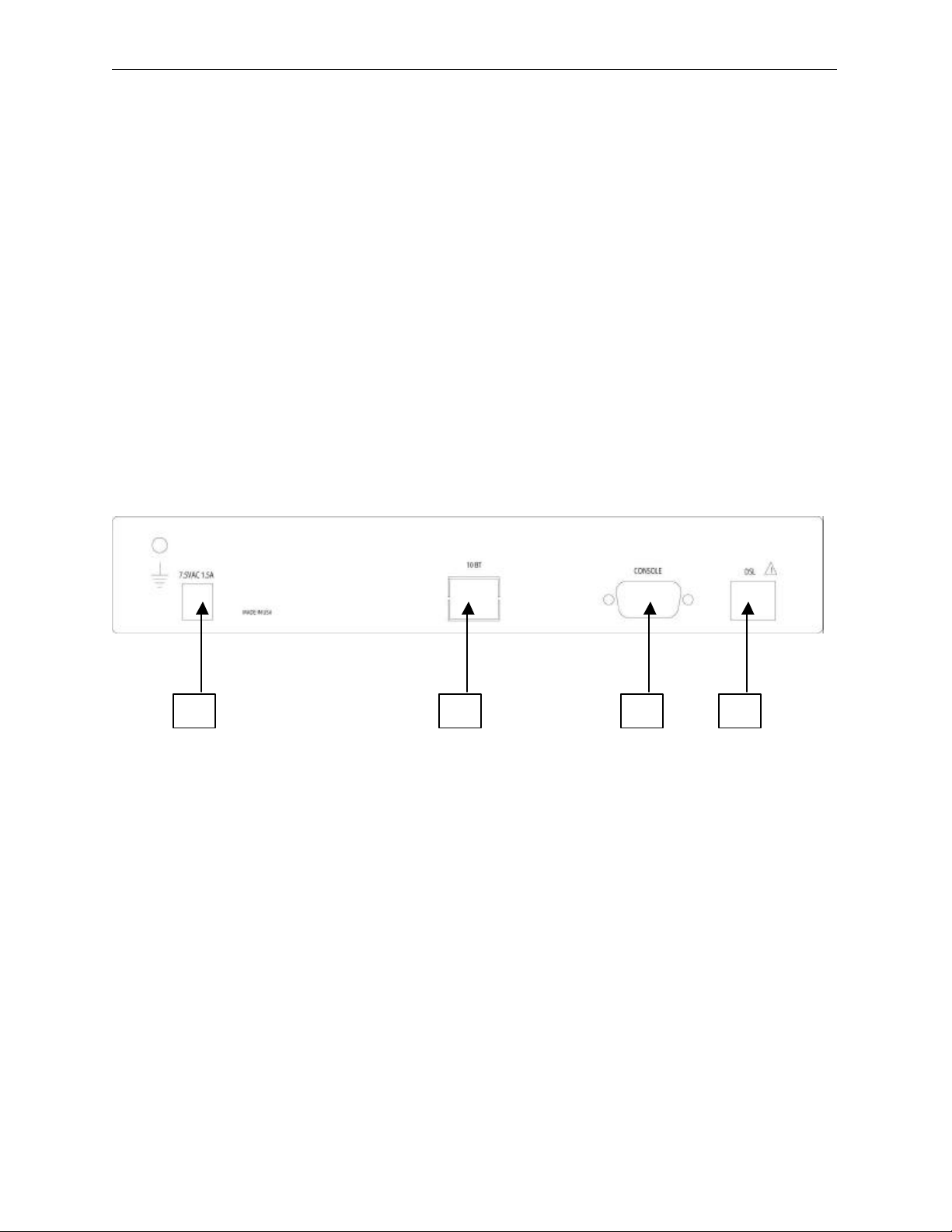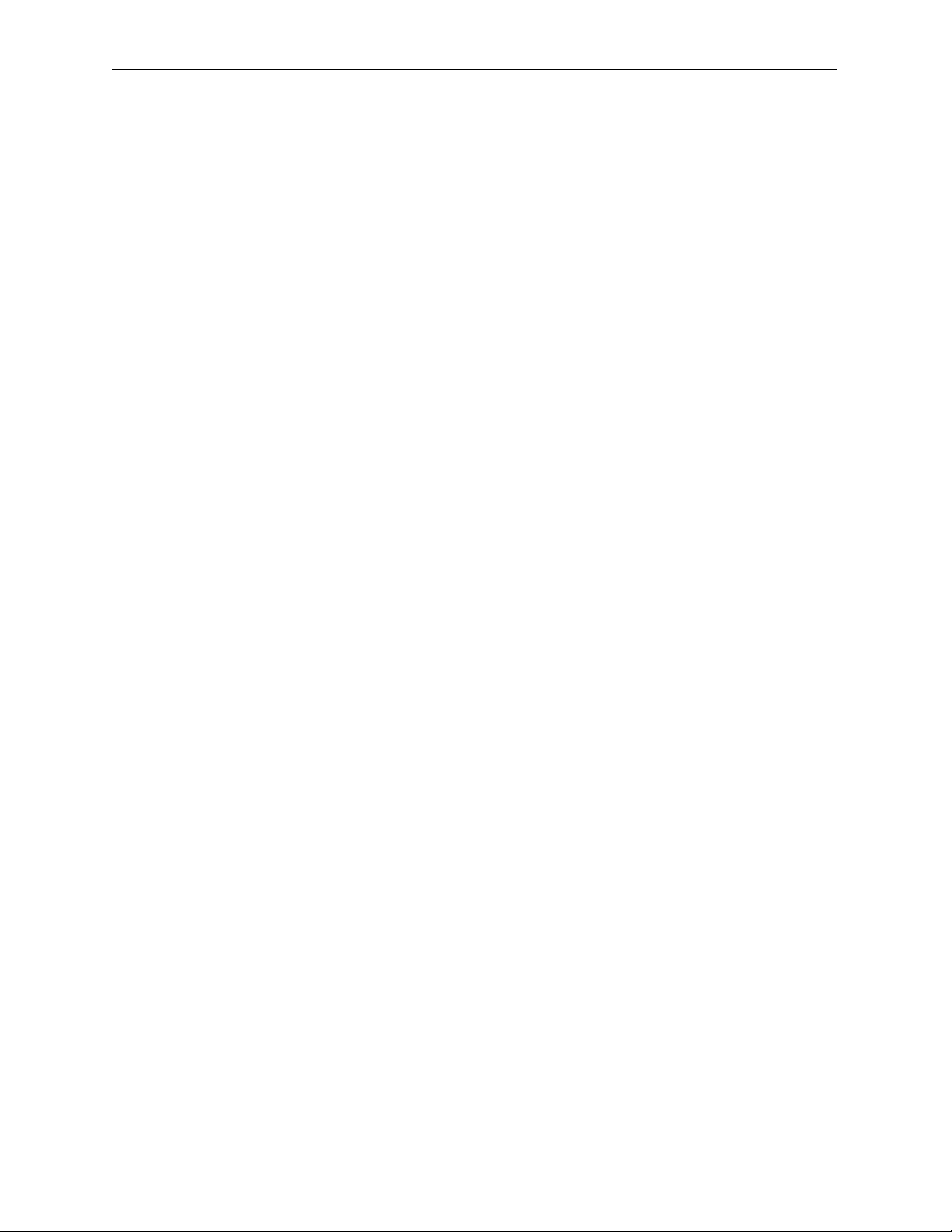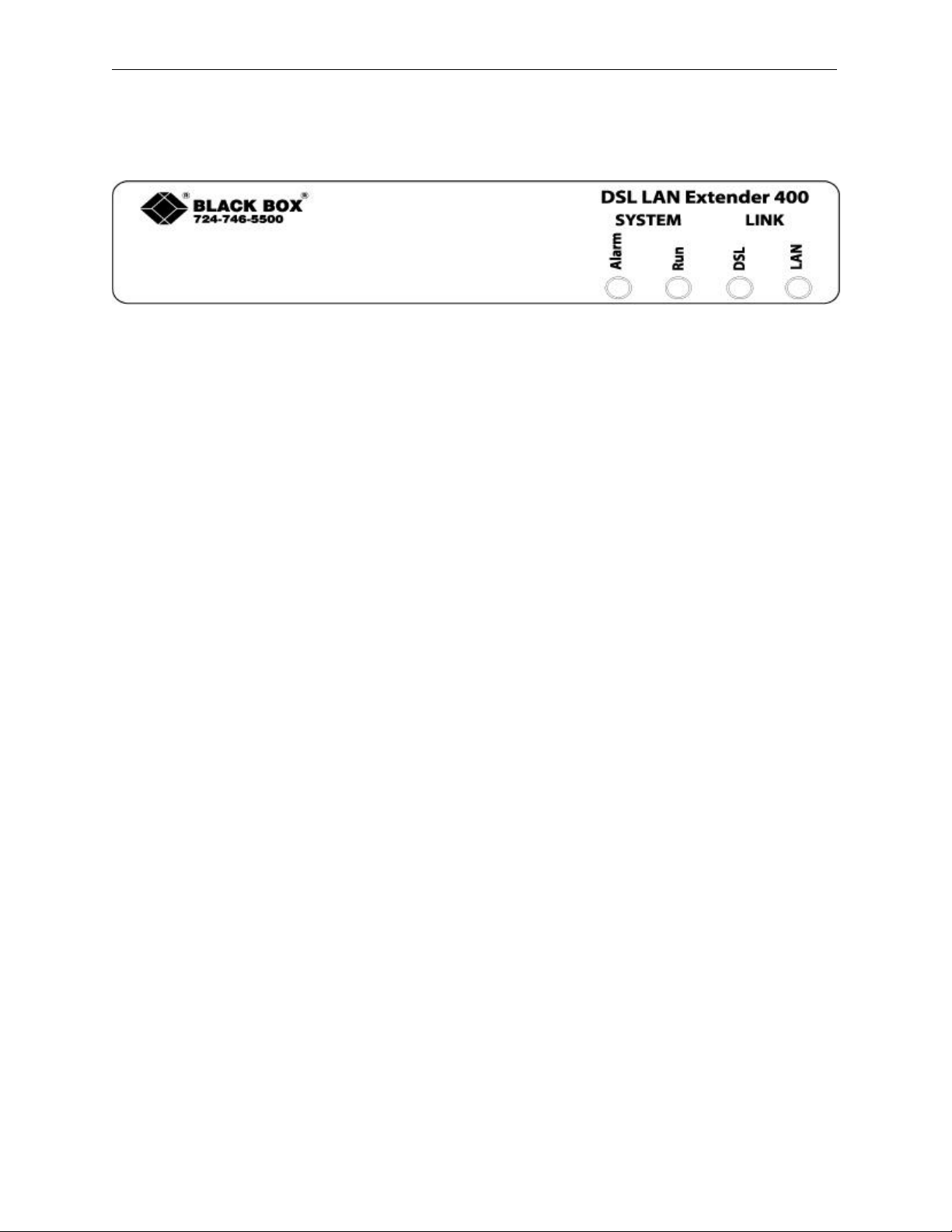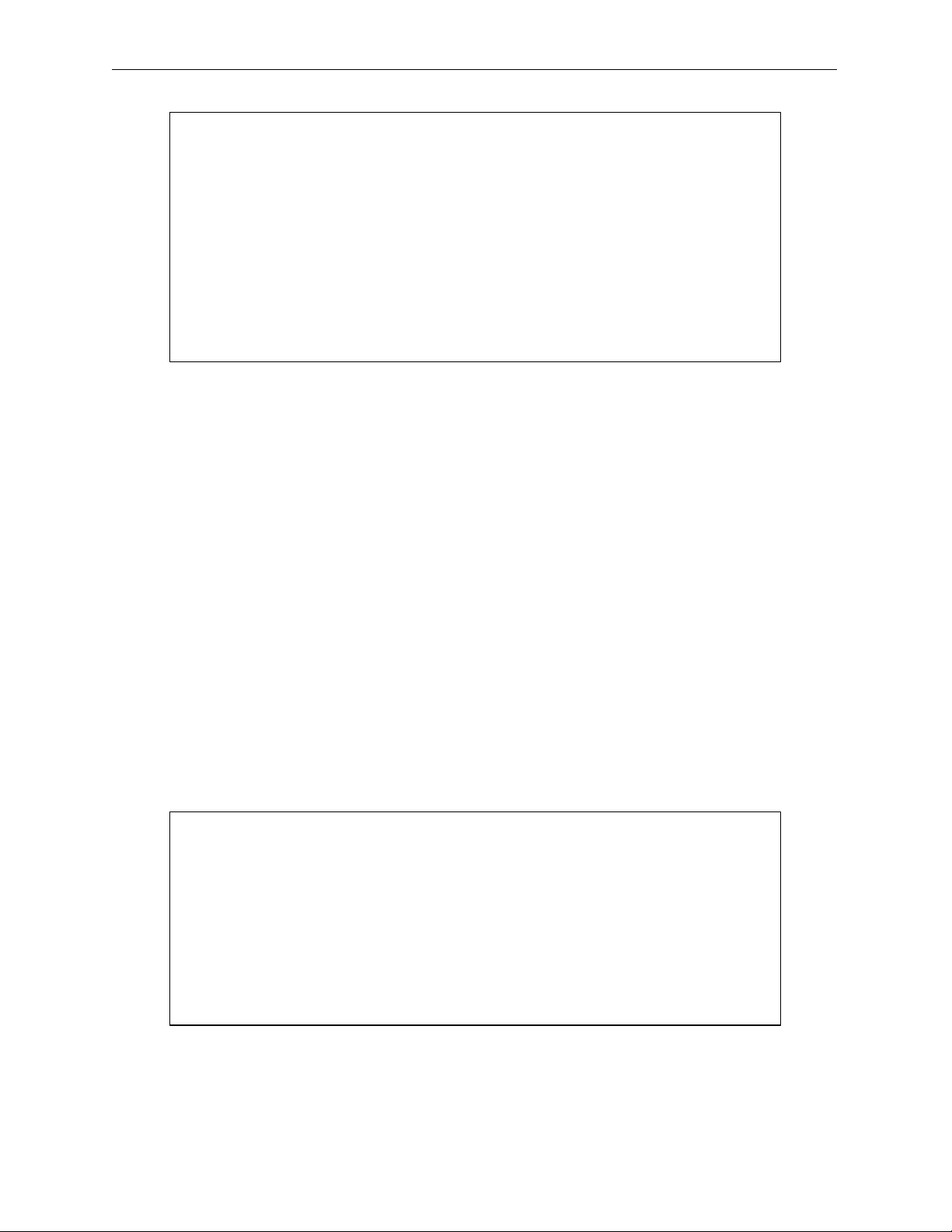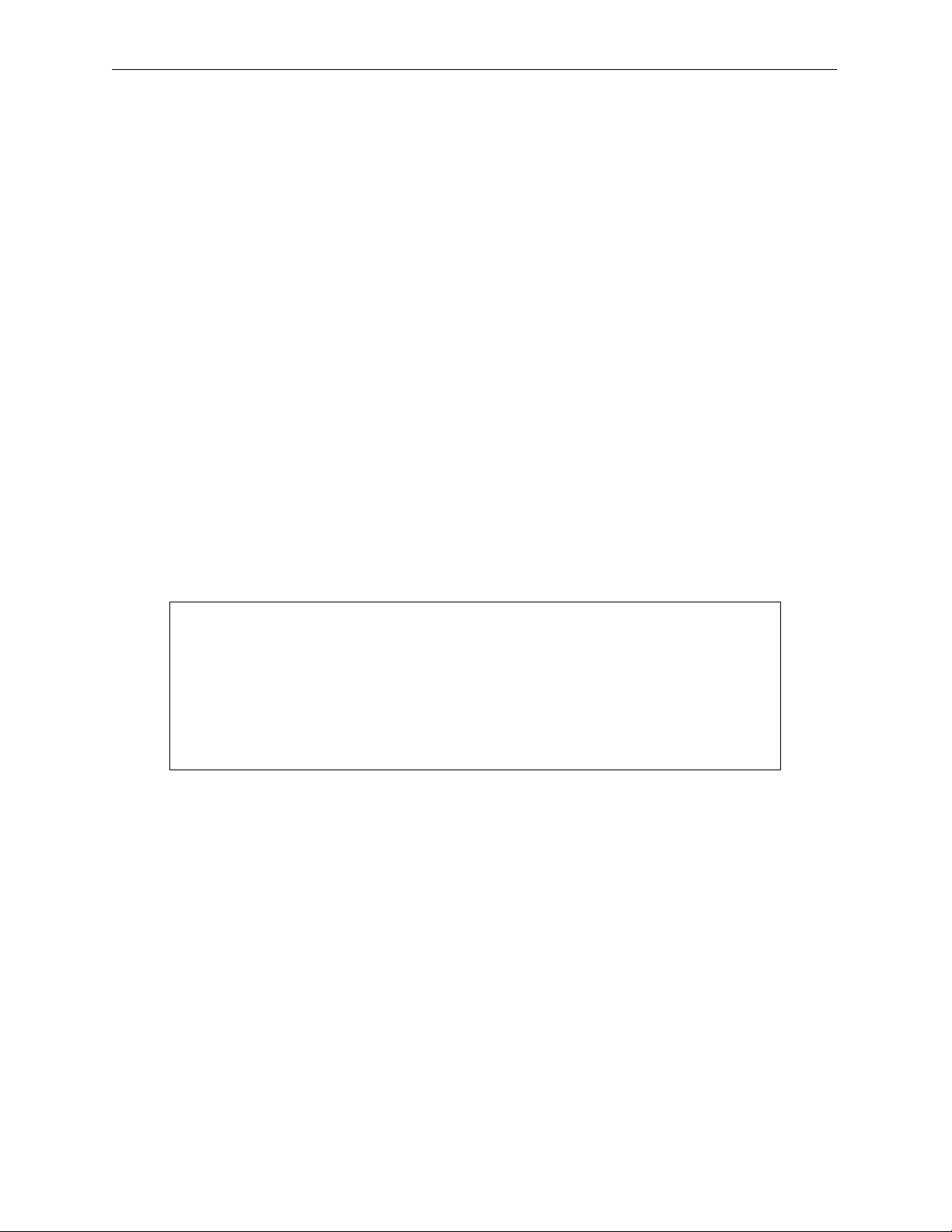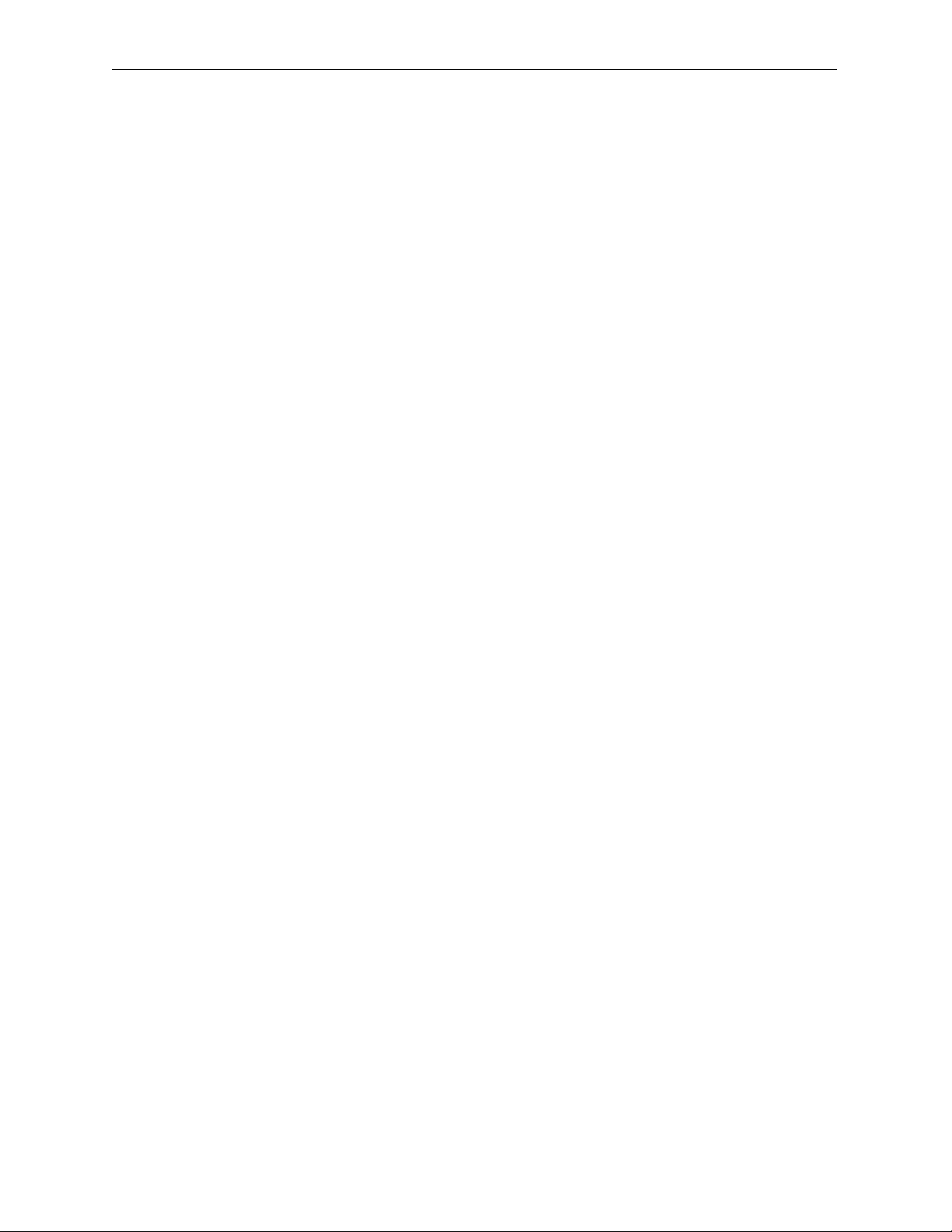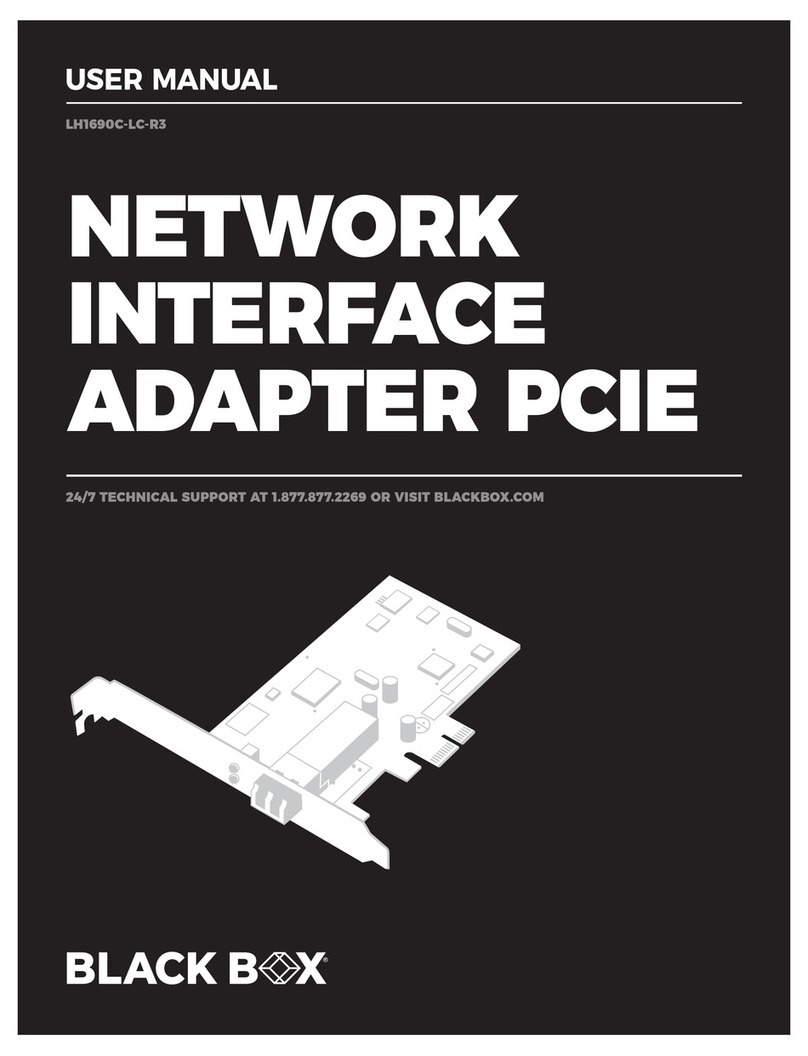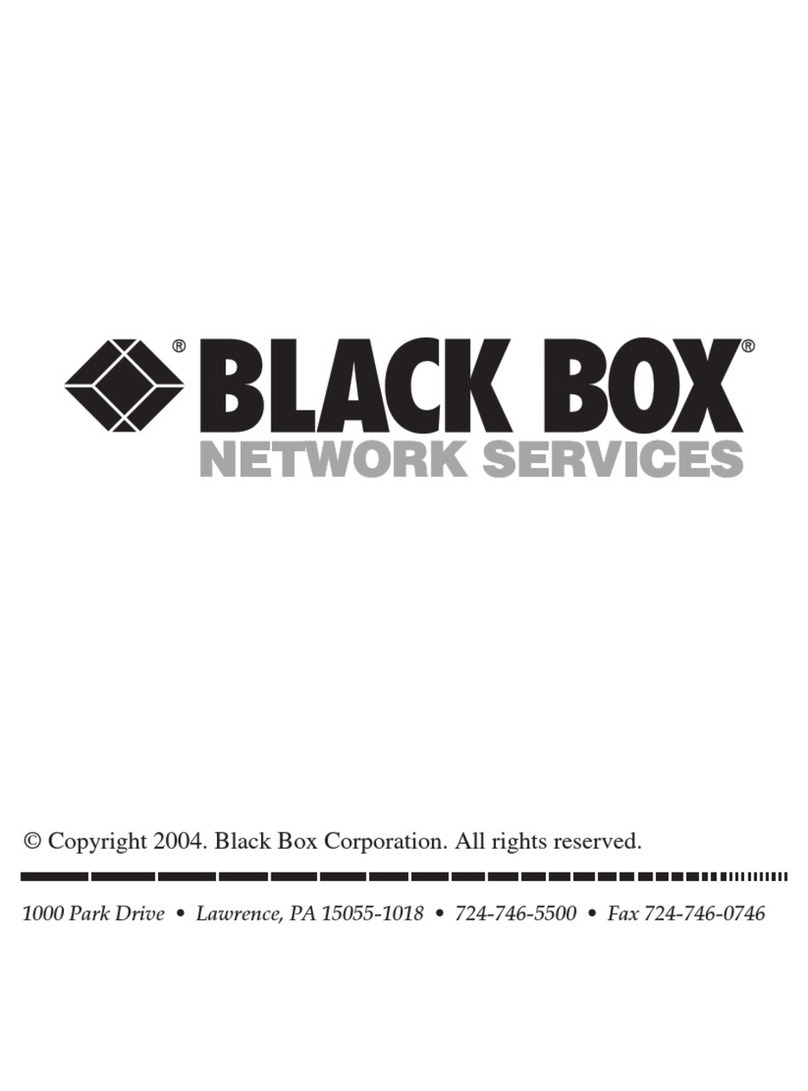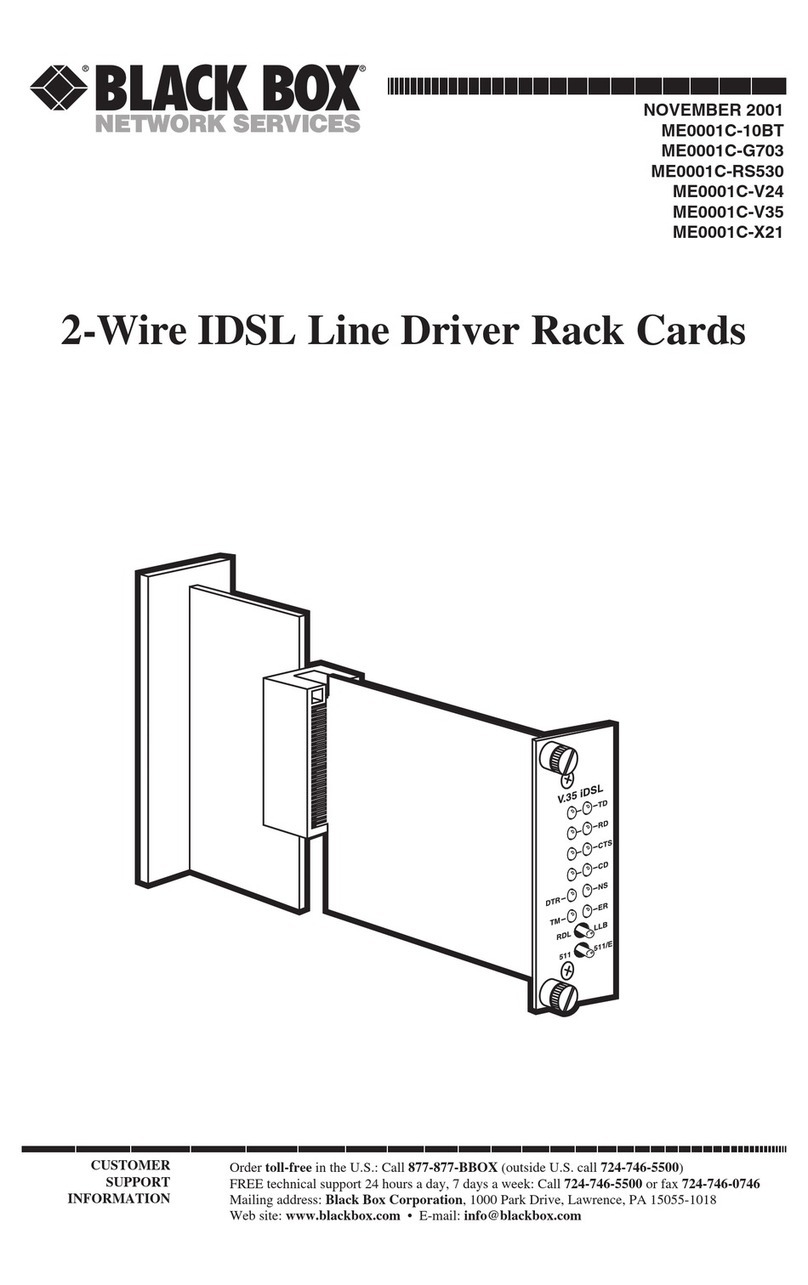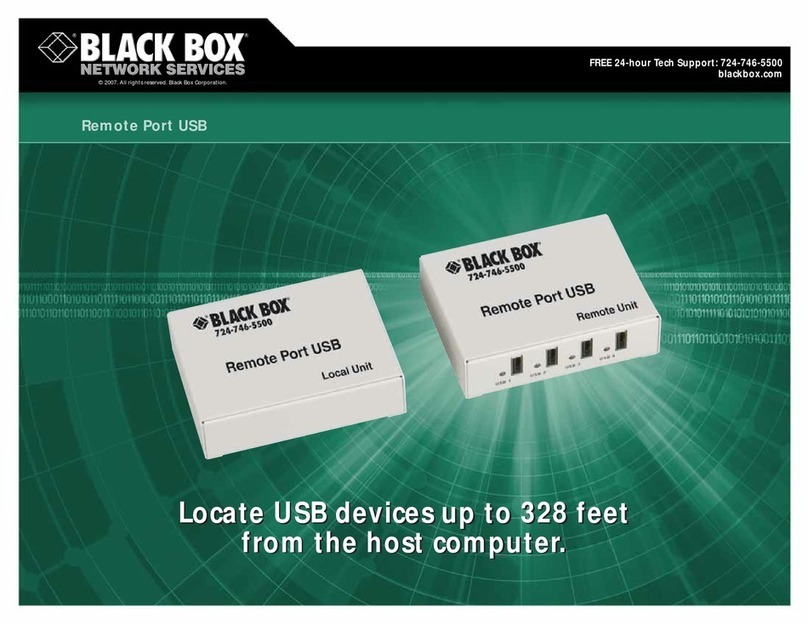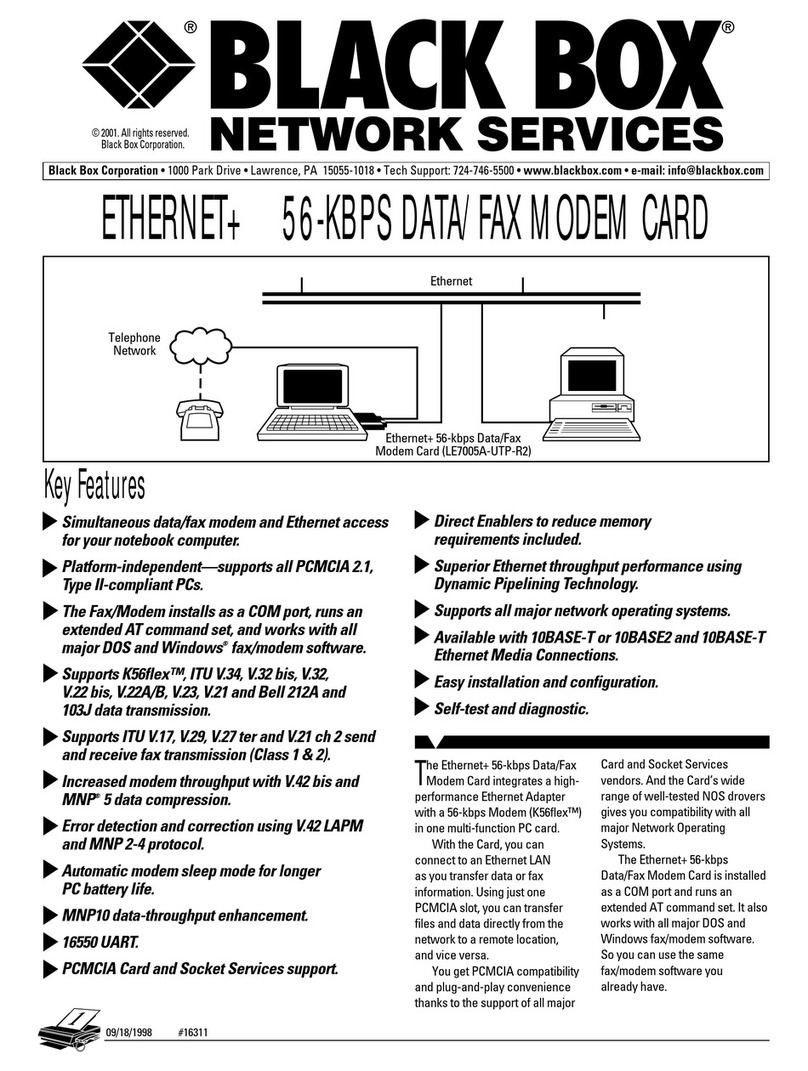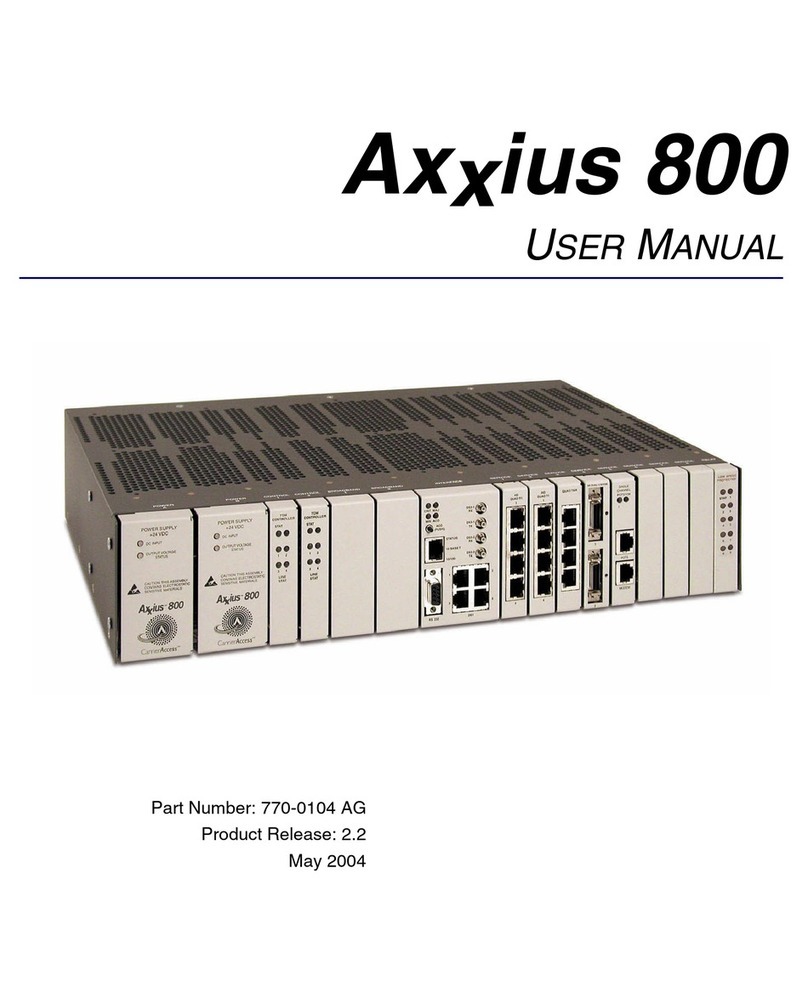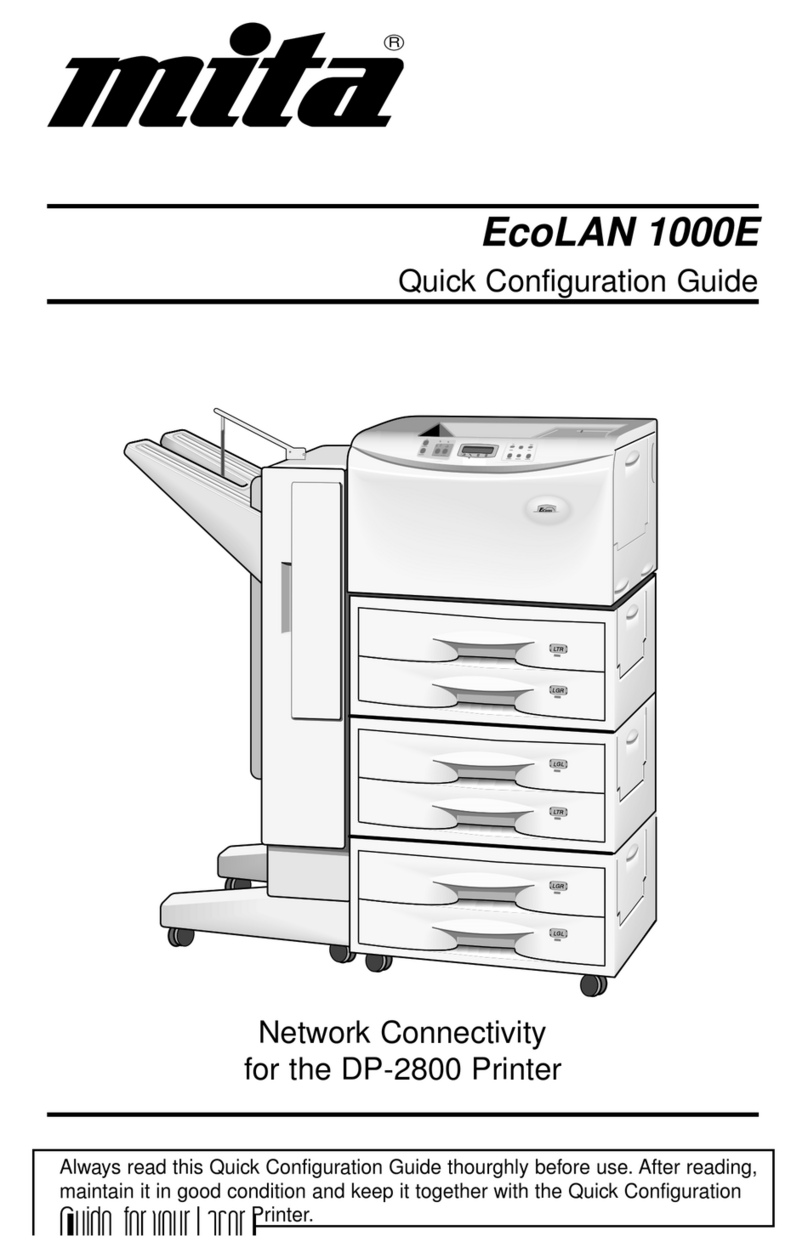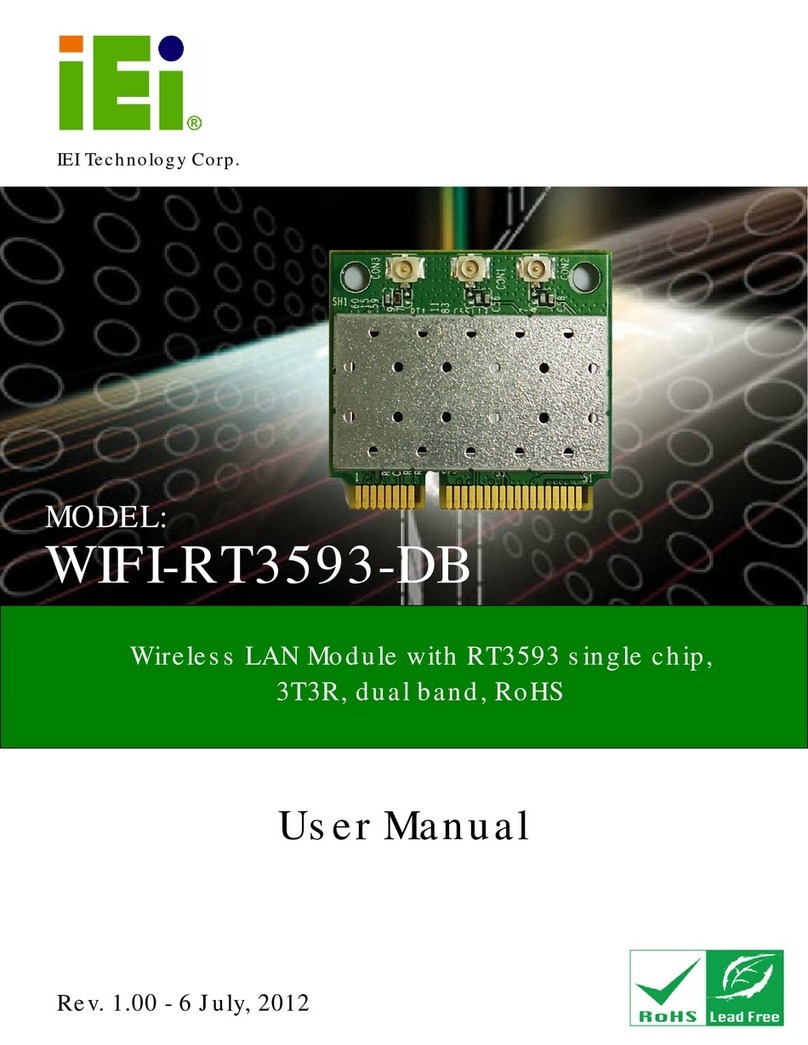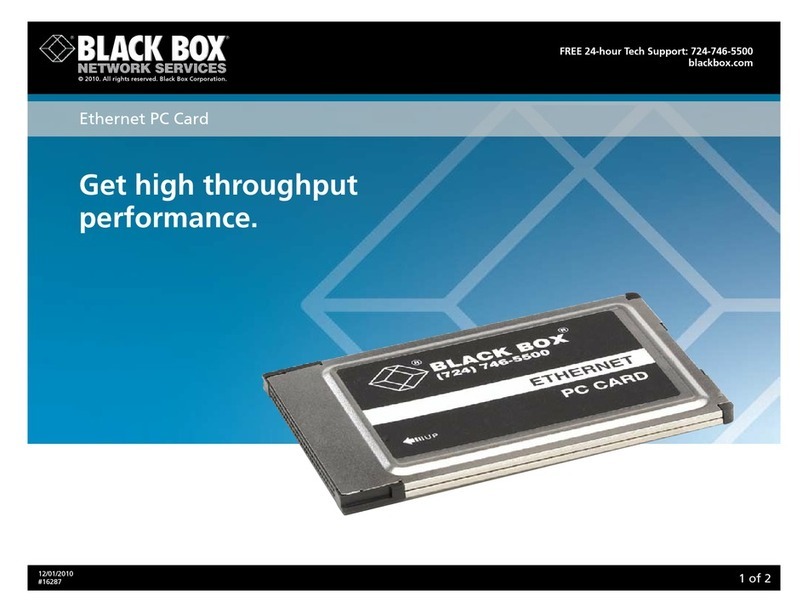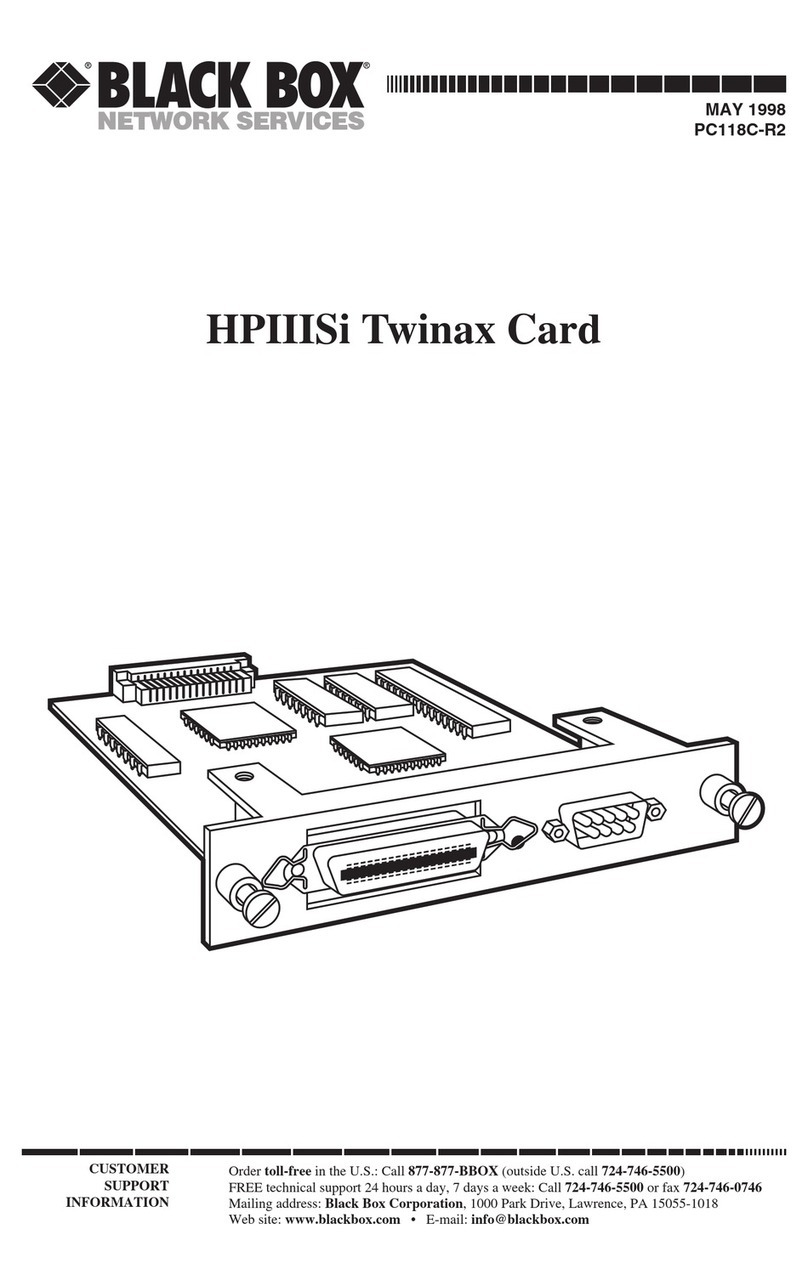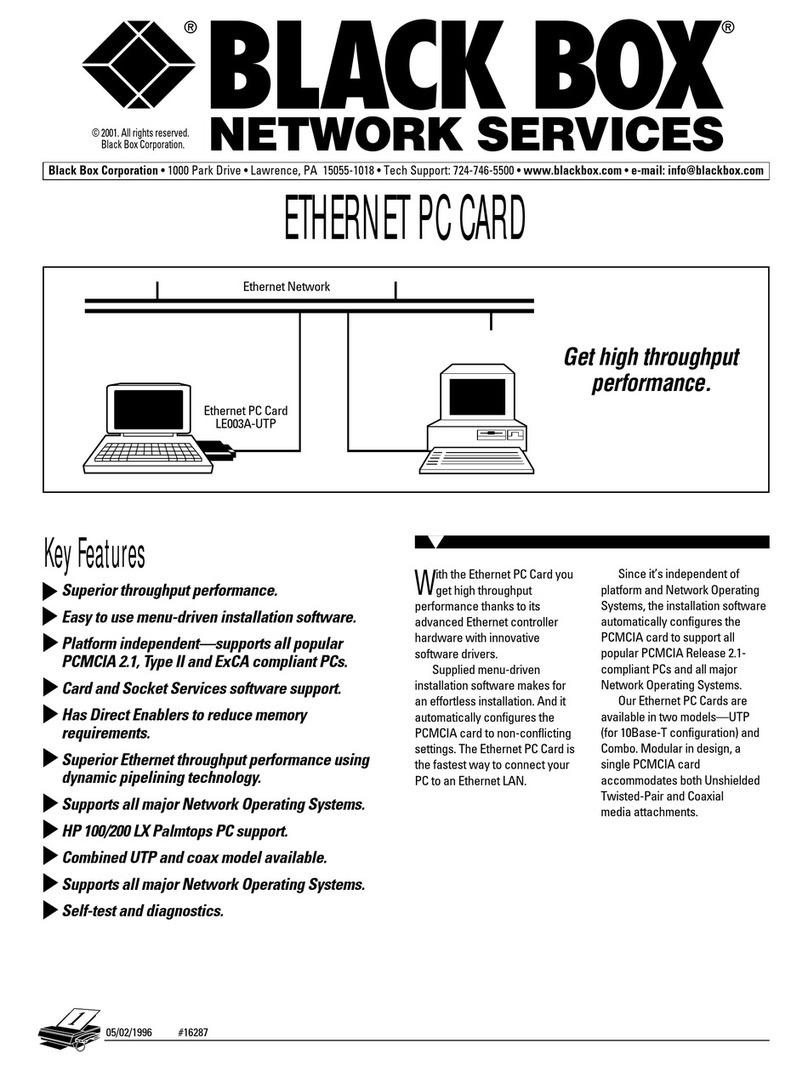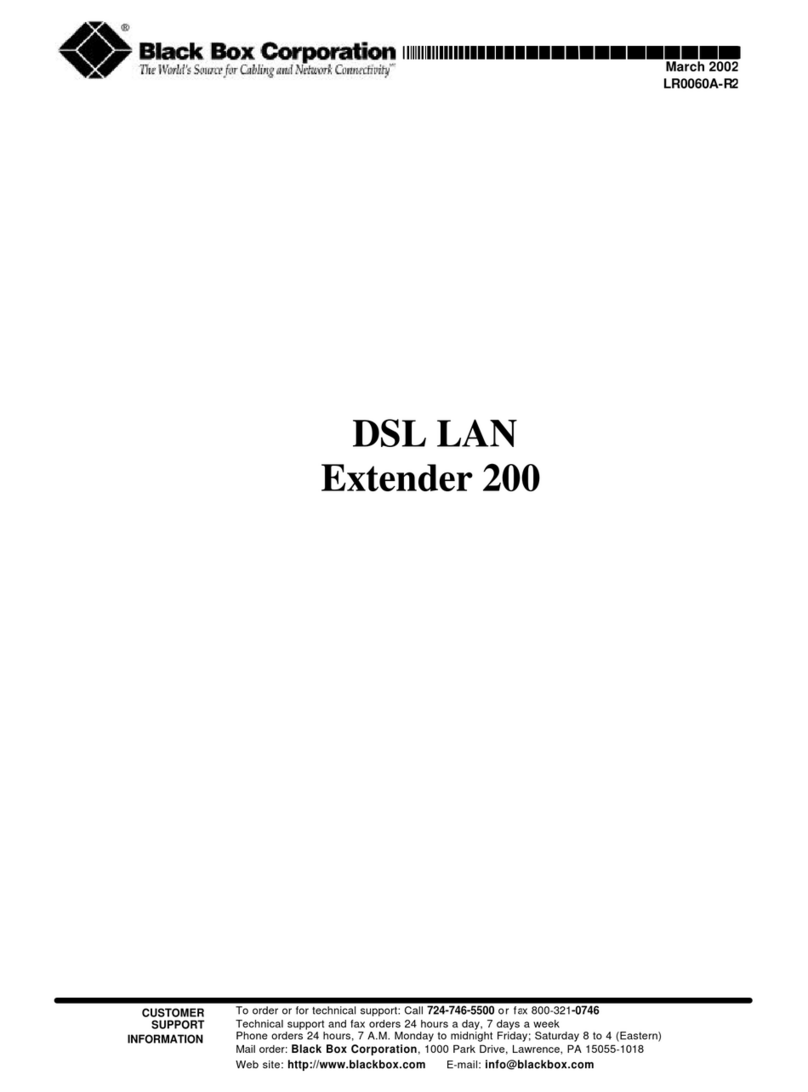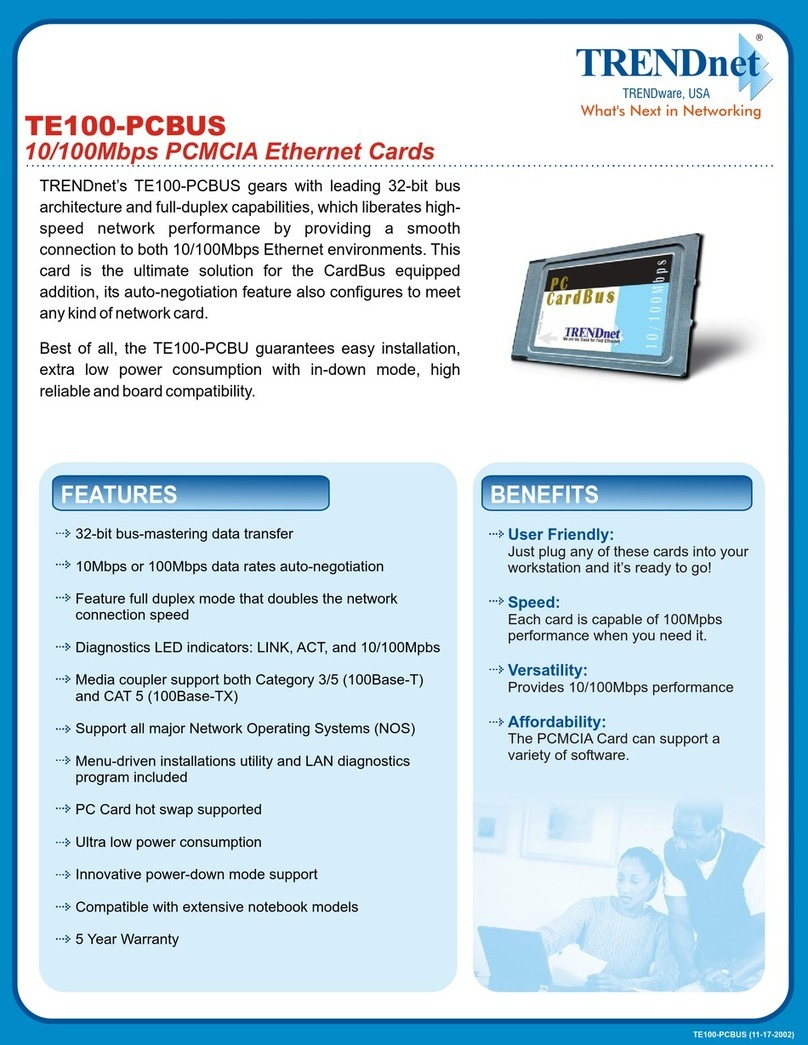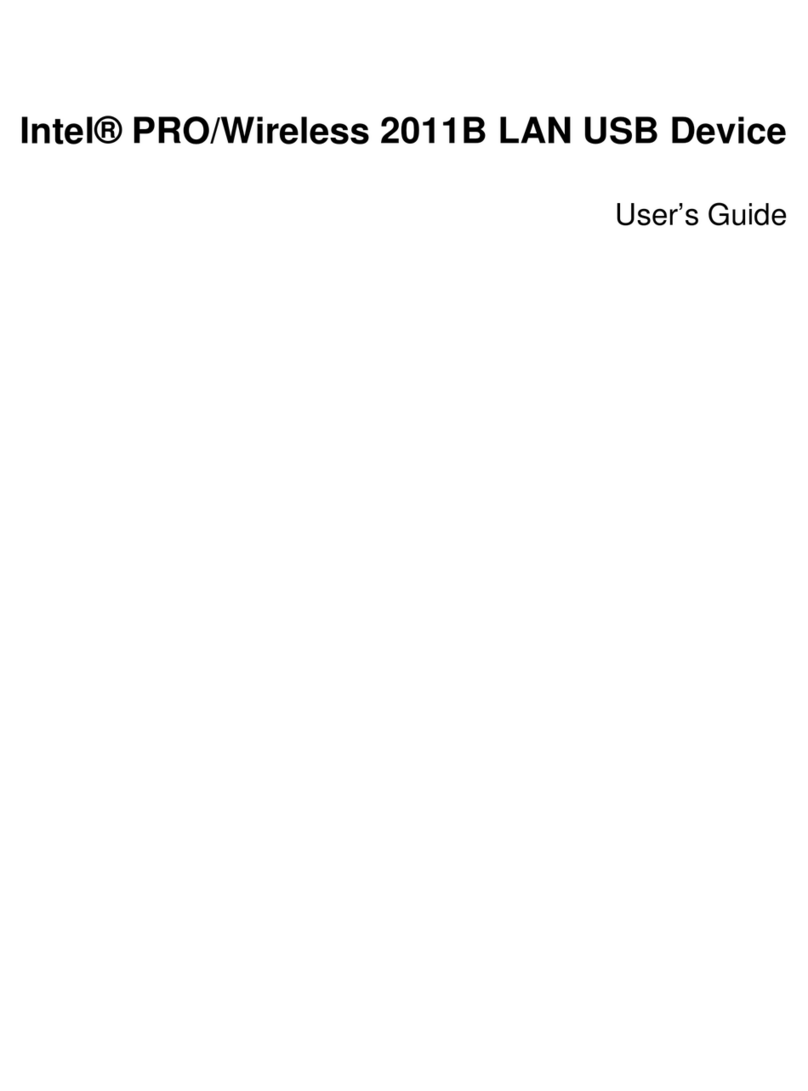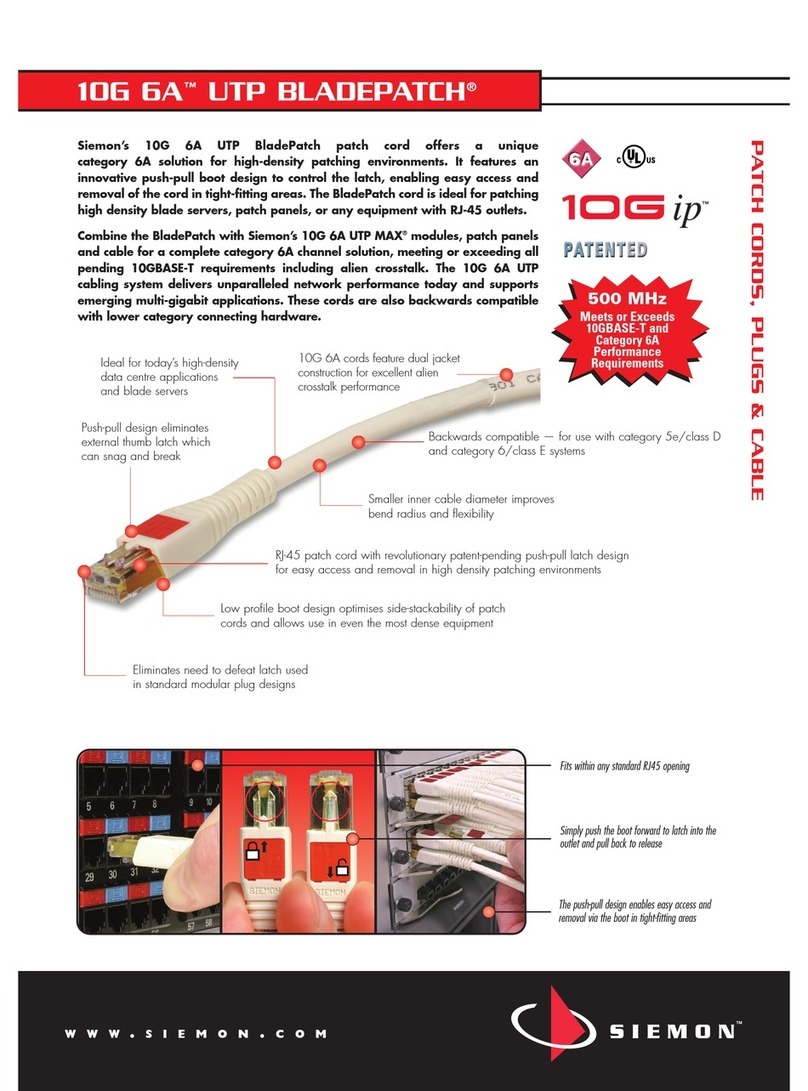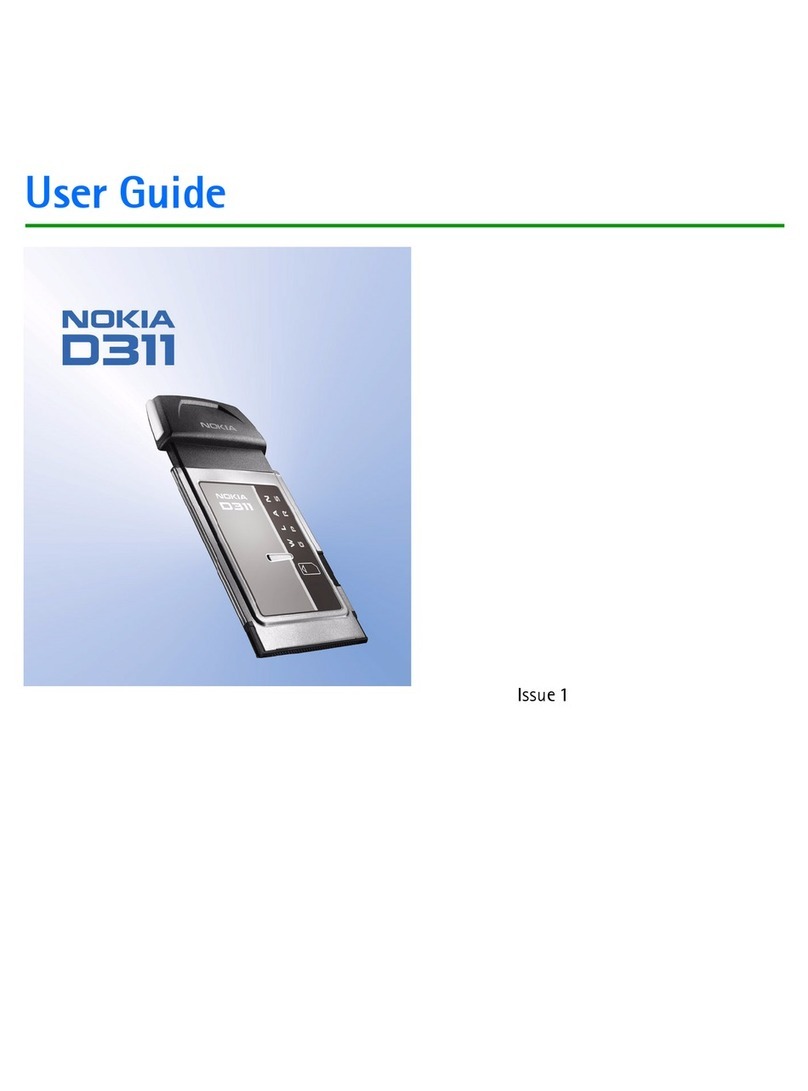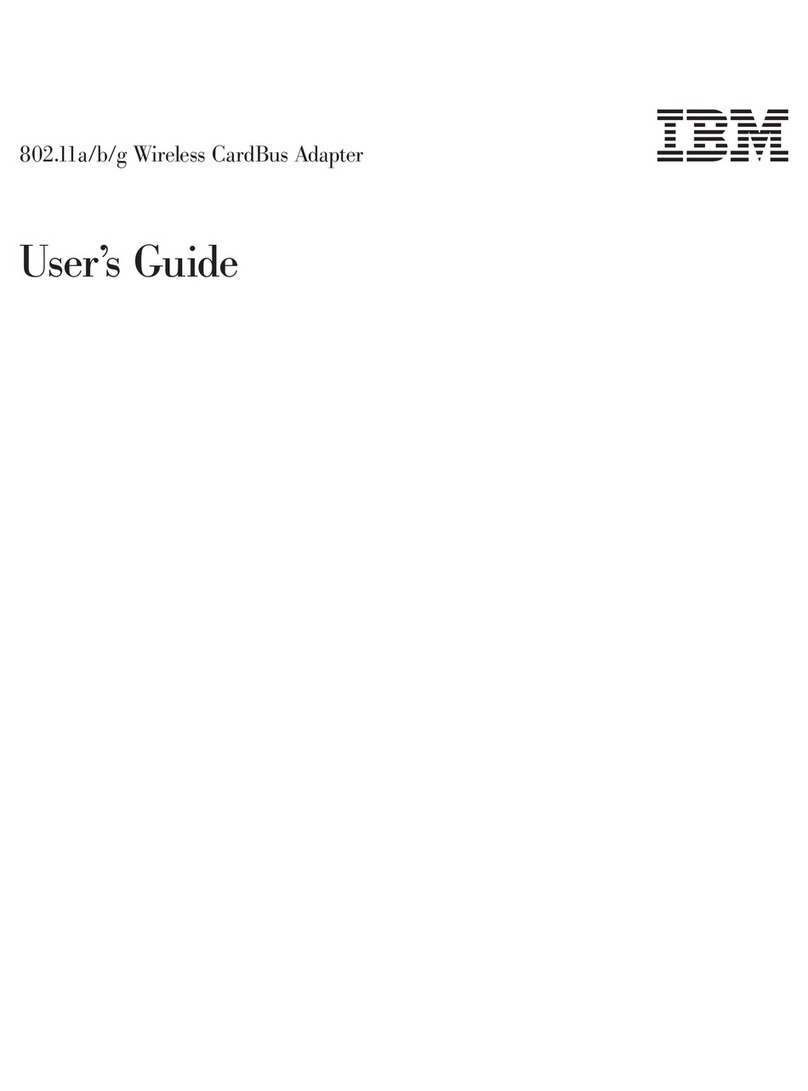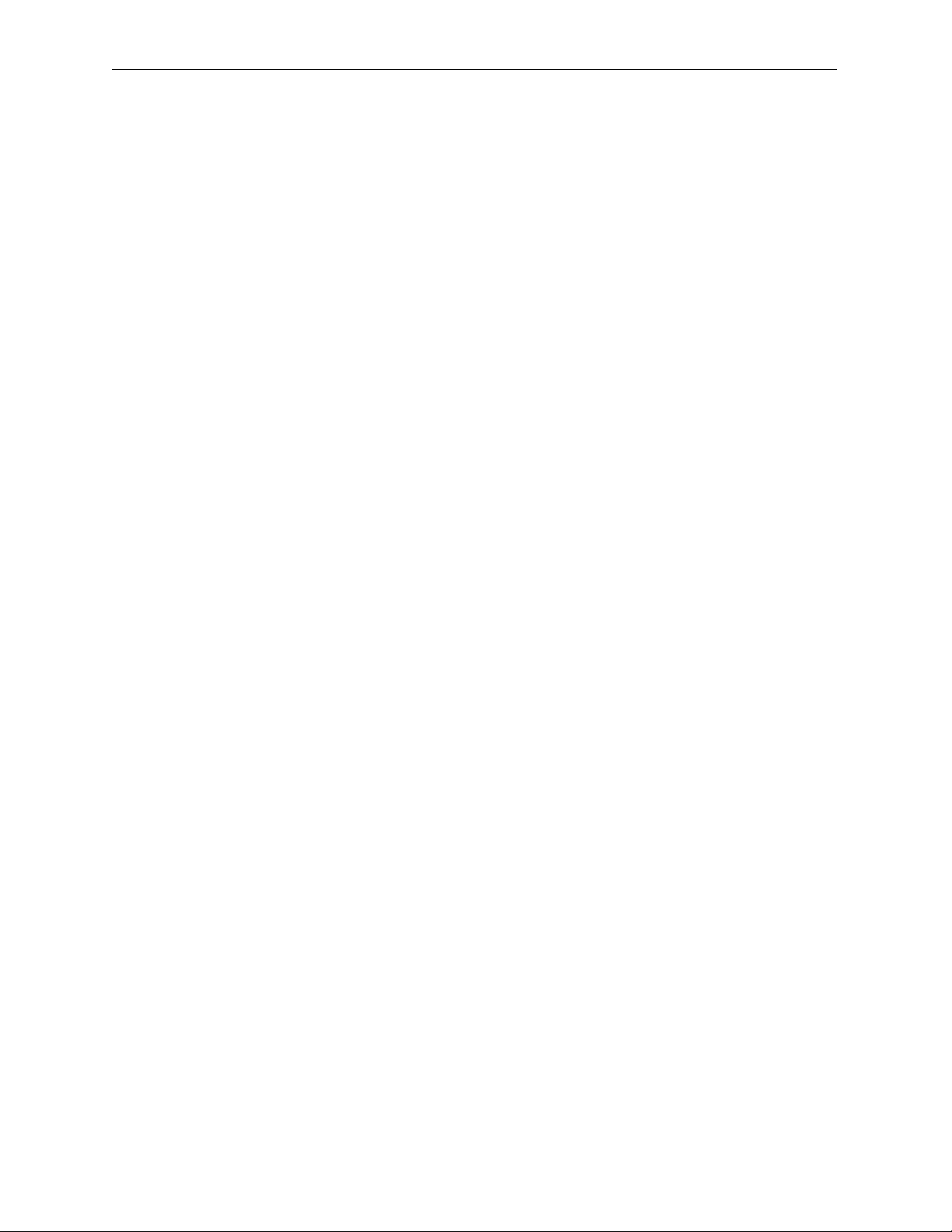
DSL LAN Extender 400 User’s Guide
© 2002 Black Box Corporation Page 13
Defining The Device IP Address and Subnet Mask
This option lets you define the IP address for the DSL LAN Extender CP device’s connection to your
local LAN. Assign the DSL LAN Extender CP device a valid host IP address that is consistent with the
Ethernet to which it is directly connected. Also, make sure the DSL LAN Extender CP device belongs to
the same sub-network as the Ethernet to which it is directly connected. See the illustration at the end of
this section for an example showing IP addresses correctly assigned on a network.
You use this option to specify how many bits in an IP address are considered to be part of the network
portion of the address. For example, the default Device Main IP Subnet Mask, 255.255.255.0, indicates
that 24 bits are used for the network portion, leaving 8 bits, or a maximum of 254 node addresses, for this
sub-network to use. If you do not expect your organization to require more than 254 nodes in the future,
you should leave the default value for this option.
Defining The Ethernet Side Default Gateway
You use this option to specify the default gateway address of the Internet access router or other router
connected to DSL LAN Extender Ethernet port. Please see Appendix C for examples of setting the IP
parameters for different network environments.
Bandwidth Management
The bandwidth management feature allows you to manage bandwidth from the CO device. Inbound
bandwidth management refers to traffic going into the Ethernet port of the CO device. And outbound
bandwidth management refers to traffic going out of the Ethernet port of the CO device. In a typical
Internet access application, users who mostly download information (from the Web, for example) would
probably want to increase the amount of inbound traffic. On the other hand, if some users were hosting
their own Web site, most traffic would flow out from their computers, so they would probably want to
increase the amount of outbound traffic. The inbound and outbound settings function independently.
Bandwidth management feature allows ISPs to charge their customers based on the customers’ bandwidth
needs. It also allows ISPs to increase users’ bandwidth allocation quickly and easily, without requiring
additional hardware or software. In addition, bandwidth management allows users to reconfigure the
bandwidth without reconfiguring the line rate. Bandwidth management will not exceed the line rate that
the device is connected at. The maximum setting for bandwidth management will equal the connected line
rate.
To define the desired amount of bandwidth for outbound traffic (that is, traffic flowing out of the Ethernet
port of the CO device), enter the desired bandwidth in the Outbound Bandwidth Mgmt. field. The number
you enter represents the number of kilobits per second (Kbps). The valid range for this field is 1 to x,
where x is the highest data rate supported by the DSL LAN Extender device in its current configuration.
To define the desired amount of bandwidth for inbound traffic (that is, traffic flowing into the Ethernet
port of the CO device), enter the desired bandwidth (in Kbps) in the Inbound Bandwidth Mgmt. field. The
valid range for this field is 1 to x, where x is the highest line rate supported by the DSL LAN Extender
device in its current configuration.
Note:To turn off bandwidth management in both directions, specify 0 for both the Inbound and
Outbound Bandwidth Mgmt. fields. To turn off bandwidth management in either the outbound or
inbound direction, specify 0 for the Outbound or Inbound field, depending on the direction you
want. Specifying 0 indicates NO bandwidth management.
Press <Ctrl-s> to save the new setting.