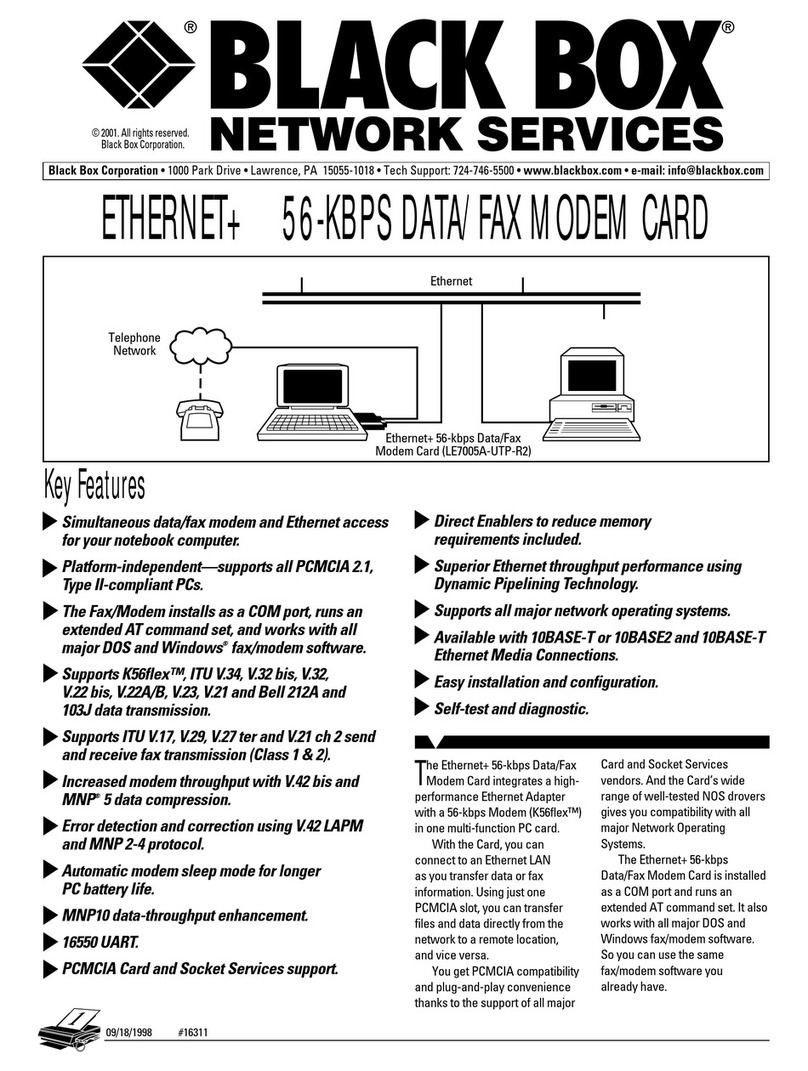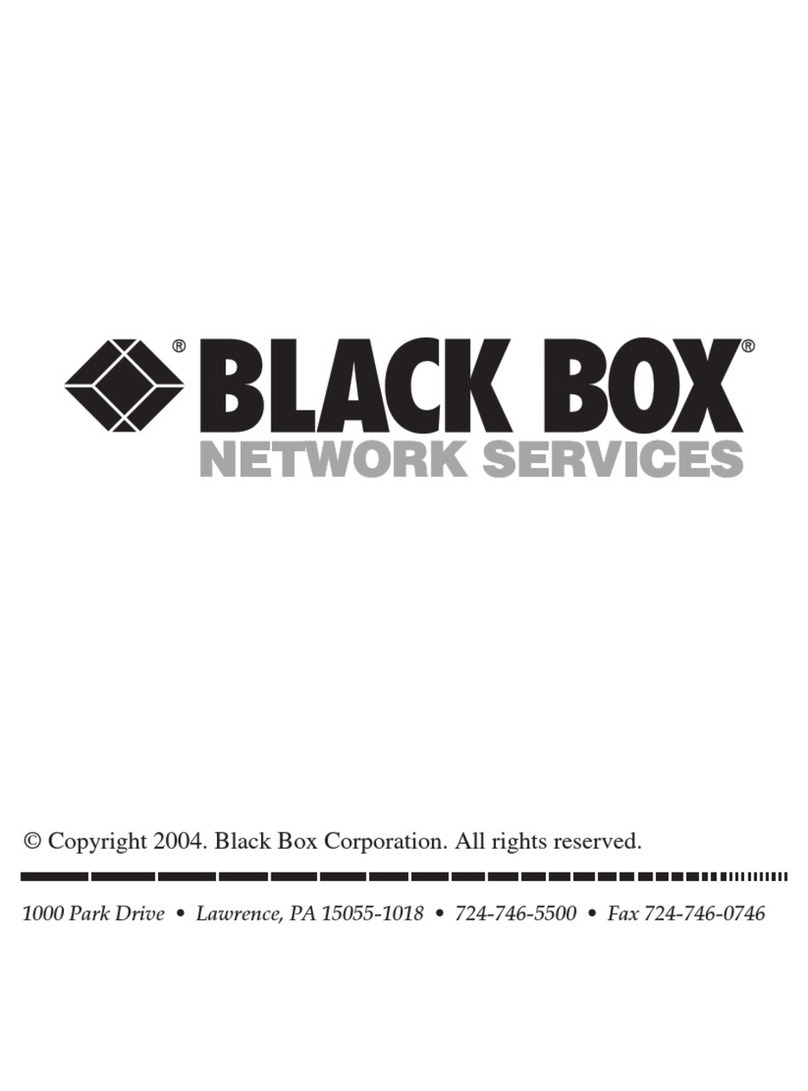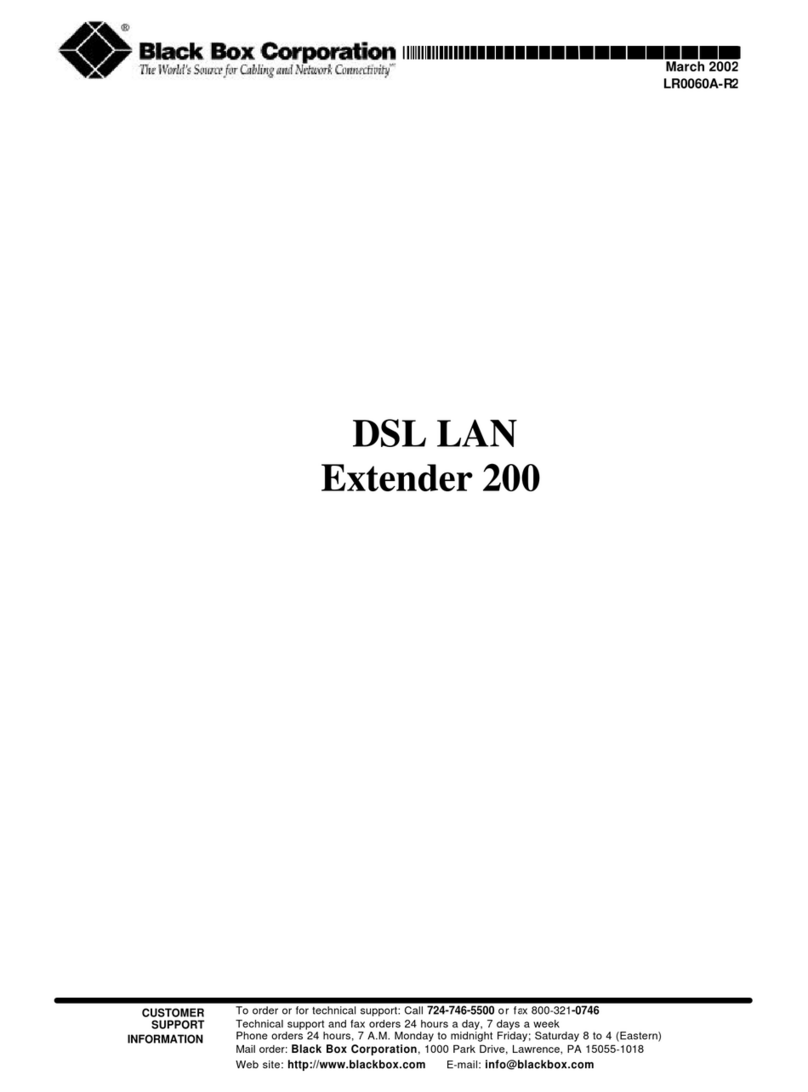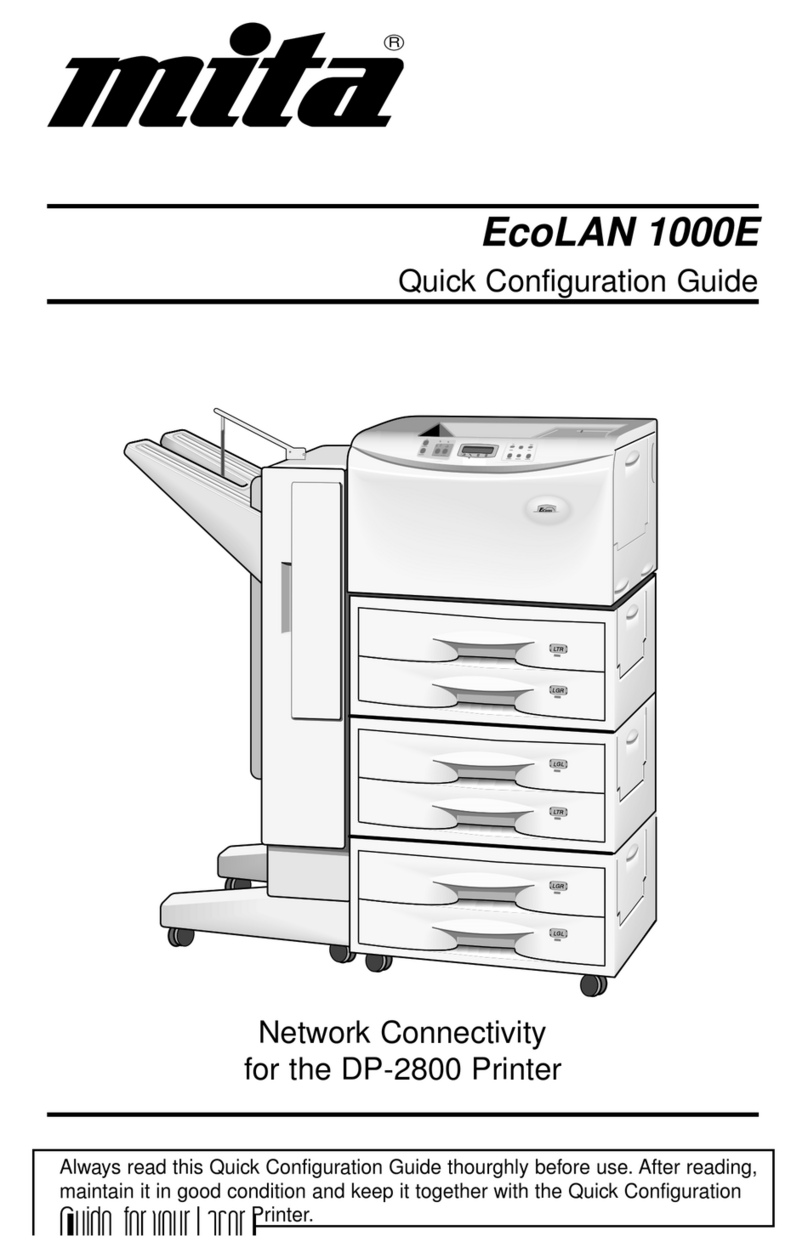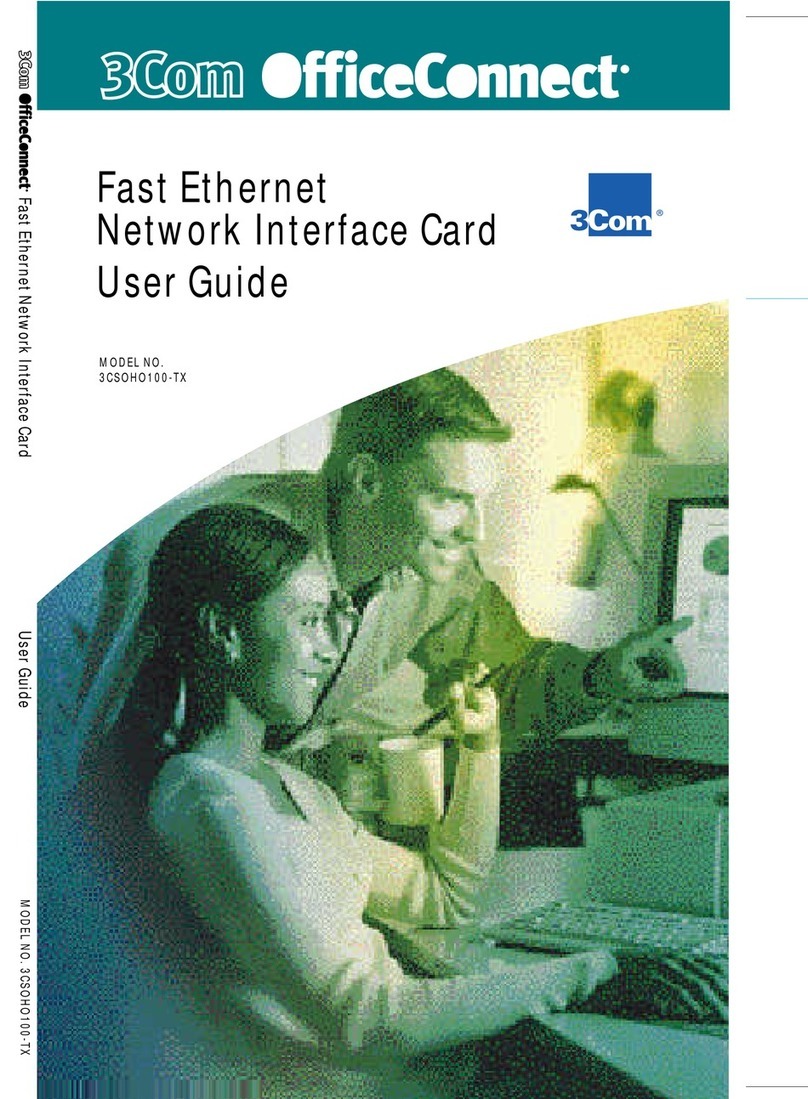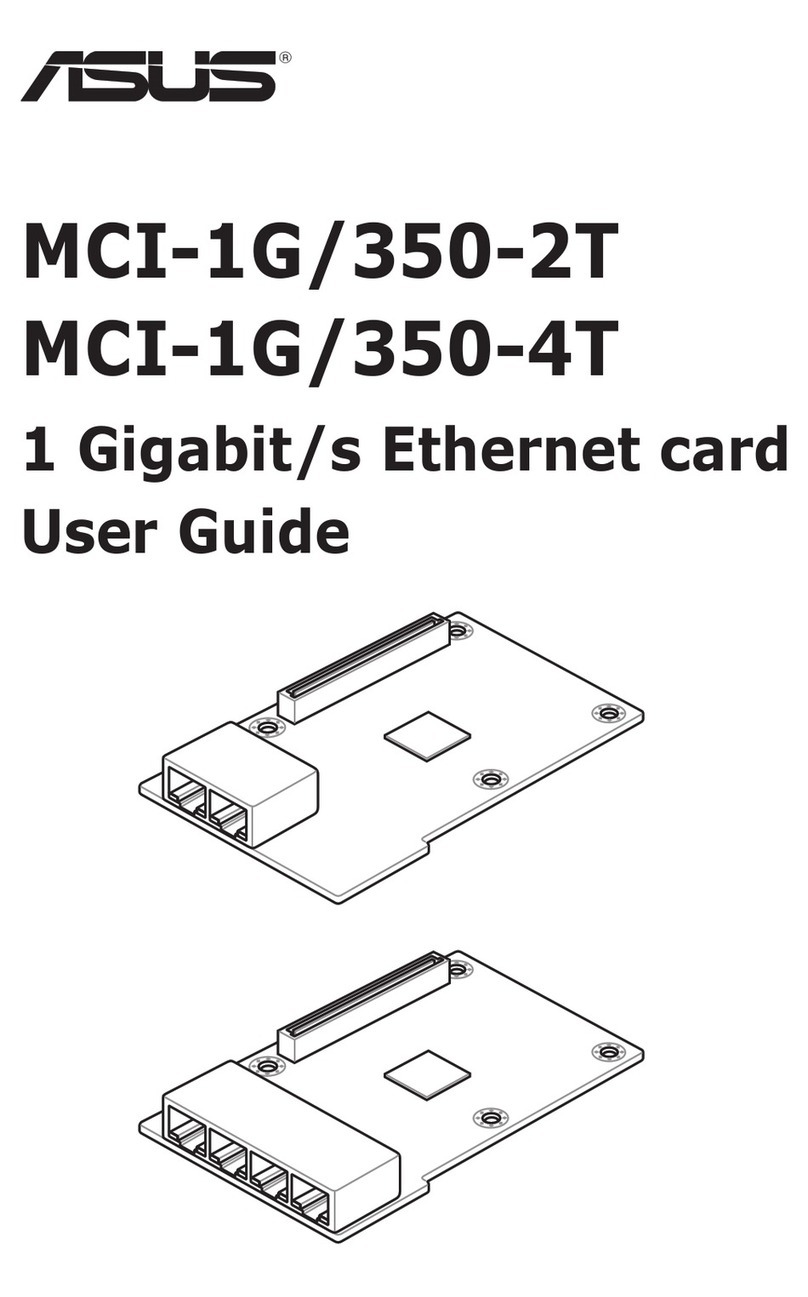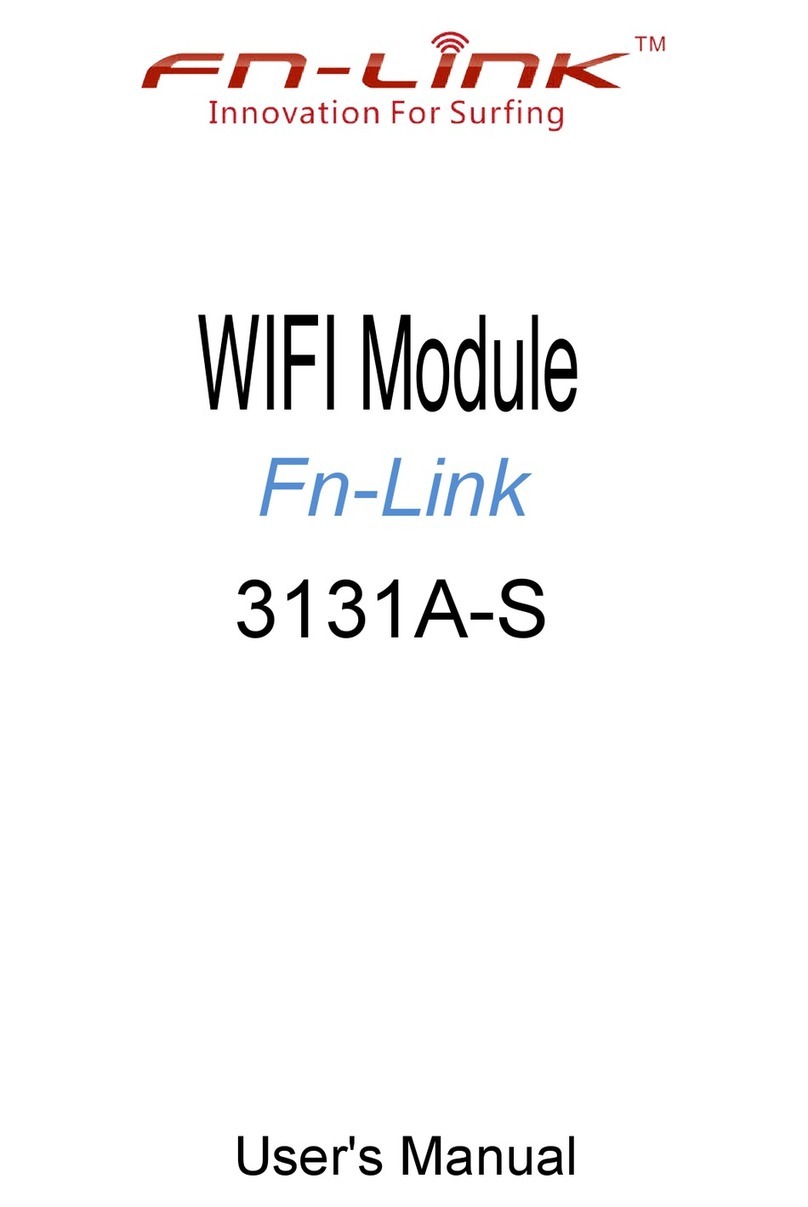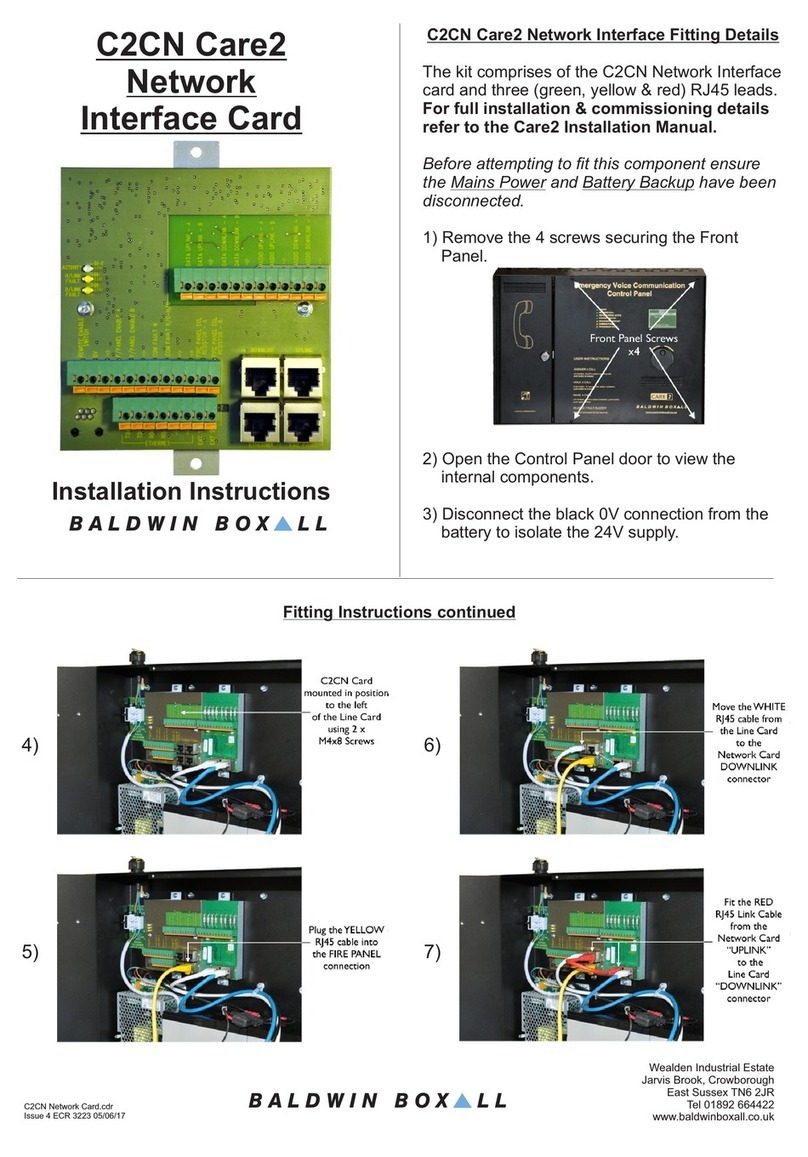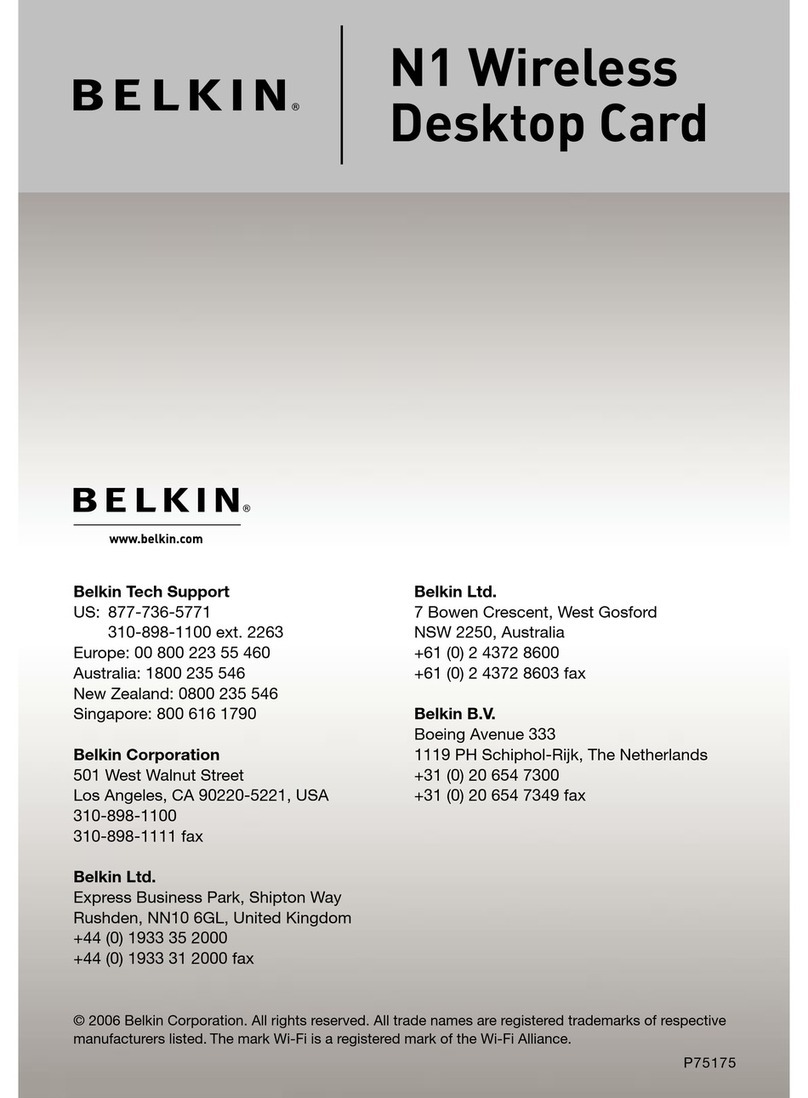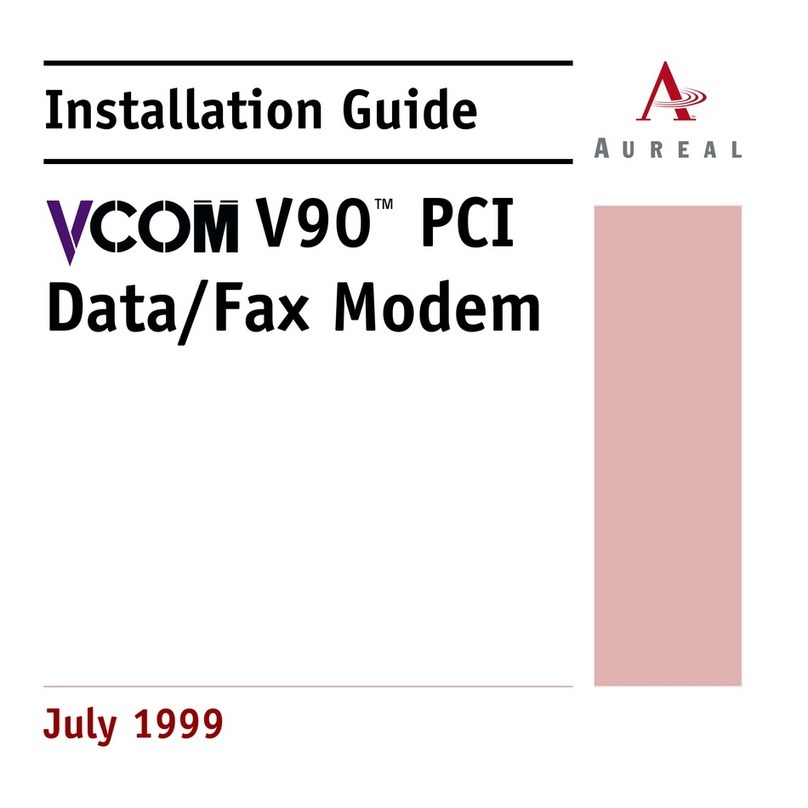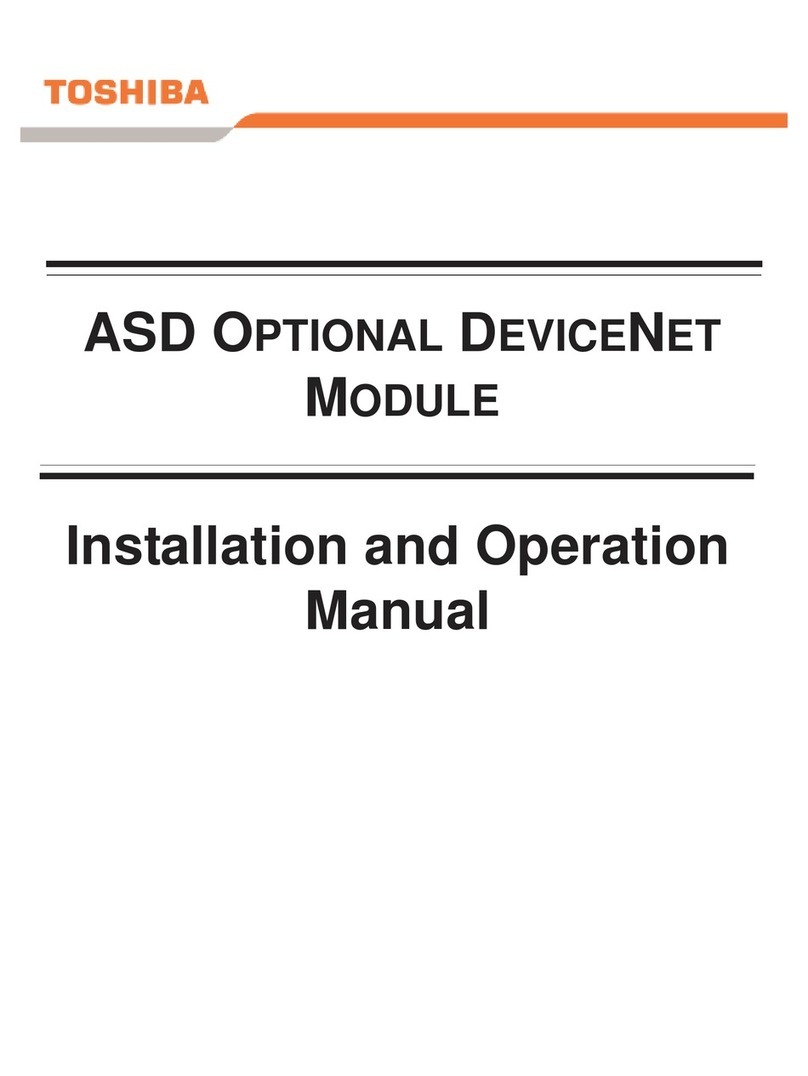Black Box PC118C-R2 User manual

CUSTOMER
SUPPORT
INFORMATION
Order toll-free in the U.S.: Call 877-877-BBOX (outside U.S. call 724-746-5500)
FREE technical support 24 hours a day, 7 days a week: Call 724-746-5500 or fax 724-746-0746
Mailing address: Black Box Corporation, 1000 Park Drive, Lawrence, PA 15055-1018
MAY 1998
PC118C-R2
HPIIISi Twinax Card

1
FCC STATEMENT
FEDERAL COMMUNICATIONS COMMISSION
AND
INDUSTRY CANADA
RADIO FREQUENCY INTERFERENCE STATEMENTS
This equipment generates, uses, and can radiate radio-frequency energy, and if not
installed and used properly, that is, in strict accordance with the manufacturer’s
instructions, may cause interference to radio communication. It has been tested
and found to comply with the limits for a Class A computing device in accordance
with the specifications in Subpart B of Part 15 of FCC rules, which are designed to
provide reasonable protection against such interference when the equipment is
operated in a commercial environment. Operation of this equipment in a
residential area is likely to cause interference, in which case the user at his own
expense will be required to take whatever measures may be necessary to correct
the interference.
Changes or modifications not expressly approved by the party responsible
for compliance could void the user’s authority to operate the equipment.
This digital apparatus does not exceed the Class A limits for radio noise emission from
digital apparatus set out in the Radio Interference Regulation of Industry Canada.
Le présent appareil numérique n’émet pas de bruits radioélectriques dépassant les limites
applicables aux appareils numériques de la classe A prescrites dans le Règlement sur le
brouillage radioélectrique publié par Industrie Canada.
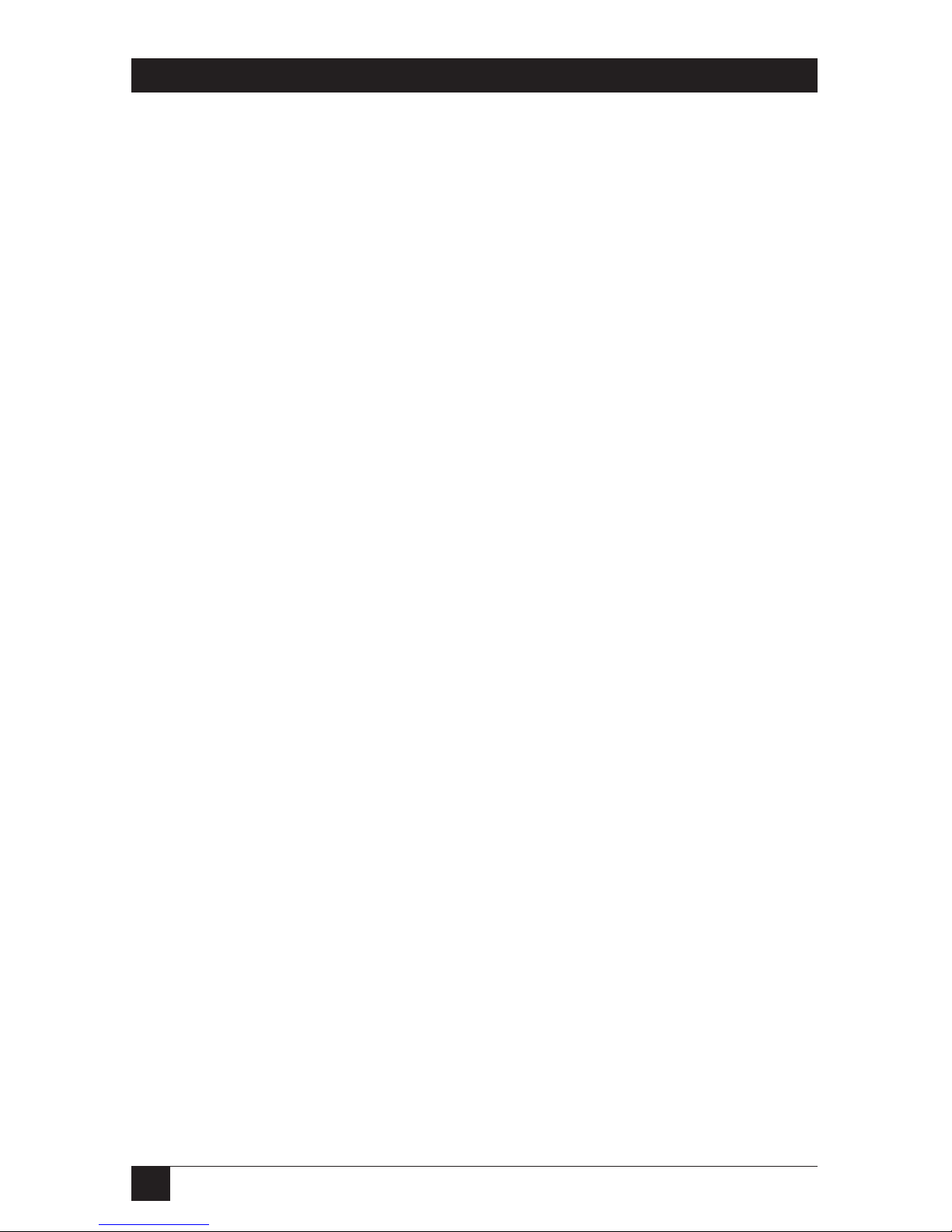
2
HPIIISi TWINAX CARD
NORMAS OFICIALES MEXICANAS (NOM)
ELECTRICAL SAFETY STATEMENT
INSTRUCCIONES DE SEGURIDAD
1. Todas las instrucciones de seguridad y operación deberán ser leídas antes de
que el aparato eléctrico sea operado.
2. Las instrucciones de seguridad y operación deberán ser guardadas para
referencia futura.
3. Todas las advertencias en el aparato eléctrico y en sus instrucciones de
operación deben ser respetadas.
4. Todas las instrucciones de operación y uso deben ser seguidas.
5. El aparato eléctrico no deberá ser usado cerca del agua—por ejemplo, cerca
de la tina de baño, lavabo, sótano mojado o cerca de una alberca, etc..
6. El aparato eléctrico debe ser usado únicamente con carritos o pedestales que
sean recomendados por el fabricante.
7. El aparato eléctrico debe ser montado a la pared o al techo sólo como sea
recomendado por el fabricante.
8. Servicio—El usuario no debe intentar dar servicio al equipo eléctrico más allá
a lo descrito en las instrucciones de operación. Todo otro servicio deberá ser
referido a personal de servicio calificado.
9. El aparato eléctrico debe ser situado de tal manera que su posición no
interfiera su uso. La colocación del aparato eléctrico sobre una cama, sofá,
alfombra o superficie similar puede bloquea la ventilación, no se debe colocar
en libreros o gabinetes que impidan el flujo de aire por los orificios de
ventilación.
10. El equipo eléctrico deber ser situado fuera del alcance de fuentes de calor
como radiadores, registros de calor, estufas u otros aparatos (incluyendo
amplificadores) que producen calor.
11. El aparato eléctrico deberá ser connectado a una fuente de poder sólo del
tipo descrito en el instructivo de operación, o como se indique en el aparato.
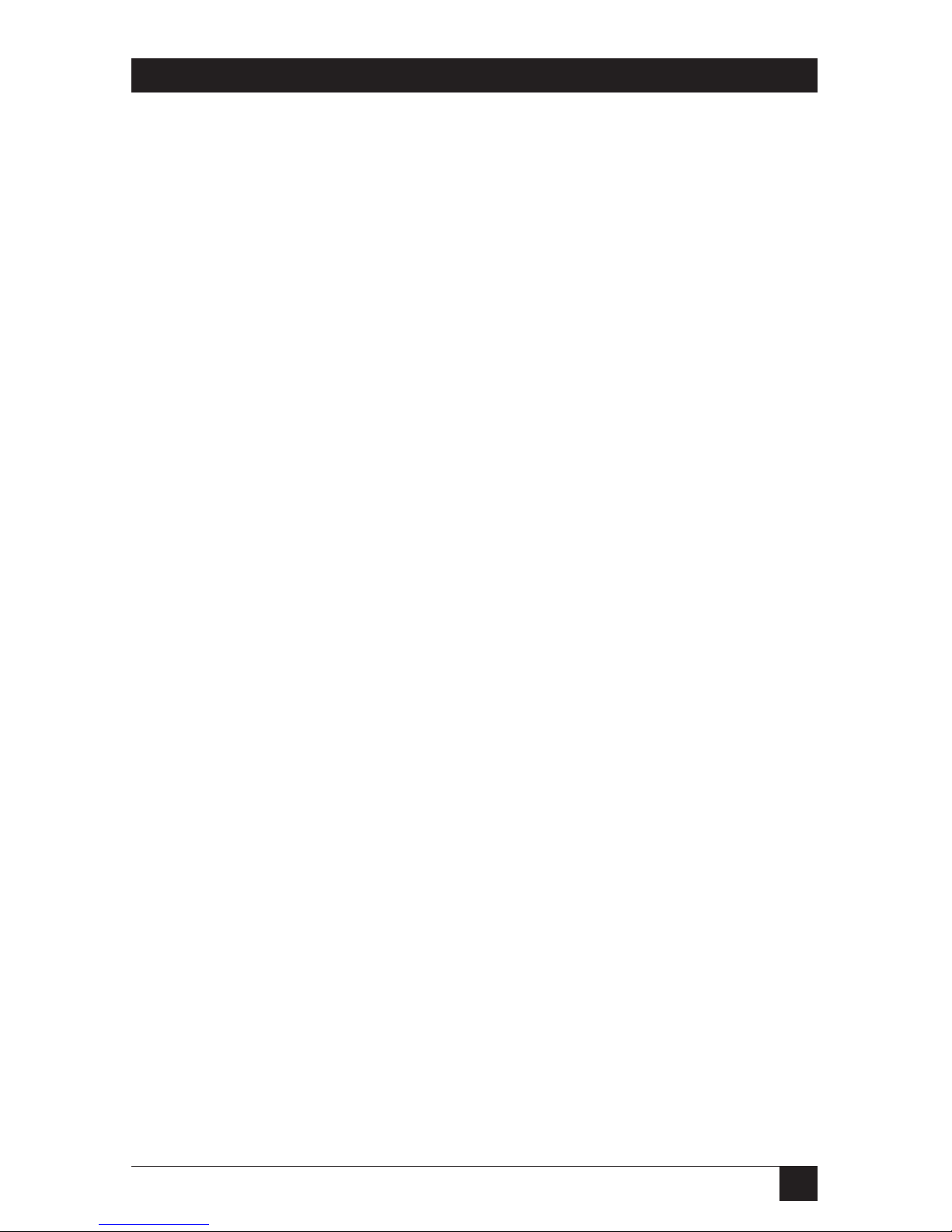
3
NOM STATEMENT
12. Precaución debe ser tomada de tal manera que la tierra fisica y la polarización
del equipo no sea eliminada.
13. Los cables de la fuente de poder deben ser guiados de tal manera que no
sean pisados ni pellizcados por objetos colocados sobre o contra ellos,
poniendo particular atención a los contactos y receptáculos donde salen del
aparato.
14. El equipo eléctrico debe ser limpiado únicamente de acuerdo a las
recomendaciones del fabricante.
15. En caso de existir, una antena externa deberá ser localizada lejos de las lineas
de energia.
16. El cable de corriente deberá ser desconectado del cuando el equipo no sea
usado por un largo periodo de tiempo.
17. Cuidado debe ser tomado de tal manera que objectos liquidos no sean
derramados sobre la cubierta u orificios de ventilación.
18. Servicio por personal calificado deberá ser provisto cuando:
A: El cable de poder o el contacto ha sido dañado; u
B: Objectos han caído o líquido ha sido derramado dentro del aparato; o
C: El aparato ha sido expuesto a la lluvia; o
D: El aparato parece no operar normalmente o muestra un cambio en su
desempeño; o
E: El aparato ha sido tirado o su cubierta ha sido dañada.
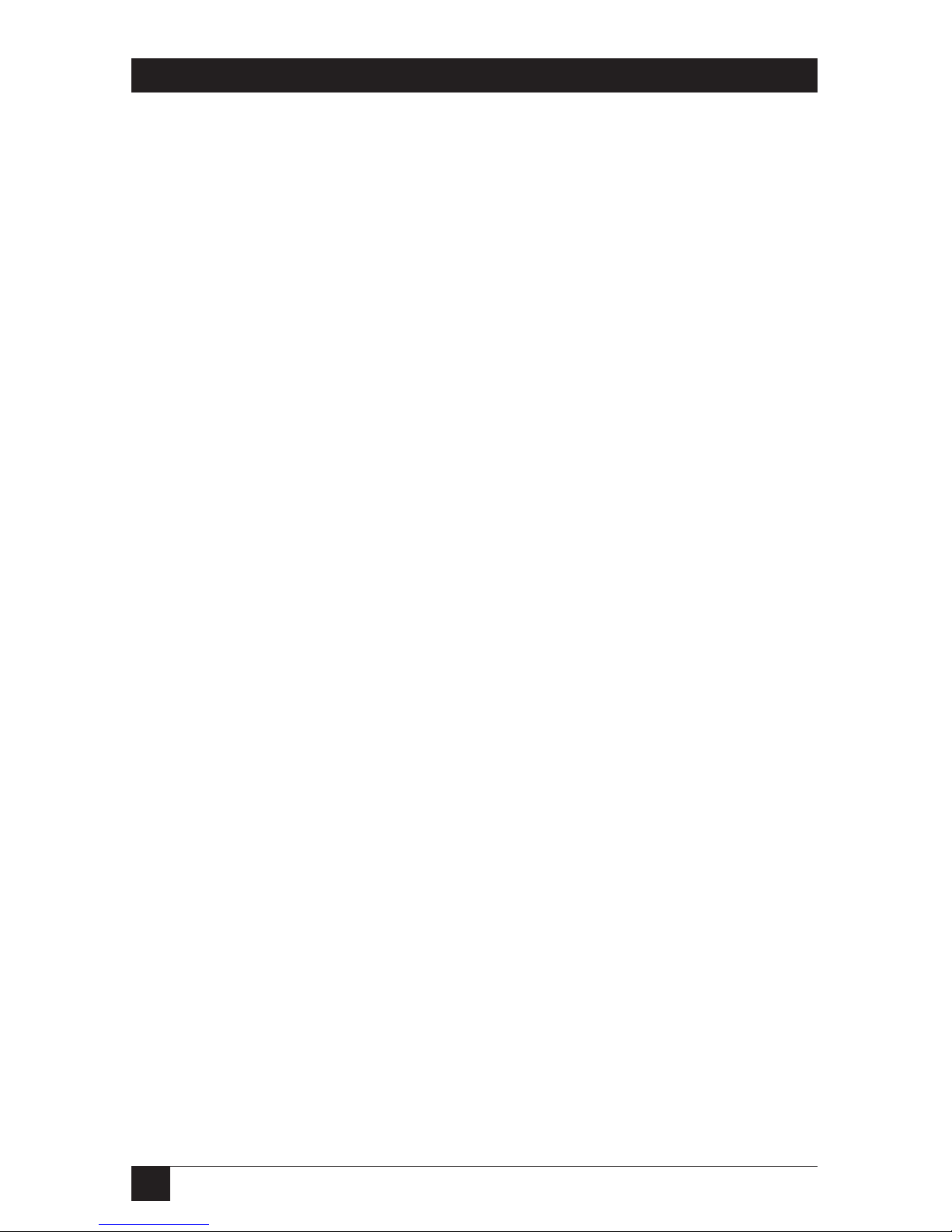
4
HPIIISi TWINAX CARD
TRADEMARKS USED IN THIS MANUAL
PostScript is a registered trademark of Adobe Systems Inc.
CG Century Schoolbook, CG Omega, CG Times, CG Triumvirate, and
Microstyle are trademarks of Agfa Corporation.
Centronics is a registered trademark of Centronics Corporation.
WordPerfect is a registered trademark of Corel Corporation.
Serifa is a trademark of Fundicion Tipografica Neufville, S. A.
Cornet is a registered trademark of H. Berthold, Aktiengesellschaft.
Bar Codes & More, DeskJet, Forms, Etc., Hewlett-Packard, HP, LaserJet,
Persuasive Presentations, and Polished Worksheets are registered
trademarks of Hewlett-Packard.
AS/400, AT, DisplayWrite, IBM, OS/400, ProCollection, and PS/2 are
registered trademarks, and PC/XT is a trademark, of International
Business Machines Corporation.
ITC Zapf Dingbats is a registered trademark of International Typeface
Corporation.
Helvetica, Times, and Univers are registered trademarks of Linotype
Company.
Microsoft” is a registered trademark of Microsoft Corporation.
Albertus and Arial are registered trademarks of The Monotype
Corporation PLC.
Any other trademarks mentioned in this manual are acknowledged to be the property of the
trademark owners.
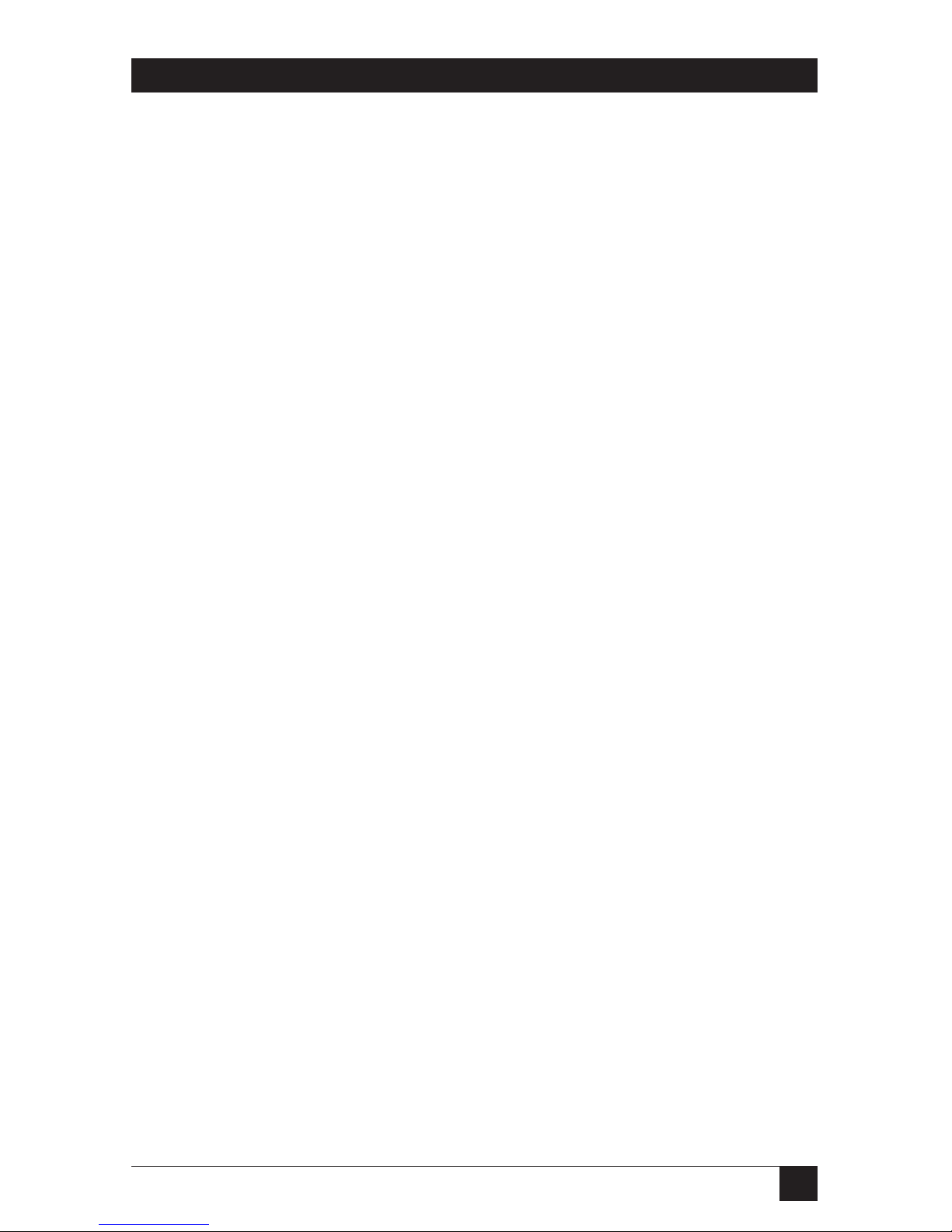
5
TABLE OF CONTENTS
Contents
Chapter Page
1. Specifications ........................................................................................... 7
2. Introduction ............................................................................................ 9
3. Quick Start ........................................................................................... 10
4. Installation ........................................................................................... 13
4.1 Putting the Card in to the Printer ............................................ 14
4.2 Connecting to the Host ............................................................. 15
4.3 Connecting to a PC .................................................................... 16
5. Configuration ...................................................................................... 17
5.1 Printer Front-Panel Setup .......................................................... 17
5.2 Host/PC-Download Commands ............................................... 18
5.3 The Commands in Detail .......................................................... 20
5.4 Restoring the Factory Defaults .................................................. 36
6. Operation ............................................................................................. 37
6.1 Parallel-Port Initialization .......................................................... 37
6.2 PC/LAN Printing ....................................................................... 37
6.3 Host-Port Initialization .............................................................. 38
6.4 Host Printing .................................................................................38
6.4.1 Font-Change Commands....................................................39
6.4.2 Using Fonts in Data Processing ....................................... 40
6.4.3 Using Fonts in Word Processing ..................................... 40
6.4.4 Fomatting the Page .......................................................... 41
6.4.5 Paper Size ......................................................................... 41
6.4.6 Printing on 11" x 17" and A3 Size Paper ........................ 42
6.4.7 Paper-Drawer Selection ................................................... 42
6.4.8 Print Orientation ............................................................. 44
6.4.9 Viewing and Changing Page-Rotation Settings ............ 49
6.5 Envelope Printing ...................................................................... 50
6.6 Printing Letters and Envelopes from the Same
Document (Host Only) .......................................................... 51
6.7 Duplex Printing .......................................................................... 52
6.8 Other Print Commands ............................................................. 53
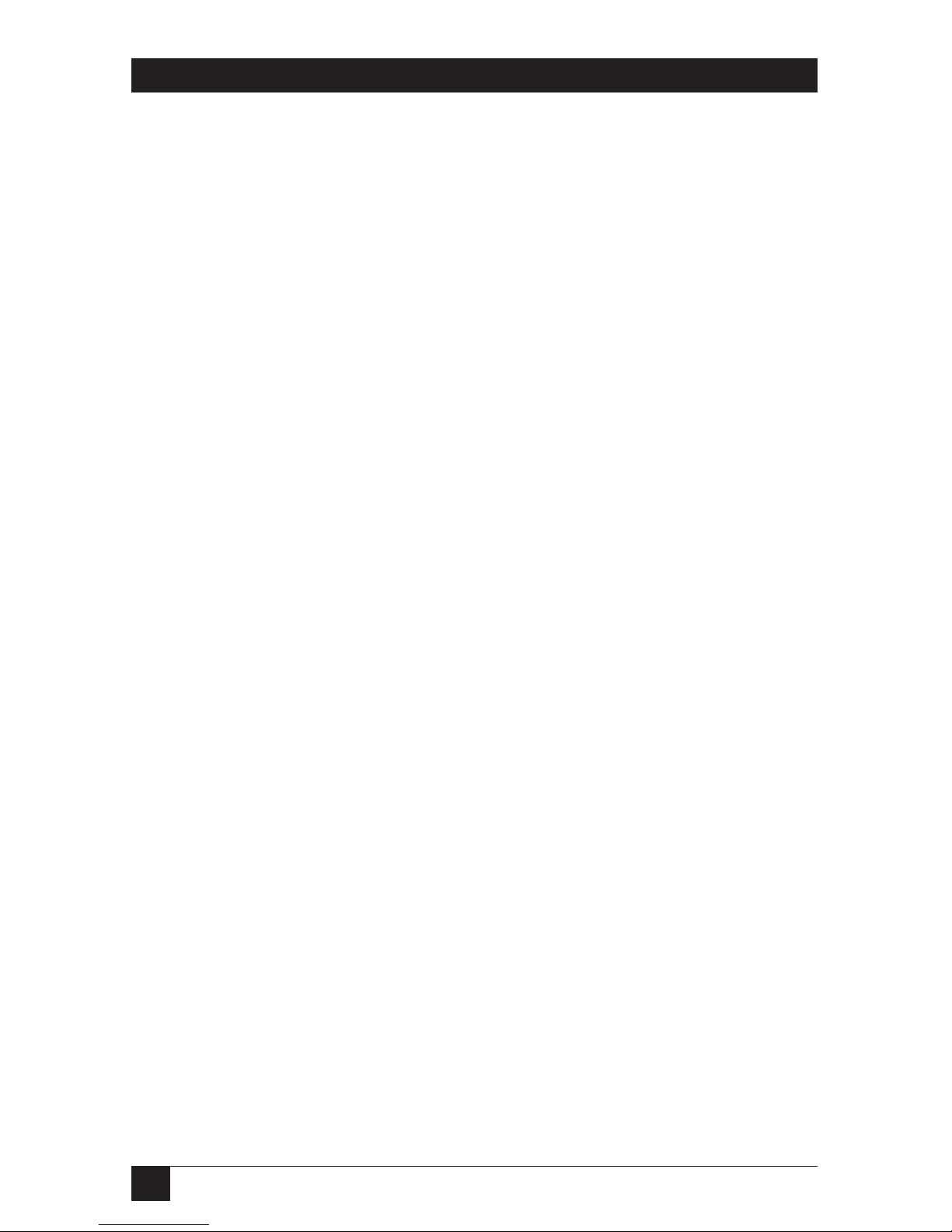
6
HPIIISi TWINAX CARD
Contents (continued)
Chapter Page
7. Advanced Features .............................................................................. 55
7.1 Command Pass-Through ........................................................... 55
7.2 User-Defined Command Strings ............................................... 56
7.3 User-Defined Fonts .................................................................... 57
7.4 Color Printing ............................................................................ 58
7.5 Printing Bar Codes ..................................................................... 59
7.5.1 The Command Line ........................................................ 59
7.5.2 Overview and Examples ................................................... 64
7.6 The Card’s Proprietary Graphics Language ............................ 72
7.6.1 Graphics-Language Overview .......................................... 72
7.6.2 Helpful Hints .................................................................... 77
7.6.3 Basic Description .............................................................. 78
7.7 The Graphics Language in Action ............................................ 89
7.7.1 General Steps ................................................................... 89
7.7.2 Tutorial: Primary Bar Charts ........................................... 90
7.7.3 Tutorial: X- and Y-Axes ..................................................... 94
7.7.4 Tutorial: Labels, Title, Subtitle, Legend ......................... 95
7.8 Linking Graphical Output to a Host Application .................... 96
7.9 Printing Images from the Host ................................................. 96
8. Troubleshooting .................................................................................. 98
8.1 Twisted-Pair Applications ........................................................... 98
8.2 The Card’s Self-Test ................................................................... 98
8.3 EBCDIC Hex Dump ................................................................. 100
8.4 ASCII Hex Dump ..................................................................... 101
8.5 Self-Diagnostics ..........................................................................102
8.6 Problem-Resolution Guide ..................................................... 104
8.7 Calling Your Supplier ............................................................... 106
8.8 Shipping and Packaging .......................................................... 106
Appendix A: Font Reference ................................................................... 107
Appendix B: Character Sets .................................................................... 119
Appendix C: Parallel-Port Pinouts .......................................................... 122
Appendix D: HP MIO Resident Scalable Font Numbers ....................... 125
Appendix E: Transferring Power to Pin 18 ............................................. 127

7
CHAPTER 1: Specifications
1. Specifications
System Hardware
Required — Host: IBM AS/400 or System/34, /36, or /38;
PC: IBM AT®, PS/2®, PC/XT™ or compatible
with available parallel port and using the
ASCII code set;
Printer: Any Hewlett-Packard printer with
MIO interface port
Cable Required — Host side: DB9-to-twinaxial auto-terminating
V-cable (included);
PC side: PC-to-parallel-printer cable (not
included)
Compliance — FCC Part 15 Subpart B Class A; DOC Class/
MDC classe A; CE (EN60950, EN550082-1,
and EN55022) Class A
Interfaces/Protocols — Host side: IBM 5250 twinaxial;
PC side: Centronics parallel;
With printer: HP MIO 4.0
Printer Emulation — IBM 3812-1 (non-IPDS)
Code/Character Sets
Supported — Host side: EBCDIC and DSC;
PC side: ASCII;
Printer side: HP Roman 8 and Code Page 850
Languages Supported — 16 (see the entry for host/PC-download
command 05 in Section 5.3)
Flow Control — To/from PC: Hardware (BUSY/ACK)
Data Rate — Receive from host:
Maximum burst: 2 Mbps;
Effective rate: 1 Mbps;
Receive from PC: As fast as PC can transmit
Maximum Distance — Host side: Standard limitations for twinaxial
peripherals (depends on configuration of
twinax network and other peripherals);
PC side: 20 ft. (6.1 m)
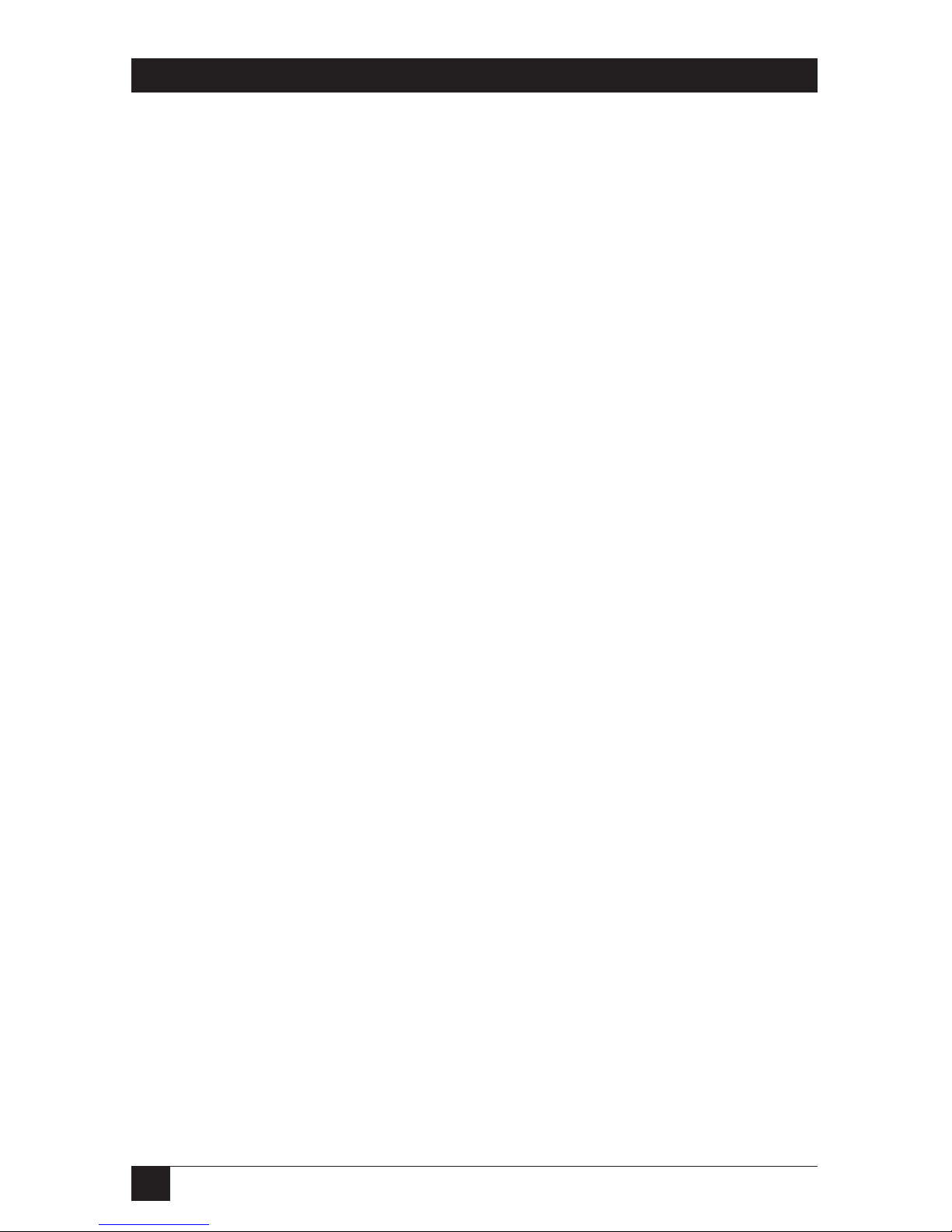
8
HPIIISi TWINAX CARD
Processor — Z80H CMOS
Internal Memory — 8 KB static RAM, including:
Dual 256-byte buffers for received twinax
data; 16-byte twinax command buffer; 1-byte
parallel data buffer; 2-KB HP MIO dual-
port communications buffer;
NVRAM for storing configuration settings and
user-defined strings
User Controls — Printer’s operator panel;
Host/PC-download commands;
Other embedded commands;
Proprietary graphics language
Diagnostics — User-initiated self-test
Indicators — (1) Host Ready LED
Connectors — (1) DB9 male for host communication,
(1) 36-pin Centronics female for PC
communication
Power — +5 VDC supplied by the printer
Temperature
Tolerance— 40 to 110°F (5 to 43°C)
Humidity
Tolerance — 20% to 85% non-condensing
Size — 1.1"H x 6"W x 6"D (2.8 x 15.2 x 15.2 cm)
Weight — 1.1 lb. (0.5 kg)

9
CHAPTER 2: Introduction
2. Introduction
2.1 General Overview
The HPIIISi Twinax Card is a
twinax interface that can be installed in a
Hewlett-Packard
®
printer with an MIO interface port, such as the HP®
LaserJet®IIISi, 4, 4 Plus, 4Si, 4V, 5, DeskJet®1200 or 1600, etc. With the
Card installed, your
printer will emulate an IBM
®
3812-1
(non-IPDS) printer
when attached to an IBM AS/400®, System/34, System/36, or System/38
host processor.
An auto-sharing parallel port on the Card lets you attach your printer to a
PC as well as the IBM host. It automatically switches between host and PC
printing without your having to change cables or reset switches.
You can choose setup options to control the printer’s output at the
printer’s operator panel or by sending host/PC download commands to
the Card. You can access advanced printer features with the Card’s special
commands, its proprietary graphics language, and its “command pass-
through” feature
2.2 Unpacking
When you receive the Card, check the packaging for water or physical
damage, and notify the carrier immediately if any damage is evident. Keep
the original packaging in case the Card needs to be moved or shipped.
The following items should be in your package:
• The HPIIISi Twinax Card
• Auto-terminating twinax
V-cable
• This manual
If anything is missing, notify your supplier.
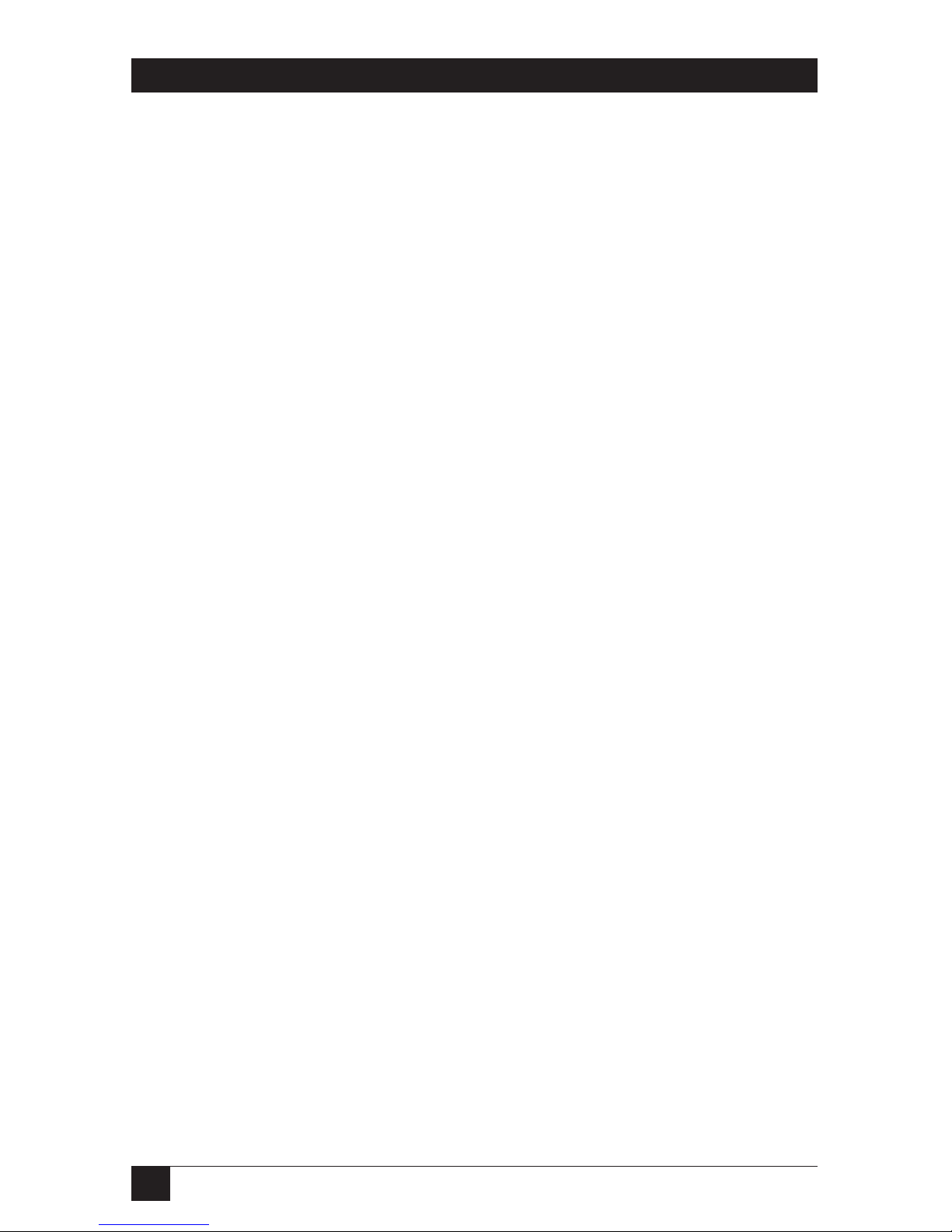
10
HPIIISi TWINAX CARD
3. Quick Start
CAUTION
The HPIIISi Twinax Card is static-sensitive. Make sure you do not
damage the Card with static electricity. Take precautions as you would
with any static-sensitive
device. When one is available,
stand on an anti-
static mat or use an anti-static work surface when installing the Card.
Take these steps to get your HPIIISi Twinax Card up and running quickly:
1. Power on the printer and perform a one-page self-test, as described in
the printer’s user’s guide. Do not continue with the installation until
the printer successfully completes its self-test.
2. Remove the power cord and other cables attached to the printer.
3. If you’re installing the Card in an HP LaserJet III series printer,
remove the existing serial/ parallel card (or any other MIO card in
the printer) by loosening the screws at either end of its bracket.
If you’re installing the Card into an HP LaserJet 4 series laser printer,
remove the cover over the MIO expansion slot by loosening the screws
at either end of its bracket.
NOTE
The Card can be installed in the upper MIO slot on the HP LaserJet 4Si
and 4 SiMX with an optional bracket. The Card is shipped configured to
fit into the lower MIO slot. If you need to install the Card into the upper
MIO slot, call your supplier.
4. Remove the Card from the bag by its edges and align it with the
connector inside the printer.
5. Place the bottom of the Card in the plastic card guide inside the
printer and slide it into place.
6. Turn on the printer. After the printer is READY, perform an interface
self-test (to verify the Card’s operation) by selecting that option
through the printer’s front panel.
First, take the printer offline, then use the
“Menu” button to scroll
through
the HP menus until you reach the MIO menu associated with
the Twinax Card. Press “Item” to display the Card’s Test Menu.
Press “+” to display the Self-Test option and press “Select” or “Enter”
to activate it. Return to the operating mode by pressing the “Online”
button.

11
CHAPTER 3: Quick Start
A self-test will print out immediately. A sample page is shown in Figure
3-1 on the next page of this manual; the values shown for the options
are the factory defaults.
Alternatively, if your printer doesn’t have a front panel, you can print
a printer self-test: The Twinax Card’s settings will print on the bottom
portion of the HP printout.
7. Power off the printer.
8. Attach the twinax V-cable to the DB9 connector marked “Twinax” on
the Card.
9. Tighten the thumbscrews on each side of the V-cable to secure it to
the Card.
10. Attach the twinax cable(s) that run to the host or controller to the V-
cable. The V-cable automatically terminates when you attach one
other cable and automatically “cables through” when you attach two
other cables.
11. Power on the printer, and send a print job from the host to verify that
it is printing correctly. The Card is shipped from the factory with its
twinax address set to 0 (zero); to set it differently, see the entry for
host/PC-download command 00 in Section 5.3.
Optional: If you also want to use the printer from a PC, take these
additional steps:
12. Power off the printer.
13. Attach the DB25 connector of a standard PC parallel-printer cable to
the PC.
14. Attach the cable’s 36-pin Centronics®connector to the connector on
the Card marked “Auto Sharing/Parallel.”
15. Power on the printer and send a print job from the PC to verify that it
is printing correctly.

12
HPIIISi TWINAX CARD
Figure 3-1. Sample page of the Twinax Card’s self-test.
Twinax - H.P. MIO Interface
Copyright (c) 1995 SDE
Version 2.00
RAM OK
ROM OK
#00 - Twinax Address.....................: 0
#01 - Alt. CPT Start Delimiters..........: &% - 50 6C
#02 - Alt. CPT End Delimiters............: &% - 50 6C
#03 - Host Port Timeout............... : 08 - Seconds
#05 - Host Language......................: 01 - U.S./Canada
#07 - Print Orientation............... .: 0 - COR/Host override allowed
#08 - Auto Print Orientation.............: 1 - ON
#09 - Paper Size.........................: 0 - Host Selected
#10 - True LPI...........................: 0 - Compress LPI
#13 – Paper Drawer 1.....................: 1 - Tray 1
#14 - Paper Drawer 2.....................: 1 - Tray 4
#15 - Paper Drawer 3.....................: 1 - Tray 5
#16 - Override Formatting Cmds...........: 0 - Normal Oper
#17 - Character Set......................: 1 - Code Page 850
#18 - Starting Vertical Position.........: 00
#19 - Starting Horizontal Position.......: 00
#20 - Star Pan Overdrive.................: 0 - Inactive
#32 - 11 x 17 (A3).......................: 0 - Off
#33 - Duplexing..........................: 0 - Off
#42 - EBCDIC Hex Dump....................: 0 - Off
#43 - ASCII Hex Dump.....................: 0 - Off
#50 - Sharing Port Timeout...............: 08 - Seconds
#11 - Host Port Initialization:
#56 - Parallel Port Initialization:
#04 - User Defined Strings:
U0:
U1:
U2:
U3:
U4:
U5:
U6:
U7:
U8:
U9:
#21 - User Defined Fonts:
U0:
U1:
U2:
U3:
U4:
U5:
U6:
U7:
U8:
U9:

13
CHAPTER 4: Installation
4. Installation
CAUTION!
The HPIIISi Twinax Card is static-sensitive. Make sure you do not
damage the Card with static electricity. Take precautions as you would
with any static-sensitive device:
Be aware that some work surroundings, such as carpet, floor mats, dry
air from winter heating, etc., can cause static buildup.
If one is available, wear a wrist strap or similar static-discharge device
during installation. If you are not wearing a wrist strap, touch a
grounded surface (such as an exposed twinax connector on a cable
attached to the host) before handling the card.
If you have one, stand on an anti-static work surface when handling the
card.
Do not touch components on the card. Handle the card by the edges
only.
Table 4-1. Recommended Device IDs.
Host System Emulation Device ID
System/34 3812 5224 (2P), 5225 (2P), 5219 (3P)
System/36 3812 5219
System/38 3812 3812-1
Before you install the Card in your printer, you must configure the IBM host with
a cable address and device ID for the printer. See your system operator or system
manuals for details. Table 4-1 below shows the recommended device ID on the
different host systems.
NOTE
On AS/400 systems, you can run AUTOCONFIG, which works with the
HPIIISi Twinax Card.
You should keep the following in mind when selecting the emulation:
• The 3812 emulation only supports HP laser-printer commands.
• Support for letter-quality printers on a System 34 as a 5219 can be used,
but is limited.

14
HPIIISi TWINAX CARD
No special training is needed to install the Card. A Phillips and a flat-blade
screwdriver are the only tools you’ll need. If you need assistance, call your
supplier.
4.1 Putting the Card into the Printer
Take the following steps to install the Card in your printer. Consult your
HP printer’s operator’s manual for more information.
1. Power on the printer and perform a one-page self-test as described in
the HP printer’s manual. Do not continue until the printer passes the
self-test.
2. Remove the power cord and any cables attached to the printer.
CAUTION!
The Card is static-sensitive. Follow the static-sensitivity instructions
listed at the beginning of this chapter.
3. If you will be installing the Card in an HP LaserJet IIISi, remove the
serial/parallel card (or any other MIO card installed in the printer) by
loosening the screws at either end of the bracket. Store the old card in
the HPIIISi Twinax Card’s package for future use.
The HP LaserJet 4 and 5 series of laser printers have a cover placed
over the MIO expansion slot. If you will be installing the Card in one
of these models, remove the slot cover by loosening the screws at
either end of the bracket.
NOTE
The HPIIISi Twinax Card can be installed in the upper MIO slot on the HP
4Si and 4SiMX with an optional bracket. The Card is shipped configured
to fit into the lower MIO slot. If you need to install the Card in the upper
MIO slot, call your supplier.
4. While the Card is still in its anti-static bag, place it next to your printer.
5. Place the twinax cable from the host computer on top of the anti-static
bag; make sure the metal connector on the cable is in contact with the
bag.
6. Remove the Card from the bag and place it on top of the bag next to
the twinax cable.
7. Pick up the Card by its edges, and align it with the connector inside
the printer.
8. Place the bottom of the Card in the plastic card guide inside the
printer.
9. Slide the Card into place, passing the interface bracket by the
grounding fingers on the
printer slowly, so you don’t loosen them.

15
CHAPTER 4: Installation
10. Tighten the bracket’s screws.
11. Make sure the printer’s power switch is in the OFF position, then
replace the power cord.
12. Turn on the printer. After the printer is READY, perform an interface
self-test (to verify the Card’s operation) by selecting that option
through the print-er’s front panel. First, take the printer offline, then
use the
“Menu” button to scroll through
the HP menus until you reach
the MIO menu associated with the Twinax Card. Press “Item” to
display the Card’s Test Menu. Press “+” to display the Self-Test option
and press “Select” or “Enter” to activate it. Return to the operating
mode by pressing the “Online” button. A self-test will print out
immediately. A sample page is shown in Figure 3-1 on page 13; the
values shown for the options are the factory defaults. Alternatively, if
your printer doesn’t have a front panel, you can print a printer self-
test: The Twinax Card’s settings will print on the bottom portion of
the HP printout.
4.2 Connecting to the Host
Take the following steps to connect the printer through the Card to your
IBM host system.
1. Power off the printer.
2. Attach the twinax V-cable to the DB9 connector marked “Twinax” on
the Card.
3. Tighten the thumbscrews on each side of the V-cable’s DB9 connector
to secure it to the Card.
4.
Attach the twinax cable from the
host or controller to one of the
the V-
cable’s twinax connectors.
If other twinax peripherals are going to be
on the same line, attach the cable running to the nearest of those to
the other twinax connector on the V-cable. The V-cable automat-ically
terminates when you attach one twinax cable and automatically cables
through when you attach two cables.
5. Power on the printer, then send
a print job from the host to verify
that
it is printing correctly. The
Card is shipped from the factory
with its
twinax address set to 0 (zero); to set it differently, see the entry for
host/PC-download command 00
in Section 5.3.
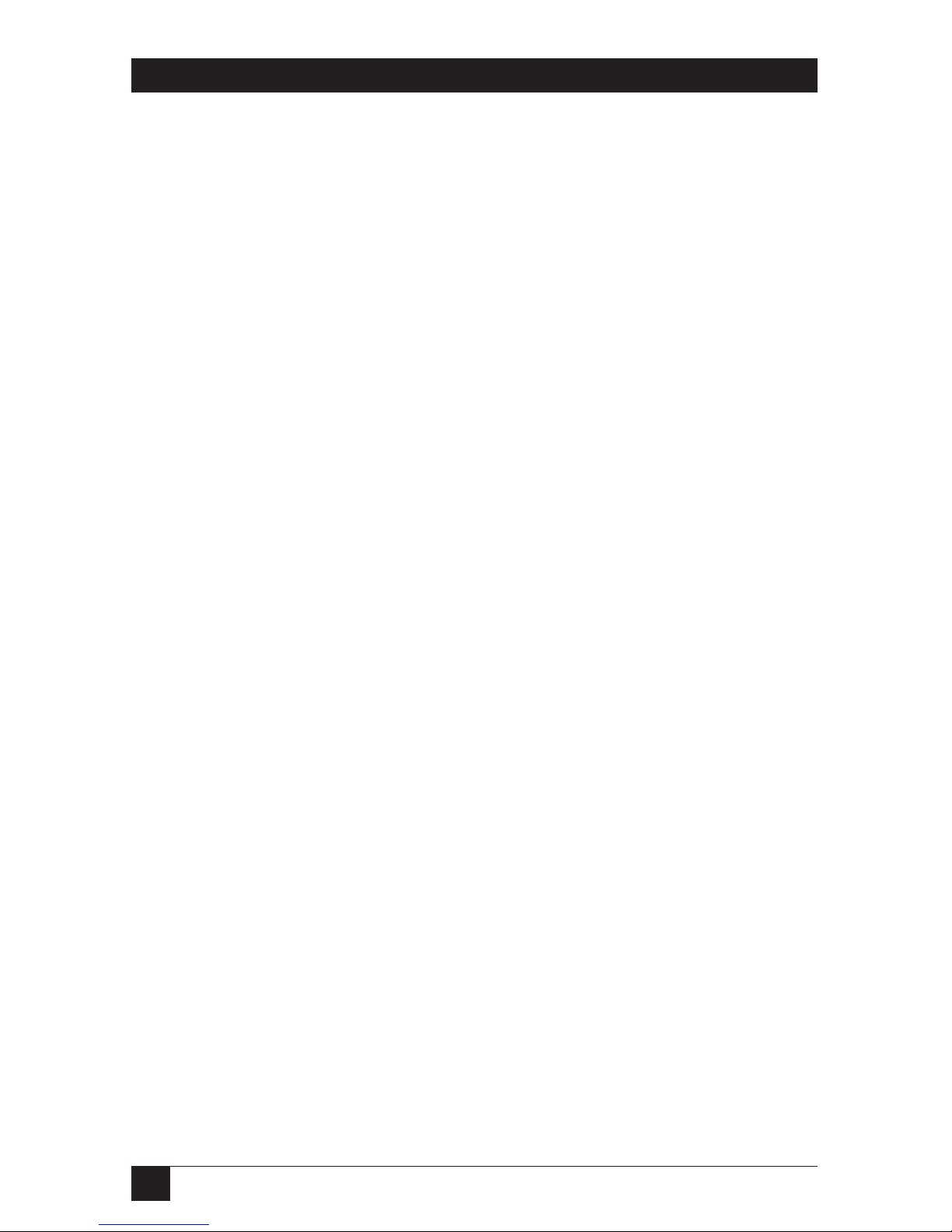
16
HPIIISi TWINAX CARD
4.3 Connecting to a PC
If you also want to use the printer from a PC, take the following steps to
connect the printer through the Card. (You will need a standard parallel-
printer cable with a DB25 connector on one end and a 36-pin Centronics®
on the other.)
1. Attach the printer cable’s DB25 connector to the PC.
2. Attach the cable’s 36-pin Centronics connector to the printer through
the Card at the connector marked “Auto Sharing/Parallel.”
3. Power on the printer and send a print job from the PC to verify that it
is printing correctly.
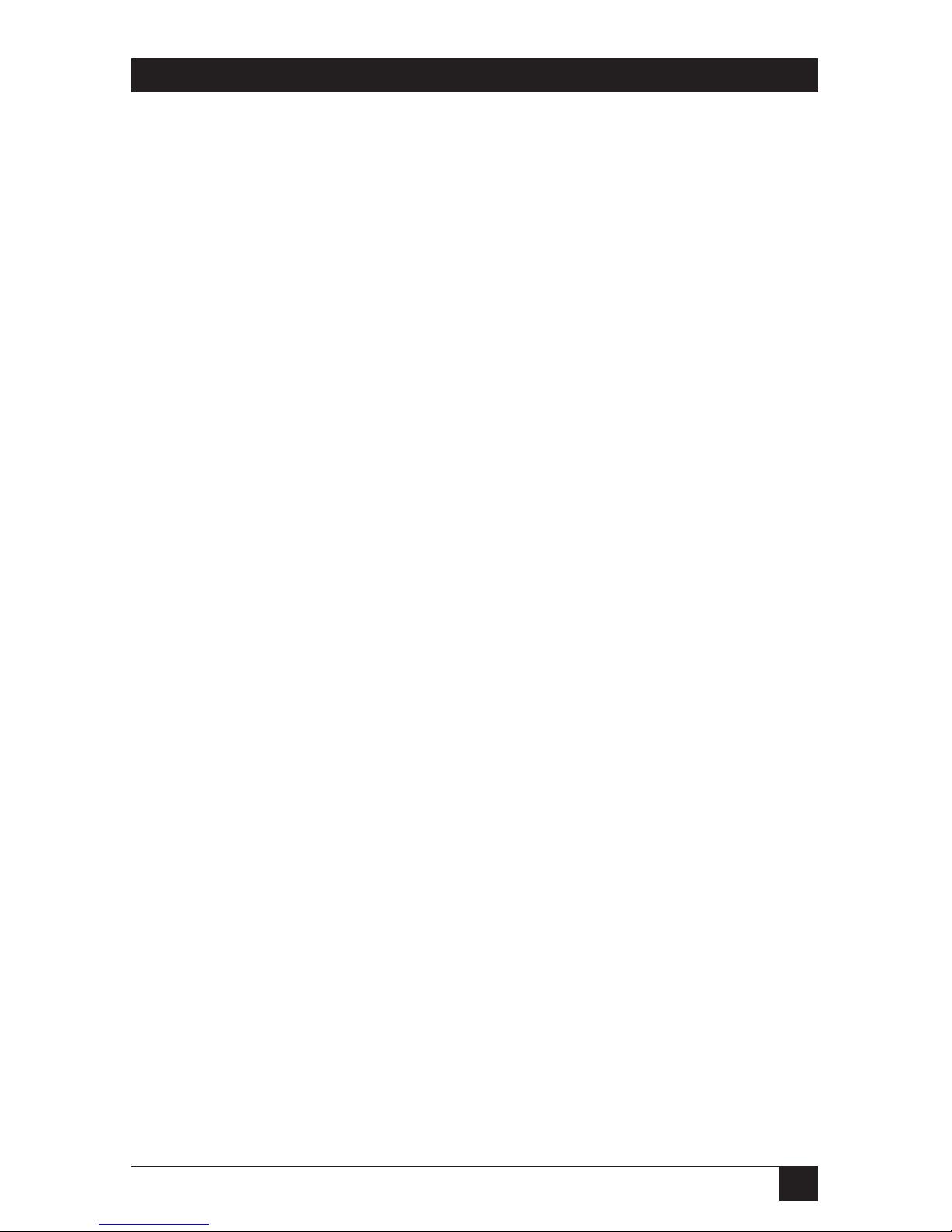
17
CHAPTER 5: Configuration
5. Configuration
After installation and self-test, the Card is ready to operate in most
environments. The factory-default configuration settings are satisfactory for
many applications. The Card can also be configured to meet the special needs
of an application using the printer’s front panel (see Section 5.1) or host-
download commands (see Section 5.2).
5.1 Printer Front-Panel Setup
The printer’s front panel can be used to select various Card-configuration
settings. Refer to the Card’s self-test printout for a current listing of all of the
Card’s user-configurable options.
The Card supports HP printers with an MIO expansion slot. Each HP printer
has a slightly different method of making changes to the configuration.
Take the following steps to make
any necessary changes (steps 2 and 3
will be
different for different printer models):
1. When the printer is in READY mode, take it off line by pressing the
ONLINE button until the light on the edge of the button goes out.
HP LaserJet IIISi
2. Press and hold the MENU button for about 5 seconds until “PCL
CONFIG MENU” is displayed.
3. Press the MENU button for each item that can be changed. The
interface selections begin when “ABLE ADDRESS” is displayed.
Go to Step 4 on the next page.
HP LaserJet 4
2. Press the Menu button until the AUX IO Menu appears.
3. Press the Item button to display the changeable options for the Card.
Go to Step 4 on the next page.
HP LaserJet 4Si and 4SiMX
2. Press the Menu button until the MIO Menu is displayed.
NOTE
MIO Menu 1 is displayed when the Card has been installed in the lower
MIO slot. MIO Menu 2 is displayed when the Card is installed in the upper
MIO slot.
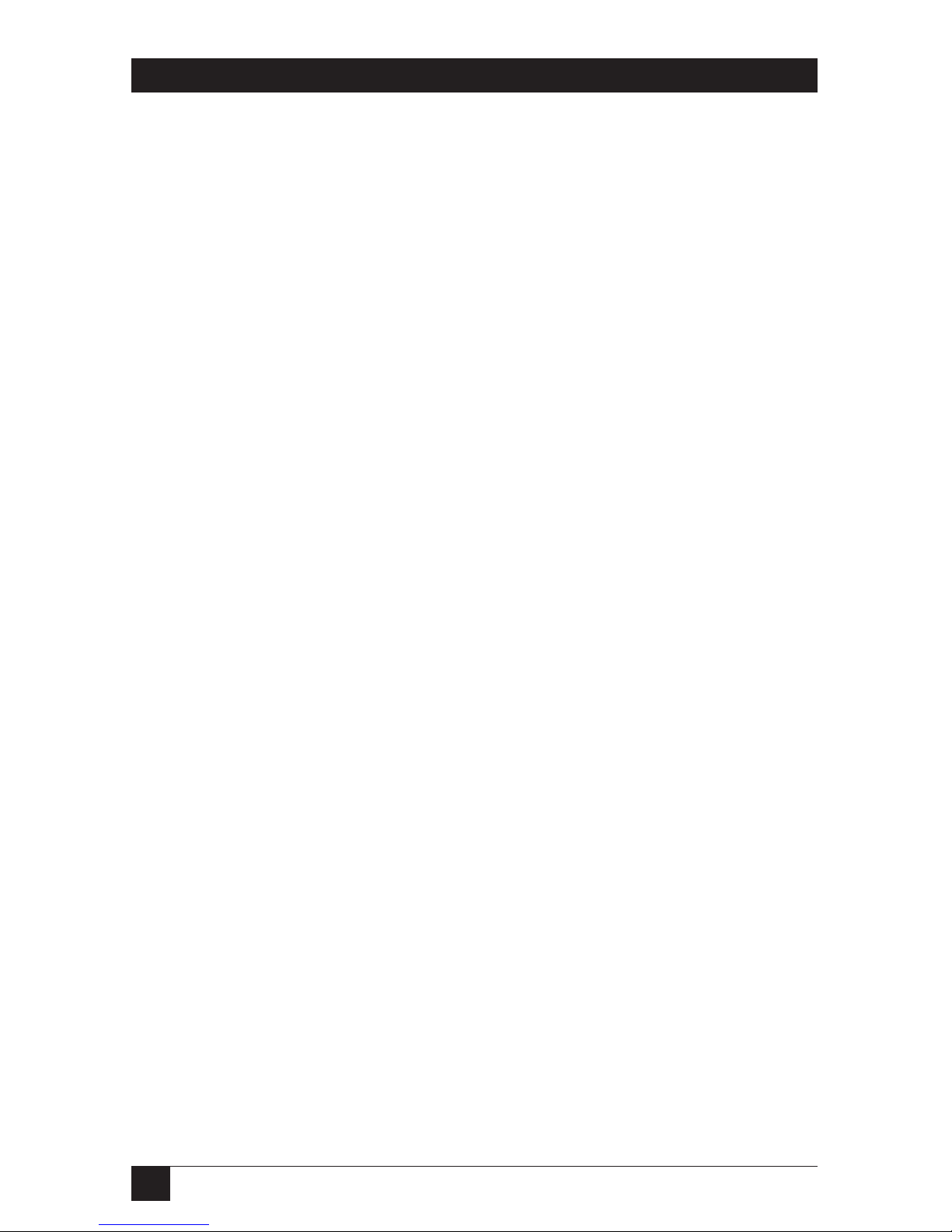
18
HPIIISi TWINAX CARD
3. Press the Item button to display the changeable options for the Card.
Go to Step 4 on the next page.
4. Press the “+” or “-” to scroll forward or backward through the available
settings. An asterisk (“*”) will be displayed next to the active setting.
5. To change the active selection, press ENTER MENU when the desired
selection is displayed. An asterisk will appear to indicate that the new
setting is now active and stored in the Card’s memory.
6. Move to the next item by pressing MENU again.
7. When you’re finished, press ONLINE again.
8. Power the printer OFF and back ON again, to activate the new settings,
and then print a self-test to verify that the settings are correct.
5.2 Host/PC-Download Commands
You can use host-download commands to change any or all of the Card’s
configuration parameters. These commands can be sent to the Card/printer
from a PC using the PC’s shared parallel port or from the IBM host.
Most host/PC-download commands are placed in a host or PC document or
print screen. The commands take effect when the print job or screen print is
sent to the printer. Regardless of what the incoming job is or where it came
from, the Card will recognize host-download commands embedded in it.
The command itself will not be printed if it was entered correctly, but the
effect of the command should be evident (change in the print orientation,
paper-size selection, etc.). If any part of the command is printed, the Card did
not recognize the command because of a problem in its format (in the way
the command was entered). Check the syntax of the command string, make
any necessary corrections, and send the command again.
Most download commands sent to the Card take effect immediately, and stay
in the Card’s active memory rather than being saved to NVRAM.
Section 5.3 provides a description of each command and how it is used.
Take the following steps to enter a host-download command:
1. Type the command pass-through delimiter “&%” (or an alternate CPT
start delimiter, as described in the entry in Section 5.3 for command
Z01) into the document at the point where you want the command to
take effect.
2. Type an uppercase “Z”.

19
CHAPTER 5: Configuration
3. Type the number of the command you want to use, as shown in the
examples in Section 5.3. Always use two digits for the command number
(“&%Z05,” for example).
4. Type a comma.
5. Type the argument (the value) representing your desired selection. No
spaces are allowed. A space or invalid character in a command causes the
Card to ignore the command and resume printing from the point where
the error occurred.
6. Terminate the download command with a single space or control
character (“NL,” “FF,” “CR,” or “LF,” for example).
7. Multiple commands can be chained together by using a forward slash
(“/”) or backslash (“\”) to separate the commands (no spaces are
allowed).
As with a single command, the overall command string must begin with
“&%” or the alternate CPT-start delimiter, and must end with a single
space or control character (see Step 6). The terminating space or
control character is not sent to the printer, but the host-download
commands are sent to the printer and take effect immediately on the
page where they are located.
Here is a general template for a string containing multiple commands:
&%Zxx,y/Zxx,yy/Zxx,yyyC
where xx = the command no.;
y, yy, etc. = the argument; and
C= a space or control charac-ter.
For example, to set the host-port timeout (command 03) to 20 seconds
(argument 20), change the host language (command 05) to Austrian/
German (argument 02), and select long-edge duplexing (command 33,
argument 1), type:
&%Z03,20/Z05,2/Z33,1
Table of contents
Other Black Box Network Card manuals

Black Box
Black Box LCL931A User manual

Black Box
Black Box LH1660C-SC User manual
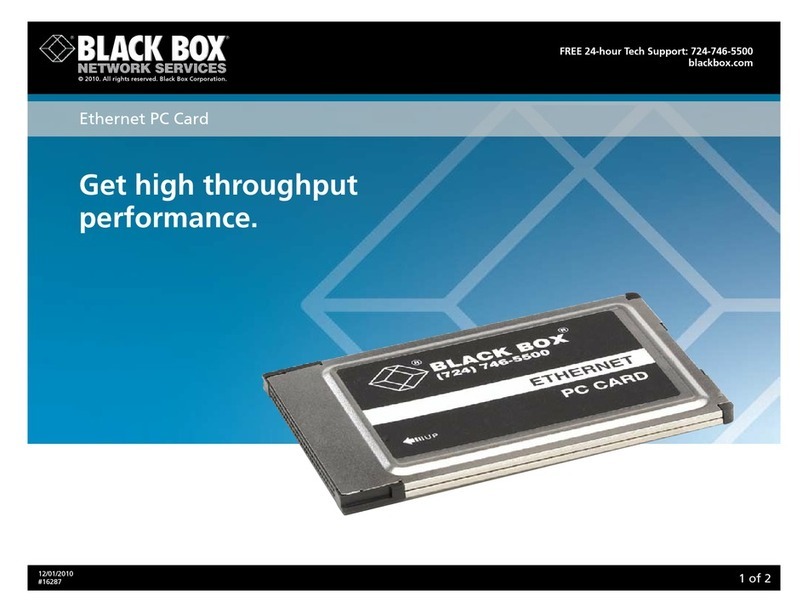
Black Box
Black Box Ethernet PC Card User manual

Black Box
Black Box Channel Controller User manual
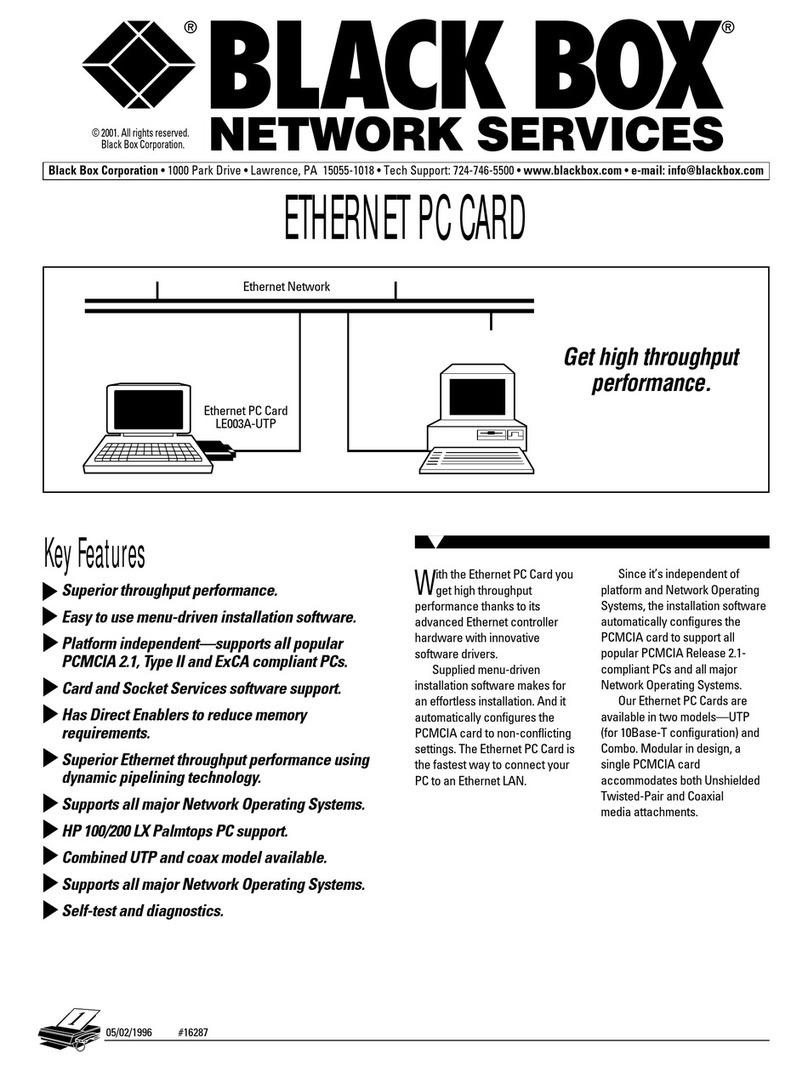
Black Box
Black Box LE7003A User manual
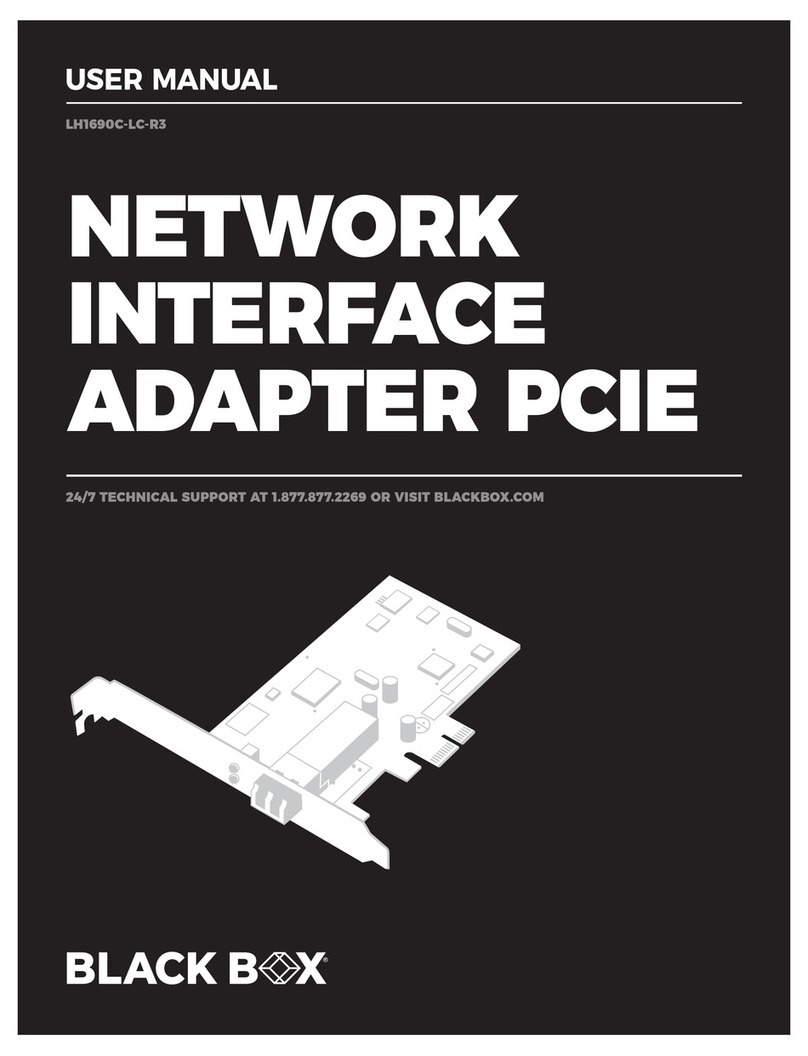
Black Box
Black Box LH1690C-LC-R3 User manual
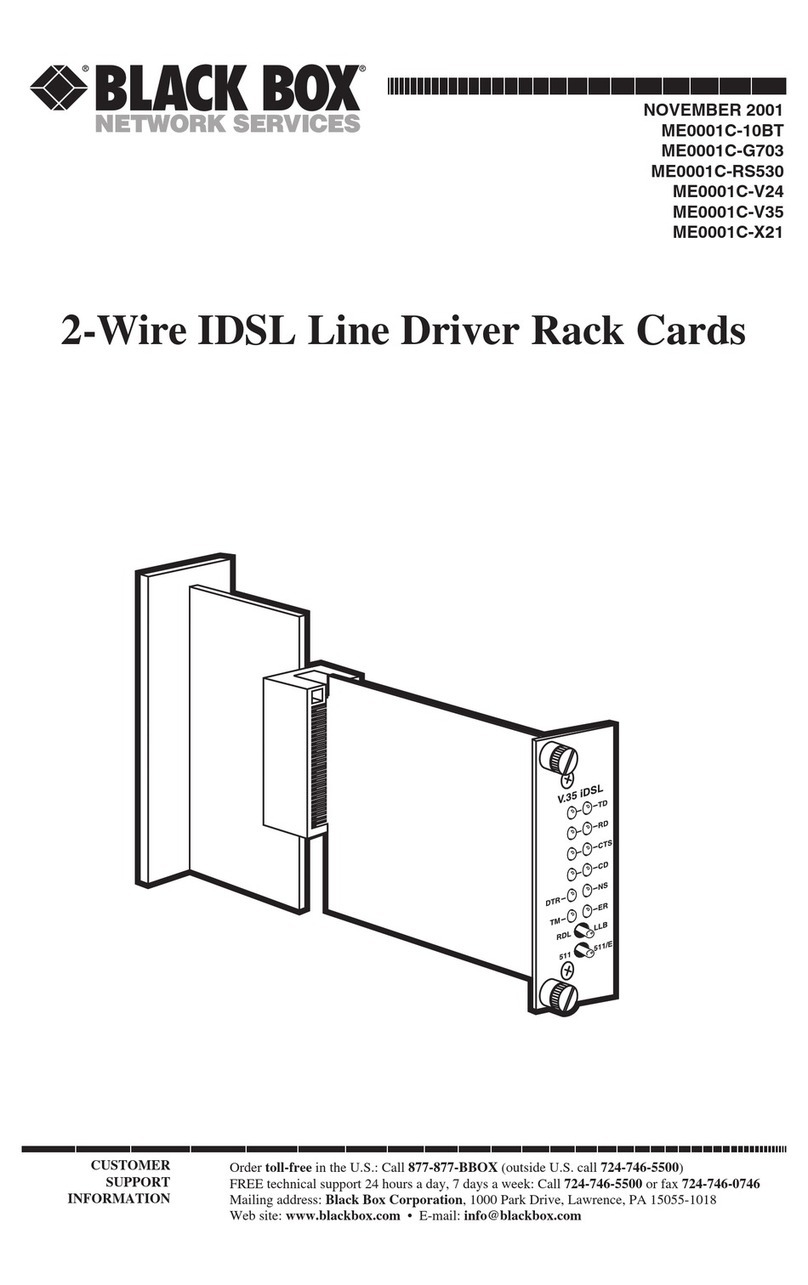
Black Box
Black Box ME0001C-10BT User manual

Black Box
Black Box DSL LAN Extender 400 User manual

Black Box
Black Box CityLIGHT LCL533A User manual
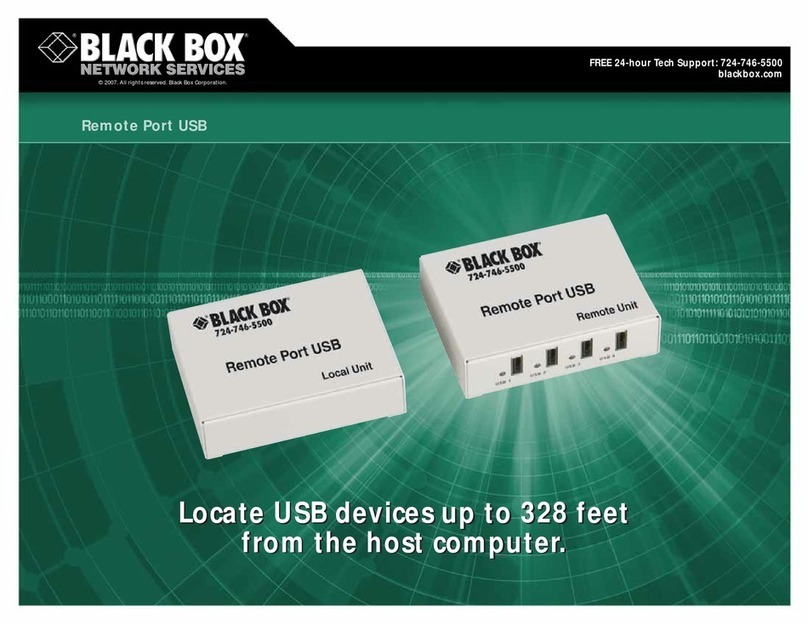
Black Box
Black Box Remote Port USB User manual