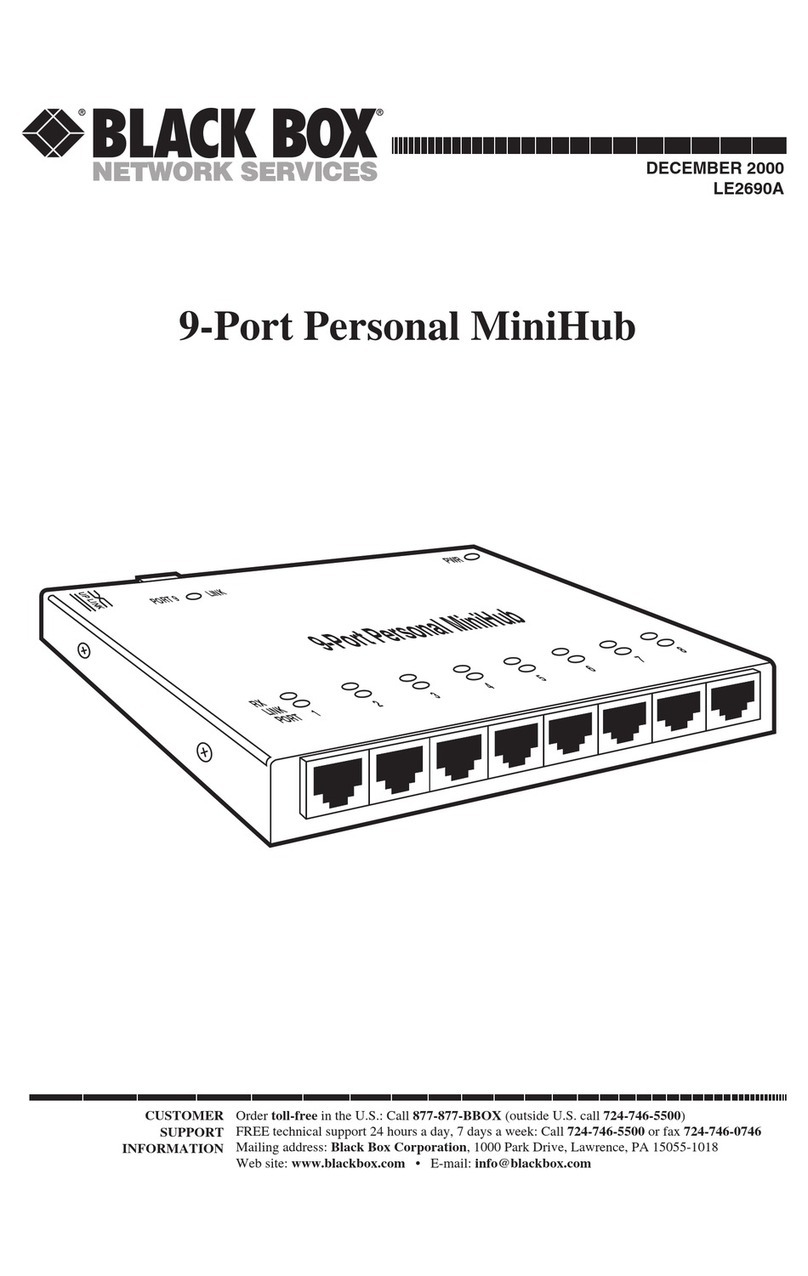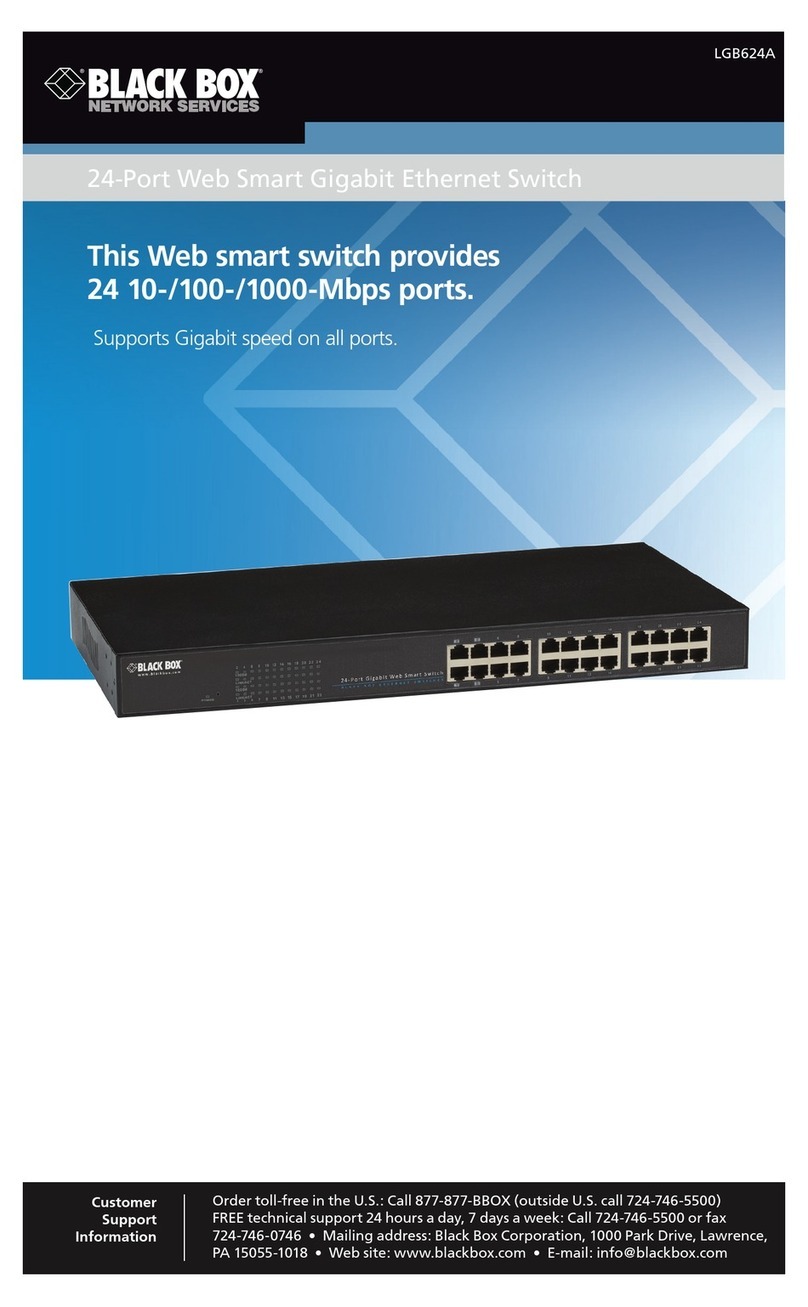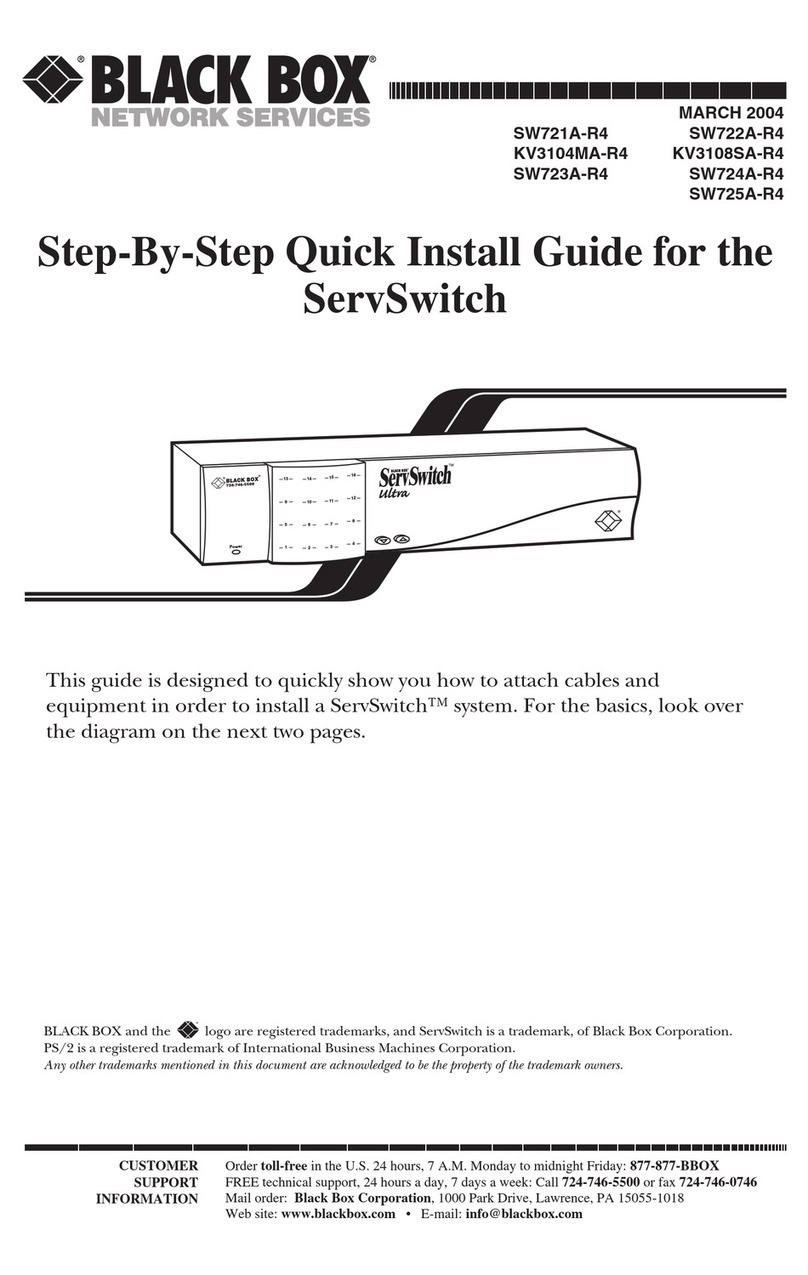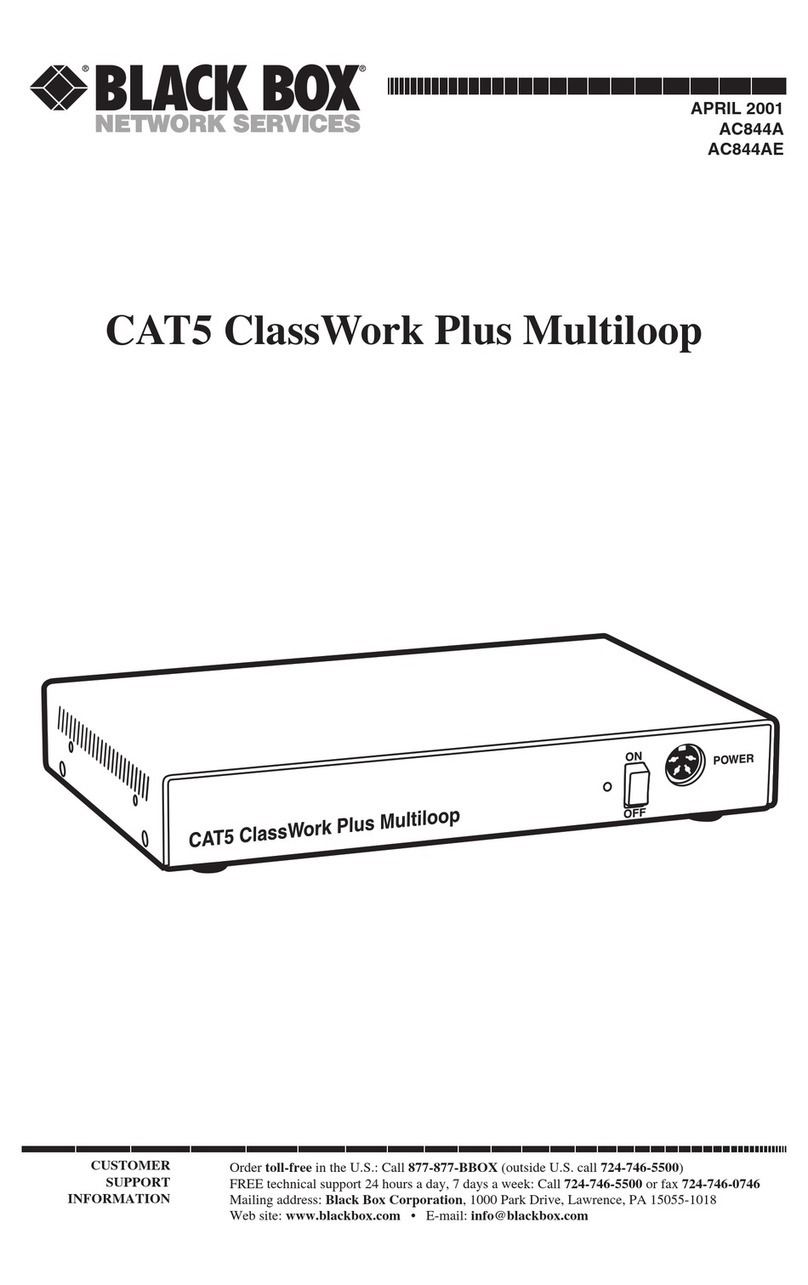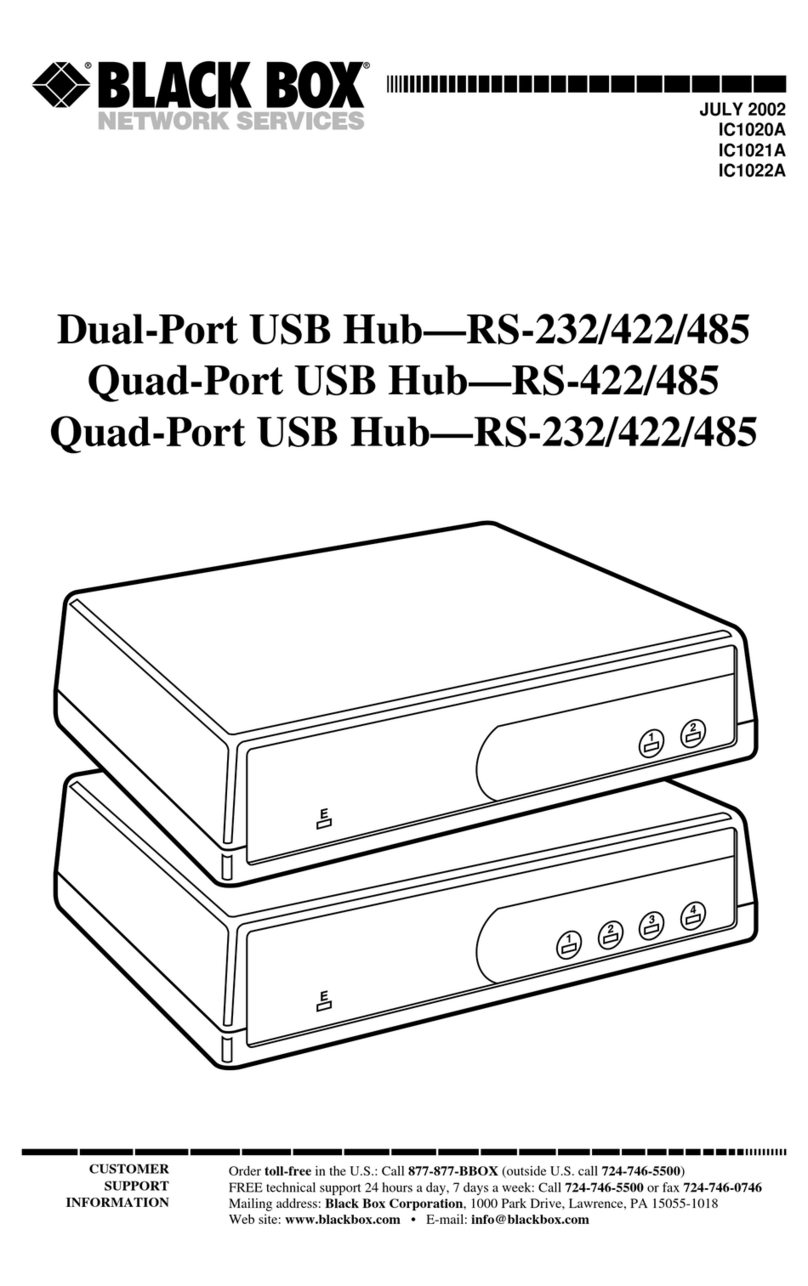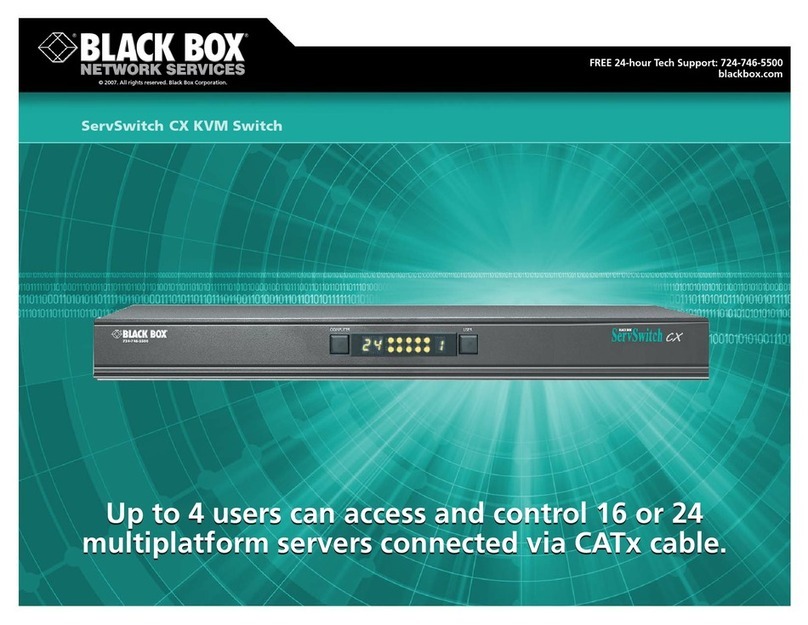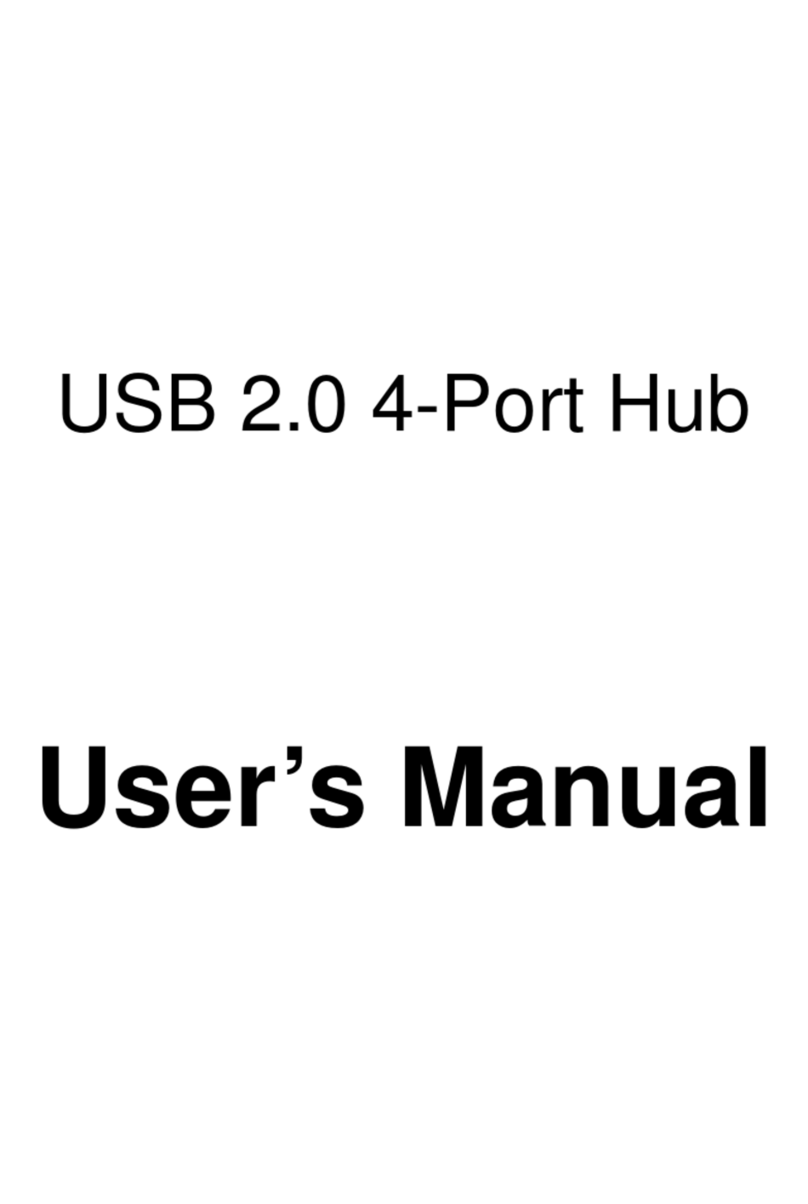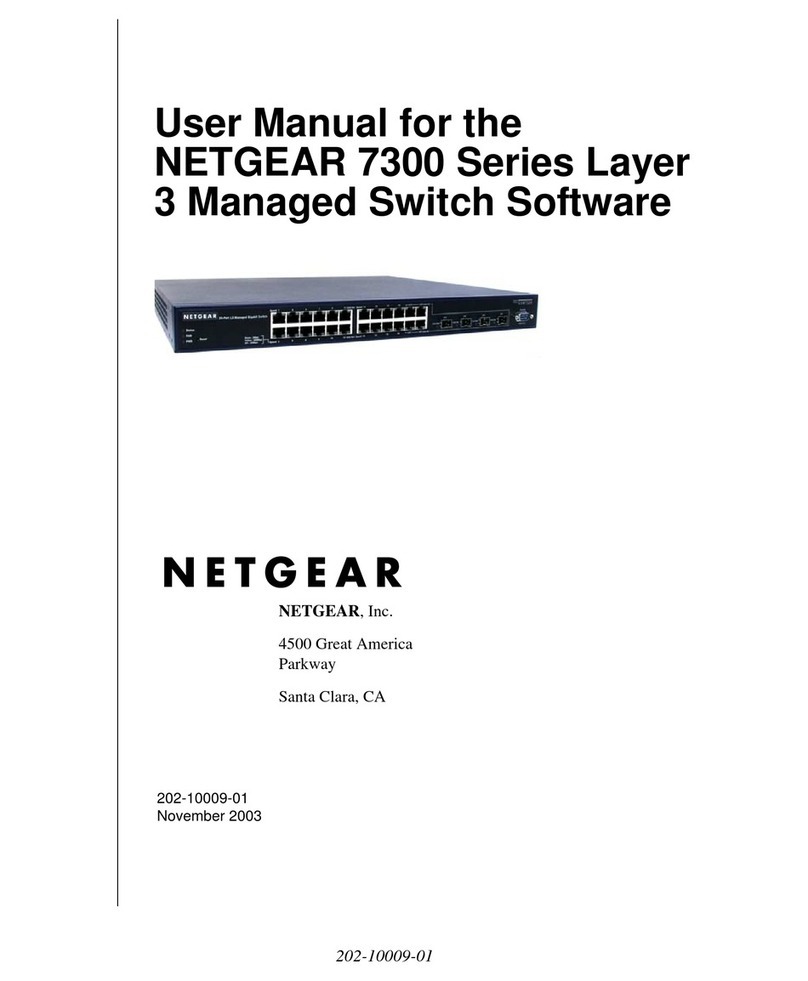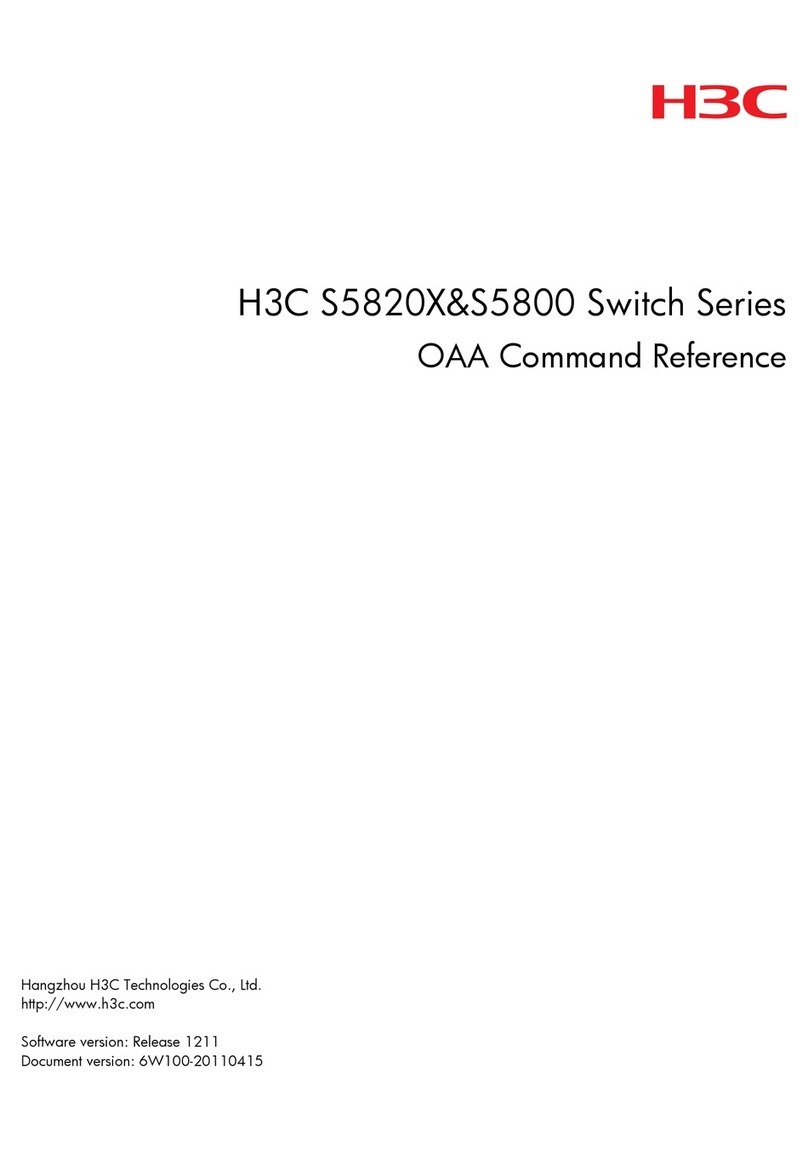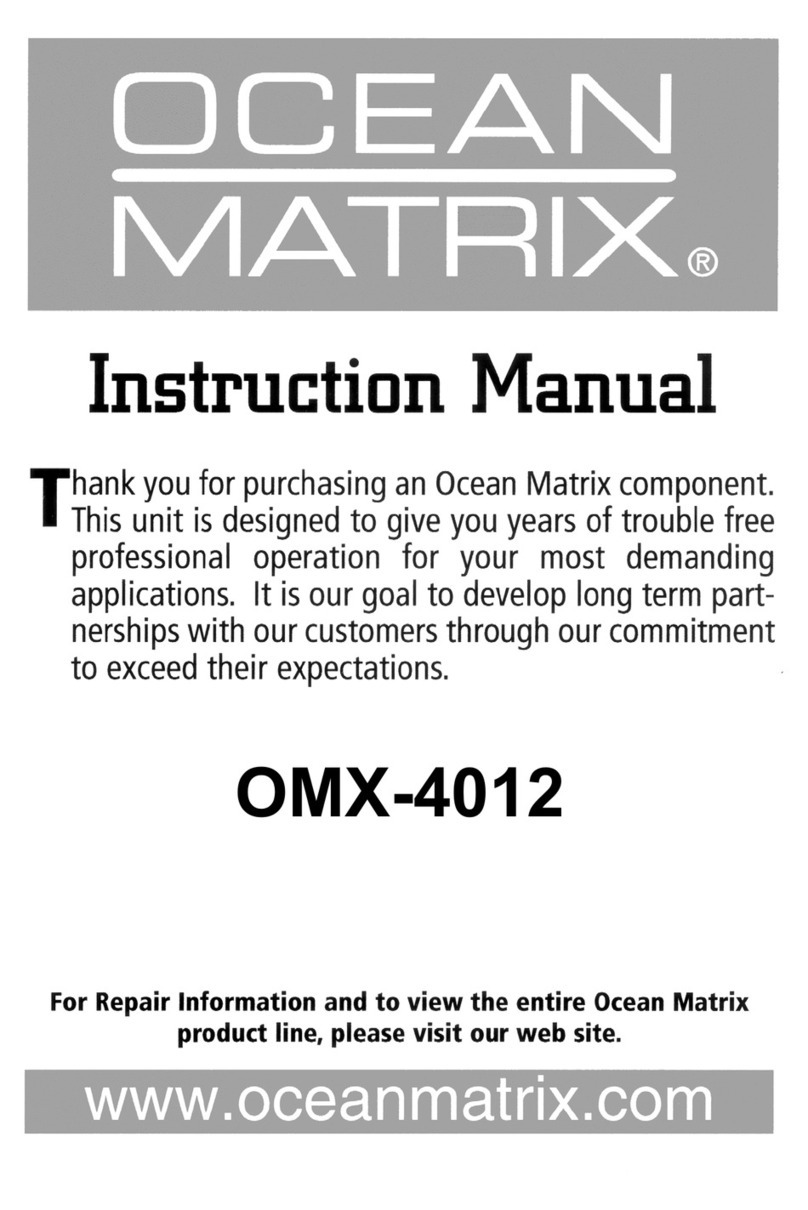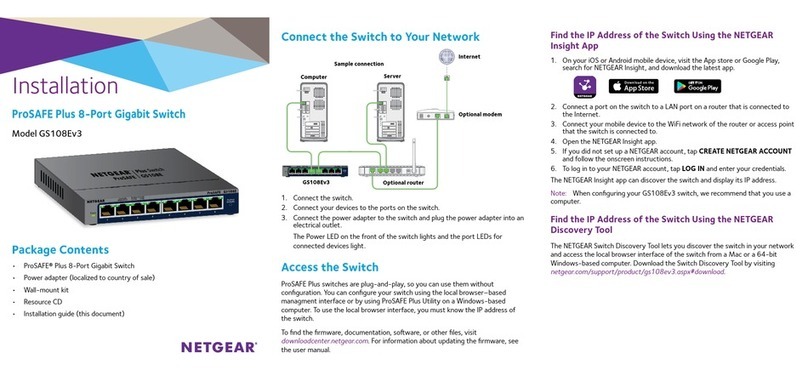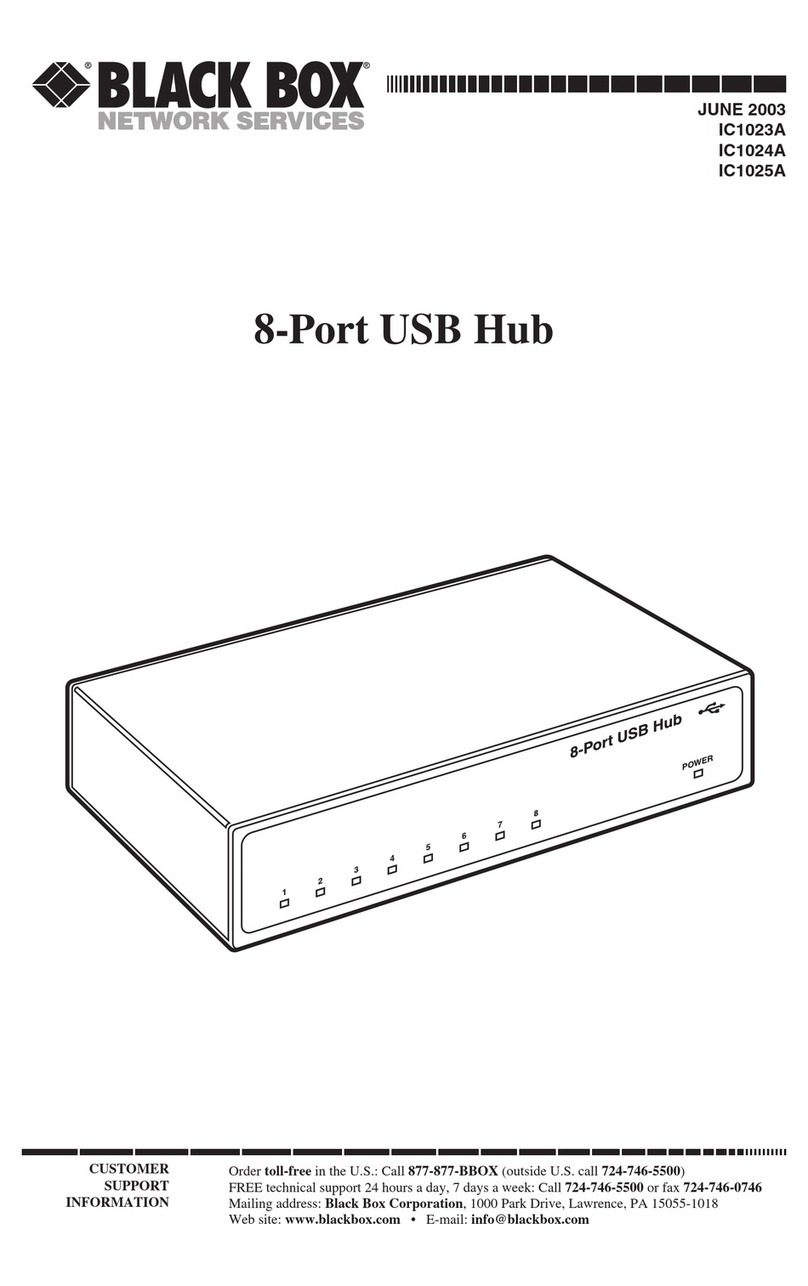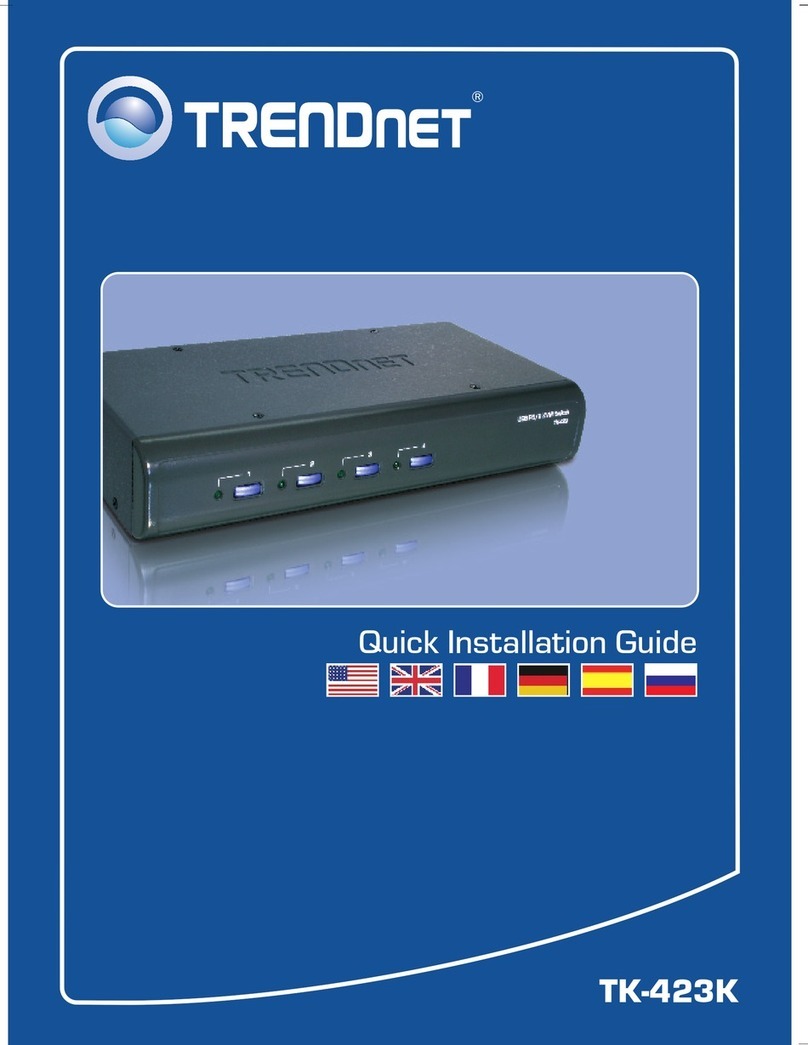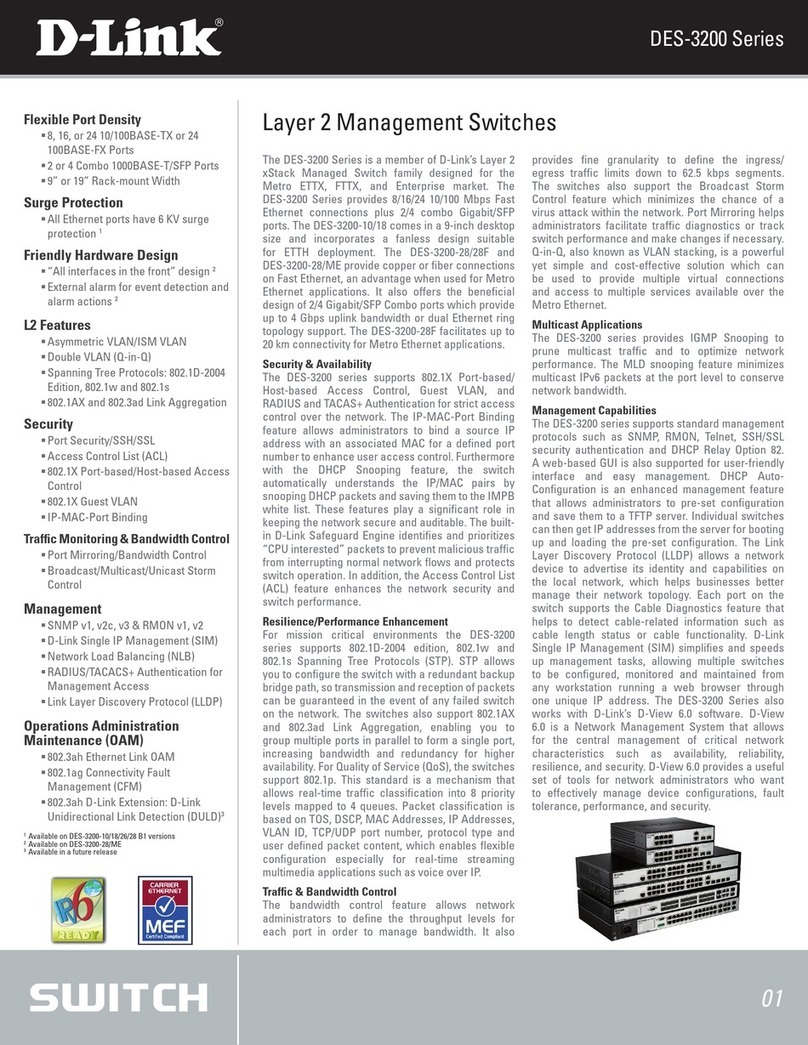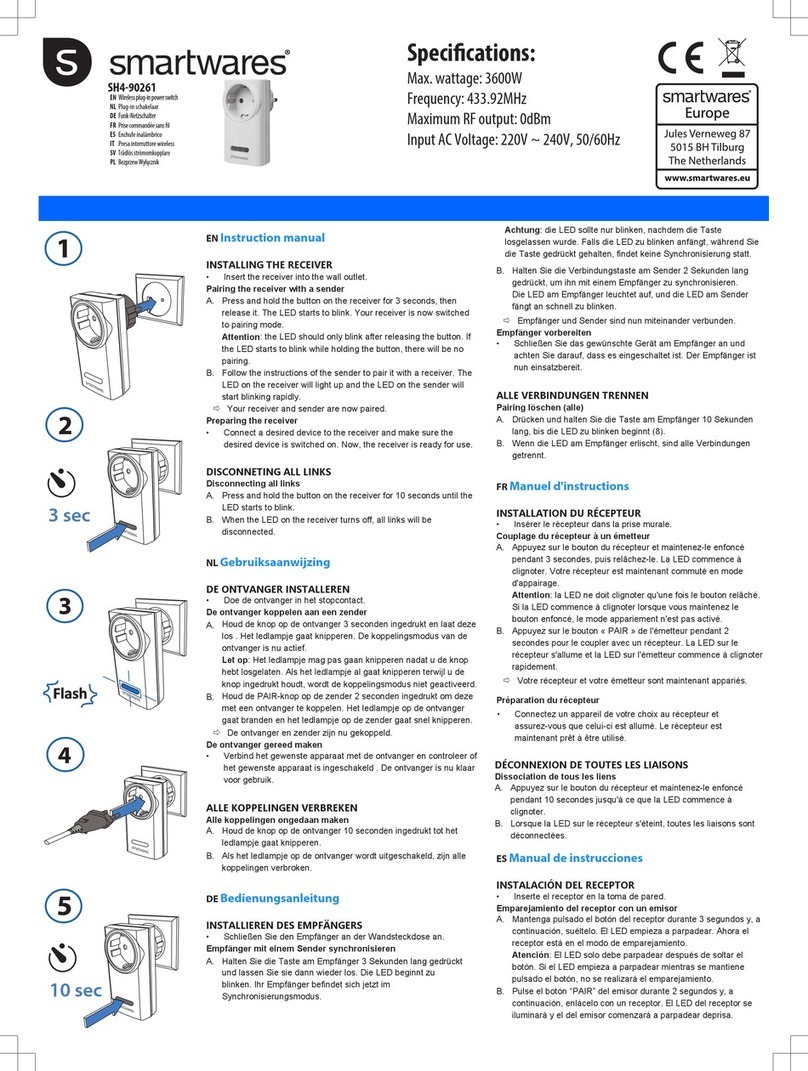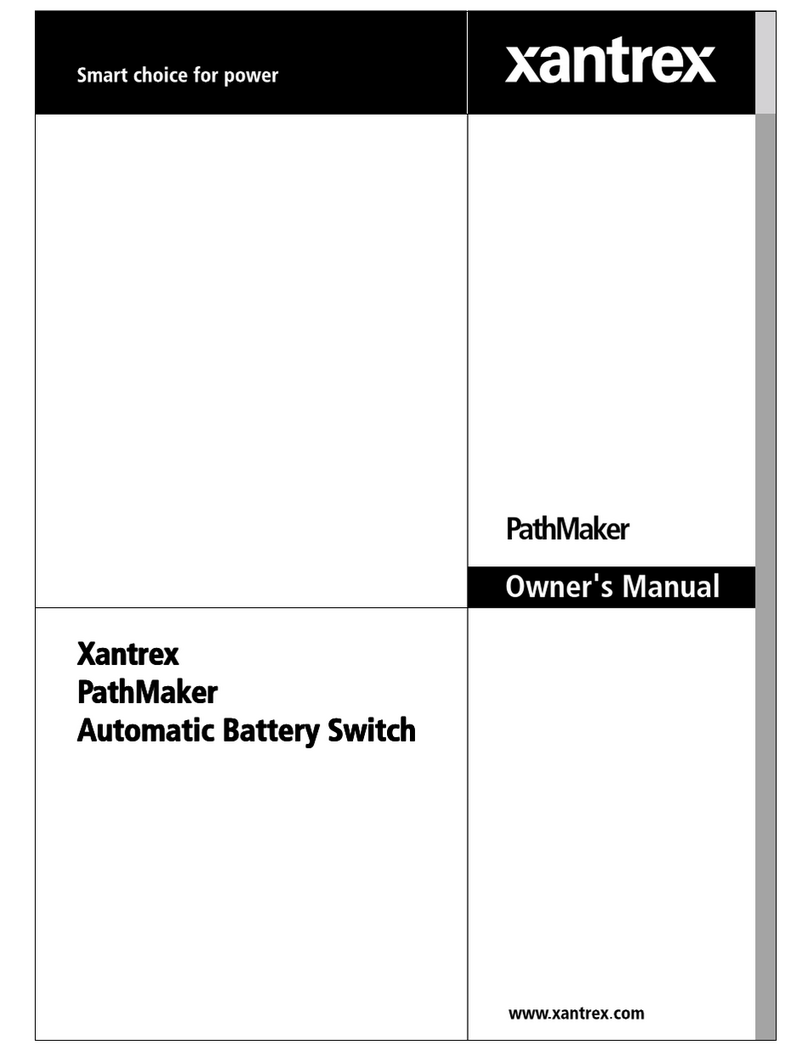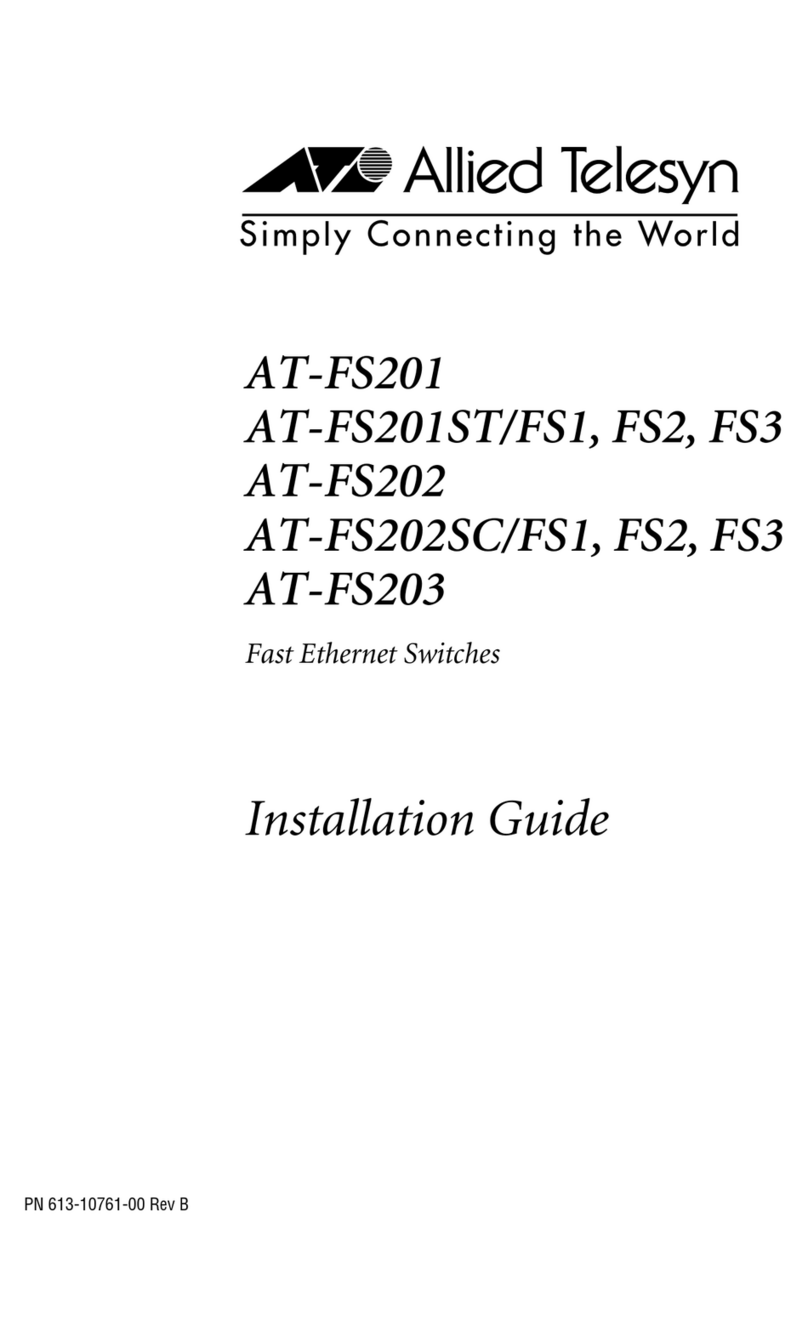FEATURES
• Simple USB Type A and mini Type B
connectors provide a universal interface
for peripherals.
• Cascade hubs for a total of as many as
127 USB ports.
• Transfer data via USB Version 2.0 at
speeds up to 480 Mbps.
• Backward compatible with USB 1.1.
• Send data via USB Version 1.1 at speeds
up to 1.5 or 12 Mbps.
The USB 2.0 (4-Port) Hub gives your PC one USB input and four USB outputs,
so you can connect up to four USB devices to your PC.
OVERVIEW
Attaching peripherals to your PCs has never been easier! A
single USB 2.0 (4-Port) Hub (IC147A-R2 or IC147AE-R2) allows
you to connect up to four Universal Serial Bus (USB) printers,
scanners, and other devices to a single PC. The hub has one
USB mini Type B upstream and four USB Type A downstream
ports. A USB 2.0 Hub, 7-Port (IC148A) lets you attach up to
seven USB devices to a PC. This hub has one USB mini Type B
female connector and seven USB Type A female connectors.
Connect just 4 or up to 127 peripherals!
Although the most common application gives your PC
access to just four or seven peripherals using one hub, you
can also cascade hubs to connect more peripherals. A typical
cascaded application could provide a single PC with access to
any number of peripherals from one to 127.
The first hub in the cascade links to your PC via its
upstream USB mini Type B port and the included USB cable.
One of the downstream Type A ports on this hub attaches to
the upstream mini Type B port on the second hub via the
included USB cable. The remaining three Type A ports on the
second hub connect to peripherals or additional hubs via USB
cable (ordered separately—see the Ordering Information on
the next page).
Cascading hubs continues in this way up to a maximum of
five tiers that provide a total of 127 attached peripherals.
Whether or not you are cascading hubs, you don’t even
have to open the PC case to install the hub. It’s plug-and-play.
The hub complies with the USB 2.0 speeds.
Data-transfer speeds vary, depending on which version of
USB your equipment is using. USB Version 2.0 equipment
specifies a high-speed (480 Mbps) interface. But, to achieve
this high speed, the controller card in your PC must be USB 2.0
compliant. In other words, you must have a USB 2.0 compliant PC.
The hub works with your older USB equipment.
The hub is also backward-compatible with USB 1.1 devices.
(If you’re using USB 1.1 devices, the maximum speed you can
achieve is 1.5 or 12 Mbps.)
USB 2.0 (4-Port) Hub
(IC147A-R2)
PC/Server Digital Camera Card Reader Scanner USB Modem
USB 1.1, introduced in 1995, is the original USB standard.
It has two data rates: 12 Mbps for devices such as disk drives
that need high-speed throughput, and 1.5 Mbps for devices
such as joysticks that need much lower bandwidth.
In 2002, a newer specification, USB 2.0, High-Speed USB
2.0, gained wide acceptance in the industry. This latest version
is both forward- and backward-compatible with USB 1.1. It
increases the speed of the peripheral to PC connection from
12 Mbps to 480 Mbps—that’s 40 times faster than USB 1.1!
This increase in bandwidth lets you use external peripherals
that require high throughput, such as CD/DVD burners,
scanners, digital cameras, video equipment, and more. USB 2.0
supports demanding applications where multiple high-speed
devices run simultaneously, such as Web publishing. USB 2.0
also supports Windows XP through a Windows update.
An even newer USB standard, USB On-The-Go, is also now
being deployed. USB OTG enables devices other than a PC to
act as a host. It enables portable equipment—such as PDAs,
cell phones, digital cameras, and digital music players—to
connect to each other without the need for a PC host.
USB 2.0 specifies three types of connectors: the A
connector, the B connector, and the mini B connector. A fourth
type of connector, the mini A (used for smaller peripherals
such as mobile phones), was developed as part of the USB
OTG specification.
Technically Speaking