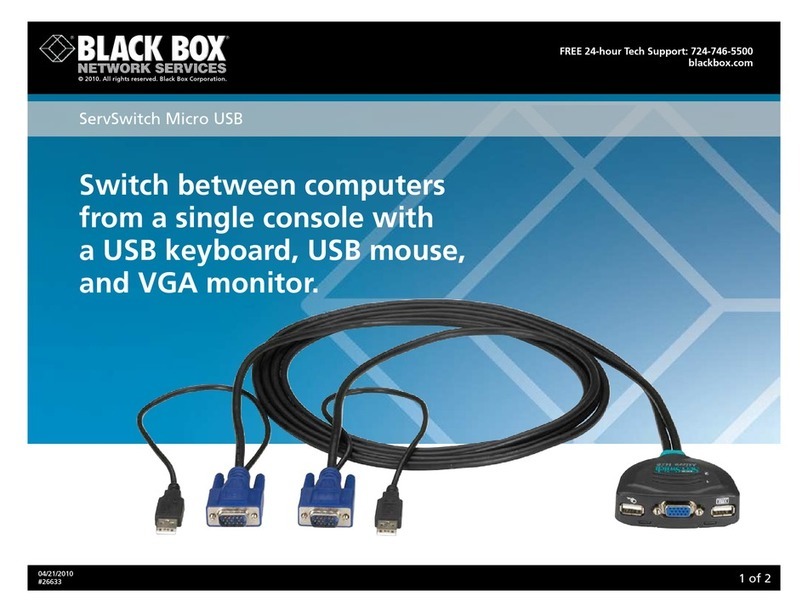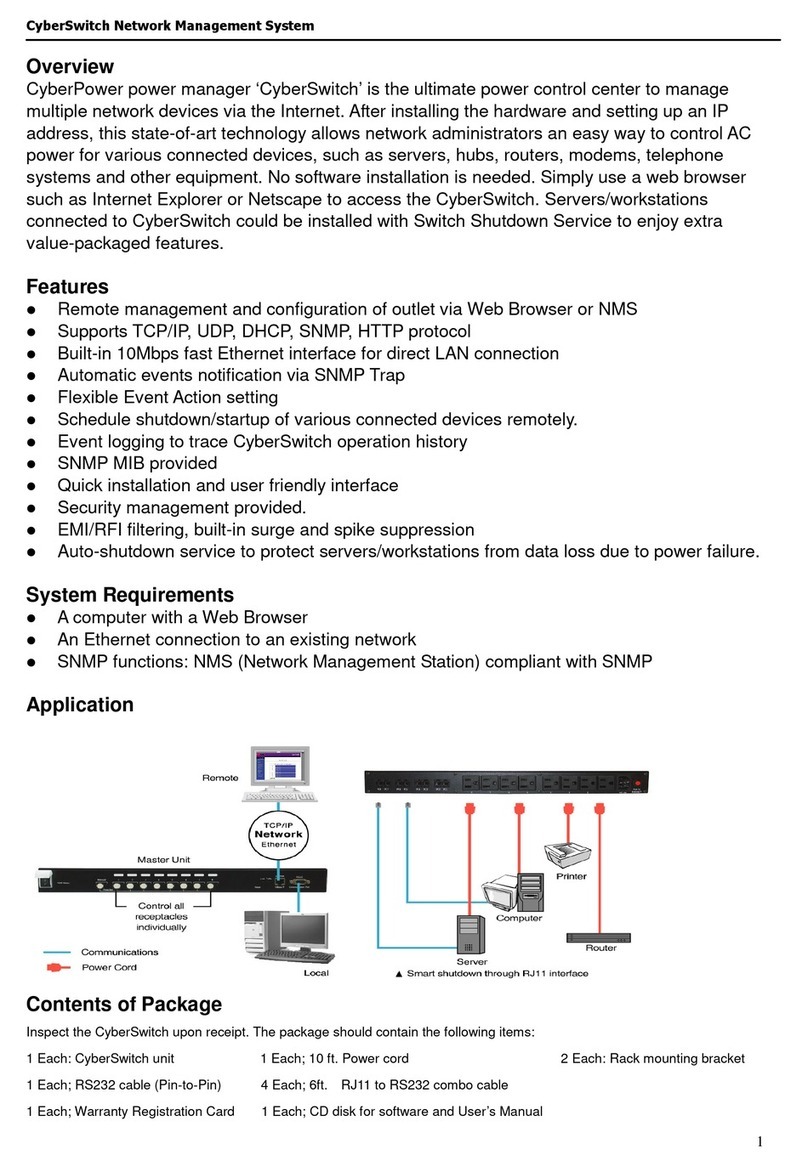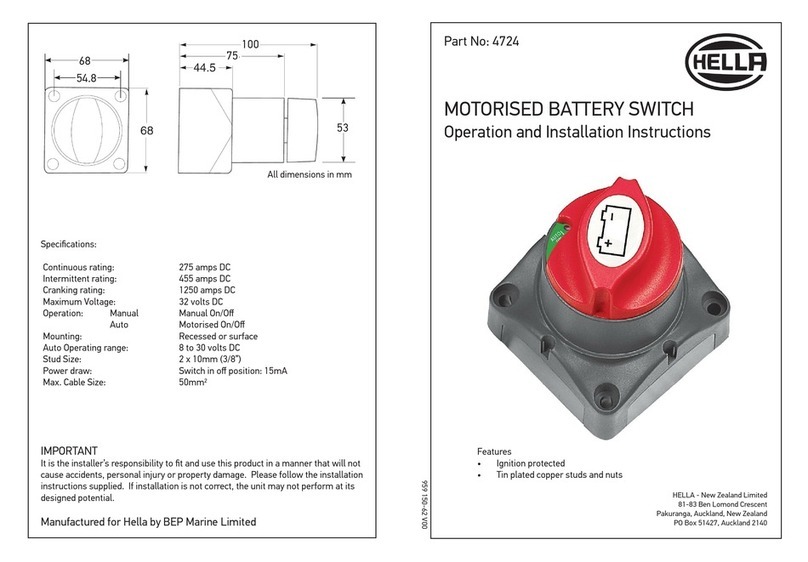Black Box ServSwitch DTX5002 User manual
Other Black Box Switch manuals

Black Box
Black Box LB9032A User manual

Black Box
Black Box High-Speed SME V.35-M34 User manual
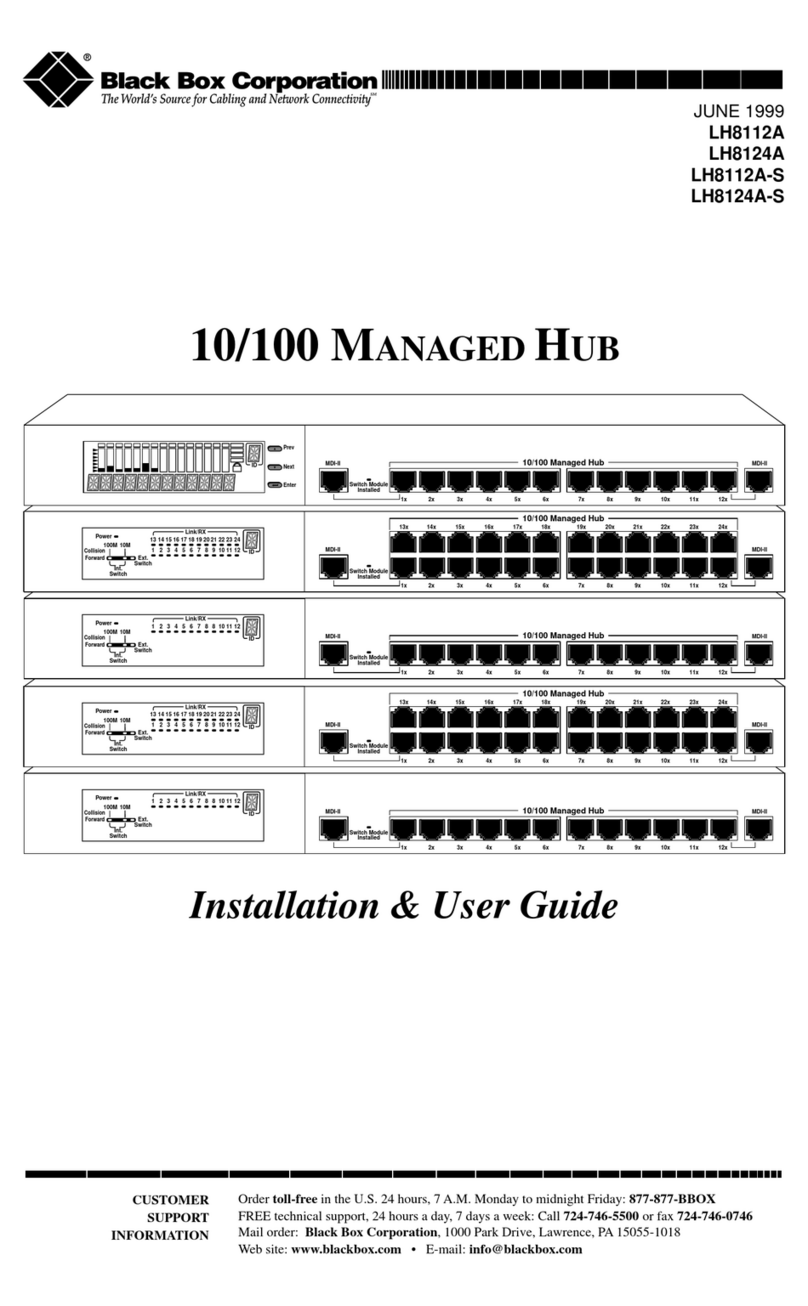
Black Box
Black Box LH8112A User manual

Black Box
Black Box KV9104A User manual
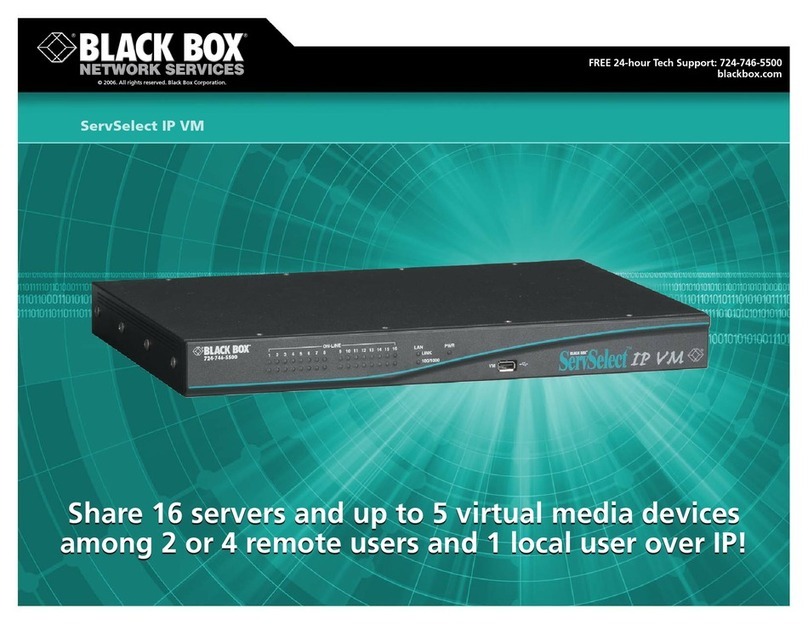
Black Box
Black Box ServSelect IP VM KV2116A User manual
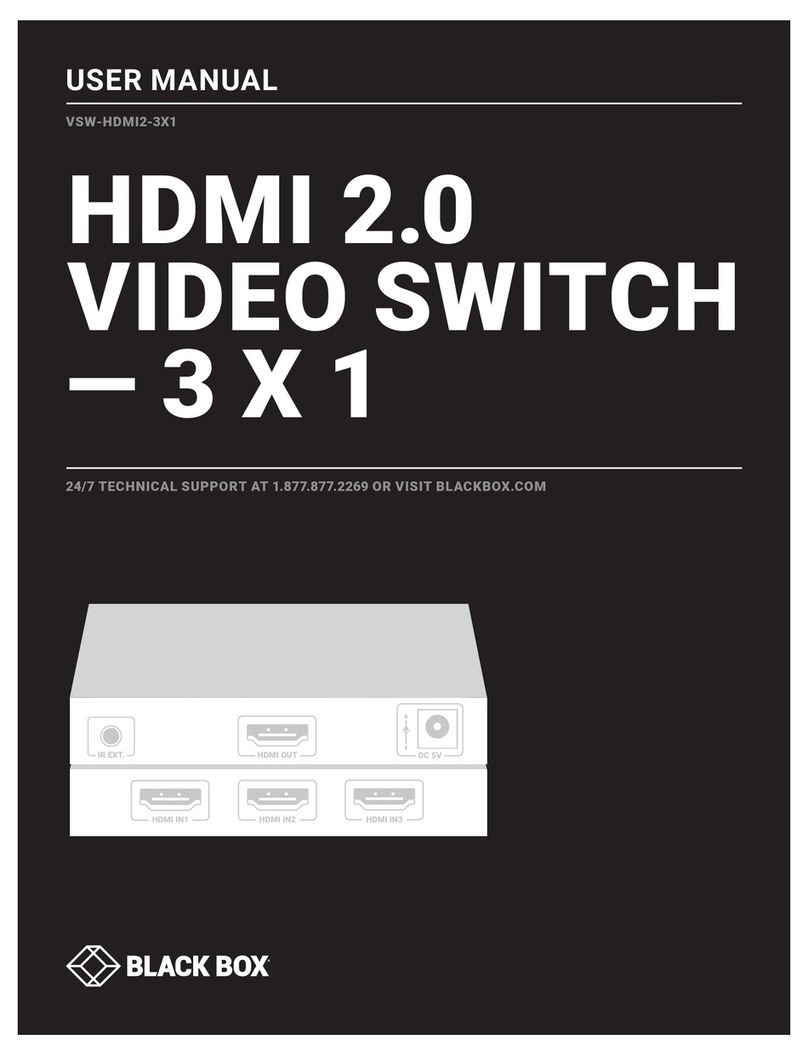
Black Box
Black Box VSW-HDMI2-3X1 User manual

Black Box
Black Box ServSwitch DT Series User manual

Black Box
Black Box SERVSWITCH PANTHER KV1116A User manual

Black Box
Black Box ServSwitch DTX5000 User manual

Black Box
Black Box KV2008A User manual

Black Box
Black Box LE2650A User manual
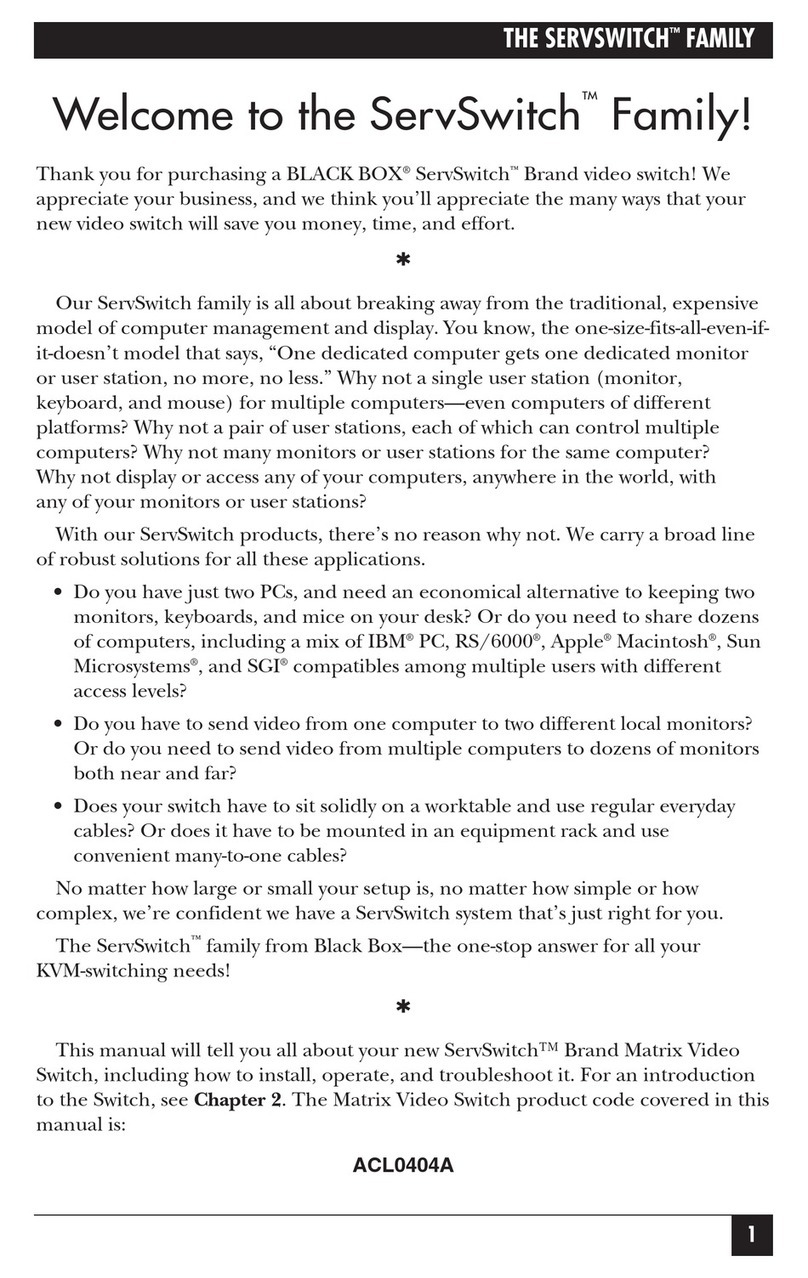
Black Box
Black Box ServSwitch User manual

Black Box
Black Box KVS4-4004DHVX User manual
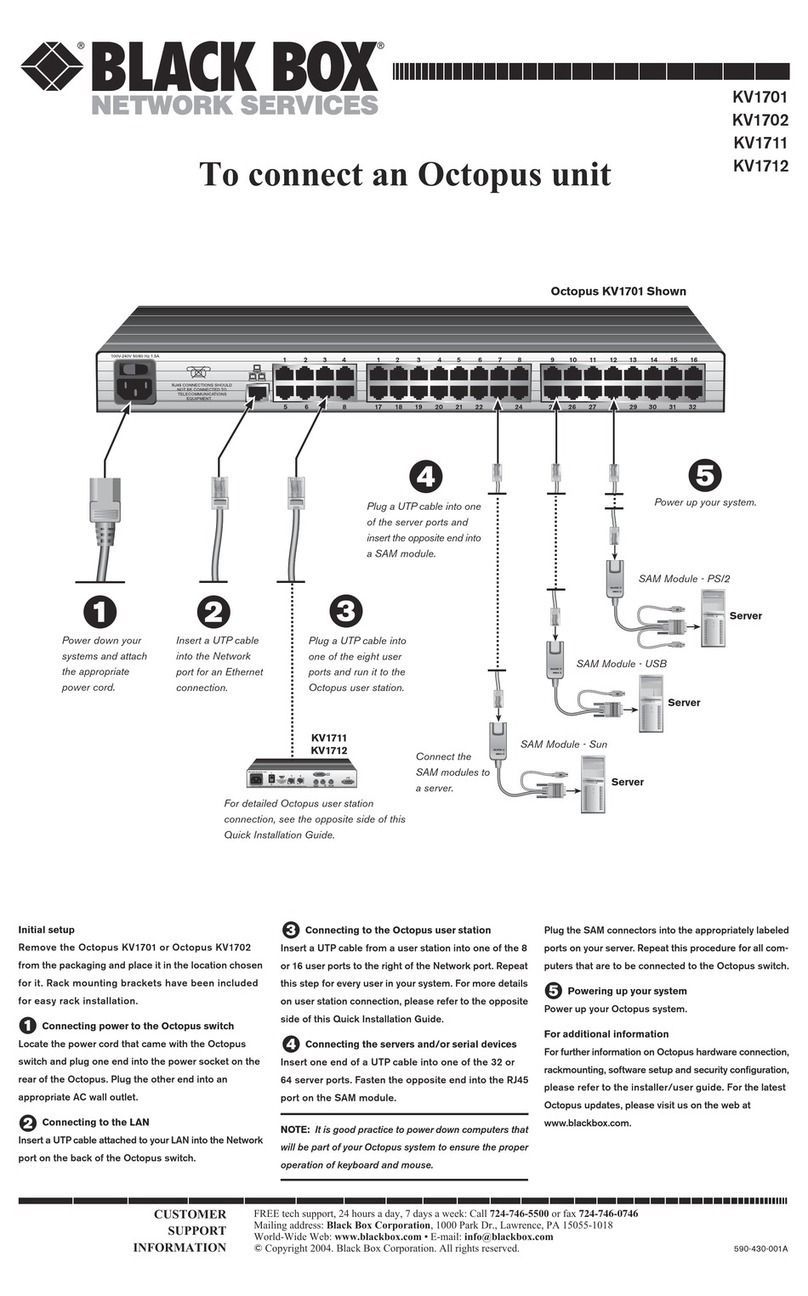
Black Box
Black Box ServSwitch Octet KV1701 User manual

Black Box
Black Box AC447A User manual

Black Box
Black Box KVS4-1002HV User manual

Black Box
Black Box PI750A User manual
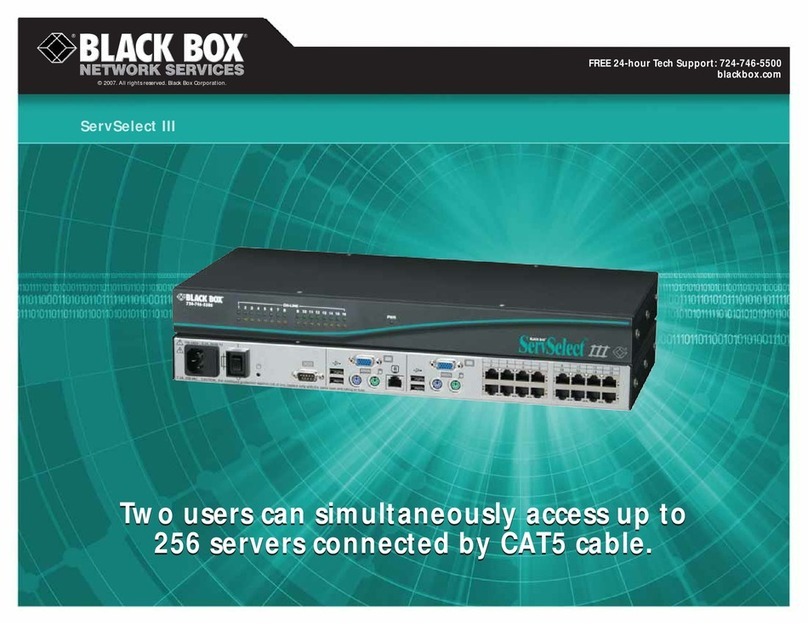
Black Box
Black Box ServSelect III KV22016A User manual

Black Box
Black Box KVS4-8004VPX User manual
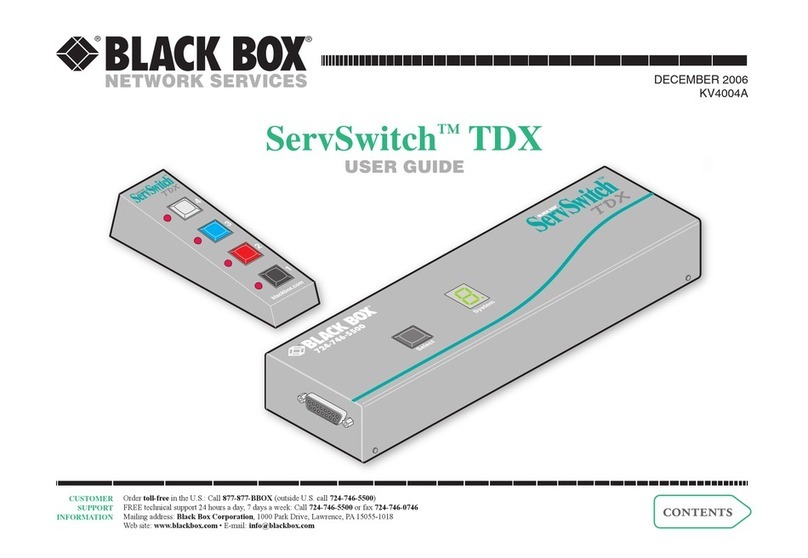
Black Box
Black Box ServSwitch TDX User manual
Popular Switch manuals by other brands
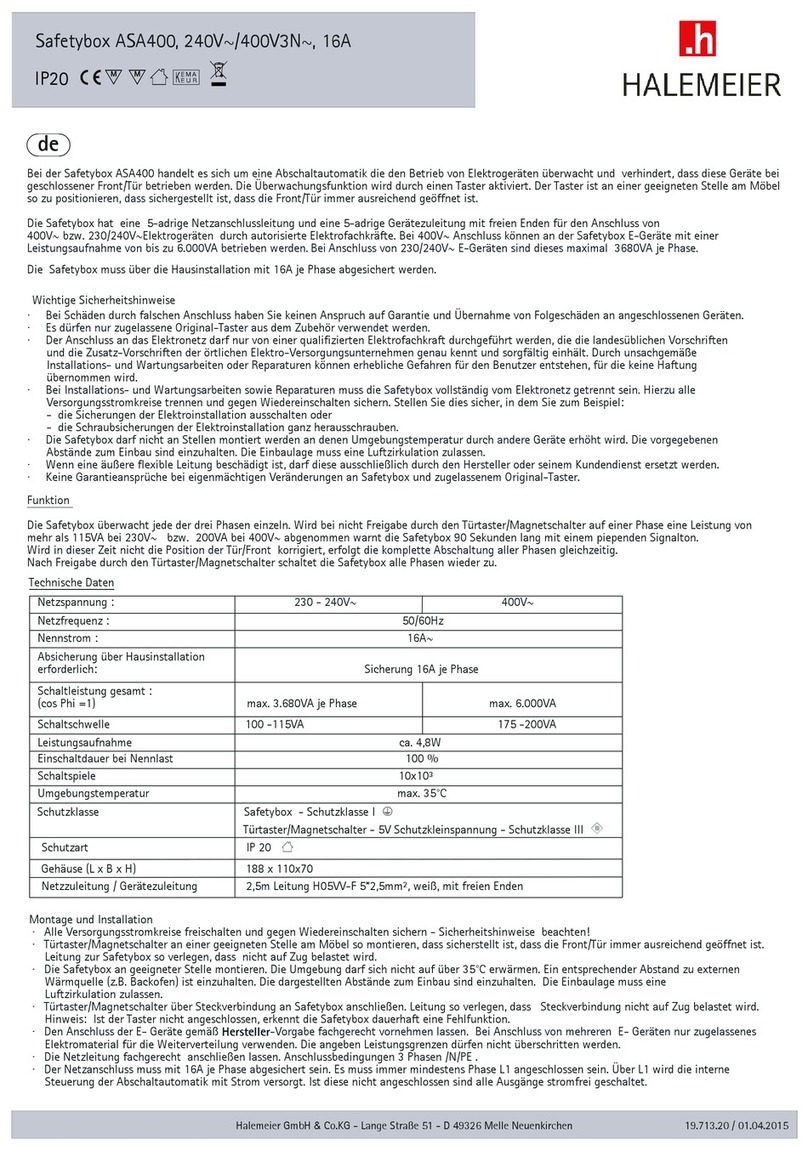
Halemeier
Halemeier Safetybox ASA400 quick start guide

Broadcast Tools
Broadcast Tools AES Switcher Sentinel 4 XLR Installation and operation manual
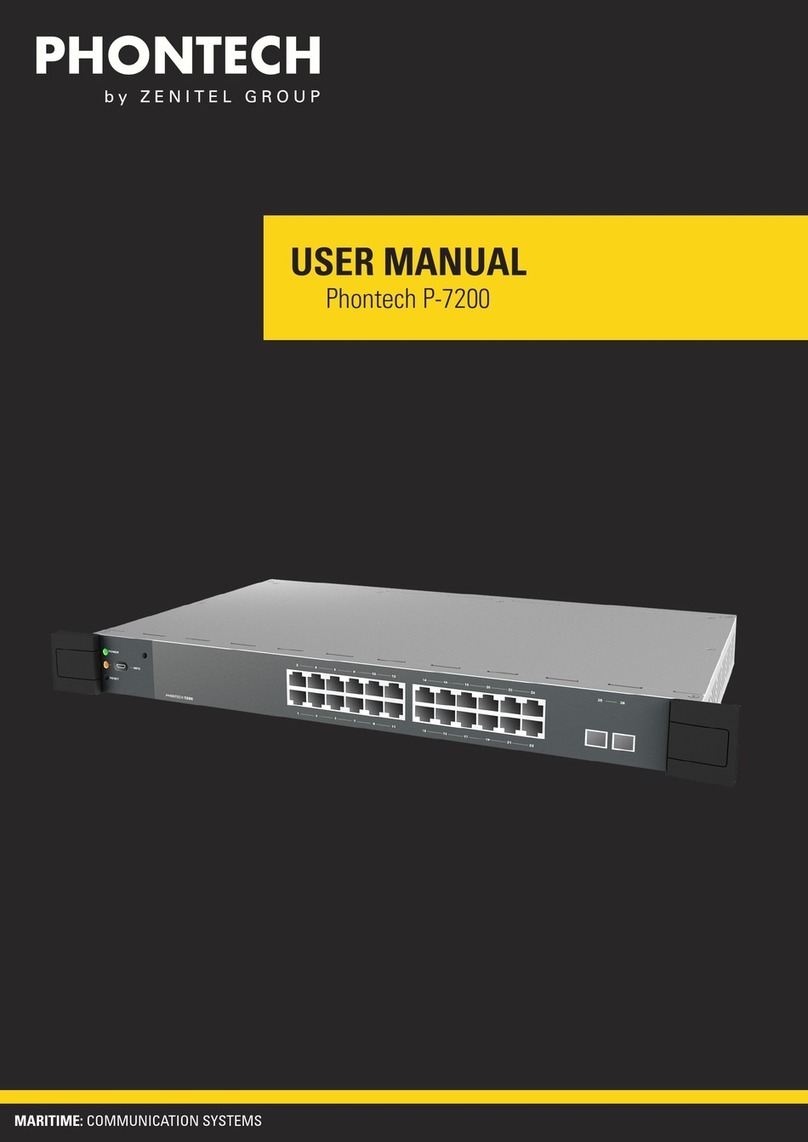
Zenitel
Zenitel Phontech P-7200 user manual

hiltbrand
hiltbrand DUNGS LGW A2 Series Operation and assembly instructions

Siemens
Siemens siprotec 7SA522 user manual
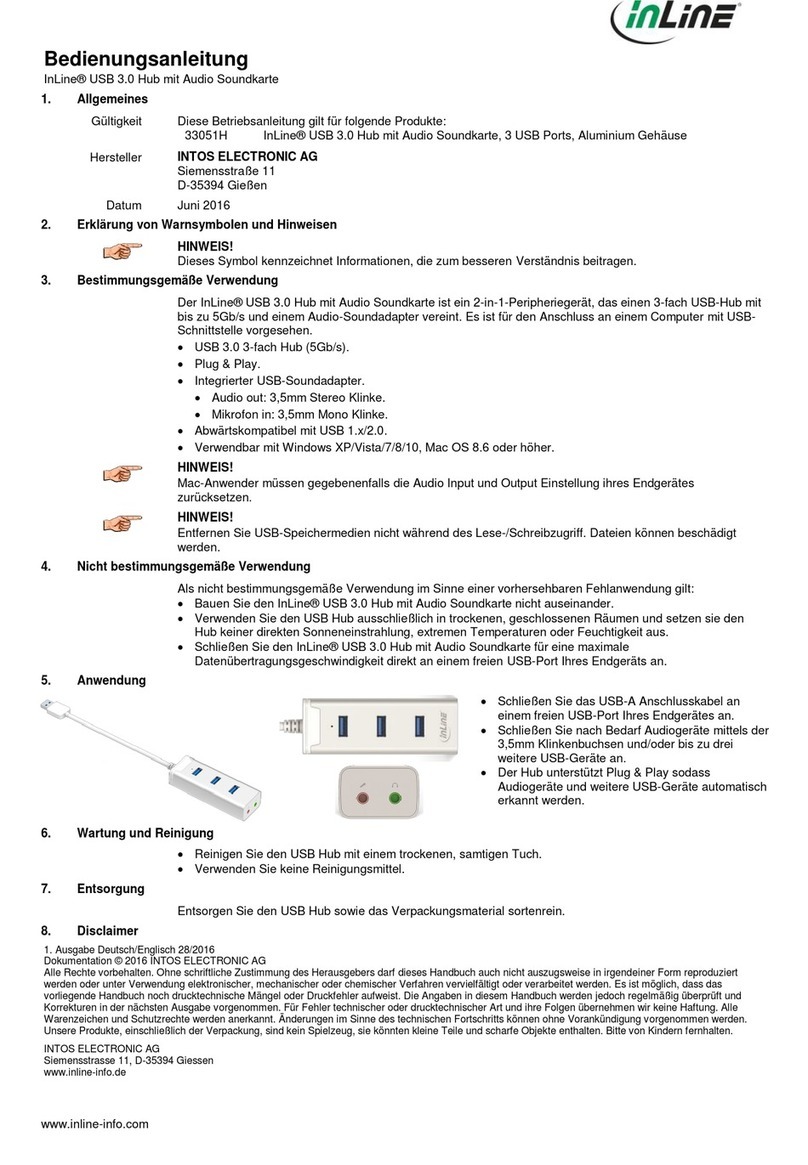
Inline
Inline 33051H operating instructions
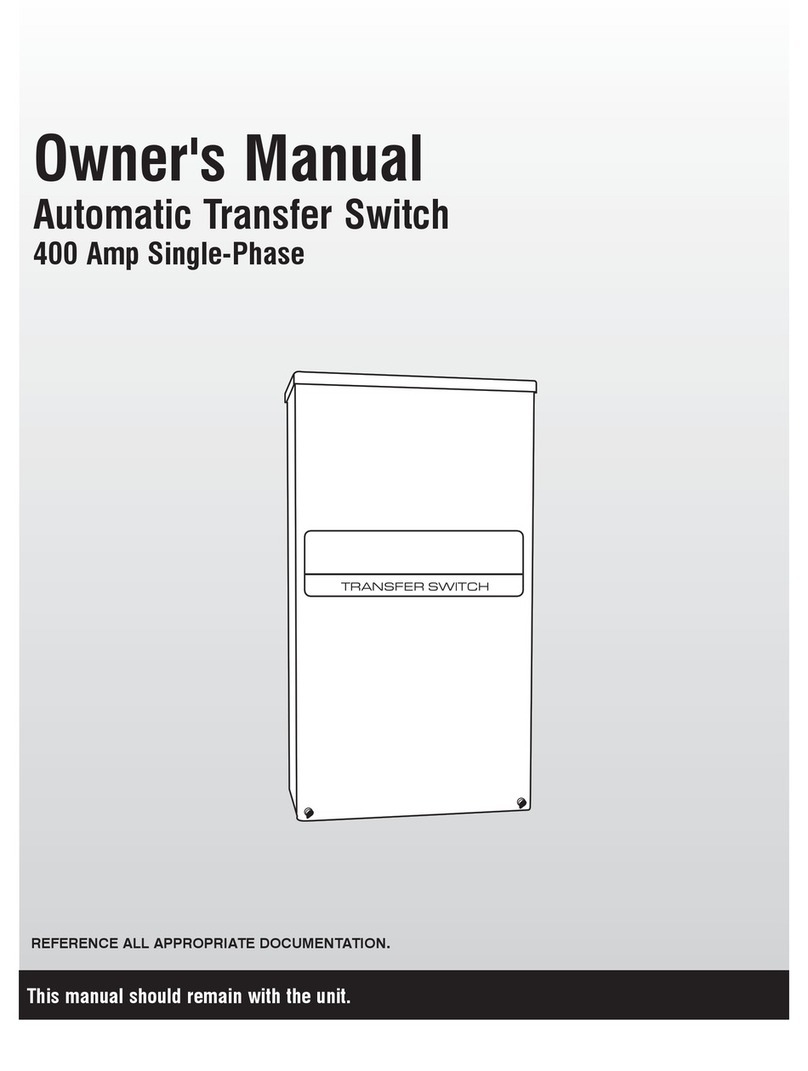
Generac Power Systems
Generac Power Systems Automatic Transfer Switch owner's manual

EtherWAN
EtherWAN EX83000 installation guide
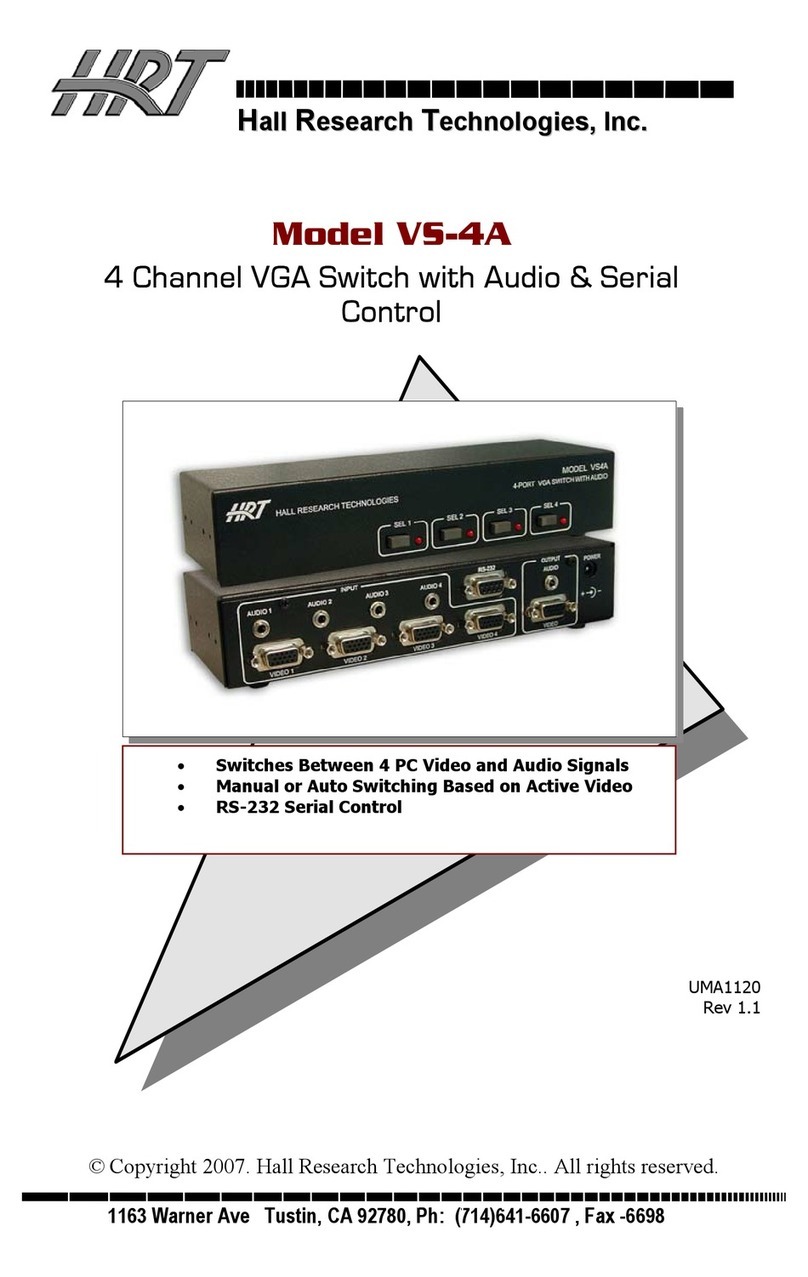
HRT
HRT VS-4A user guide

Intel
Intel IXM5414E - Blade Server Ethernet Switch Module... installation guide

STERWINS
STERWINS POC-3 Operating instruction

Moxa Technologies
Moxa Technologies EtherDevice EDS-508 Series user manual