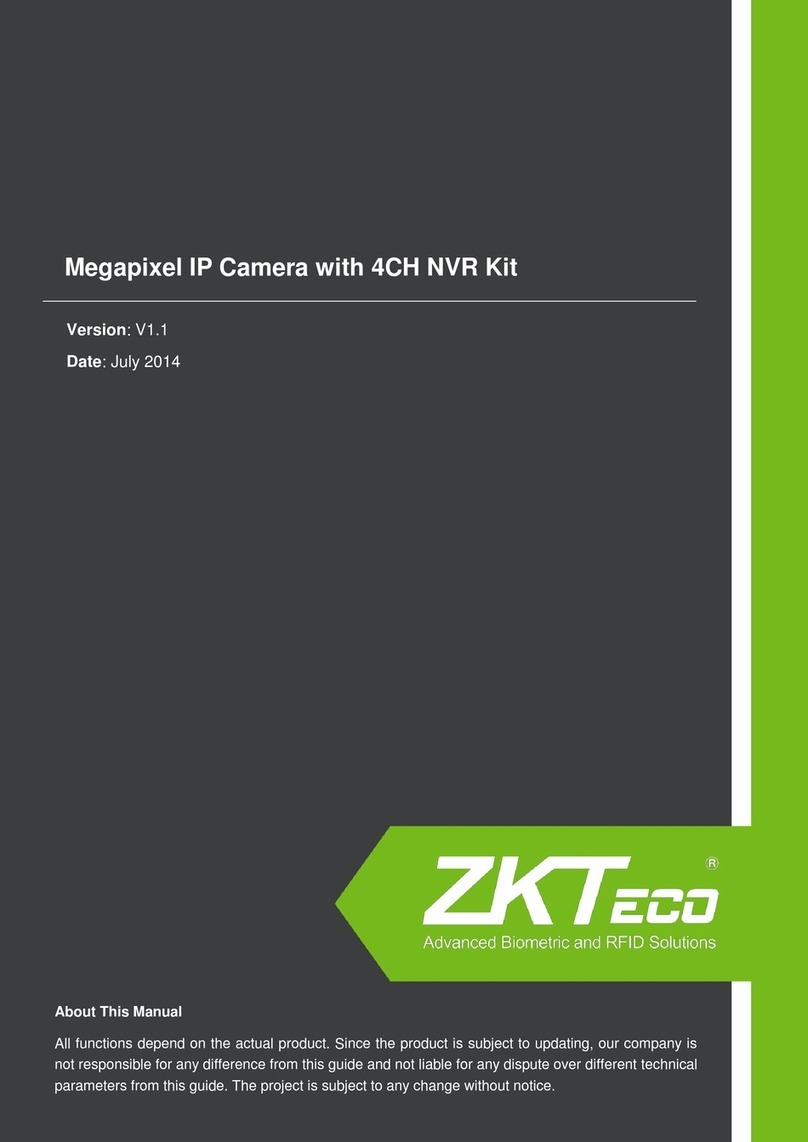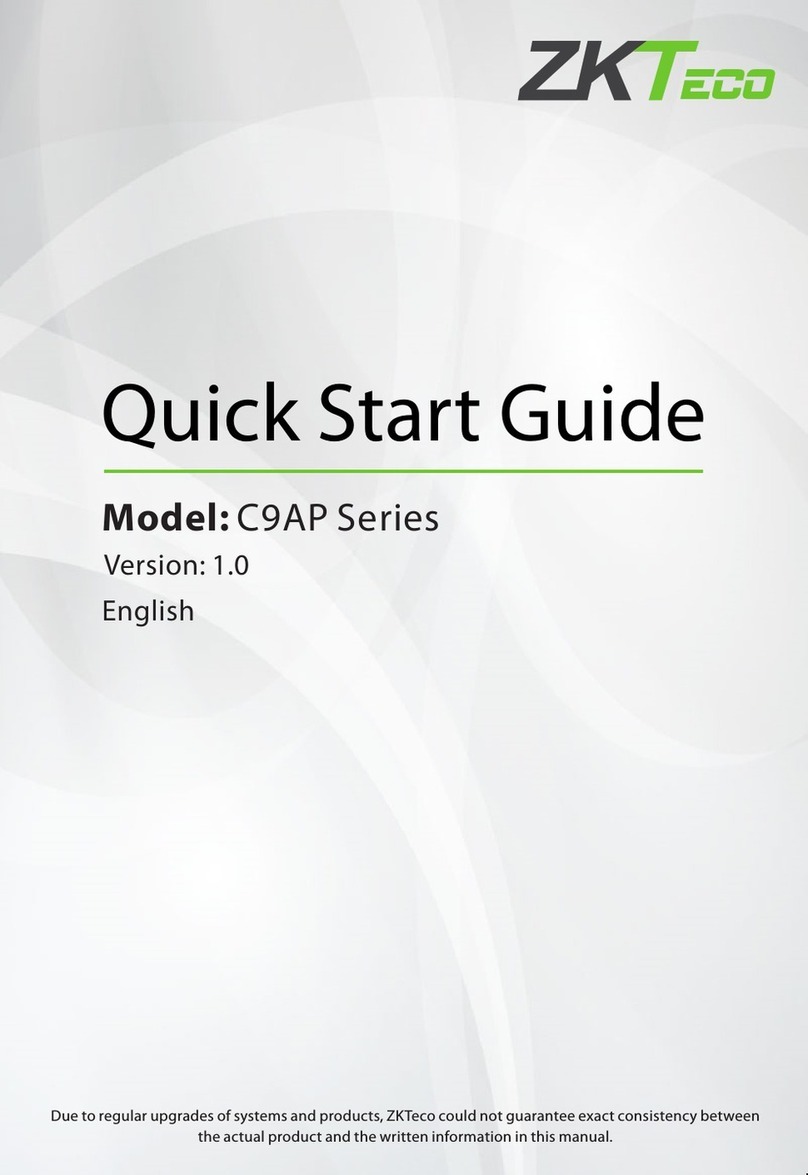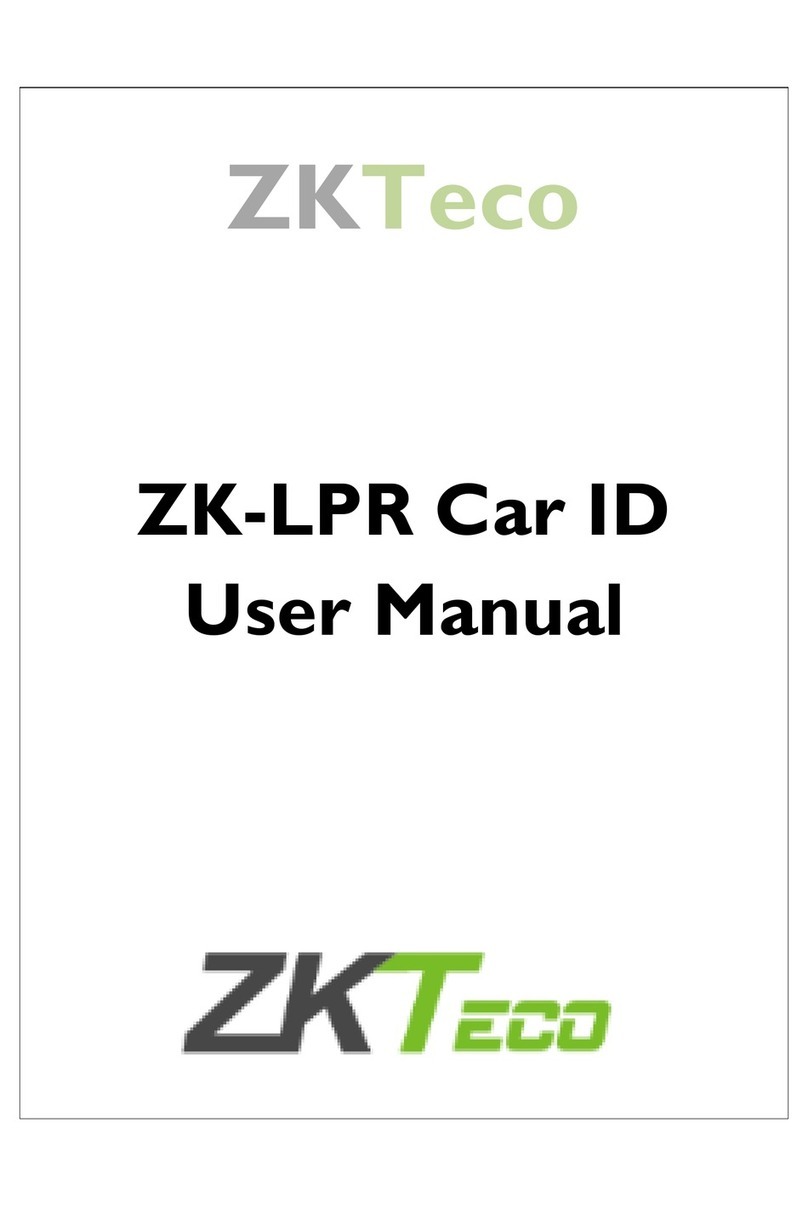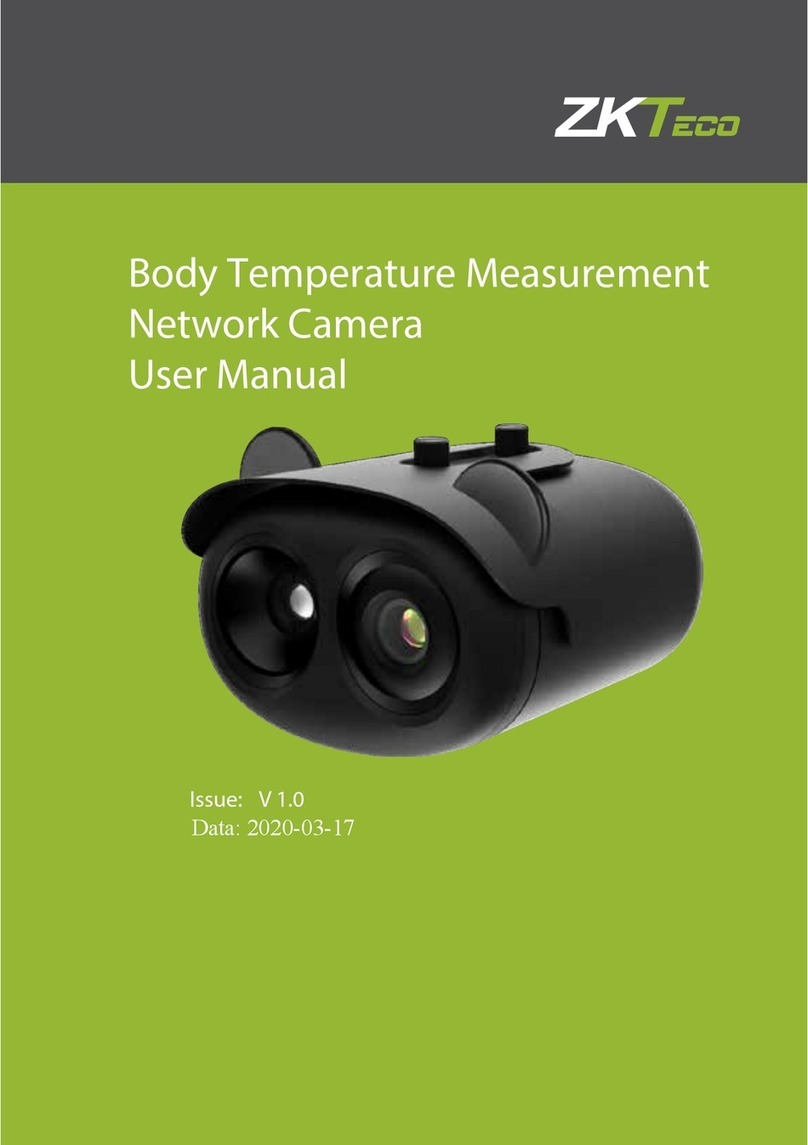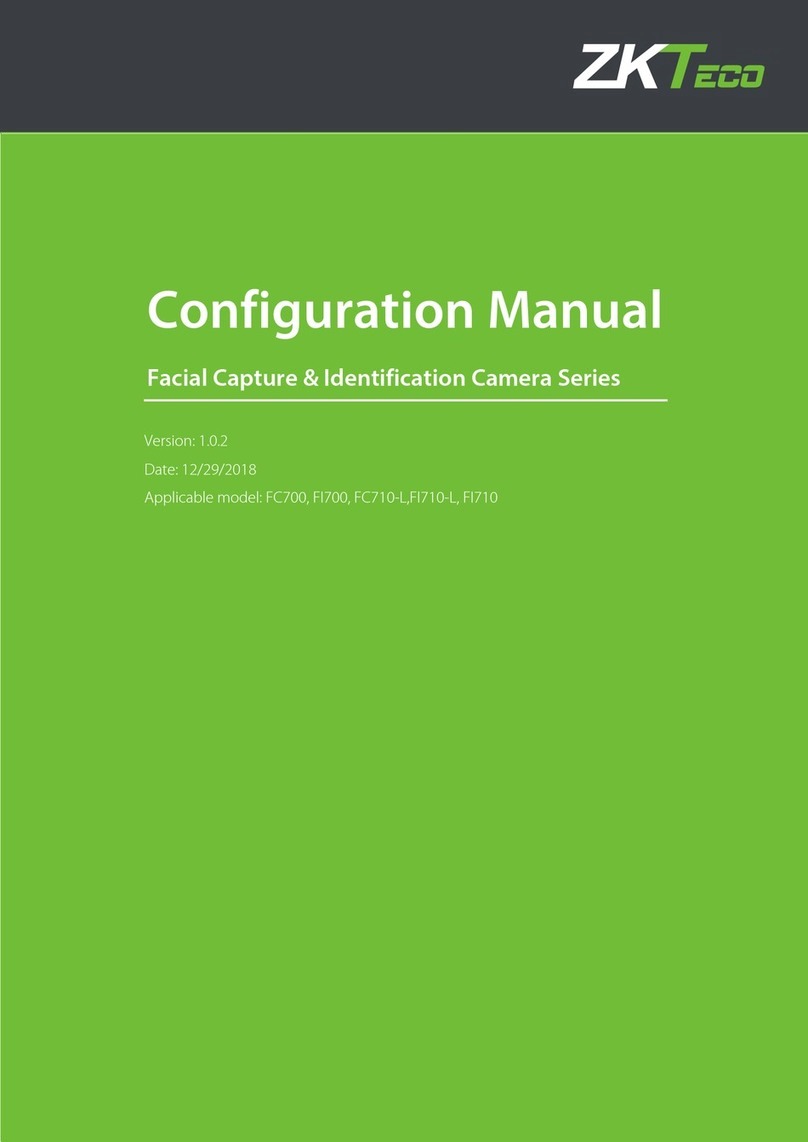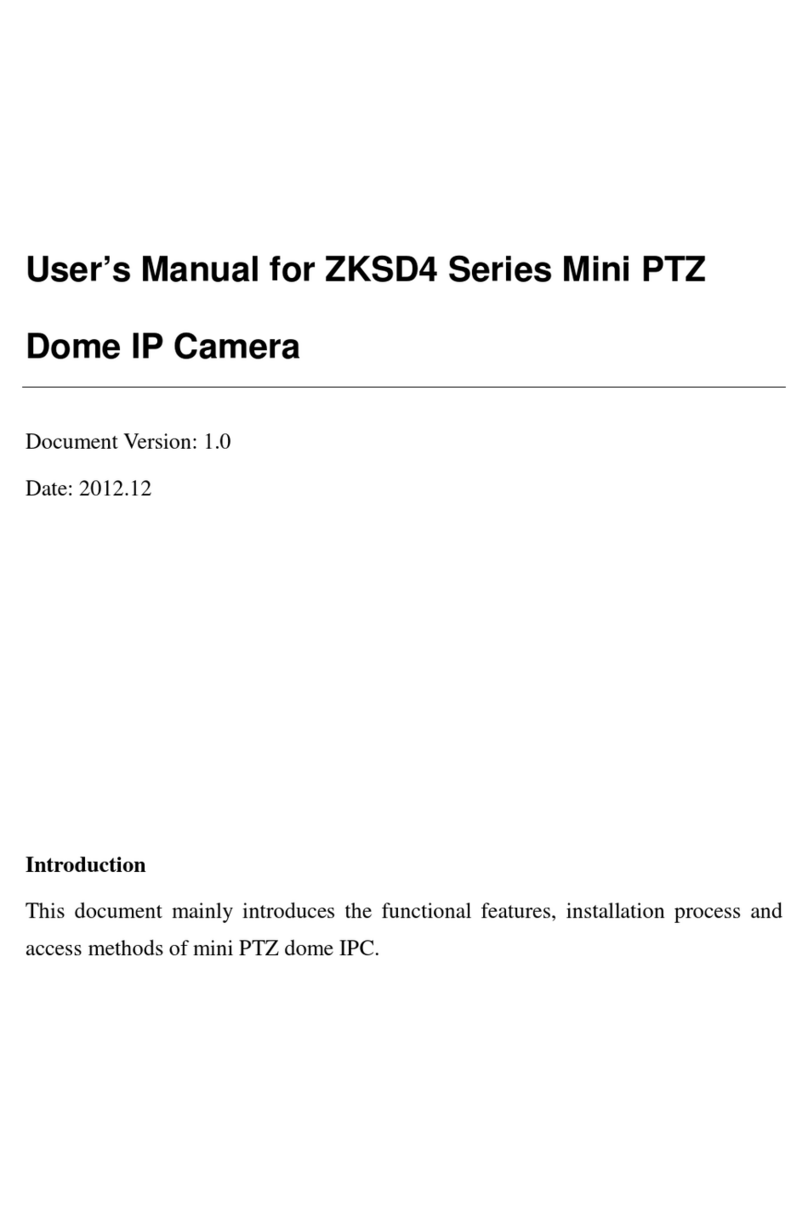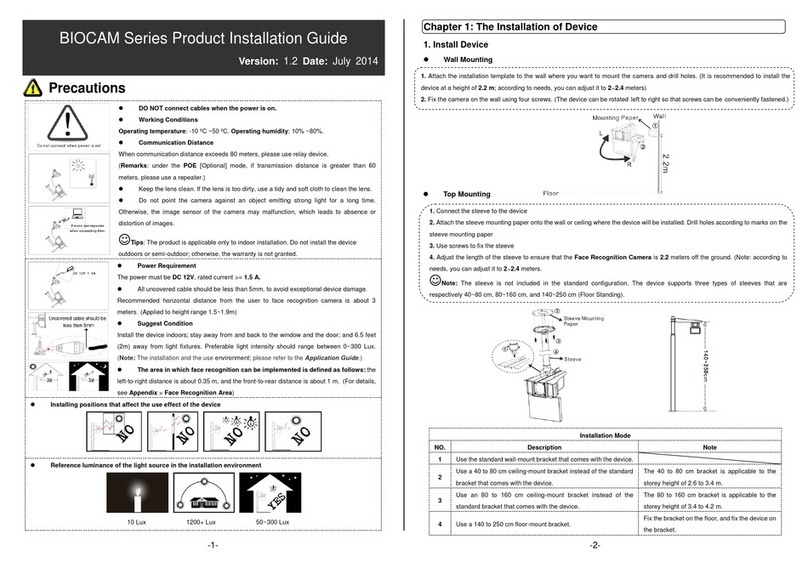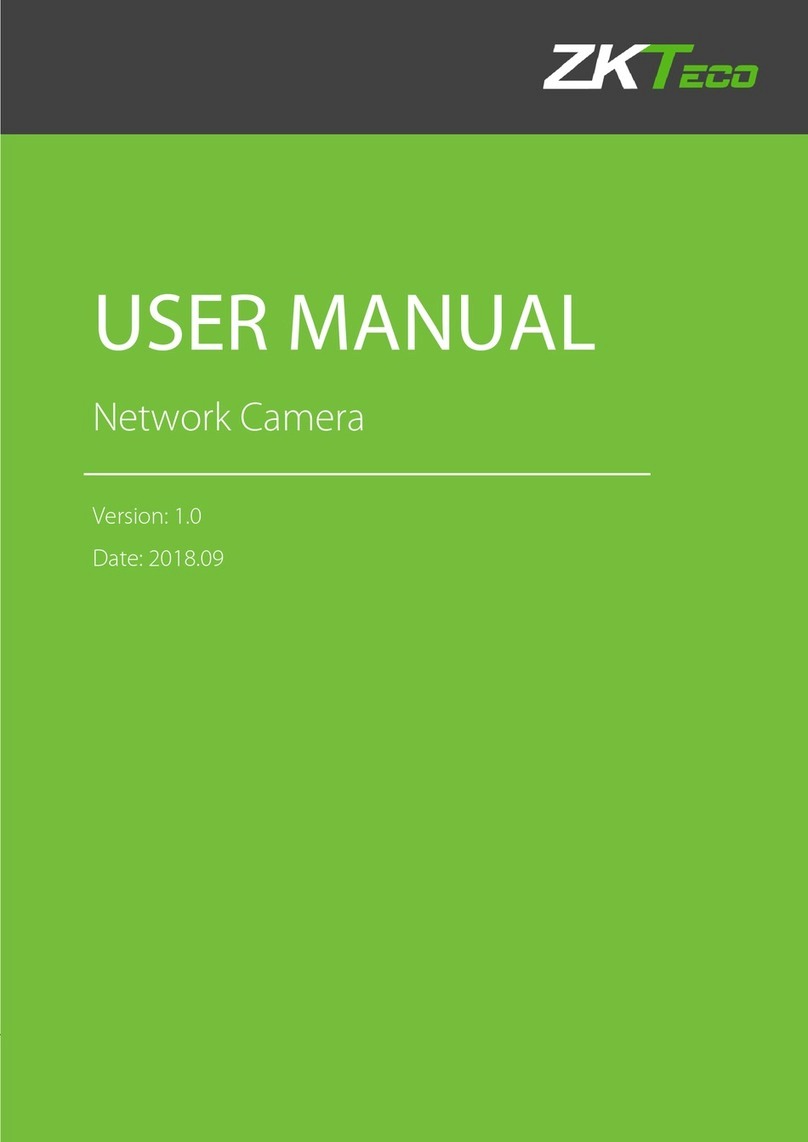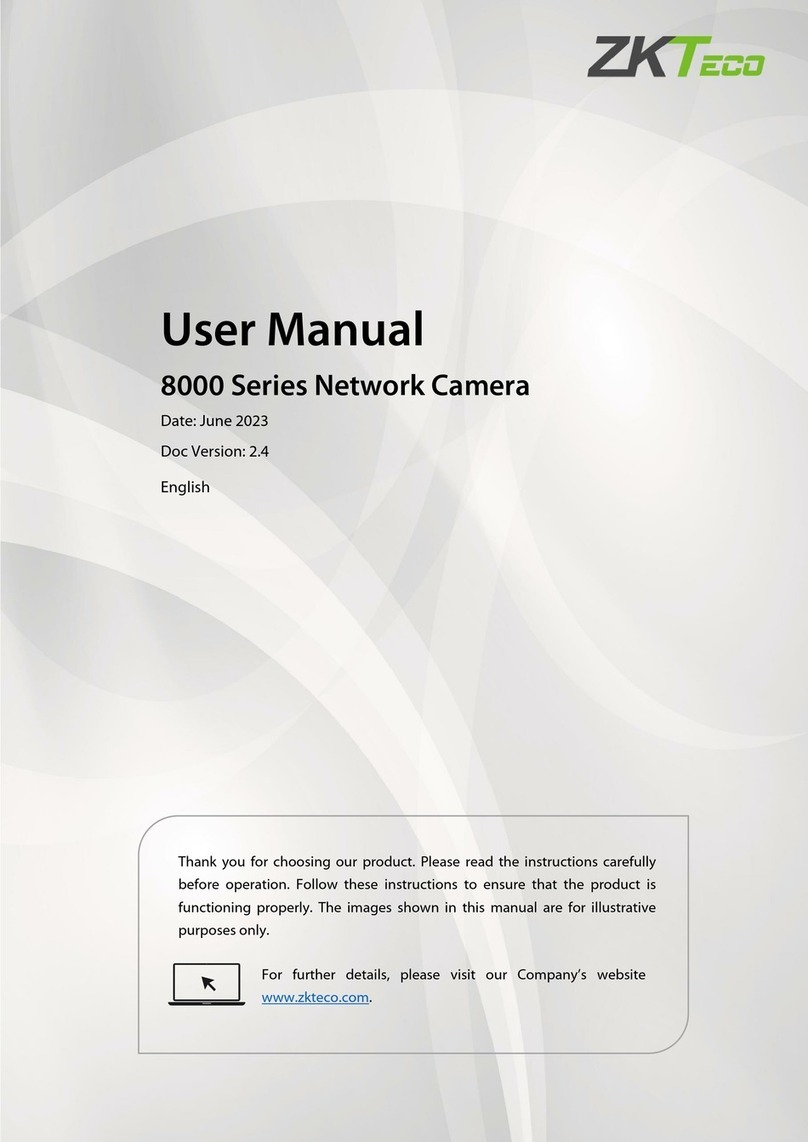6
Note: If the device doesn't display the above status, press and hold the
Reset Button for 5 seconds.
Open the silicon cover at the bottom of the camera.
1.
Insert a SIM card into the corresponding card slot and make sure it is
pushed inside and fixed. Please make sure the SIM card has been
activated for data roaming and refilled.
2.
Step 2: Power on the Device
Open the app, tap the "+" button on the top right corner of the
interface, and then select the ”Scan” option. Scan the QR code on the
right side of the Camera. The App will connect the device automatically.
1.
You can manually change the name of the device once you see the
message "Added successfully" on the mobile app. To finish the
setting, tap the "Done" button.
2.
Step 3: Add the Device to the App
Setup
Connecting the Device to ZSmart App
Step 1: Download the App and Register Your Account
Search for the ZSmart App in Apple App Store or Google Play Store and
download the App to your smartphone.
Open the ZSmart App and log in with your account. If you do not have an
account, create an account with your phone number or Email ID.
To power on the device, press and hold the Power Button for 3 seconds
and wait until Working Status LED Solid blue, indicating that cellular
network connected.
3.
Note: If you failed to connect your device to cellular network, press and hold
the Reset Button for 5 seconds until you hear a sound prompt “System
Reset”, then repeat the above steps.