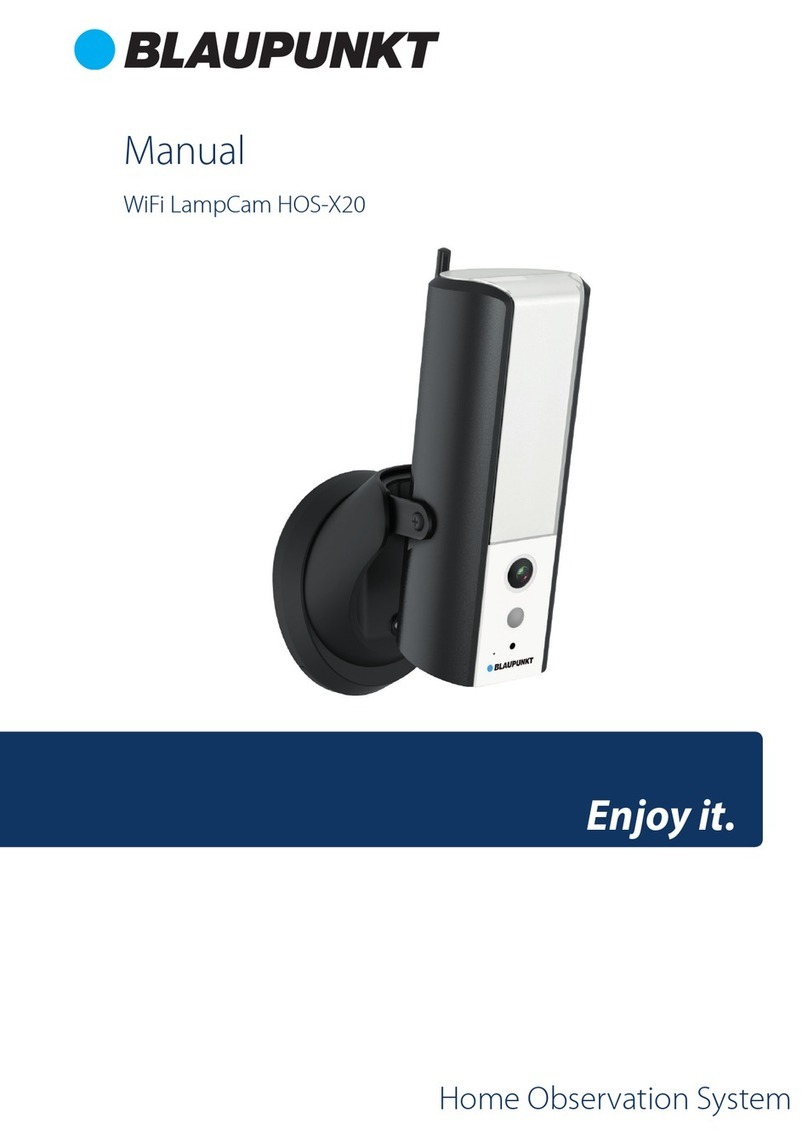6
English
Download and install the“Cam4Home Plus”APP to
your smartphone from the App Stores.
3. Learn in a Camera
Connect your smartphone to your Wi-Fi network.
Step 1:
Step 2:
NOTE: If you are using a dual-band router, make sure that your smartphone is
connected to a 2.4 GHz WiFi Network and not to a 5GHz Wi Network. To learn
more about this please check your router manual.
Open the“Cam4Home Plus”APP. Create a user account by pressing the
“sign up”button located at the bottom left hand side.
To add a new camera tap the“+”button at the top right of the screen and
scan the QR code of the camera (refer to chapter 2 product description). Then follow the
instructions on the App to complete the camera registration.
Step 3:
Step 4:
NOTE: If you encounter any problem during the registration, check Chapter 5
Camera settings:
To access the camera settings go to the camera dasboard and tap the settings icon
at the top right.
4. Cam4Home Plus Management
Camera dashboard:
Tap on your camera under the main“device”menu. This will bring you to the camera
dashboard, where you can see the camera live stream video.
Push notications
On the device menu tap the 3 dot icon and select“Alarm Notications” .
Tap the“Alarm Notication”button to activate / deactivate the push notications.
NOTE: To receive push notications“Motion detection”must be enabled.
Important: Ensure that you have given permission to show pop up notications on your
smartphone permission settings.
Motion detection
To enable / disable motion detection go to: Camera dashboard --> Settings icon --> Arm
settings --> Motion detection. Note: Motion detection is enabled by default.
Video Storage
To storage video recordings the camera needs to have a Micro-SD card installed (see
chapter 5.1) or a Cloud Storage Plan activated.