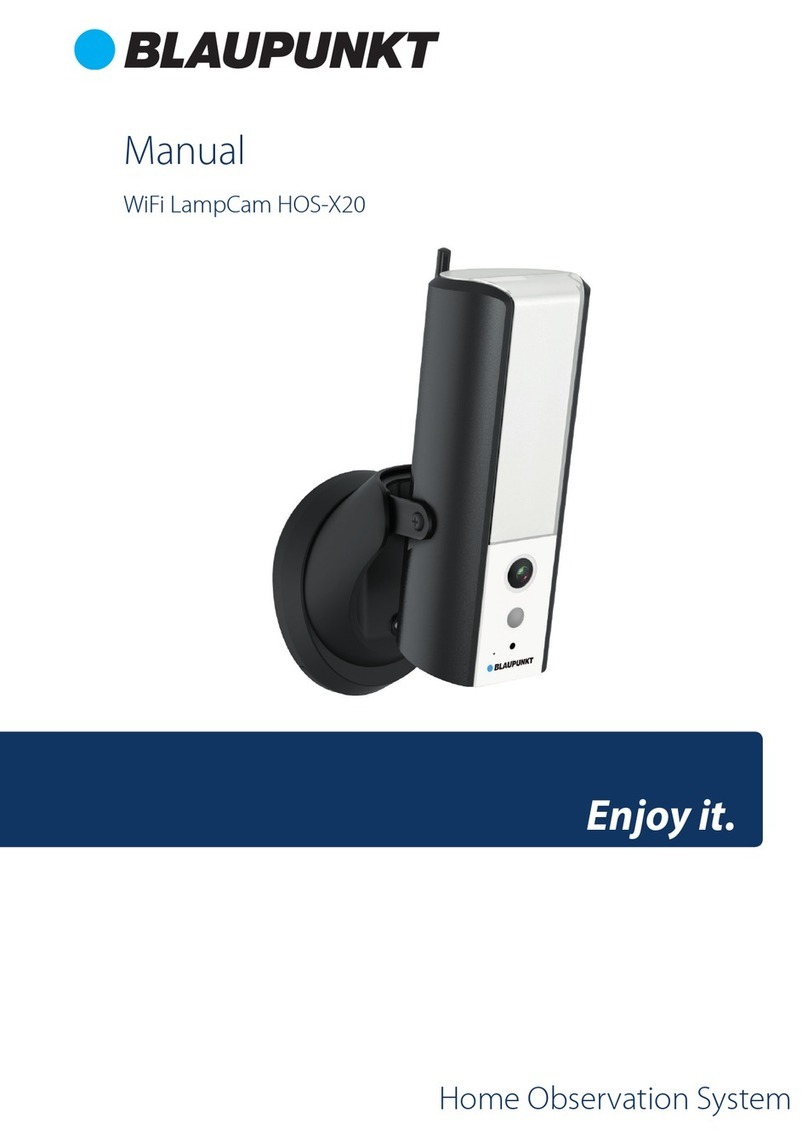4.2. Ceiling Installation without mounting bracket
Step 1
Find the desired installation place for the camera. Position the camera according to the area you would like
to monitor. Please mind that a power socket is in sufficient proximity. Check the WIFI signal and ensure that
the desired monitoring area is in view by using the “Live View” option.
Step 2
Use the hex wrench in the accessories bag to open the dome enclosure by unfastening three inner hex
screws on Figure 4-2.
Step 3
Please take out the mounting map sticker in the accessories bag, and then stick it on the ceiling or the
wall according to your monitor area requirements.
Step 4
Use the mounting map sticker, to mark the position of the drilling points. There are three holes for the
screws and a big hole for the Ethernet Network port and Camera Power connector.
Step 5
Drill the three holes for the plastic dowels on the installation surface and then insert the three plastic
dowels in the holes. Securing them firmly.
Note:
If the Ethernet Network port and Camera Power connector need to exit from the back of the camera
through the installation surface, drill a hole according to the size of the bigger hole on the mounting
map sticker.
If the Ethernet Network port and Camera Power connector need to exit from the side of the camera,
the cable must go through the U-shape side exit on dome pedestal.
Note: If due to special circumstances, such as a reinforced concrete wall, it’s not possible to drill a hole of
20mm diameter, you have the option to cut off the thick Ethernet Network port - see “Chapter 2. Product
Appearance”, and seal it with a proper sealing tape. With this option a 12mm diameter drill is needed.
Alert: If you decide to cut off the Ethernet Port, you will lose the possibility to connect the
camera by Ethernet cable to a router or NVR. Additionally, you lose your right of return.
Step 6
Adjust the dome camera to the proper position according to the mounting map sticker and then pull
cable through the exit hole on Installation surface. Line up the three screw holes in the dome pedestal to
the three plastic dowel holes in the installation position. Fix the three screws in the three plastic dowels
firmly.
Note:
We recommend taking a picture of the label at the back of the camera. In case you need to check the
serial number, MAC address or QR-Code.
Step 7
Use three Inner hex wrench screws to fix the Dome housing on the pedestal.
Step 8
Connect the Camera Power connector - see “Chapter 2. Product Appearance” - to the included power
supply cable. Then connect the power supply cable to the power line socket. Optional: If you want to
install your camera via Ethernet cable, please connect your camera to the router using an Ethernet cable.
8