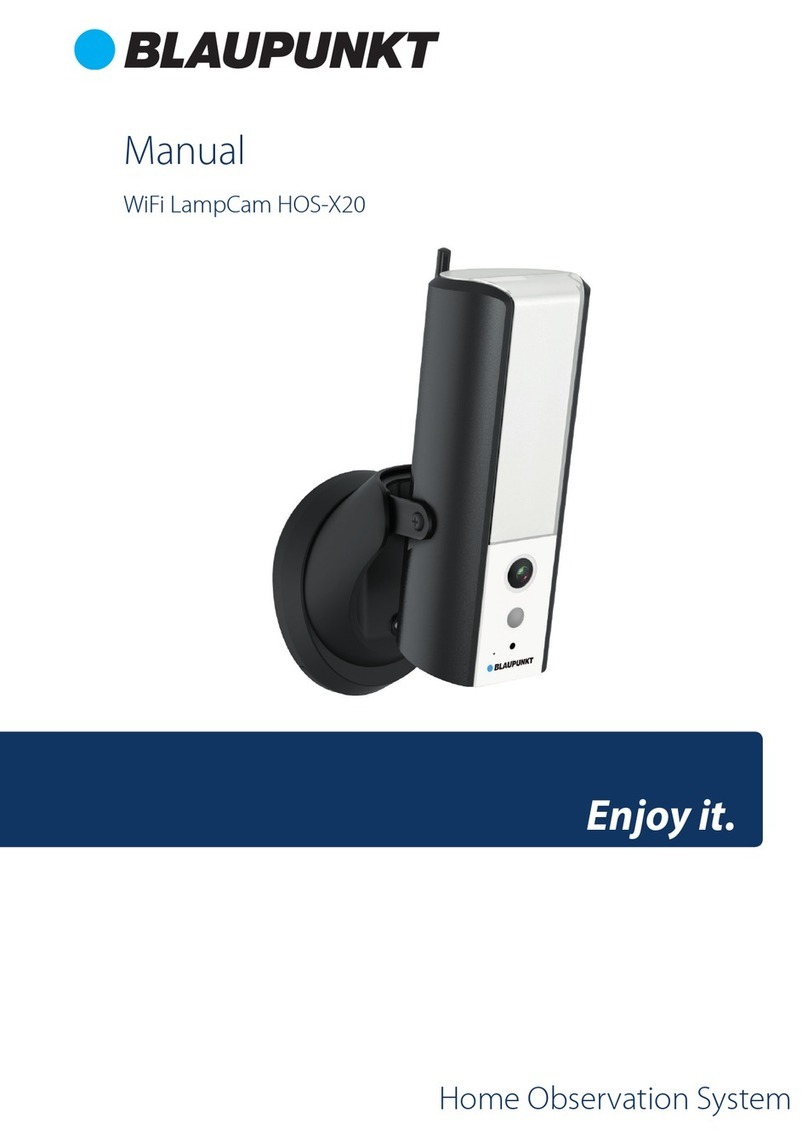7
Step 5
Move the Ethernet Network Port Cable and Camera Power Connector Cable through the (wall or ceiling).
Step 6
Open the accessories bag, take out the 3 plastic dowels
and insert them into the 3 holes you just drilled.
Step 7
Take out the installation screws. Tighten the screws to fix
the device on the installation surface. You can move the
device sunshade back and forth to avoid lens’ flares.
When you have fixed the device, you must tighten screws
on the sunshade.
Step 8
Connect the camera power connector - see “Chapter 2.
Product Appearance” - to the included power supply
cable. Then connect the power supply cable to the power
line socket. Optional: If you want to install your camera
via Ethernet cable, please connect your camera to the
router using an Ethernet cable.
Step 9
Use the cross screwdriver to loosen the “Adjusting Screw”.
Step 10
Adjust the device in all possible directions, and set it to the desired monitoring area.
Step 11
Use the cross screwdriver to tighten the “Adjusting Screw”.
4.3 Micro SD installation
Micro SD card its mandatory for local recording. Please make sure the MicroSD is CLASS10 rated. Supported
between 8GB and 128GB MicroSD card.
Please refer to chapter 2 Product Appearance point 4 to see the Micro-SD card slot location
4.4 Maintenance
Avoid oil stain and kinds of chemicals tarnishing and damaging the lens surface.
Please turn off the power and unplug the power cable, if there is any smoke, disgusting smell, or noise.
Please contact your local retailer or customer service center for help.
Do not allow the plastic/rubber material to touch the camera for a long time. It may result in surface stains.
All the examination and repair work should be done by the qualified service engineers. We are not liable for
any problems caused by unauthorized modifications or attempted repair.
Note:
This quick start guide is for reference only. Slight difference may be found in user interface.
All the designs and software here are subject to change without prior written notice.
All trademarks and registered trademarks mentioned are the properties of their respective
owners.
Please visit our website or contact your local service engineer for more information at:
http://security.blaupunkt-service.com
English