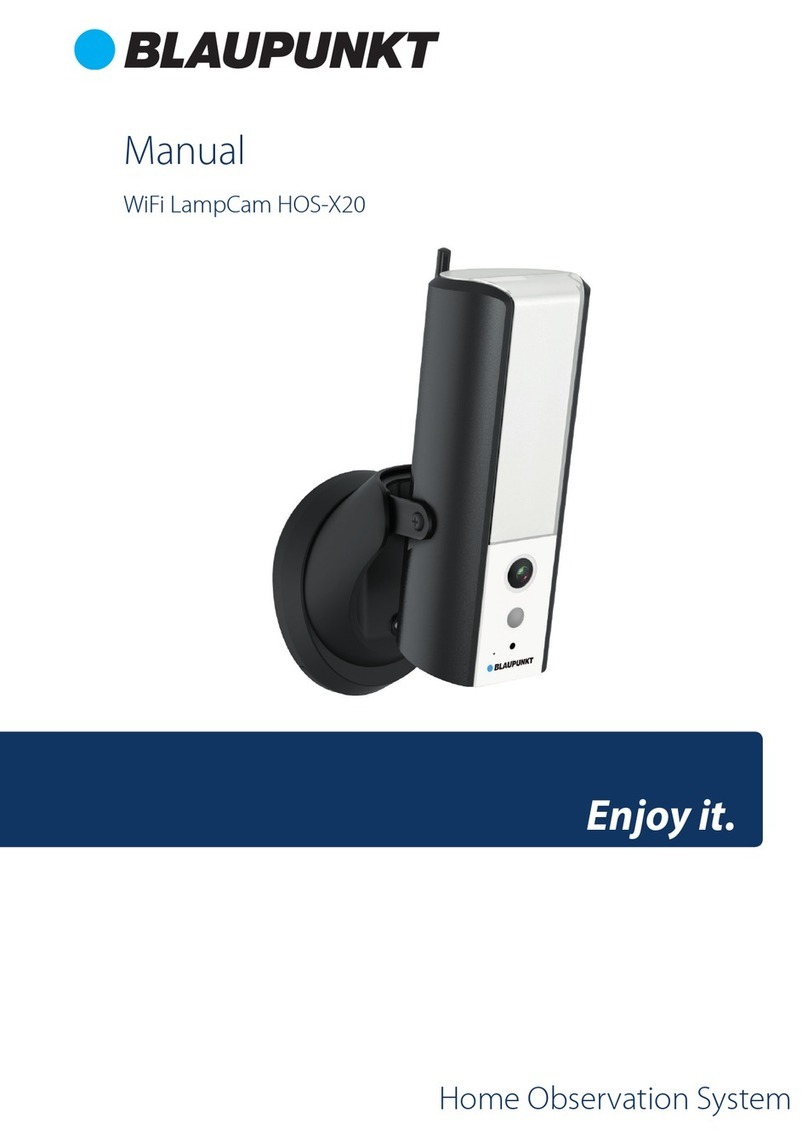8
English
Drill through the 3 small marked points and install the plastic anchors on
the 3 small holes. Then choose one of the option bellow:
Step 5:
Adjust the dome camera according to the mounting map sticker and line
up the three screw holes in the dome pedestal to the three plastic anchors holes. Fix the
three screws in the three plastic anchors rmly.
Step 6:
Adjust the dome camera lens by moving the camera rotation bracket, and
check the position of the camera with the live image of the camera on your mobile
device. The camera rotation bracket can be moved manually by 355 degrees left to right
and 64 degrees up or down.To prevent that the LEDs on the LED ring get blocked by
the metal housing of the dome camera it is important to rotate the LED ring horizontal-
ly by 355 degrees and adjust the lens image to the desired position.
Note: When it rotates to 64° vertically, please pay attention to the image rotation direction to
avoid the outer cover blocking IR light and inuencing IR eect.
Step 7:
Use three Inner hex wrench screws to x the Dome housing on the pedestal.
Step 8:
5.3. Installation with mounting bracket (optional)
•The VIO-DMB1 mounting bracket is an optional accessory purchased separately from
the camera. If you desire to install the camera with the mounting bracket please refer
to the manual inside the mounting bracket box.
Connect the Camera Power connector to the included power supply cable.
Then connect the power supply cable to the power line socket. Optional: If you want
to install your camera via Ethernet cable, connect your camera to the router using an
Ethernet cable.
Step 9:
•If the ethernet network port and camera power connector need to exit from the back
of the camera through the installation surface, drill a hole according to the size of the
bigger hole on the mounting map sticker. (For the big hole ideally use a SDS-max
20mm drill)
•If the Ethernet Network port and Camera Power connector need to exit from the side
of the camera, the cable must go through the U-shape side exit on dome pedestal.
Use the mounting map sticker, to mark the position of the drilling points.
There are three holes for the screws and a big hole for the ethernet network port and
the camera power connector.
Step 4:
NOTE:
If due to special circumstances, such as a reinforced concrete wall, it’s not possible
to drill a hole of 20mm diameter, you have the option to cut o the thick Ethernet
Network port - see“Chapter 2. Product Appearance”, and seal it with a proper sealing
tape. With this option only a 12mm diameter drill is needed.
Alert: If you decide to cut o the Ethernet Port, you will lose the possibility to connect
the camera by Ethernet cable to a router or NVR. Additionally, you lose your right of
return.