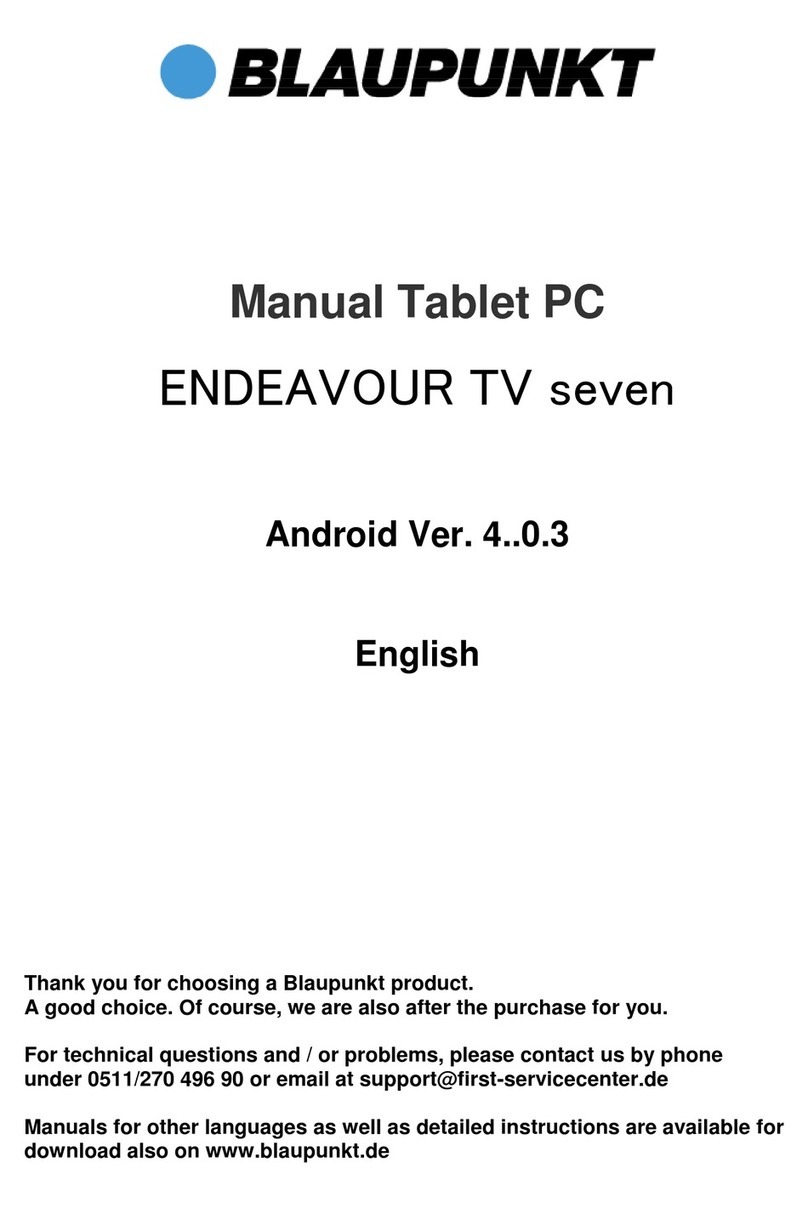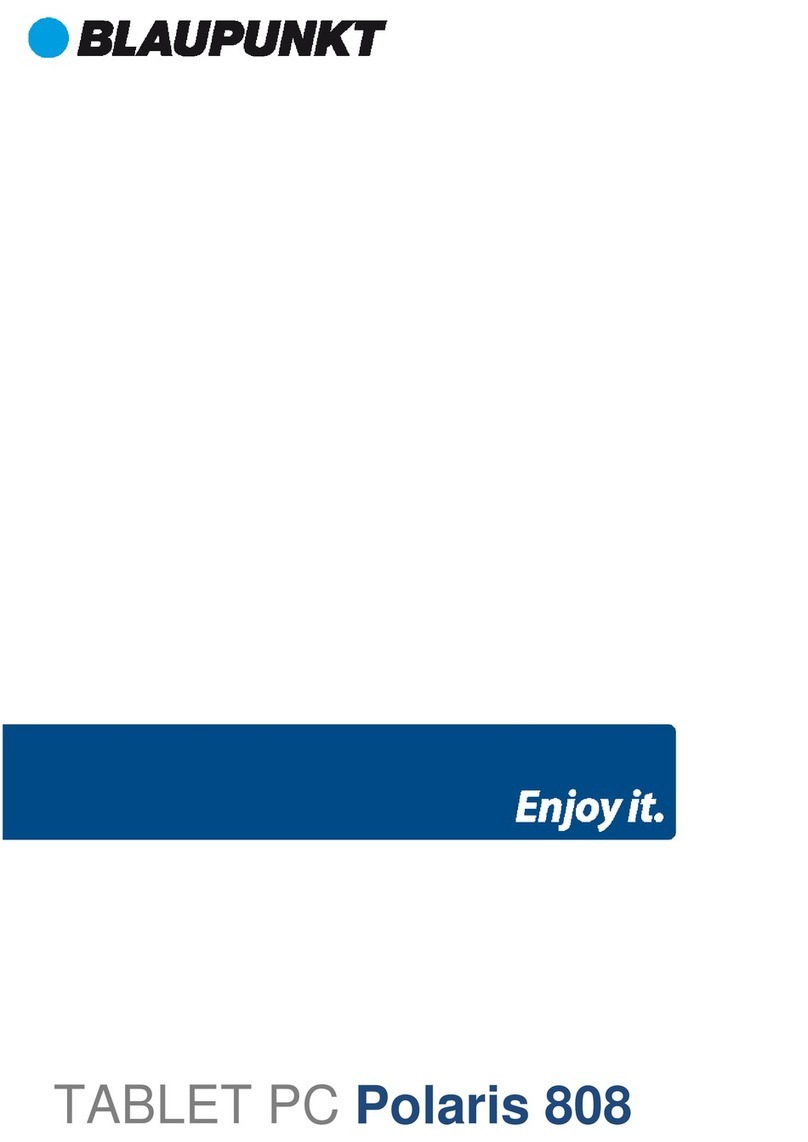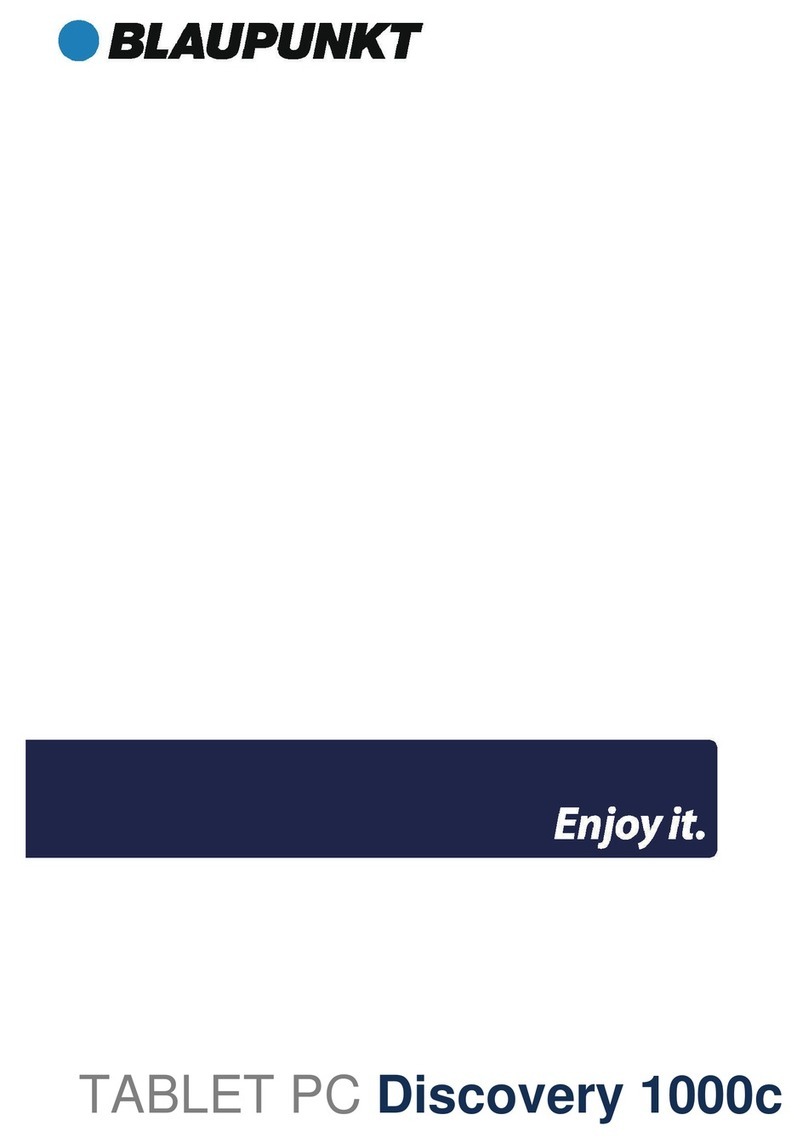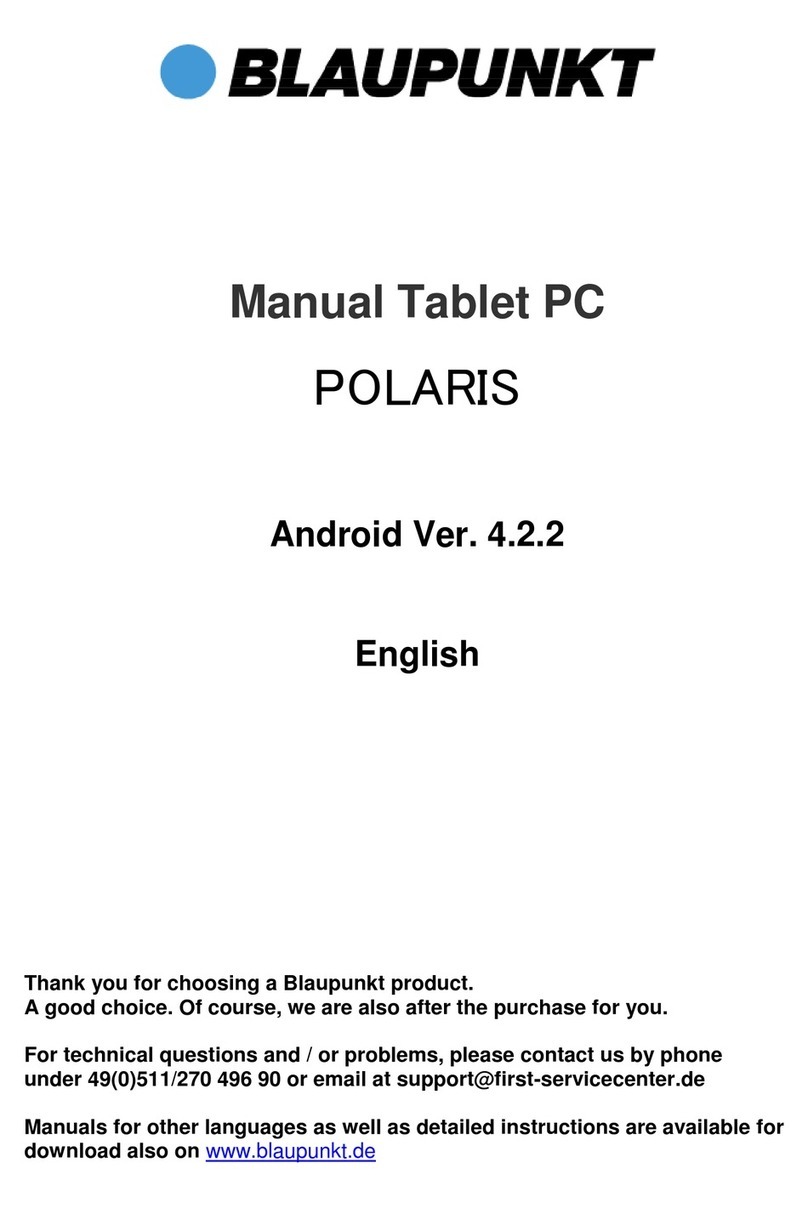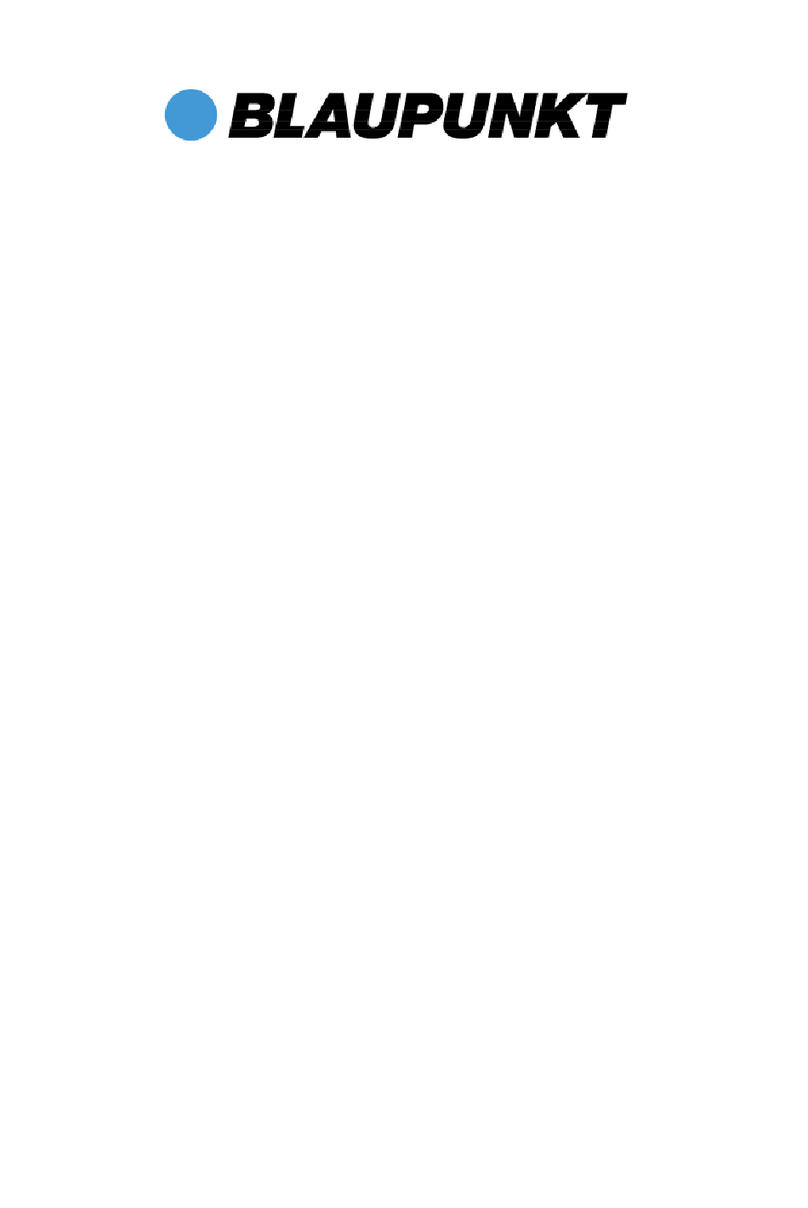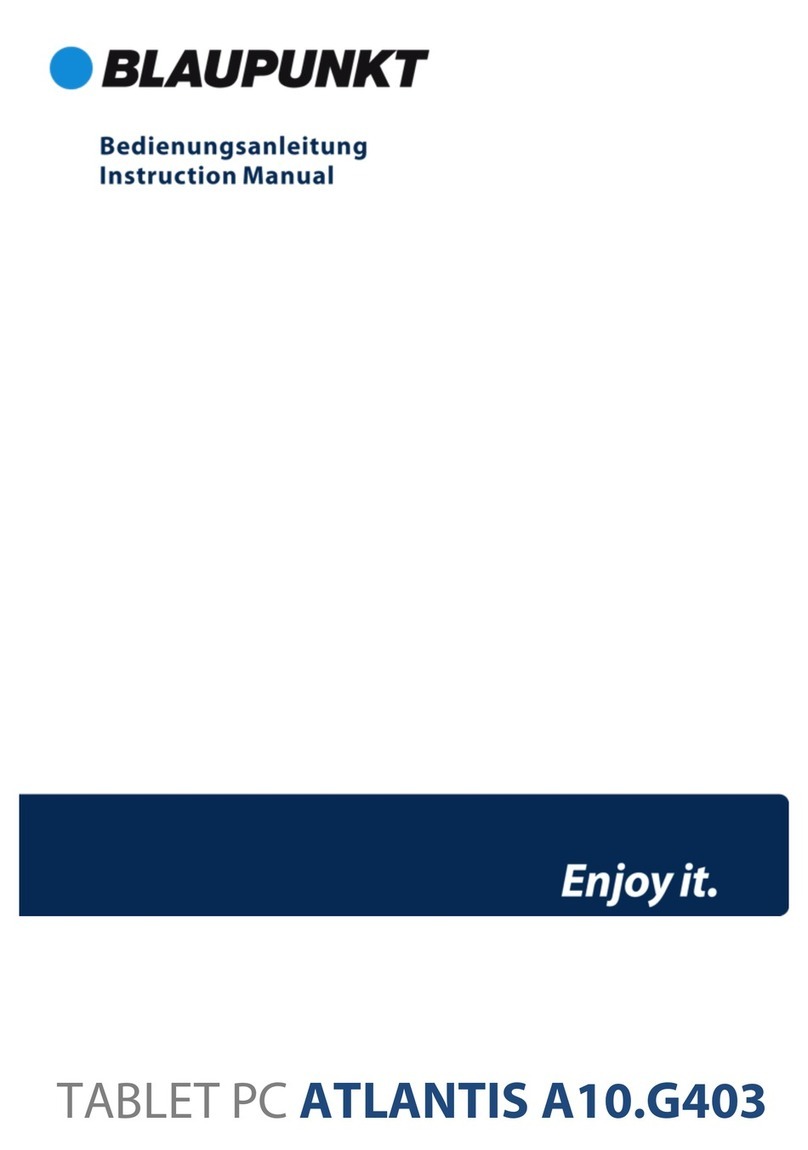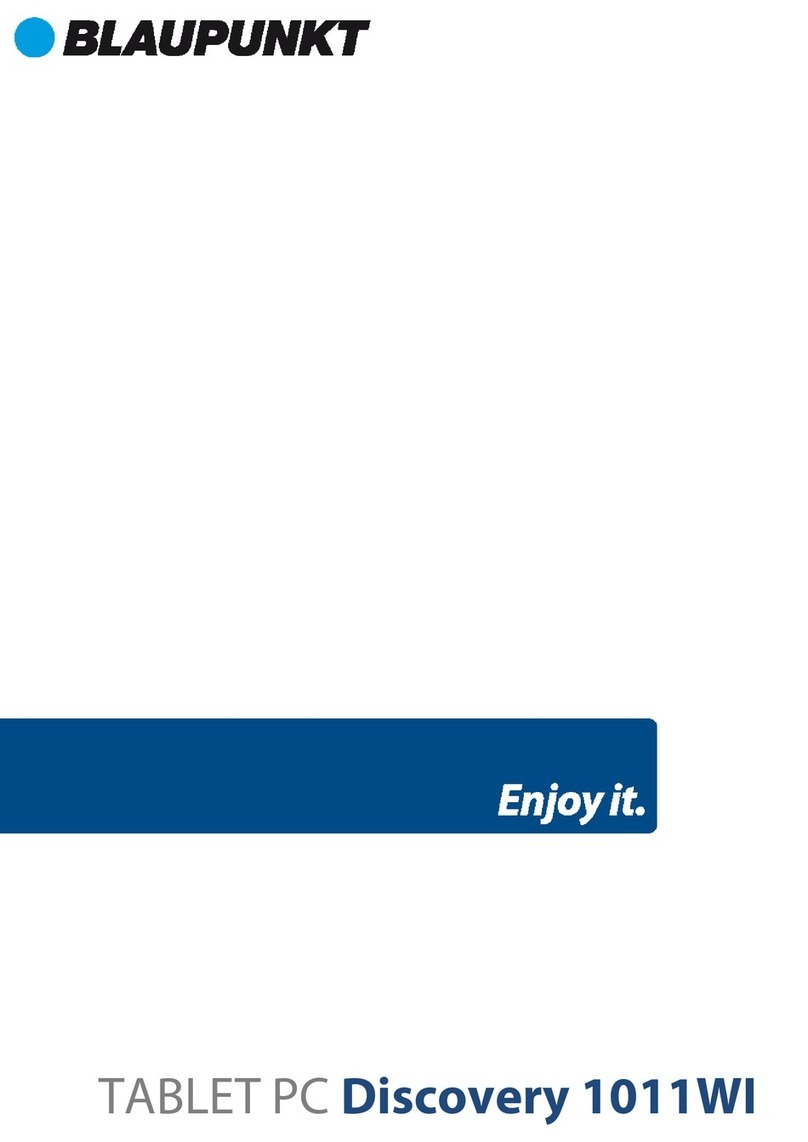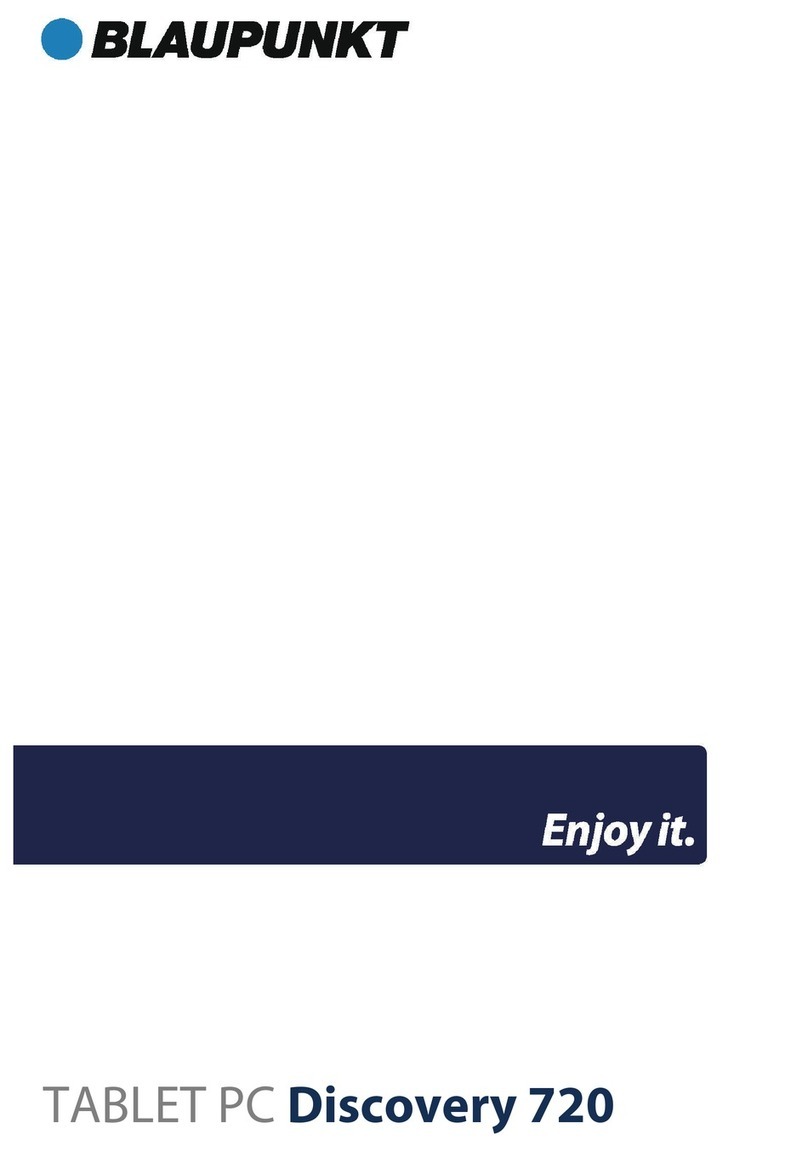8
Garantieerklärung
Bitte verwahren Sie den Kaufbeleg für dieses Gerät für die Dauer der Garantie auf, da er bei einer eventuellen
Reklamation beigefügt werden muss.
Sie (der Endverbraucher) erhalten 24 Monate Garantie mit beginn des Verkaufsdatums. Der Artikel wurde unter
Anwendung modernster Herstellungsverfahren gefertigt und strengen Qualitätskontrollen unterzogen.
Sollten während der Garantiezeit, Mängel auftreten, wenden Sie sich bitte ausschließlich an den Hersteller und
nicht an Ihren Händler, wo das Produkt bezogen wurde.
Hotline: 0511 - 270 496 90 oder support@first-servicecenter.de
Die Garantie gilt nicht für Schäden, die durch unsachgemäße Behandlung oder durch äußere Einwirkung (Wasser,
Sturz, Sonne, Schlag oder Bruch) verursacht wurden.
Kundenservice/Kontakt
Sollte Ihr Gerät einen Defekt aufweisen/Sie ein Problem damit haben, schicken Sie uns das Gerät bitte unter
Berücksichtigung der folgenden Punkte an die unten stehende Adresse.
1. Senden Sie uns Ihr Gerät immer im Originalkarton zu.
2. Fügen Sie ein Anschreiben mit einer Fehlerbeschreibung und Ihrer vollständigen Adresse sowie
3. einer Kopie des Kaufbeleges bei.
4. Frankieren Sie das Paket, welches Sie an uns senden (ausreichend Porto).
Anschrift des Service Centers:
First Service Center . Kleine Düwelstr. 21 . 30171 Hannover
Telefonisch erreichen Sie unsere Hotline unter: +49 (0)511 - 270 496 90 sowie über
Fax +49 (0)511 - 161 253 6 und eMail: support@first-servicecenter.de
Zusätzliches Zubehör zu Ihrem Tablet PC erhalten Sie unter www.blaupunkt.de.
Handbücher für andere Sprachen sowie ausführlichere Anleitungen finden Sie zum Download ebenfalls auf
www.blaupunkt.de