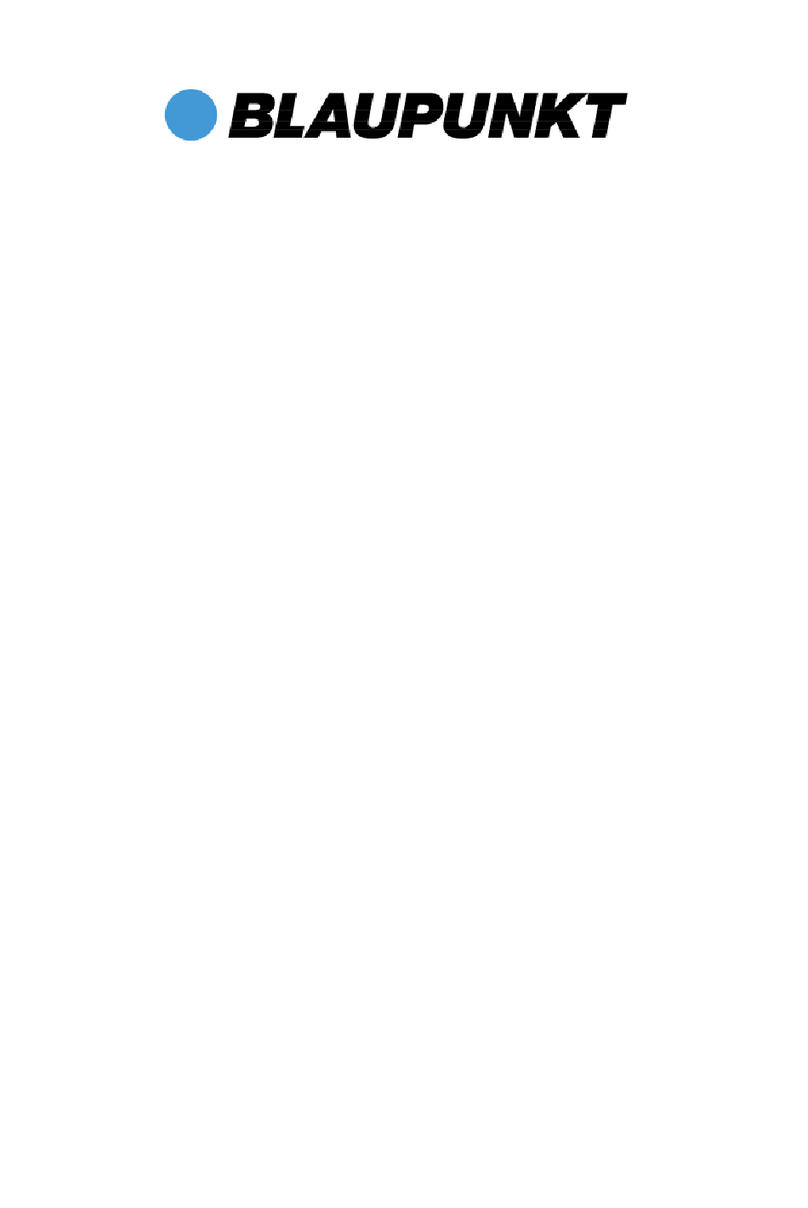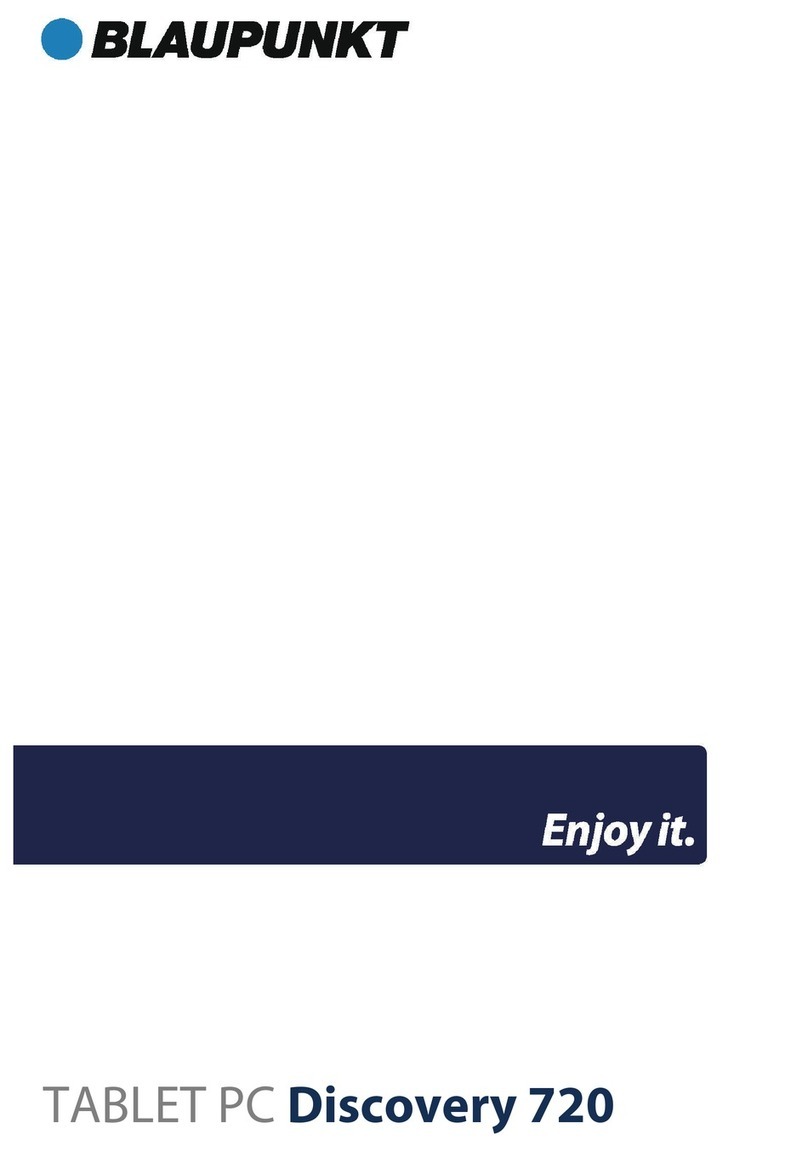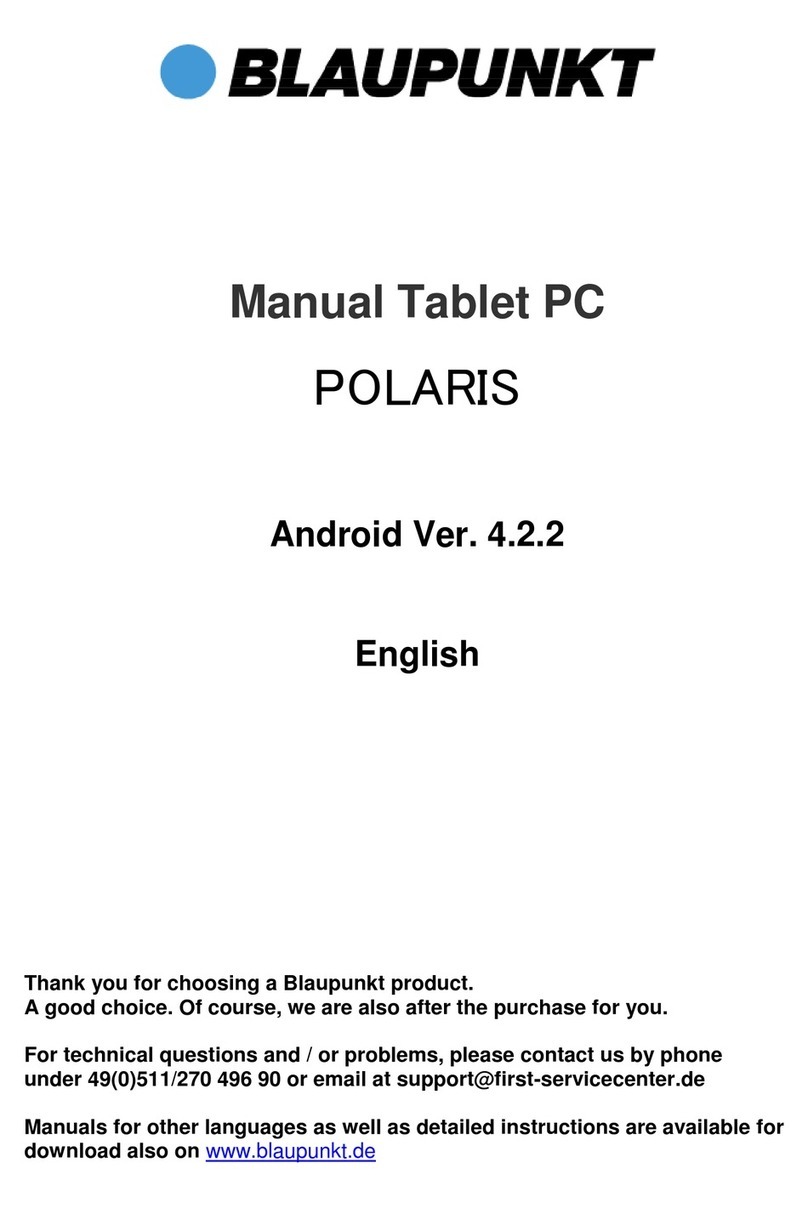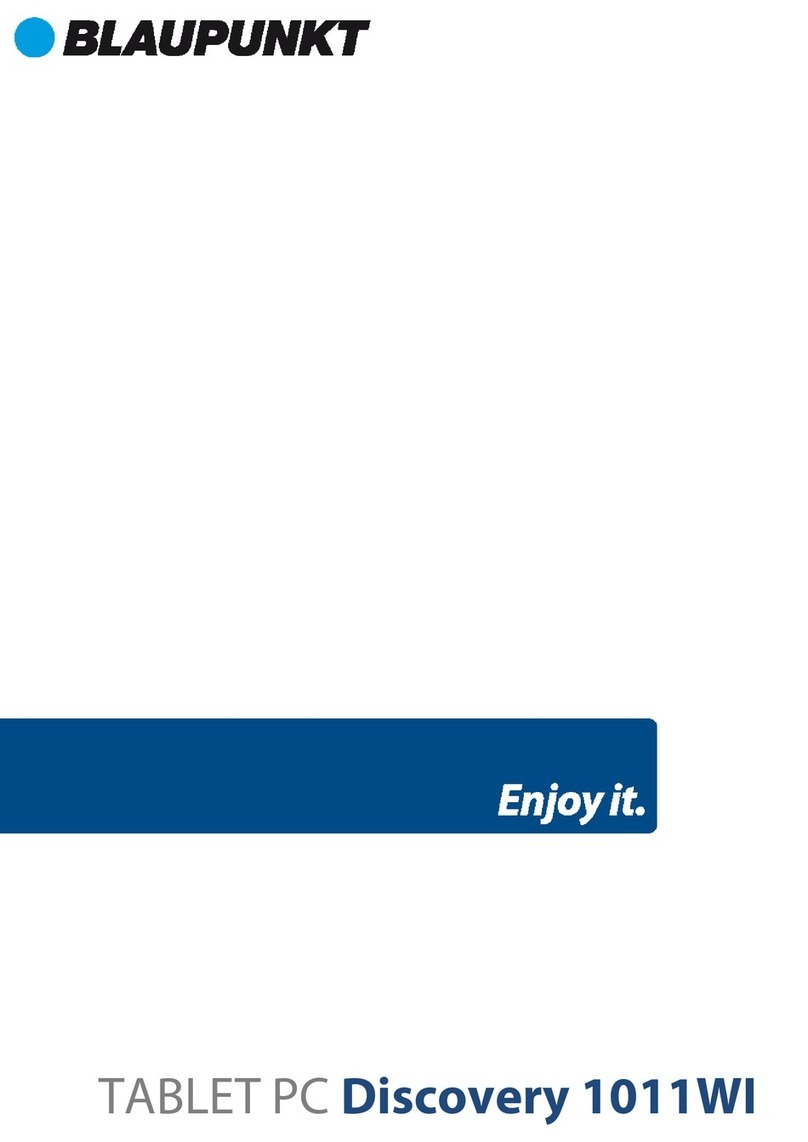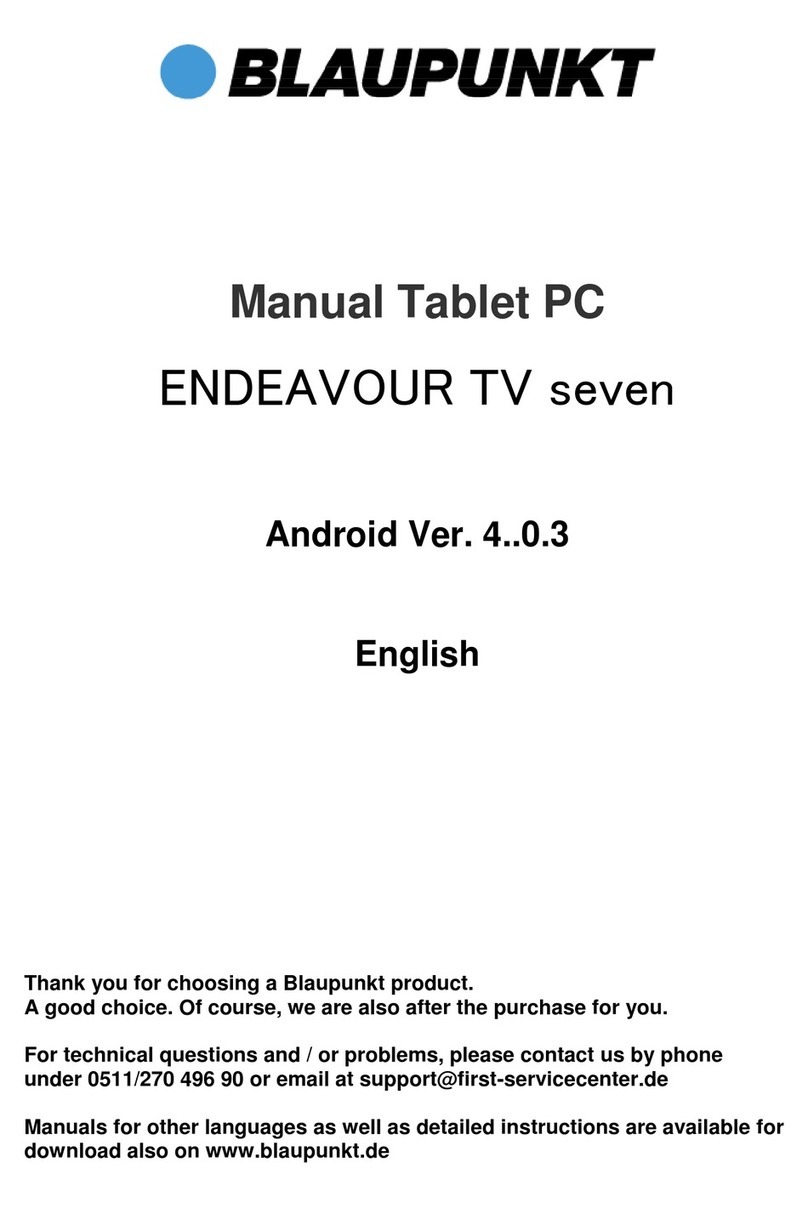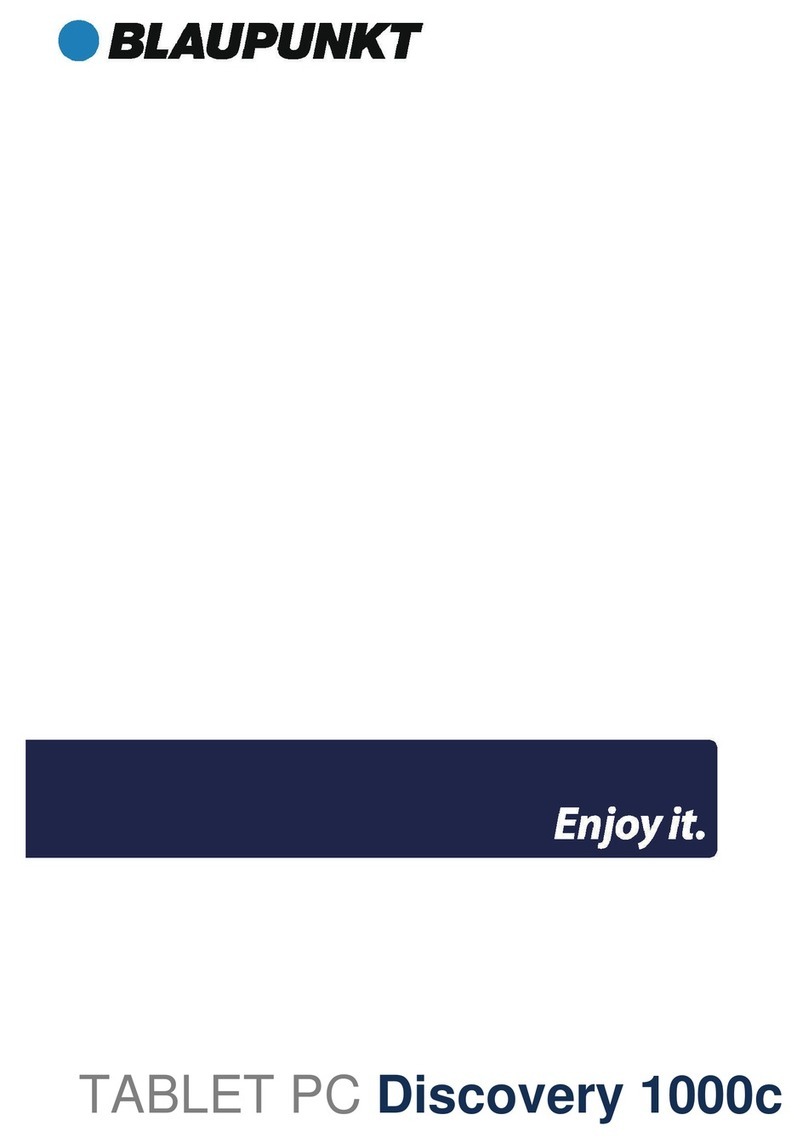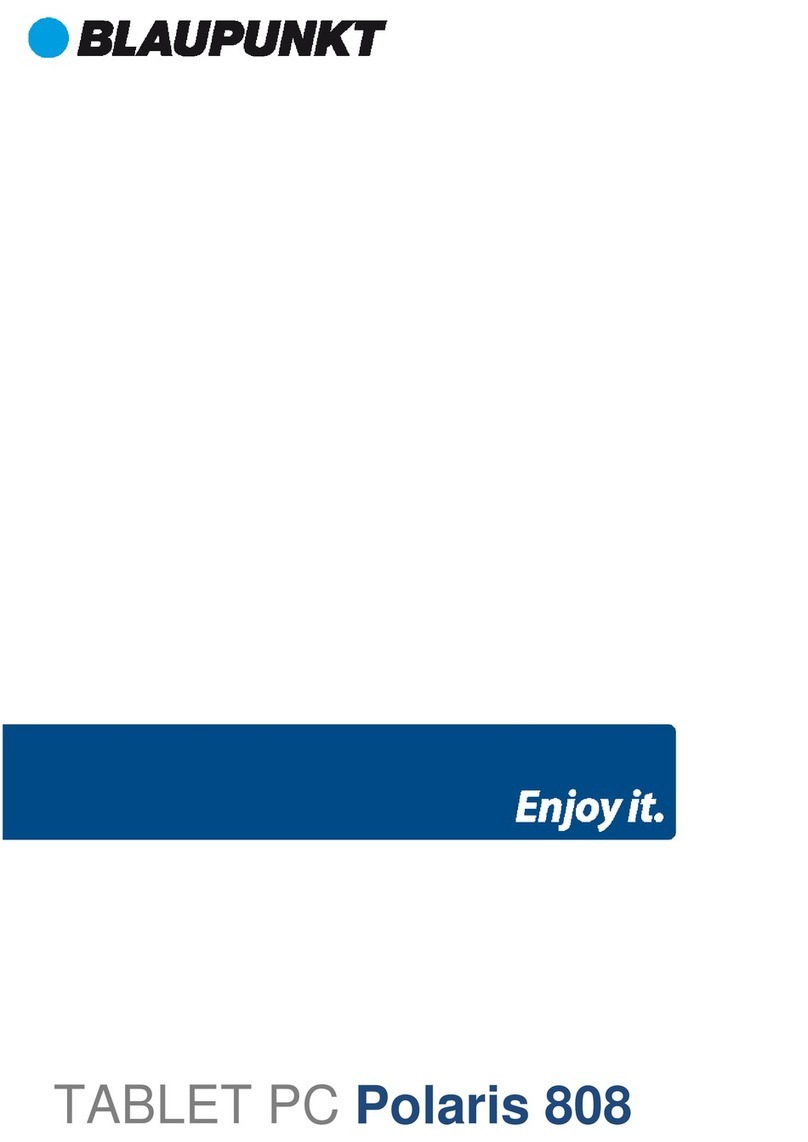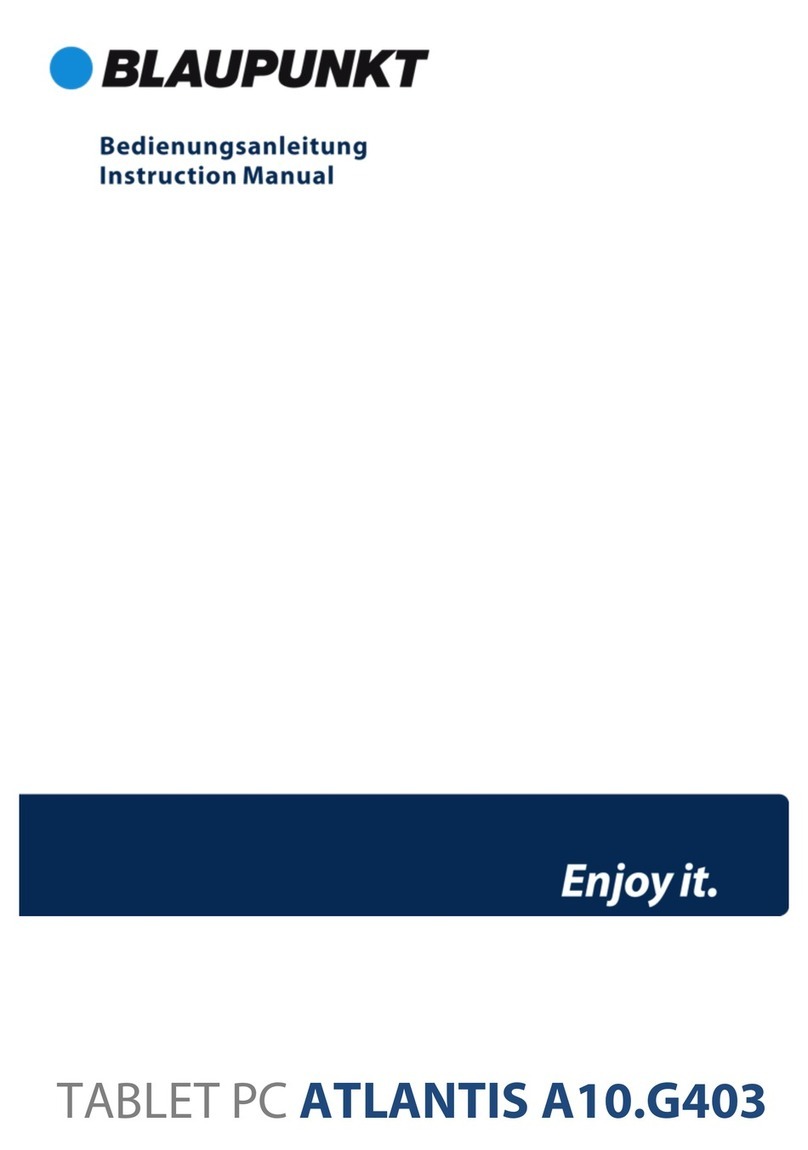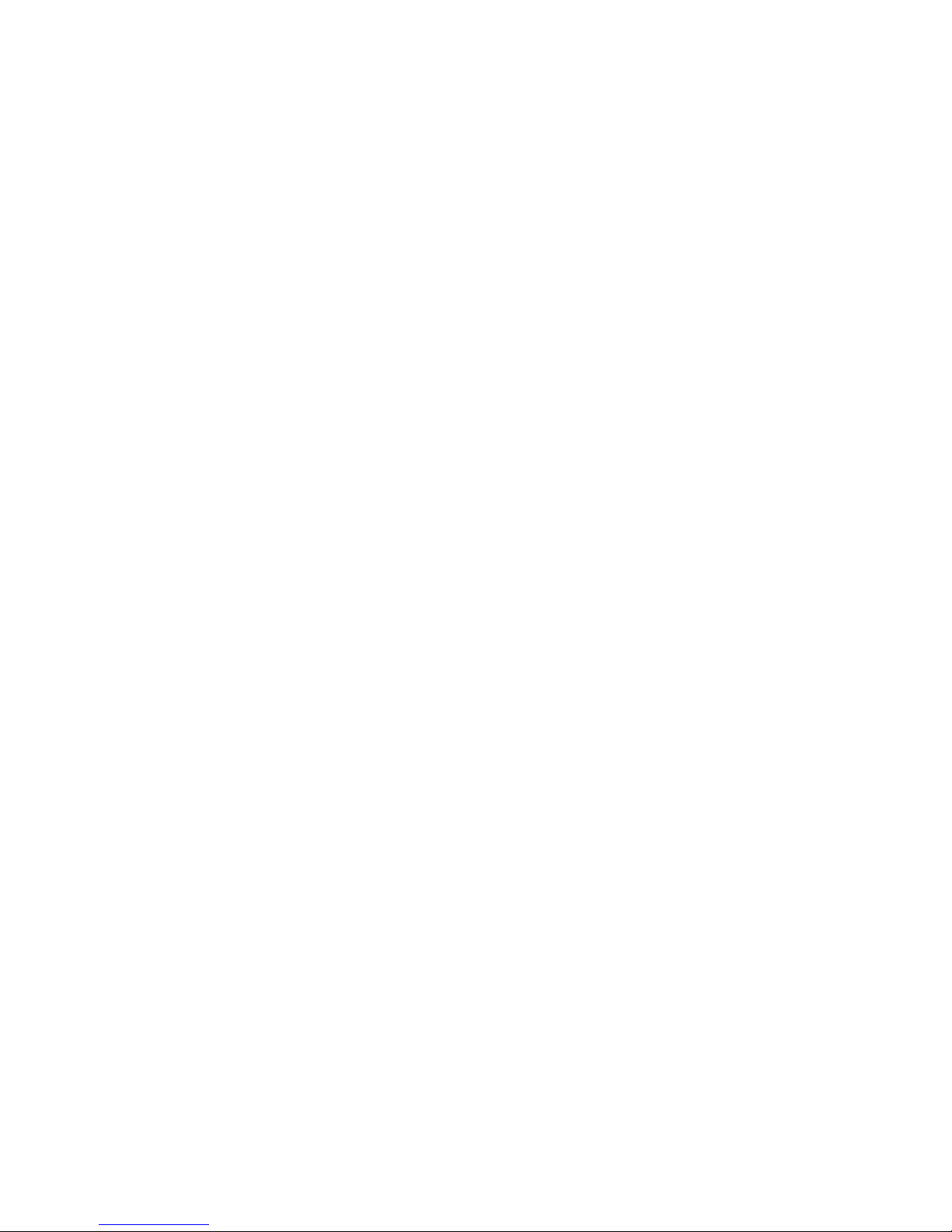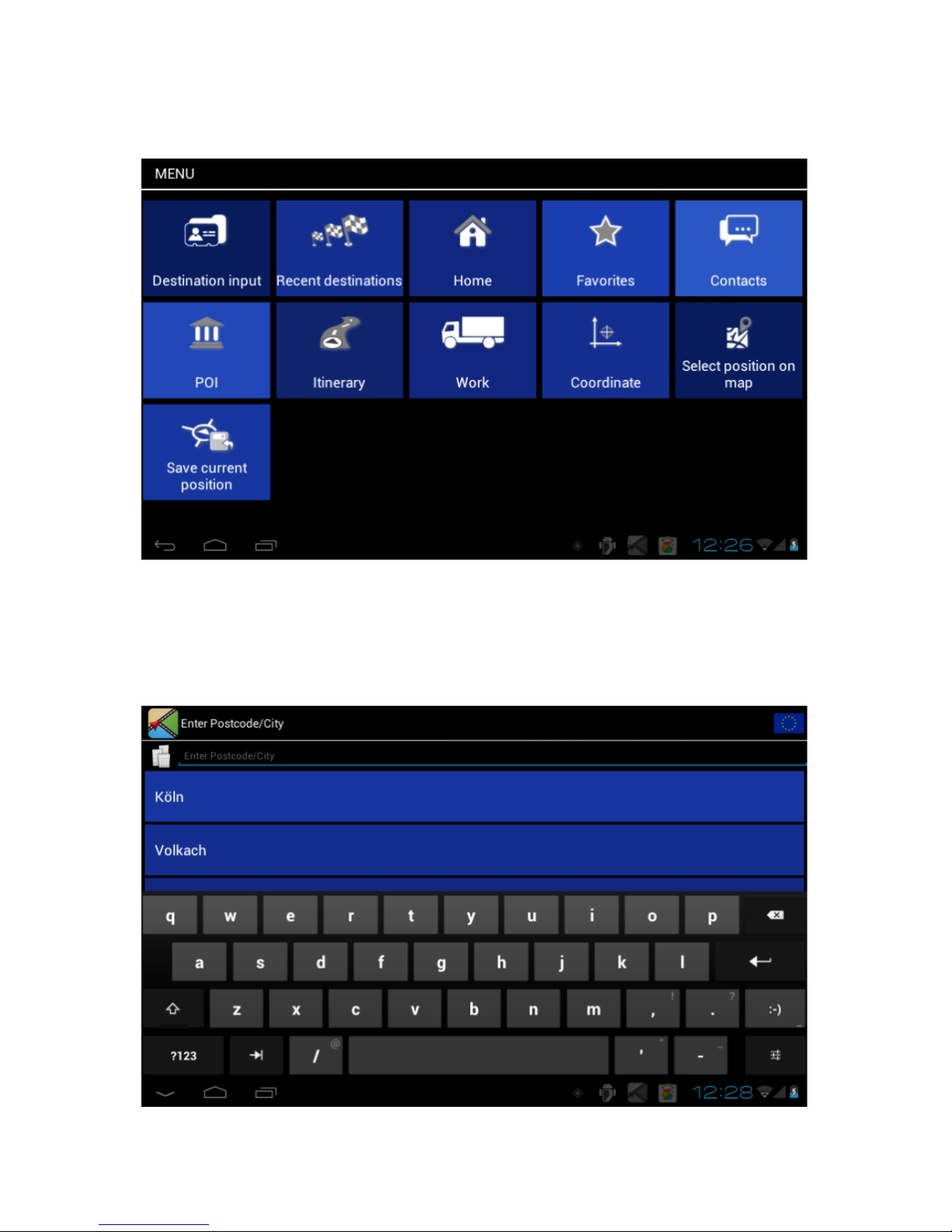Table of Contents
A Navigation Software User’s Guide ............................................................................................................4
1!Destination input.........................................................................................................................................4!
1.1!Destination input..................................................................................................................................5!
1.2!Recent destination...............................................................................................................................6!
1.3!Home ...................................................................................................................................................6!
1.4!Favorites ..............................................................................................................................................6!
1.5!Contacts...............................................................................................................................................6!
1.6!POI.......................................................................................................................................................6!
1.7!Itinerary................................................................................................................................................7!
1.8!Work ....................................................................................................................................................7!
1.9!Coordinate ...........................................................................................................................................7!
1.10!Position on Map .................................................................................................................................7!
1.11!Save current position .........................................................................................................................7!
1.12!Choose an action...............................................................................................................................8!
1.12.1!Start guidance .............................................................................................................................8!
1.12.2!Show in map...............................................................................................................................8!
1.12.3!Alternative route ..........................................................................................................................8!
1.12.4!Save as favorite ..........................................................................................................................8!
1.12.5!Start guidance .............................................................................................................................8!
2!Options .......................................................................................................................................................9!
2.1!Navigation..........................................................................................................................................10!
2.1.1!Vehicle ........................................................................................................................................10!
2.1.2!Route type...................................................................................................................................11!
2.1.3!Highways.....................................................................................................................................11!
2.1.4!Ferries .........................................................................................................................................11!
2.1.5!Toll roads ....................................................................................................................................11!
2.1.6!German Vignette .........................................................................................................................11!
2.2!Map....................................................................................................................................................12!
2.2.1!Map .............................................................................................................................................12!
2.2.2!POI display..................................................................................................................................12!
2.2.3!Day/Night mode ..........................................................................................................................12!
2.2.4!Autozoom ....................................................................................................................................13!
2.2.5!Crossway zoom...........................................................................................................................13!
2.3!Warnings............................................................................................................................................13!
2.4!General Settings ................................................................................................................................14!
2.4.1!Announce Streetnames...............................................................................................................14!
2.4.2!Simulation speed.........................................................................................................................14!
2.4.3!Units ............................................................................................................................................14!