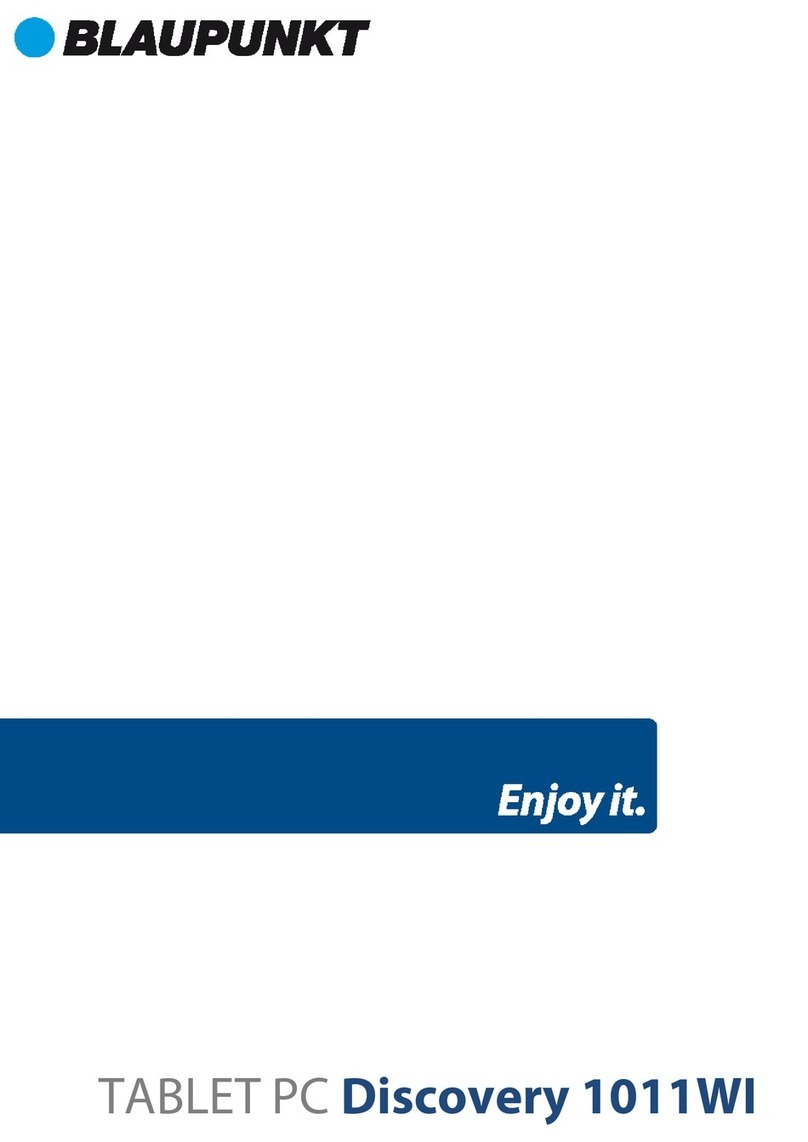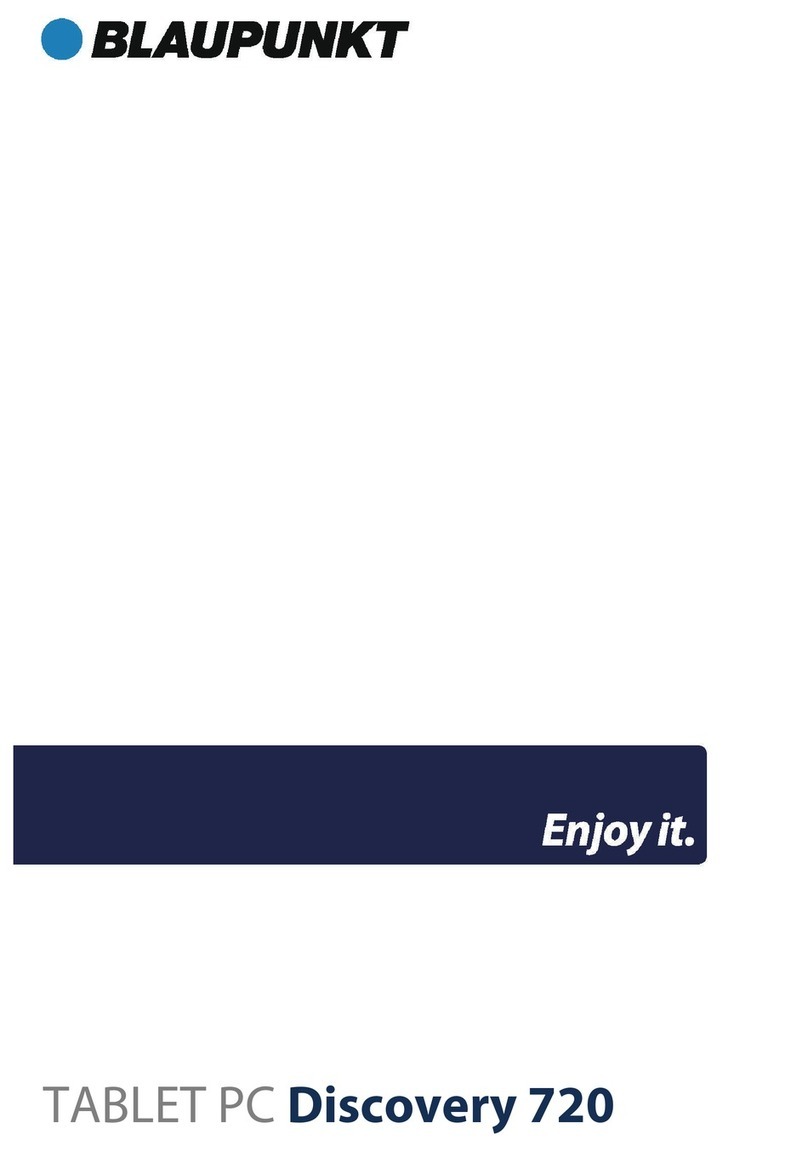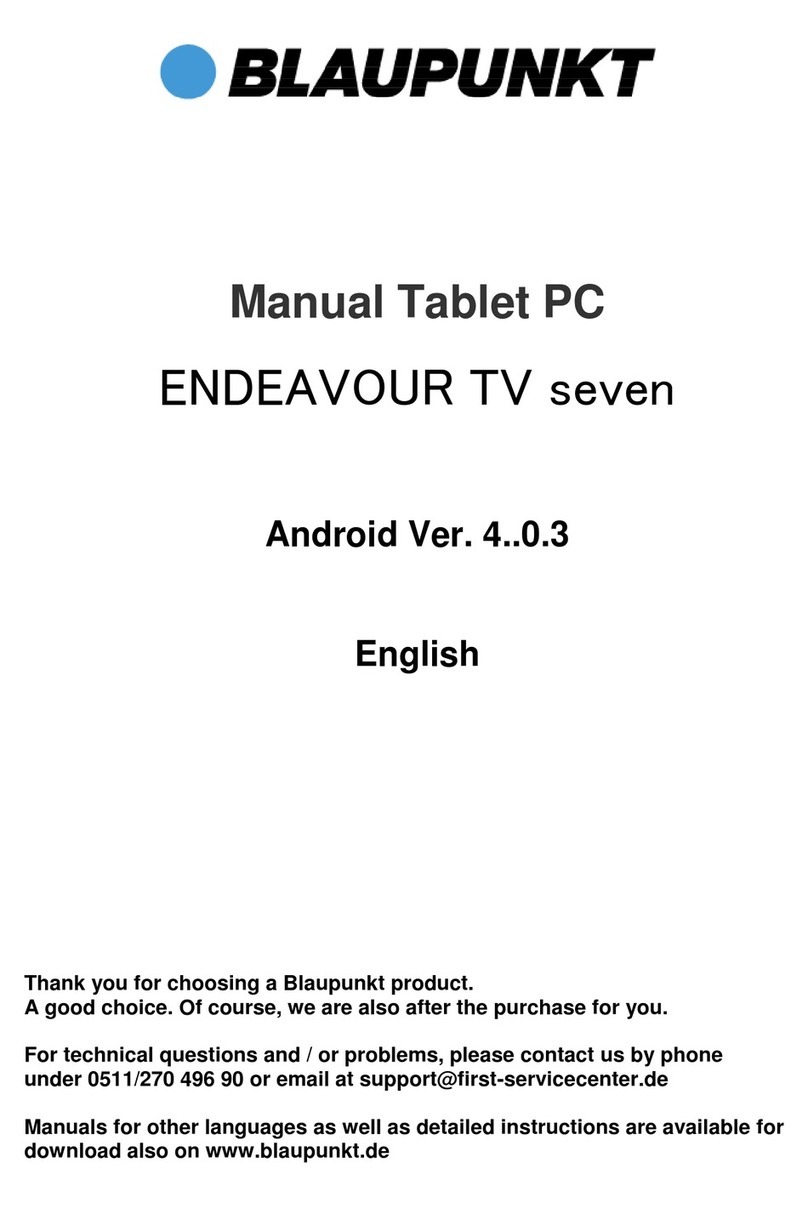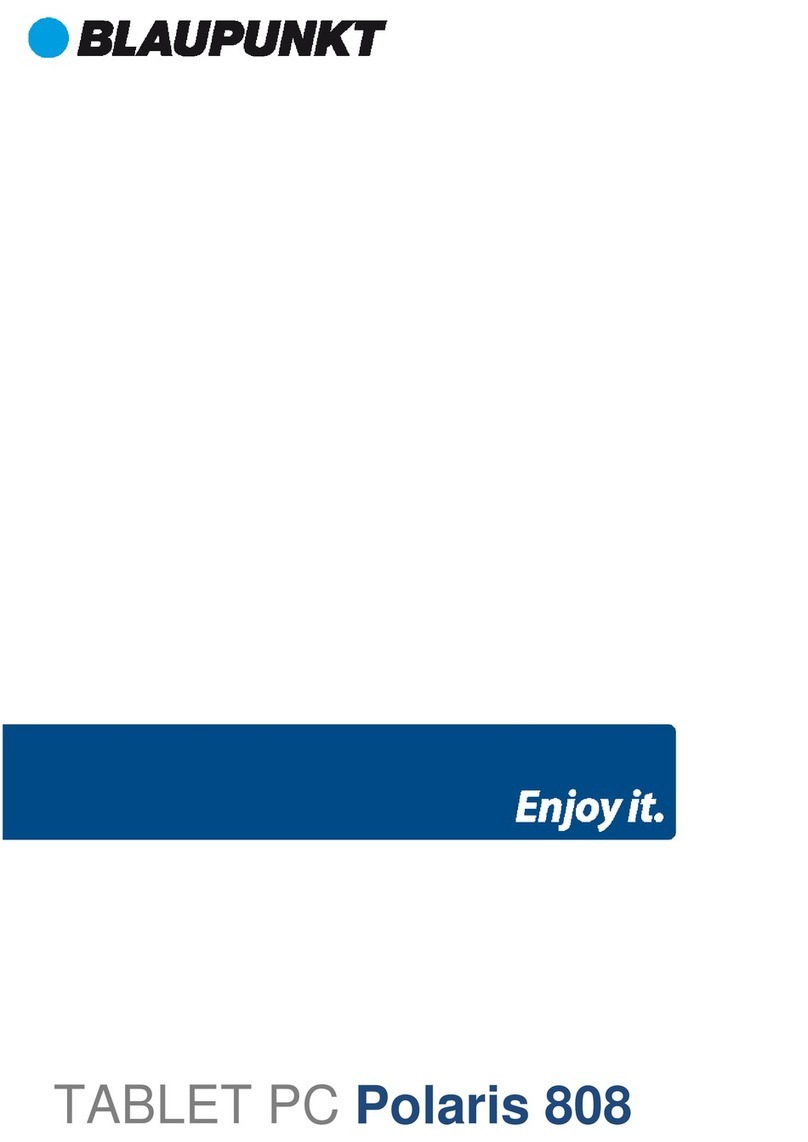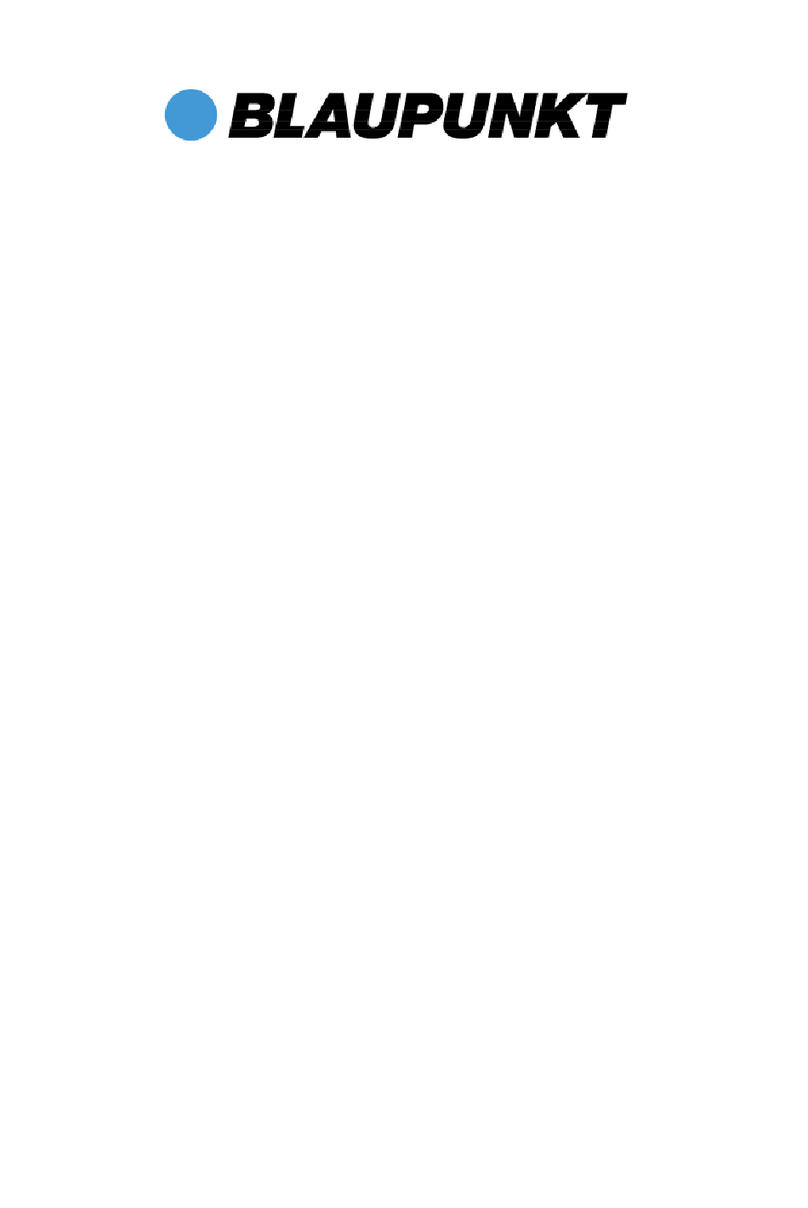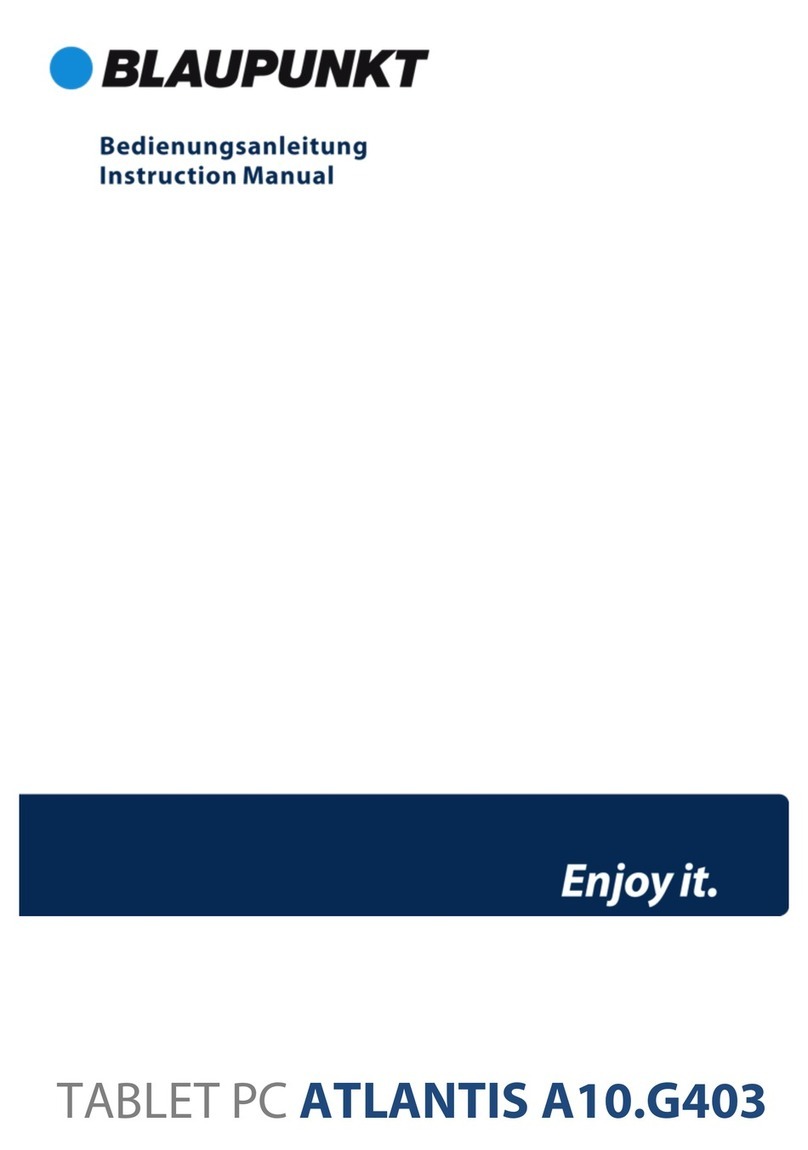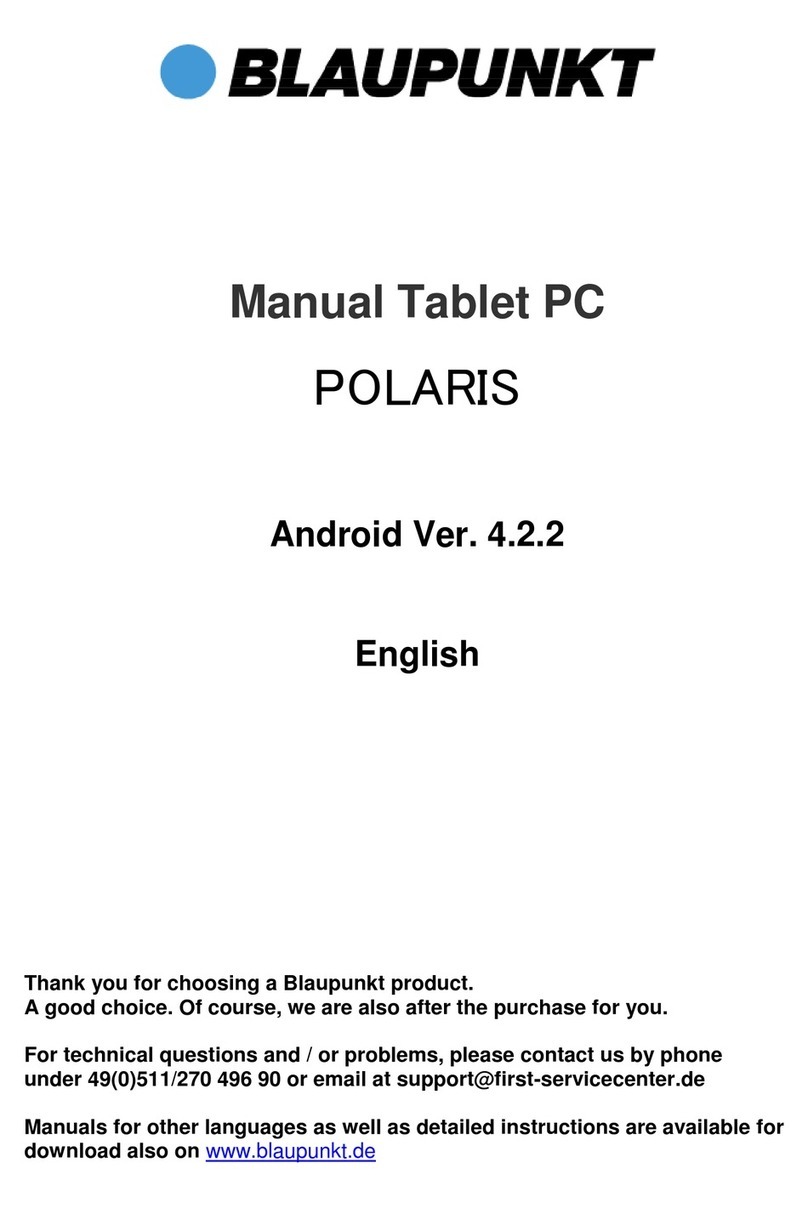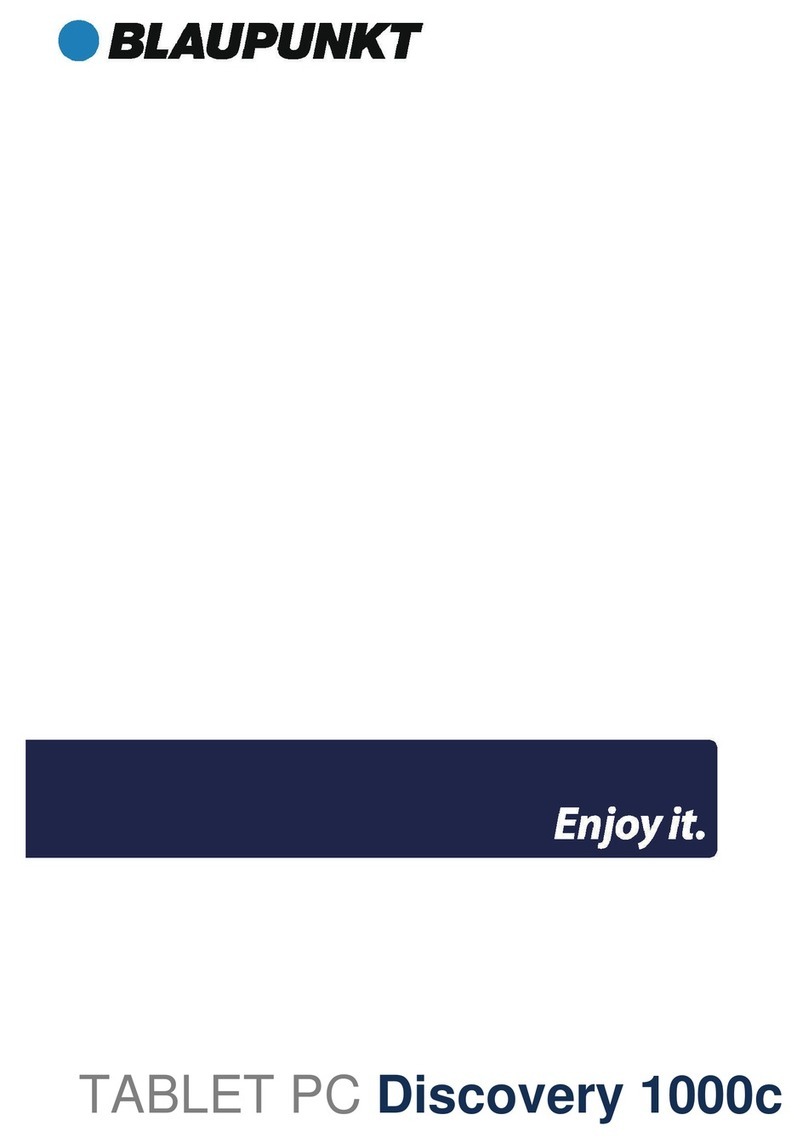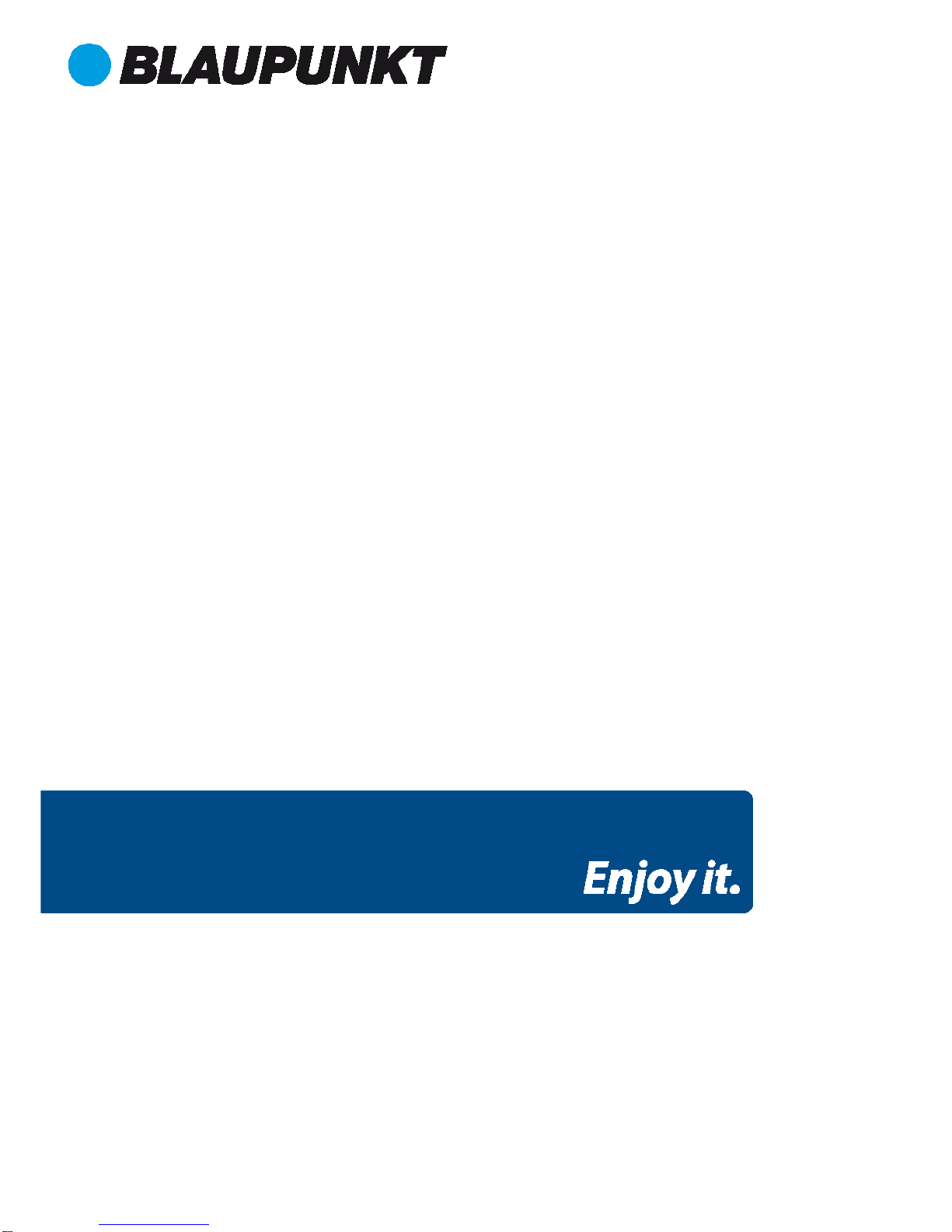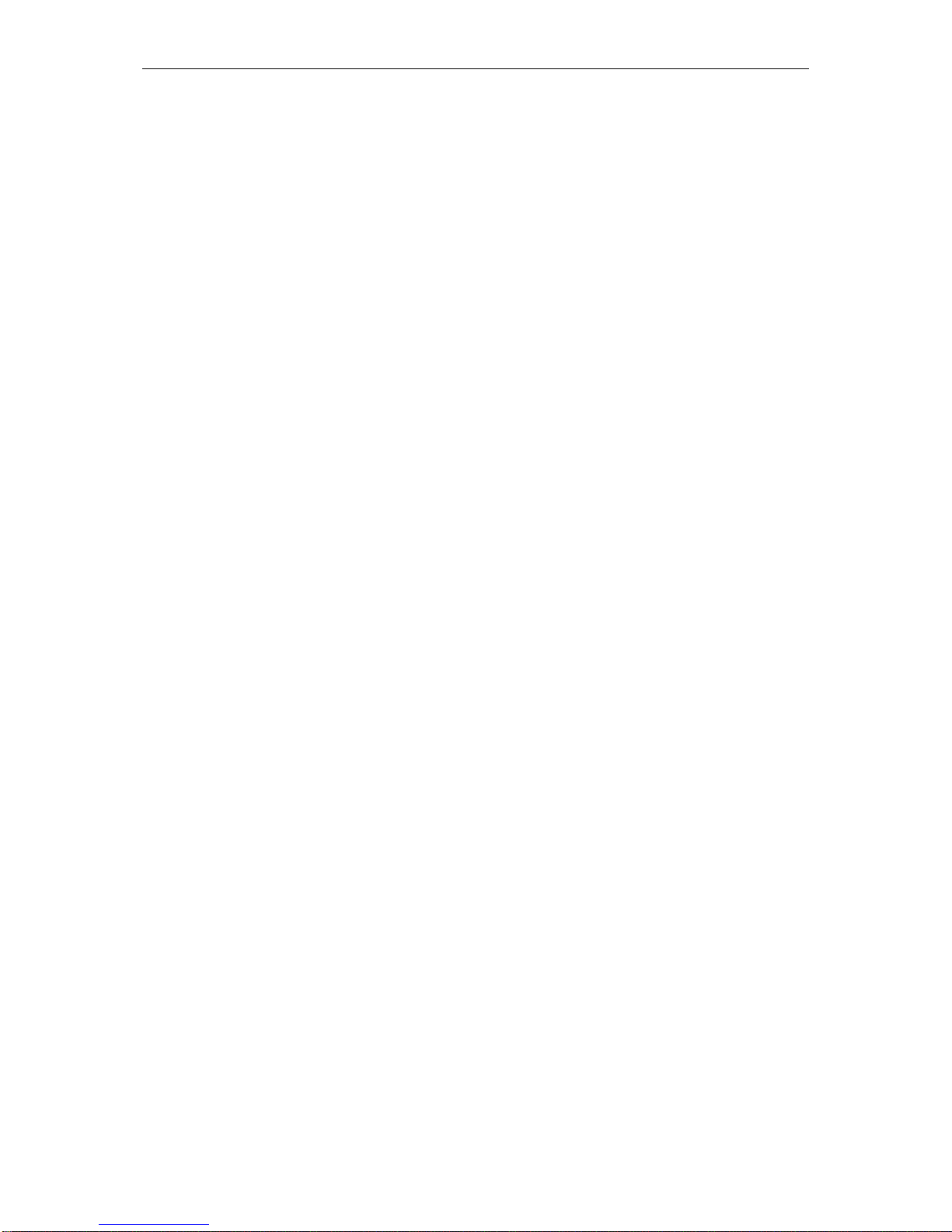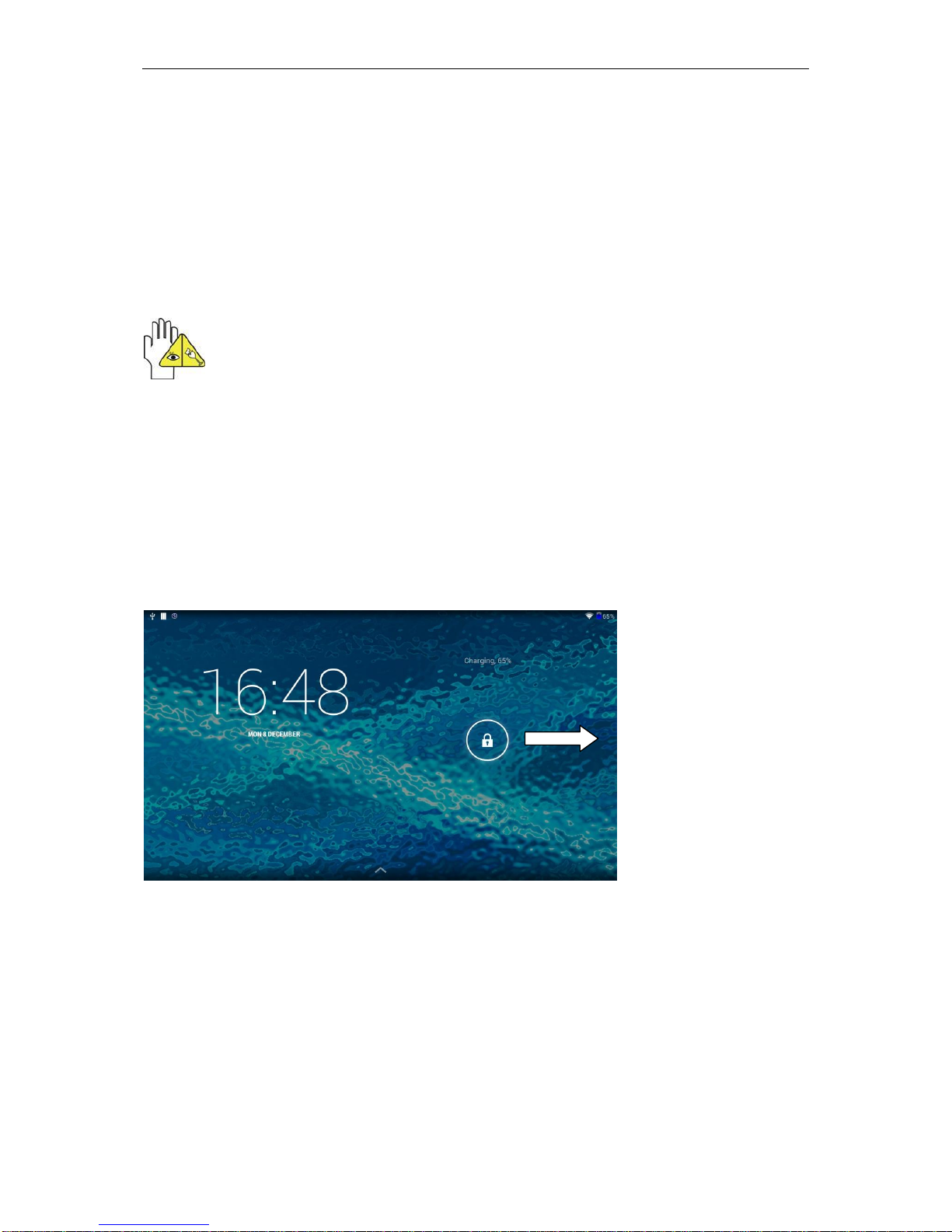2. Safe handling of PAD
The PAD is a precision instrument. Improper use can result in equipment damage.
2-1 Touchscreen
The touch screen is the most sensitive component of the PADs and is made of
glass. DO NOT scratch the screen of PAD, the scratches can´t be removed.
DO NOT cover the screen to / in order to avoid scratches or other damage.
Insert any objects on the unit to prevent damage to the screen and the device,
even not to cover.
Do not carry your PAD in an appropriate carrying case to protect it from dirt,
water, shock and scratches.
DO NOT drop place heavy objects on the screen and do not put anything on it.
Ensure scratch to the screen NOT use your fingernail or anything hard.
When cleaning your PAD a soft, fiber-free cloth and gently wipe over it, to
prevent damage to the touch screen.
Power the PAD off when not using the unit for some time.
Do NOT use chemical cleaners to clean the touchscreen.
Make sure that the touchscreen NOT use hard objects such as buttons, rings or
watches, etc. come in contact.
Spilling NO liquids on the PAD, otherwise the device will be damaged.
Clean the touchscreen NOT with caustic cleaners and spray cleaning
spray NOT directly to the PAD.
2-2 Accessories
Stick to the following steps before you clean your PAD or accessories.
1. First Turn off the PAD. Disconnect, the mains supply from your PAD and any
external devices.
2. Second moisten a soft, lint-free cloth with water and wipe it gently across the
surface of your PADs. DO NOT spill water on the unit to avoid electric shock or
damage the device.
3. Turn the pad on only when it is dry.
2-3 Further details
1. First Let the PAD NOT lie in hot environments, especially not in the car.
Otherwise it may be that parts of the device become deformed.
2. Keep this information in order to access any future reference.